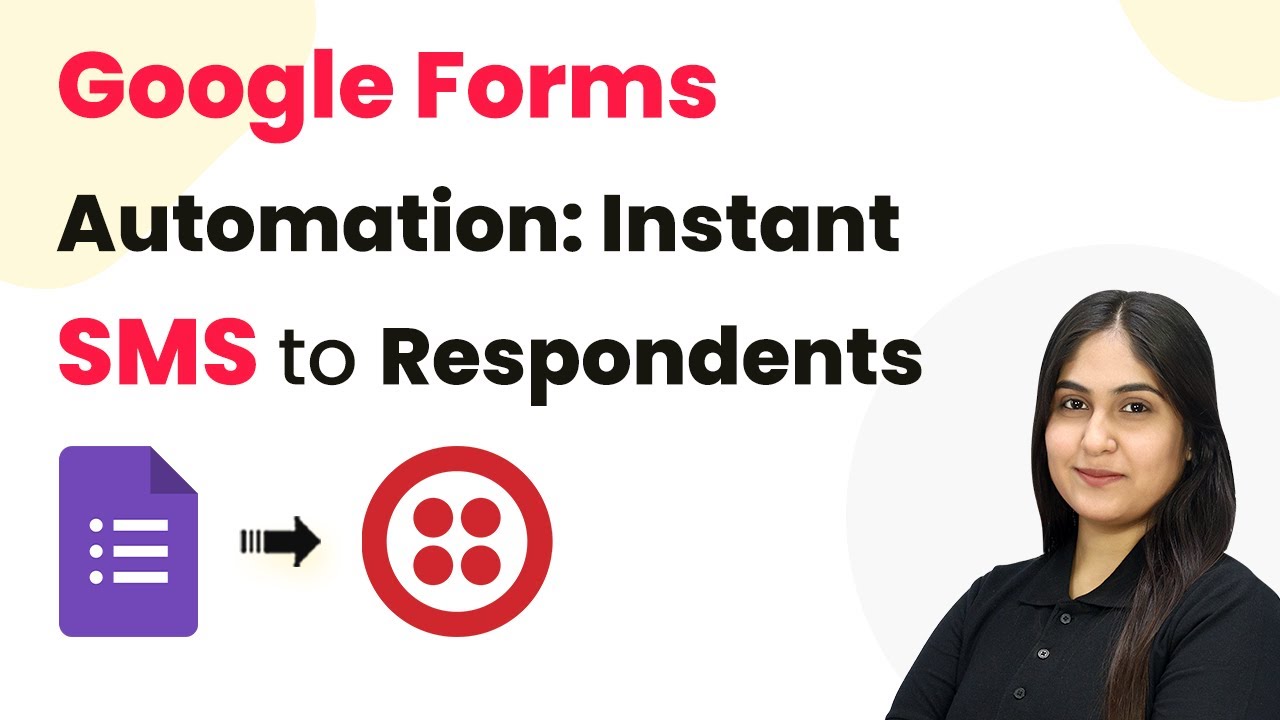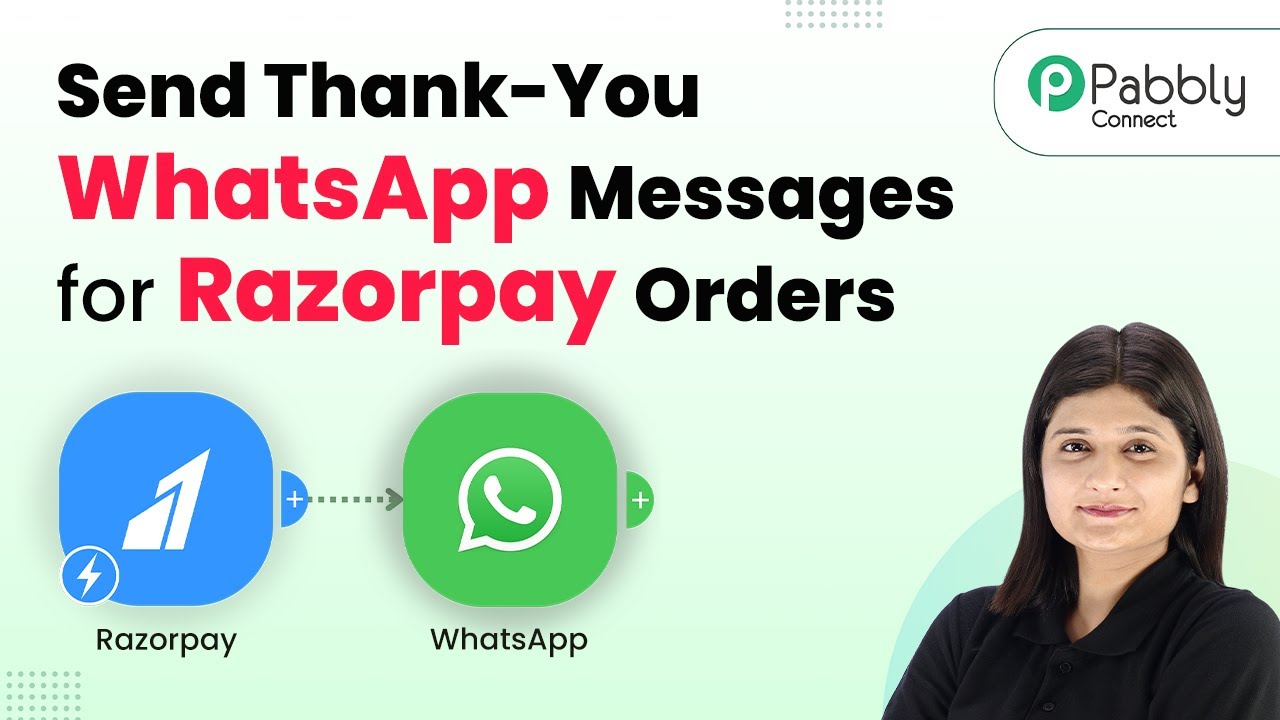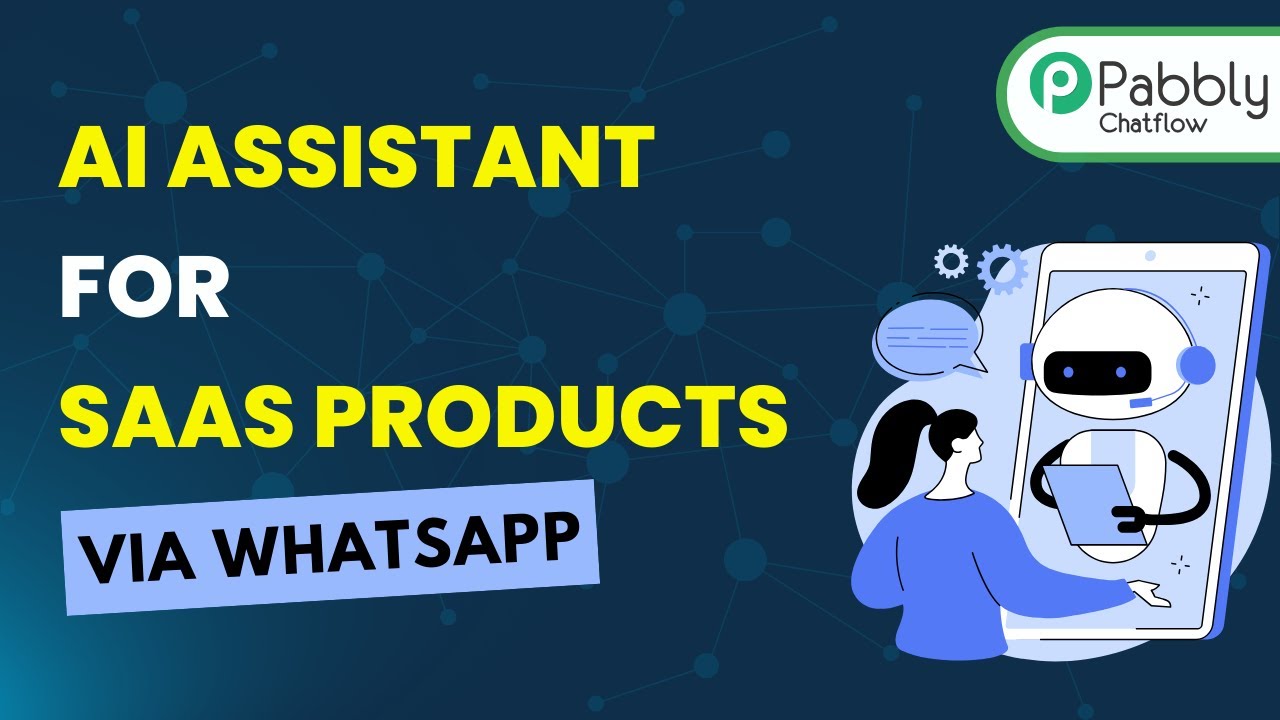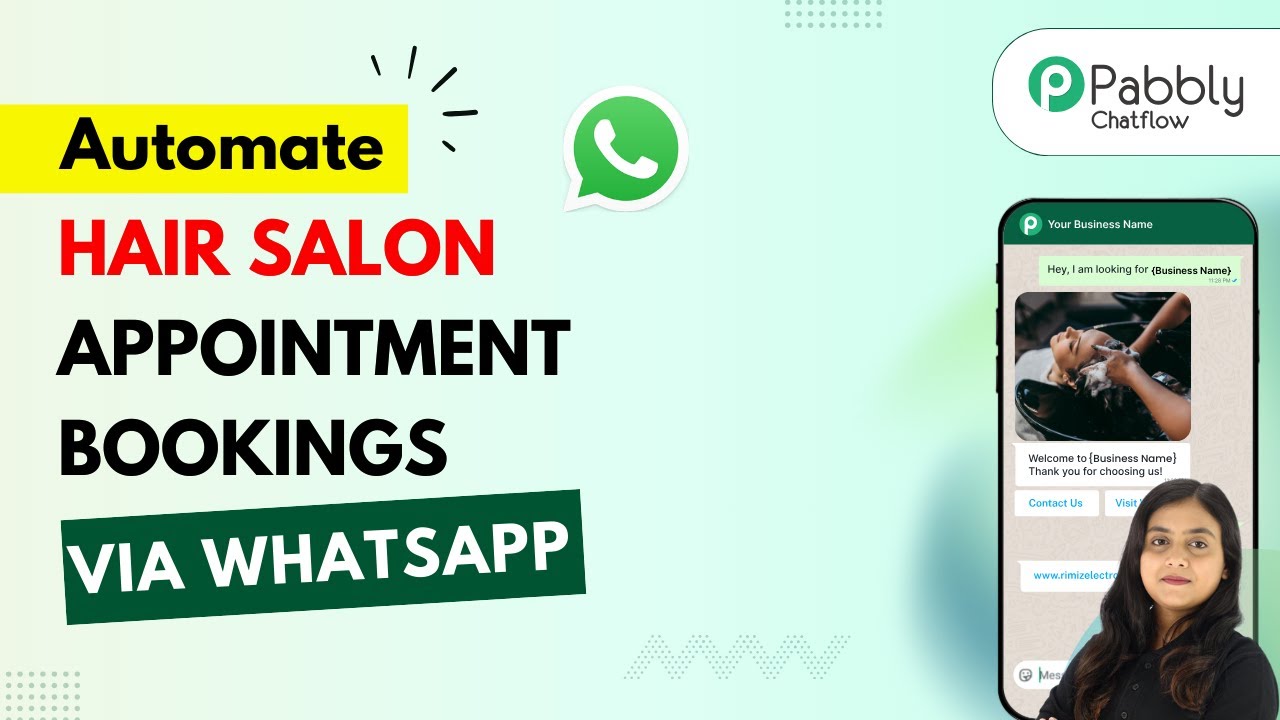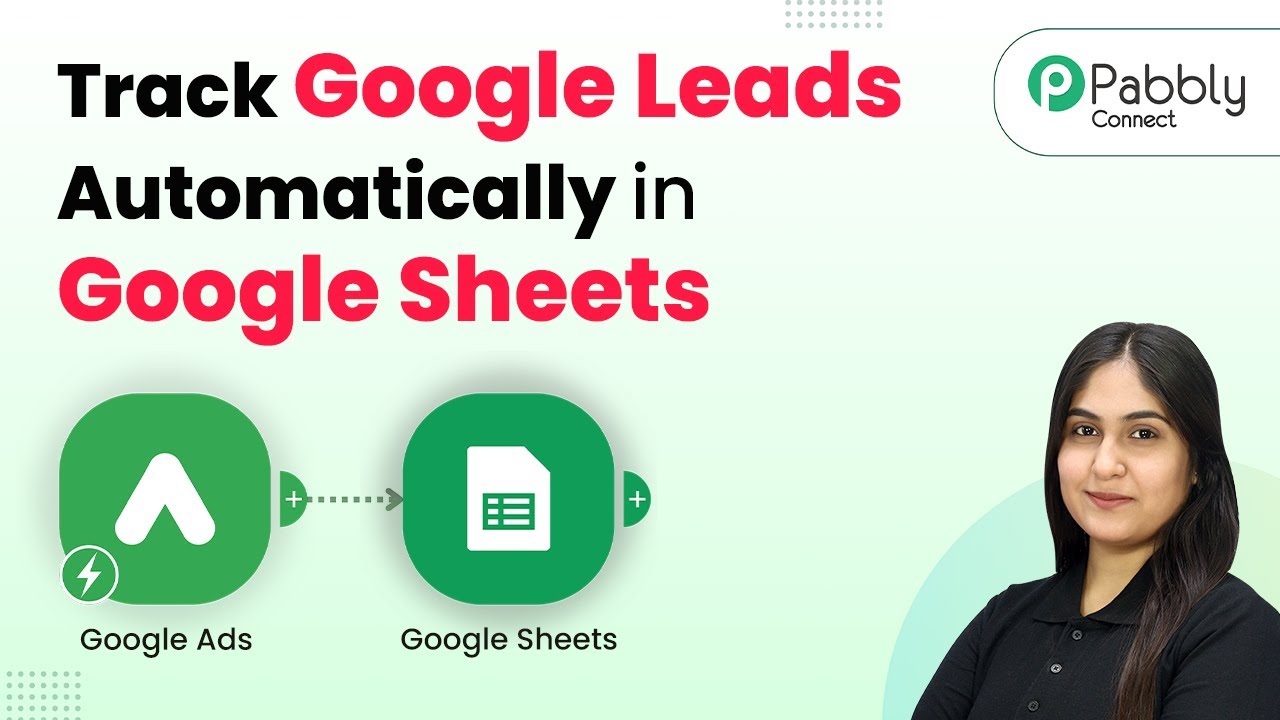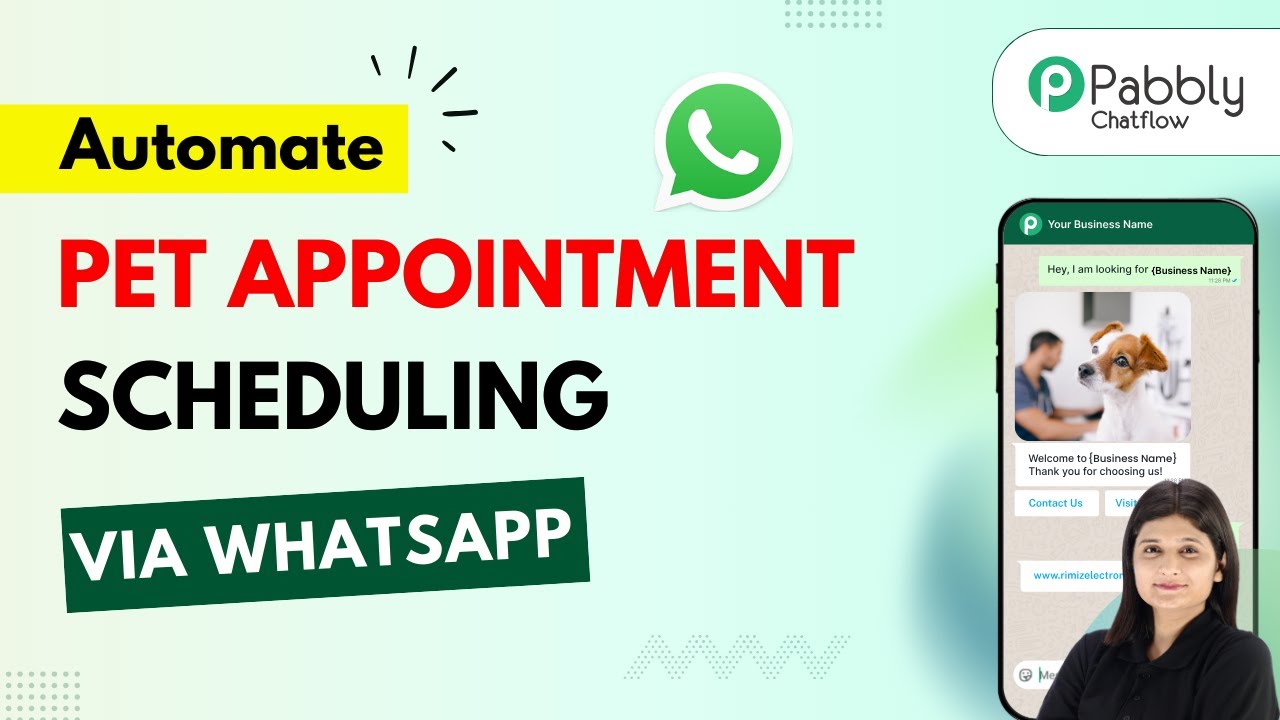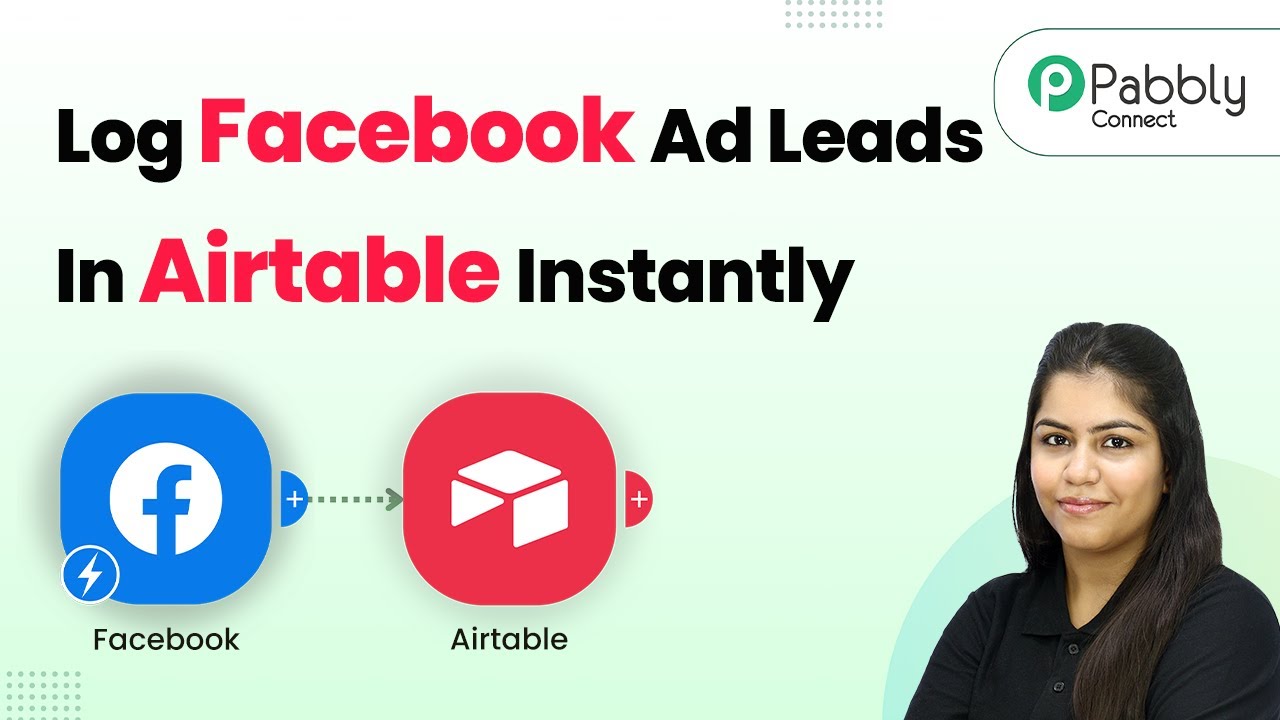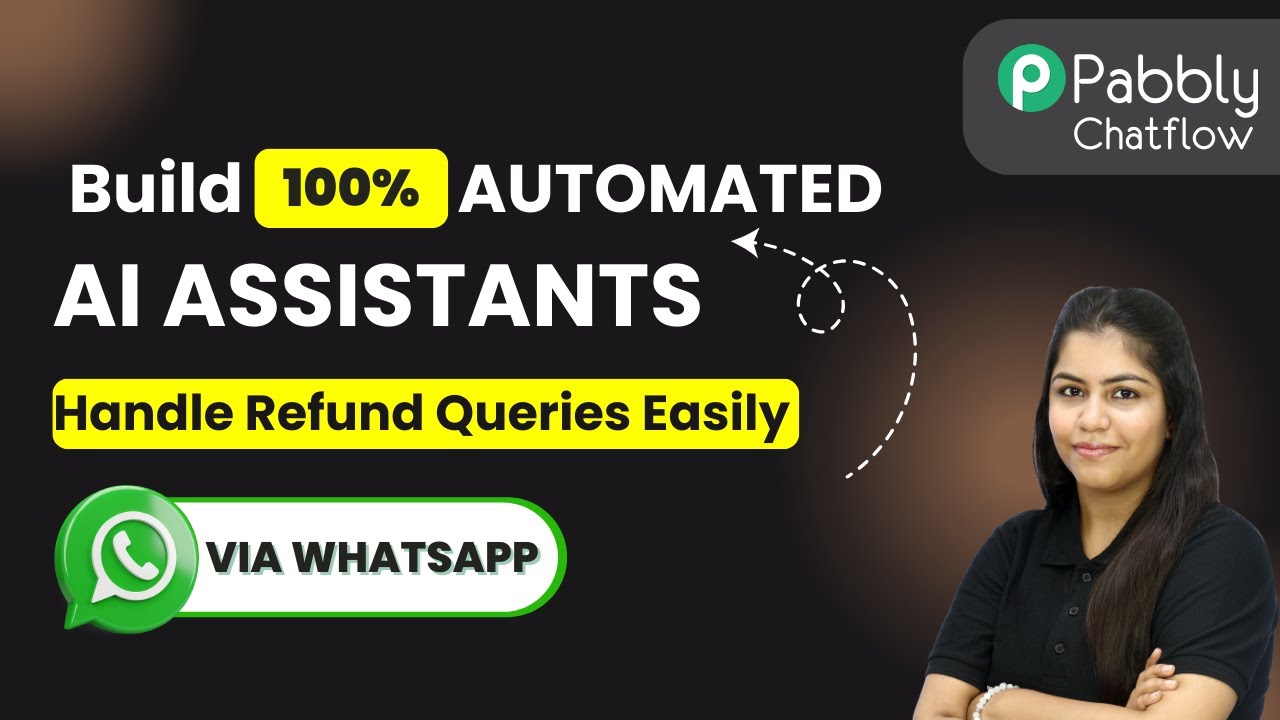Learn how to automate Google Forms submissions with instant SMS notifications using Pabbly Connect. Step-by-step guide for seamless integration. Explore systematic approaches to creating efficient automation solutions that convert technical concepts into practical, implementable instructions.
Watch Step By Step Video Tutorial Below
1. Accessing Pabbly Connect for Google Forms Automation
To start automating your Google Forms submissions, you first need to access Pabbly Connect. Open your browser and search for Pabbly Connect. This will take you to the Pabbly homepage where you can either sign in or sign up for a free account.
After signing in, you’ll be directed to the dashboard. Here, you can see all available applications. Click on Pabbly Connect to begin creating your automation workflow. This platform will serve as the bridge between Google Forms and your SMS sending application.
2. Creating a New Workflow in Pabbly Connect
Once you are in Pabbly Connect, the next step is to create a new workflow. Click on the ‘Create Workflow’ button located at the top right corner. This will open a new workflow window where you can name your workflow.
- Select Google Forms as your trigger application.
- Choose the event as ‘New Response Received’.
- Click on the Connect button to link your Google Forms account.
After connecting, Pabbly Connect will generate a webhook URL. Copy this URL as you will need it to link your Google Forms with Pabbly Connect. This process allows Pabbly Connect to capture responses from Google Forms automatically.
3. Linking Google Forms to Pabbly Connect
Now that you have your webhook URL, go to your Google Forms and access the settings. Click on the ‘Responses’ tab and select the option to link to Google Sheets. This will help in organizing your data efficiently. using Pabbly Connect
Once you have linked it to Google Sheets, you need to create a new spreadsheet for the responses. After that, go back to your Google Forms settings and scroll down to find the ‘Response destination’ option. Select ‘Create a new spreadsheet’ and click on ‘Create’.
4. Setting Up SMS Notifications Using Pabbly Connect
After successfully linking Google Forms to Pabbly Connect, the next step is to set up SMS notifications. In your Pabbly Connect workflow, add a new action step and select your SMS sending application, such as Twilio.
- Choose the action event as ‘Send SMS’.
- Connect your Twilio account by entering your Account SID and Auth Token.
- Map the recipient’s phone number from the Google Forms response.
In the message body, customize your SMS to include details from the form submission. This ensures that every registrant receives a personalized confirmation message once they submit their details through Google Forms.
5. Testing the Integration of Google Forms and SMS Notifications
With everything set up in Pabbly Connect, it’s time to test your integration. Go back to your Google Forms and make a test submission using dummy data. After submitting, check your connected Google Sheets to confirm that the response has been recorded.
Next, check your SMS application to see if the notification was sent successfully. If everything is configured correctly, you should receive an SMS confirming your registration. This process validates that Pabbly Connect is effectively linking Google Forms with your SMS sending application.
Conclusion
In this tutorial, we explored how to automate Google Forms submissions with instant SMS notifications using Pabbly Connect. By following these steps, you can efficiently manage form responses and keep your registrants informed instantly. This integration enhances user experience and ensures prompt communication.
Ensure you check out Pabbly Connect to create business automation workflows and reduce manual tasks. Pabbly Connect currently offer integration with 2,000+ applications.
- Check out Pabbly Connect – Automate your business workflows effortlessly!
- Sign Up Free – Start your journey with ease!
- 10,000+ Video Tutorials – Learn step by step!
- Join Pabbly Facebook Group – Connect with 21,000+ like minded people!