Are you fed up of searching for a free and fastest way to send Slack message for new GrowSurf Participant automatically? If yes, then let us introduce to you guys to the most amazing tool named Pabbly Connect.
Basically, Pabbly Connect is an integration and automation software that lets you migrate data from one app to another automatically in real-time.
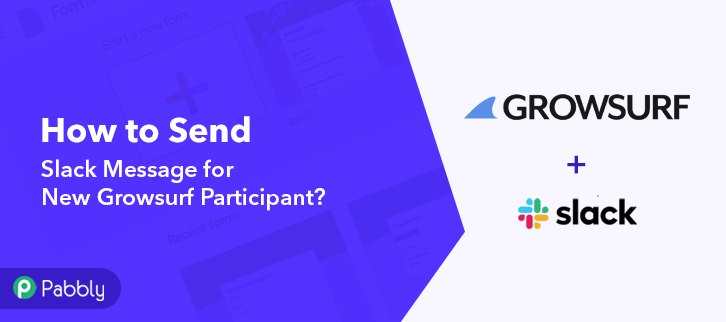
Sometimes we want to get the Slack channel messages for all new GrowSurf participants automatically, and to make this wish come true Pabbly Connect is here.
But before jumping straight to the integration process, let’s discuss a little bit about both the services. So, GrowSurf is a powerful referral program software that makes launching and running Referral programs and campaigns quick and simple. Whereas, Slack is a chatroom application for your whole team to communicate both as a group and in personal one-on-one discussions.
After integrating these applications, whenever a new participant will get added to your GrowSurf store, the message will automatically get delivered regarding the participant in the Slack channel in real-time.
Although, there is no direct integration possible for these two services yet. Therefore, we are going to use Pabbly Connect to make this integration possible.
With the help of this software, you can effortlessly share data within multiple premium services. Moreover, it won’t need any coding skills & even a novice can use it effectively. Besides, this would be just a one-time setup. After that, the data will automatically be transferred in real-time.
Why Choose This Method Of Integration?
In contrast with other integration services-
- Pabbly Connect does not charge you for its in-built apps like filters, Iterator, Router, Data transformer, and more
- Create “Unlimited Workflows” and smoothly define multiple tasks for each action
- As compared to other services which offer 750 tasks at $24.99, Pabbly Connect offers 50000 tasks in the starter plan of $29 itself
- Unlike Zapier, there’s no restriction on features. Get access to advanced features even in the basic plan
- Try before you buy! Before spending your money, you can actually signup & try out the working of Pabbly Connect for FREE
So, let’s start the blog on how to connect GrowSurf and Slack in real-time. Moreover, we’ve attached a template for this integration to help you get started more quickly. You can strike the ‘Use Workflow’ button below to get started. Additionally, you can go to the Marketplace & look for more apps/integrations.
Now, without taking any more of your time, let’s begin the step by step procedure to integrate GrowSurf and Slack.
Step 1: Sign up to Pabbly Connect
Kick off the process to send Slack message for new GrowSurf Participant by clicking on the ‘Sign Up Free’ button on the Pabbly Connect dashboard. Subsequently, either fill-up all the details manually or sign up using Gmail credentials.
Try Pabbly Connect for FREE
Next, after logging into the account, click on the ‘Access Now’ button as shown in the above image. Start with creating a workflow for your project by clicking on the ‘Create Workflow’ button. Now, you need to name the workflow just like in the above-shown image. I named the workflow ‘GrowSurf to Slack’, you can obviously name the workflow as per your requirements. As soon as you are done with naming your workflow, you will have to select the application you want to integrate. Pabbly Connect allows you to connect unlimited premium apps, create your free account now. Now, you have to select the application that you want to integrate. In this case, we are choosing ‘GrowSurf’ for integration. In the method section, select ‘New Participant’. The next step is to copy the webhook URL which is appearing on the dashboard just like in the above-shown image. To connect GrowSurf with Pabbly Connect, you have to paste the copied webhook URL in the software, for that, you need to log in to your GrowSurf account. To paste the URL, click on the ‘Campaigns Action’ option in your GrowSurf dashboard. And then click on the ‘Edit Campaign’ button. After reaching the campaigns page, click on ‘Options’ and then press the button named ‘View All Integration’. Scroll down and click on the ‘Webhooks’. In the Webhook URL section, paste the copied webhook URL, and in the event section select the ‘New Participant’ option. After making all the changes hit the ‘Save’ button on the top right corner to save the changes. To check if the integration is capturing data or not, we will make a dummy participant in GrowSurf. In this step, add the required participant details like name and email and then hit the ‘Add New Participant’ button. Once you click on the ‘Add New Participant’ in GrowSurf, the participant info will appear on the Pabbly Connect dashboard. Then, click on the ‘Save’ option. To make this GrowSurf-Slack integration work, you have to choose an action for your trigger. Now in this step, click on the ‘+’ button below and choose the application that you want to integrate. Here we will choose ‘Slack’ to integrate and in the method section select ‘Send Channel Message (Without Image)’. After choosing the application click on the ‘Connect with Slack’ button to move forward. To connect Slack to Pabbly Connect, you have to authenticate the application. For this, you have to log in to your Slack account. Next, to authenticate your Slack account, you need to again click on the ‘Connect with Slack’ button and then grant the permission to connect Pabbly Connect and Slack. After connecting with your Slack account, map all the fields quickly like the channel, message, etc. Once you are done adding up all field data click on the ‘Save & Send Test Request’ button. Certainly, you can check the response of your API in the action window. Subsequently, hit the ‘Save’ button to save the entire workflow. Finally, when you check your Slack dashboard, the message is delivered in the channel about the new participant in GrowSurf. That’s it! Now you know how to send Slack message for new GrowSurf participant in real-time. This is a one-time process, which will free you from the manual labour and everything will be managed by the online business automation tool i.e Pabbly Connect. Just follow the step by step procedure mentioned above and your GrowSurf to Slack integration is set. So, what’s stopping you now! Go and catch your deal by signing up for a free account.Step 2: Access Pabbly Connect

Step 3: Workflow for GrowSurf to Slack Integration
(a) Start with a New Workflow

(b) Name the Workflow
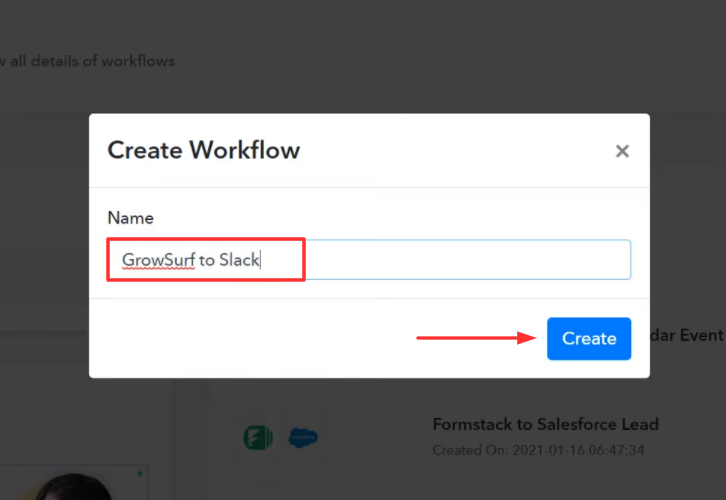
Step 4: Setting Trigger for GrowSurf to Slack Integration
(a) Select Application you Want to Integrate
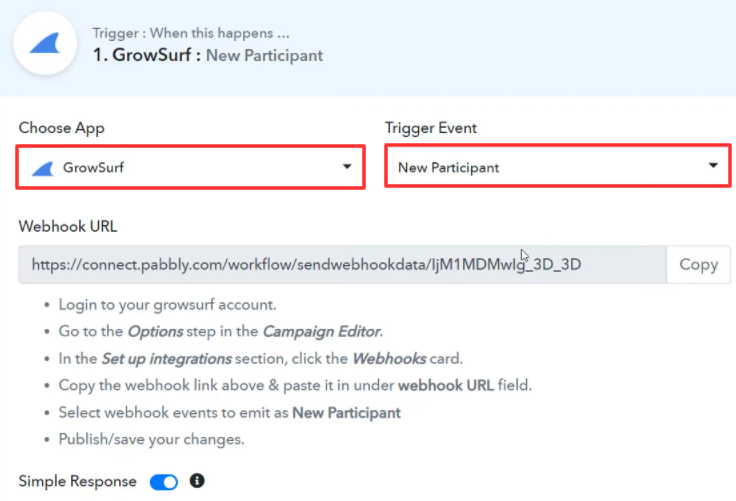
(b) Copy the Webhook URL
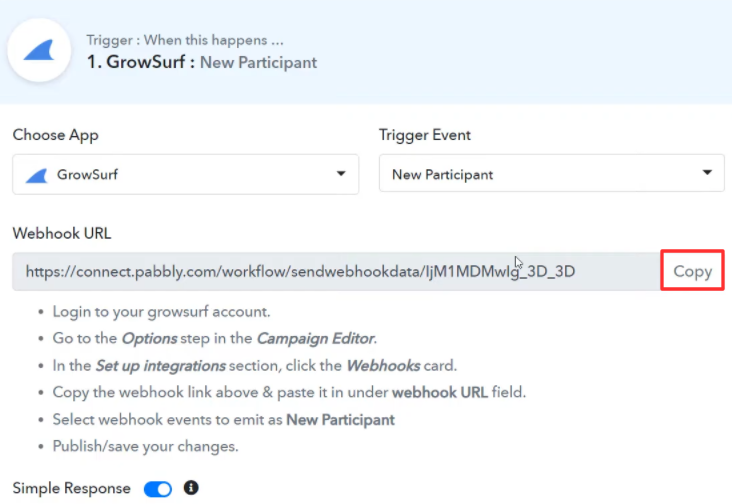
Step 5: Connecting GrowSurf to Pabbly Connect
(a) Go to GrowSurf Campaigns
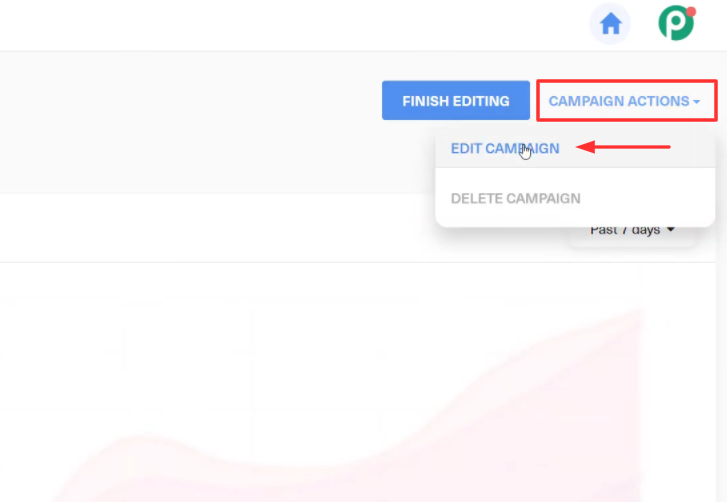
(b) Click on View All Integration
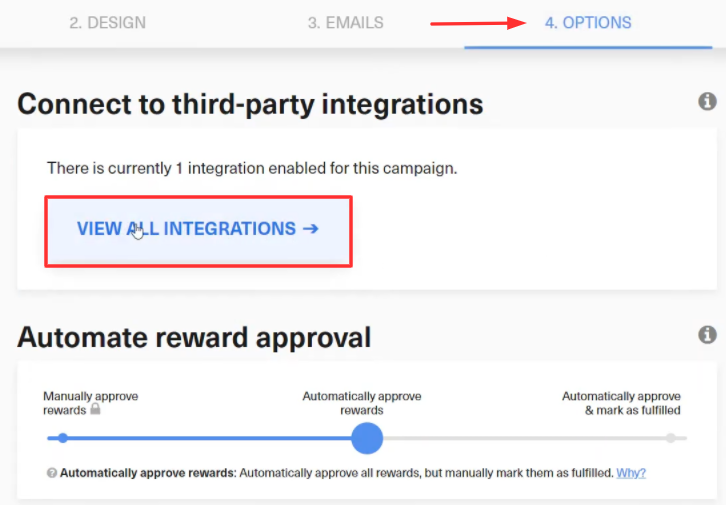
(c) Paste the Webhook URL
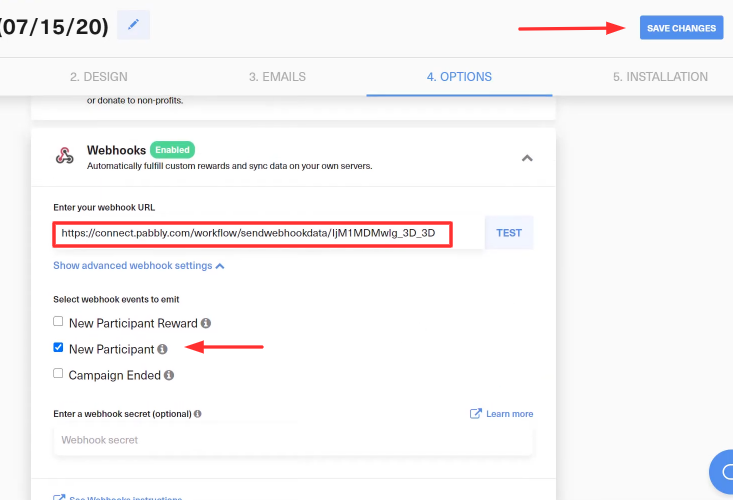
Step 6: Make a Test Purchase
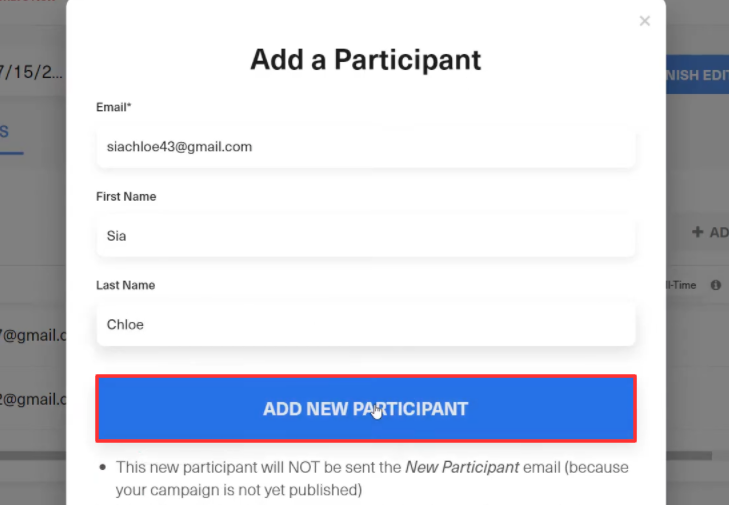
Step 7: Test the Response in Pabbly Connect Dashboard
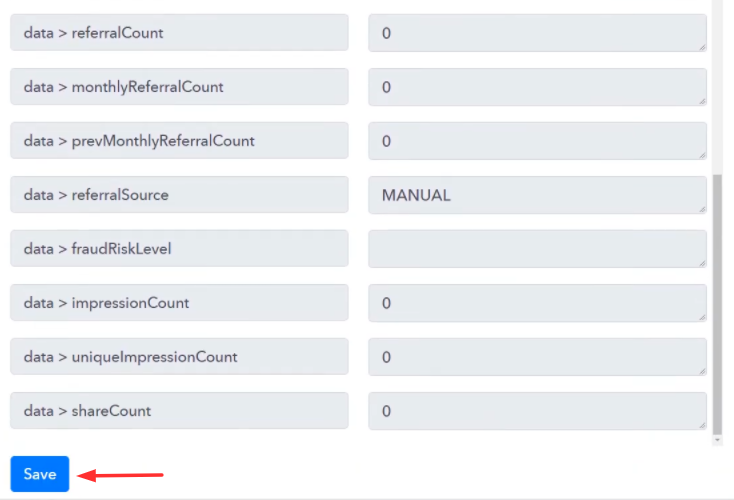
Step 8: Setting Action for GrowSurf to Slack Integration
(a) Select Application you Want to Integrate
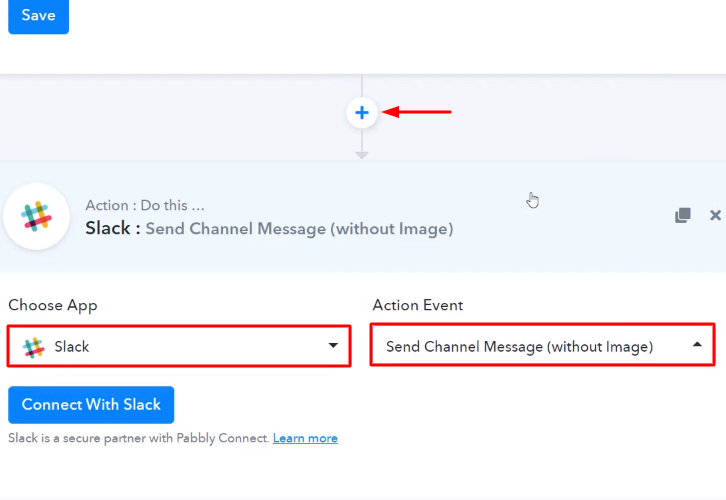
(b) Click the Connect Button
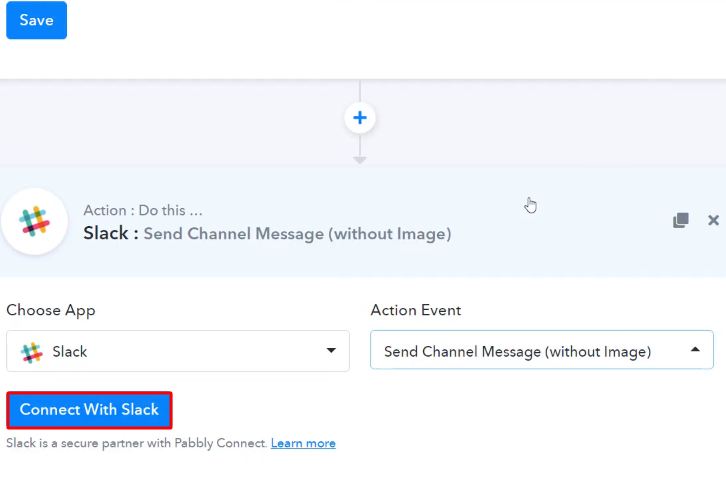
Step 9: Connecting Slack to Pabbly Connect
(a) Authorize Application
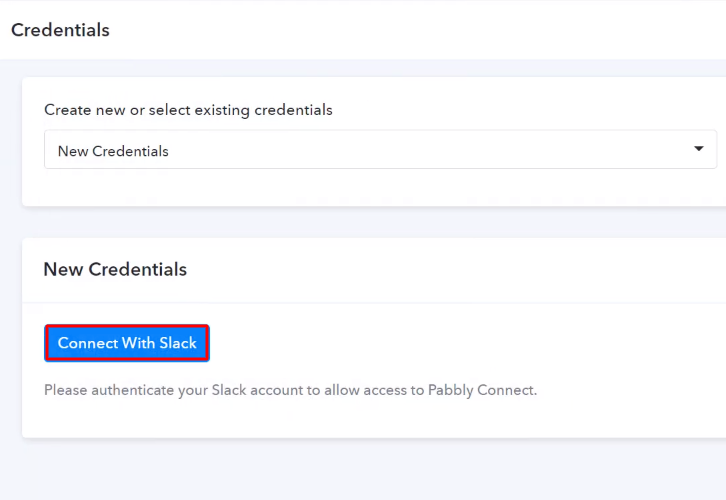
(b) Map the Fields
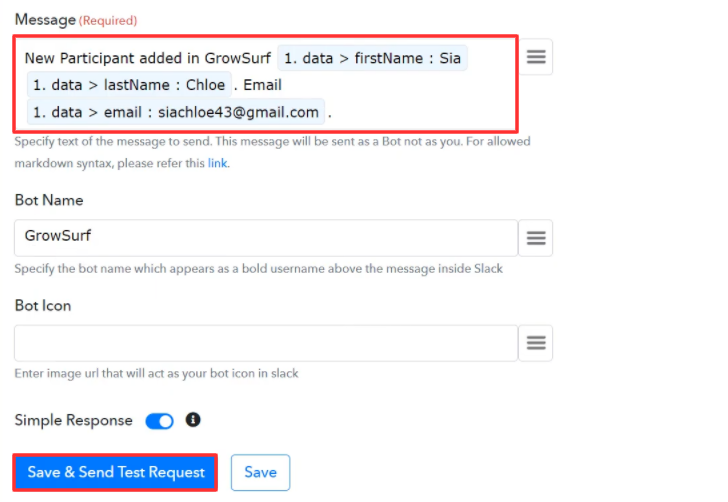
(c) Check & Save the Response
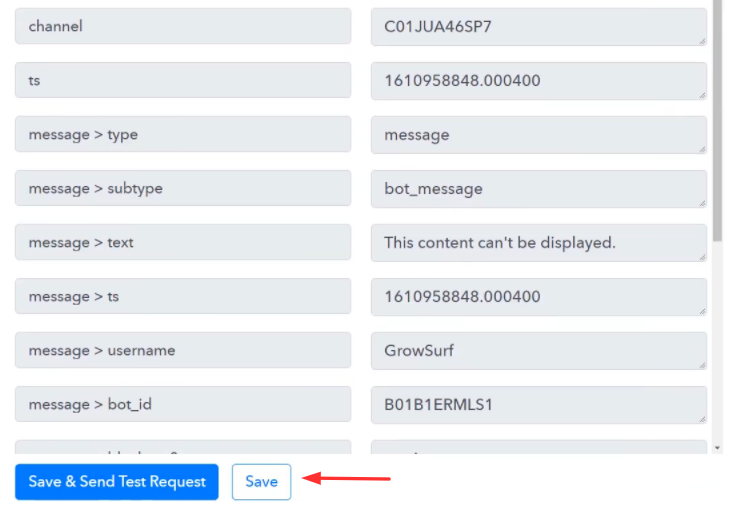
Step 10: Check Response in Slack Dashboard
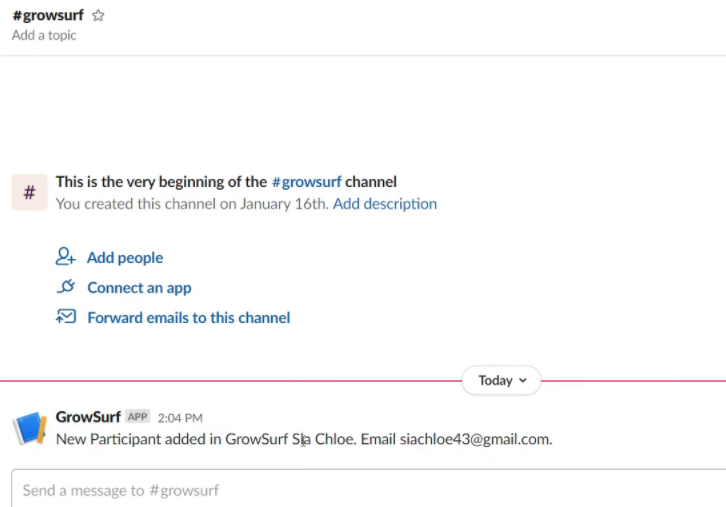
Conclusion –
You May Also Like To Read –








