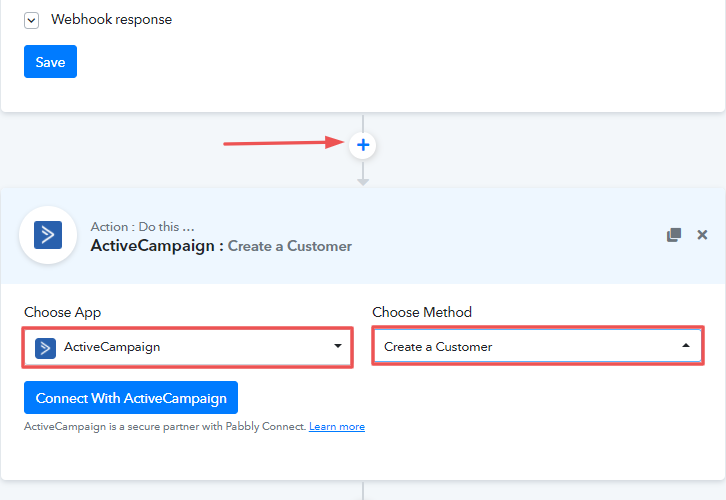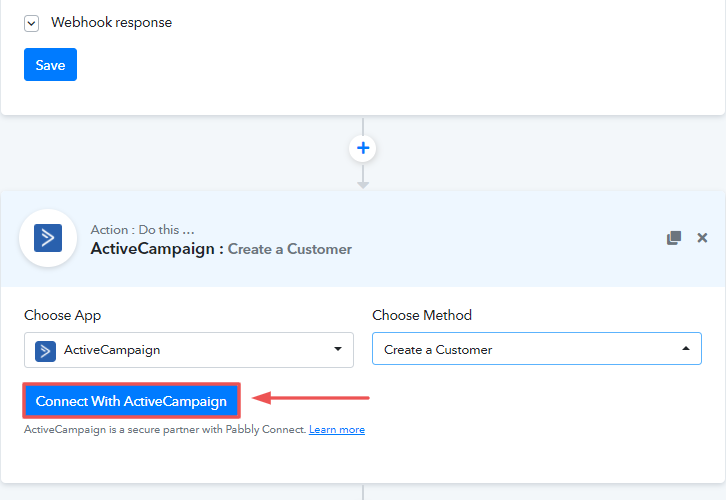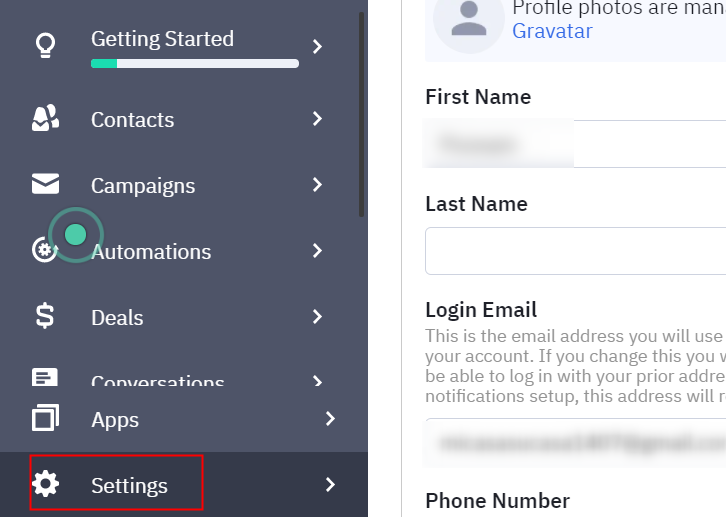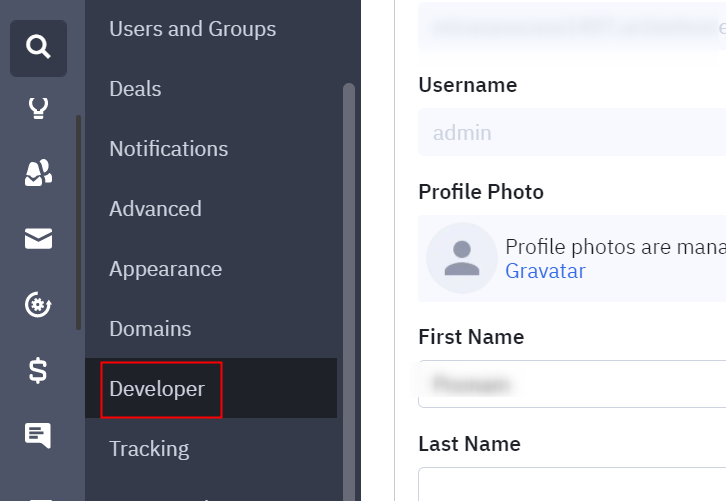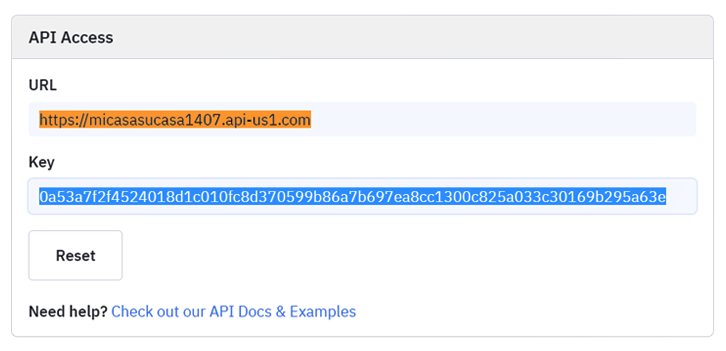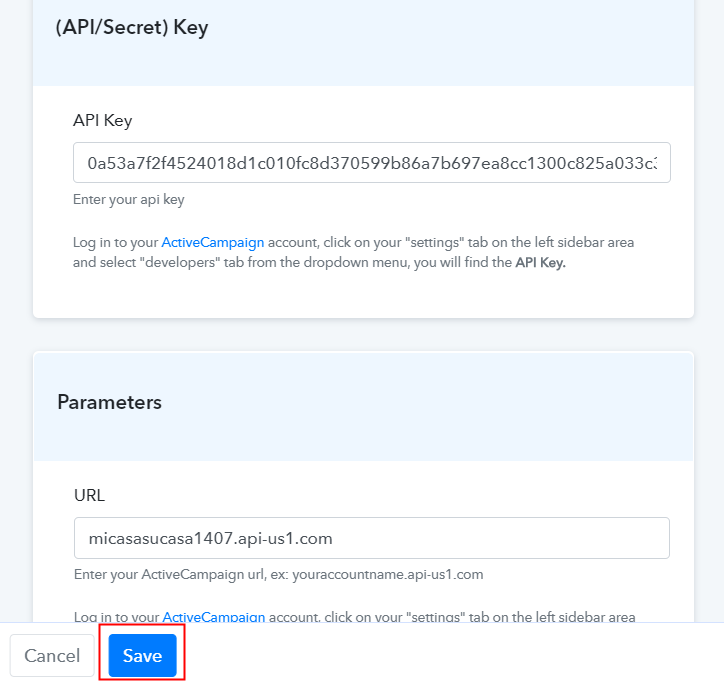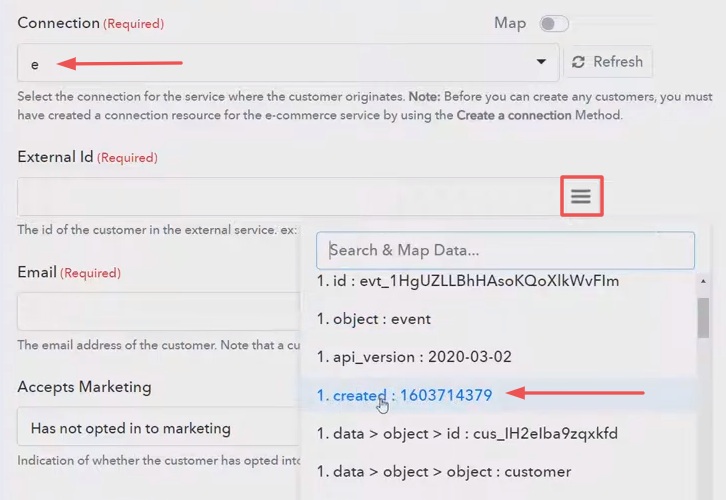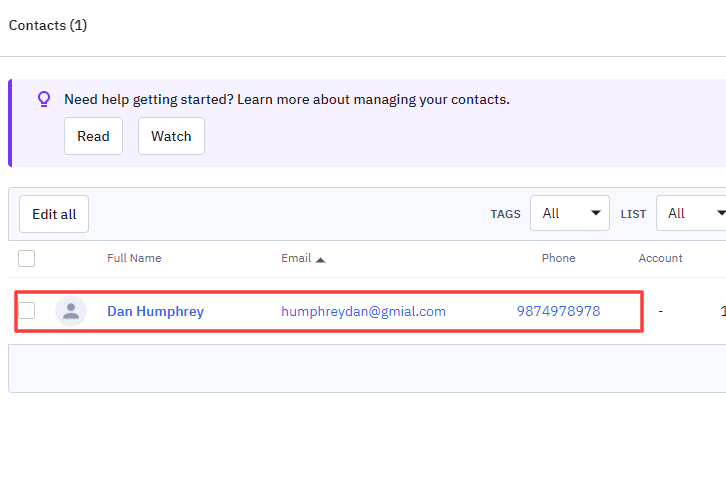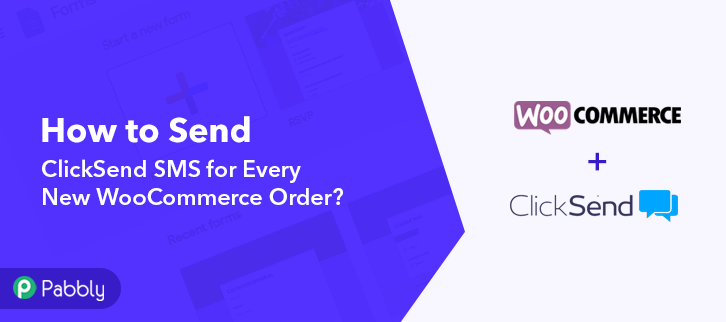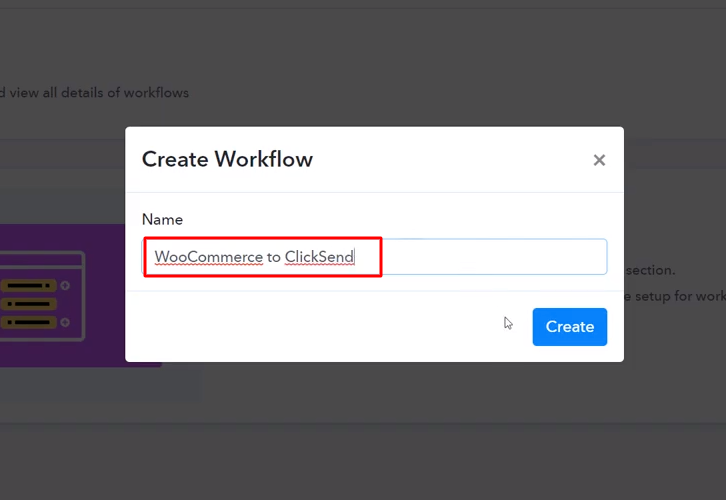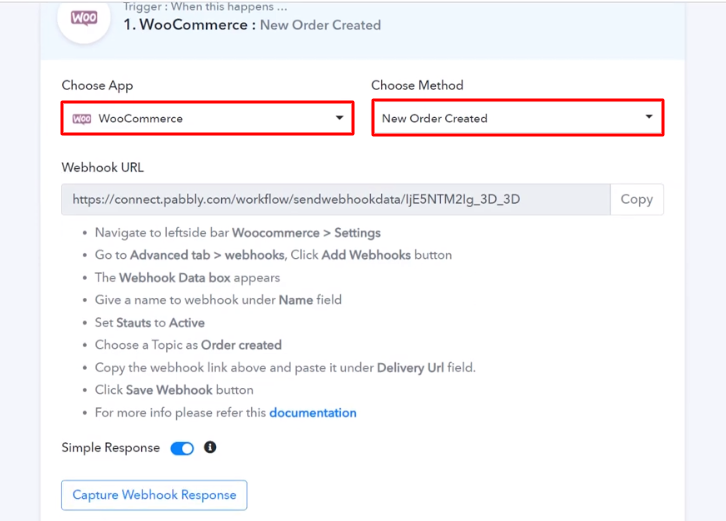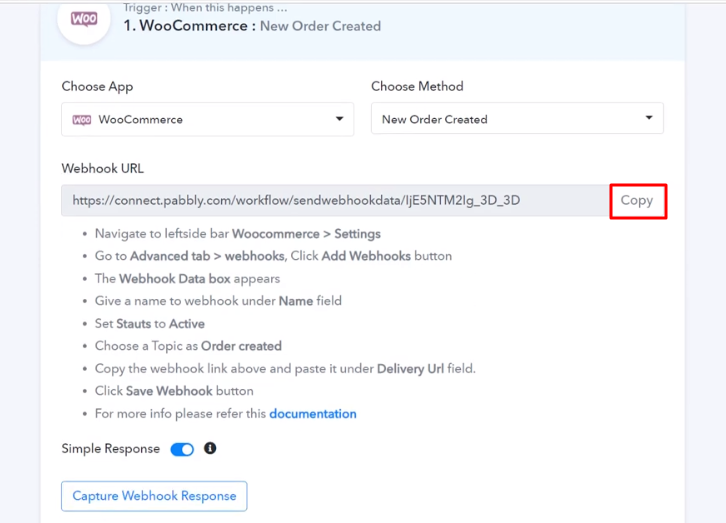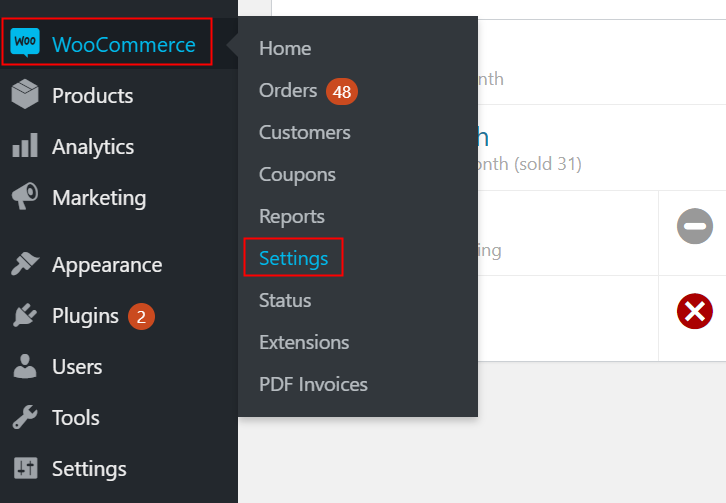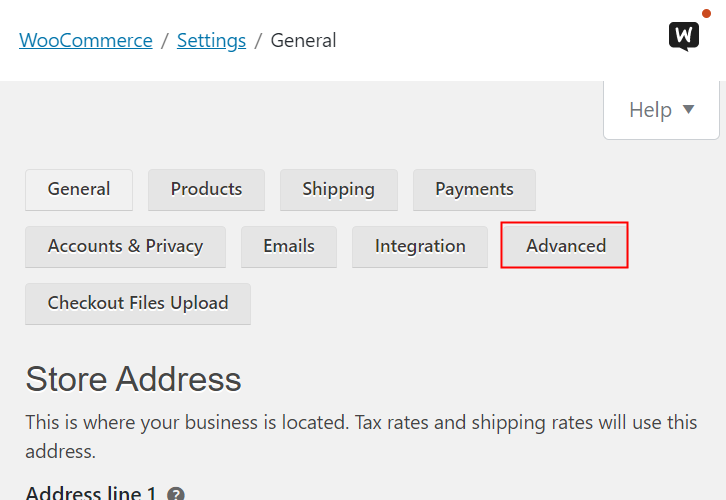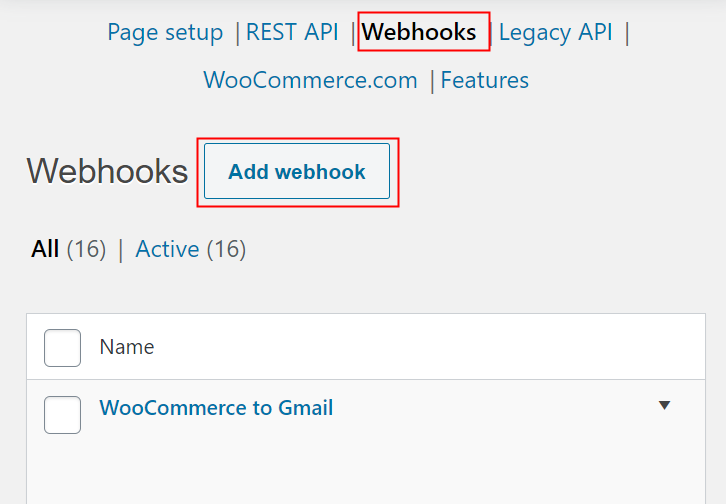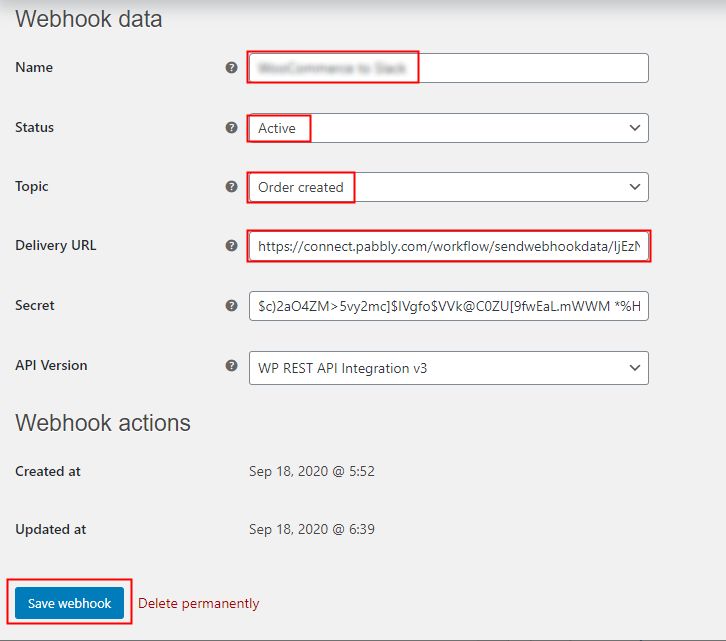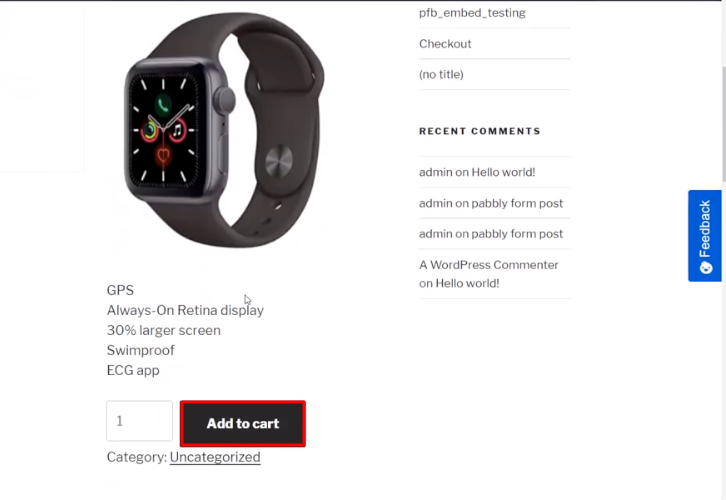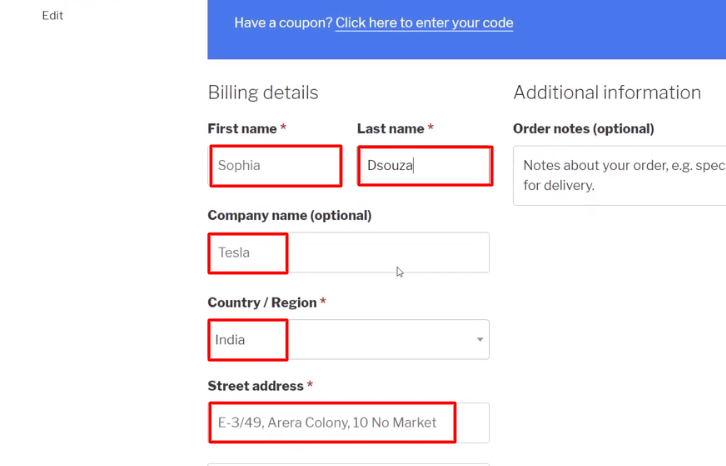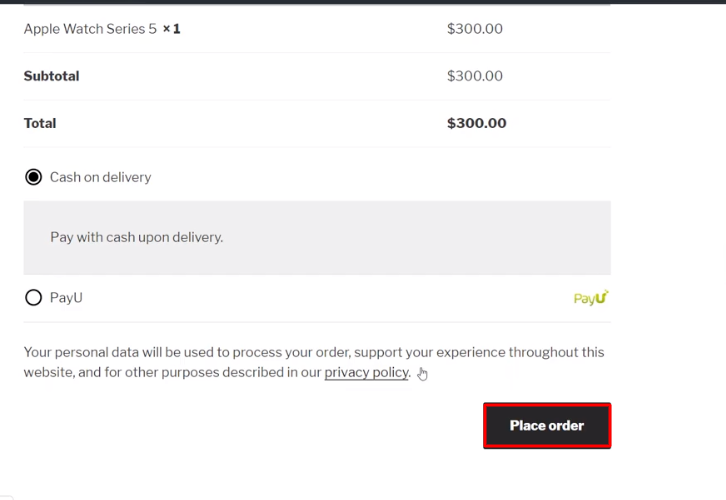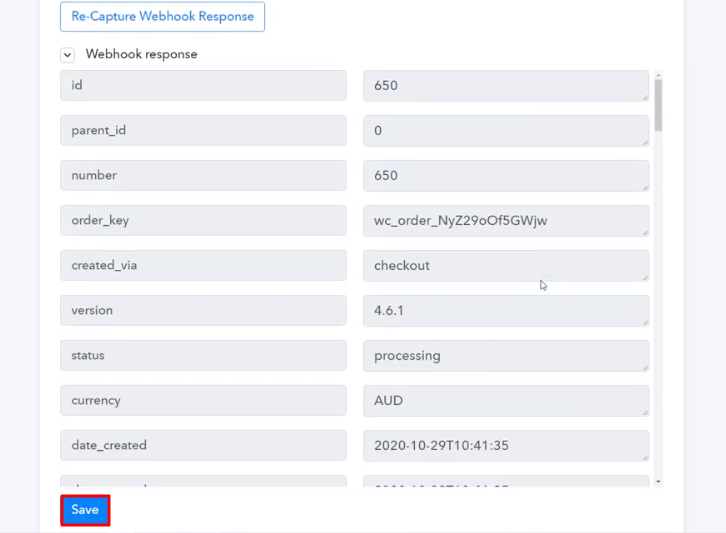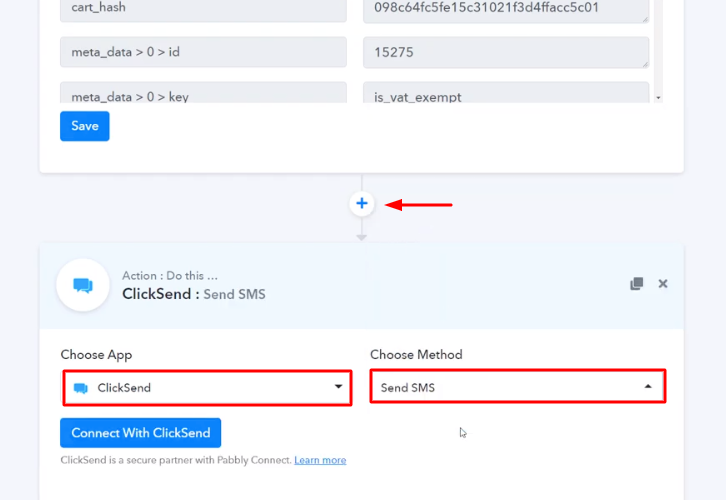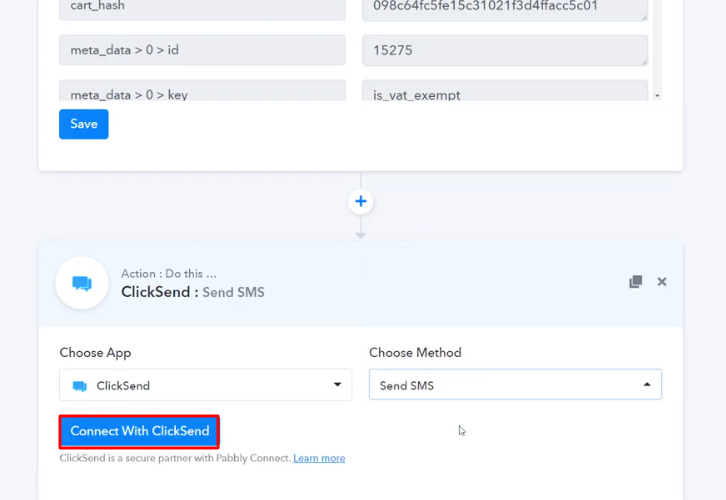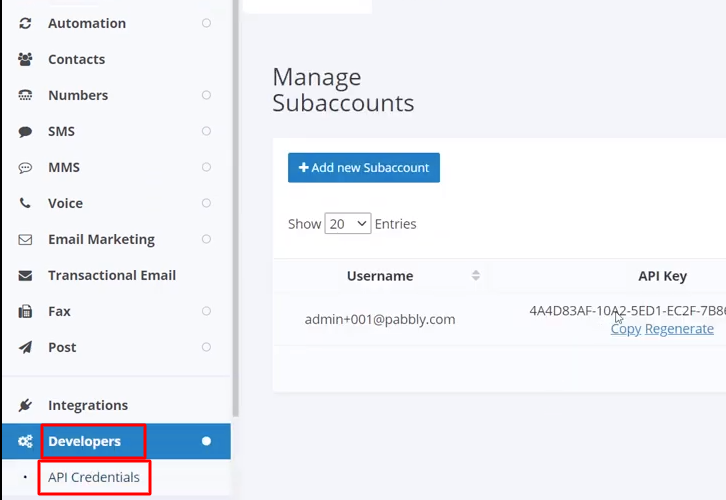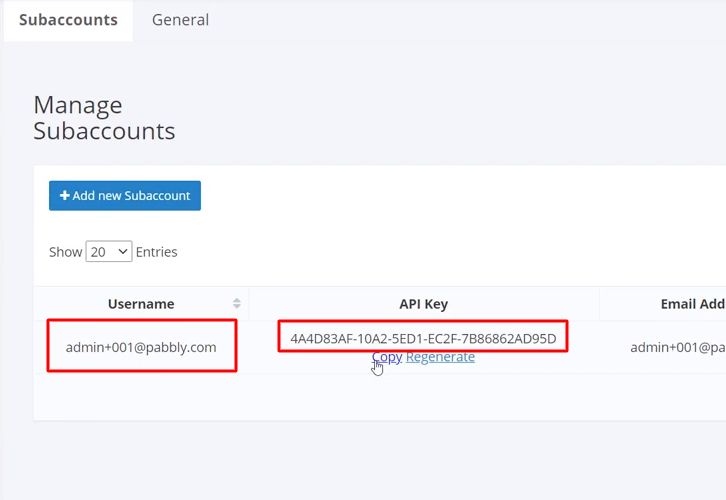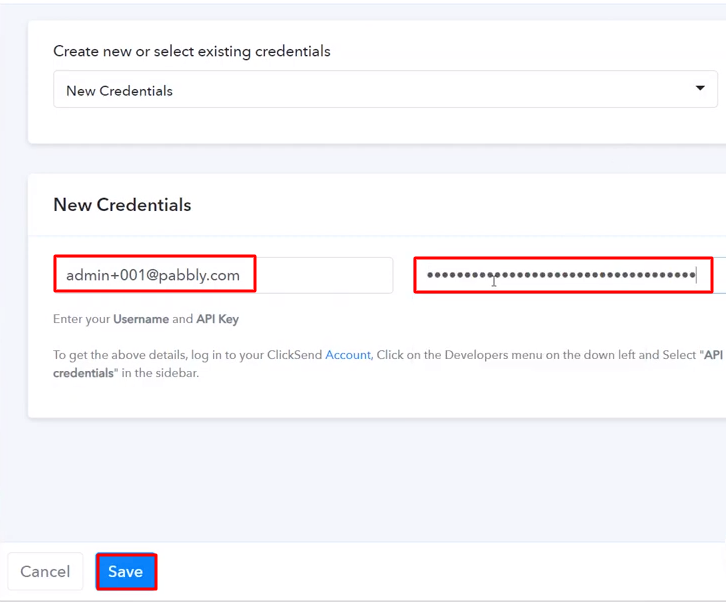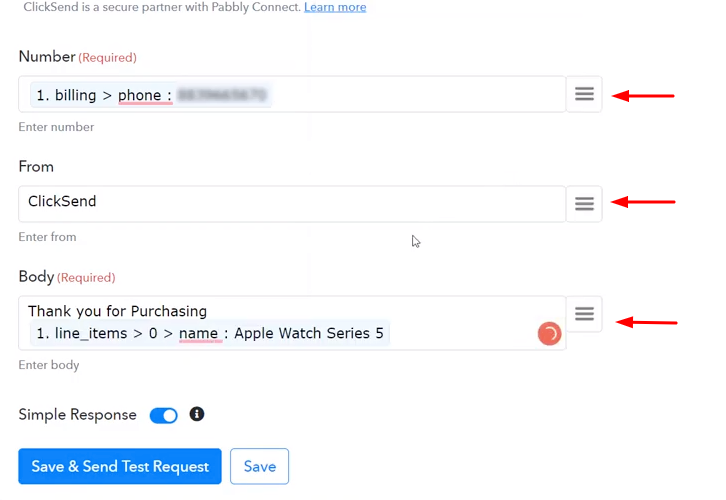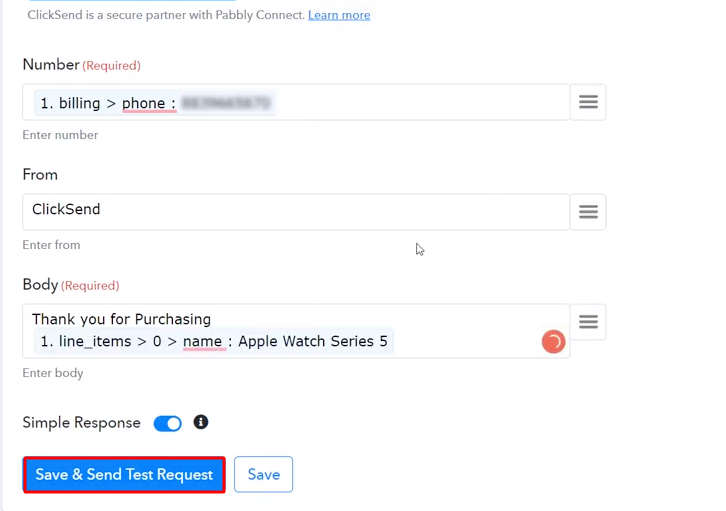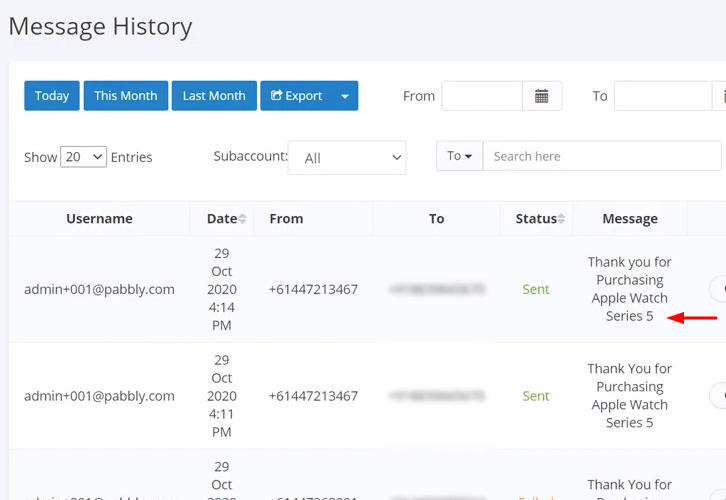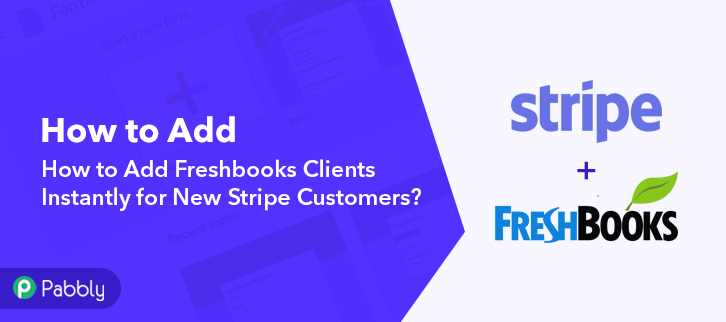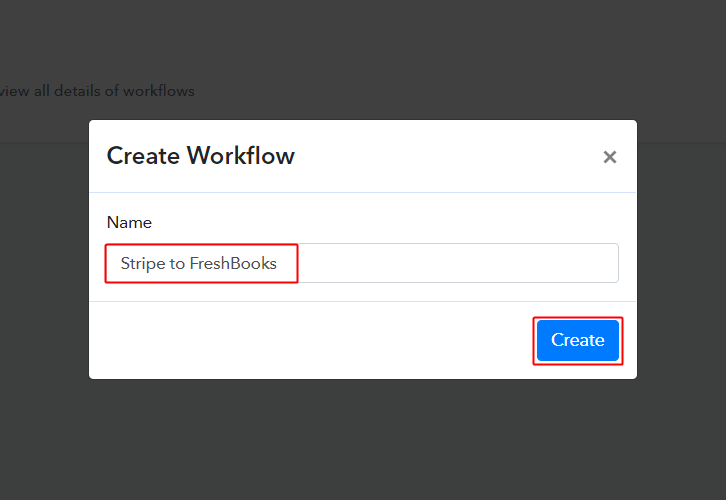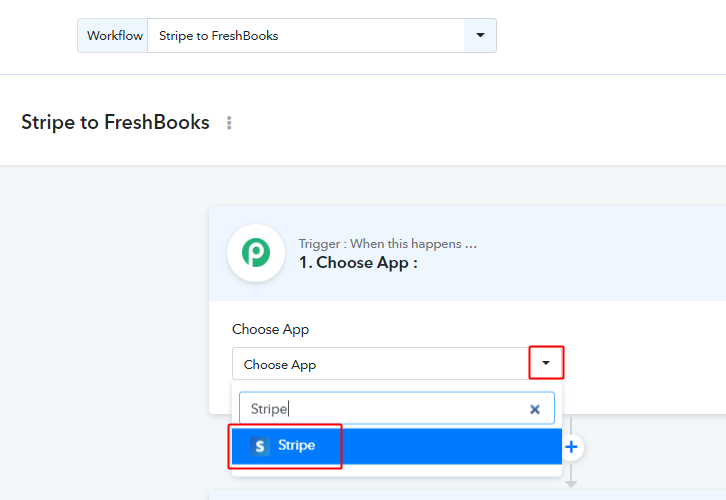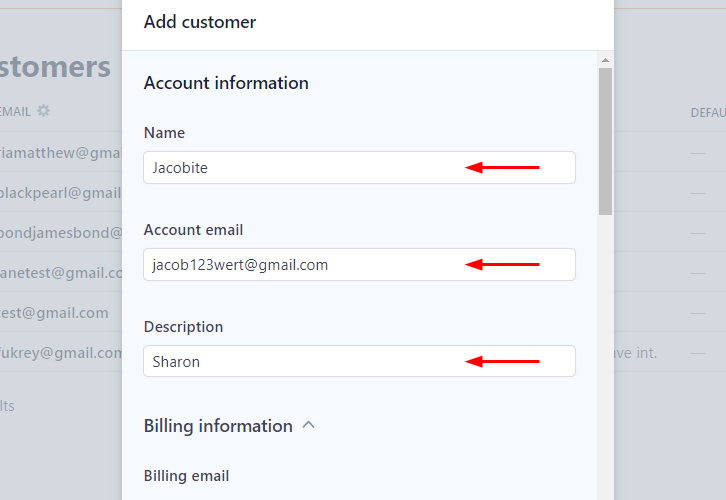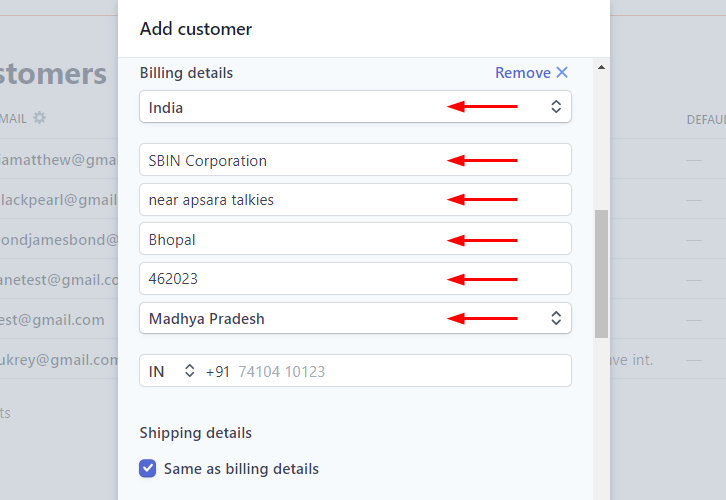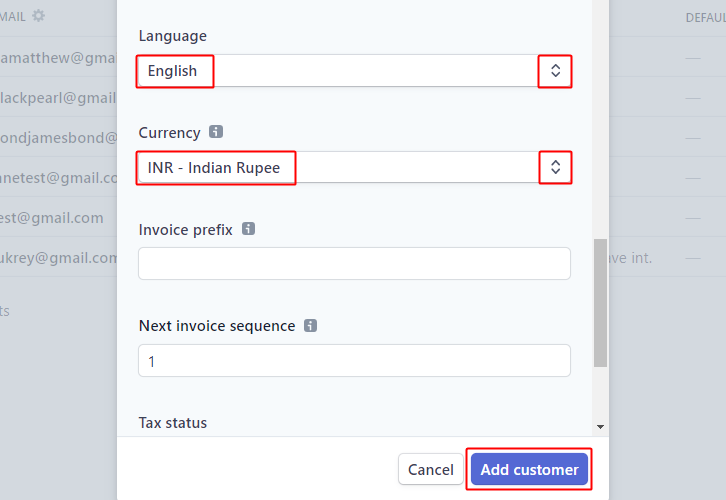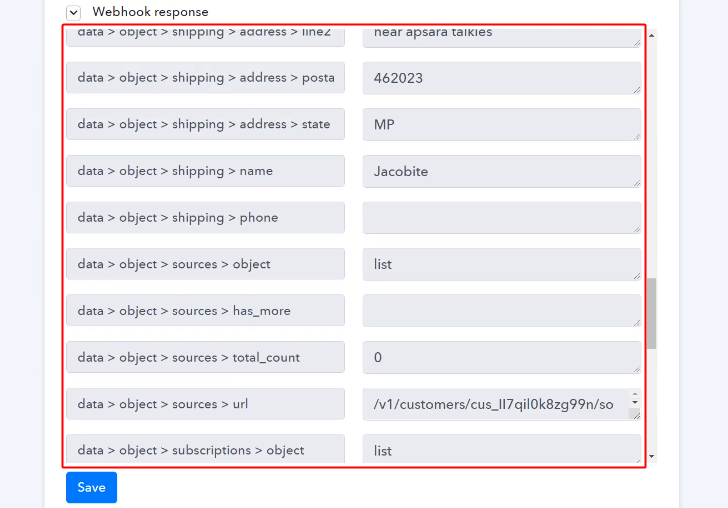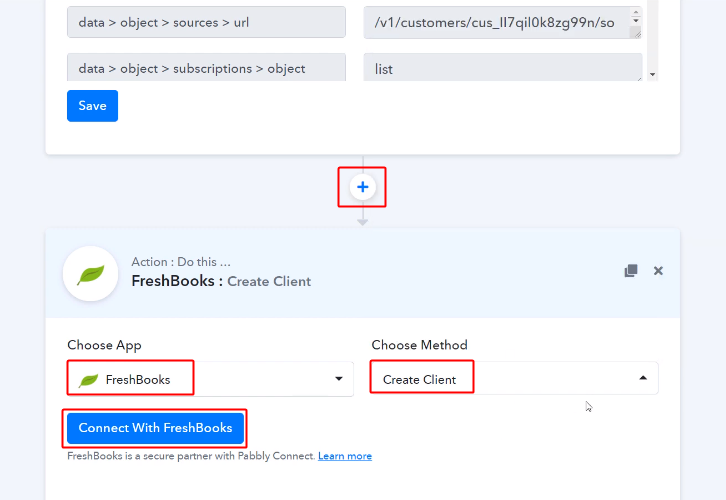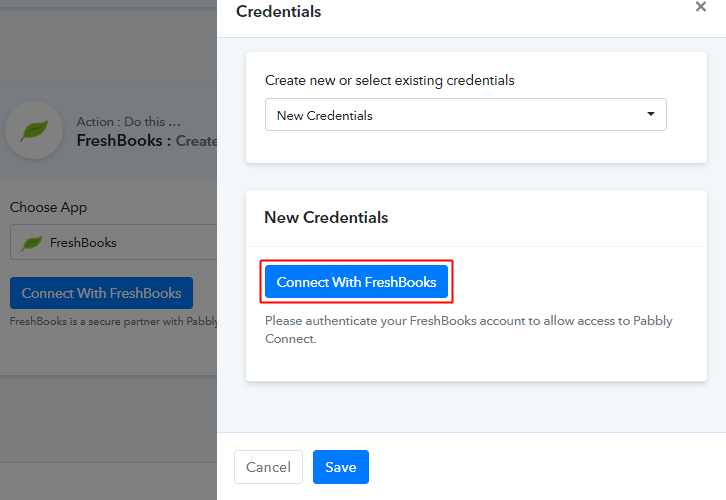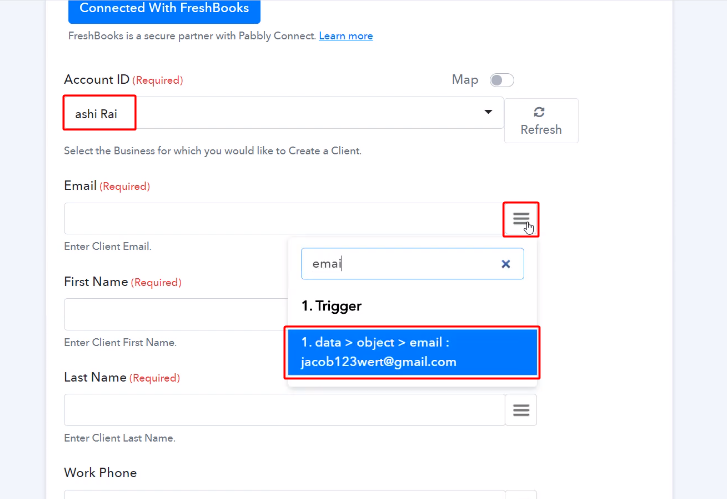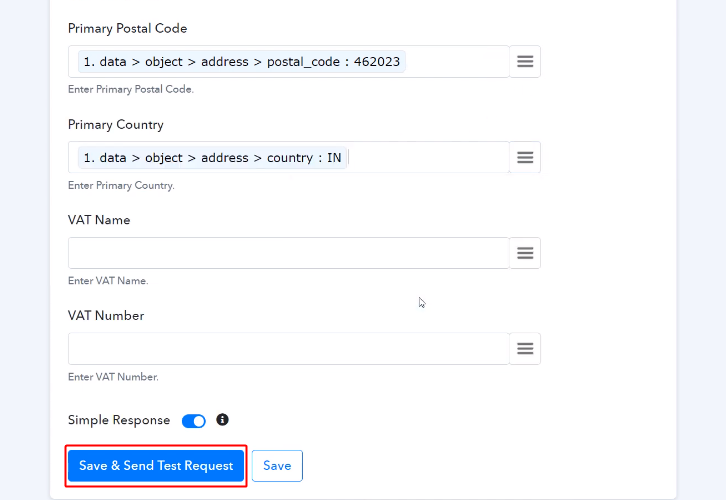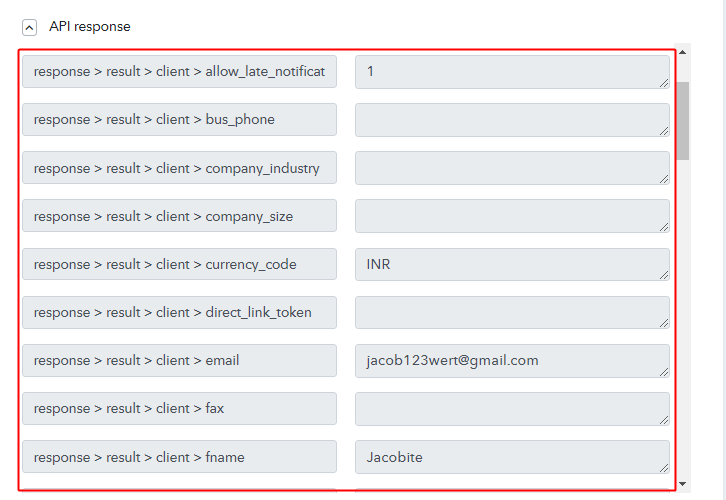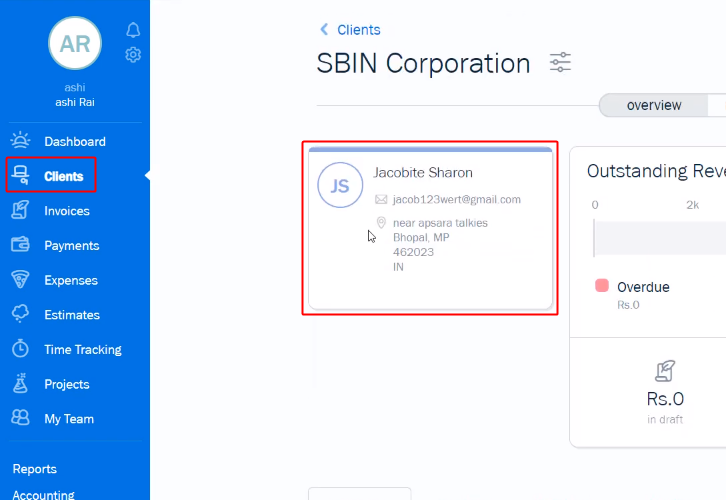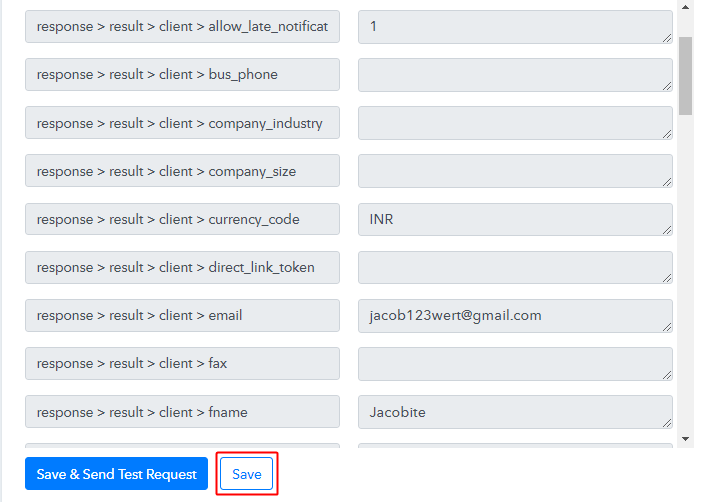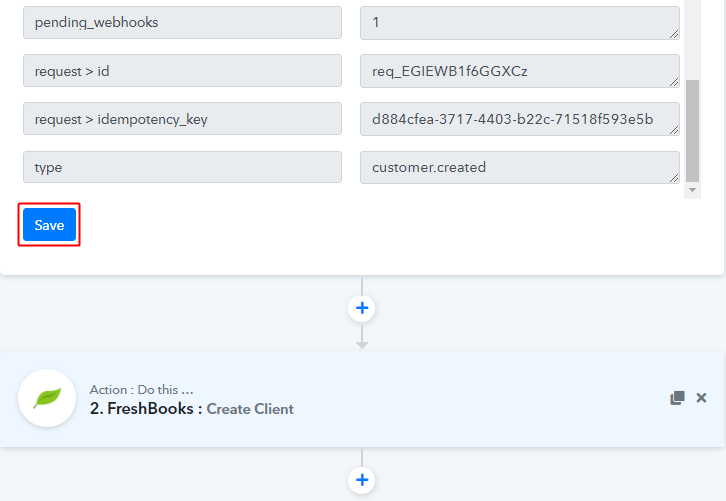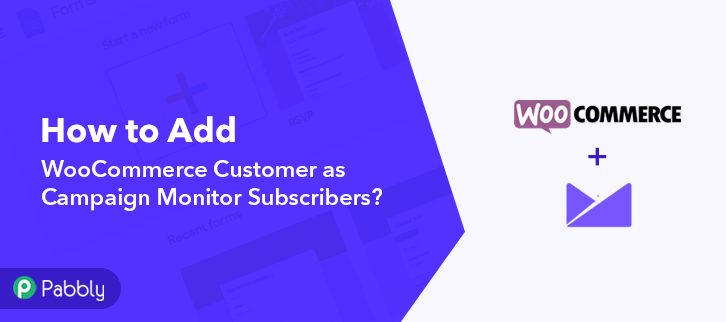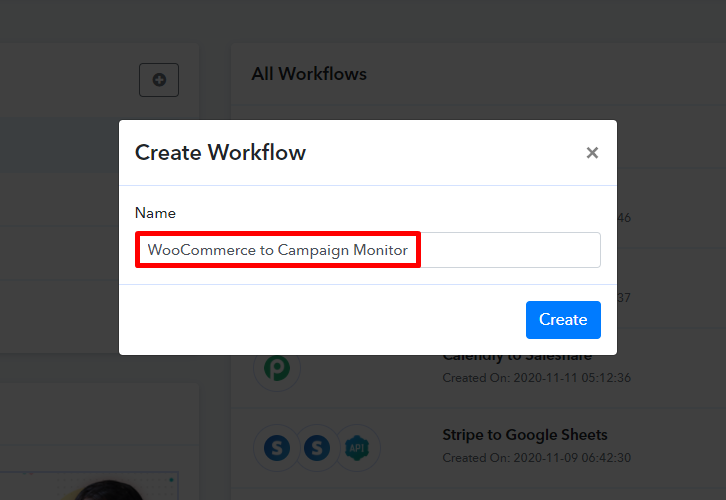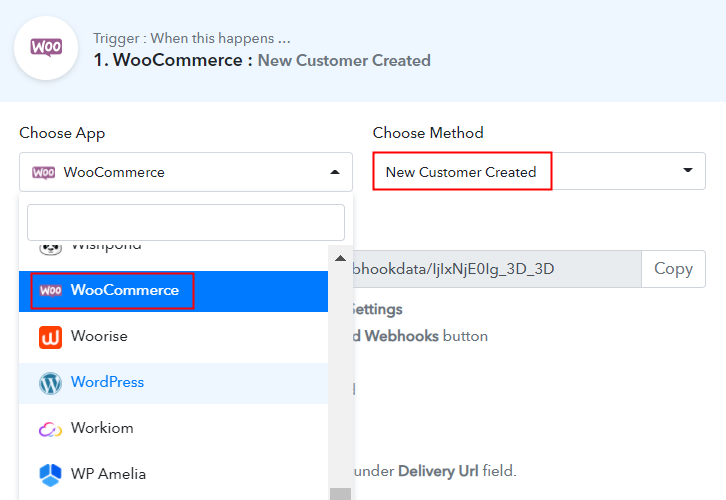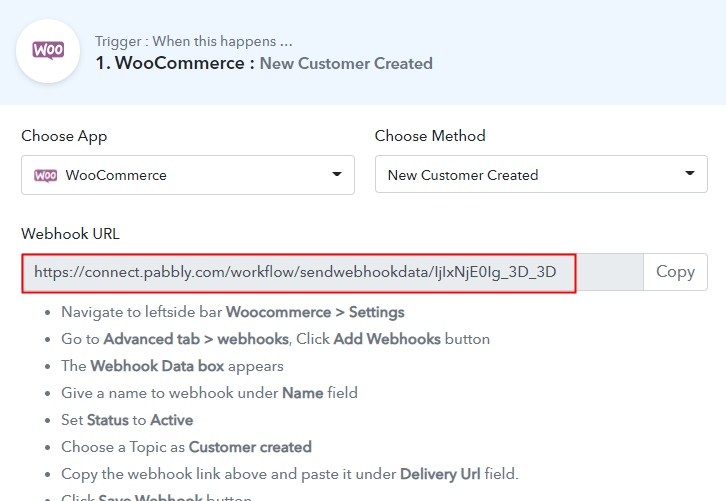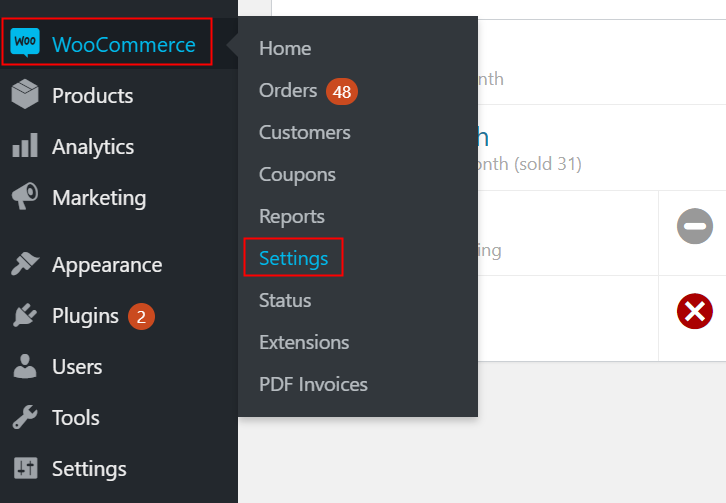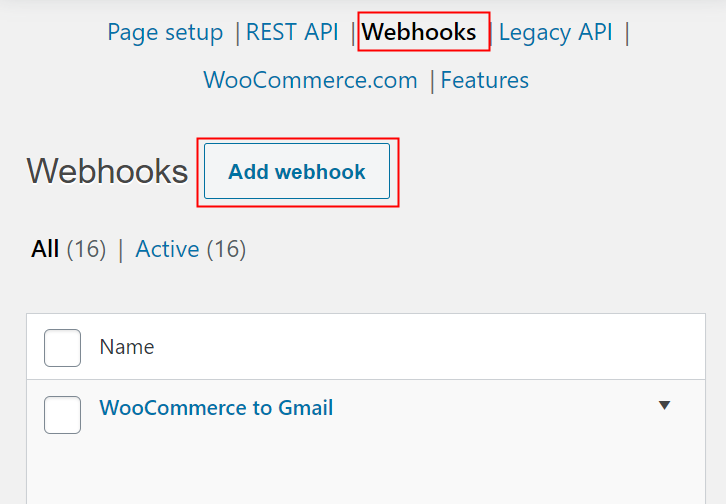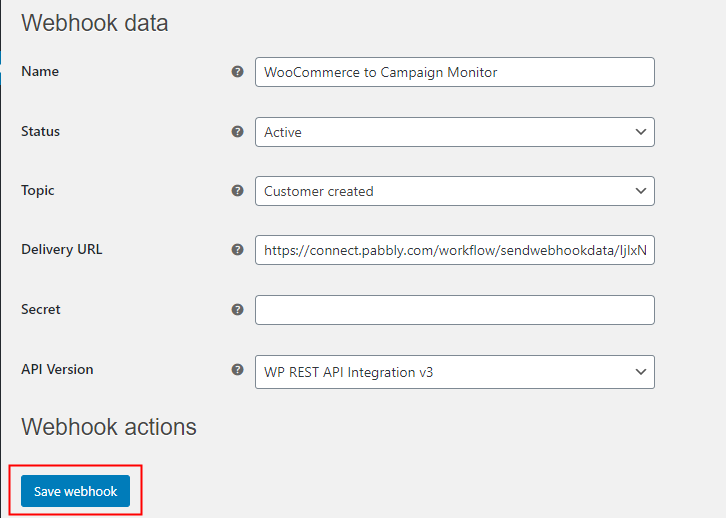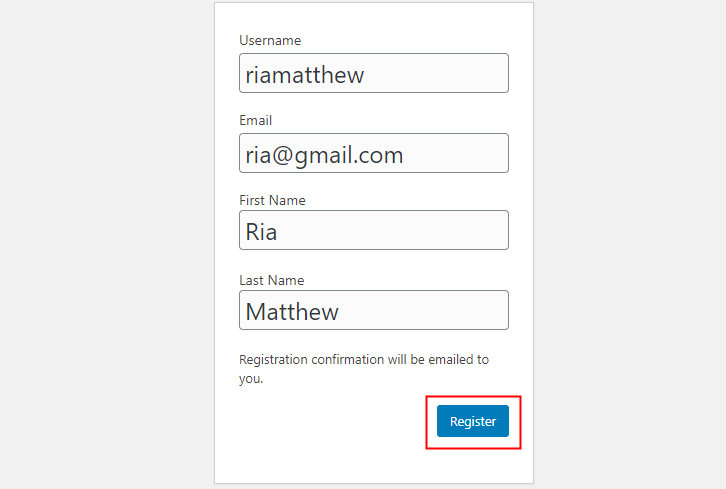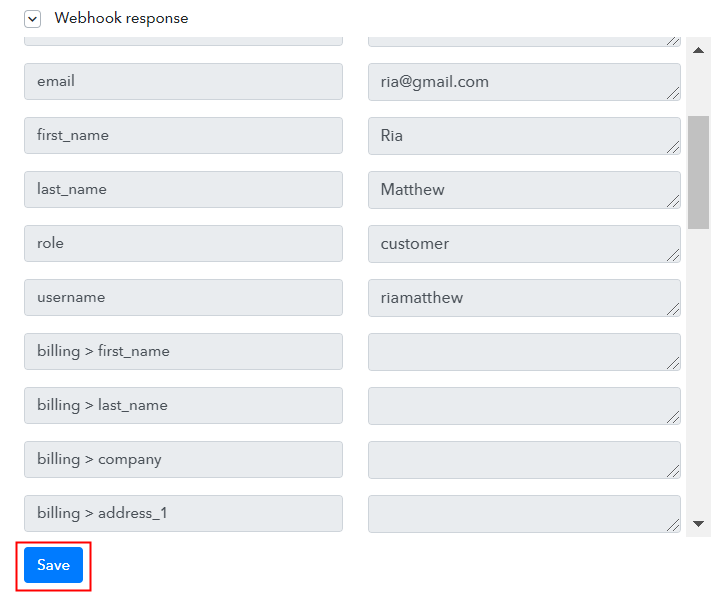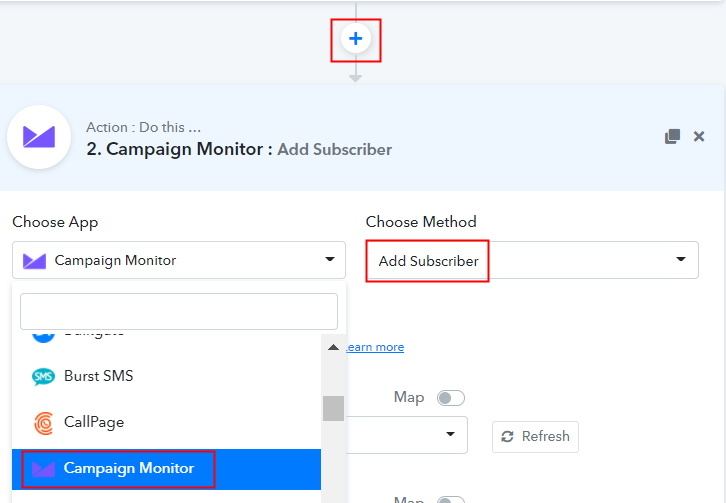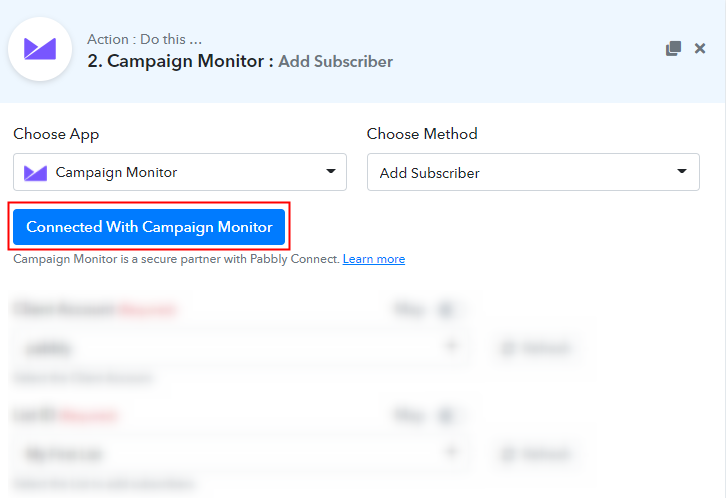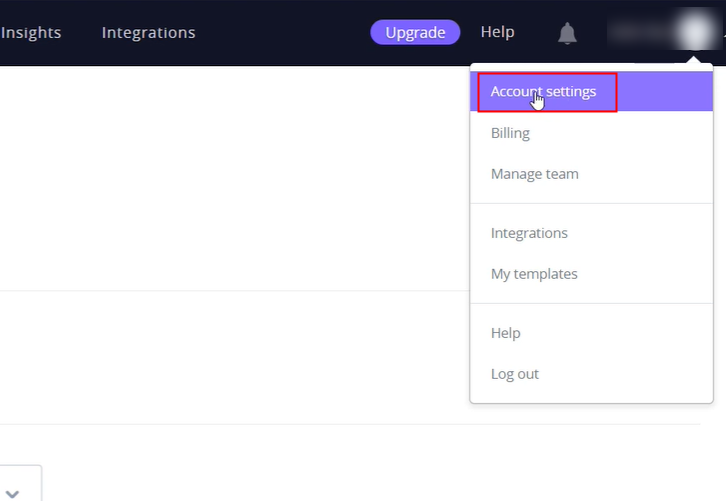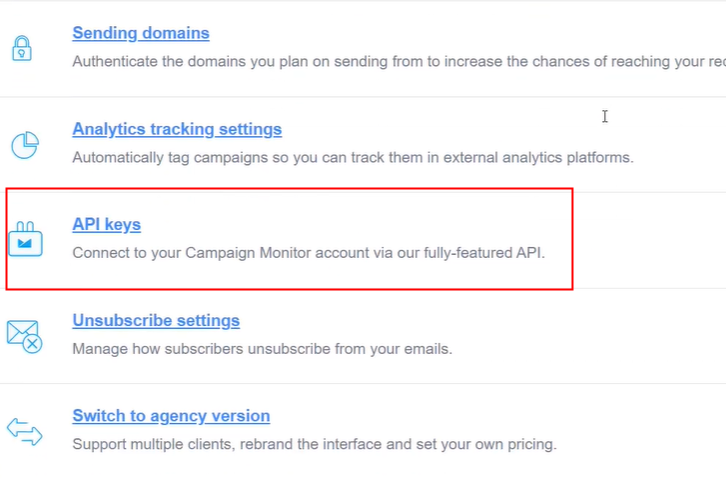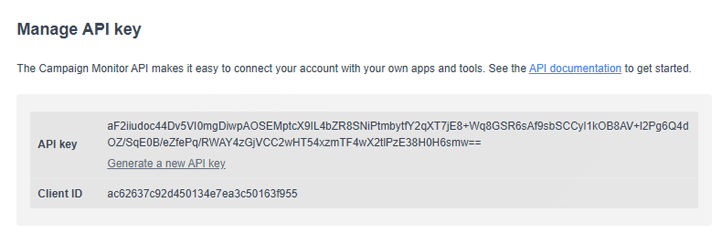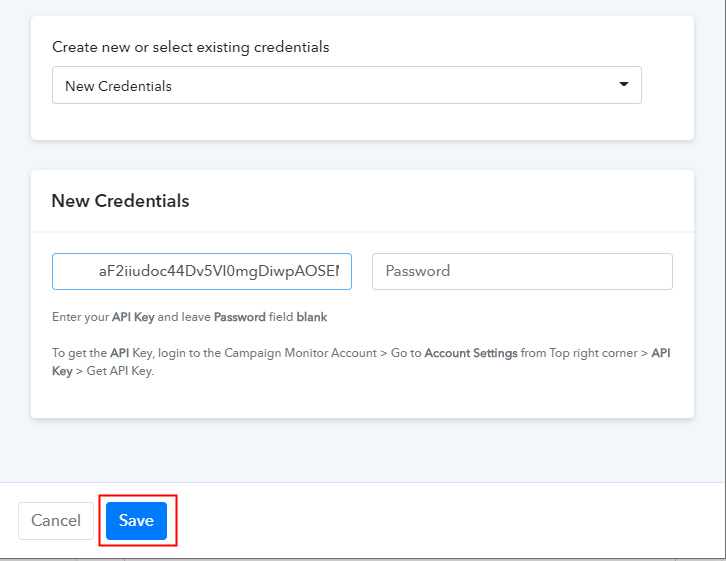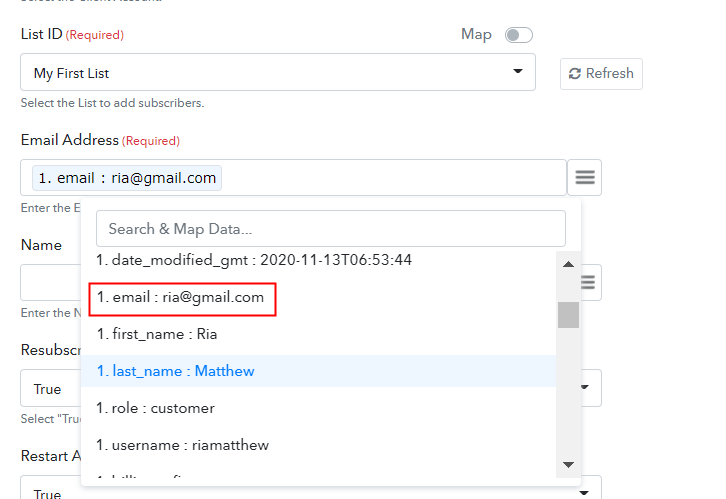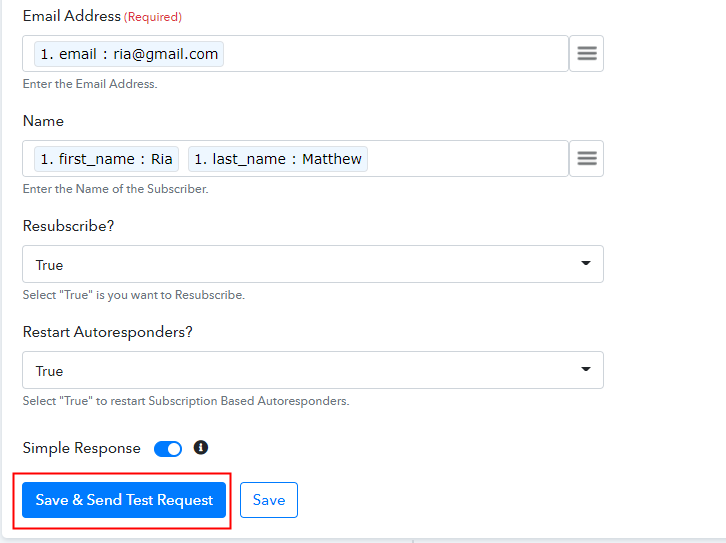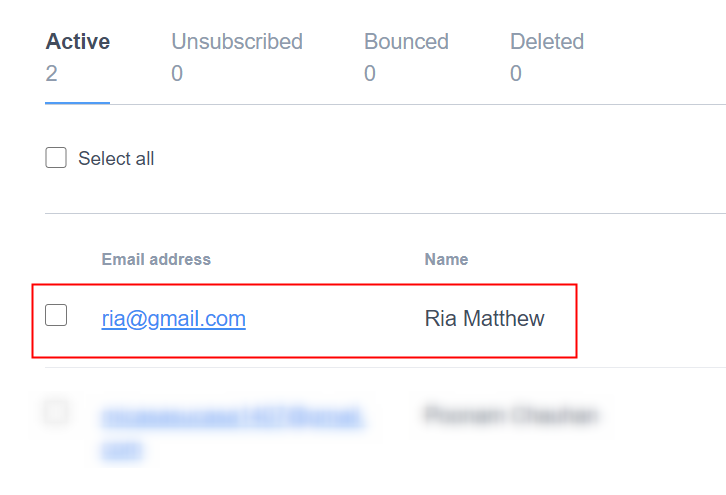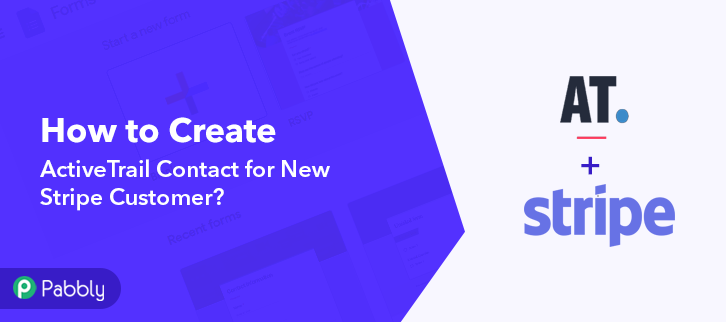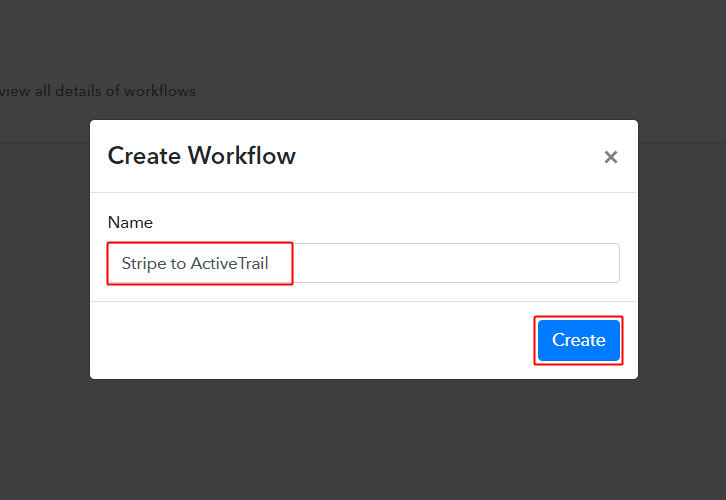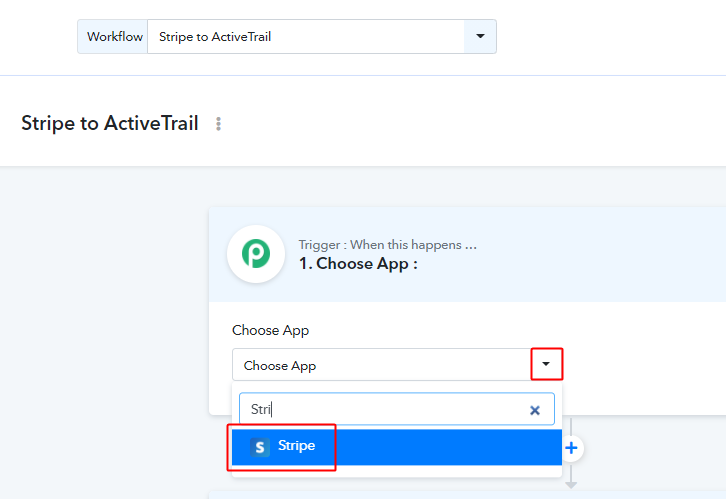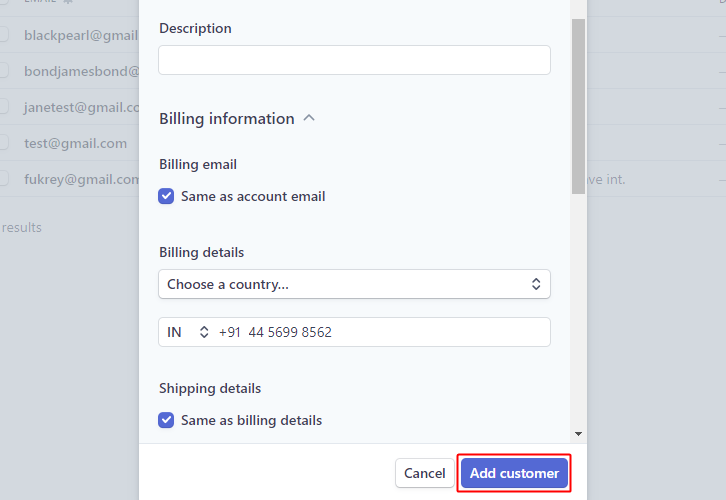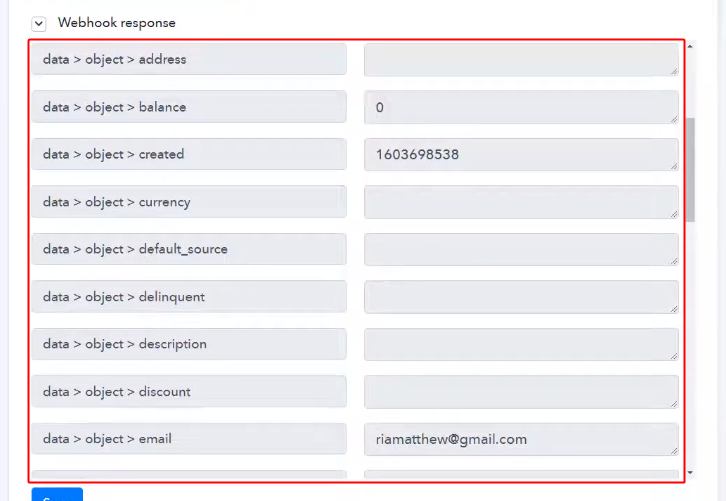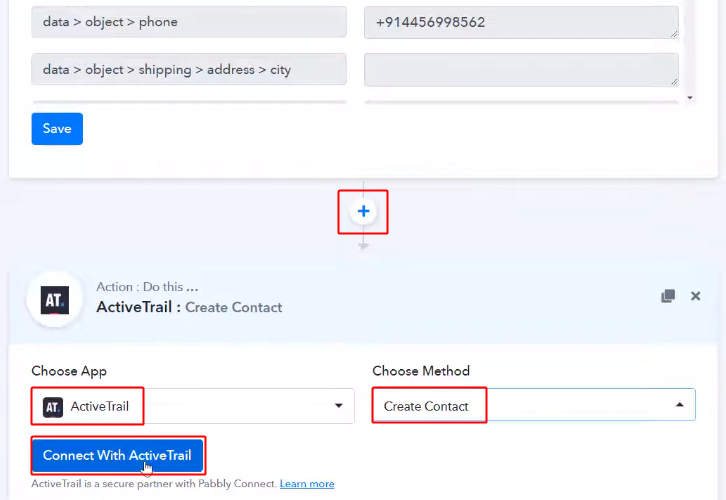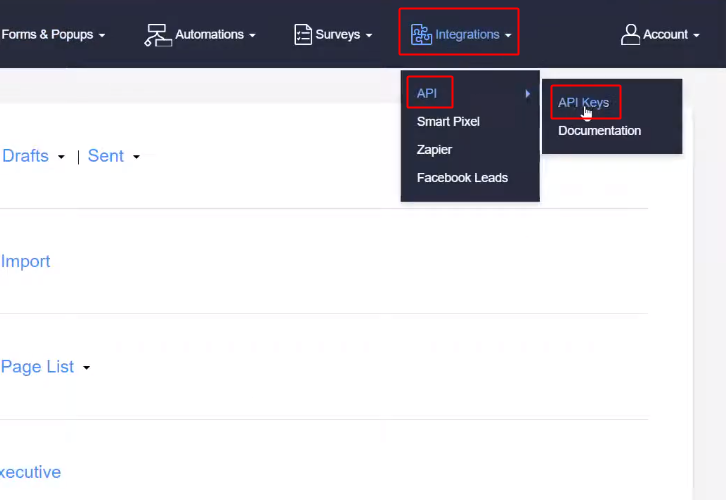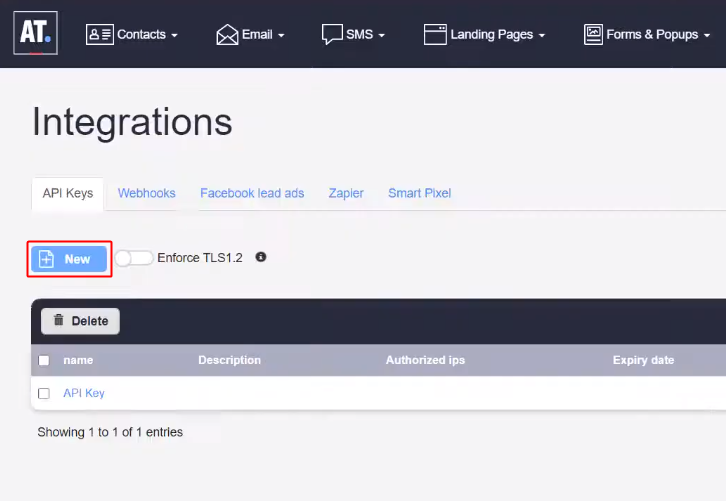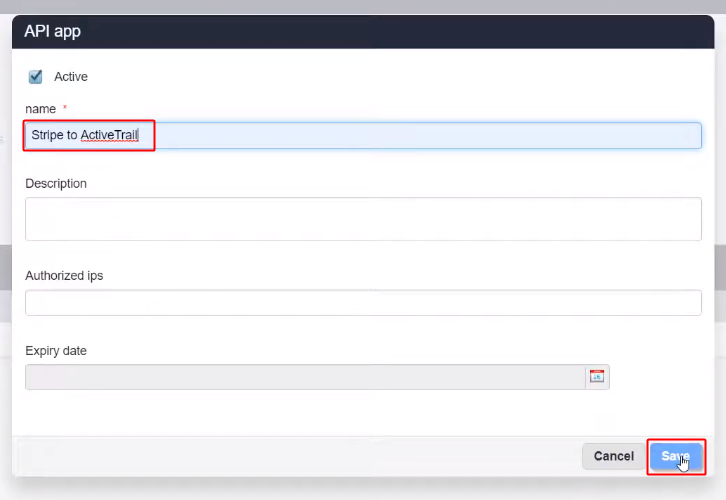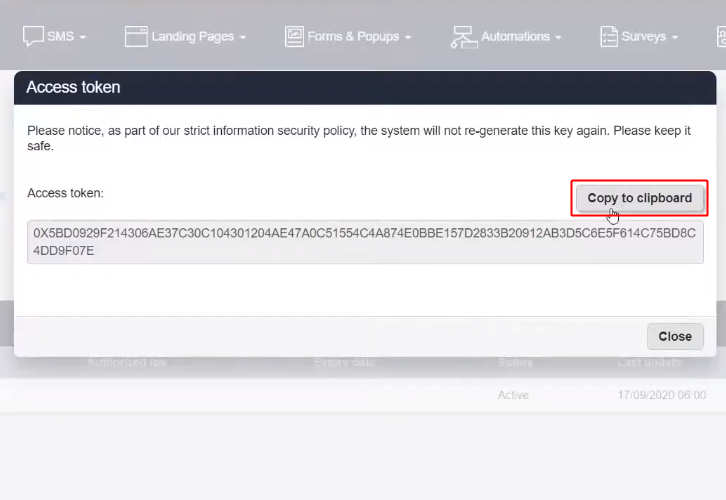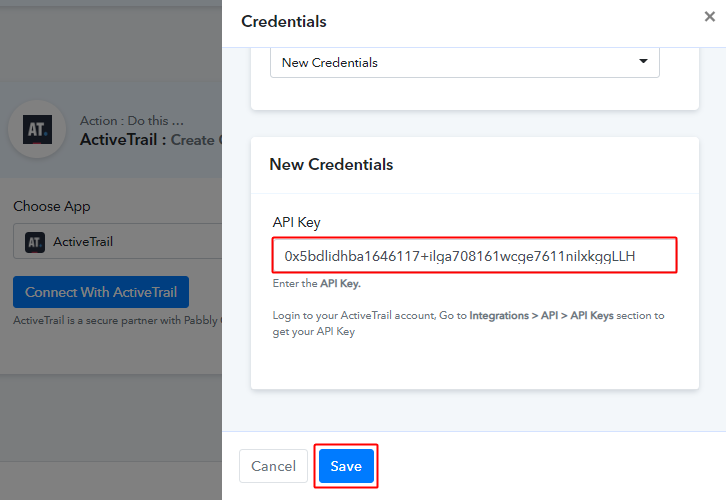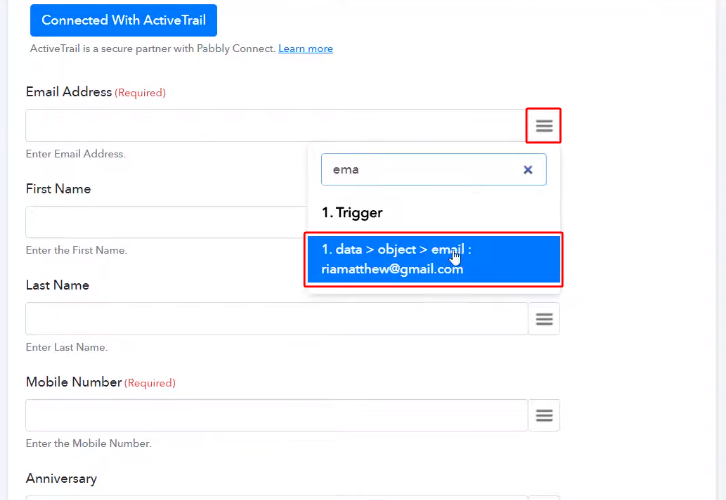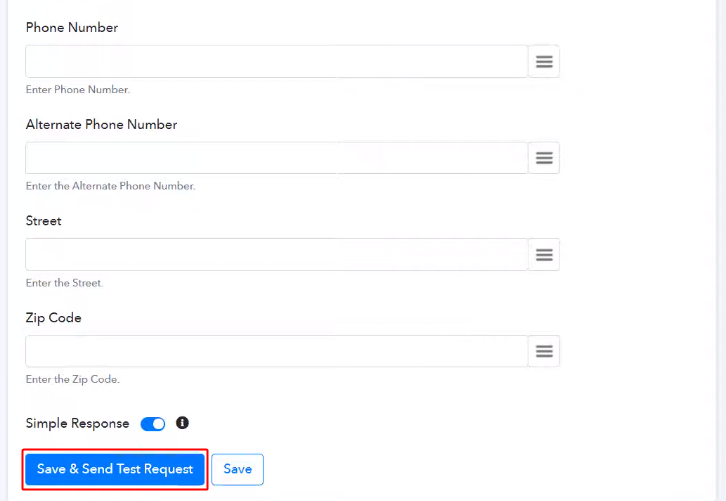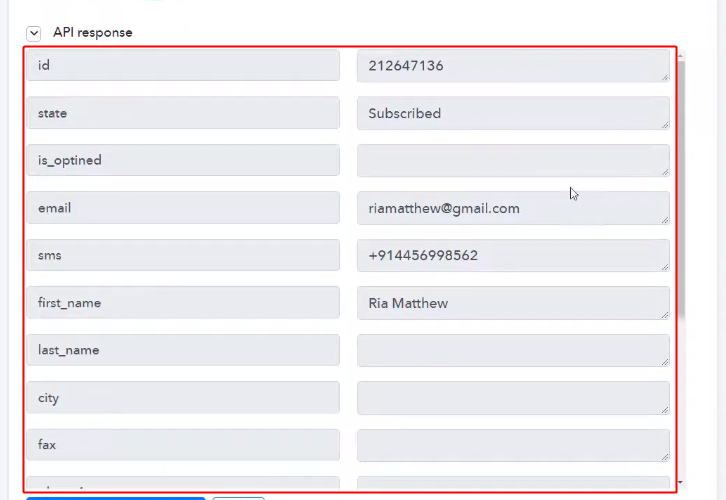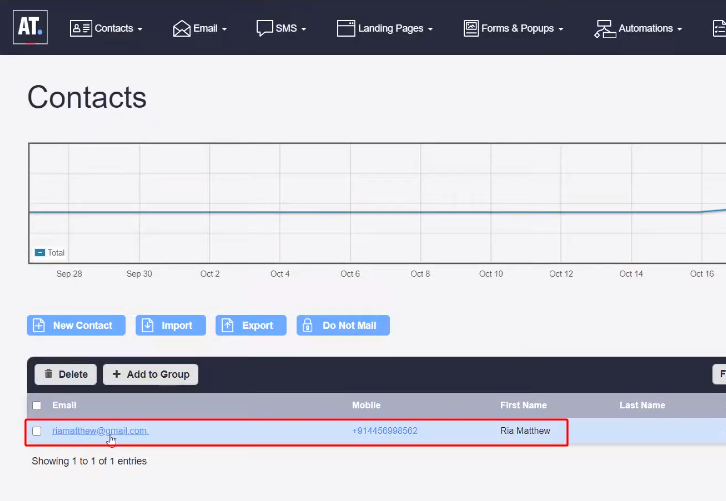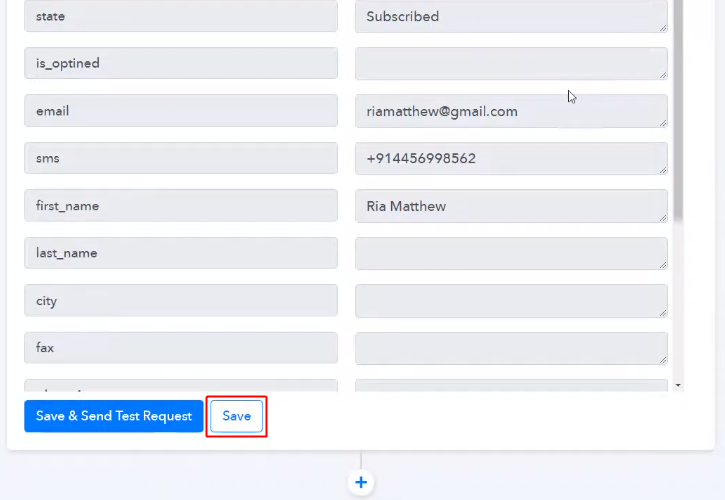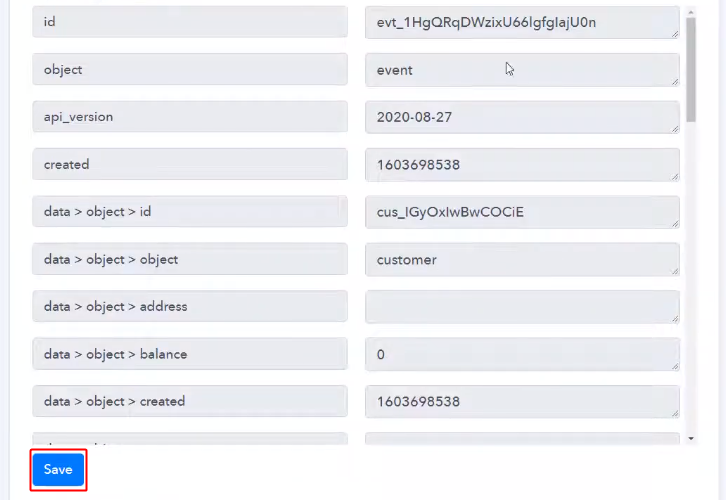Are you tired of searching for a way to create new Salesforce contact for new Stripe customers? If yes! Then here we are going to tell you about one of the easiest way to integrate Stripe with Salesforce using Pabbly Connect.
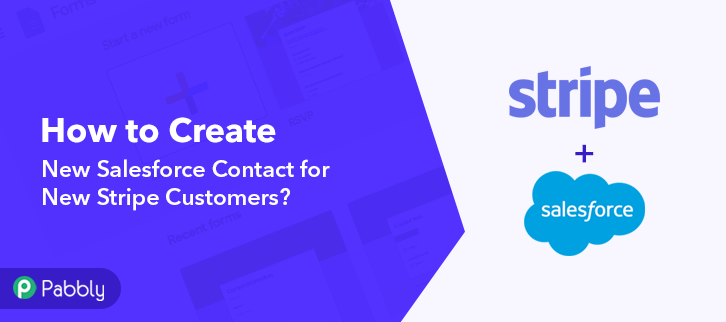
As we all know, Stripe is a payment processing platform that helps businesses of all sizes. On the other hand, Salesforce is a CRM and Marketing tool. Hence, by integrating Stripe with Salesforce, you can easily create new Salesforce contact for new Stripe customers in real-time.
Why Choose This Method Of Integration?
In contrast with other integration services-
- Pabbly Connect does not charge you for its in-built apps like filters, Iterator, Router, Data transformer, and more
- Create “Unlimited Workflows” and smoothly define multiple tasks for each action
- As compared to other services which offer 750 tasks at $24.99, Pabbly Connect offers 50000 tasks in the starter plan of $29 itself
- Unlike Zapier, there’s no restriction on features. Get access to advanced features even in the basic plan
- Try before you buy! Before spending your money, you can actually signup & try out the working of Pabbly Connect for FREE
To be very precise!! Pabbly Connect is one of the best integration software available in the market. Through this software, you can avoid all the repetitive tasks by integrating just for once to save a lot of time & effort. Moreover, by using this software you can transfer data between several different applications in real-time. And you know what!! To use this software, you don’t need to have any coding skills, even a newbie can use it easily.
Besides, this software doesn’t restrict on any of its features such as unlimited workflows, premium apps, and so much more even in its free plan. Therefore, here, we will learn how to integrate Stripe and Salesforce in real-time.
So, without wasting any of your time, let’s start rolling.
Step 1: Sign up to Pabbly Connect
Let’s get started by connecting Stripe to Salesforce by hitting the “Sign Up Free” button on the Pabbly Connect dashboard. Following that, you can either fill-up the details manually or else sign up via Gmail credentials.
Try Pabbly Connect for FREE
Next, after logging into the account, hit the “Access Now” button as shown in the above image. Let’s begin the process of building a workflow for integration by hitting the “Create Workflow” button. Subsequently, now add the name of workflow i.e, “Stripe to Salesforce”. Even though, it can be changed anytime as per your needs. Consequently, after building a workflow, now it’s time to select the integration app to create a workflow for connecting Stripe to Salesforce. With the help of Pabbly Connect you can avail unlimited actions & triggers, press here to sign up for unlimited workflows for free. Afterward, it’s time to choose “Stripe” from the dropdown along with “New Customer” option in order to append every customer data from the software into Salesforce. Next, you need to just copy the trigger webhook URL which is appearing on the dashboard. Furthermore, in order to collect customer’s data from Stripe, you need to paste the copied Webhook URL into the software. Hence for that, simply log in to your Stripe account. Consequently, after logging in to the Stripe account, simply go to the “Developer” section on the left of the dashboard. Then, hit the “Webhooks” option. Now, hit “Webhooks” that will redirect you to an endpoint tab. Later on, just tap on the “Add Endpoint” option to paste the Webhook URL. Once you hit the “Add Endpoint” button, a window will open up with specific options. All you have to do is paste the URL copied into the Endpoint URL tab. Now, in the “Event to Send” tab, make sure to pick customer.created. Conclusively, to save the setting, tap on the ‘Add Endpoint’ button. Now, go back to the “Customer” section and hit the “New” button to add customers. Afterward, a page will pop-up after hitting the ‘New’ button. Then, enter all the information you need to fill in & tap on the bottom of the “Add Customer” button. However, before that, just go back to the Pabbly Connect dashboard and tap on the button named “Capture Webhook Response”. Moreover, once you tap on the ‘Add Customers’ option, all the entered details will appear on the ‘Pabbly Connect’ dashboard. Succeedingly, simply tap on the ‘Save’ button. Now, to make this Stripe and Salesforce integration work, all you have to do is choose the action for your trigger. The following step is to click on the “+” icon then select “Salesforce” & in the choose method option, select ”Create a Contact”. Then, hit the “Connect With Salesforce” button after making all the necessary changes Afterward, a side panel will open up to authorize the Salesforce account. Hence for that, just tap on the “Connect With Salesforce” button and authorize it to a Google account linked with Salesforce. Following the previous step, now it’s time to send Stripe customer data to Salesforce as contacts. Now, map the required field from the drop-down option. Choose your Connection along with External id, etc. Next, after entering all the details, hit the “Send Test Request” button to test the Stripe and Salesforce integration. As you can see, the data has been successfully sent to Salesforce. Next, simply tap on the “Save” button in order to save the entire workflow. Conclusively, when you check the Contact section in Salesforce, your customer entry will automatically appear there. Finally! Now you know how to create new Salesforce contact for new Stripe customers in real-time. This process is only for one-time, after which it will be automatically done by Pabbly Connect. Just follow all the step by step procedure mentioned above & your Stripe to Salesforce integration is set. So, what are you waiting for? Go ahead and catch your deal by signing up for a free account.Step 2: Access Pabbly Connect

Step 3: Workflow for Stripe to Salesforce Integration
(a) Start with a New Workflow

(b) Name the Workflow
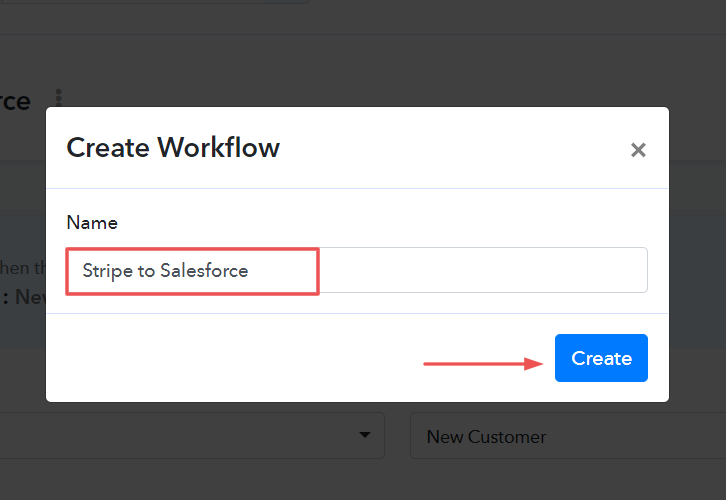
Step 4: Setting Trigger for Stripe to Salesforce Integration
(a) Select Application you Want to Integrate
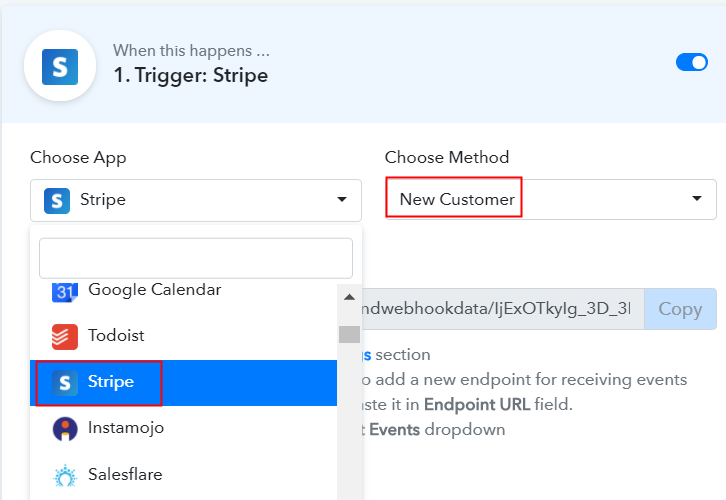
(b) Copy the Webhook URL
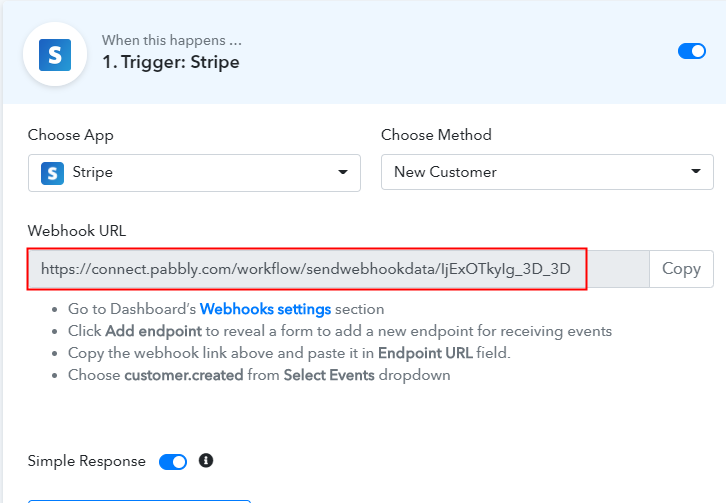
Step 5: Connecting Stripe to Pabbly Connect
(a) Go to Developer Section
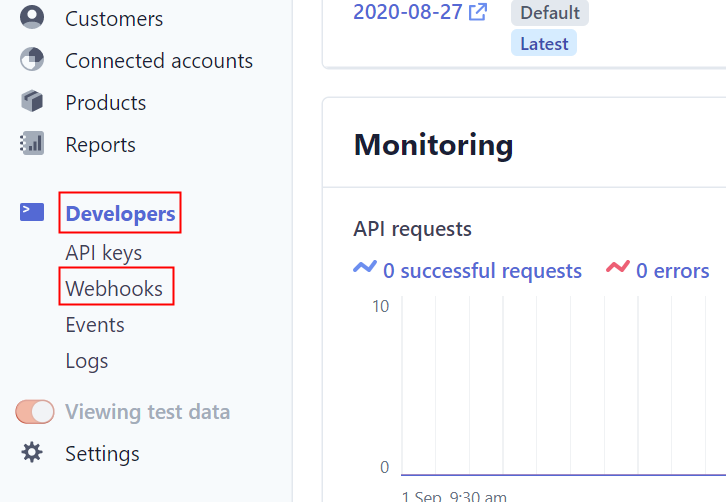
(b) Click on Add Endpoint
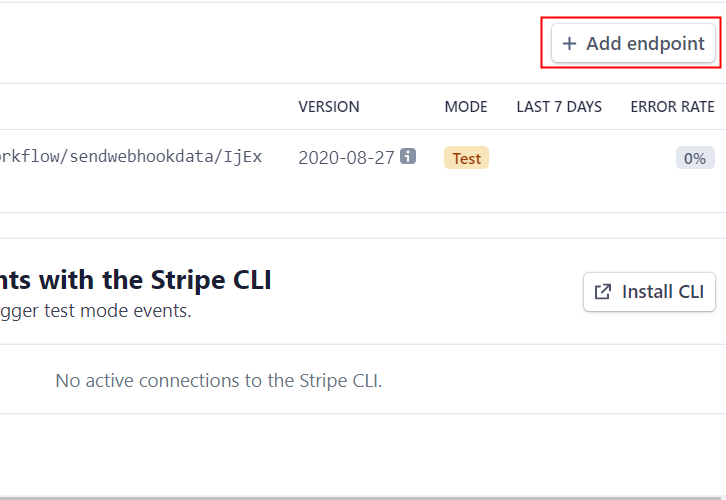
(c) Paste the Webhook URL
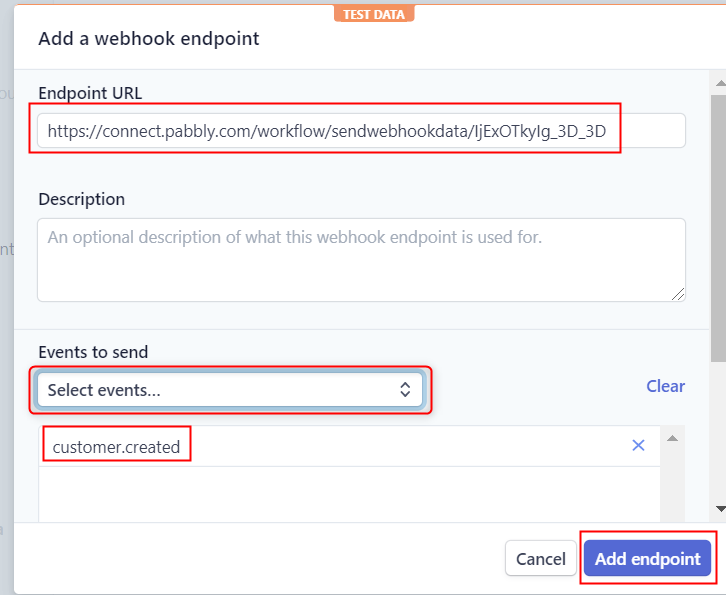
(d) Click on Customers
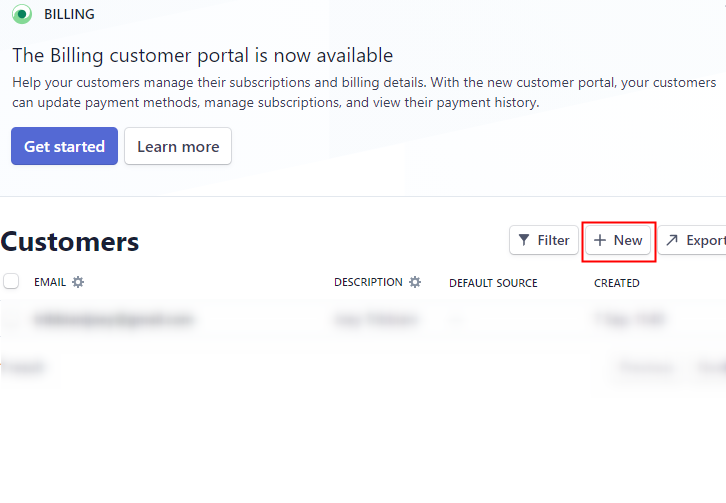
(e) Add Customers
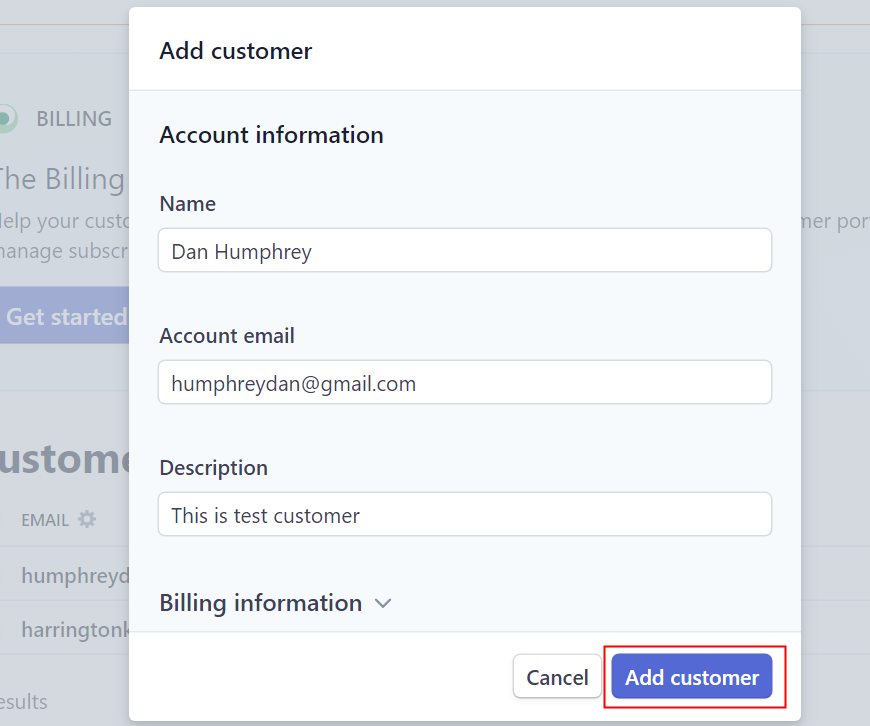
Step 6: Test the Response in Pabbly Connect Dashboard
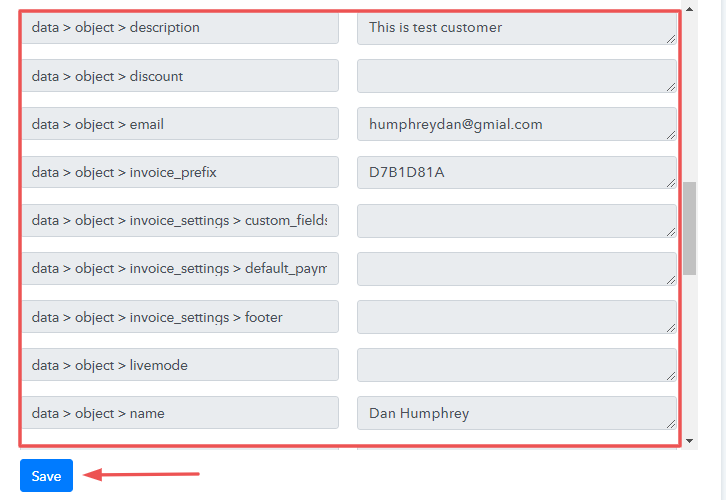
Step 7: Setting Action for Stripe & Salesforce Integration
(a) Select Application you Want to Integrate
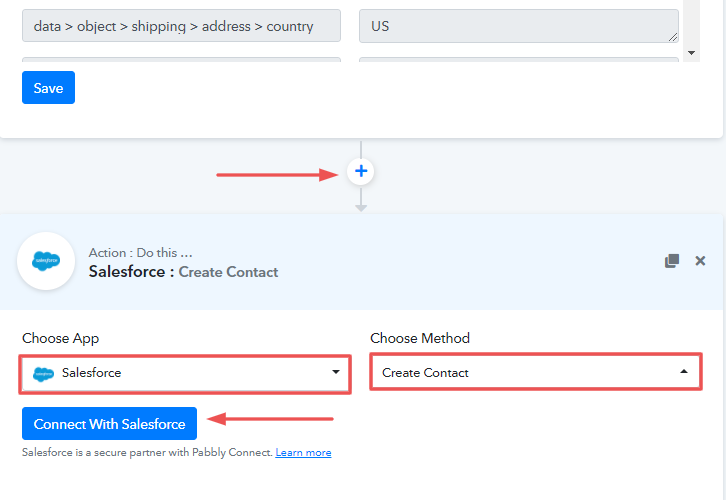
(b) Click the Connect Button
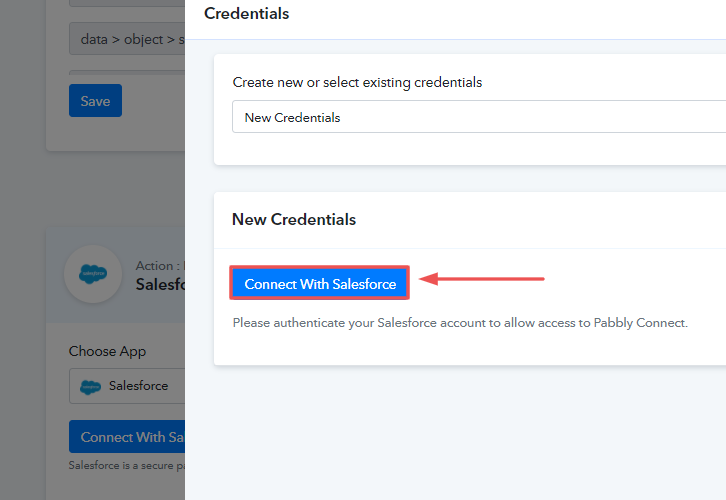
Step 8: Connecting Salesforce to Pabbly Connect
(a) Map the Feilds

(b) Test the Submission and Save
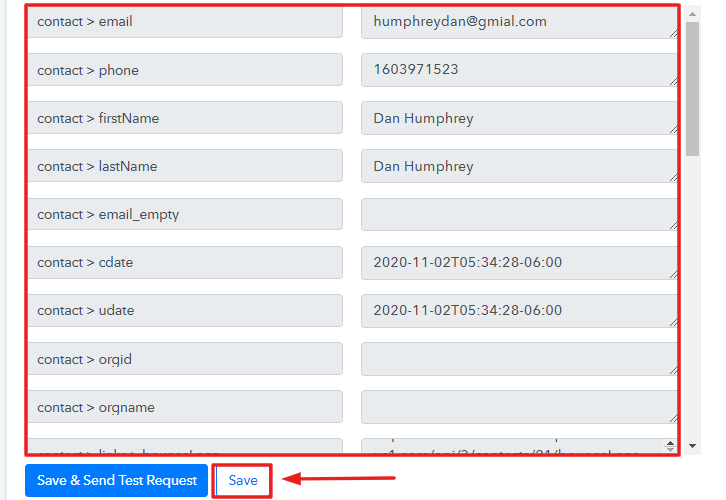
Step 9: Check Response
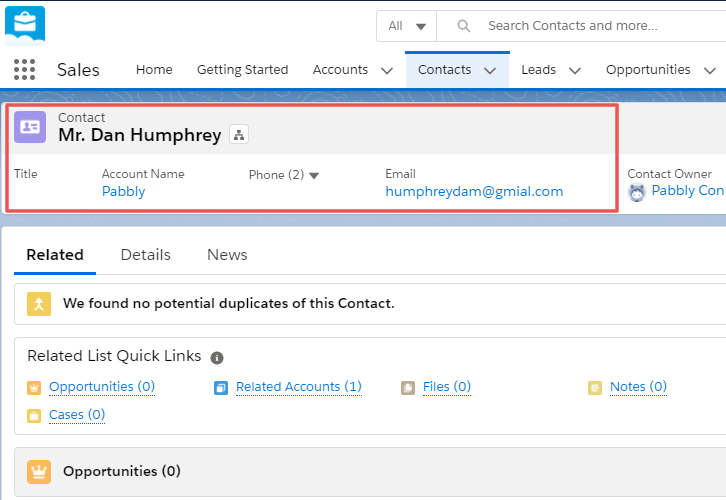
Conclusion –
You May Also Like To Read –

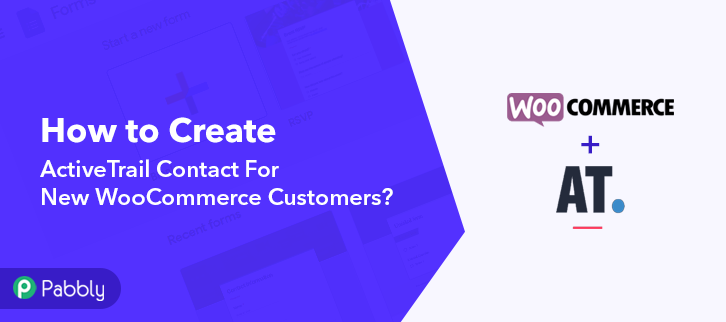
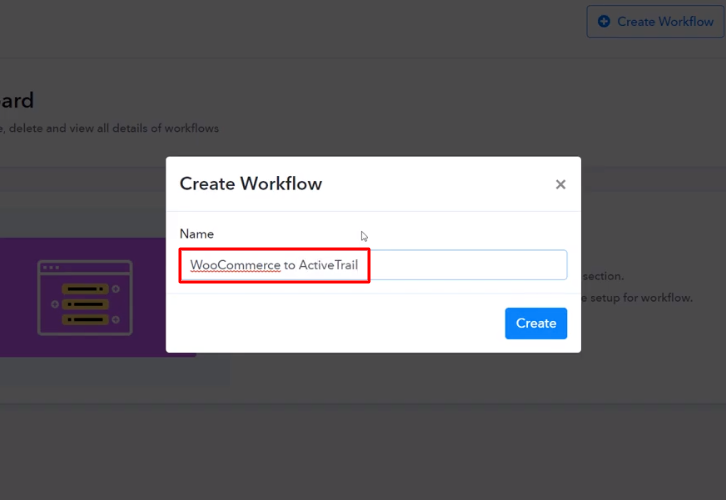
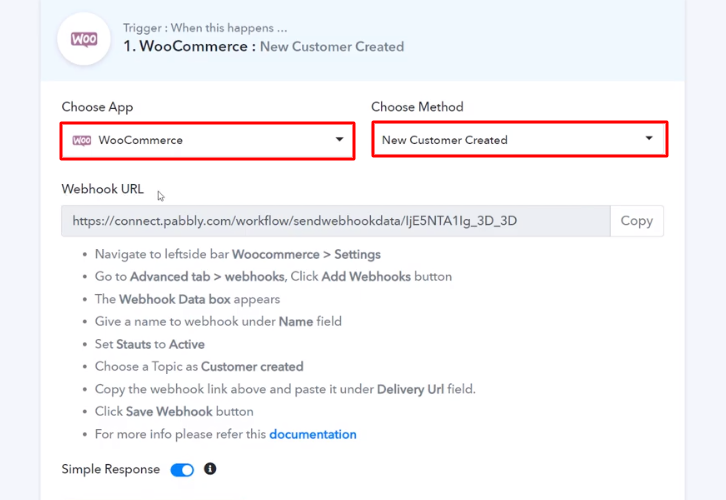
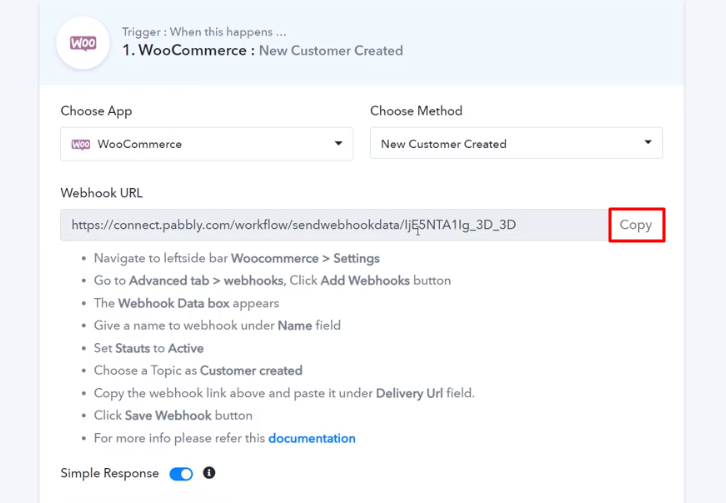
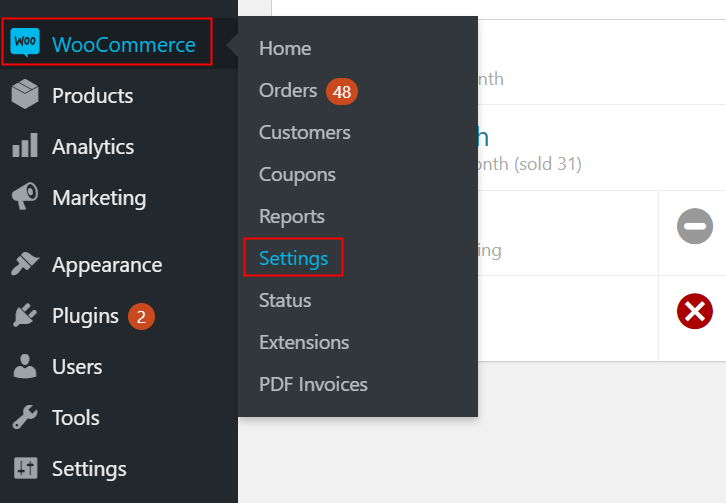
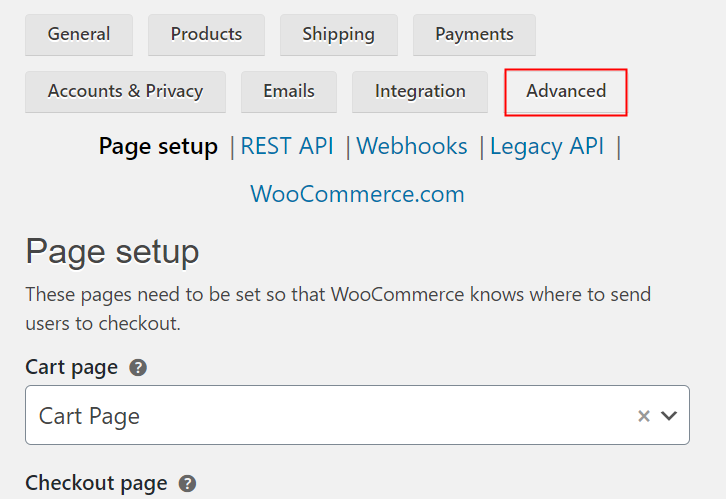
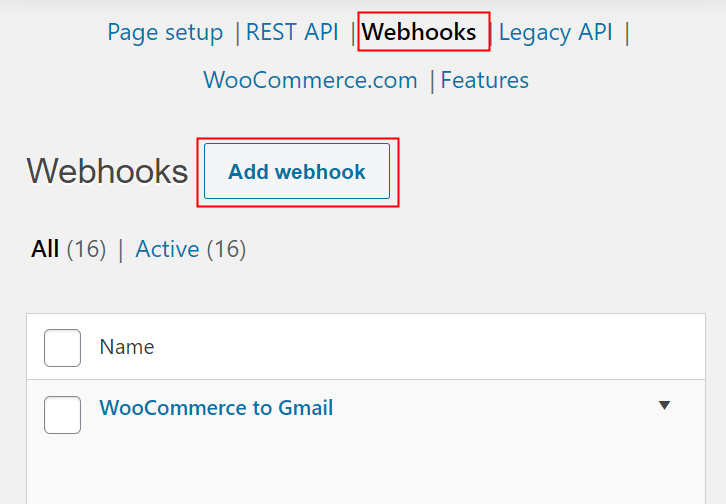
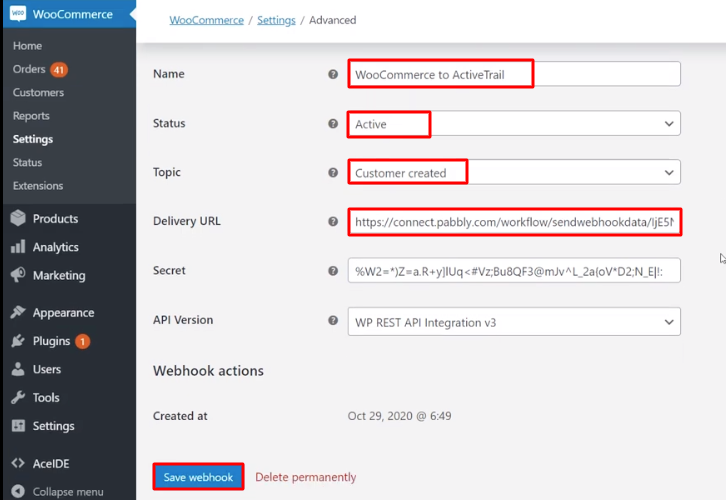
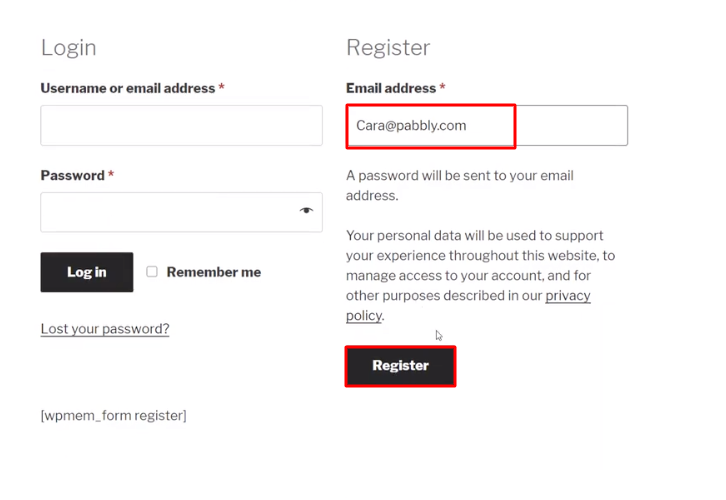
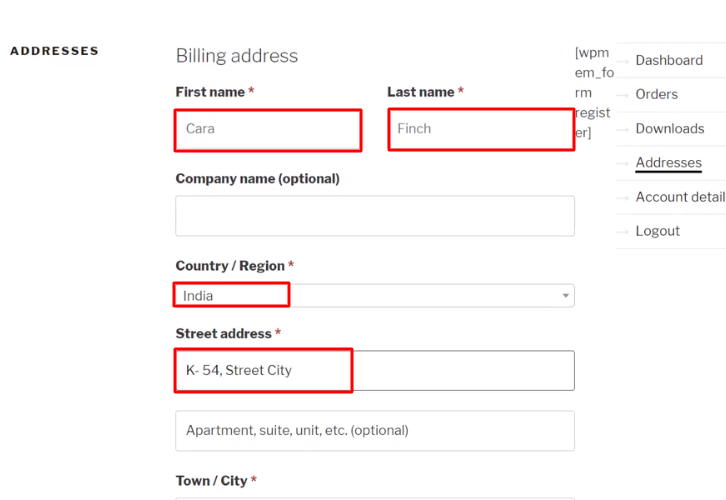
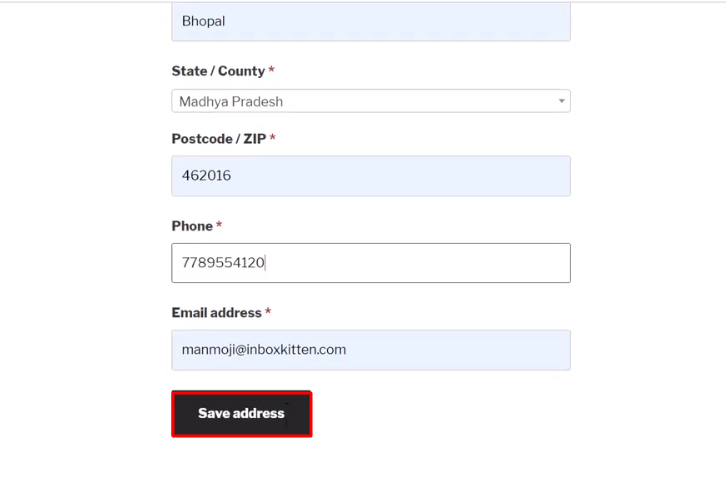
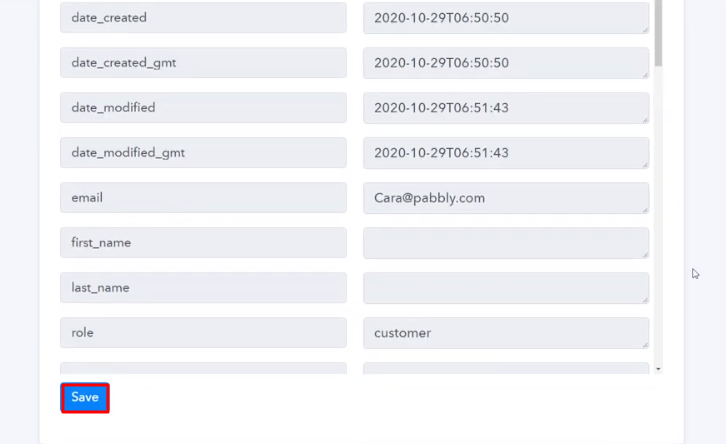
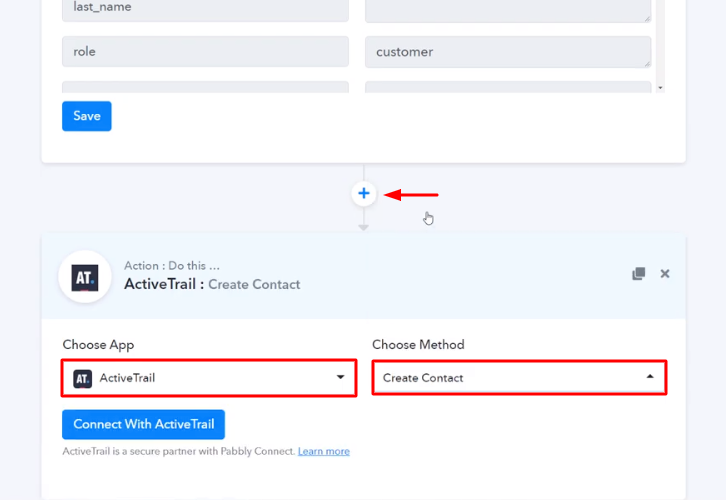
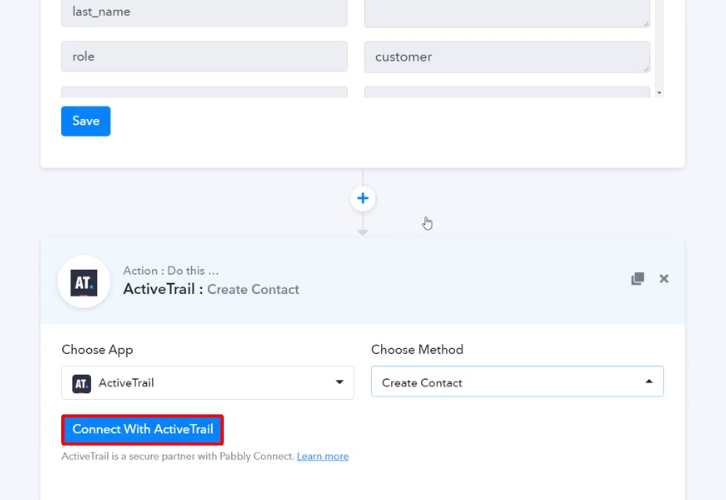
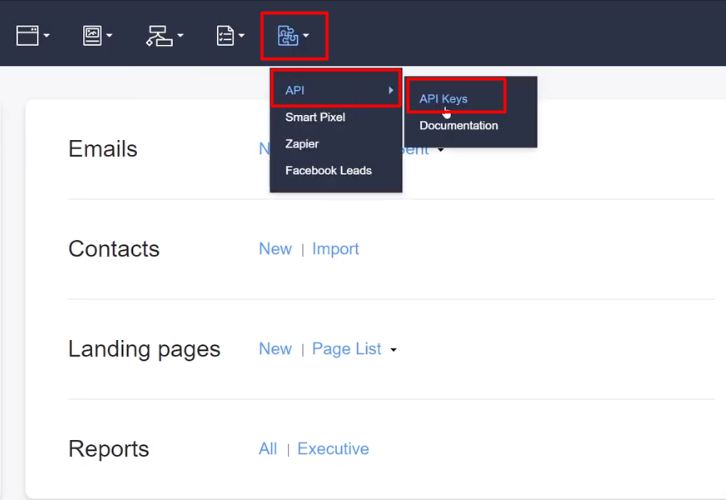
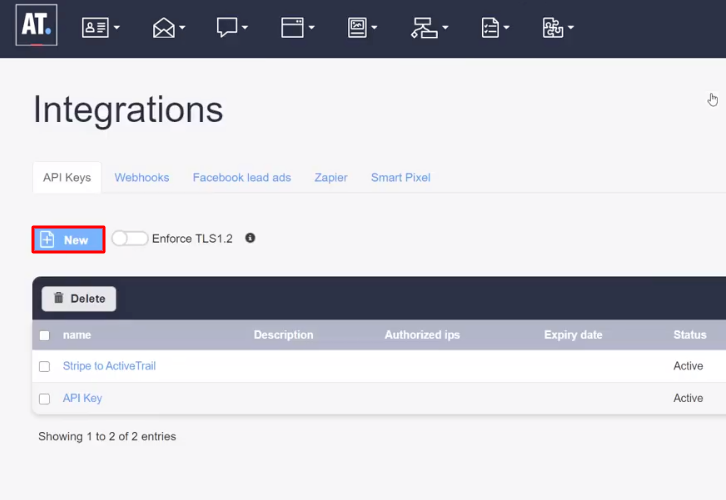
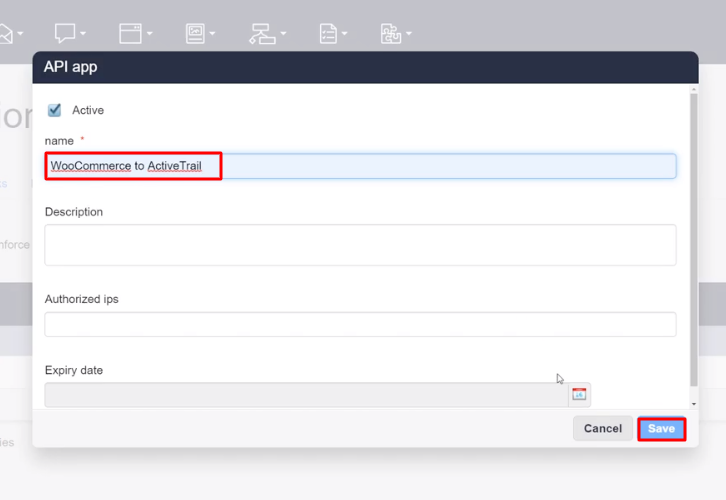
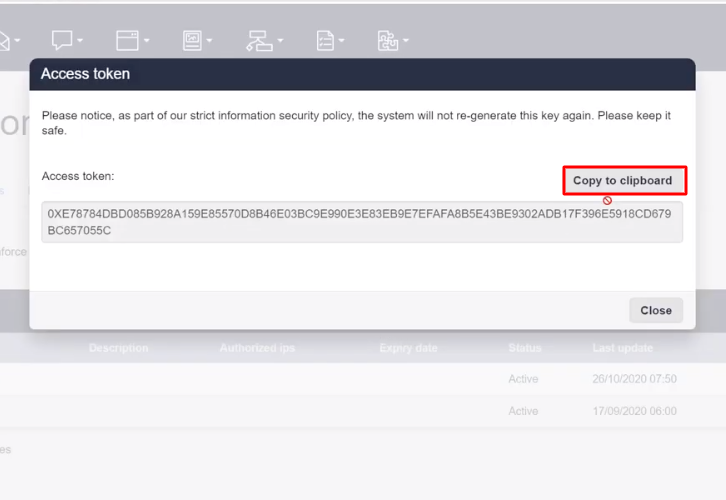
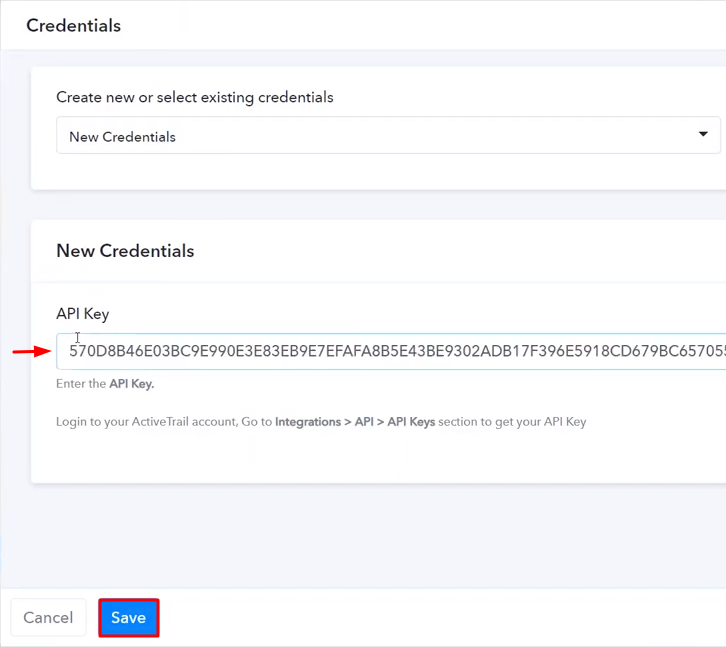
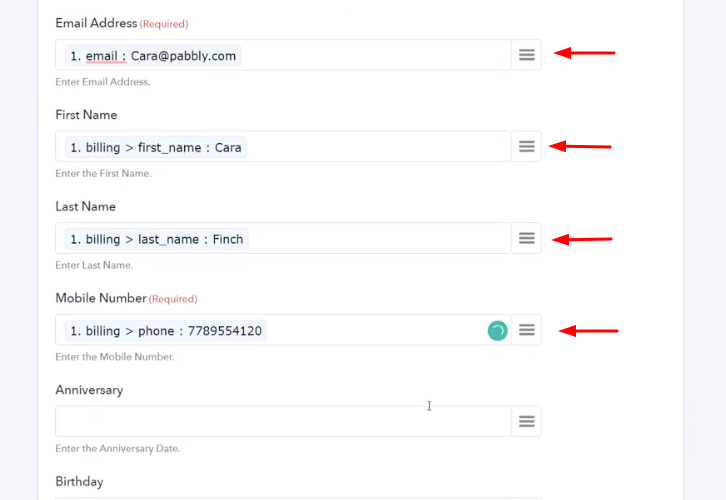
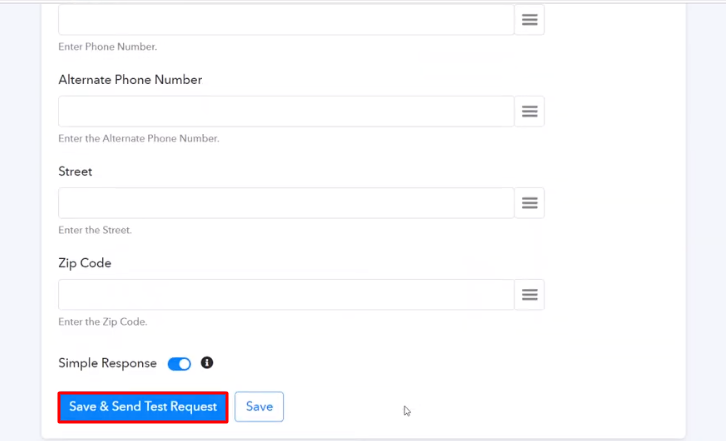
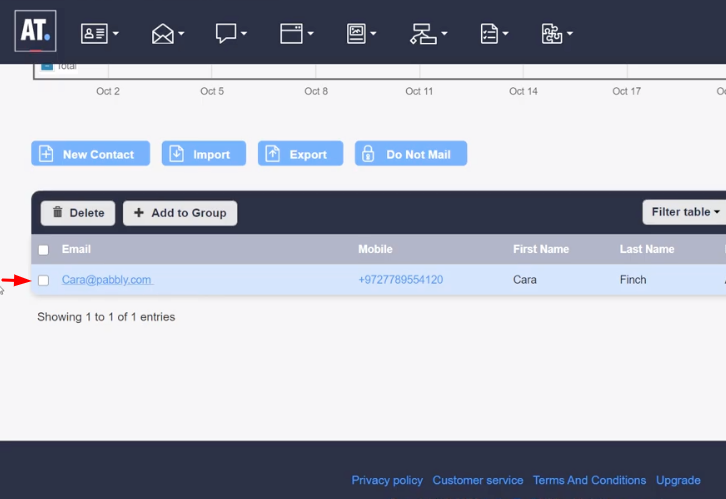
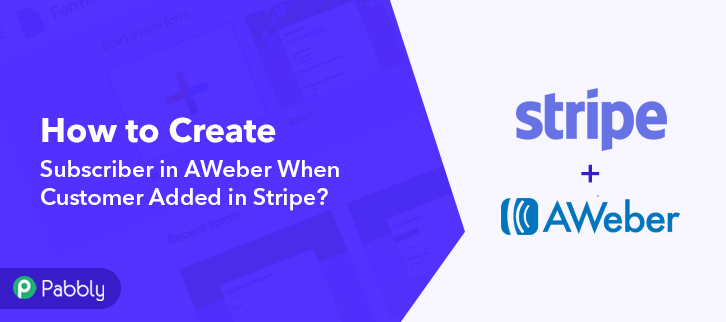
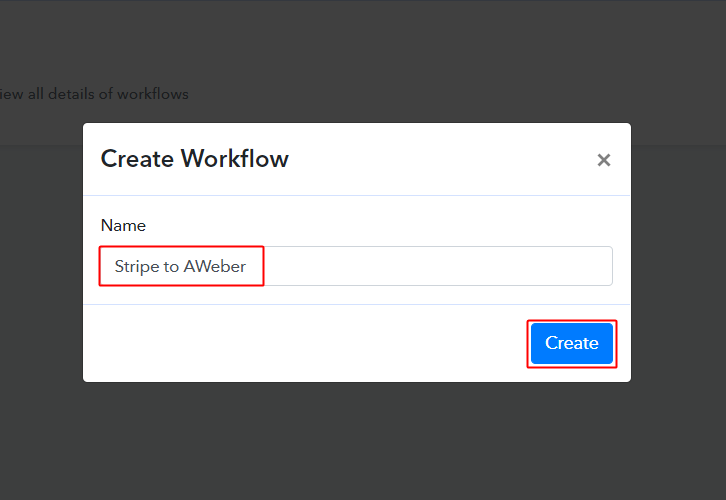
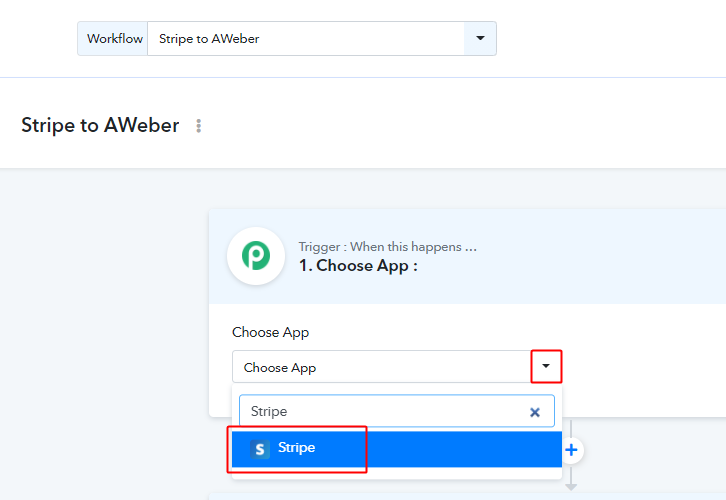
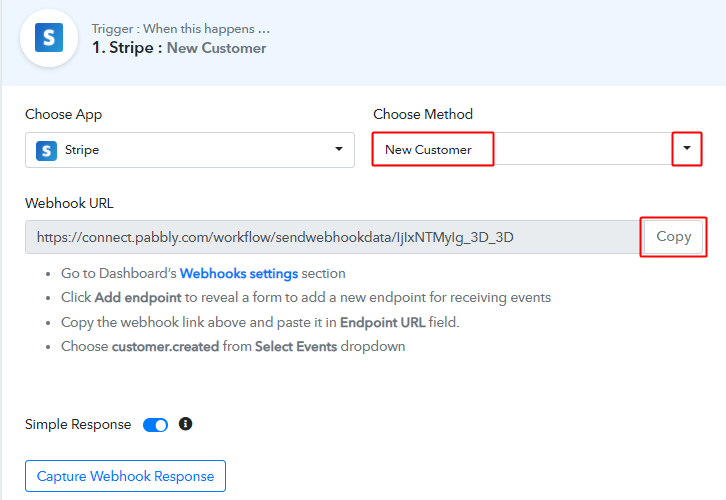
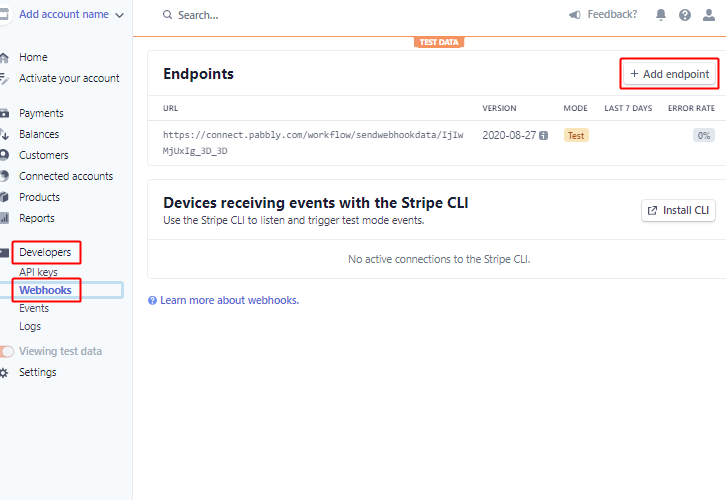
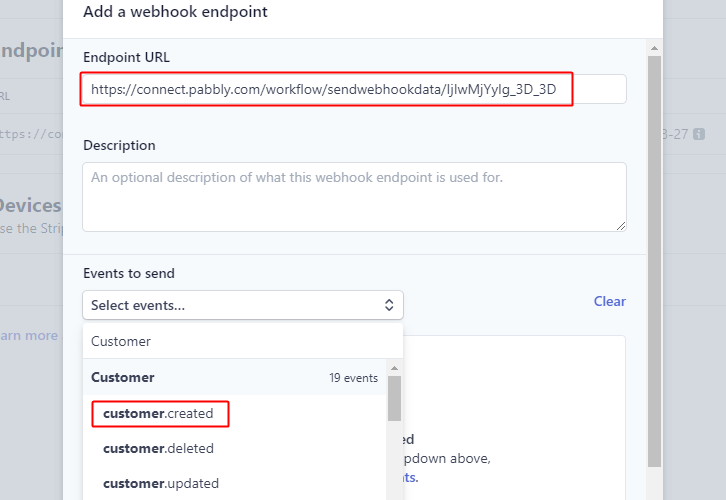
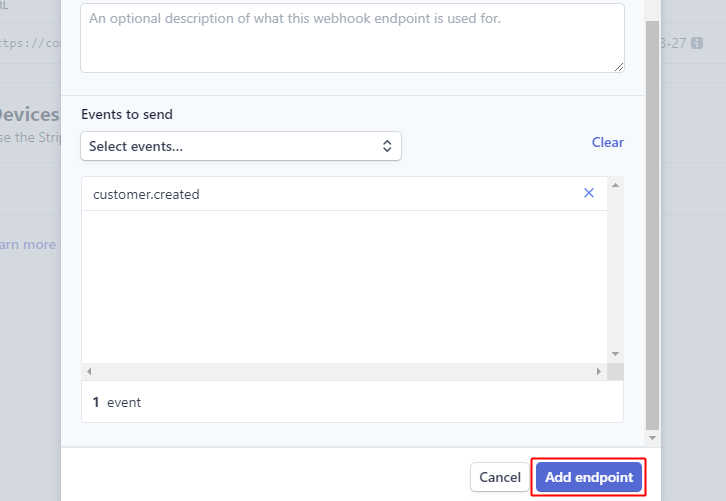
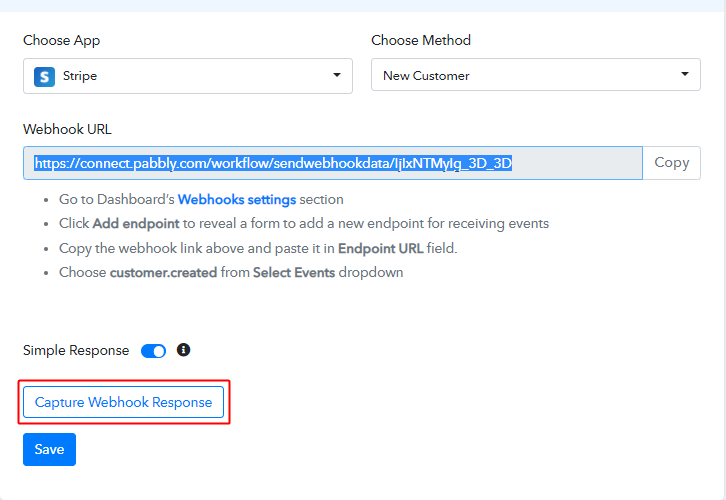
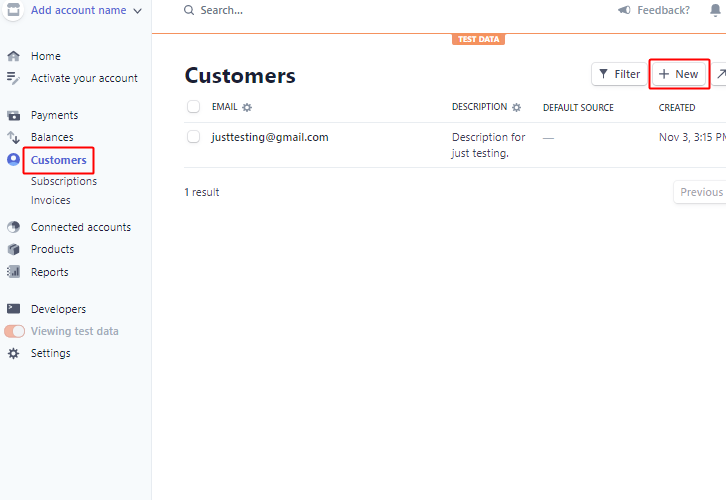
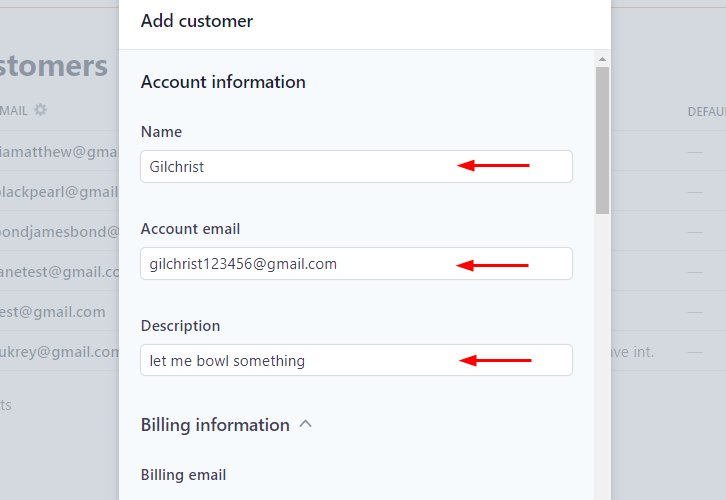
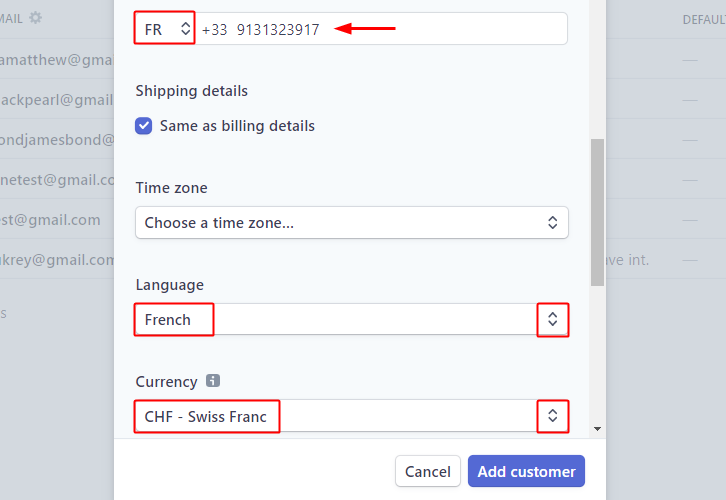
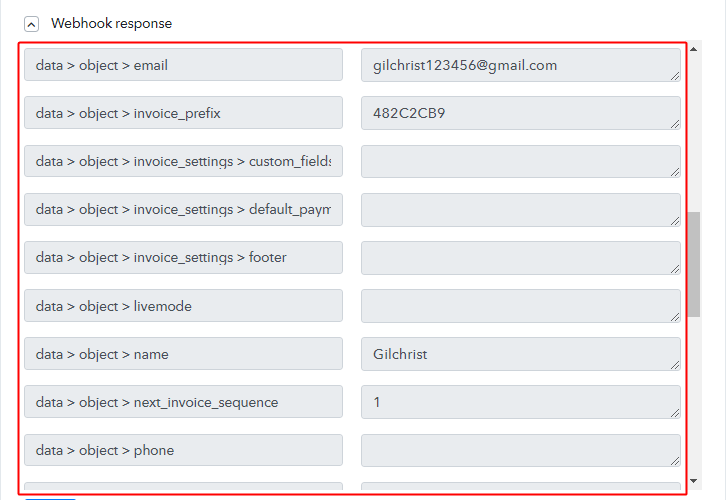
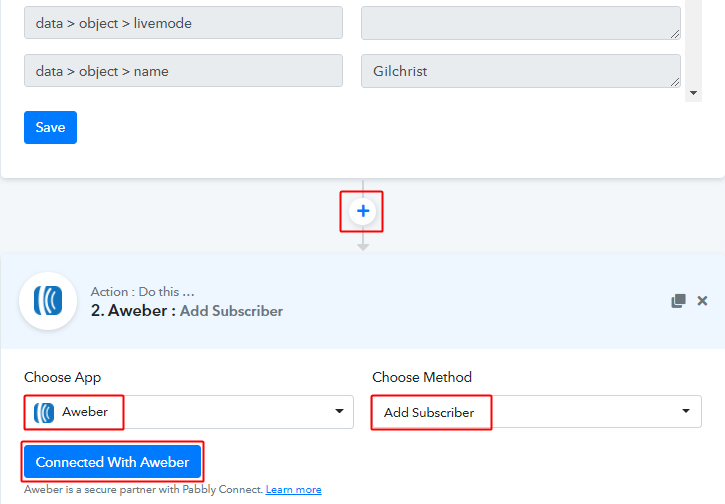
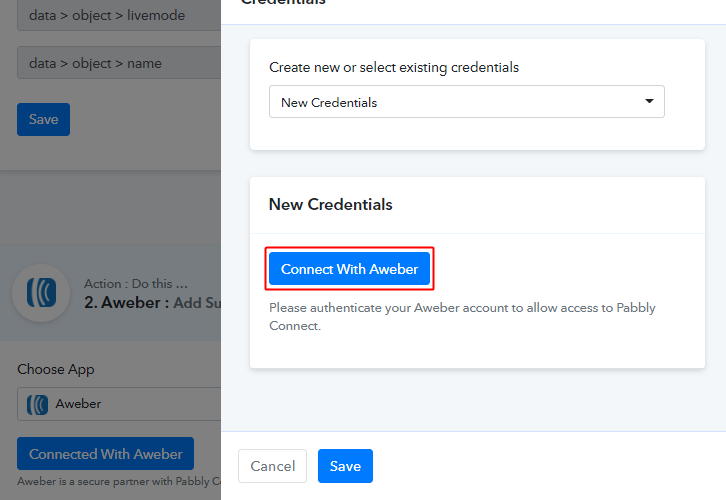
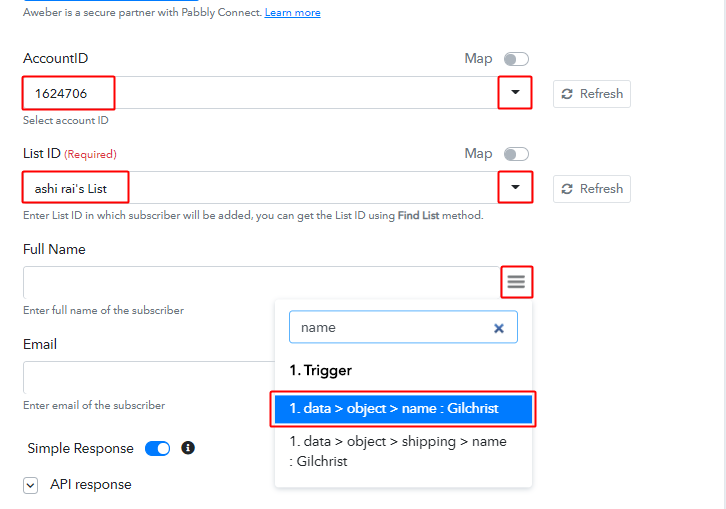
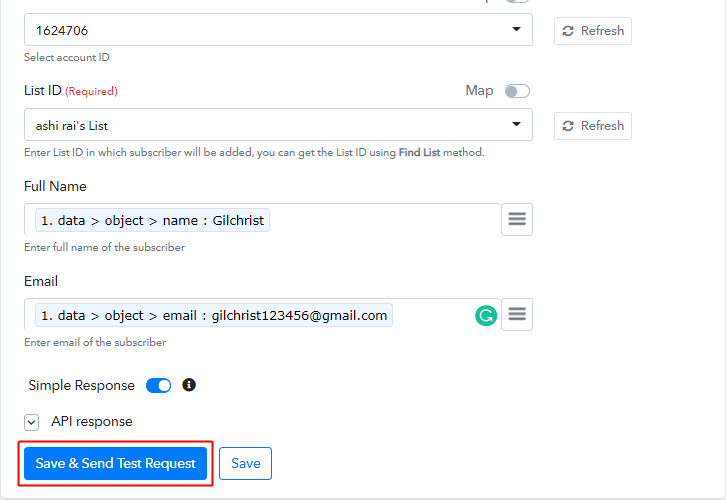
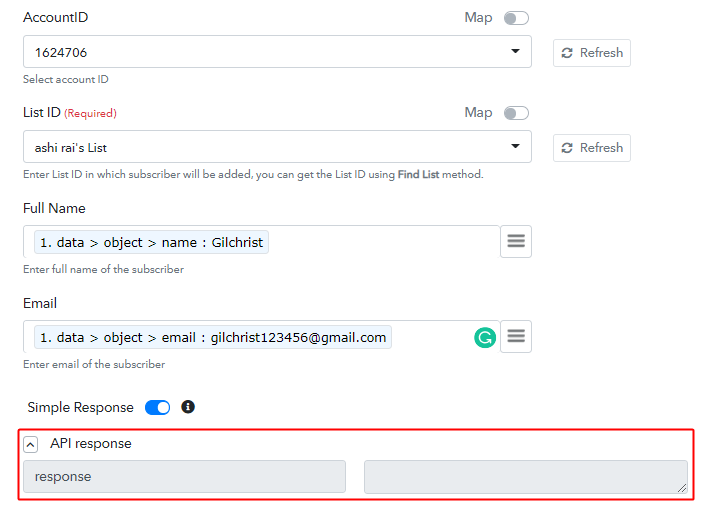
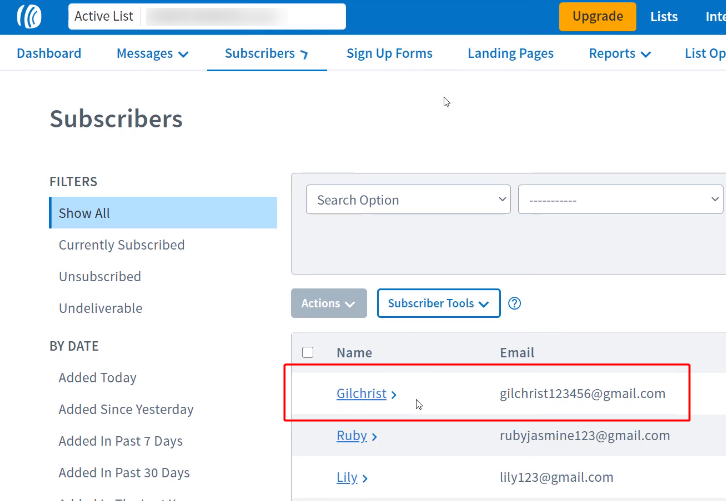
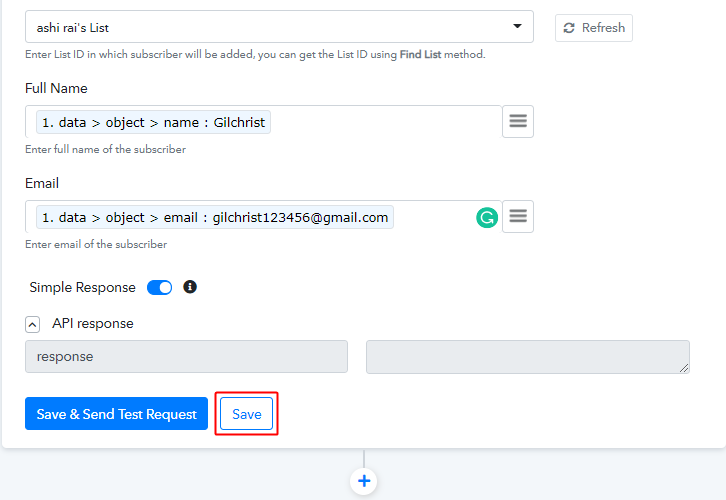
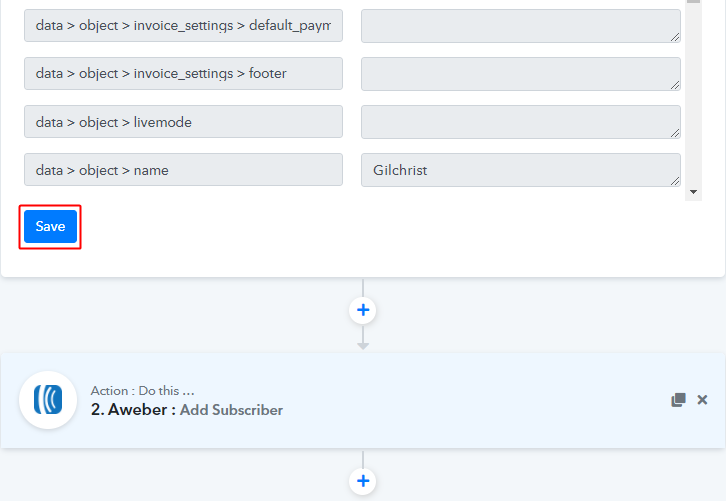
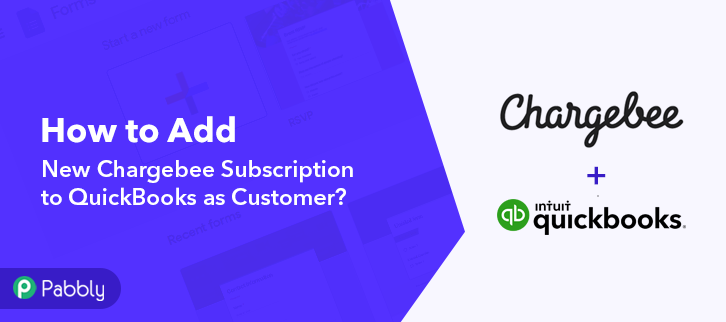
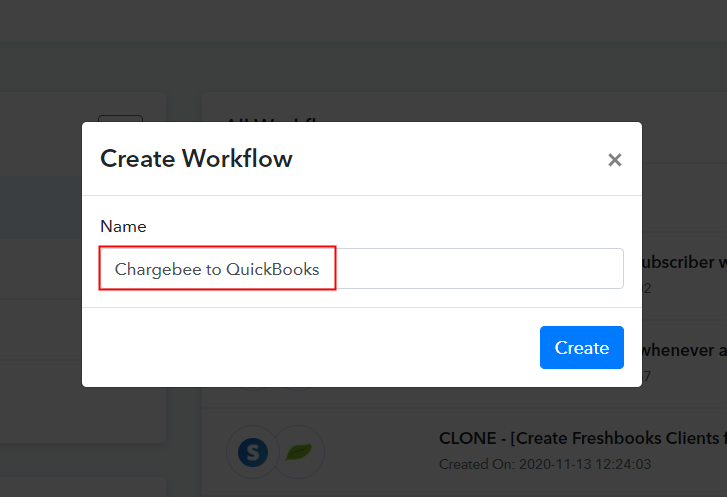
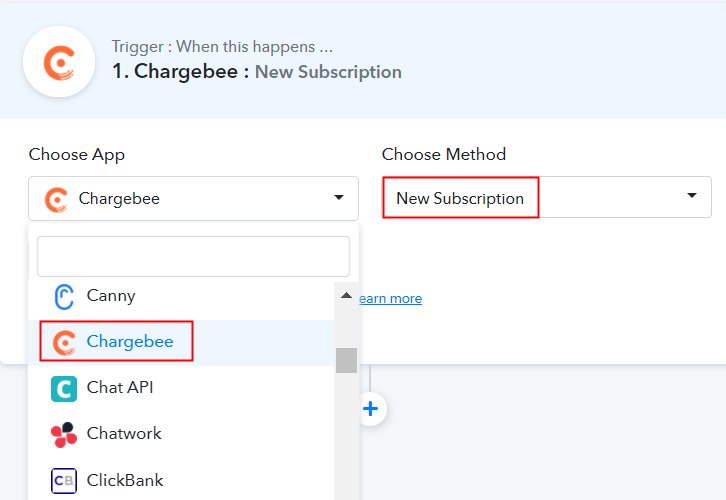
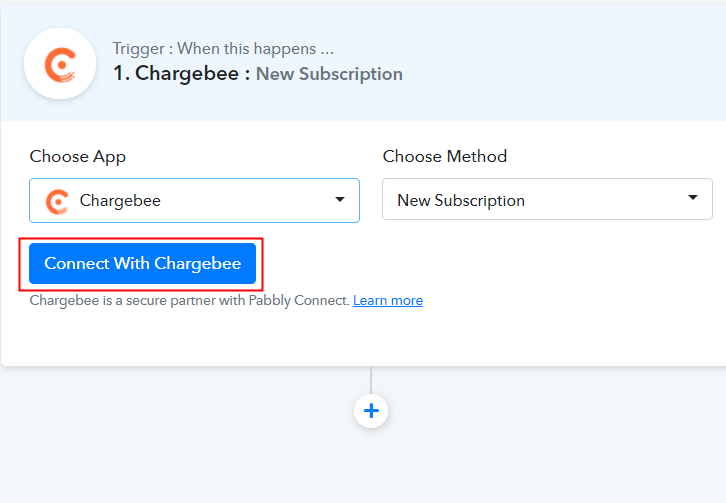
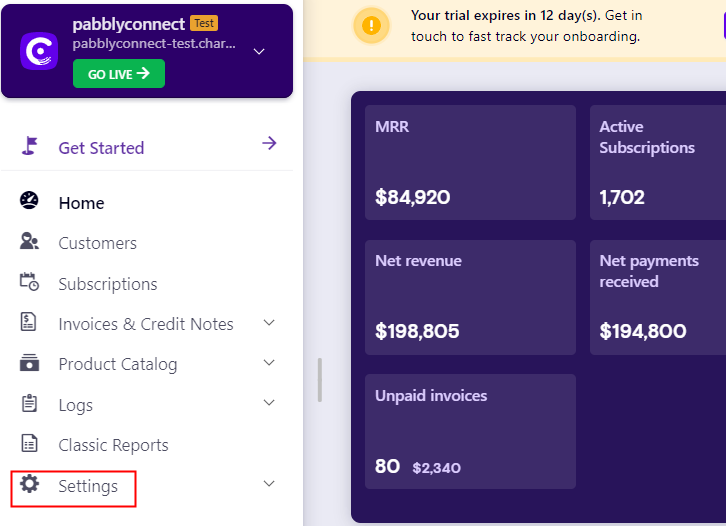
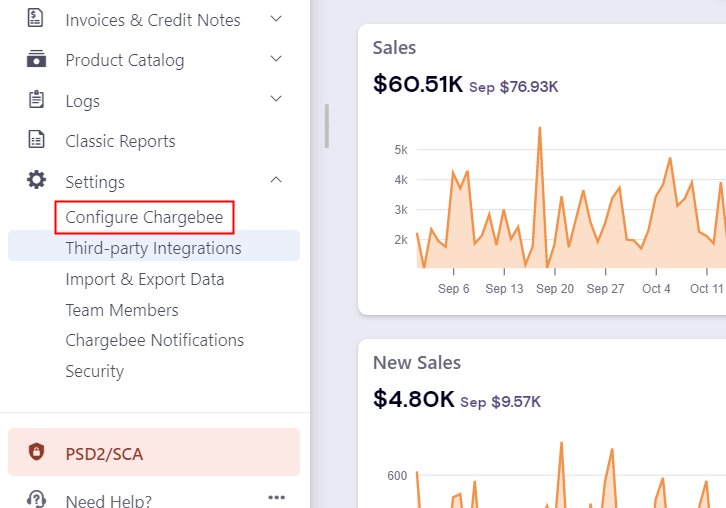
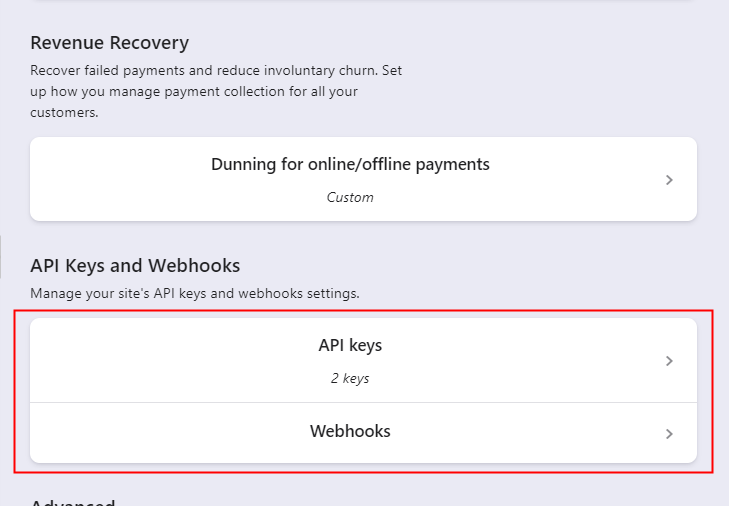
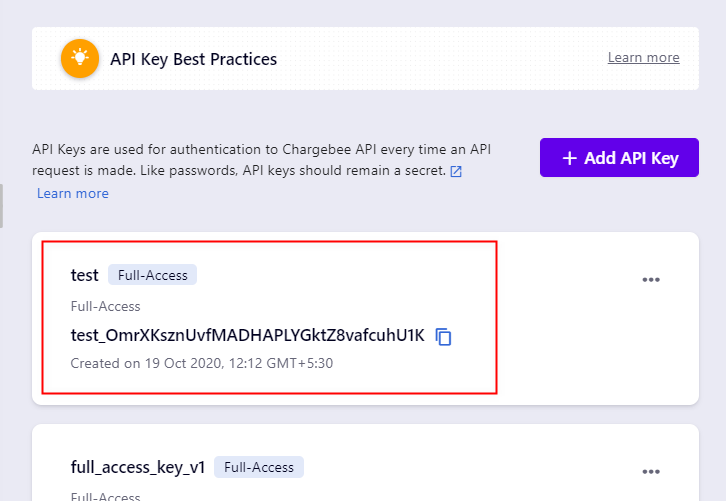
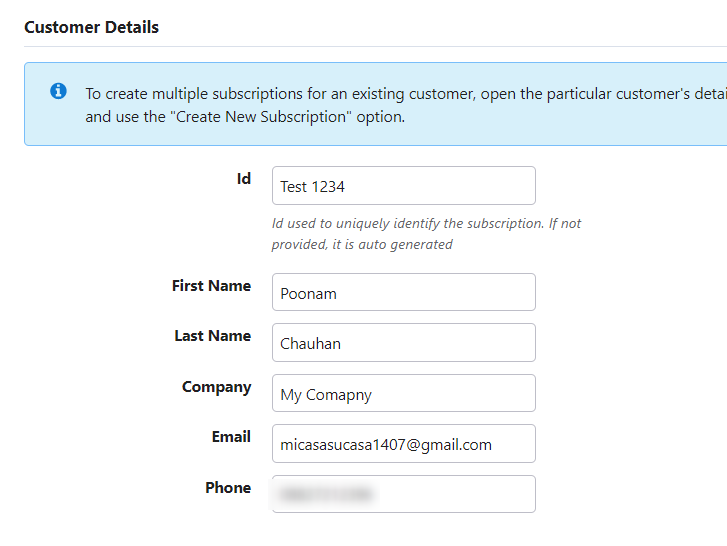
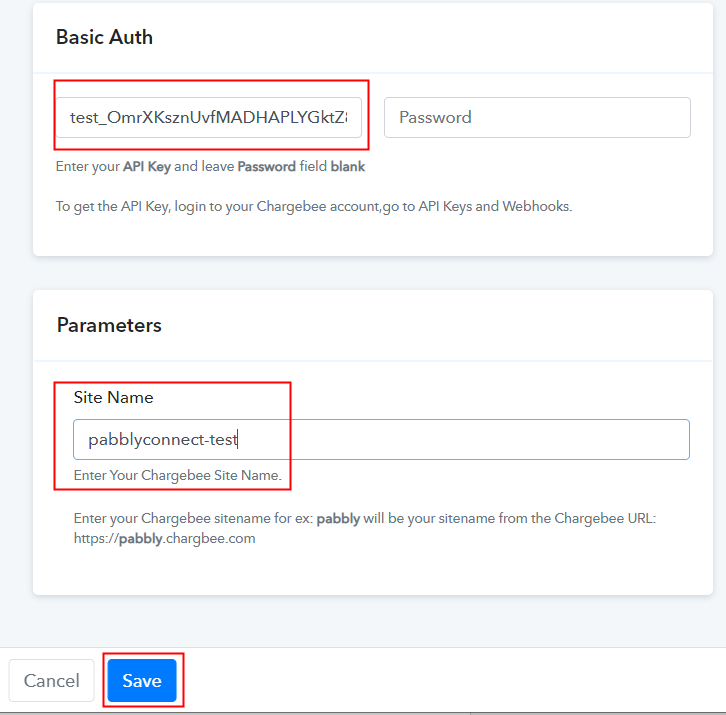
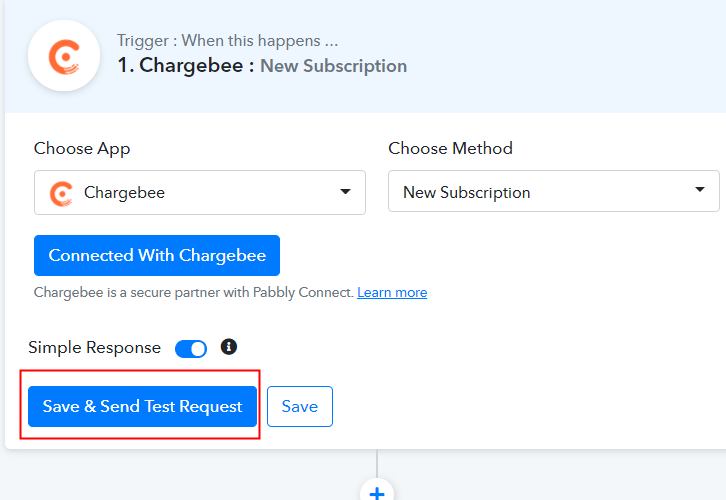
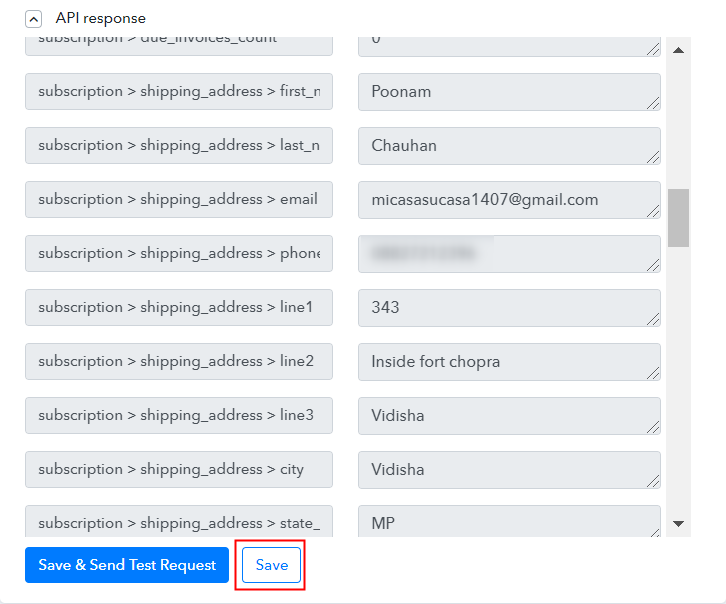
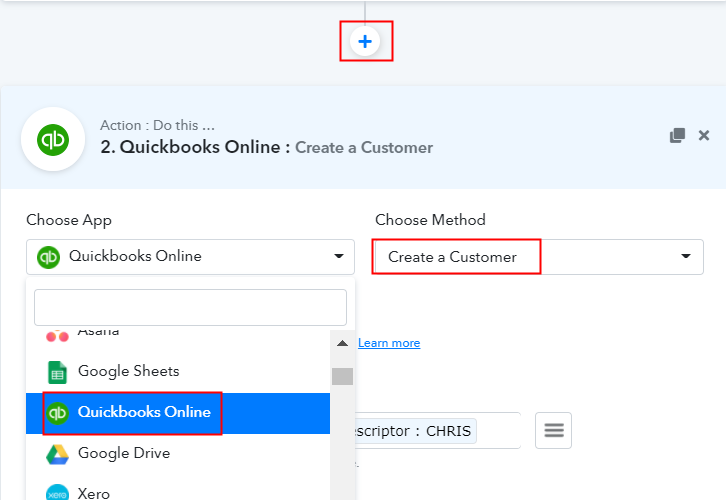
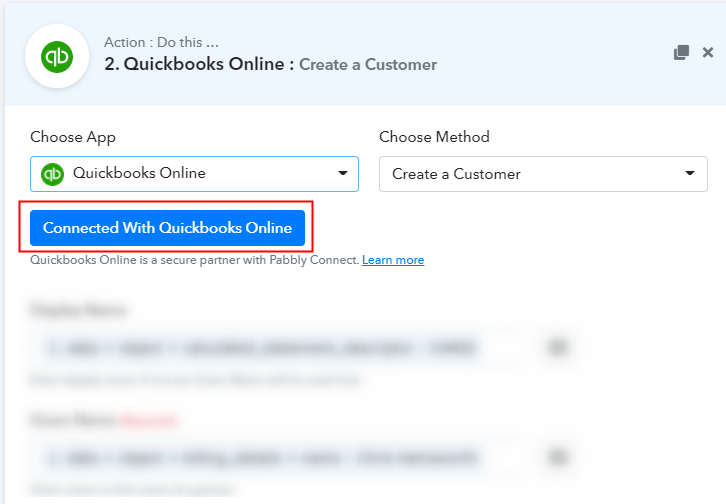
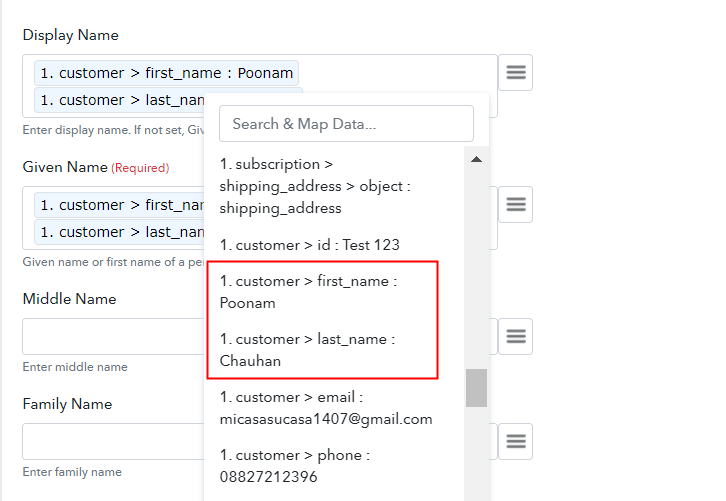
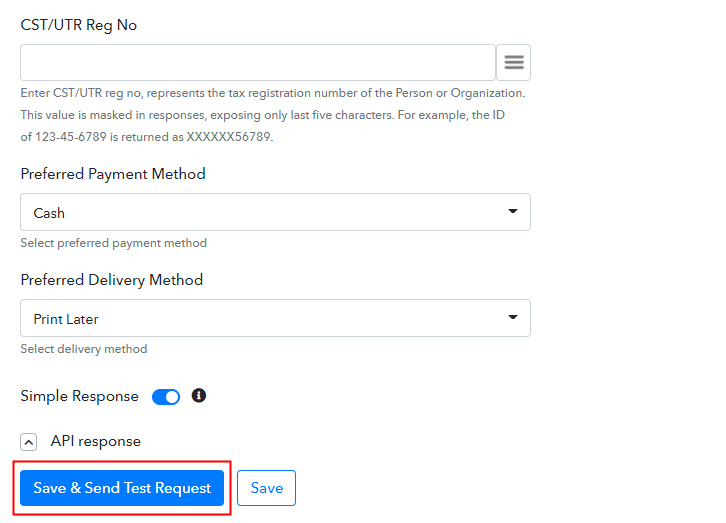
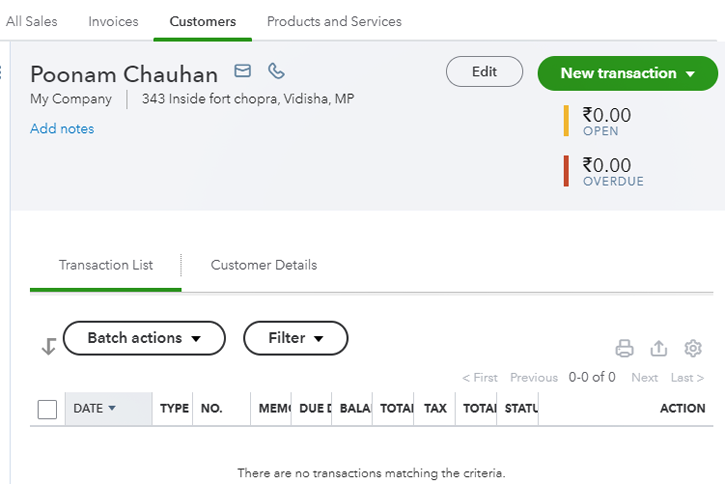
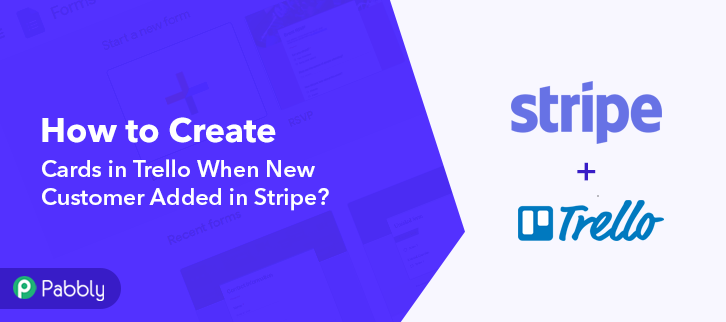
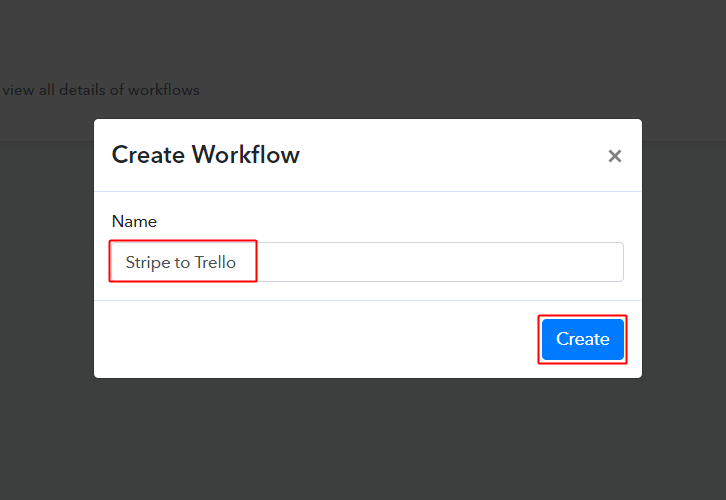
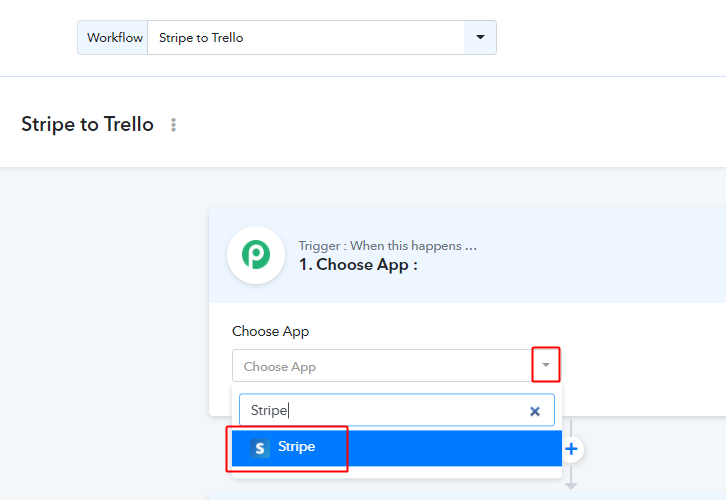
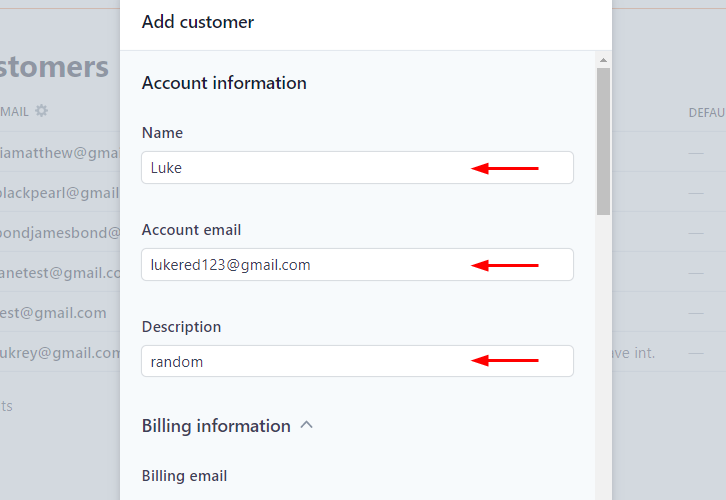
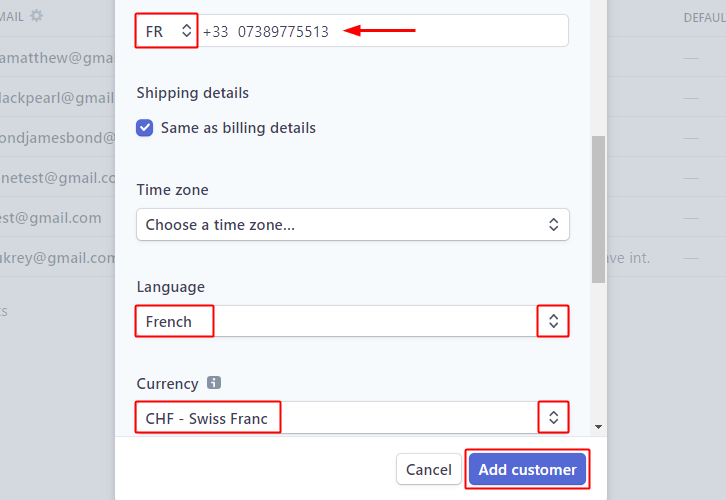
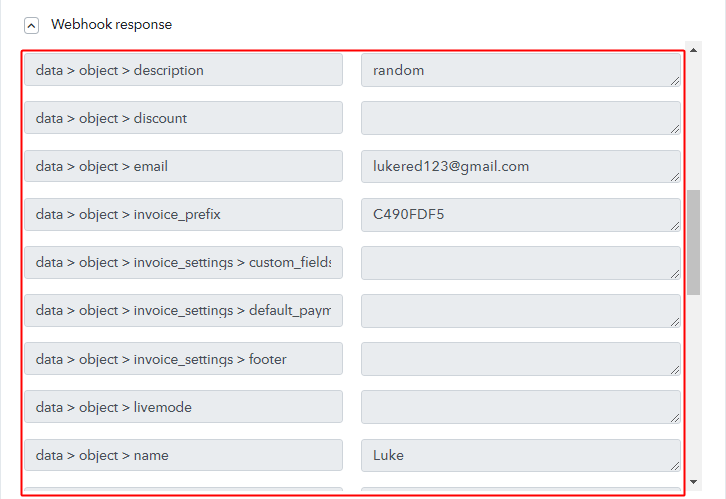
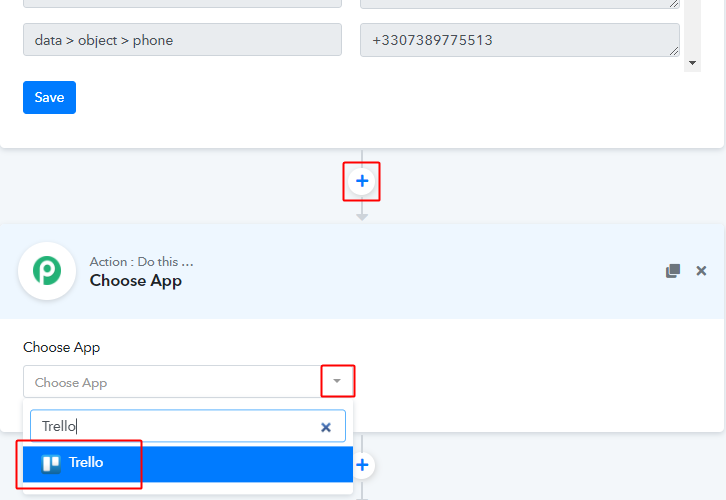
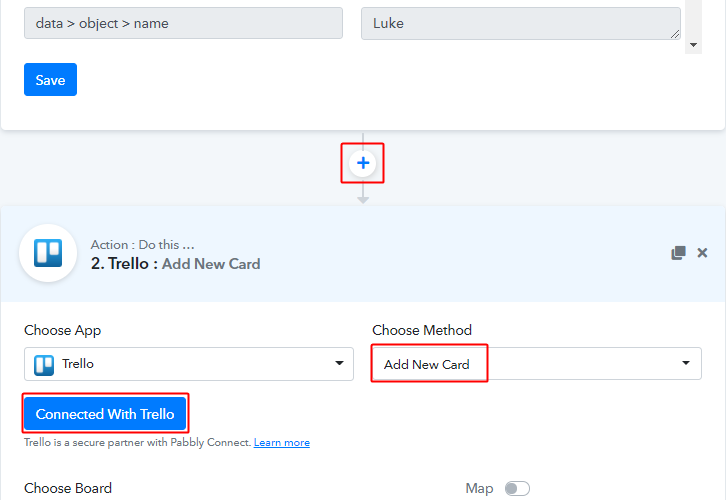
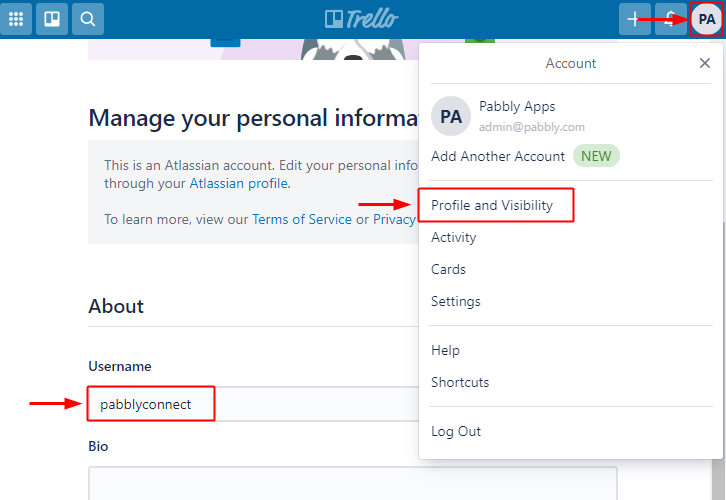
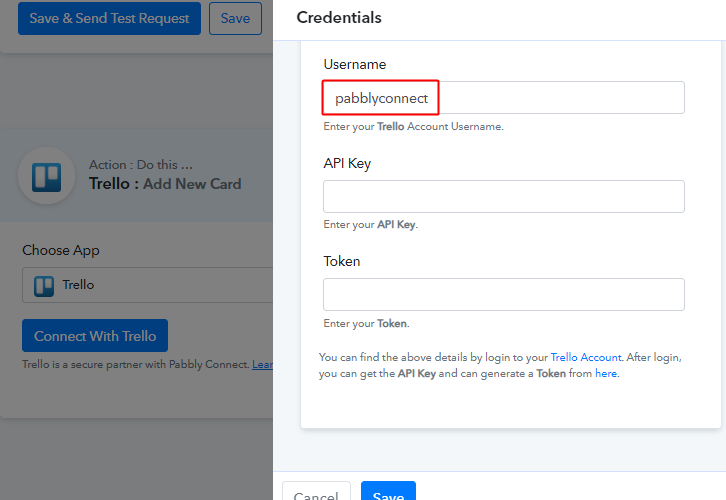
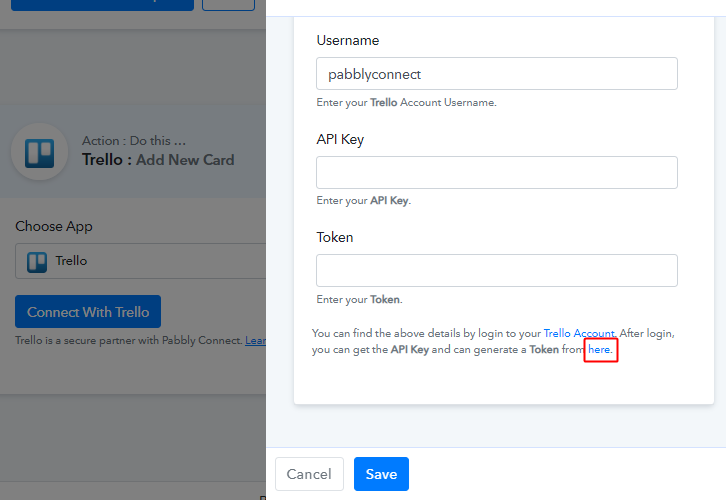
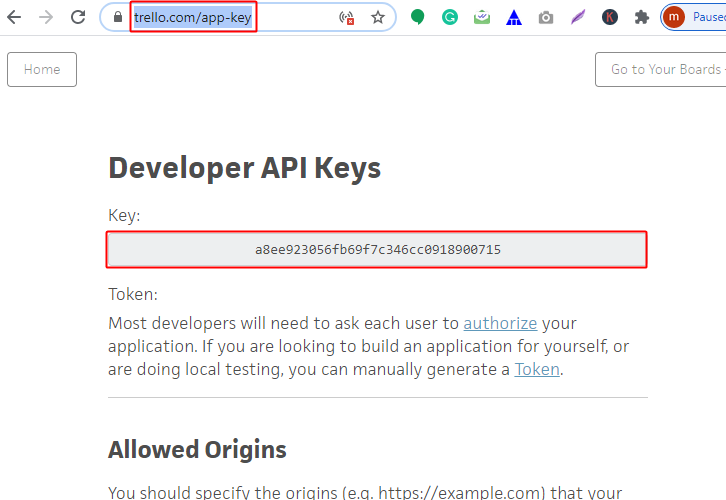
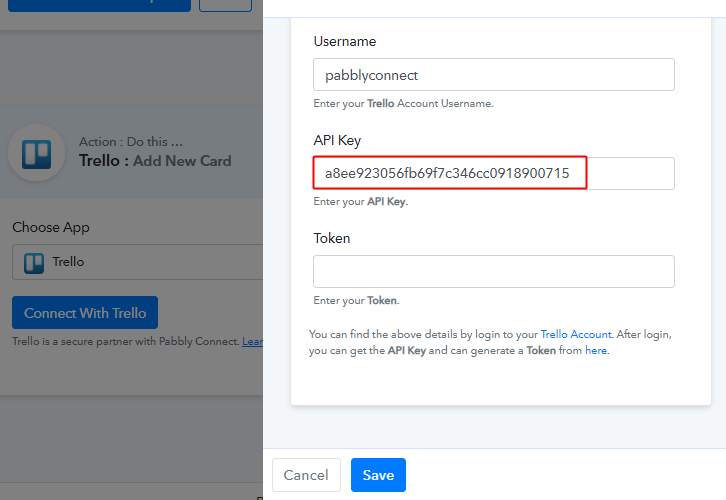
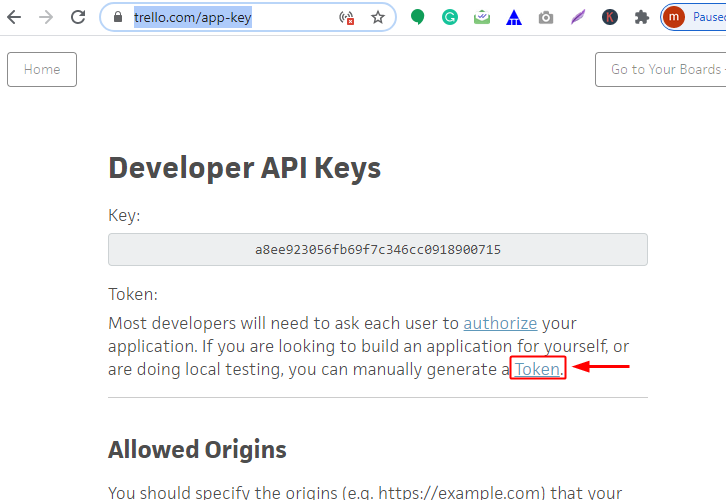
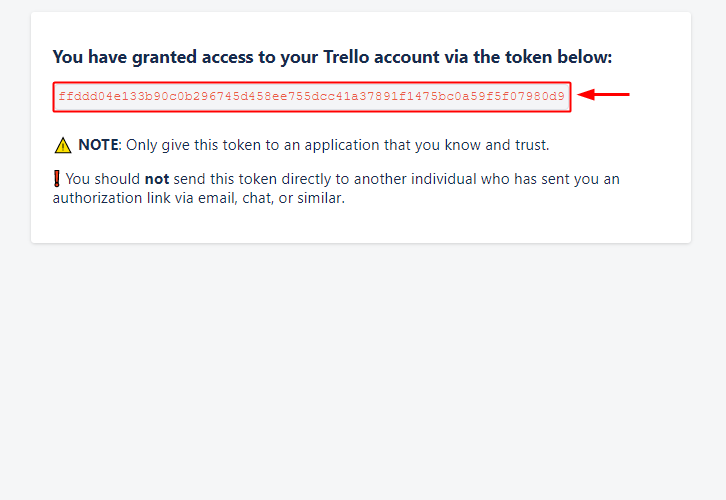
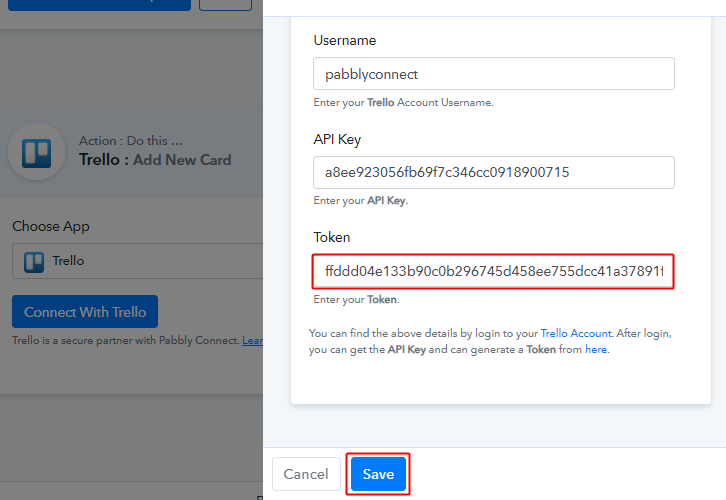
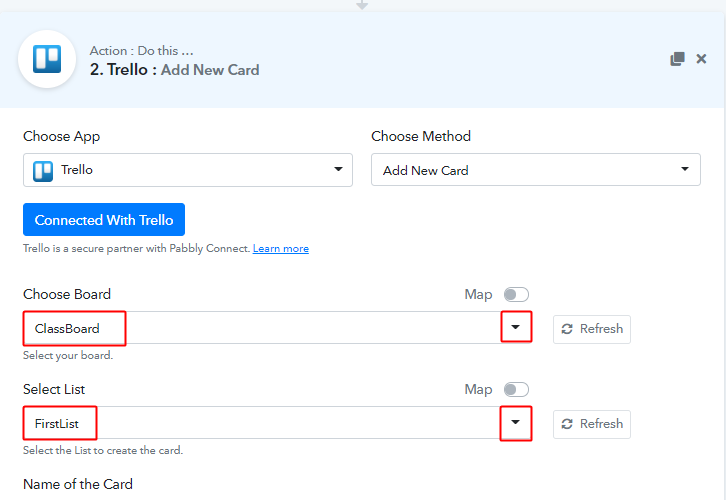
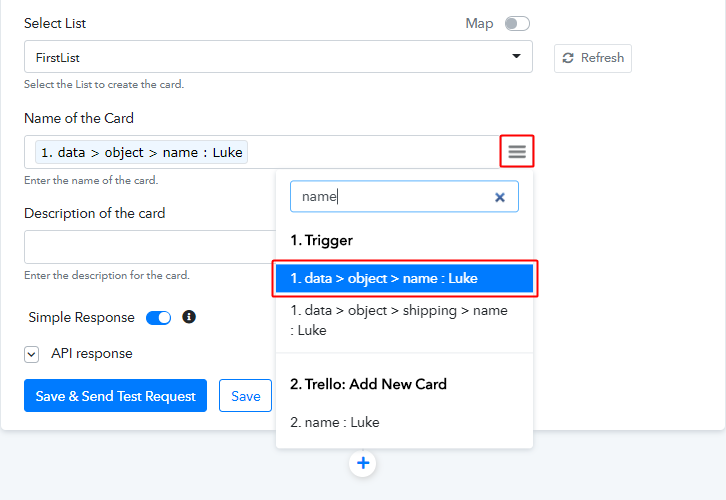
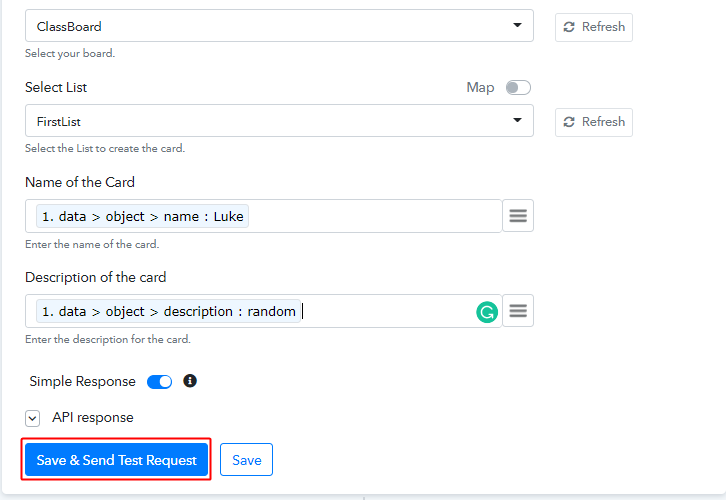
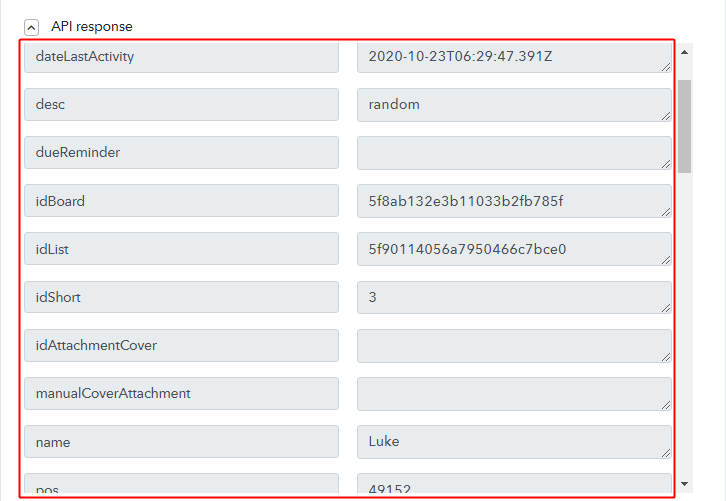
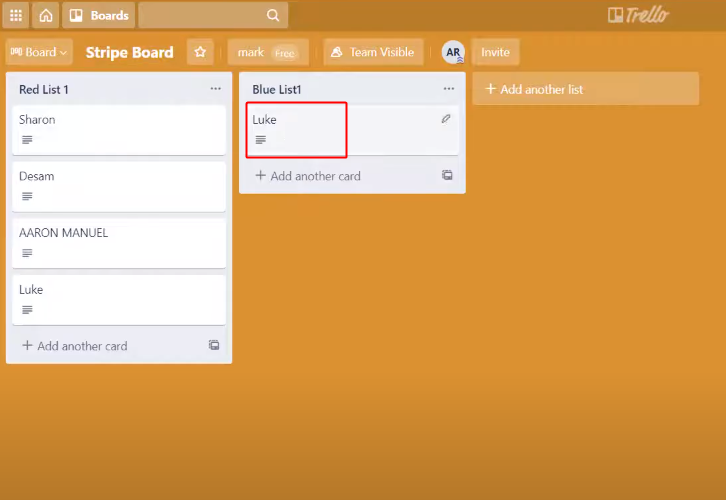
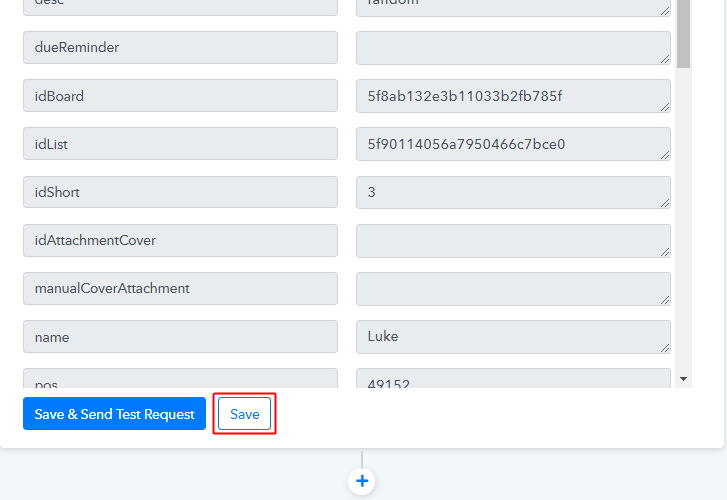
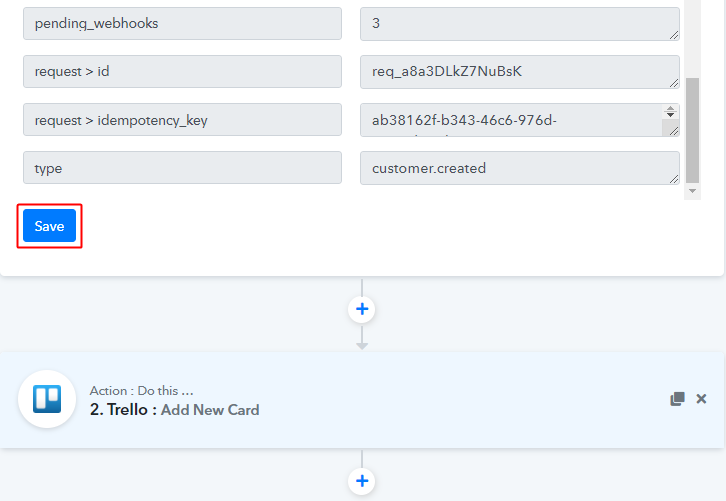
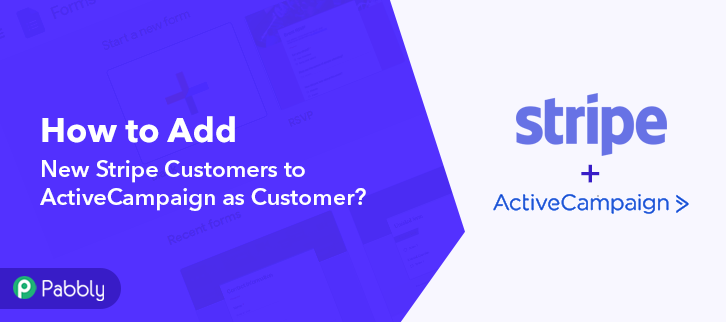
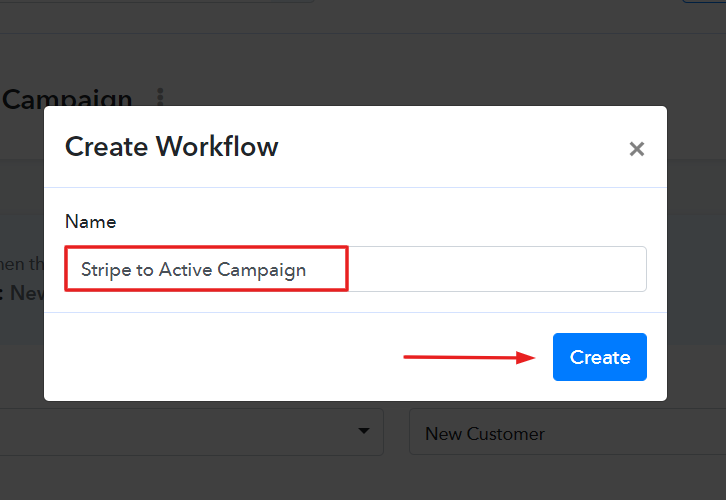
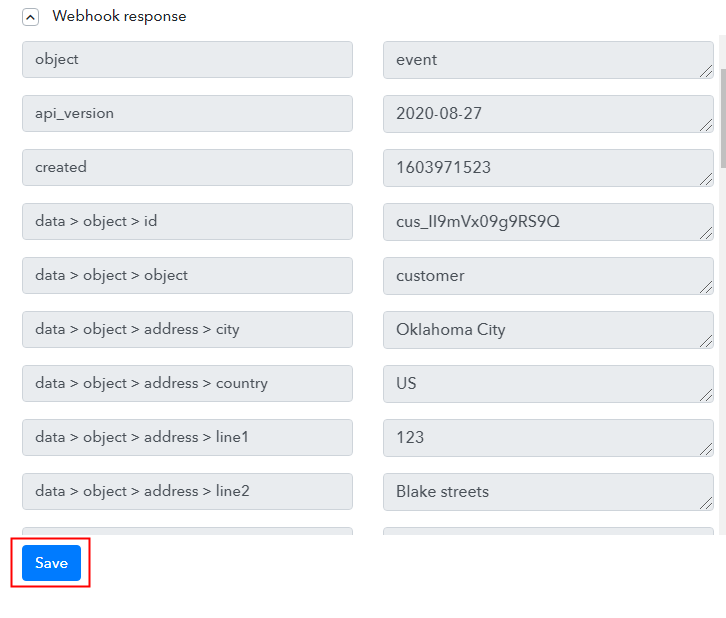 As soon as you hit the ‘Add Customers’ option, the entry will appear on the ‘Pabbly Connect’ dashboard. Later, just hit the ‘Save’ button.
As soon as you hit the ‘Add Customers’ option, the entry will appear on the ‘Pabbly Connect’ dashboard. Later, just hit the ‘Save’ button.