Are you tired of searching for a way to add new Stripe customers to ActiveCampaign as Customer? If yes! Then here we are going to tell you about one of the easiest way to integrate Stripe with ActiveCampaign using Pabbly Connect.
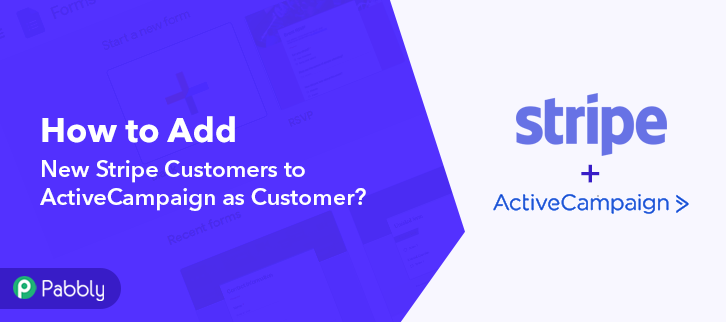
But before we do that, let’s know a little bit about both the software. Well, Stripe is a payment processing platform that helps businesses of all sizes. Whereas, ActiveCampaign is a marketing automation & CRM tool. Therefore, by integrating Stripe with ActiveCampaign, you can add new Stripe customers to ActiveCampaign as customer in real-time.
Why Choose This Method Of Integration?
In contrast with other integration services-
- Pabbly Connect does not charge you for its in-built apps like filters, Iterator, Router, Data transformer, and more
- Create “Unlimited Workflows” and smoothly define multiple tasks for each action
- As compared to other services which offer 750 tasks at $24.99, Pabbly Connect proffers 50000 tasks in the starter plan of $29 itself
- Unlike Zapier, there’s no restriction on features. Get access to advanced features even in the basic plan
- Try before you buy! Before spending your money, you can actually signup & try out the working of Pabbly Connect for FREE
To be really honest!! Pabbly Connect is one of the best integration tool available in the market. Using this software, you can save yourself from all the repetitive tasks and save a lot of time & effort. Not only that, but you can also transfer data between several different applications. Besides, to use this software, you don’t need to have any coding skills, even a newbie can use it easily.
Furthermore, this software doesn’t restrict on its any features like unlimited workflows, premium apps, etc even in its free plan. Here, in this article, we will learn how to integrate Stripe and ActiveCampaign in real-time.
So, without wasting any of your time, let’s get started.
Step 1: Sign up to Pabbly Connect
Begin the process of connecting Stripe to ActiveCampaign by hitting the “Sign Up Free” button on the Pabbly Connect dashboard. Following that, either fill-up the details manually or sign up using Gmail credentials.
Try Pabbly Connect for FREE
Later, after logging into the account, hit the “Access Now” button as shown in the above image. Now, start the process of building a workflow for integration by hitting the “Create Workflow” button. Next, add the name of workflow i.e, “Stripe to ActiveCampaign”. Even though, you can always change the name of the workflow as per your needs. Moving on, after building a workflow, now select the integration app in order to create a workflow for connecting Stripe to ActiveCampaign. Using Pabbly Connect you can avail unlimited actions & triggers, press here to sign up for unlimited workflows for free. The following step is to choose “Stripe” from the dropdown, and then select “New Customer” option to append every customer data from the software into ActiveCampaign. Later on, just copy the trigger webhook URL which is appearing on the dashboard. Afterward, to collect customer’s data from Stripe, you need to paste the copied Webhook URL into the software. And for that, you have to log in to your Stripe account. After logging in to the Stripe account, just go to the “Developer” section on the left of the dashboard. Next, click on the “Webhooks” option. Forthwith, hit “Webhooks”, it will redirect to an endpoint tab. Then, simply click on the “Add Endpoint” option in order to paste the Webhook URL. Once you click on the “Add Endpoint” button, a window will open up with certain options. Now, paste the URL that was copied into the Endpoint URL tab. In the “Event to Send” tab, make sure to pick customer.created. Ultimately, to save the setting, hit the ‘Add Endpoint’ button. On the left of the dashboard, go back to the “Customer” section, then press the “New” button to add customers. A page will pop-up after pressing the ‘New’ button. Just enter all the information you need & hit the bottom of the “Add Customer” button. But, before you do that, go to the Pabbly Connect dashboard and hit the “Capture Webhook Response” button. Subsequently, to make this Stripe and ActiveCampaign integration work, you have to choose the action for your trigger. The following step is to click on the “+” icon then select “ActiveCampaign” & in the choose method option, select ”Create a Customer”. Then, hit the “Connect With ActiveCampaign” button after making all the necessary changes. After that, the authentication window will open that will ask for API Key & URL for which you have to log-in to your ActiveCampaign account. Later, in order to connect Stripe to ActiveCampaign, you need to paste the “API” for which you have to log in to your ActiveCampaign account. After login, go to the “Settings” option on the left side of the bottom section of the dashboard. Once you go to “Settings”, a tab will open up, where you can see the “Developer” option, simply press on it to proceed further. Later on, just copy the API & URL appearing on the dashboard. After that, head back to the Pabbly Connect dashboard so that you can paste the API key and URL. Consequently, paste API Key, and in the “URL” column, mention URL. After ensuring all this, hit the “Save” button. Now, map the required field from the drop-down option. Choose your Connection along with External id, etc. Next, after entering all the details, hit the “Send Test Request” button to test the Stripe and ActiveCampaign integration. As you can see, the data has been successfully sent to ActiveCampaign. Now hit the “Save” button to save the entire workflow. Finally, when you check the Contact section in ActiveCampaign, your customer entry will automatically appear there. That’s it! Now you know how to add new Stripe customers to ActiveCampaign as customer in real-time. This is a one-time process, now all your manual work will be automatically done by the business automation tool i.e Pabbly Connect. All you have to do is follow the step by step procedure mentioned above and your Stripe to ActiveCampaign integration is set. So, what are you waiting for? Go ahead and catch your deal by signing up for a free account.Step 2: Access Pabbly Connect

Step 3: Workflow for Stripe to ActiveCampaign Integration
(a) Start with a New Workflow

(b) Name the Workflow
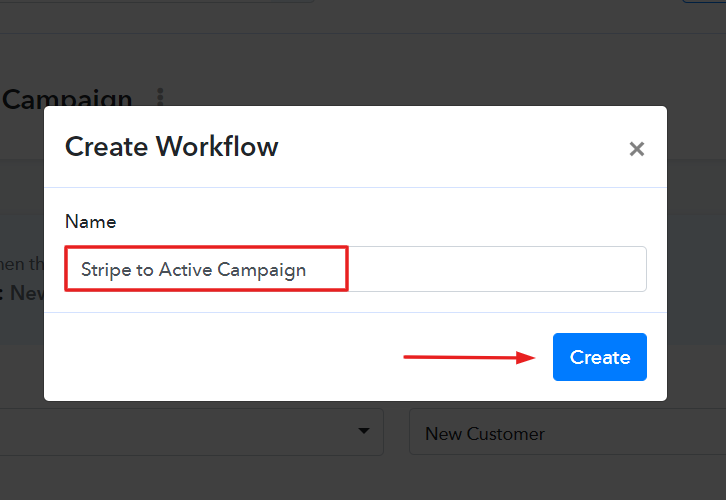
Step 4: Setting Trigger for Stripe to ActiveCampaign Integration
(a) Select Application you Want to Integrate
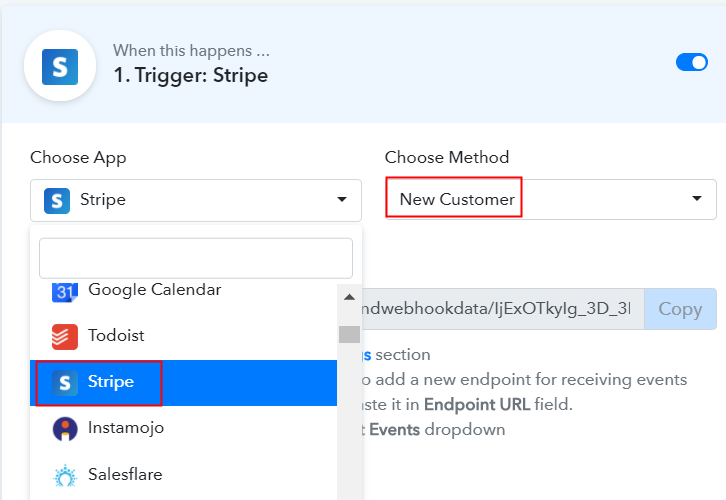
(b) Copy the Webhook URL
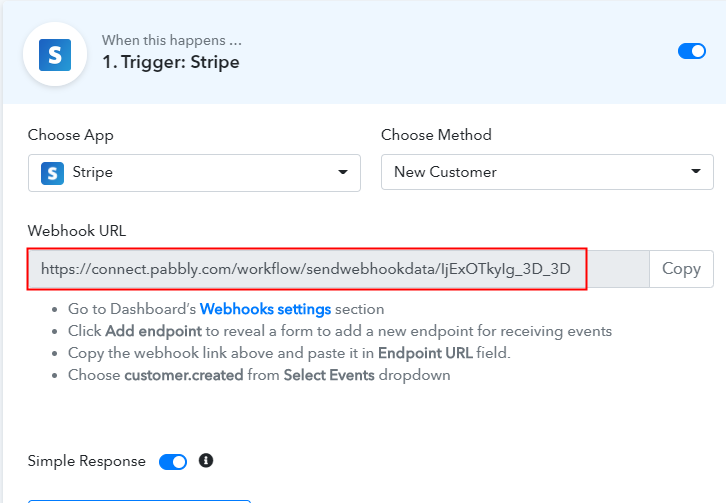
Step 5: Connecting Stripe to Pabbly Connect
(a) Go to Developer Section
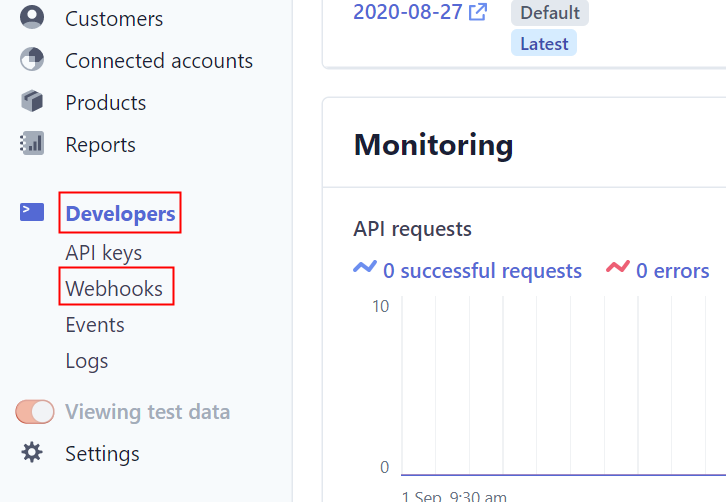
(b) Click on Add Endpoint
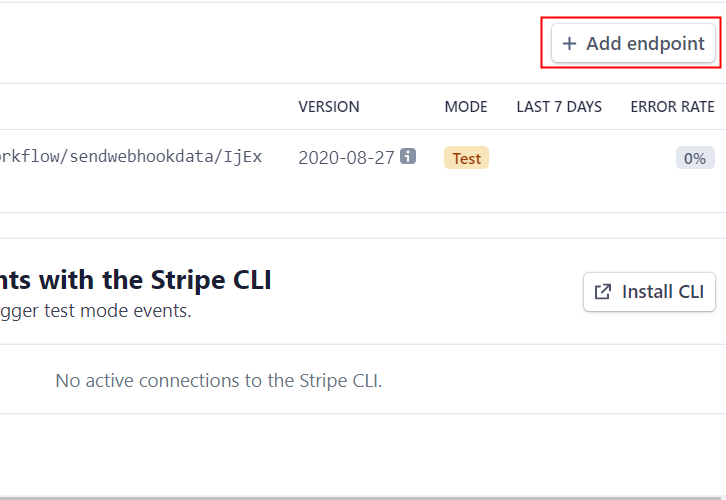
(c) Paste the Webhook URL
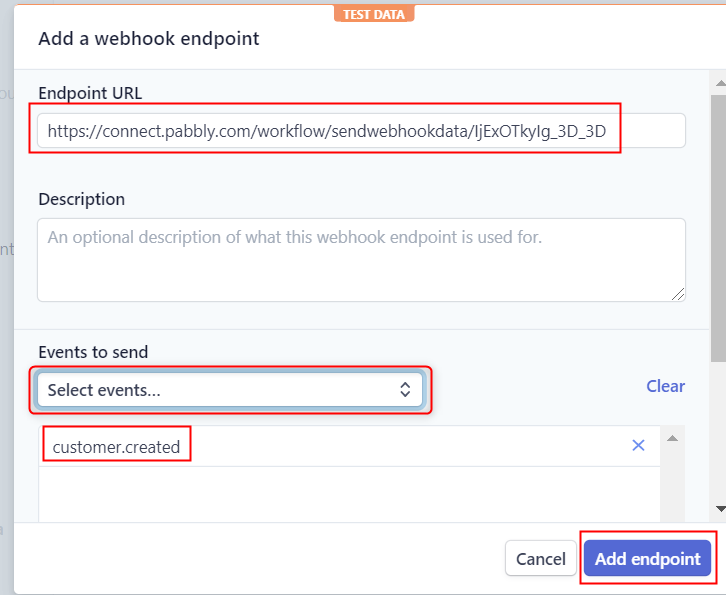
(d) Click on Customers
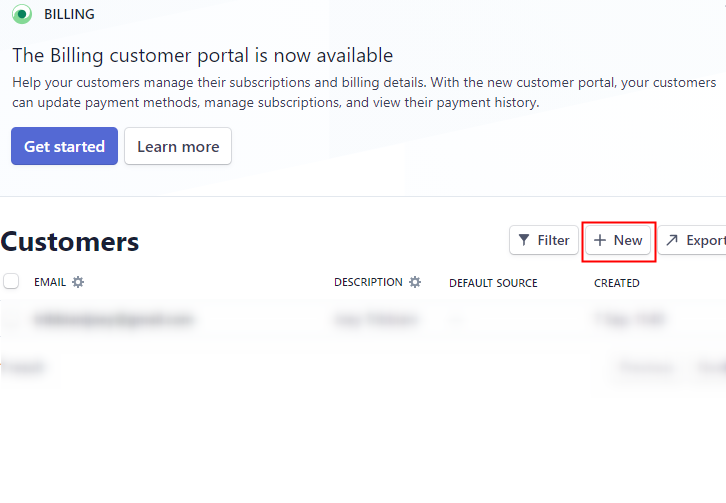
(e) Add Customers
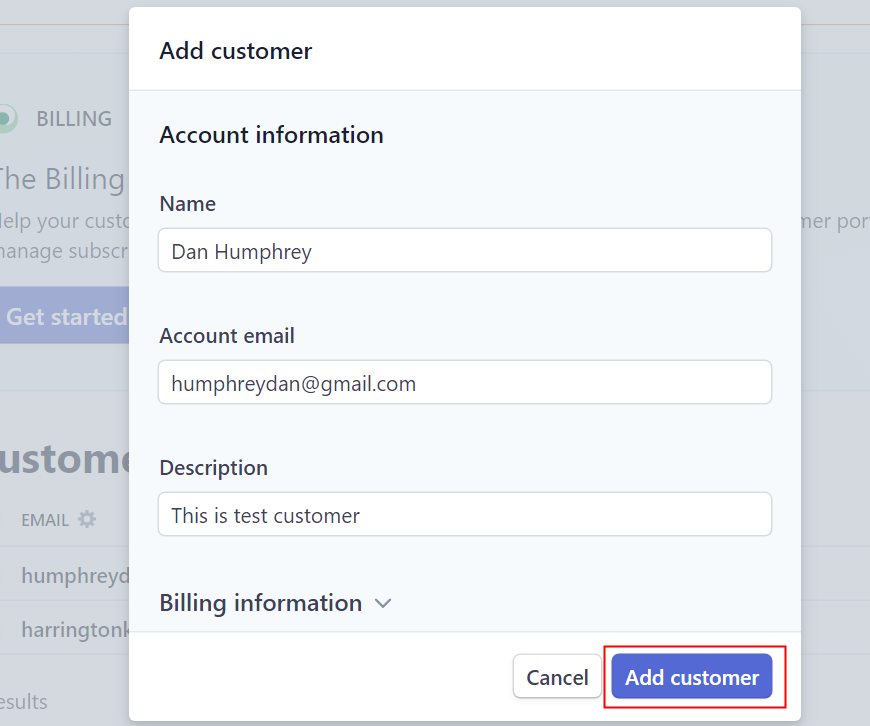
Step 6: Test the Response in Pabbly Connect Dashboard
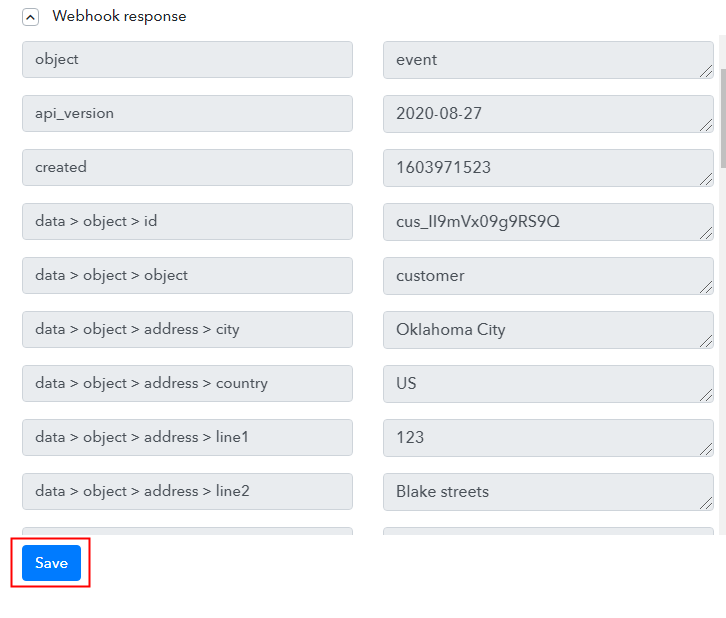 As soon as you hit the ‘Add Customers’ option, the entry will appear on the ‘Pabbly Connect’ dashboard. Later, just hit the ‘Save’ button.
As soon as you hit the ‘Add Customers’ option, the entry will appear on the ‘Pabbly Connect’ dashboard. Later, just hit the ‘Save’ button.Step 7: Setting Action for Stripe & ActiveCamapign Integration
(a) Select Application you Want to Integrate
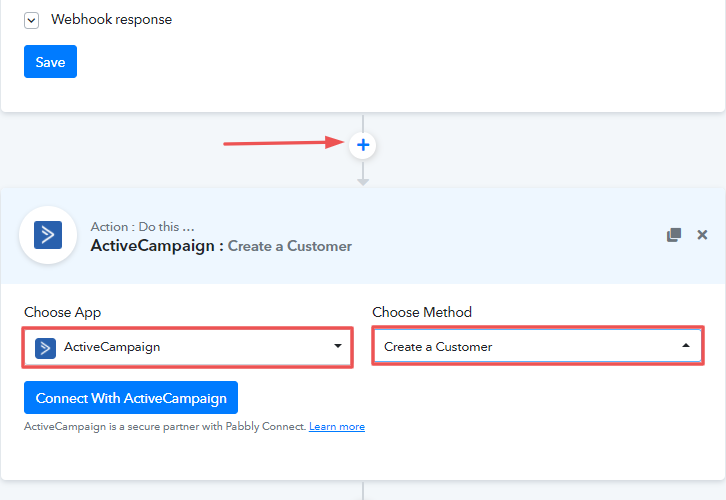
(b) Click the Connect Button
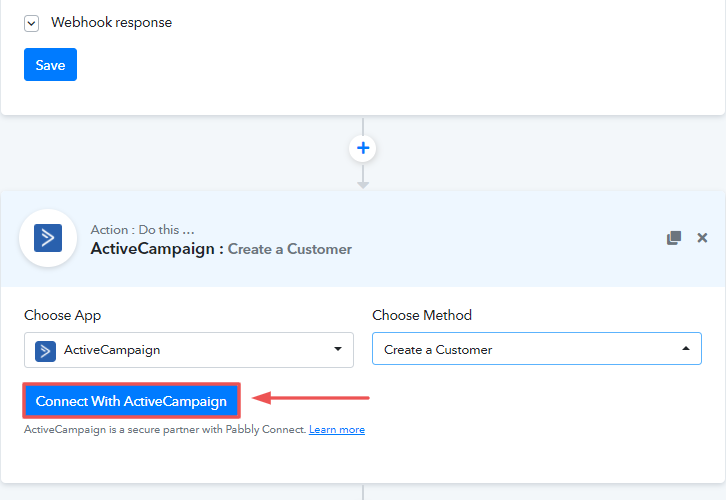
Step 8: Connecting ActiveCampaign to Pabbly Connect
(a) Click on ActiveCampaign Settings
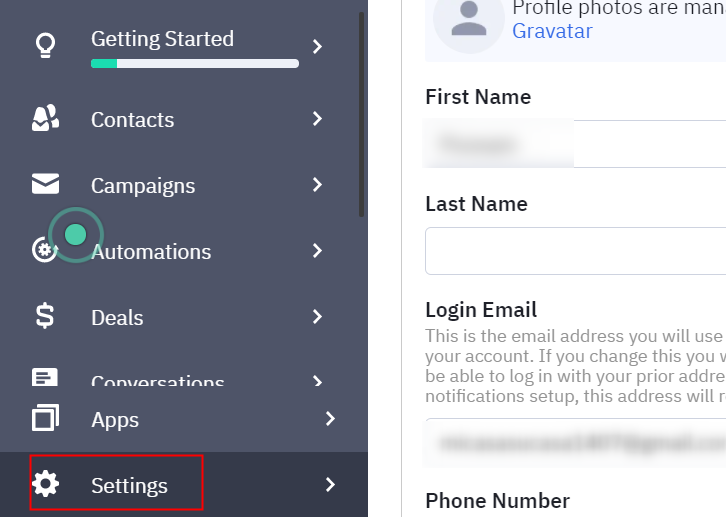
(b) Go to Developer Section
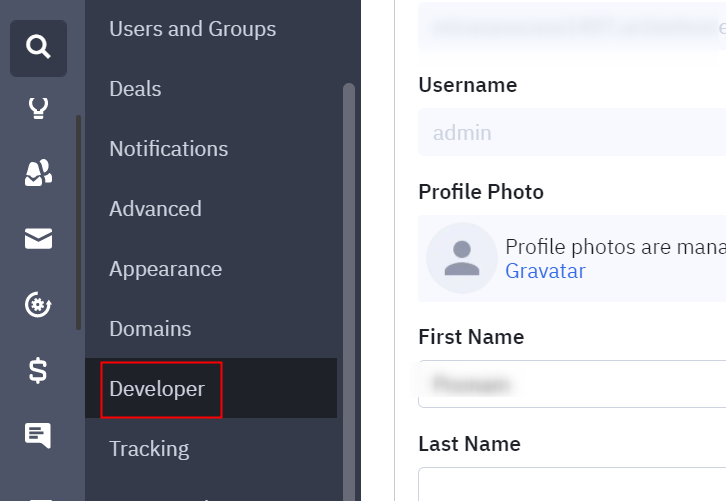
(c) Copy the API Key and URL
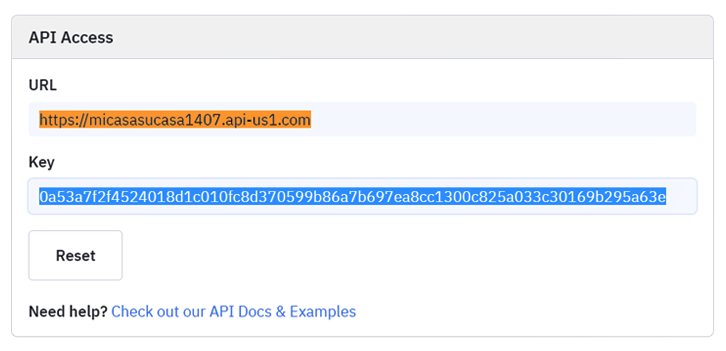
Step 9: Paste API Key in Pabbly Connect Dashboard
(a) Fill API Key
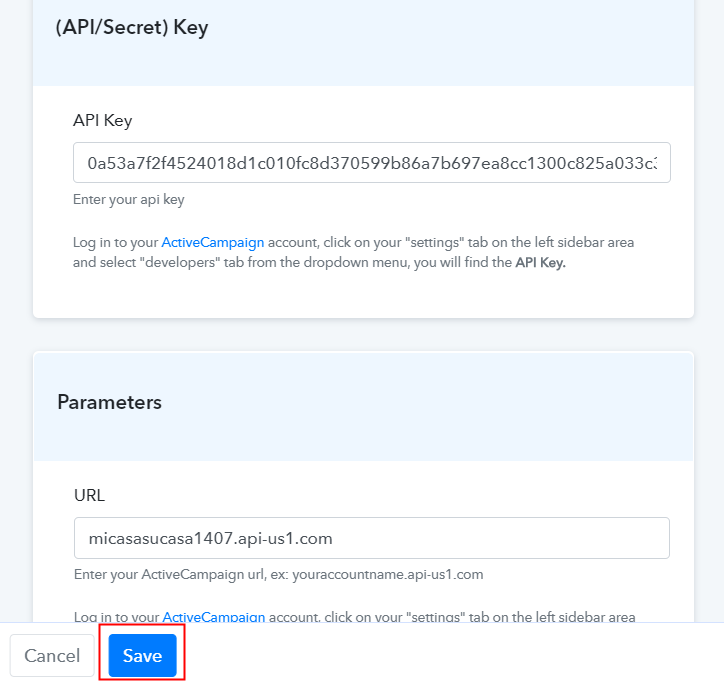
(b) Map Field Data
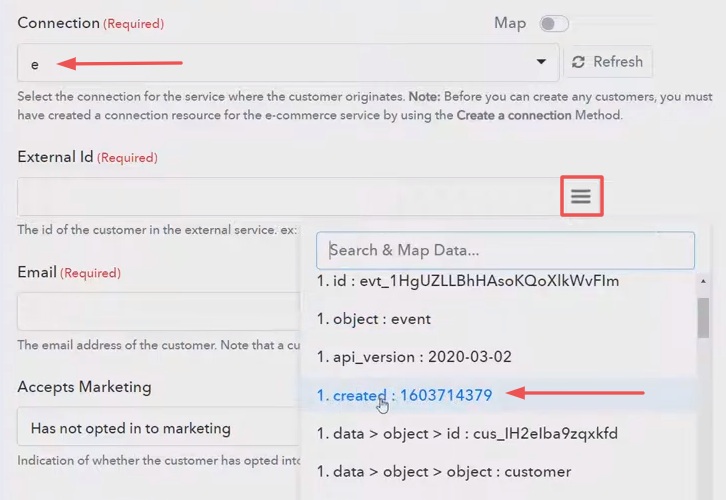
(c) Test the Submission and Save
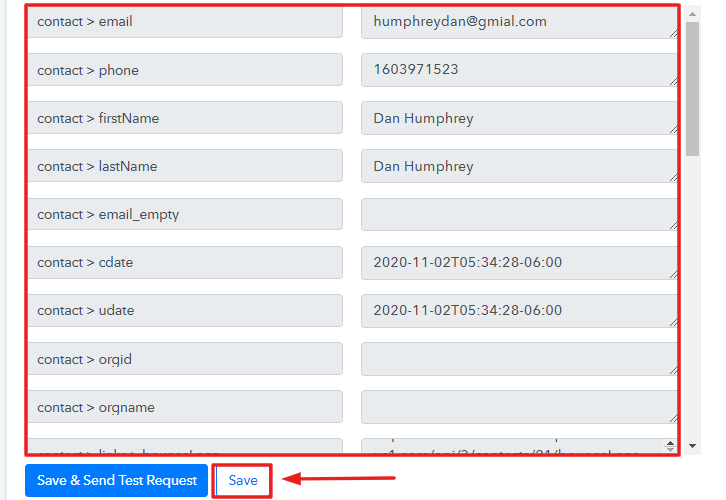
Step 10: Check Response in ActiveCampaign Dashboard
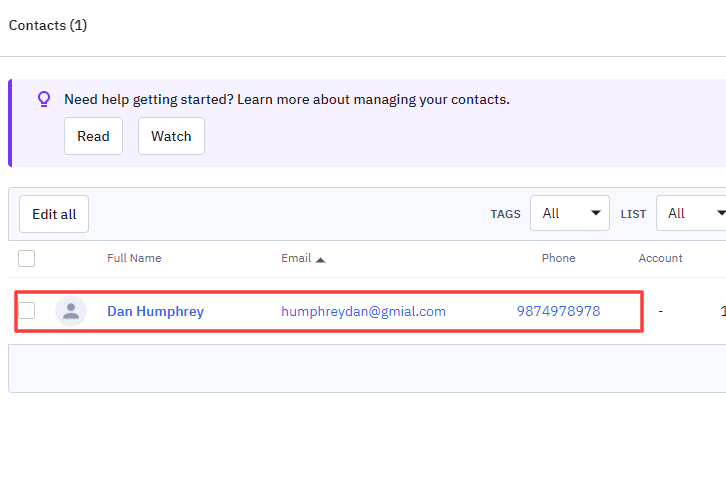
Conclusion –
You May Also Like To Read –







