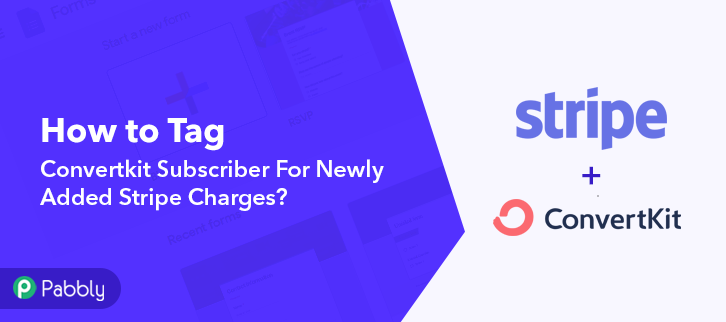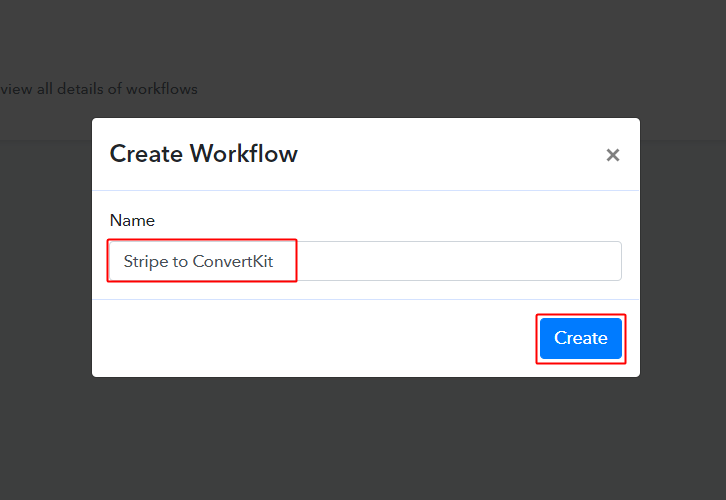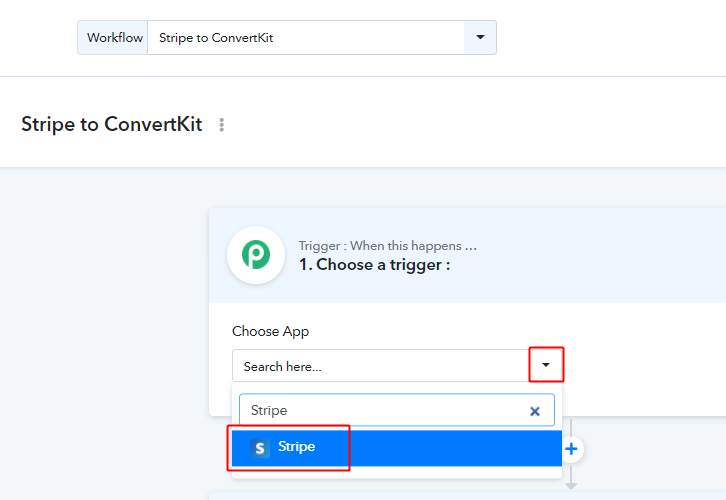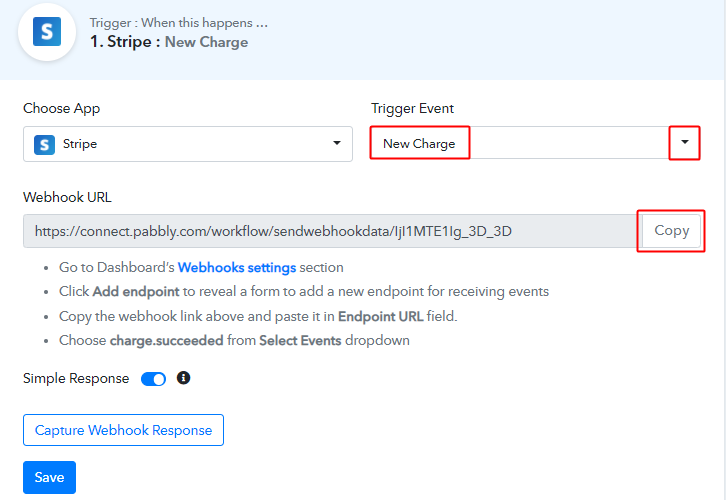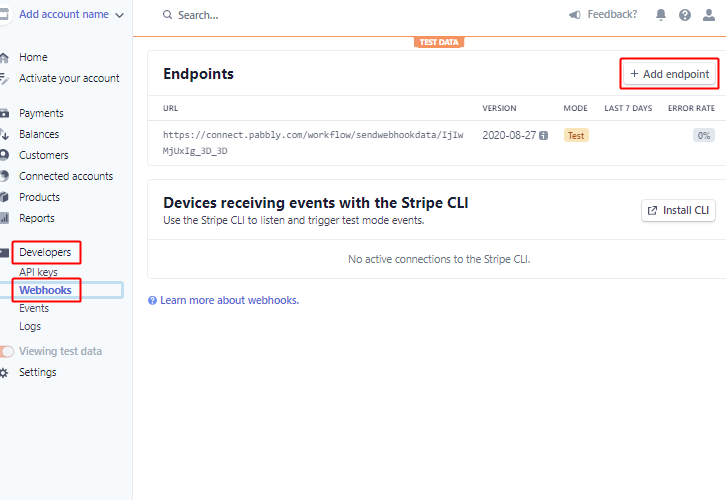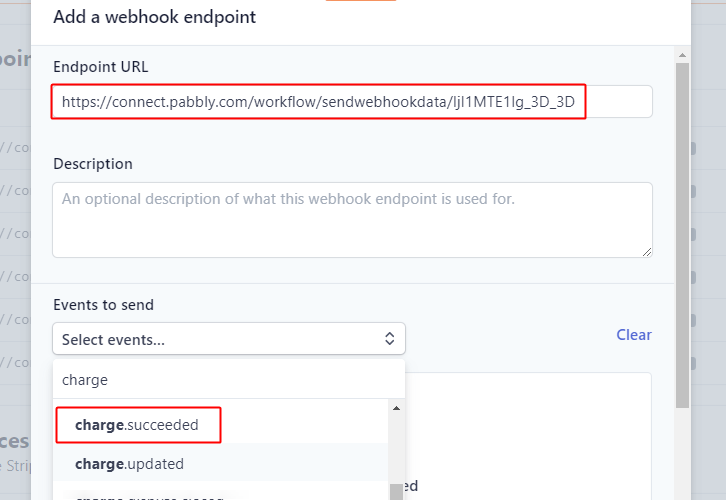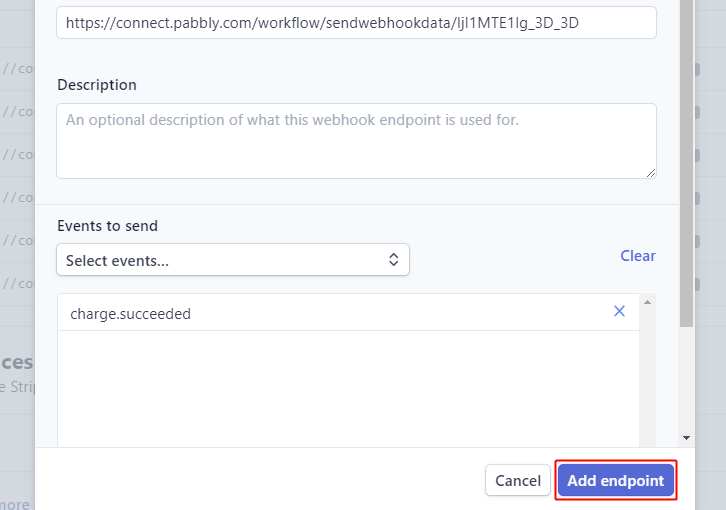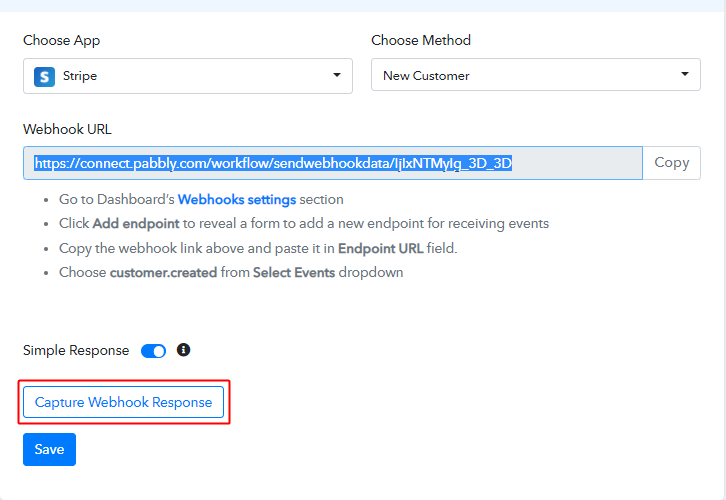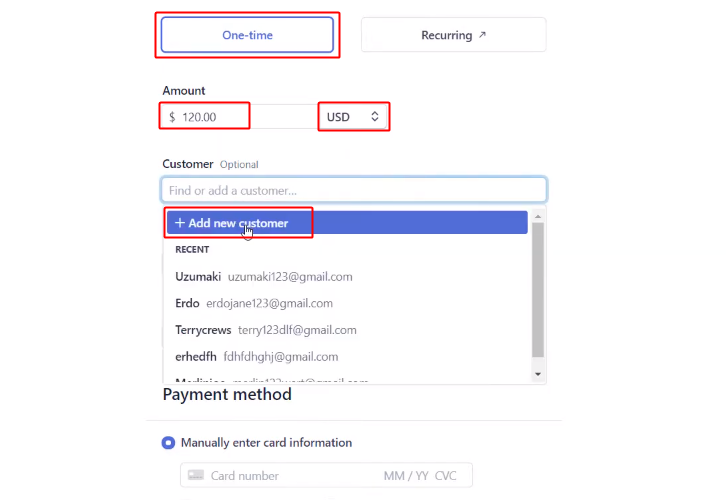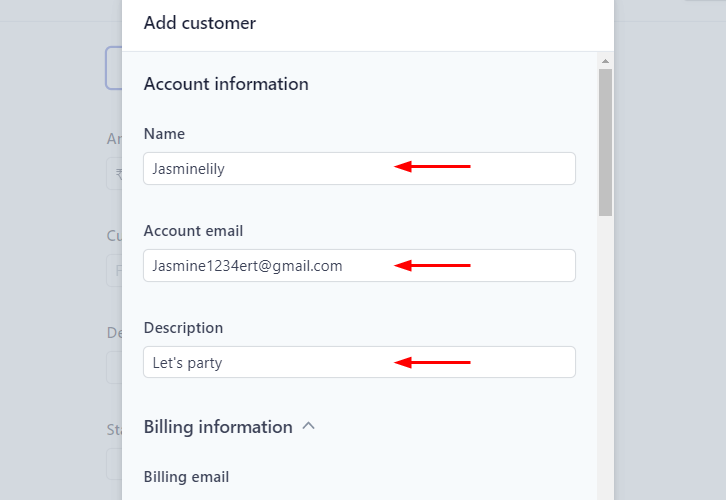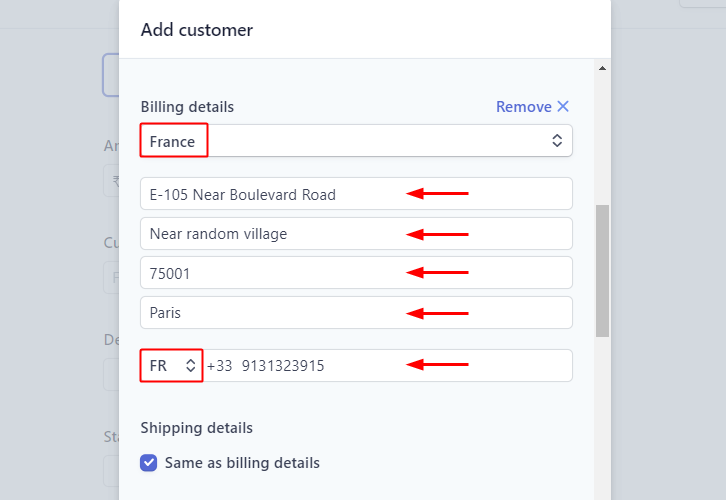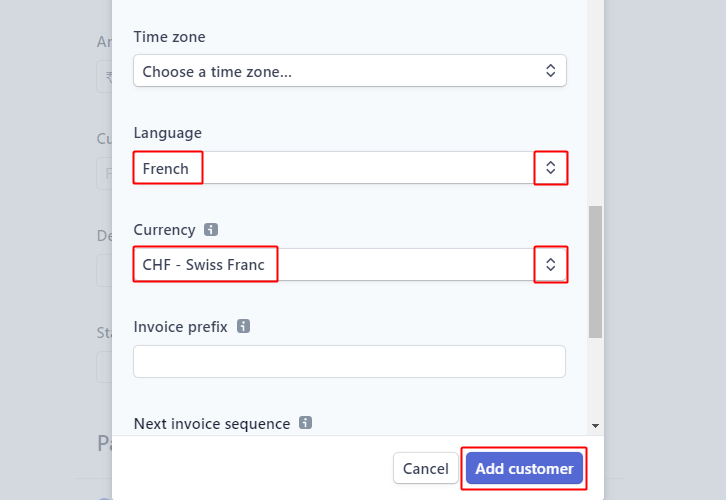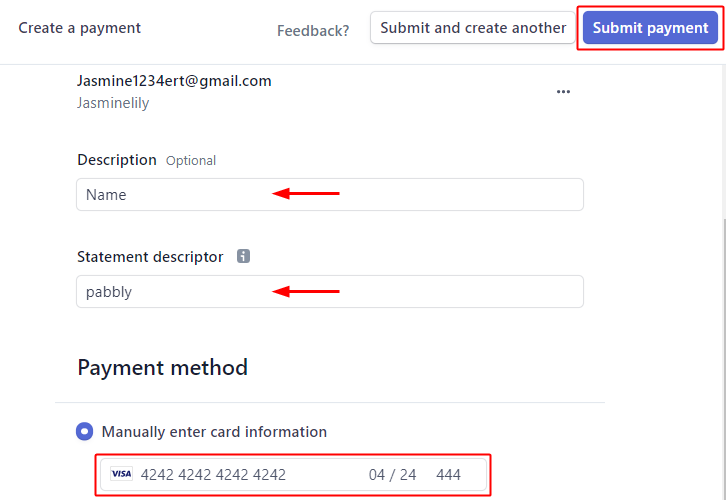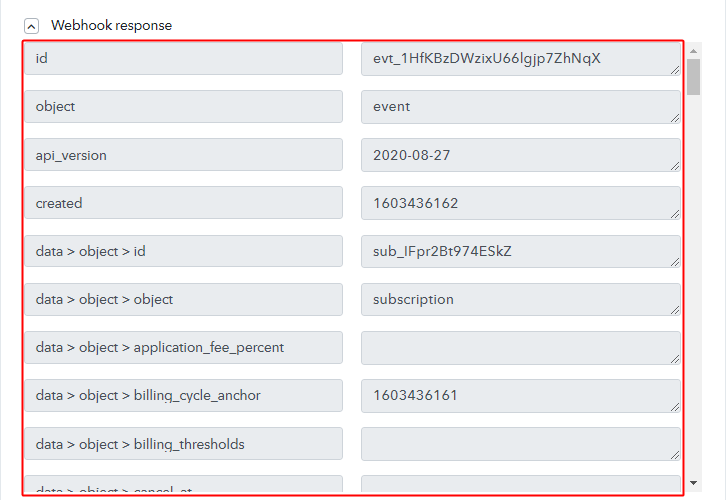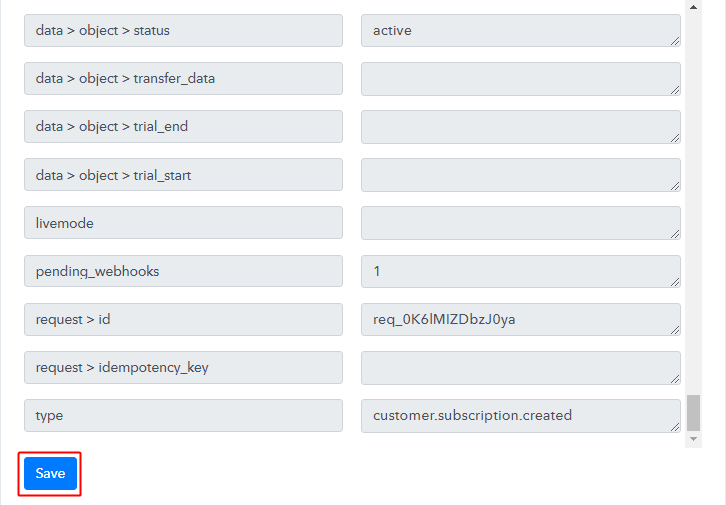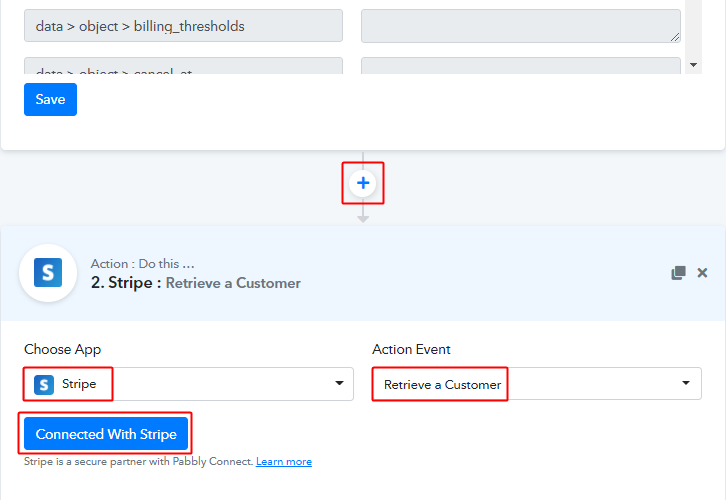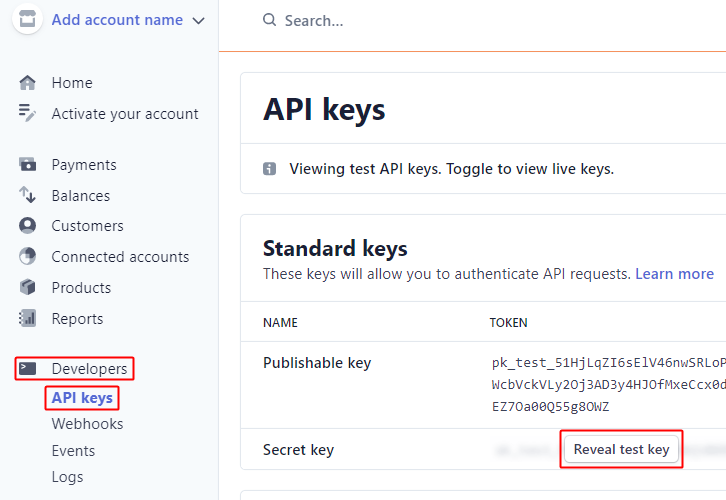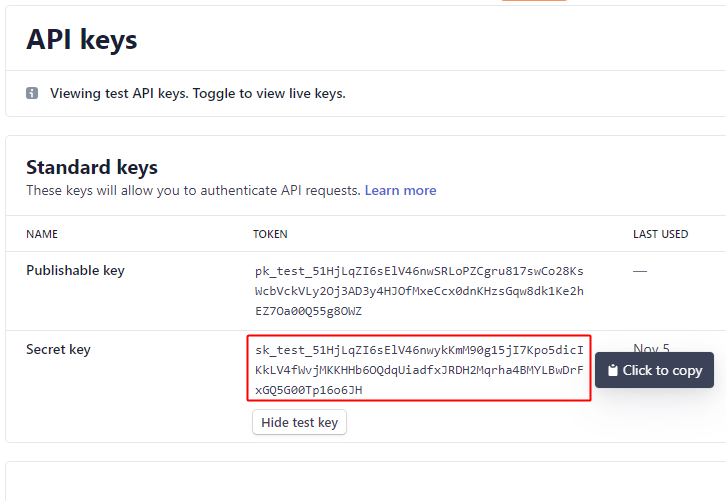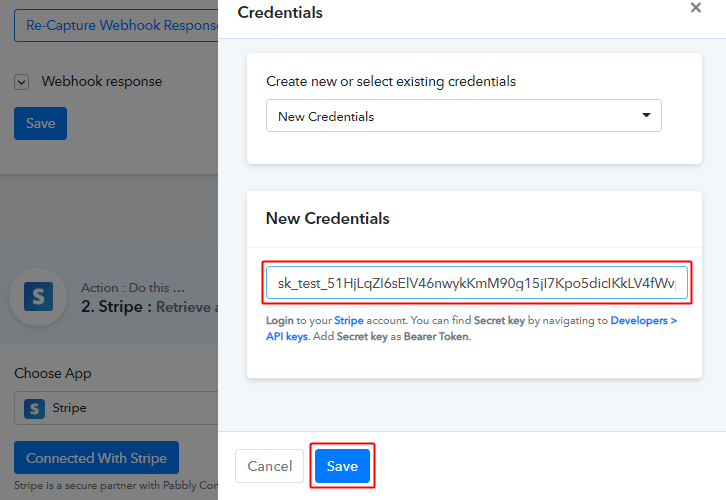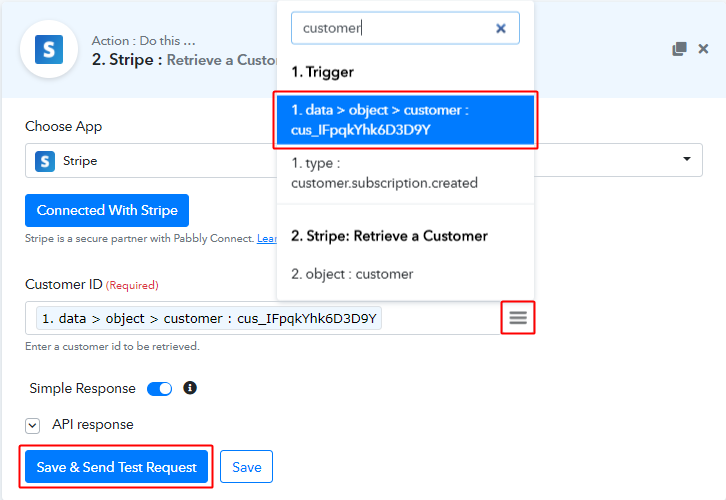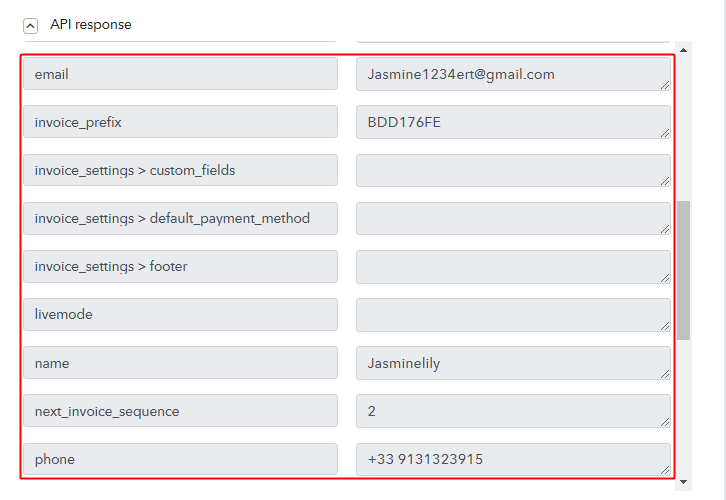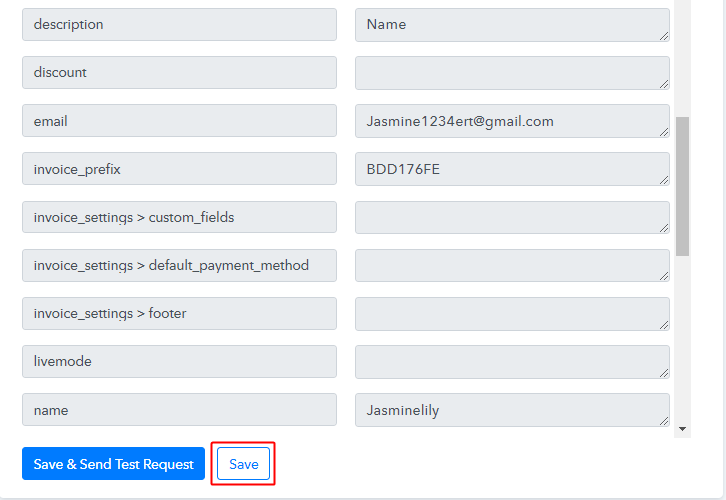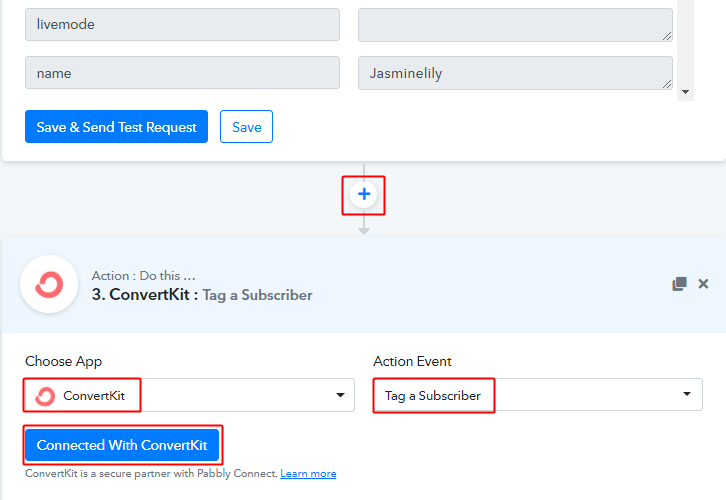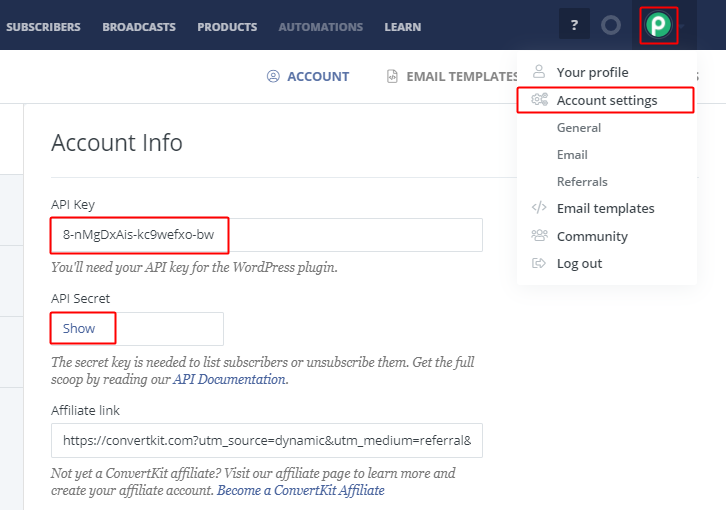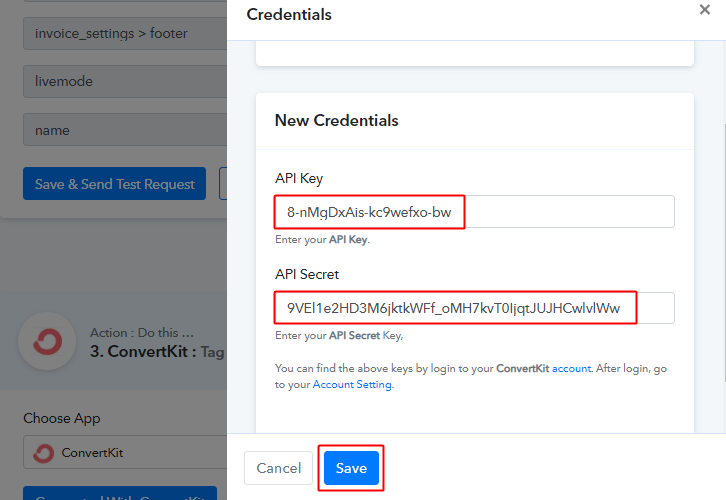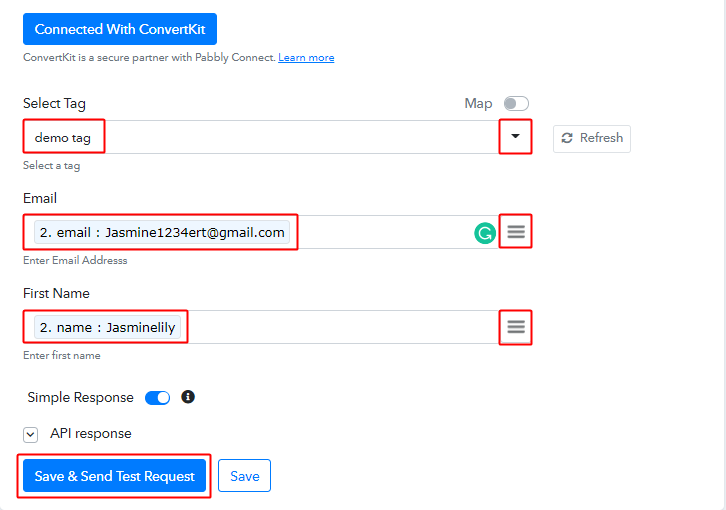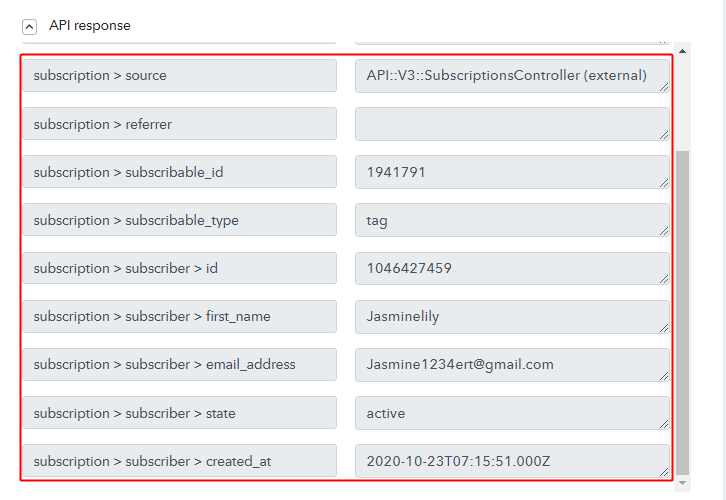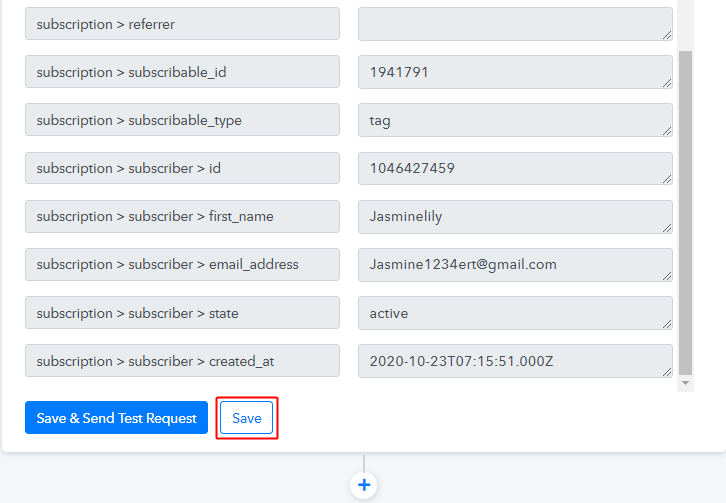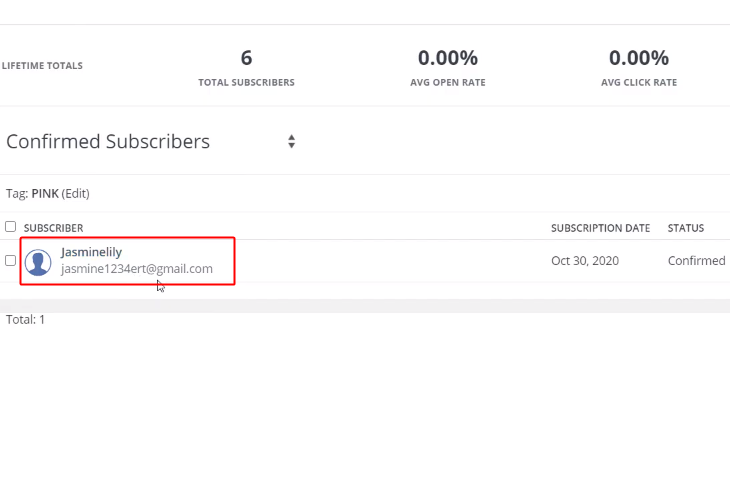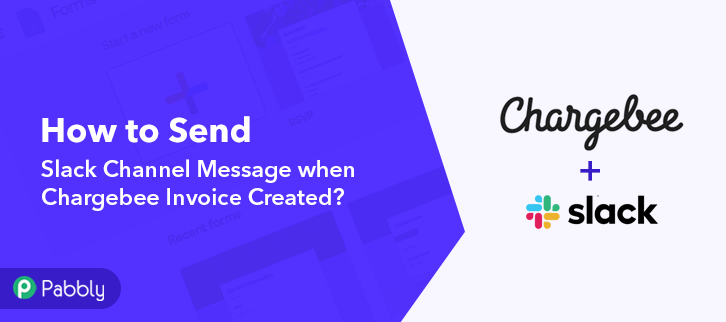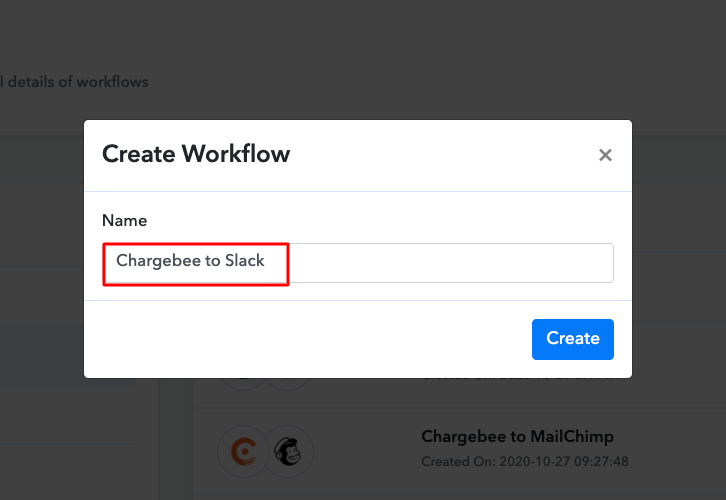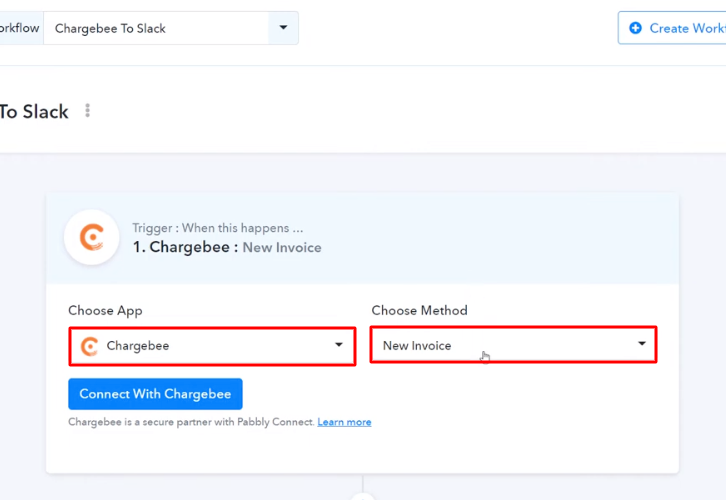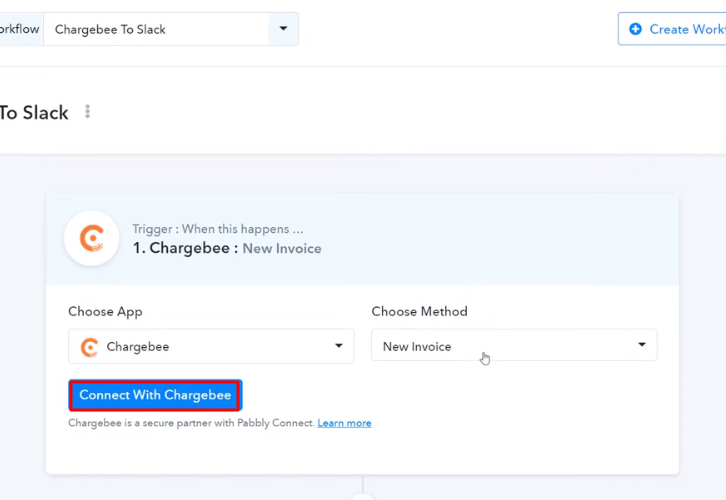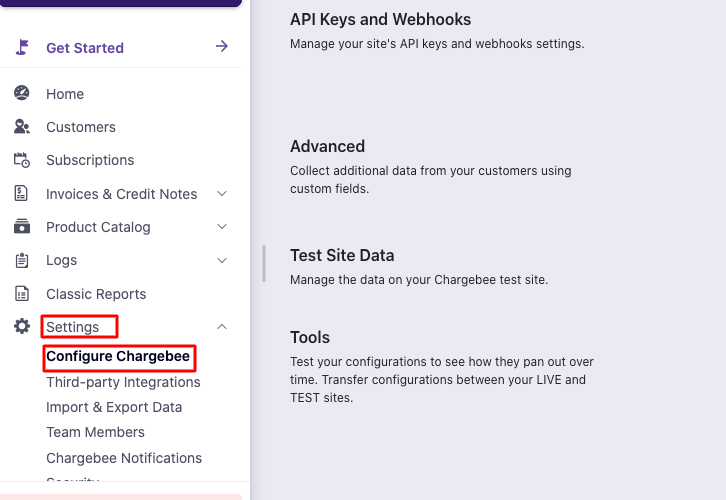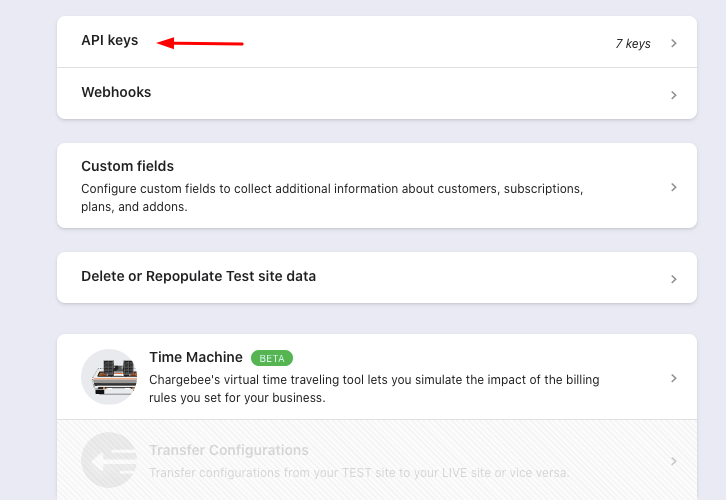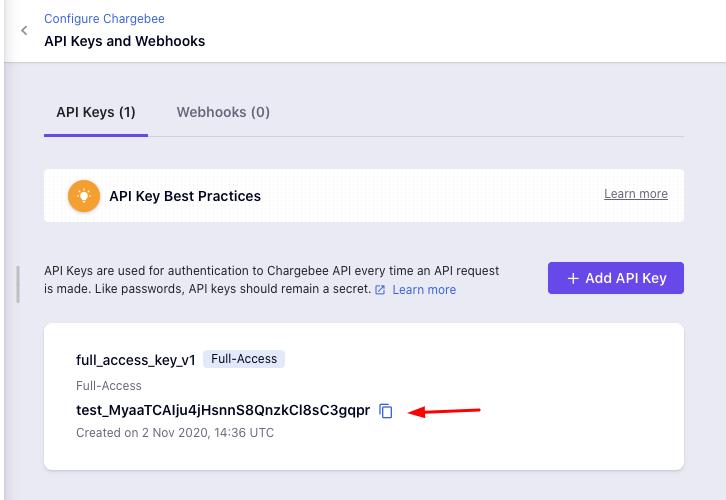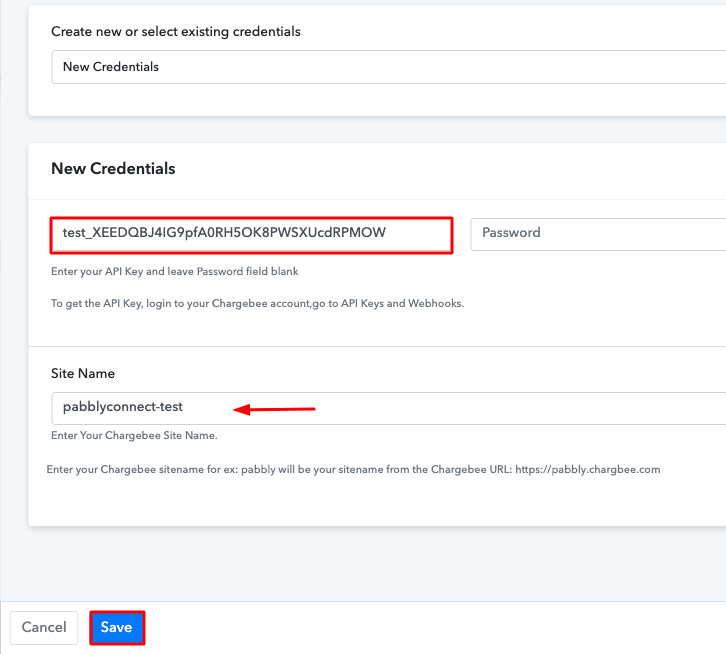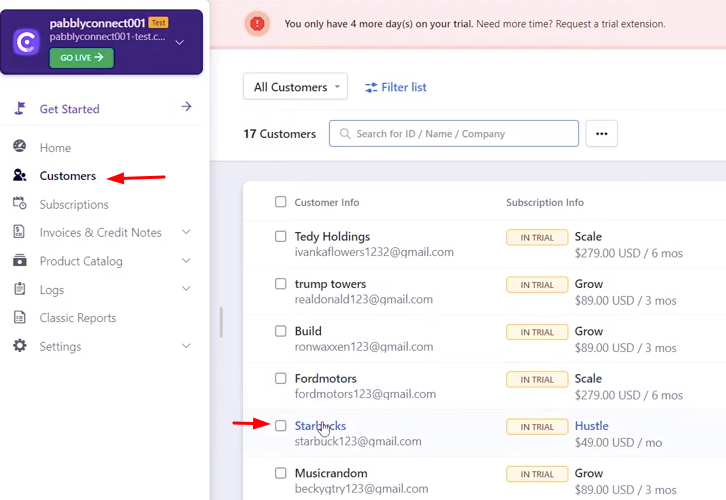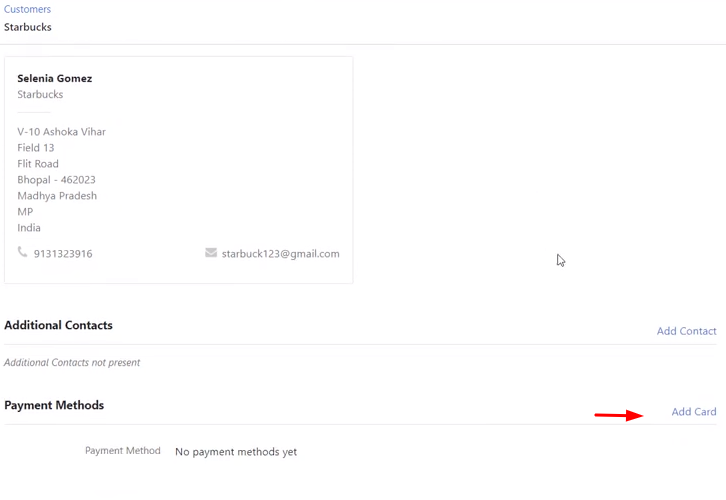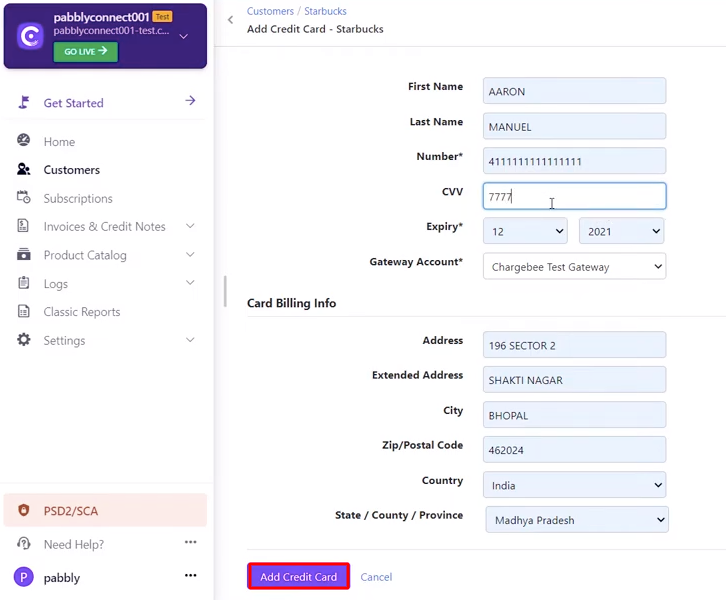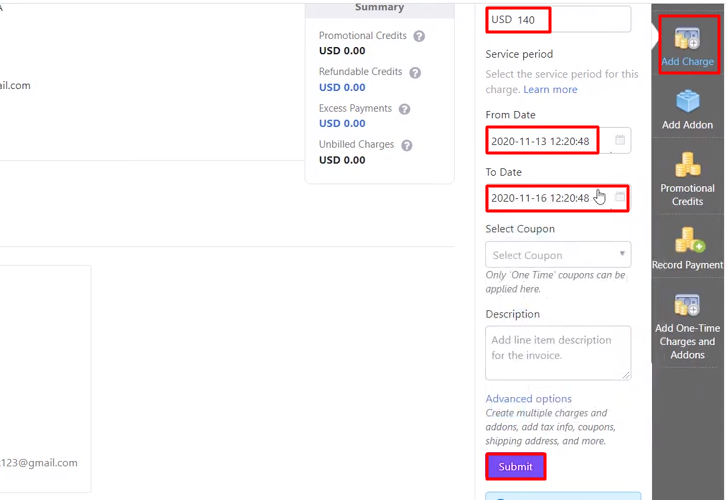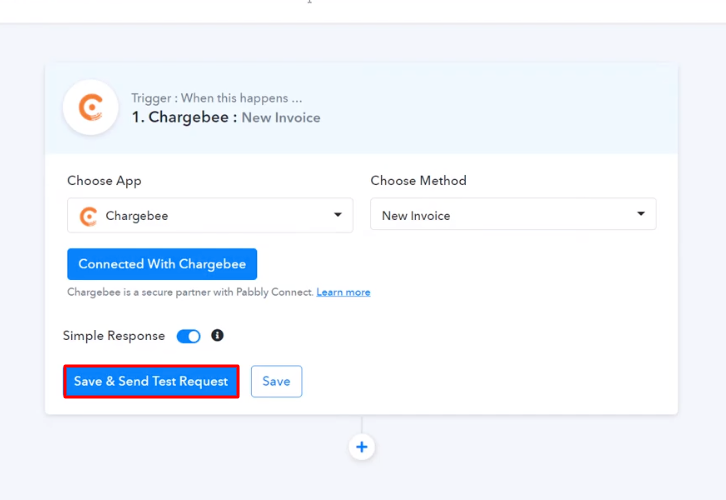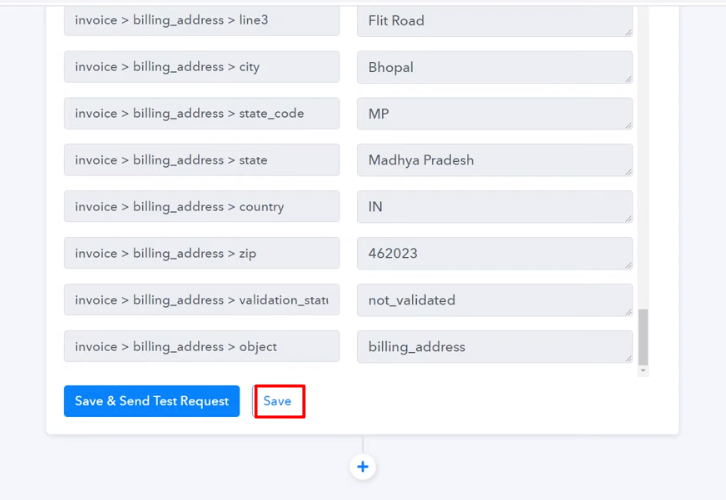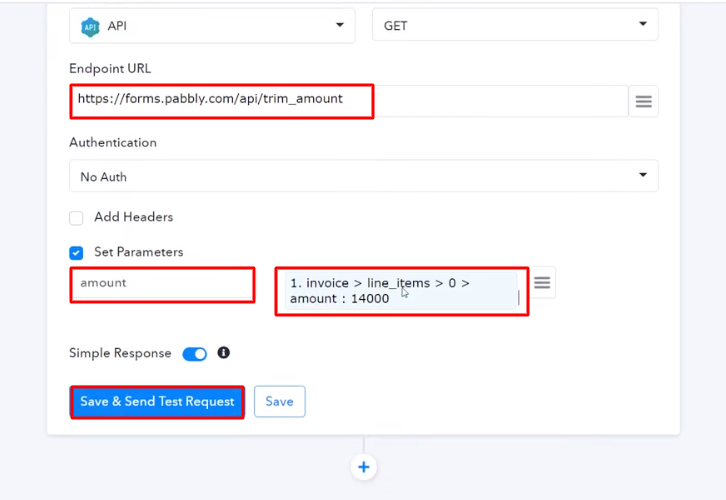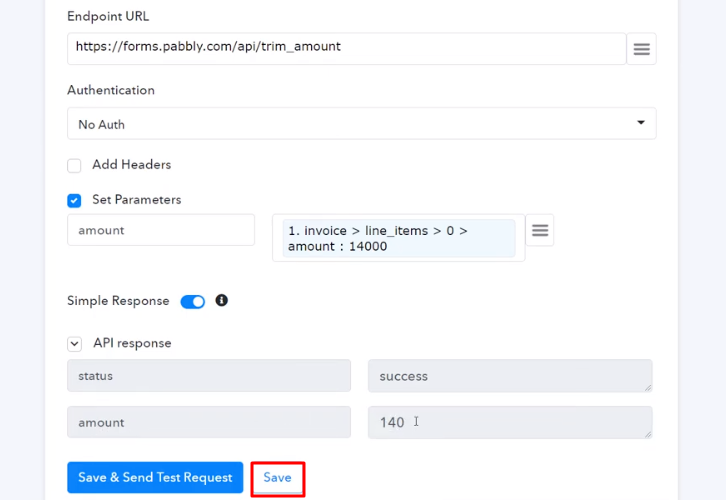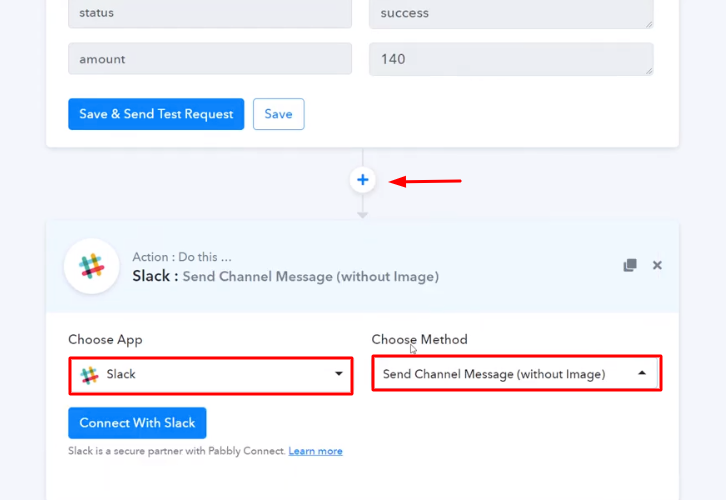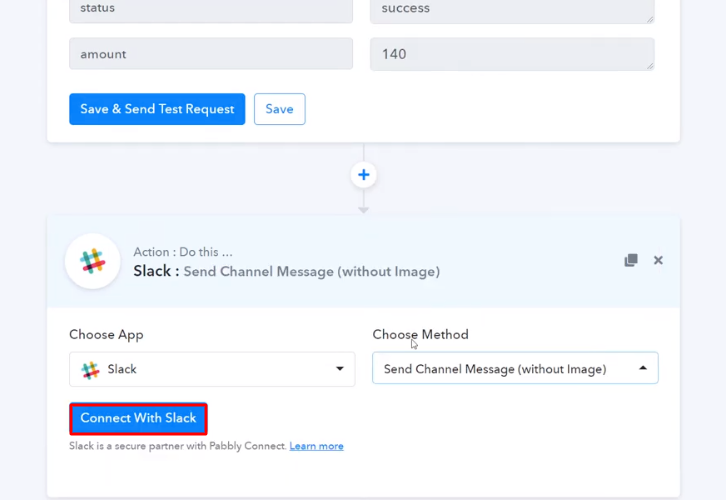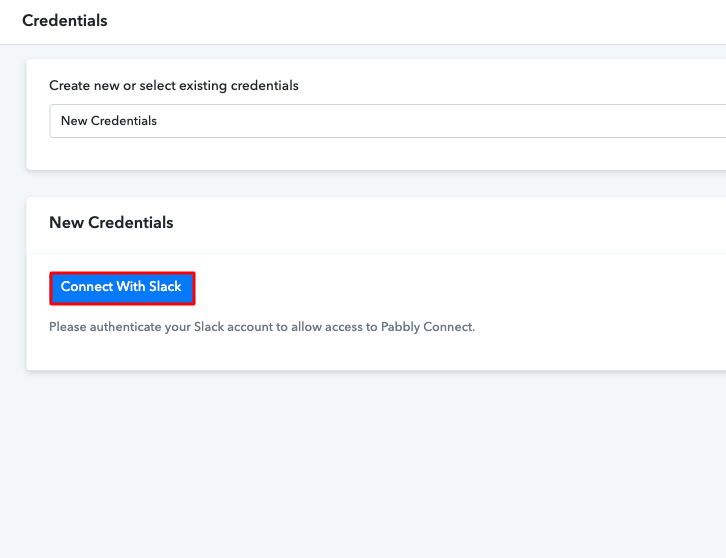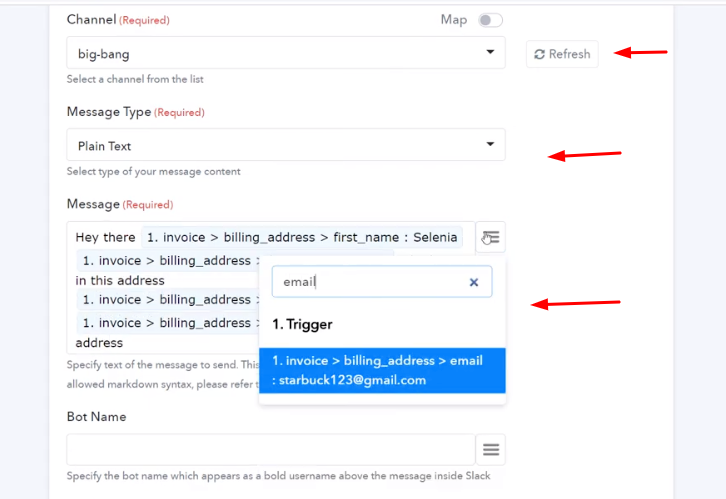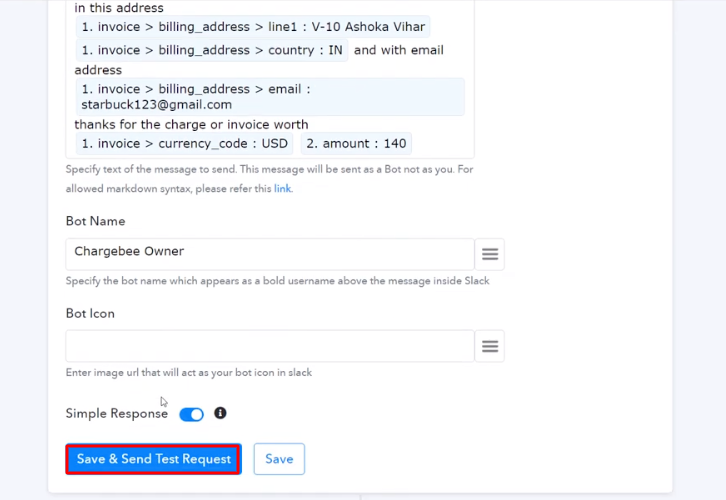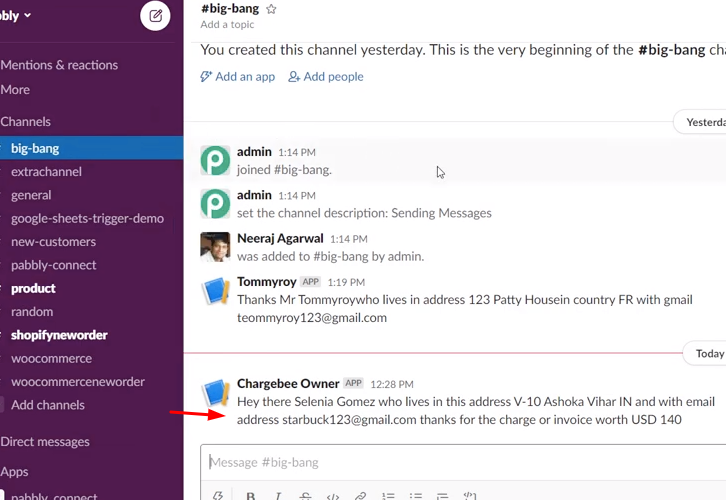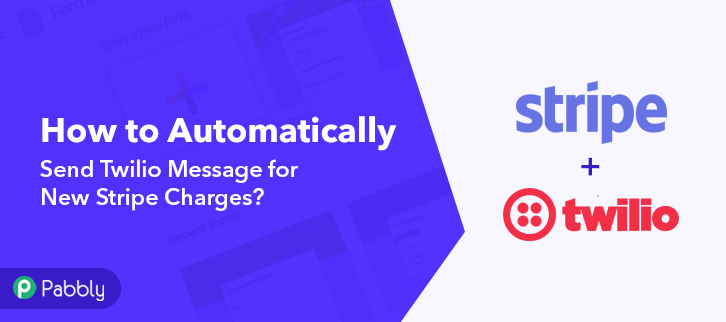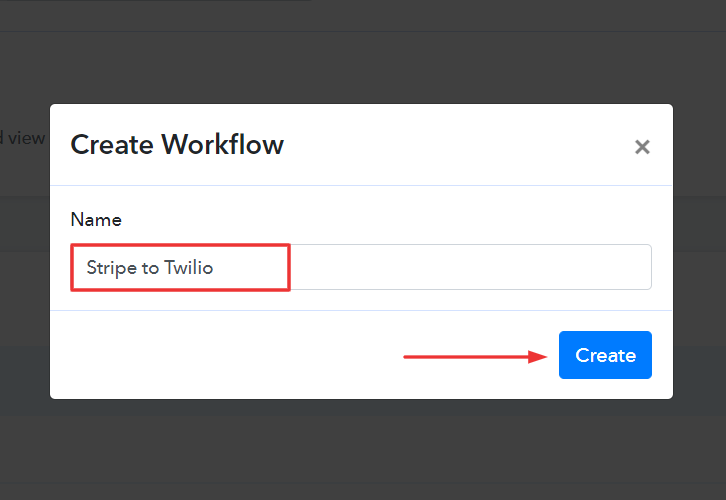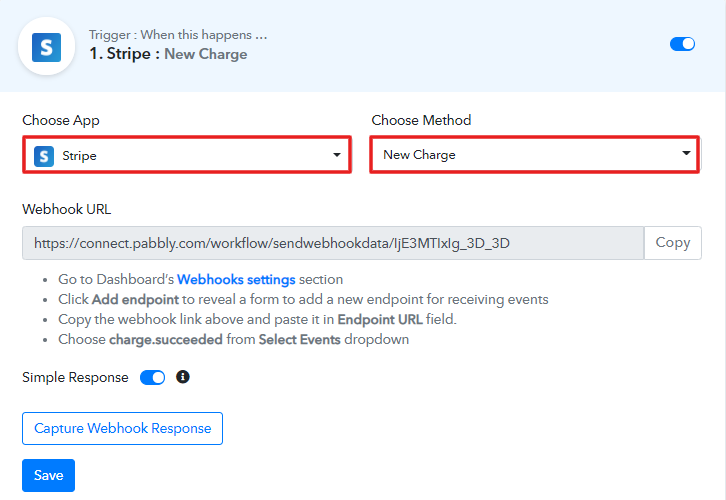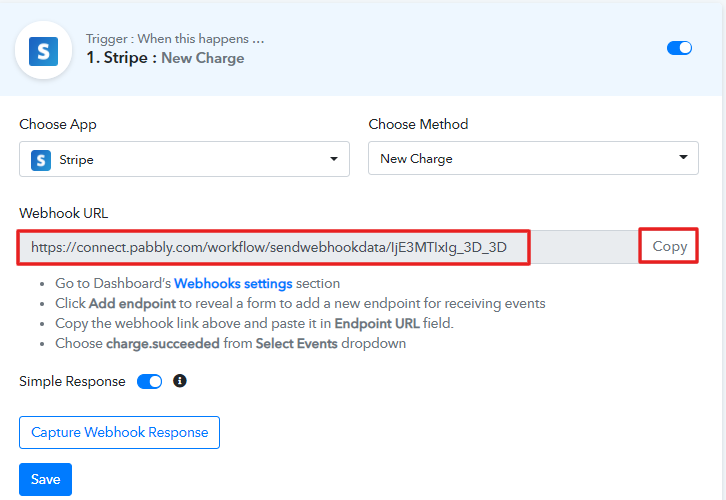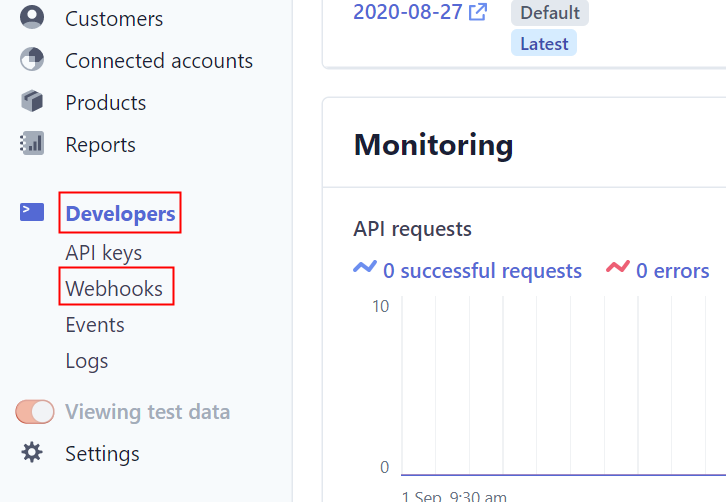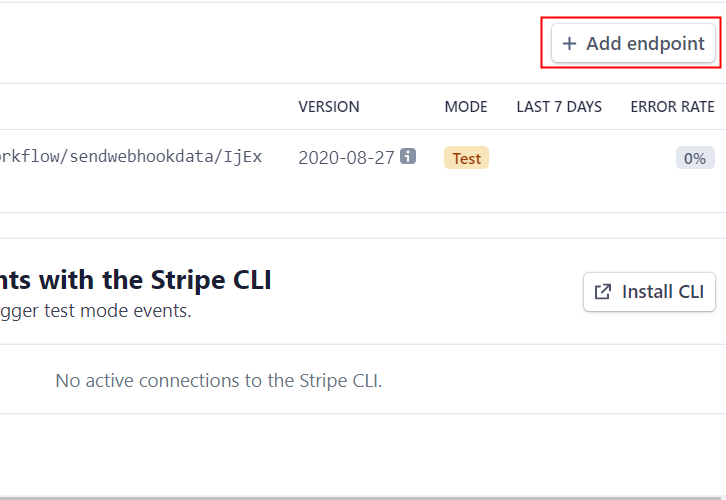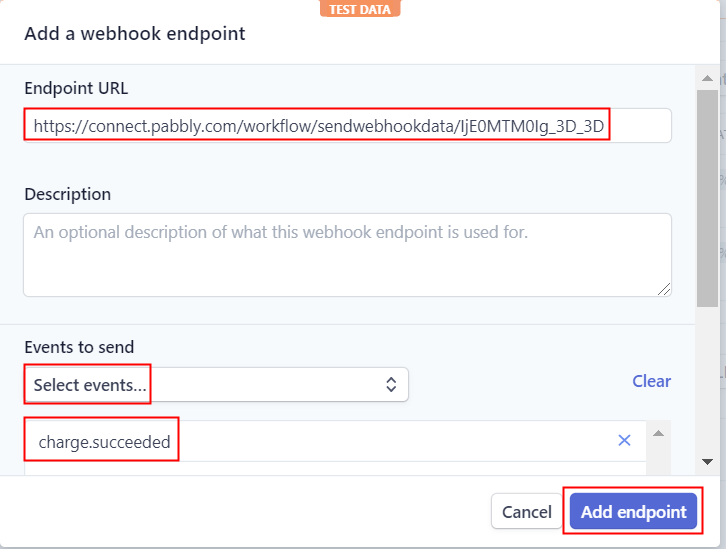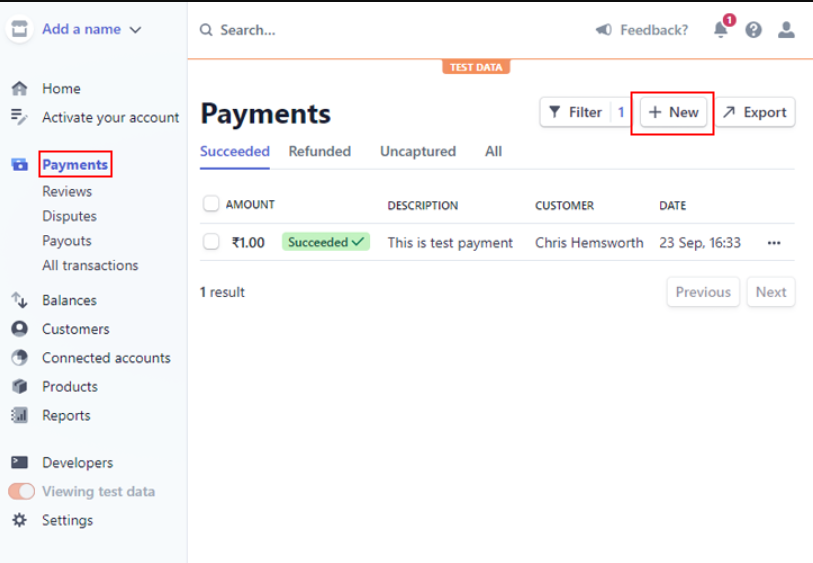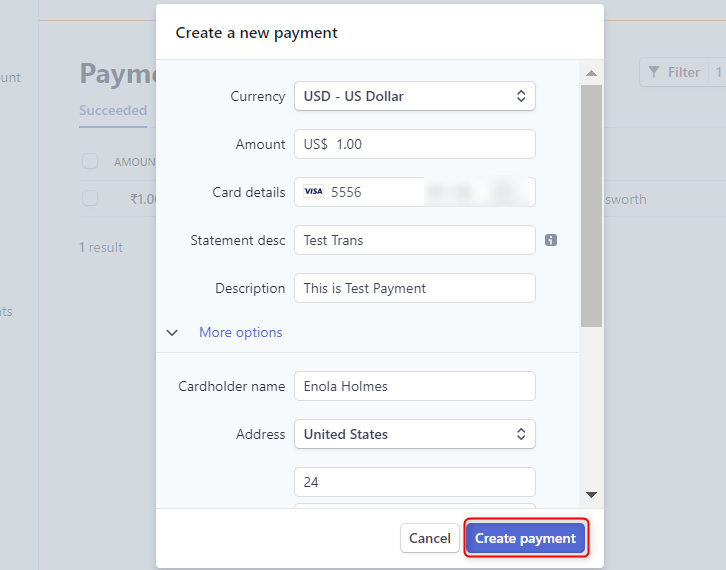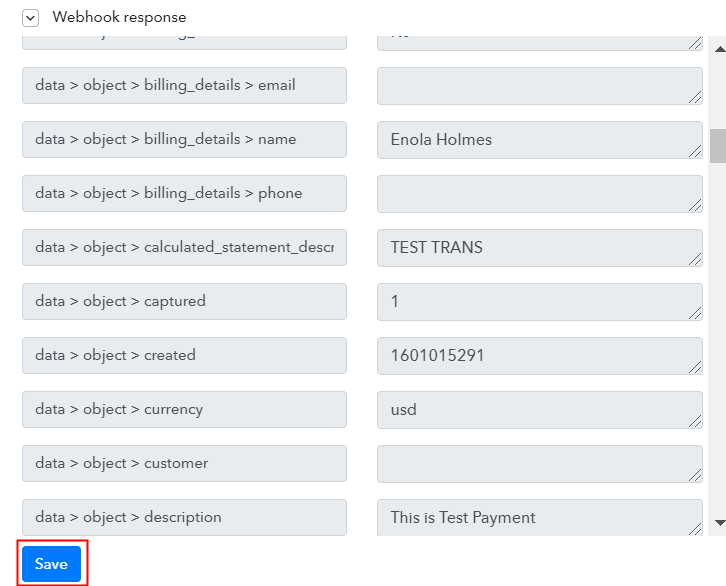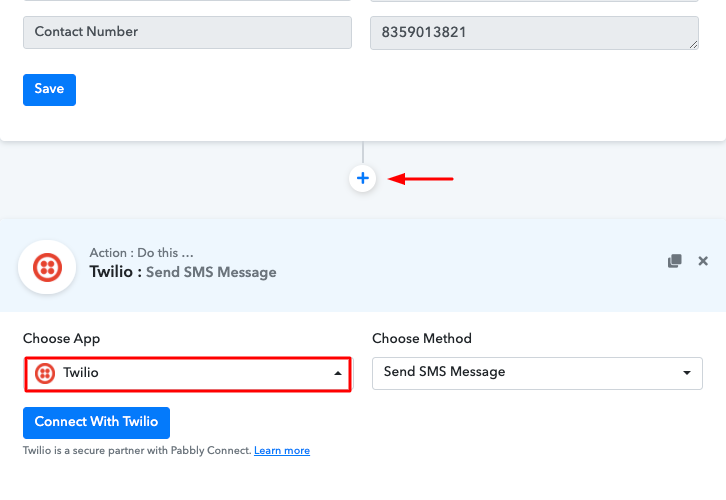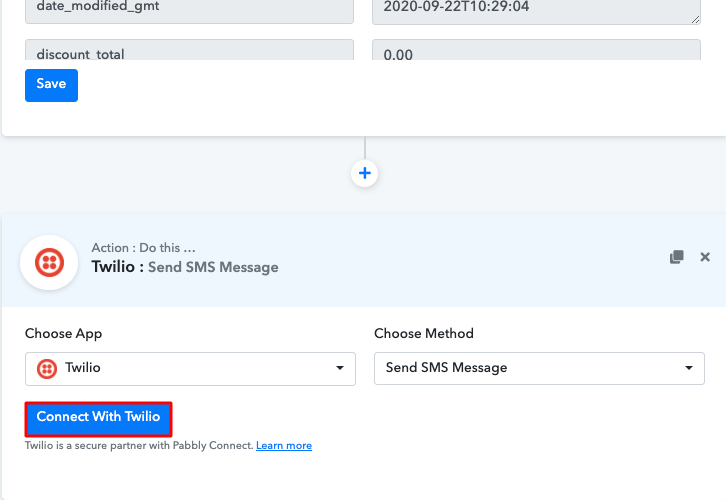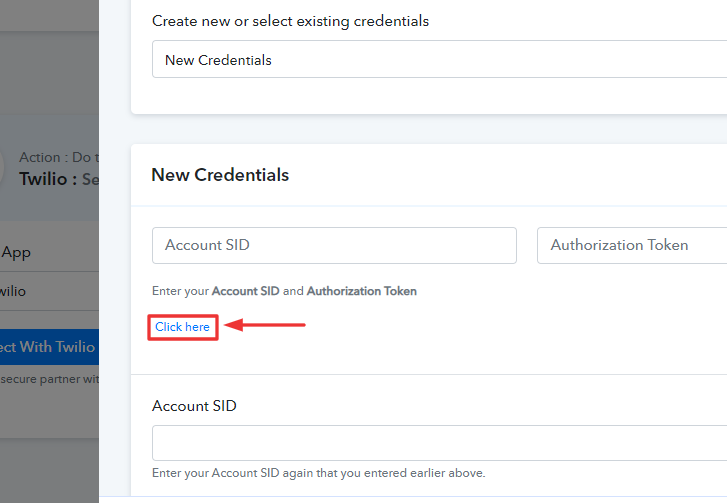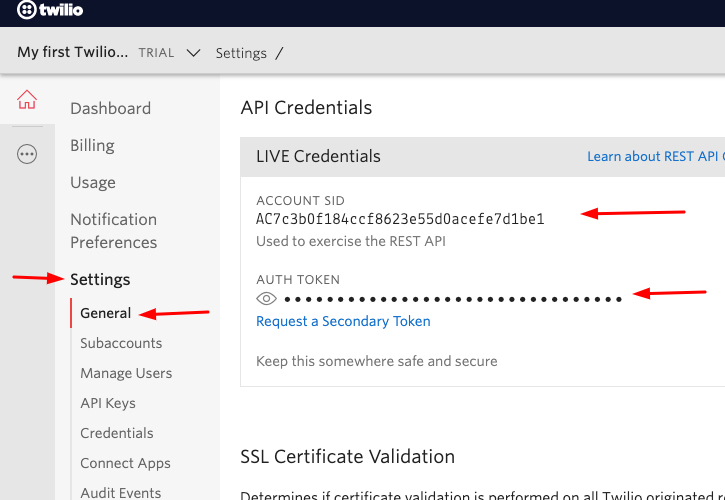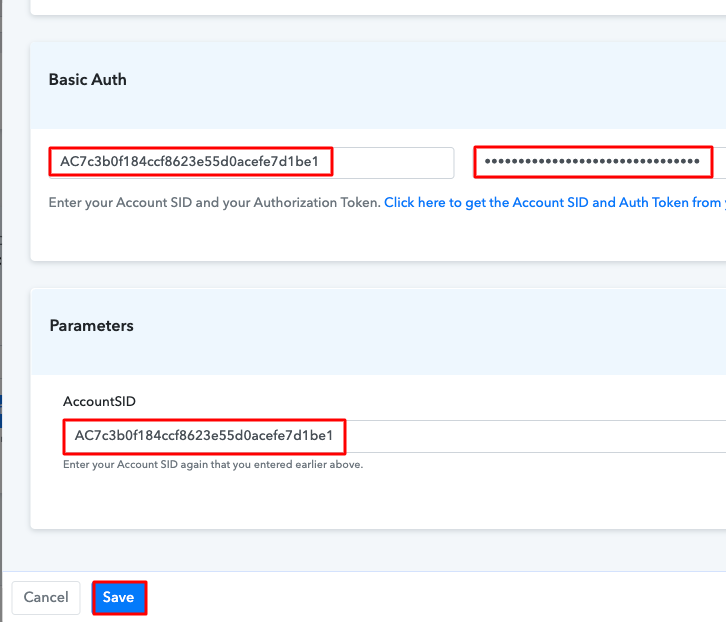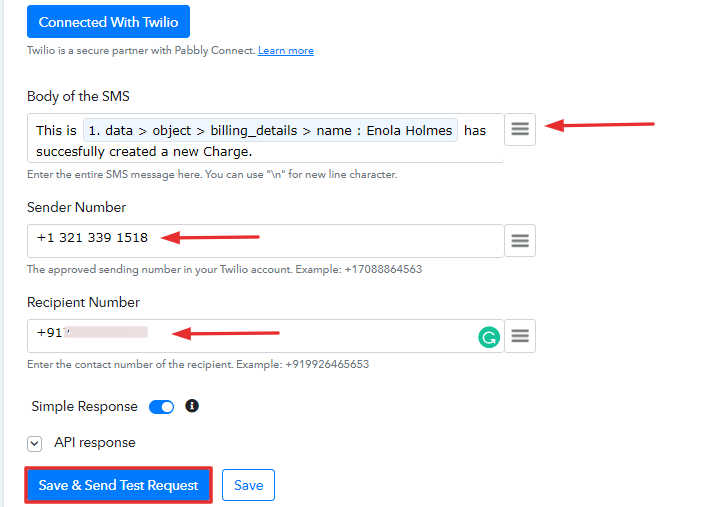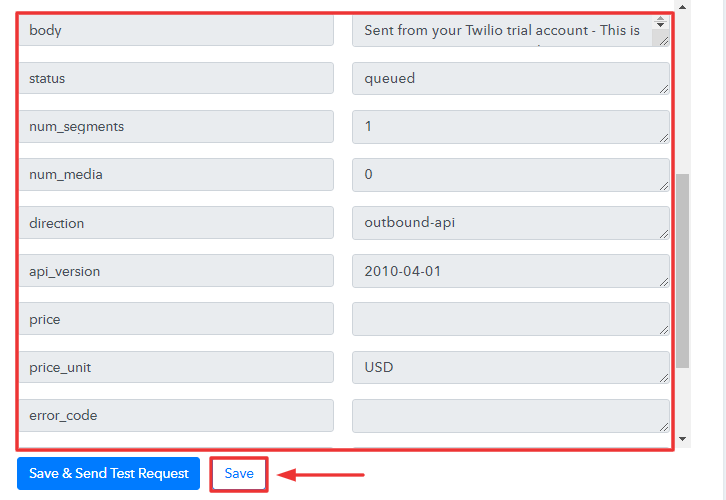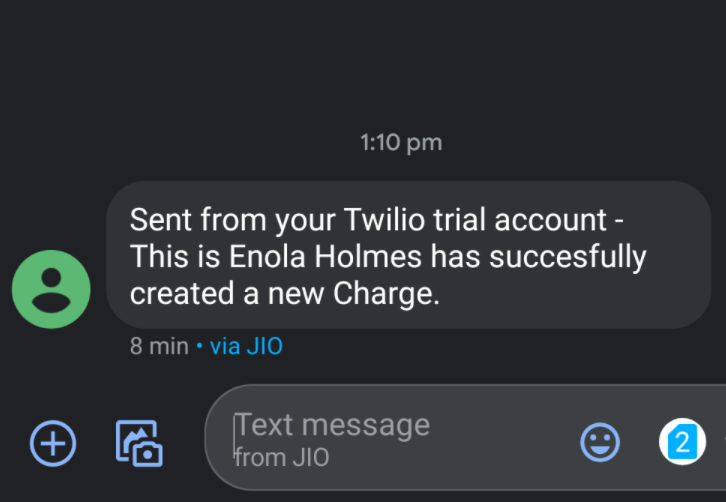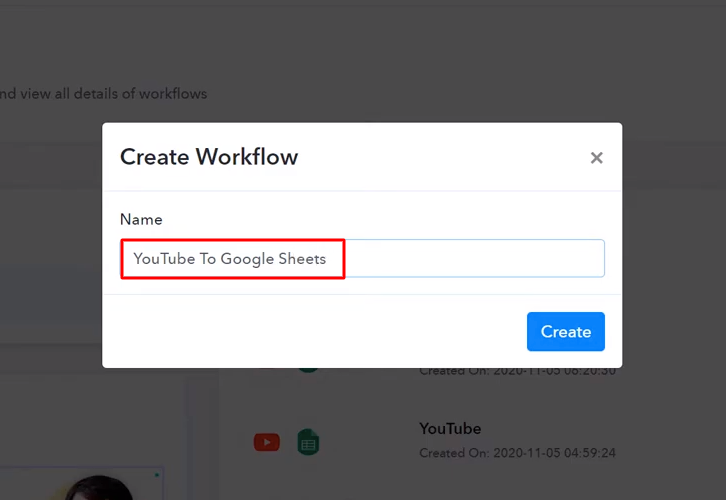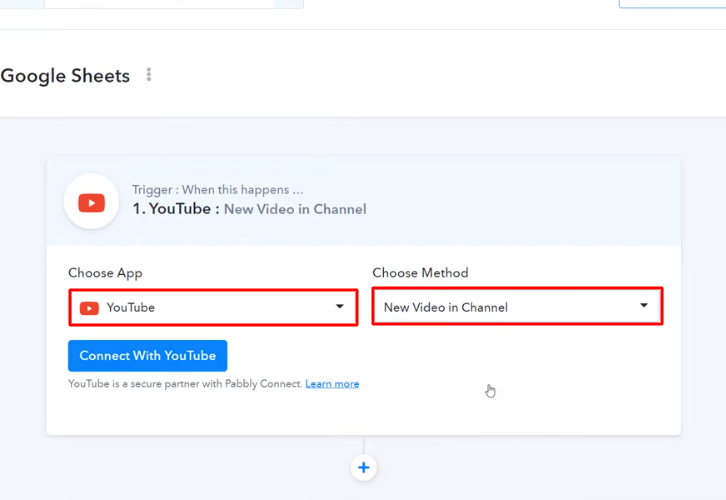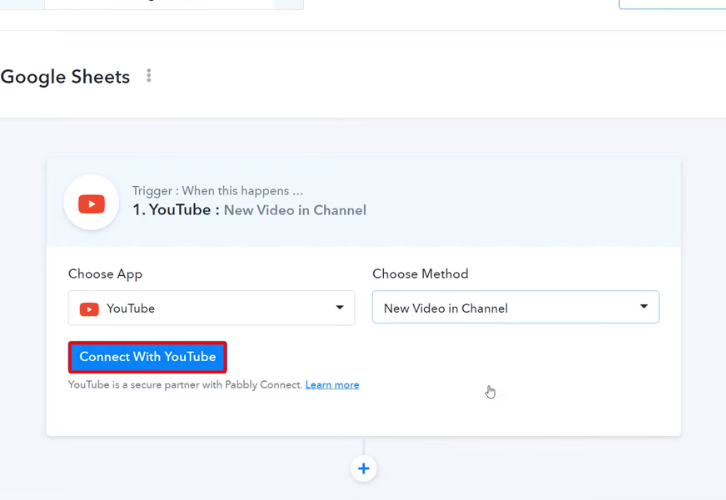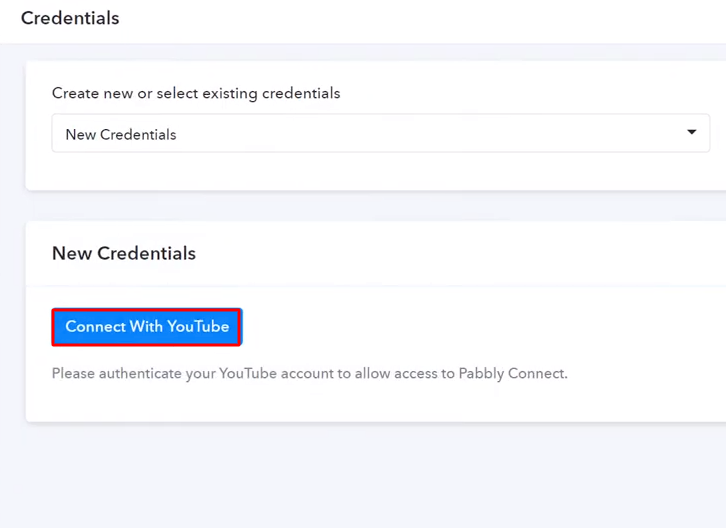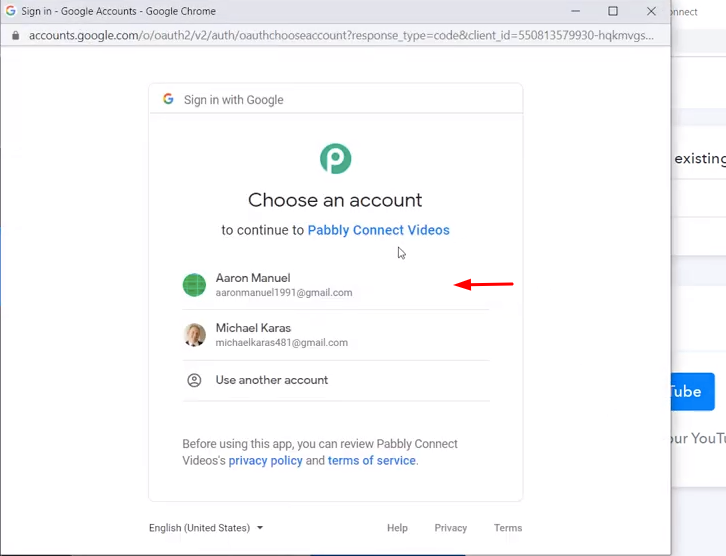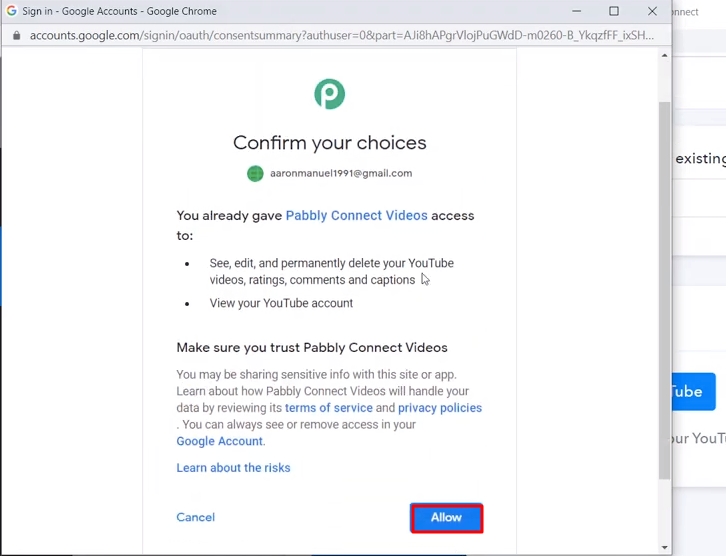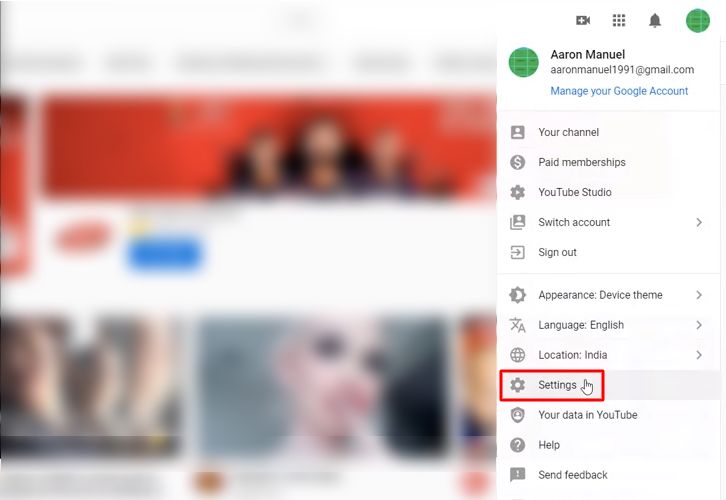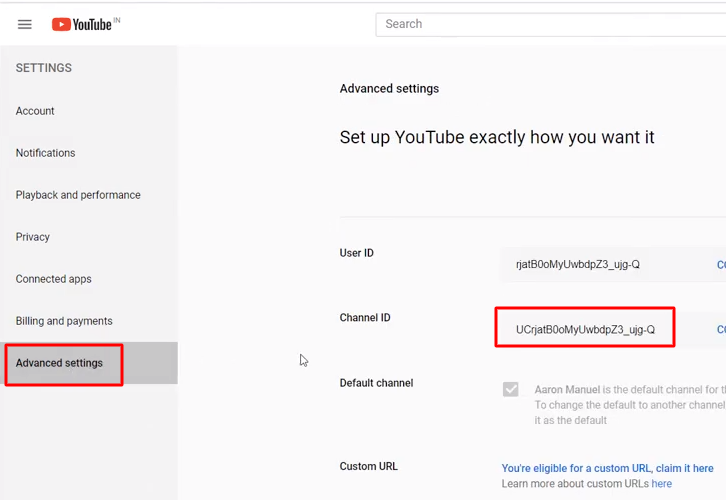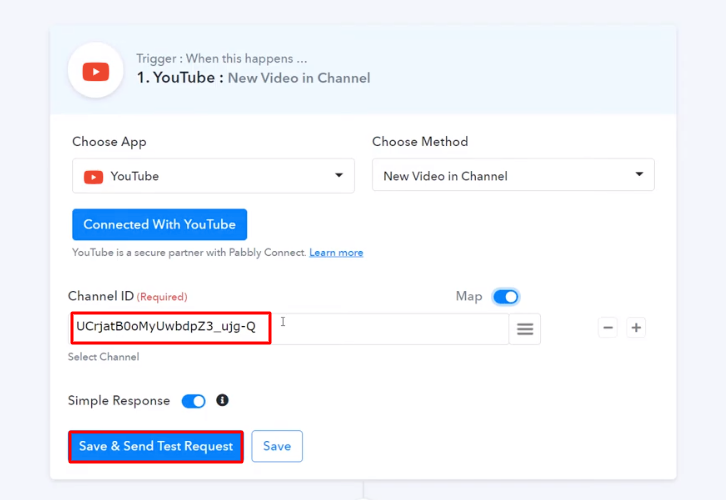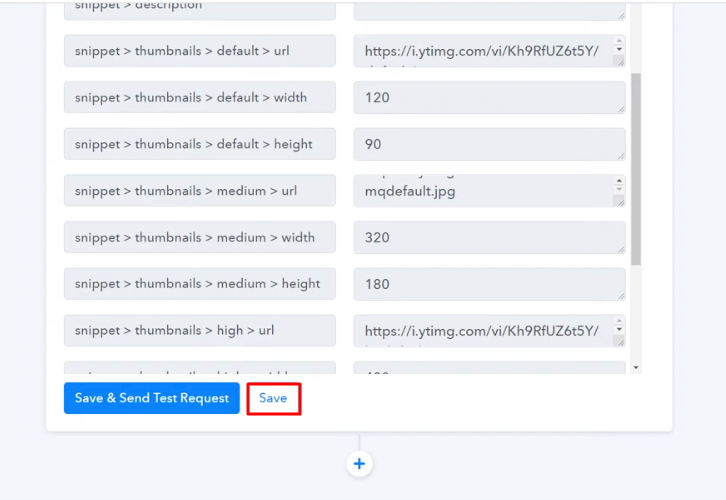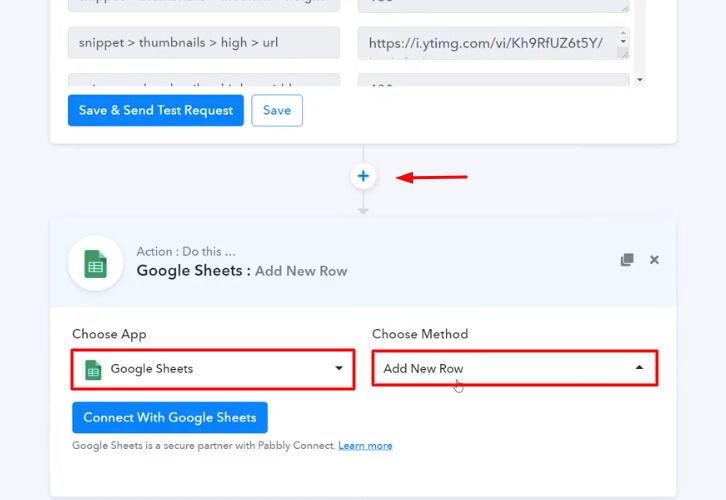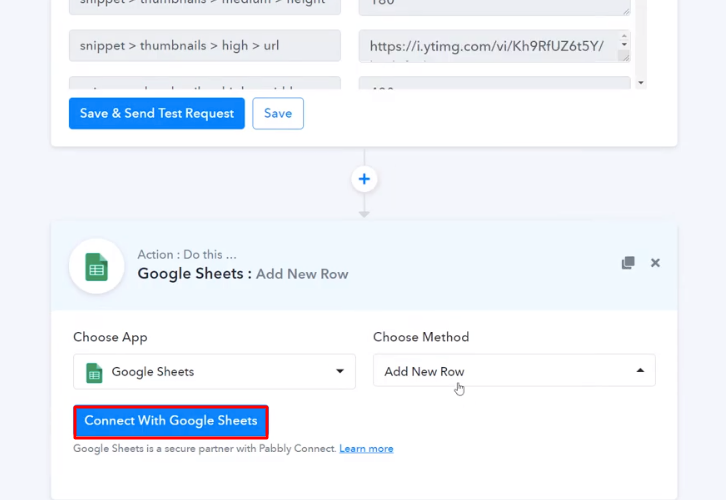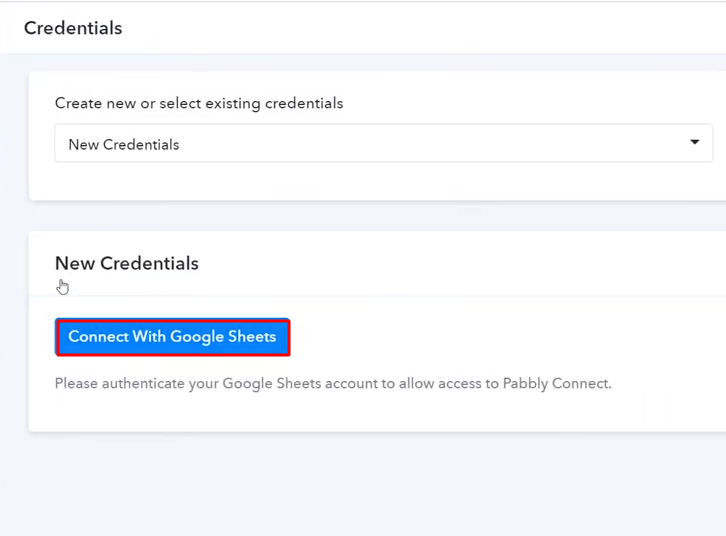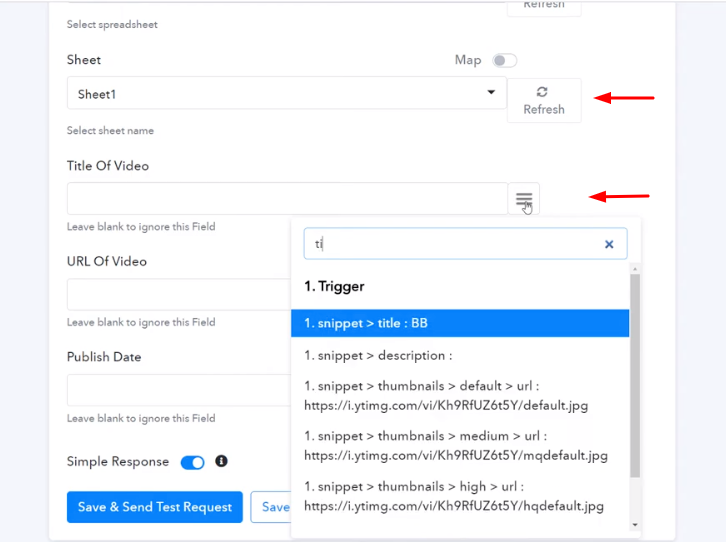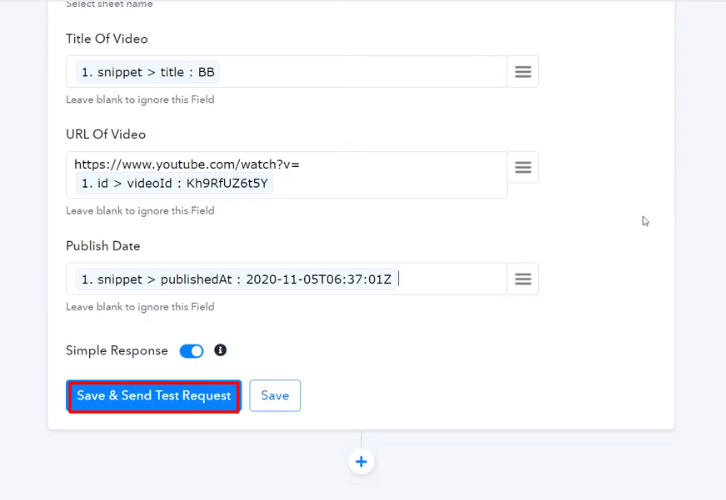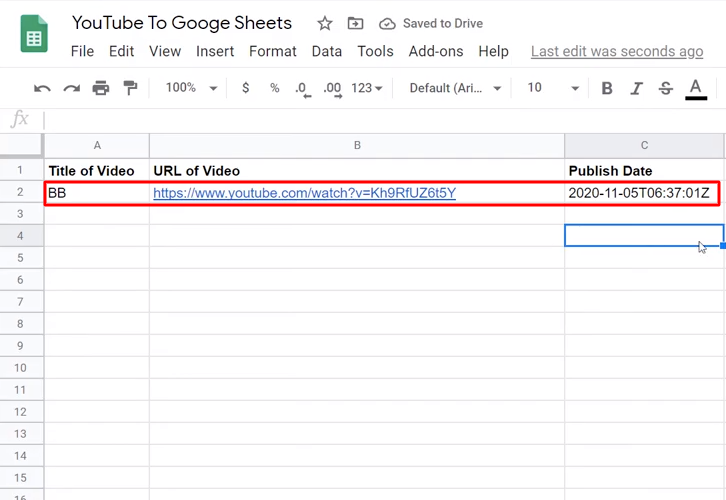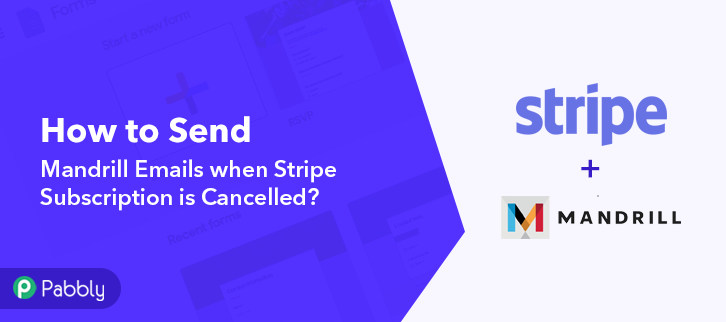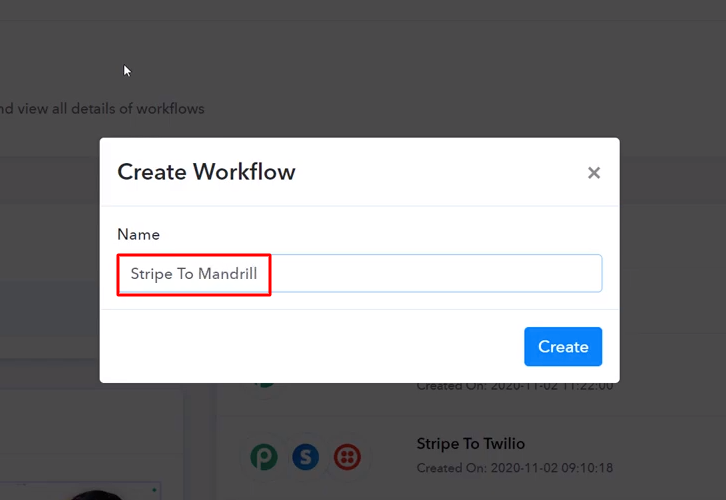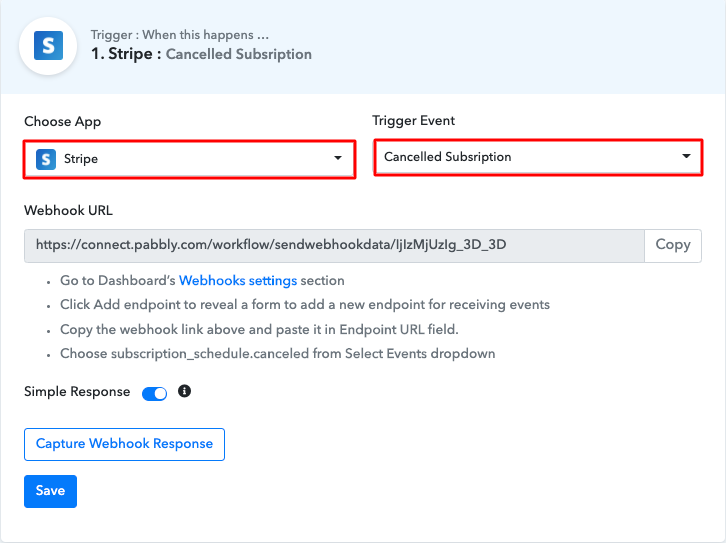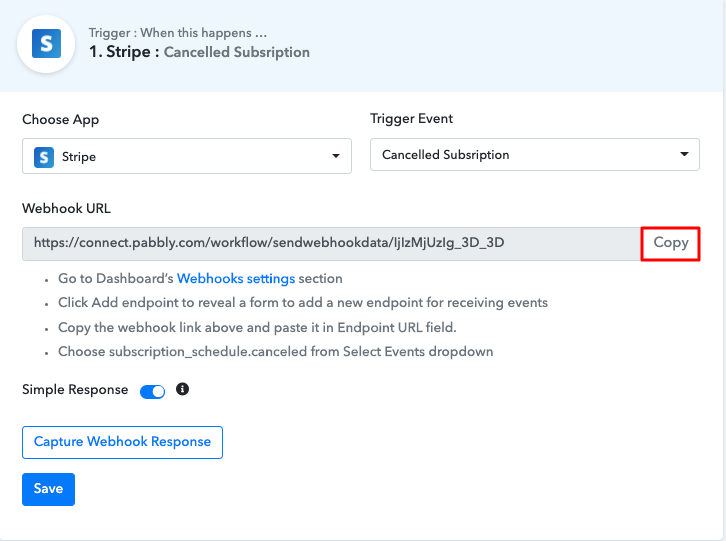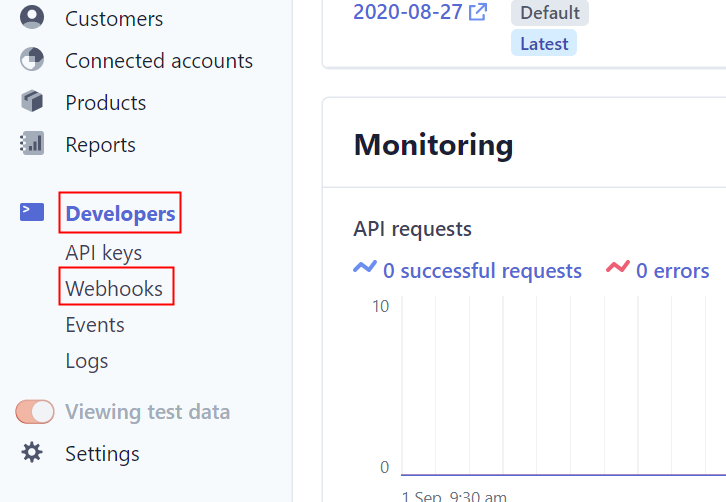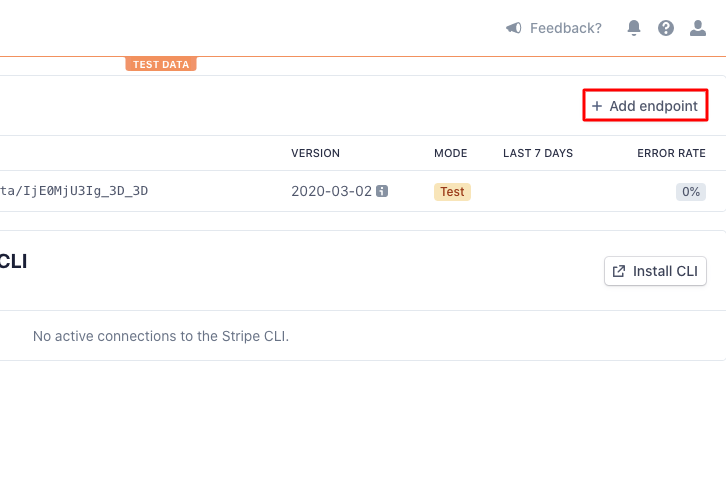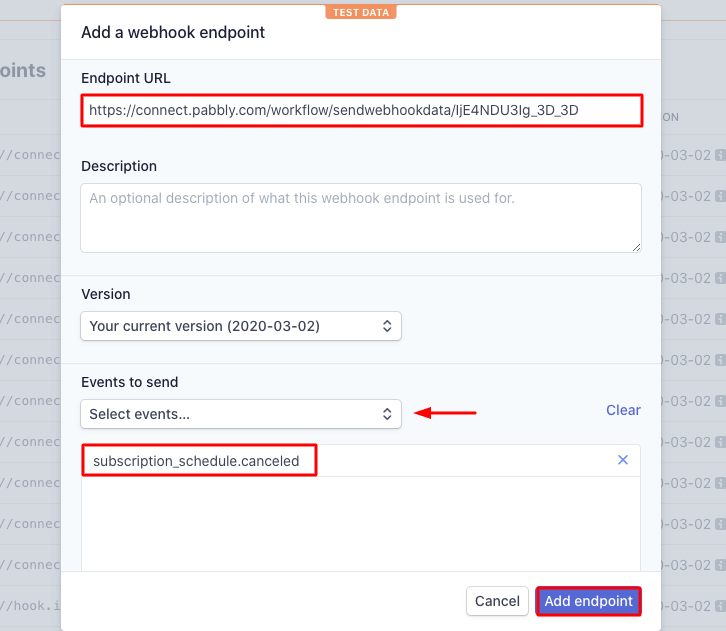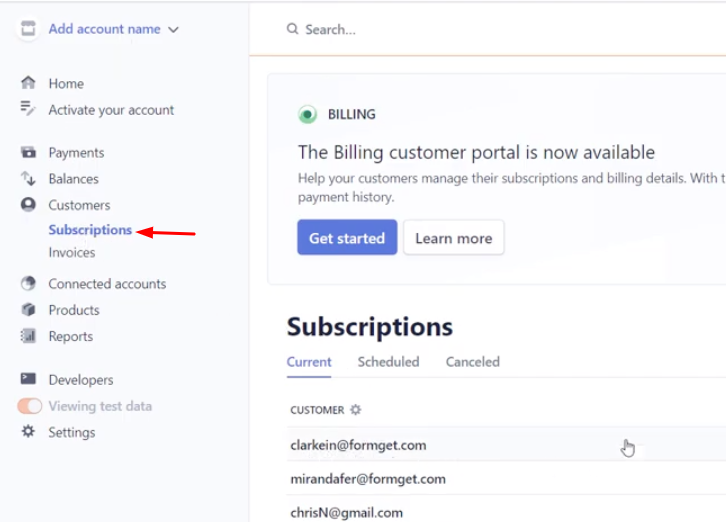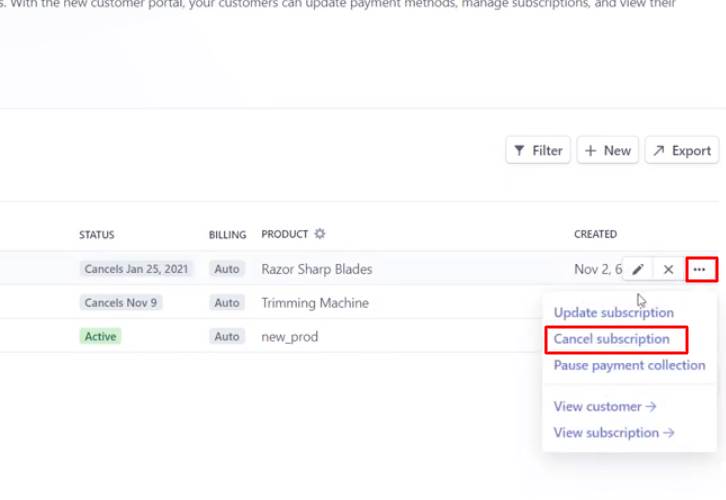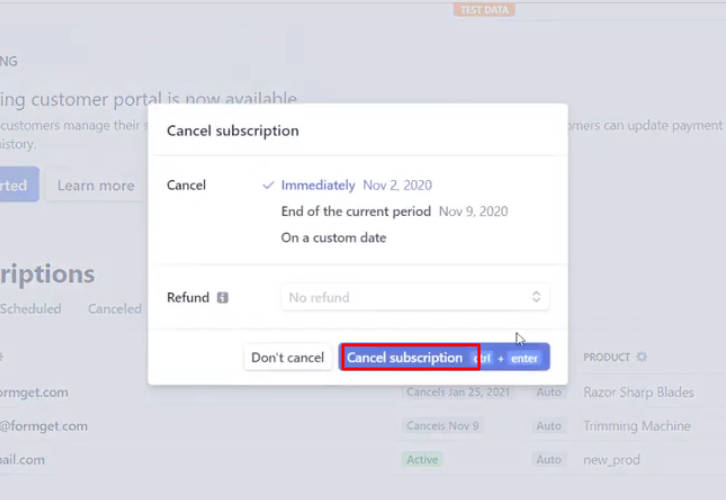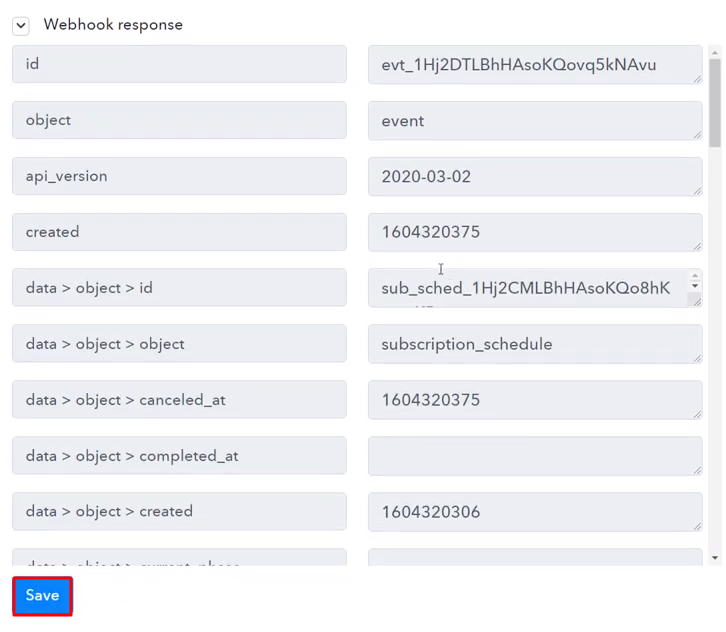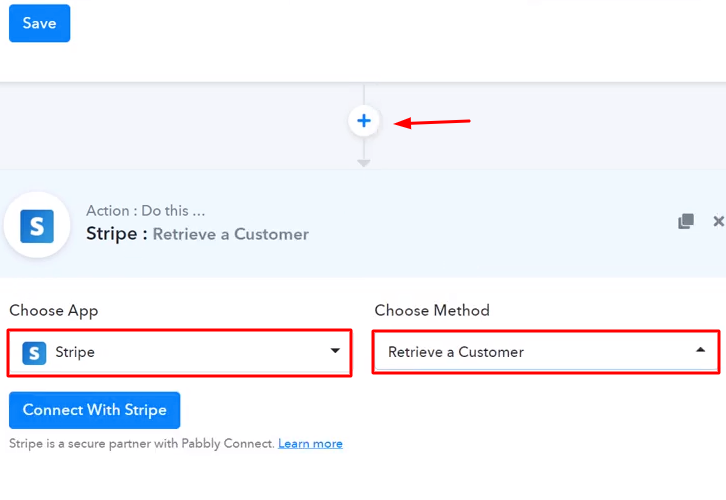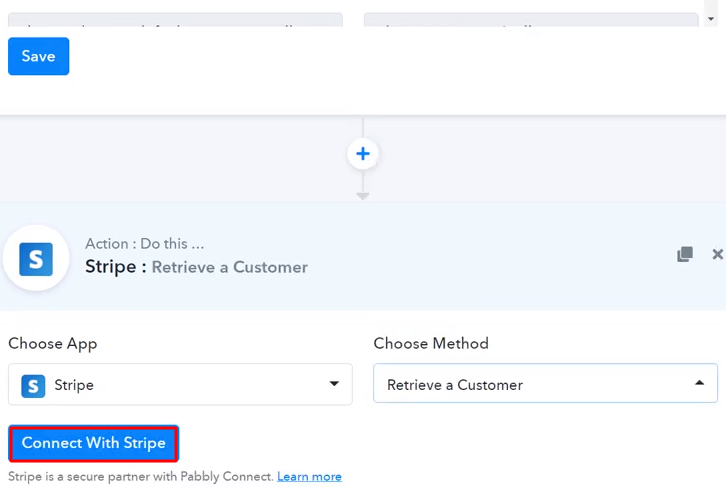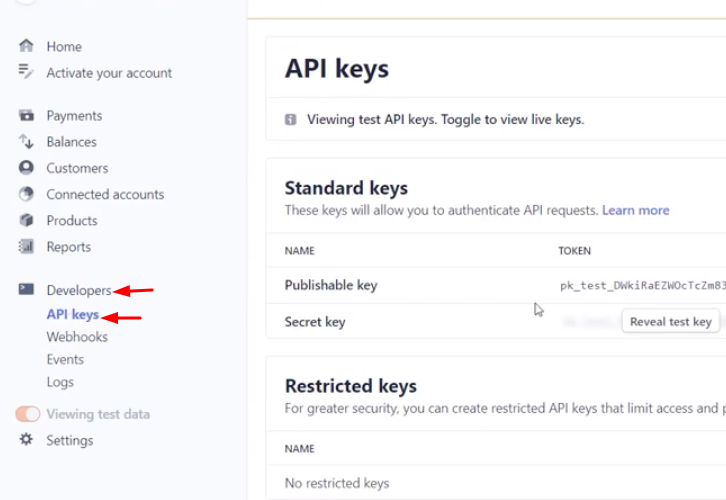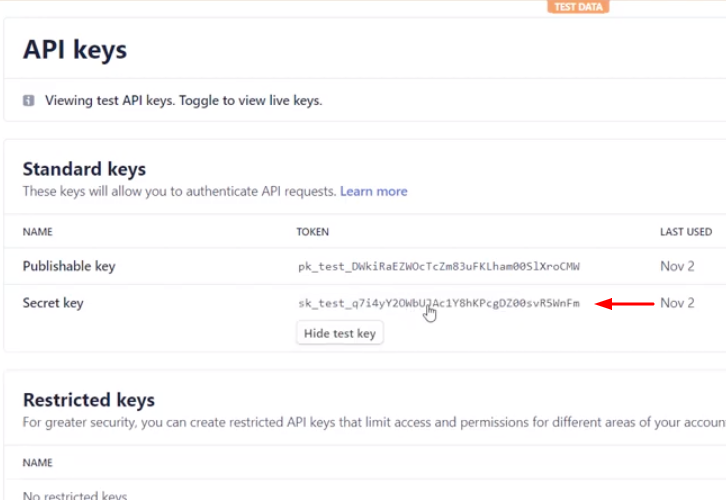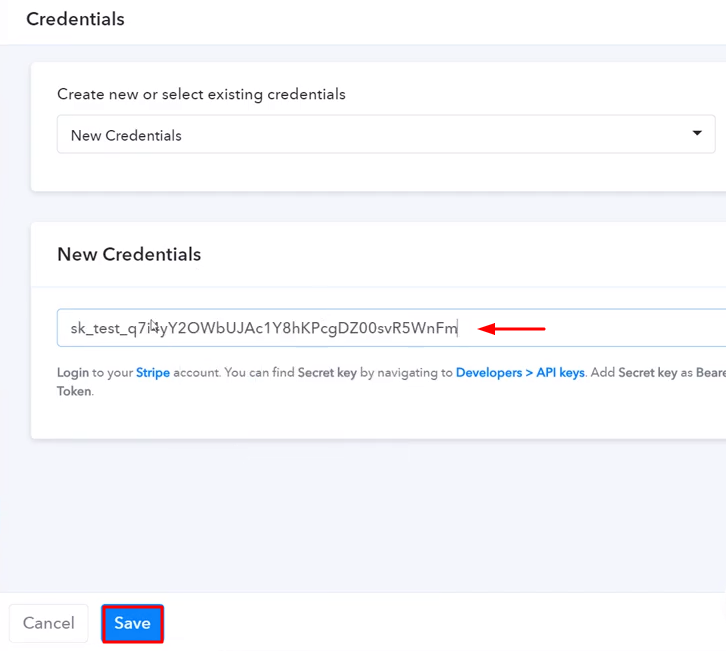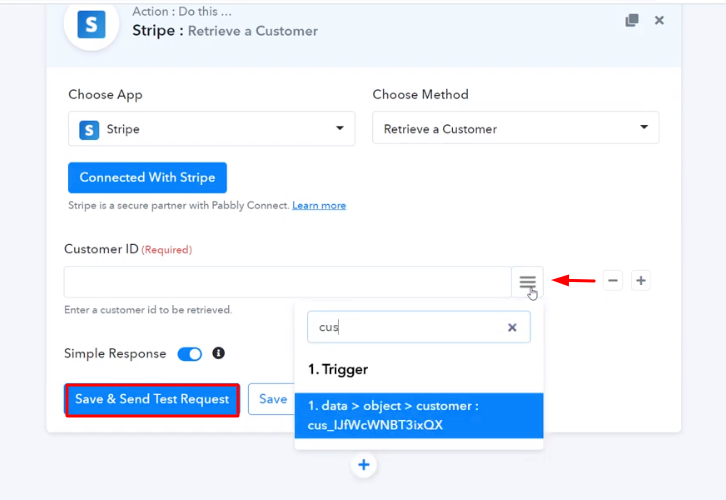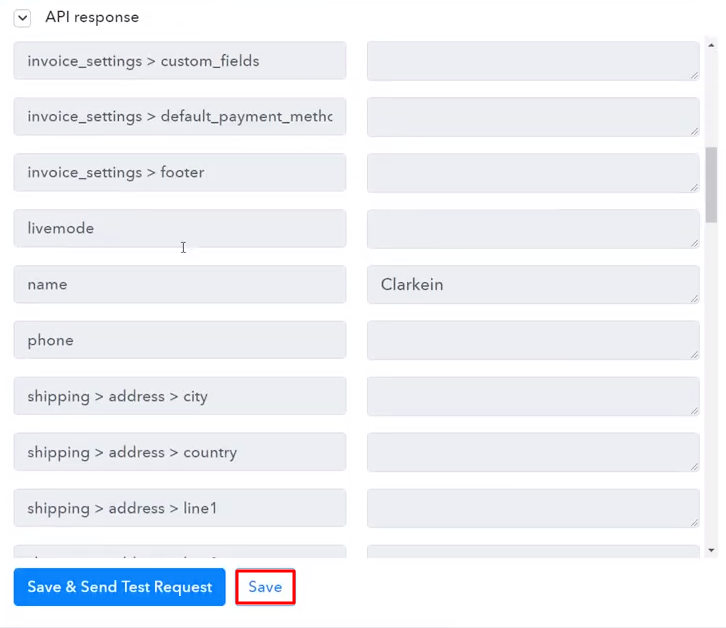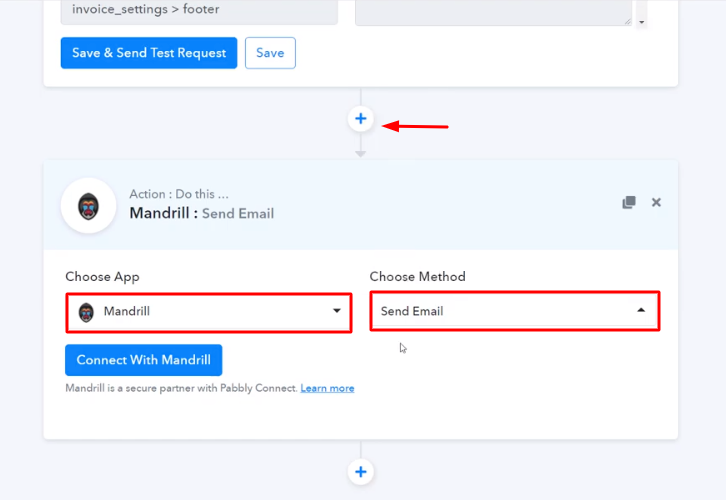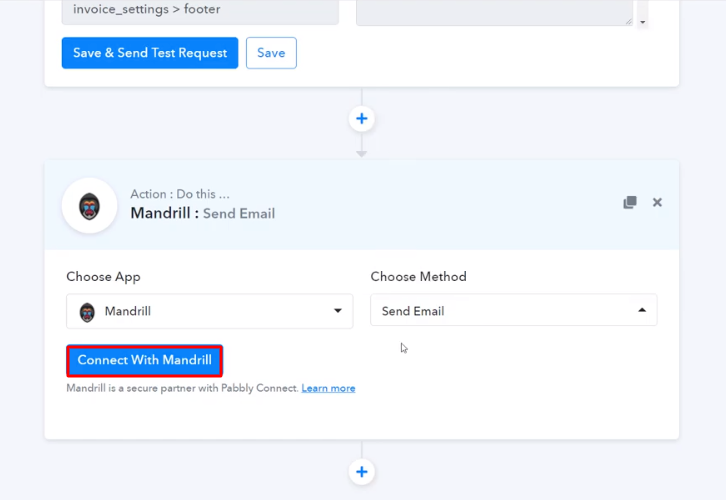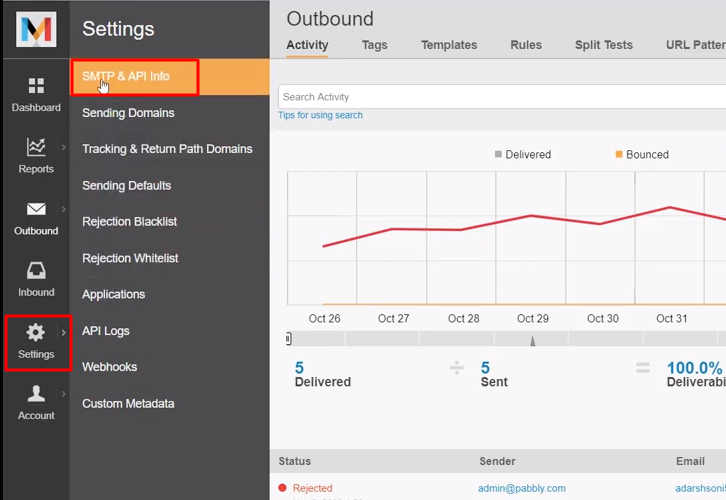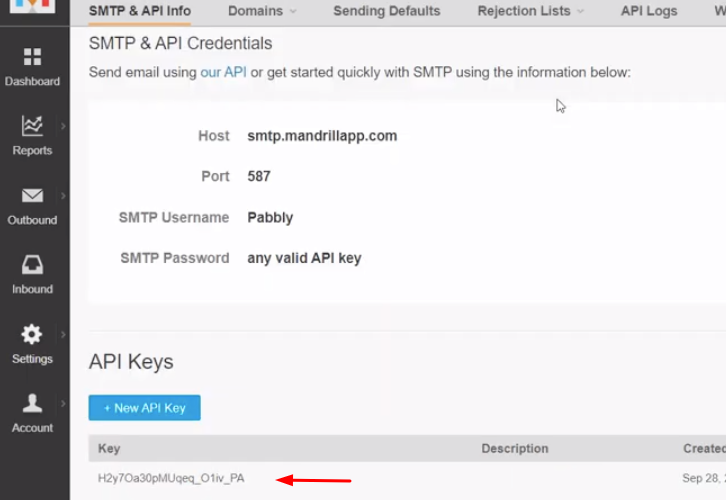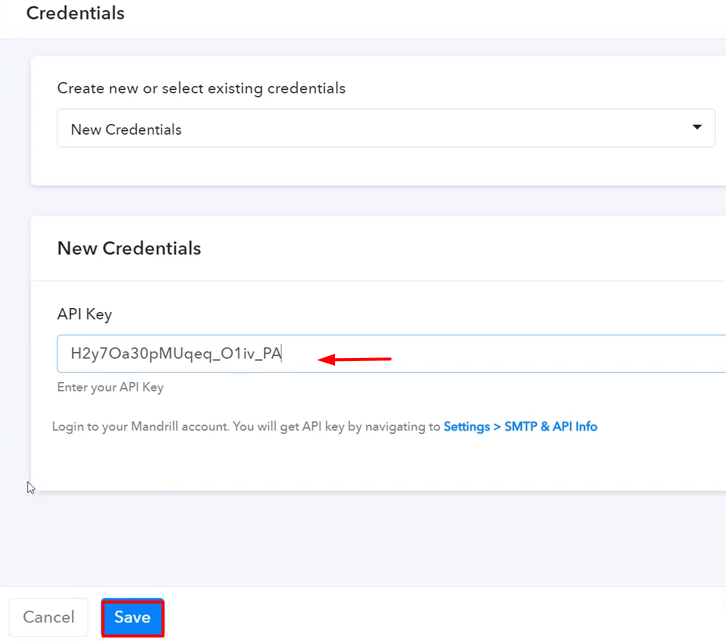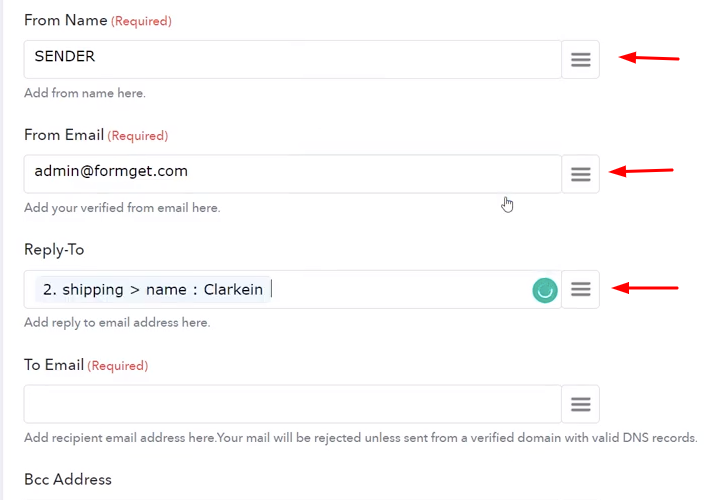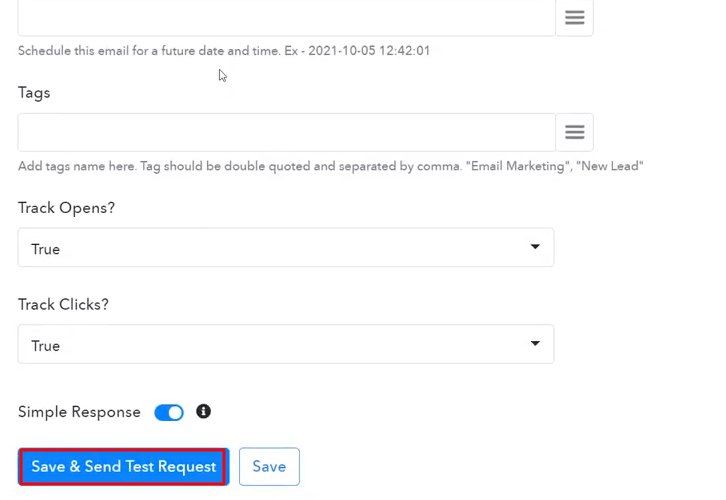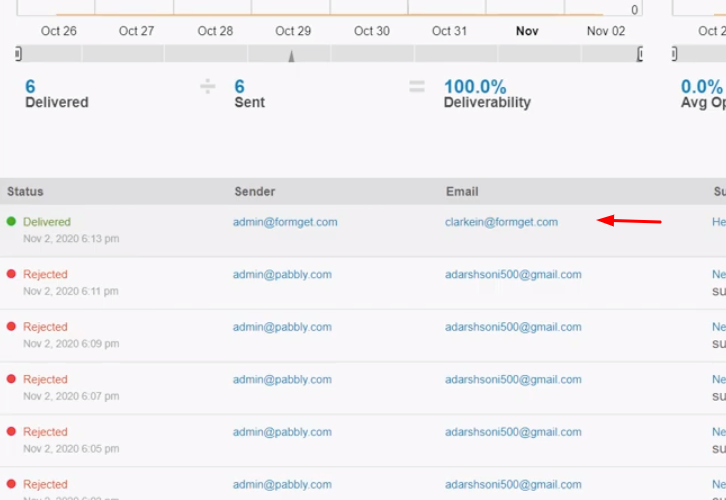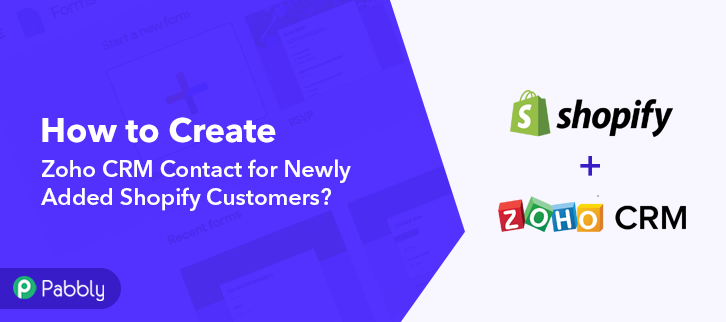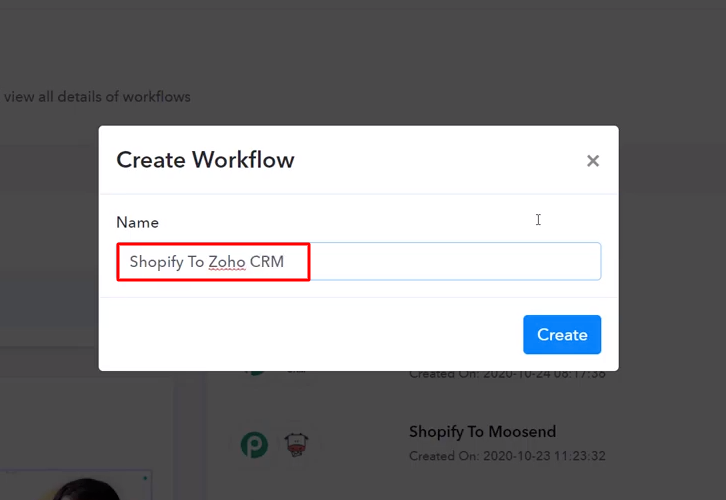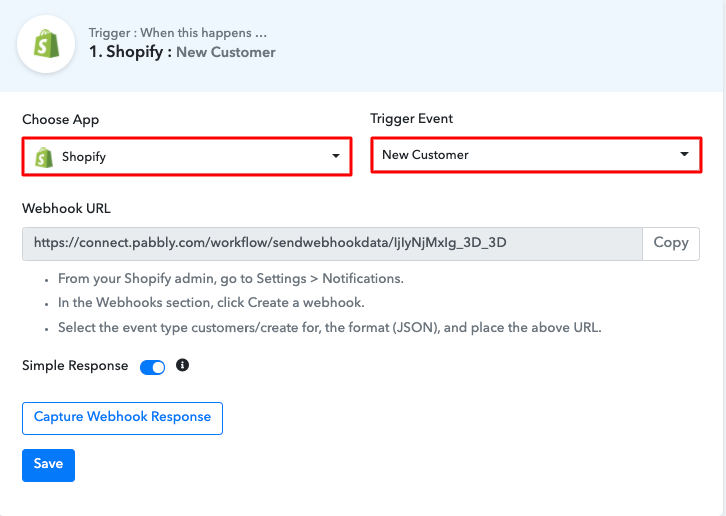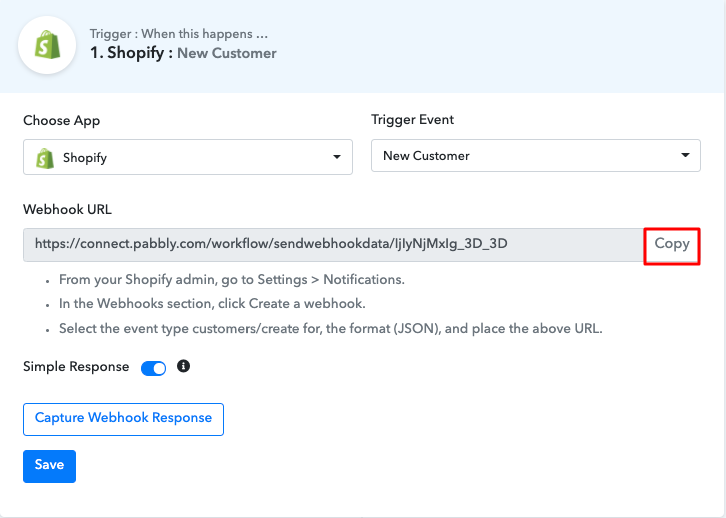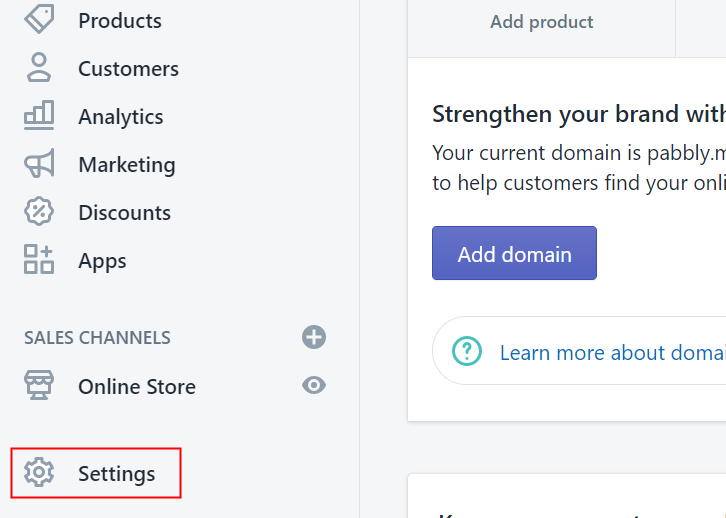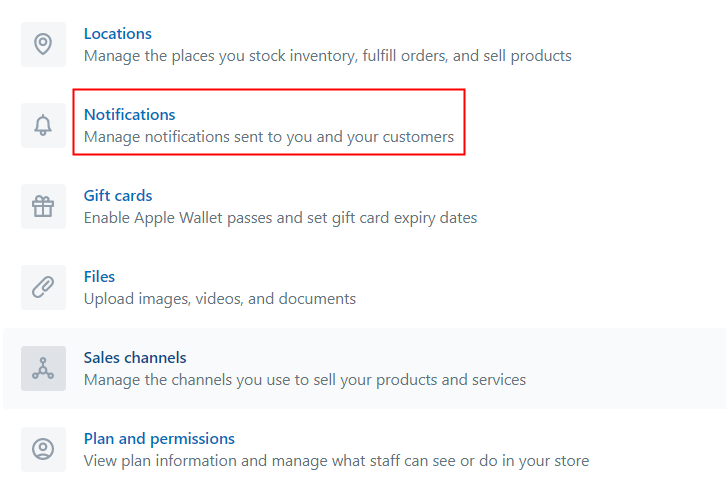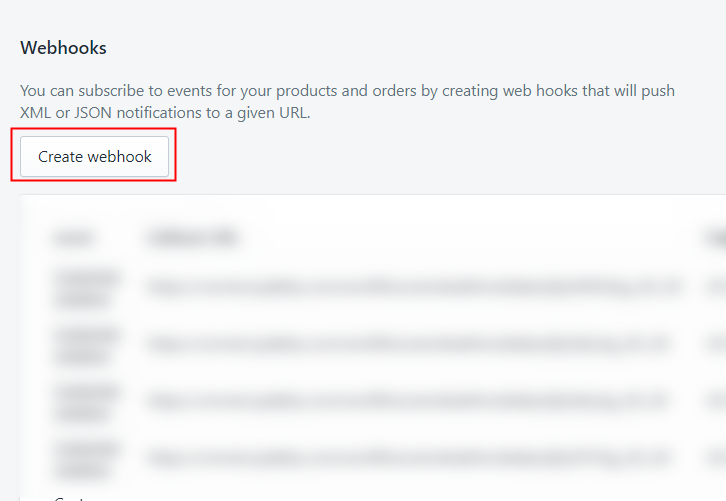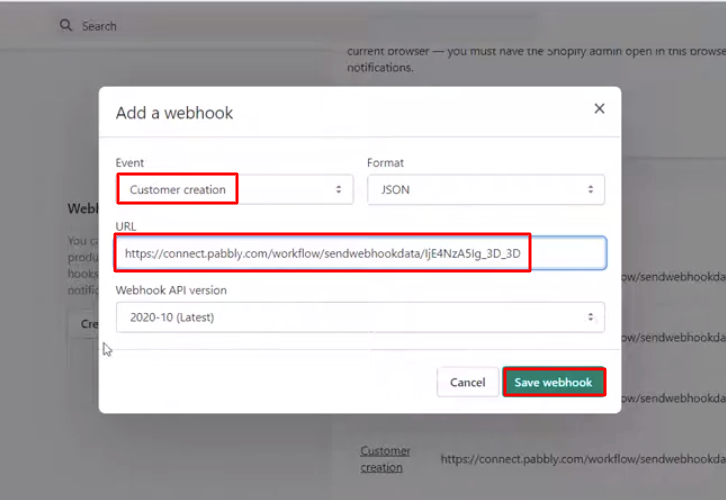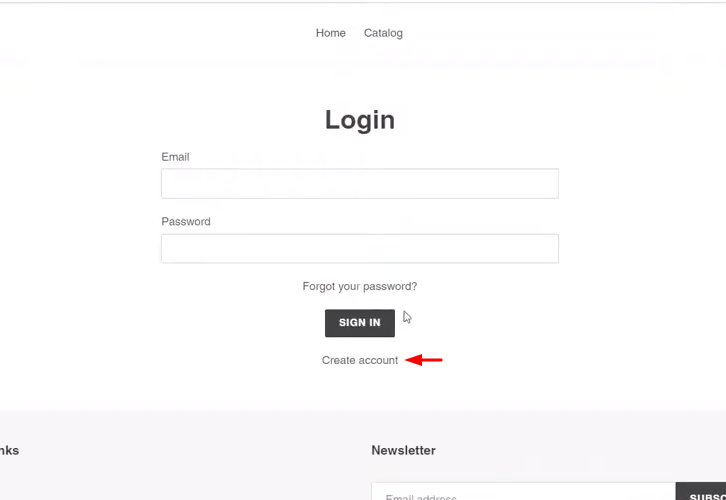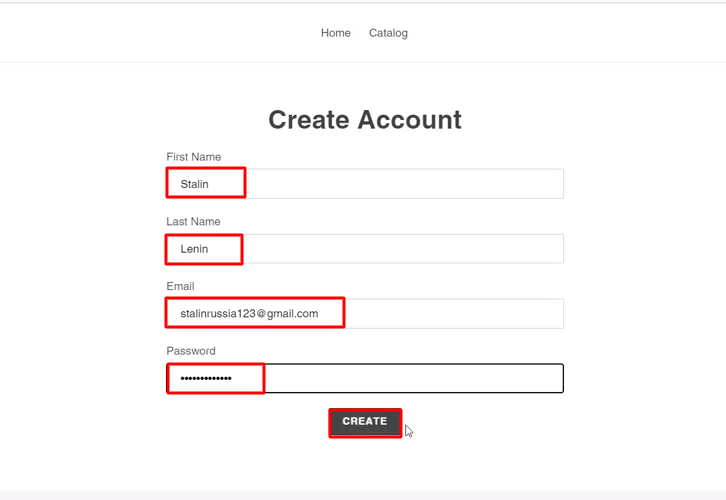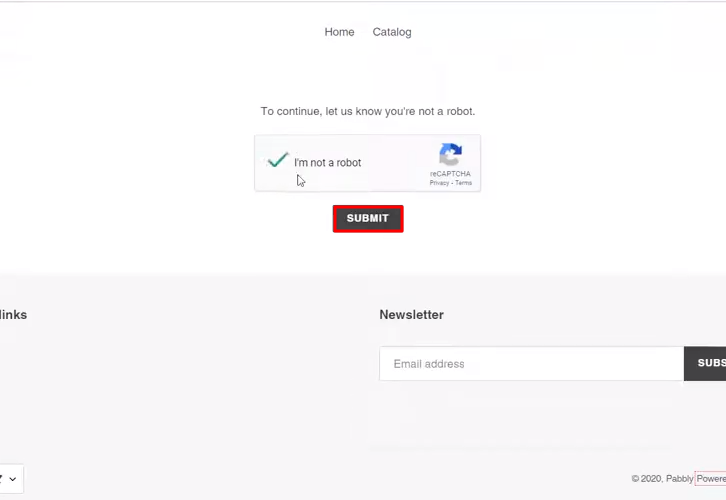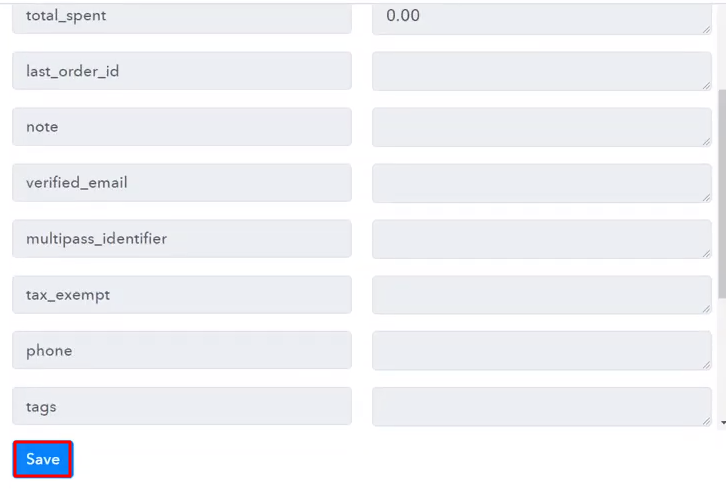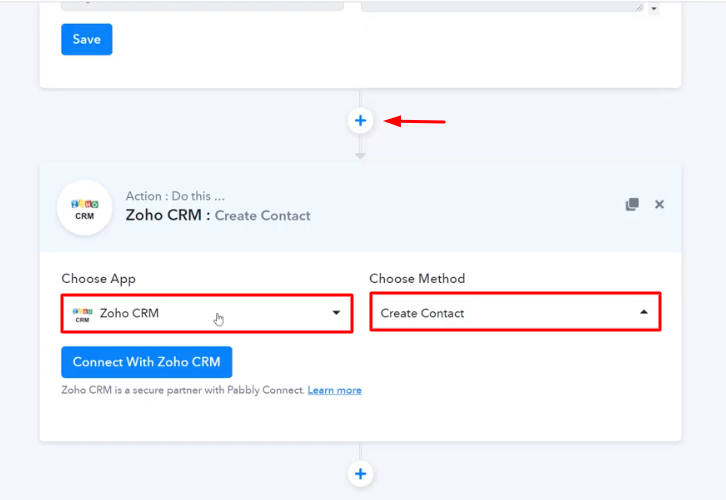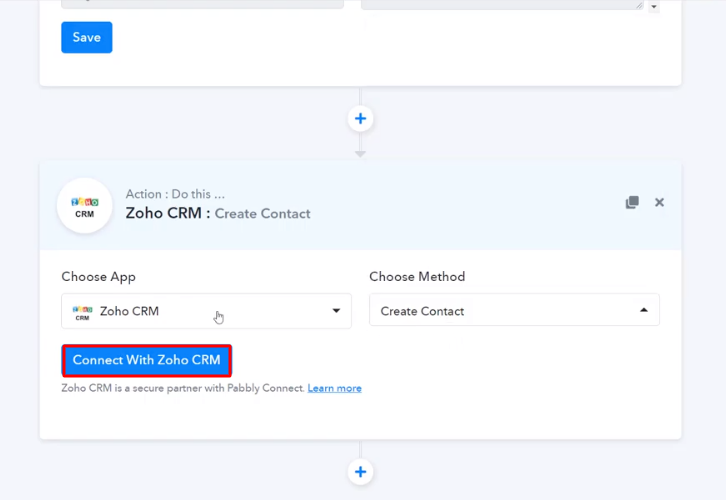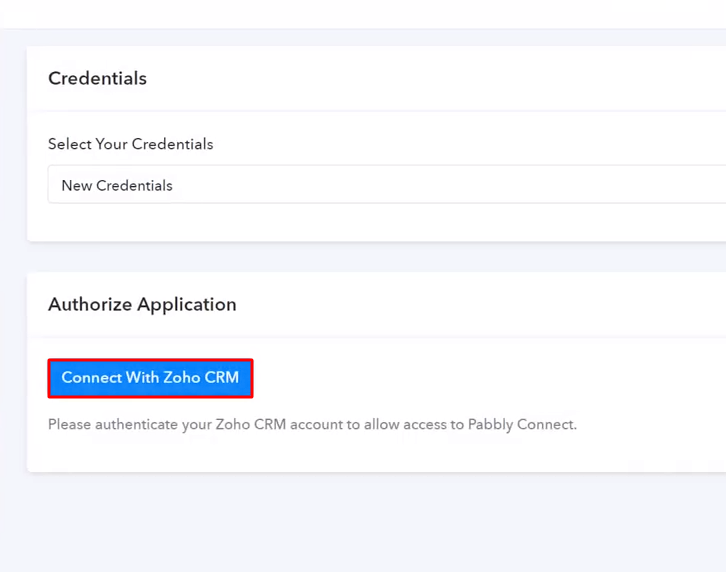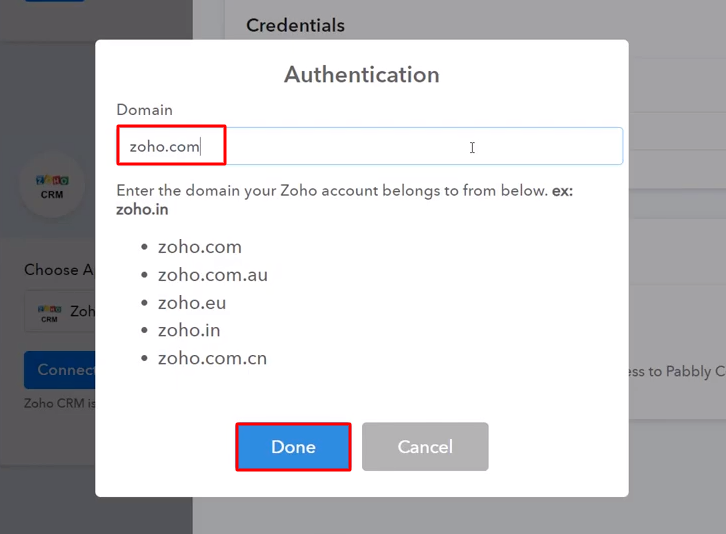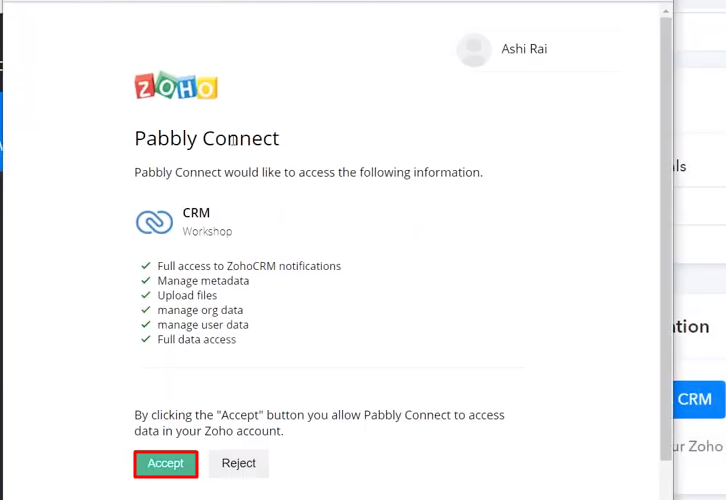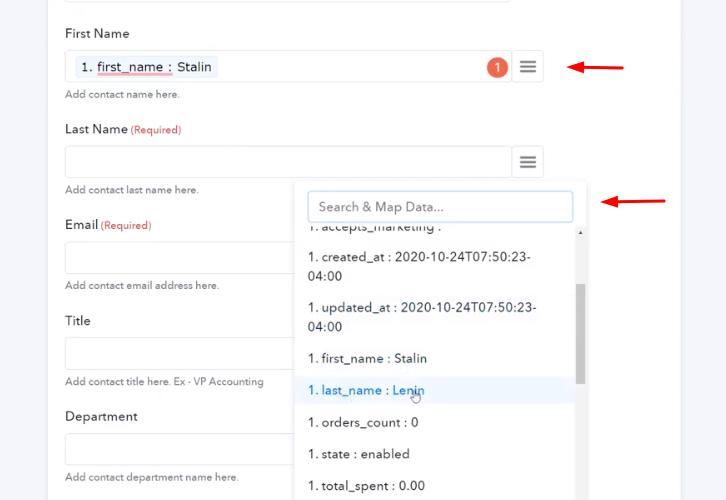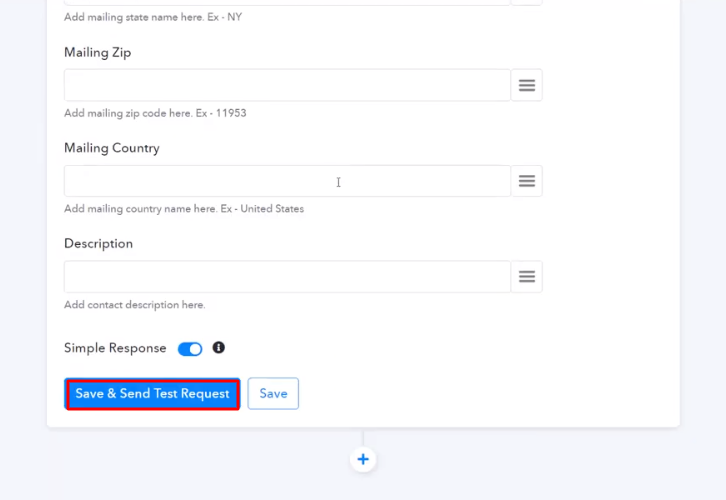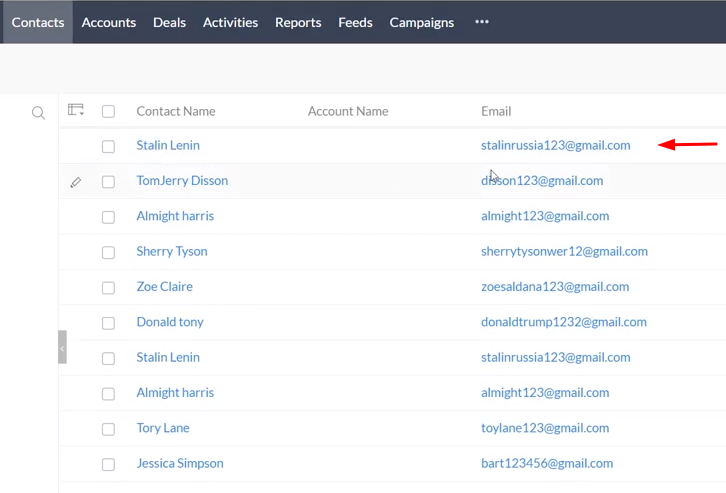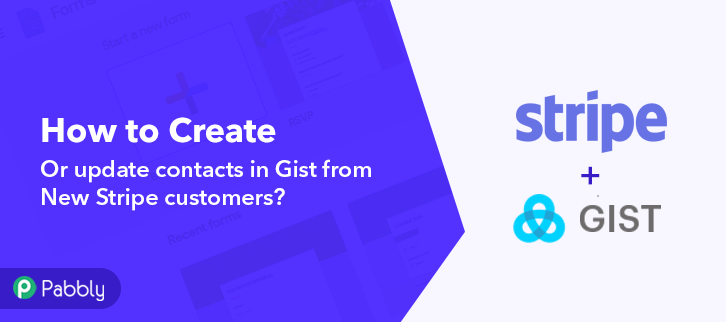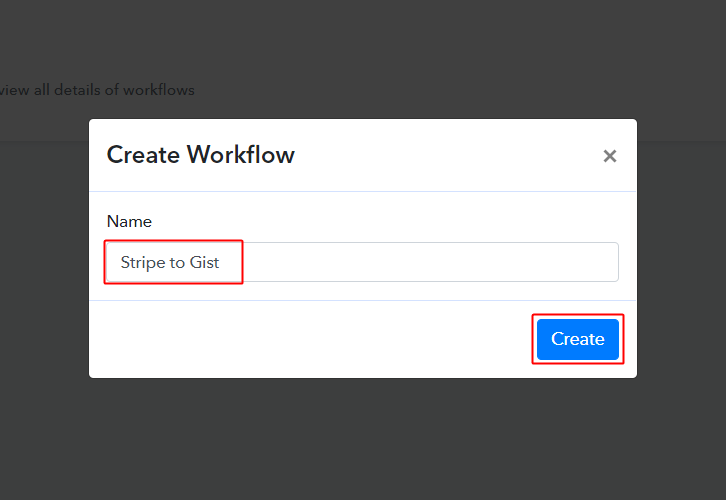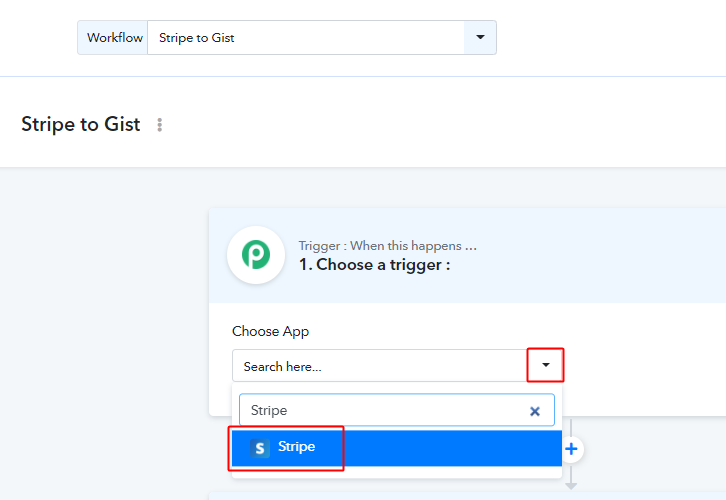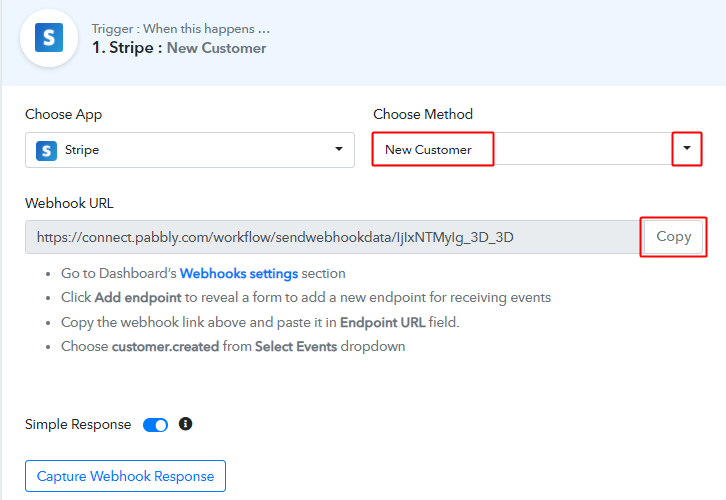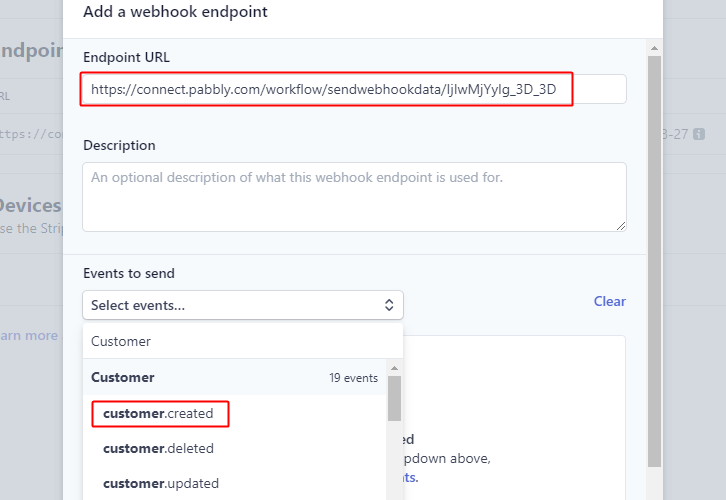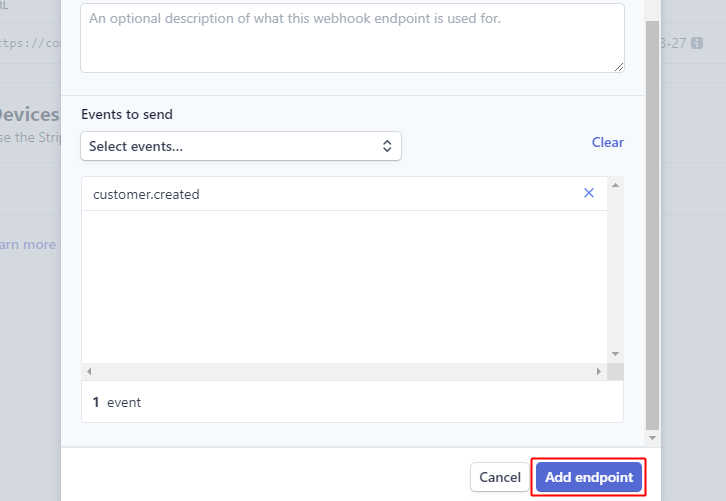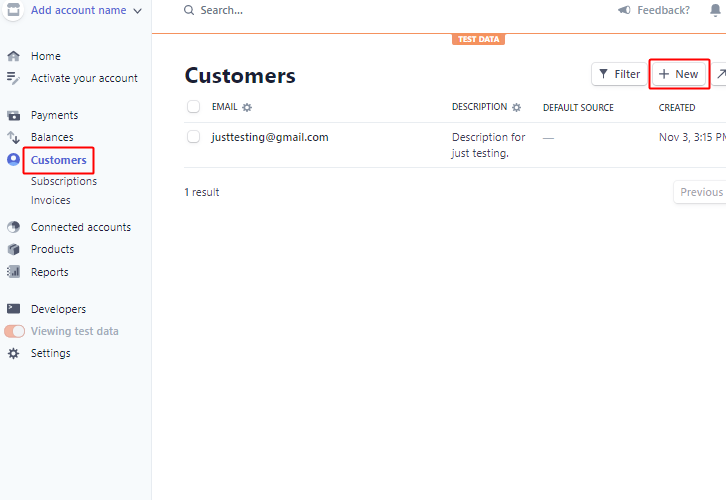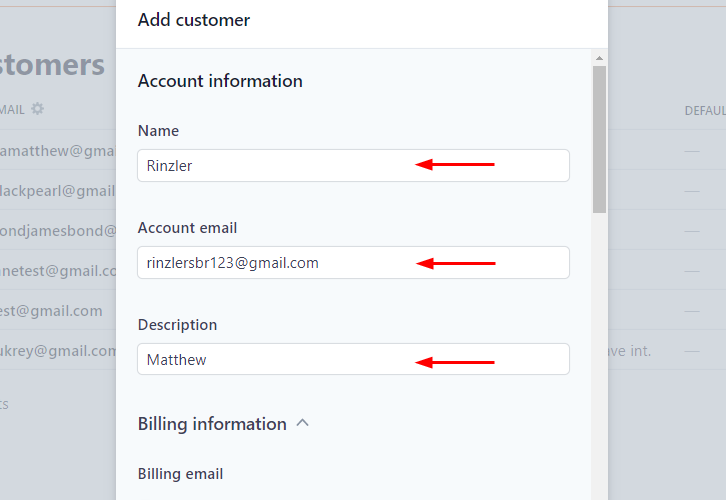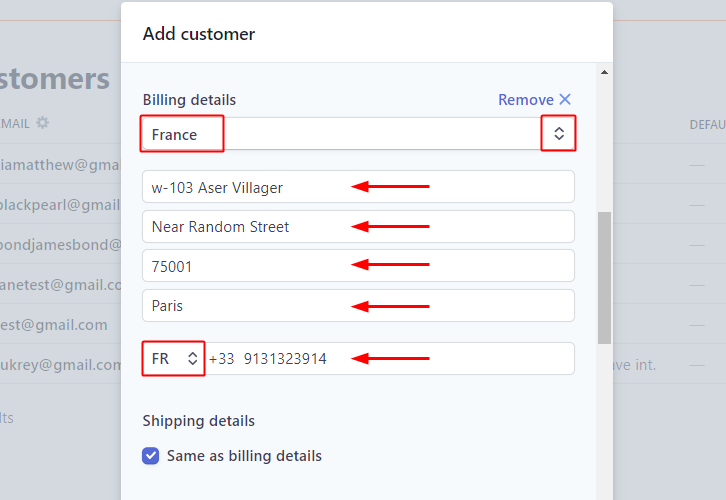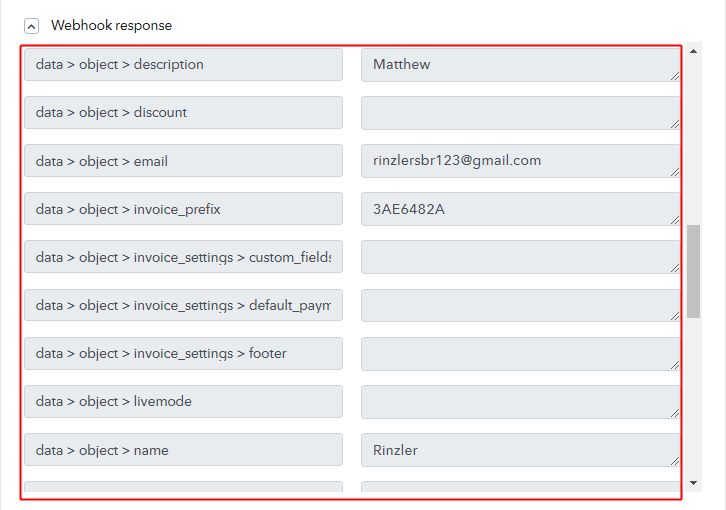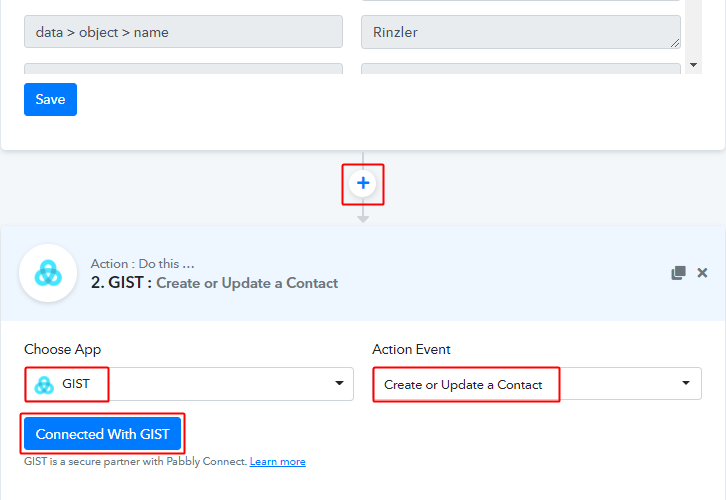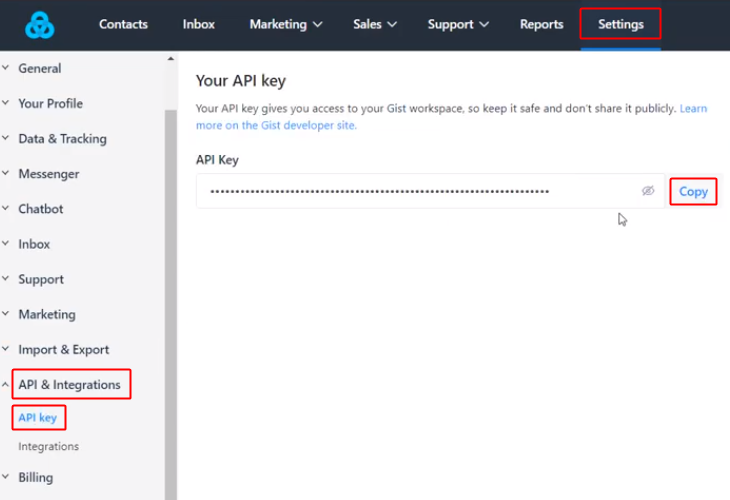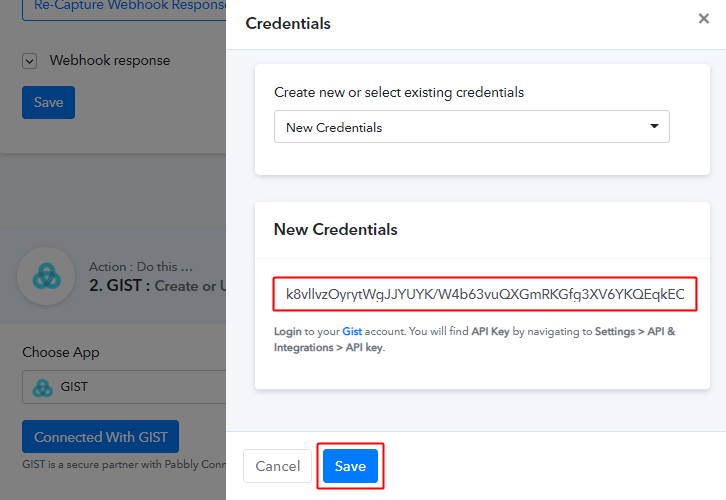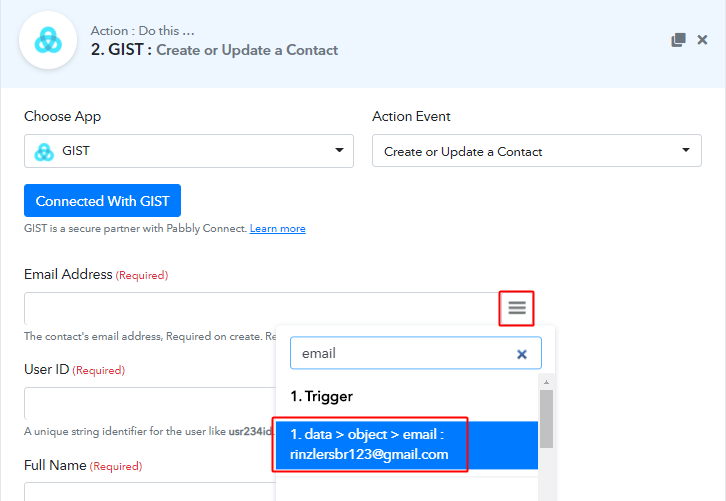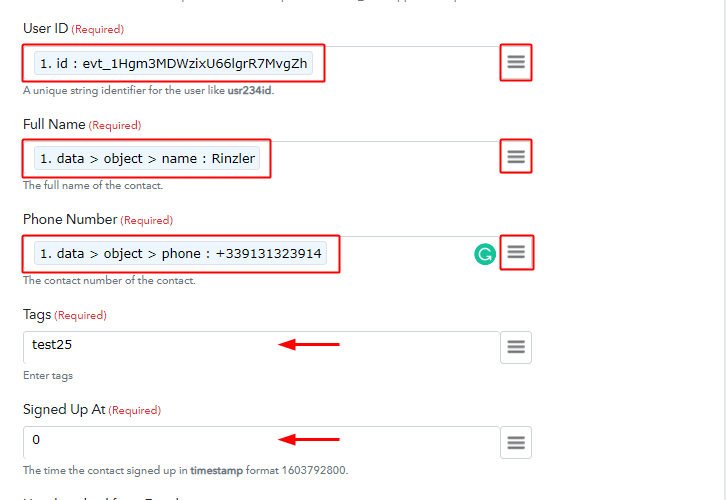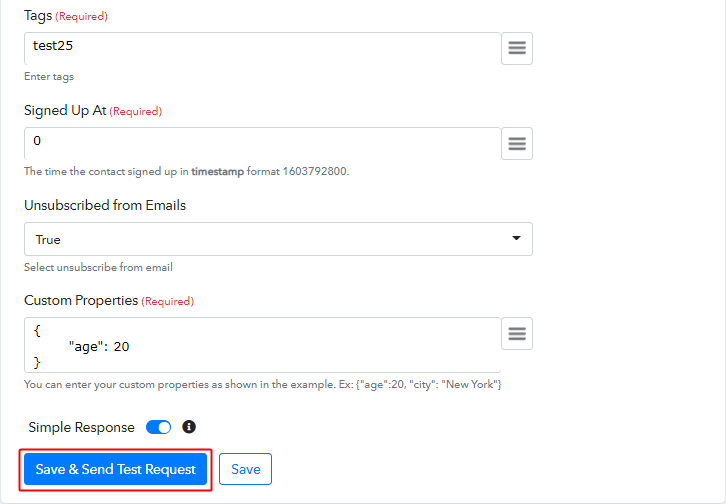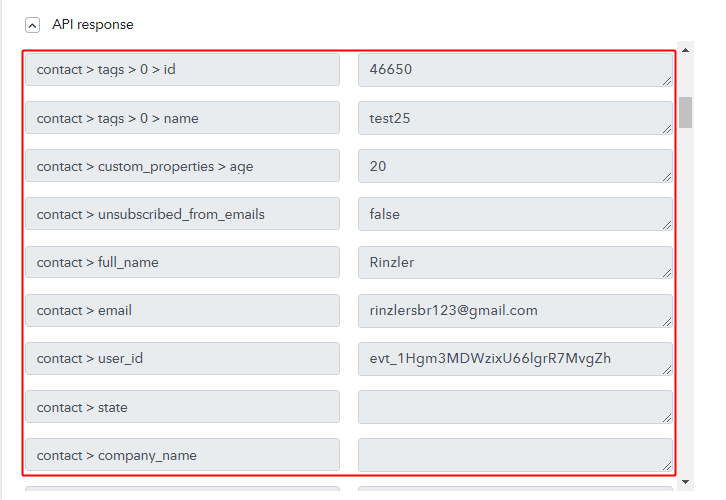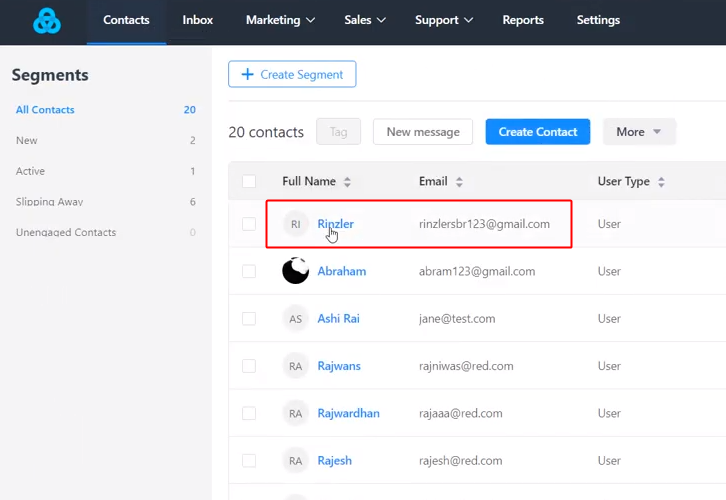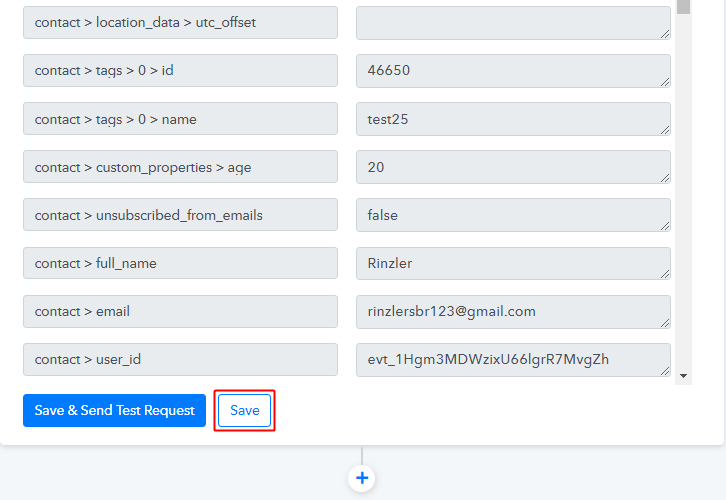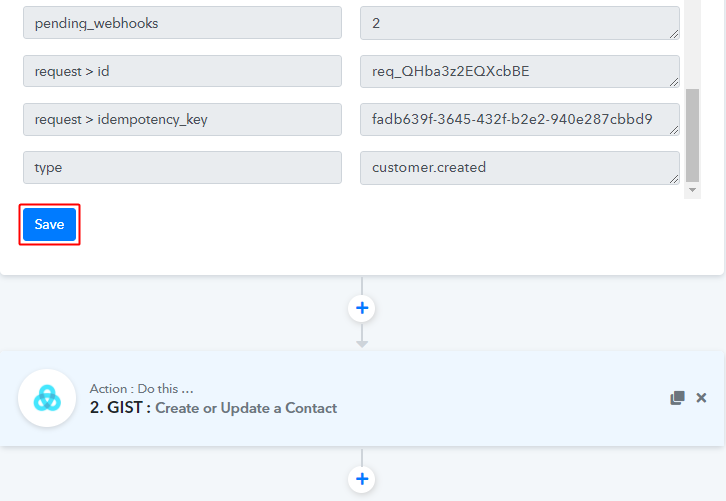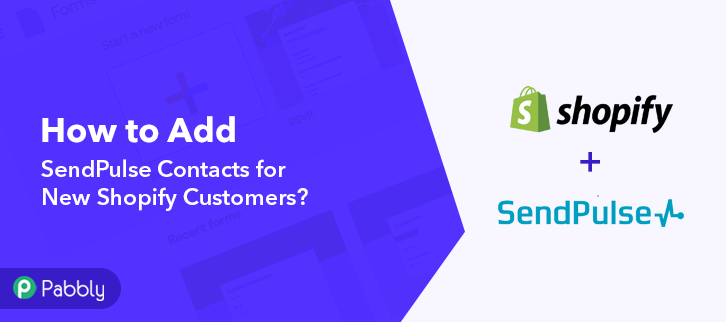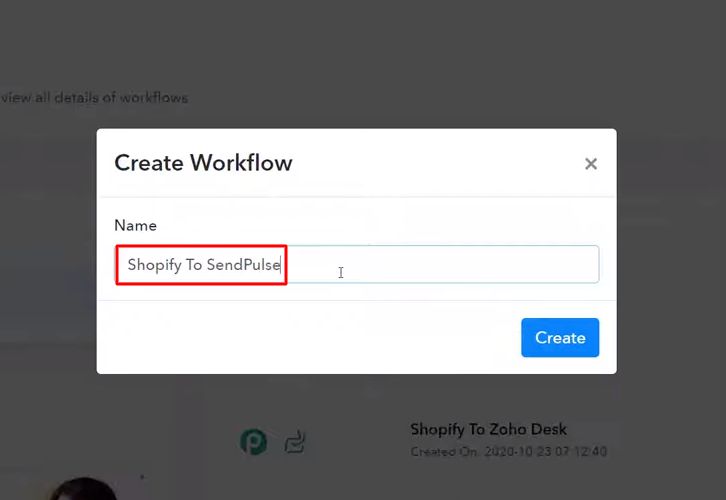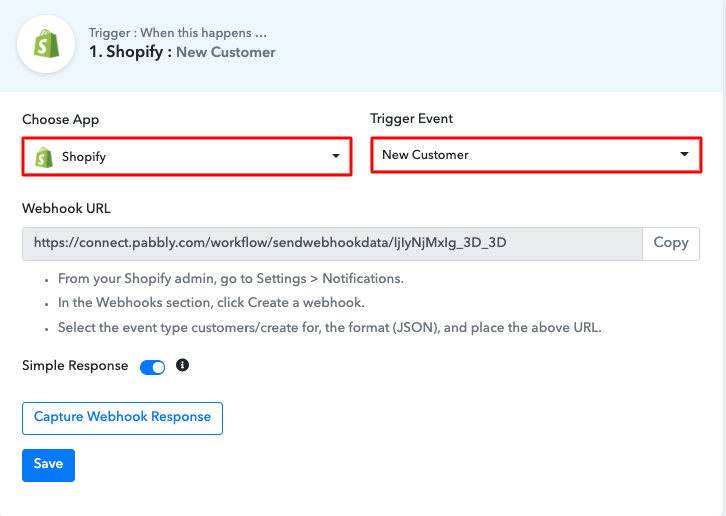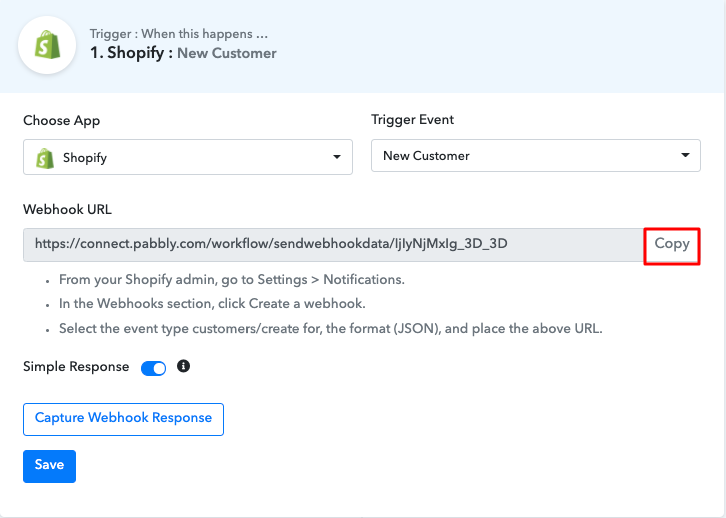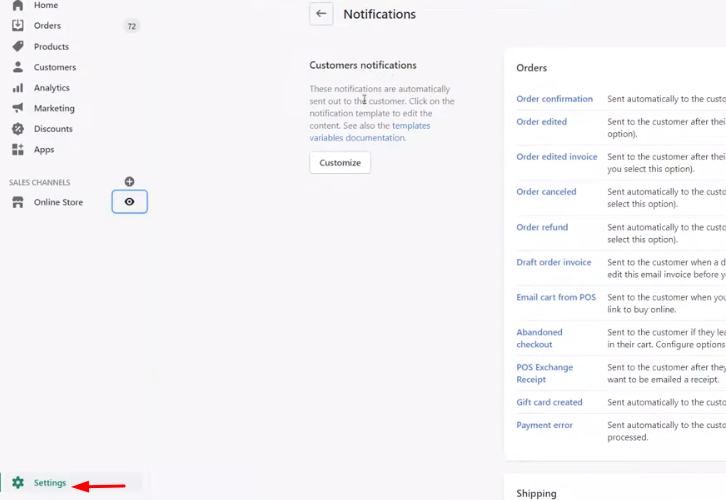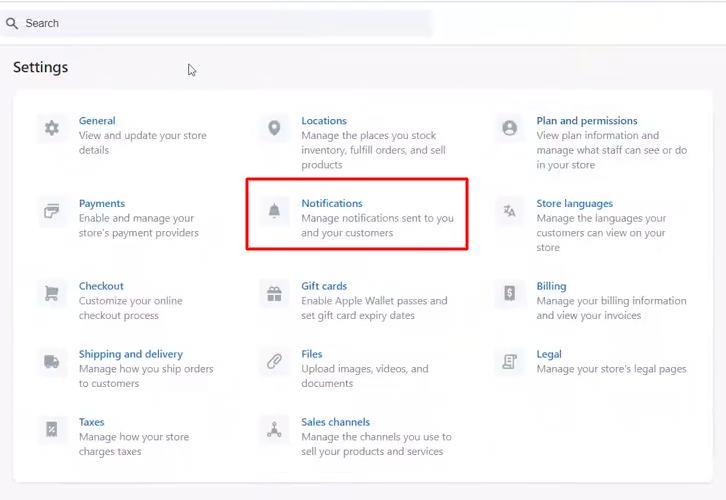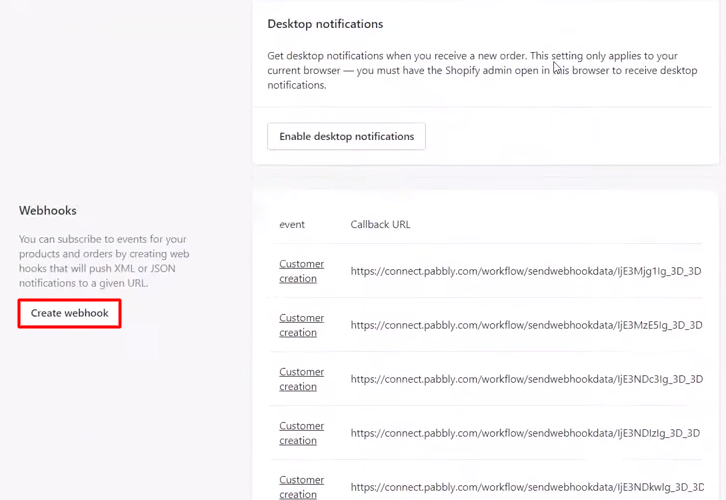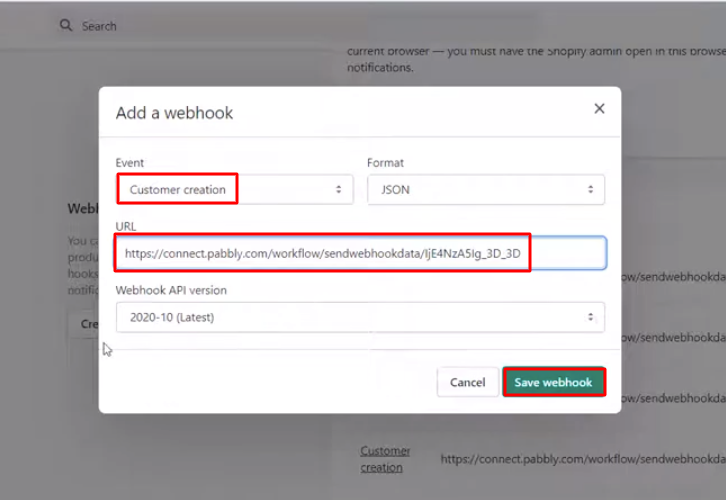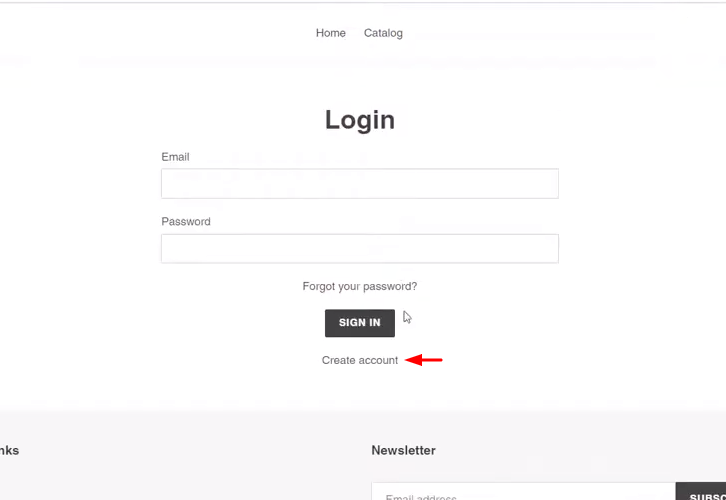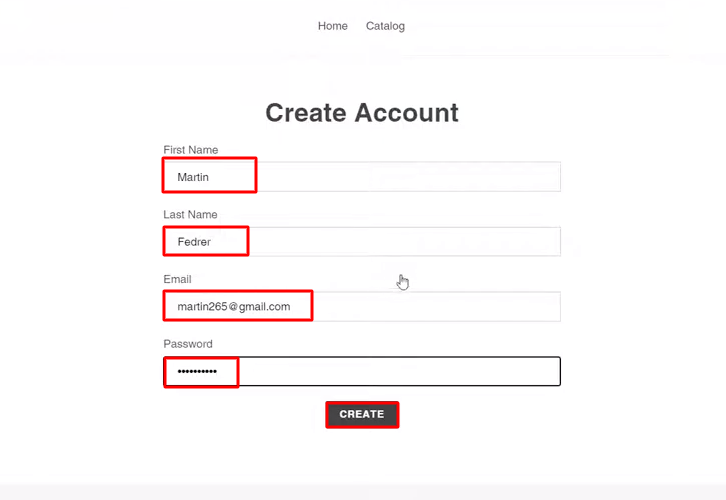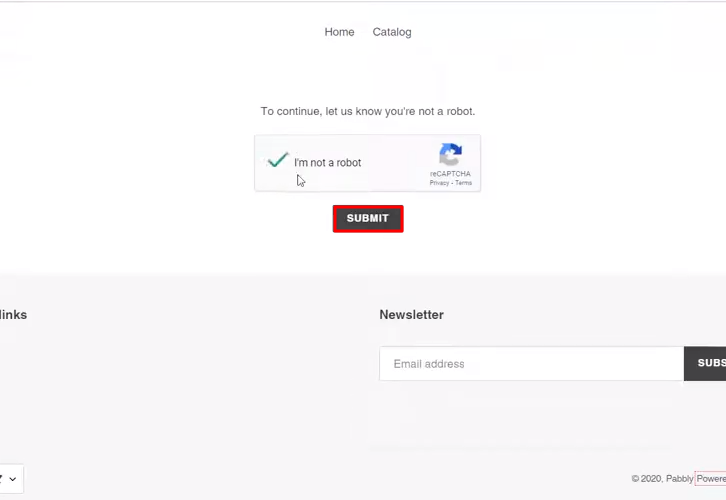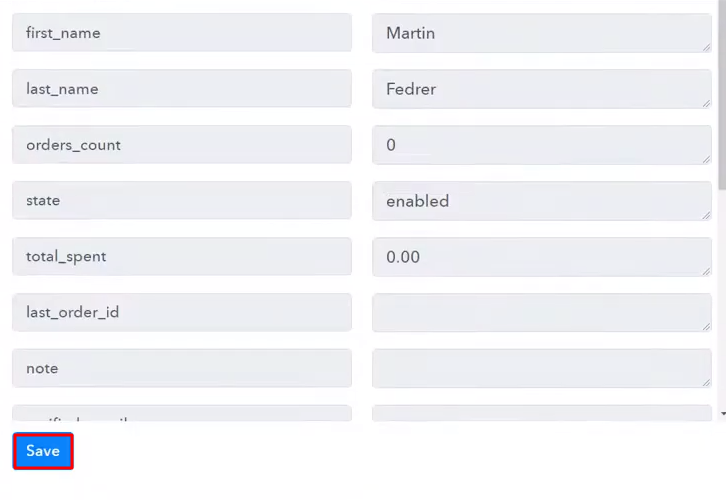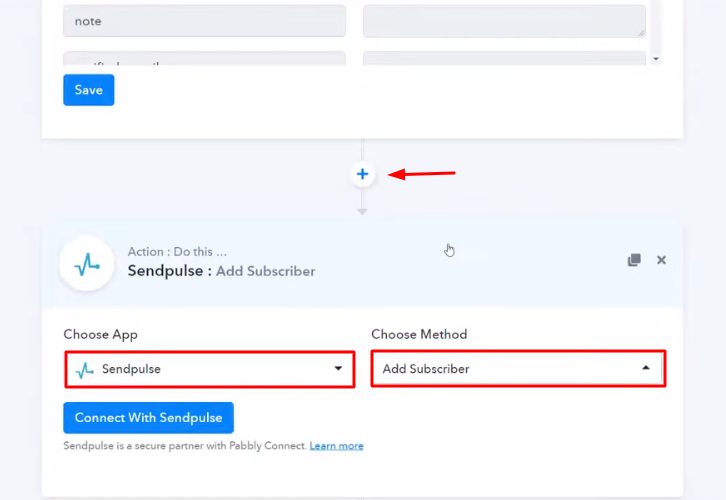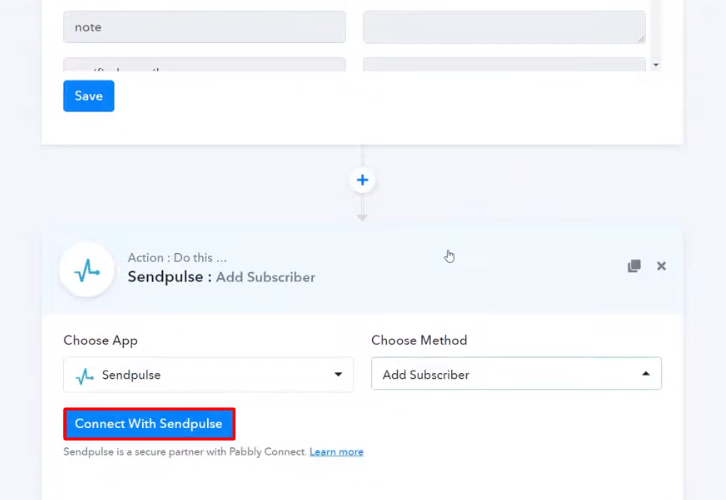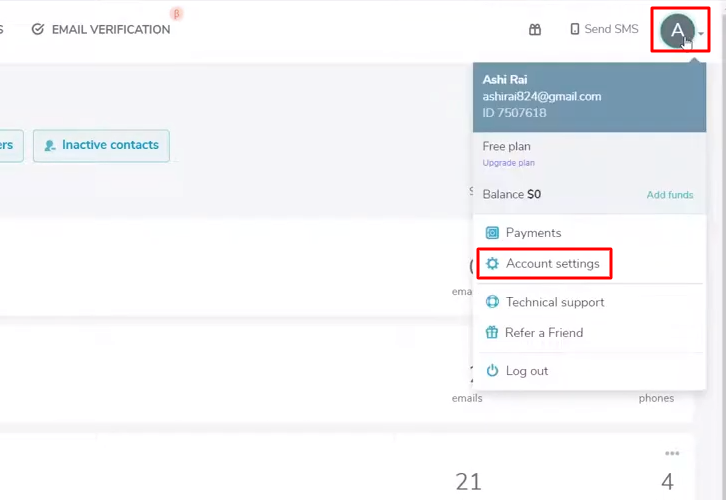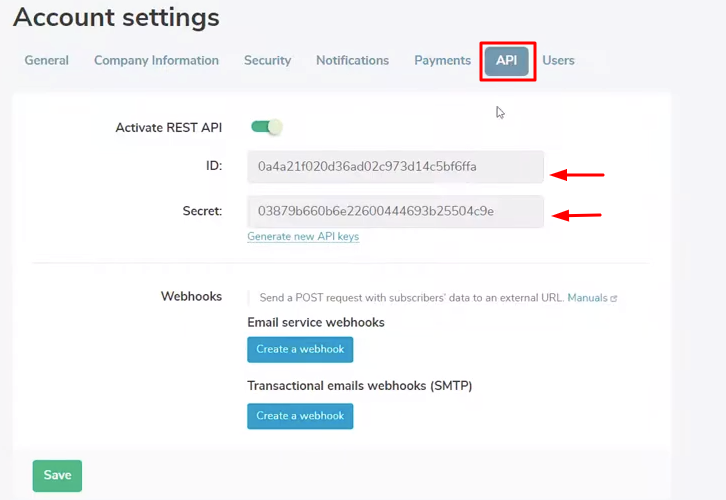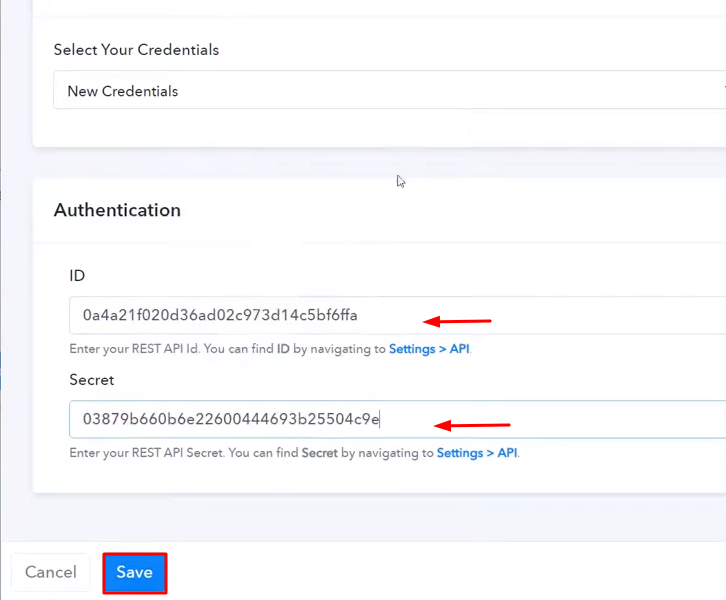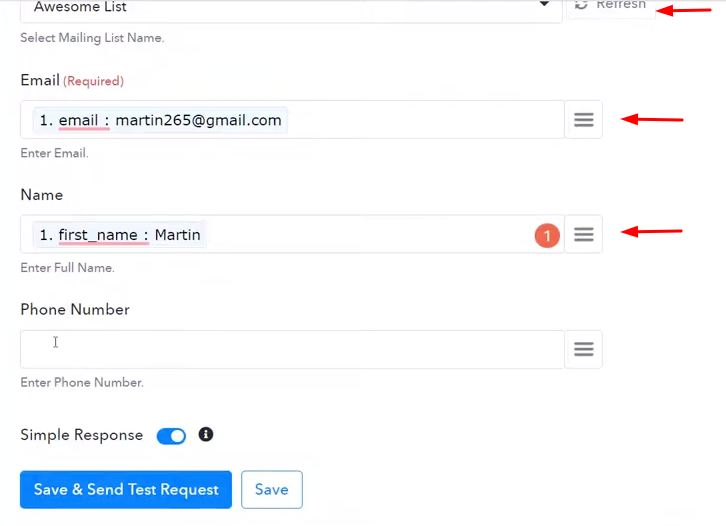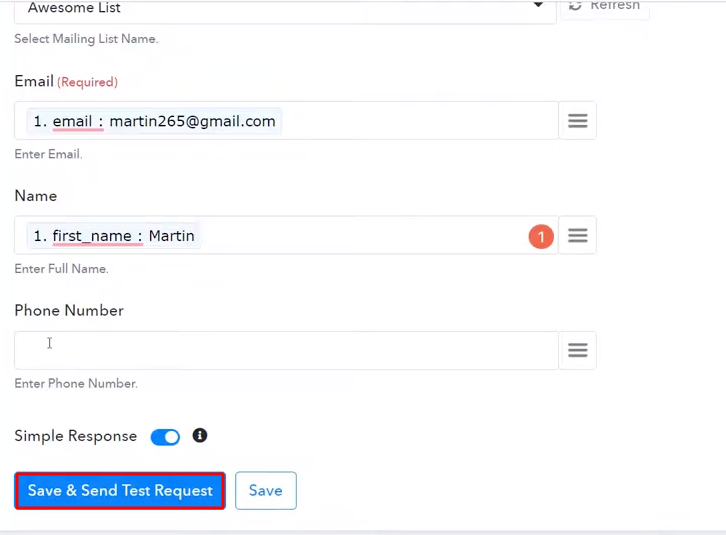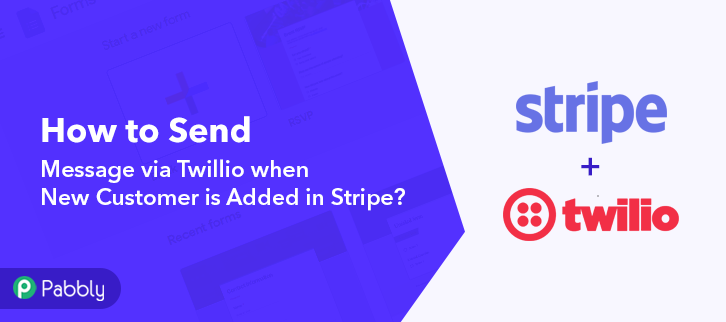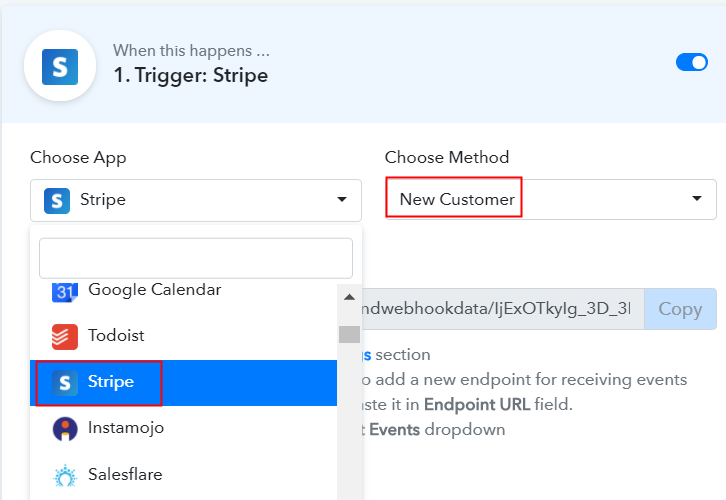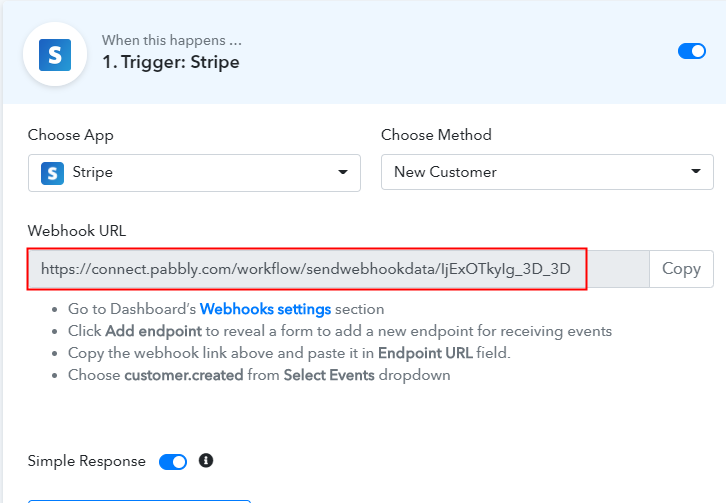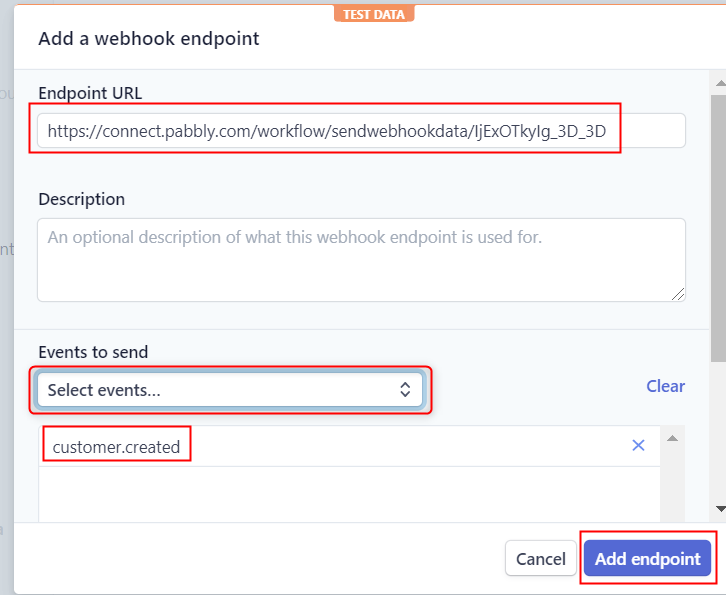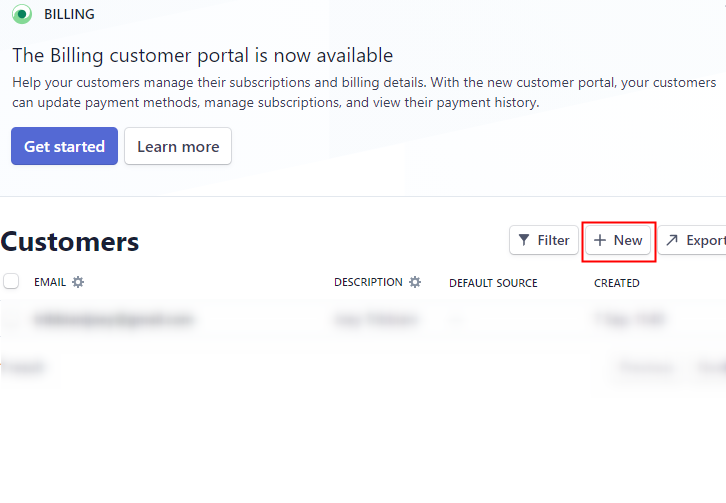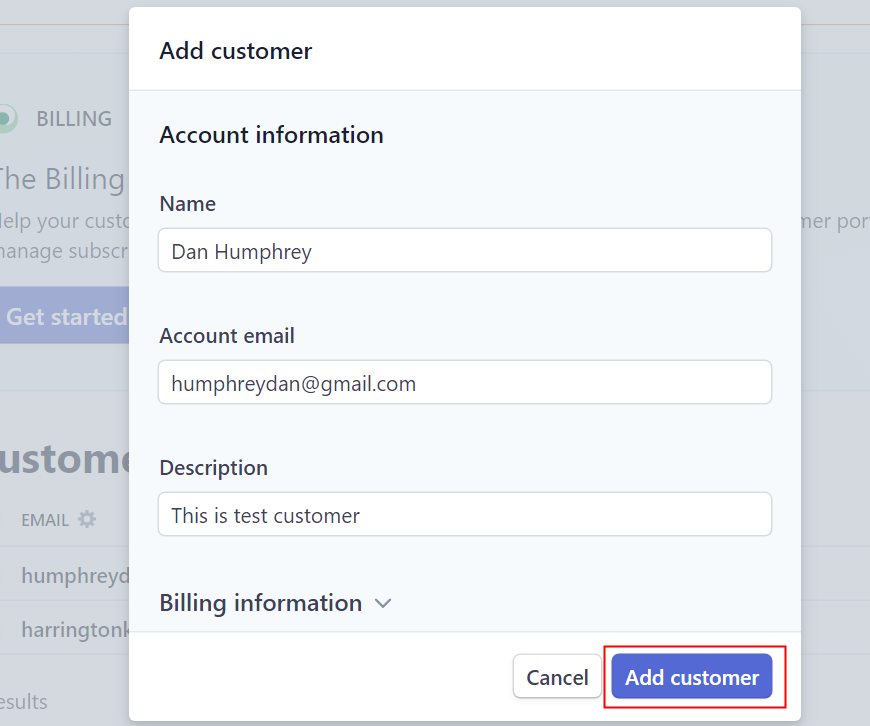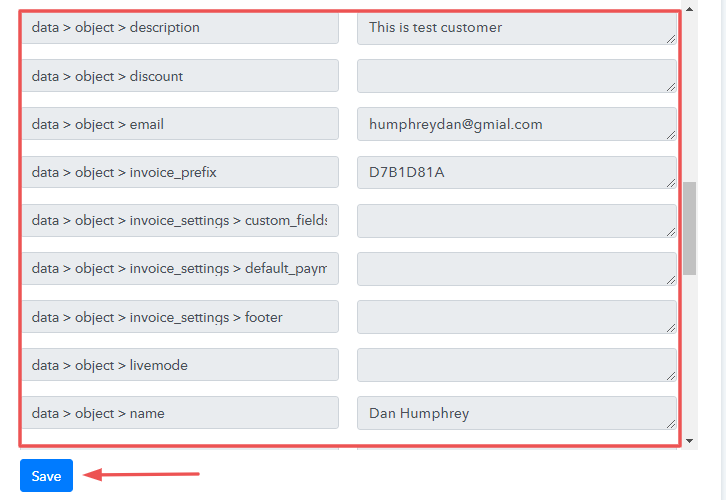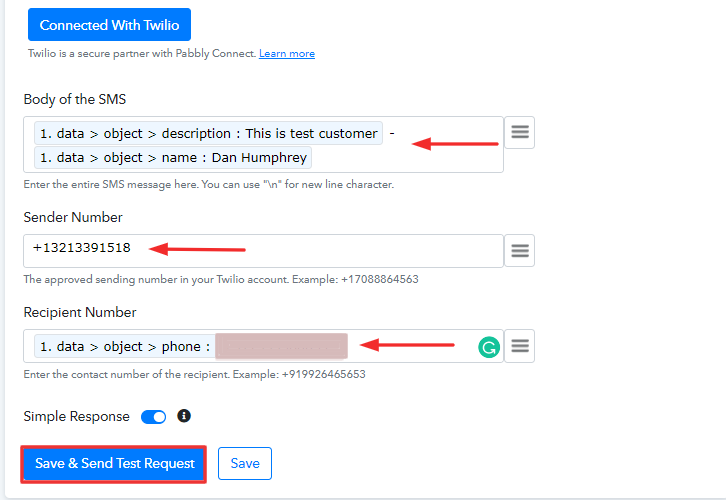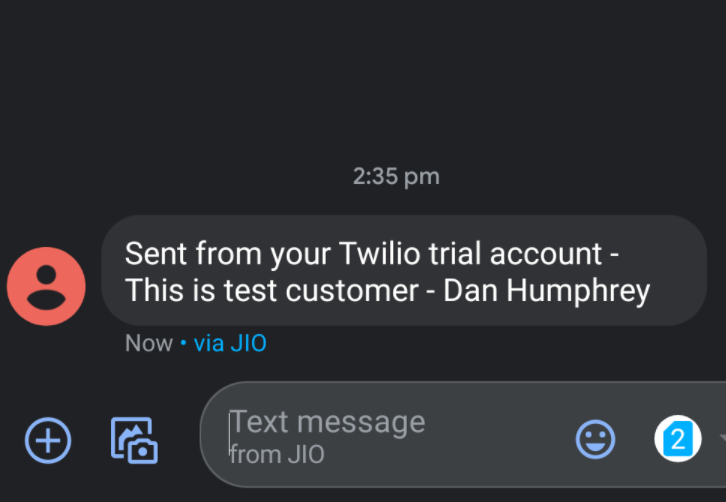Looking for a way to add new WooCommerce orders to AWeber as subscribers? If yes! Then look no further, as here we will tell you the easiest way to integrate WooCommerce with AWeber using Pabbly Connect.
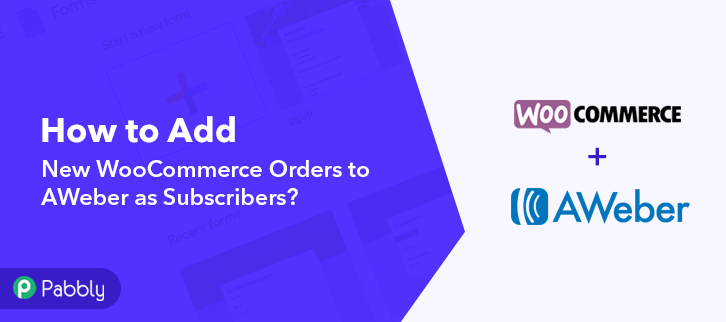
As we all know, WooCommerce is an open-source e-commerce plugin for WordPress that helps businesses of all sizes in building an online store. Whereas, AWeber is an email marketing app that allows you to create and design newsletters & emails that can be sent to the subscribers on your list. Hence, by integrating WooCommerce with AWeber, you can easily send emails to the subscribers automatically to promote your sales, products, etc.
Why Choose This Method Of Integration?
In contrast with other integration services-
- Pabbly Connect does not charge you for its in-built apps like filters, Iterator, Router, Data transformer, and more
- Create “Unlimited Workflows” and smoothly define multiple tasks for each action
- As compared to other services which offer 750 tasks at $24.99, Pabbly Connect offers 50000 tasks in the starter plan of $29 itself
- Unlike Zapier, there’s no restriction on features. Get access to advanced features even in the basic plan
- Try before you buy! Before spending your money, you can actually signup & try out the working of Pabbly Connect for FREE
But what’s more amazing is that not only integrations but Pabbly Connect also provides many other useful features:
- Create Unlimited Workflows
- Universal Premium Apps
- Set Countless Triggers & Actions
- Path Routers
And you know what!! To use this software, you don’t need to have any coding skills, even a newbie can use it easily.
Furthermore, you can access all the features of Pabbly Connect even in its free plan. Hence, here, we will learn how to integrate WooCommerce and AWeber in real-time.
So, without wasting any of your time, let’s get started.
Step 1: Sign up to Pabbly Connect
Start the procedure by connecting WooCommerce to AWeber by pressing the “Sign Up Free” button on the Pabbly Connect dashboard. You can either fill-up the details manually or sign up via Gmail credentials.
Try Pabbly Connect for FREE
Subsequently, after logging into the account, press the “Access Now” button as shown in the above image. Begin the process of building a workflow for integration by pressing the “Create Workflow” button. Moreover, add the name of workflow which in our case is “WooCommerce to AWeber”. Nonetheless, you can always name the workflow according to your requirements. Additionally, after building a workflow, you have to choose the integration app to connect your Woocommerce account to AWeber. Pabbly Connect lets you integrate or connect unlimited apps within minutes, click here to grab your access to unlimited workflows. The following step is to choose “WooCommerce” from the dropdown, then choose the “New Order Created” option to add subscribers in AWeber whenever an order is placed in WooCommerce. The subsequent step is to copy the webhook URL which is appearing on the dashboard. Now, in order to add AWeber subscribers whenever a new order is placed in WooCommerce, you gotta paste the copied Webhook URL in the software. For that, you have to log in to your WordPress account where you have installed your Woocommerce plugin. Once you successfully log into your WordPress account, just go to the “WooCommerce” section then there hit the “Settings” option. Besides, when you hit on “Settings”, it will open a tab with several options. Simply select the “Advanced” option. Following that, when you press “Webhooks”, it will open a new tab with a specific option. Simply tap on the “Add Webhook” option in order to paste the Webhook URL. Furthermore, name the Webhook as per your need. Make sure that status should be “Active” and in the topic section, select “Order Created”. Then in the delivery URL, paste your copied URL from Pabbly Connect. After making all changes, hit the “Save Webhook” button. Now, open the product checkout in a new tab and make a dummy purchase. Just enter all the details, hit the “Place Order” button. But before hitting the button, make sure to press the “Capture Webhook Response” button in the Pabbly Connect dashboard. As soon as you press the “Place Order” button, the entry will appear on the “Pabbly Connect” dashboard. Simply click on the “Save” option. Subsequently, in order to make AWeber and WooCommerce integration work, you have to choose the action for your trigger. Forthwith, press the (+) icon to select the application you want to Integrate. Then, choose the app as “AWeber” from the drop-down. After that, choose the method “Add Subscriber”. Following that, tap on the button named “Connect With AWeber”. Next, tap on the “Connect with AWeber” button to proceed further. Then you have to authorize it with your AWeber account by signing up with your credentials. Following that, map all the required field data to add subscribers to AWeber from new WooCommerce orders automatically. Later on, click on the “Save & Send Test Request” button to send data in AWeber mailing list. After mapping all the field data, simply hit the “Save and Send Test Request” button, all the details will be sent to AWeber. Then, hit the “Save” button to save the entire workflow. Conclusively, when you check the AWeber, the WooCommerce orders will get auto-populated in AWeber. This is a one-time process after that, all the WooCommerce orders will automatically get updated in AWeber as subscribers in the mailing list. Hopefully, now you know “How to Add New WooCommerce Orders to AWeber as Subscribers”. All you have to do is follow all the above-mentioned steps and you can easily connect WooCommerce to AWeber in real-time. Using this automation tool, one can easily avoid manual hard work. So, don’t wait anymore. Go and try Pabbly Connect for Free.Step 2: Access Pabbly Connect

Step 3: Workflow for WooCommerce to AWeber Integration
(a) Start with a New Workflow

(b) Name the Workflow
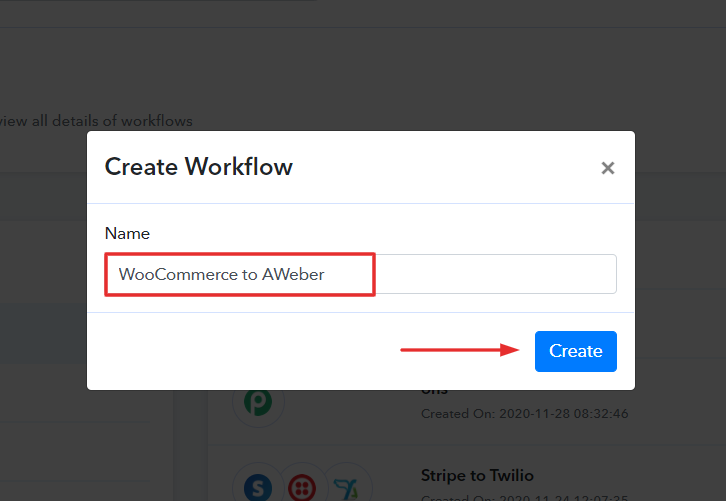
Step 4: Setting Trigger for WooCommerce to AWeber Integration
(a) Select Application you Want to Integrate
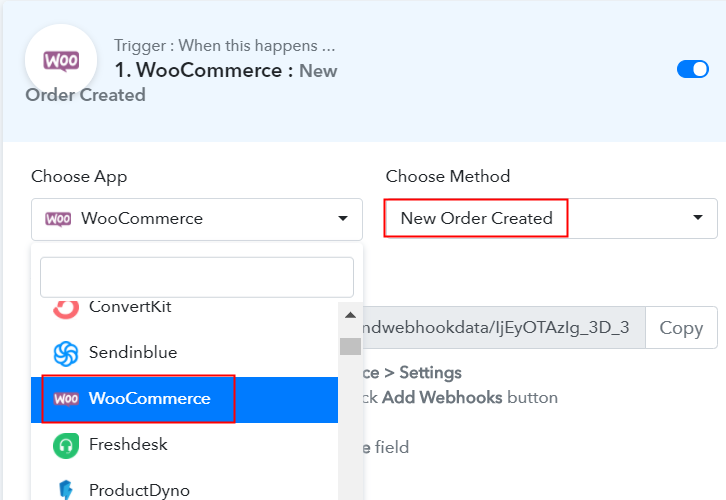
(b) Copy the Webhook URL
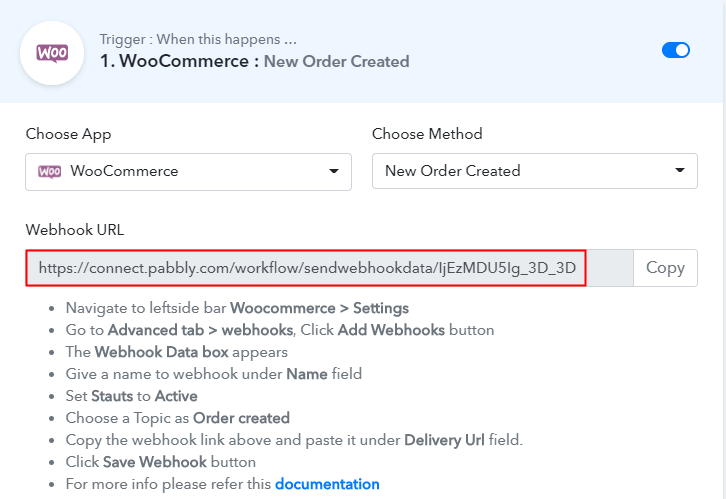
Step 5: Connecting WooCommerce to Pabbly Connect
(a) Go to WooCommerce Settings
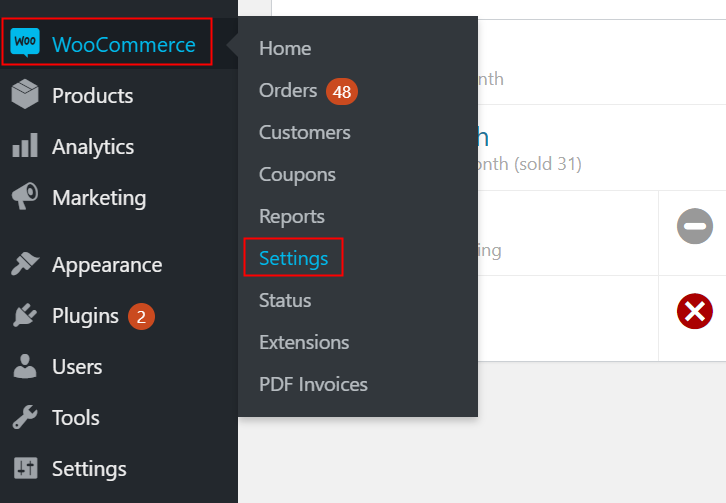
(b) Click on Advanced Option
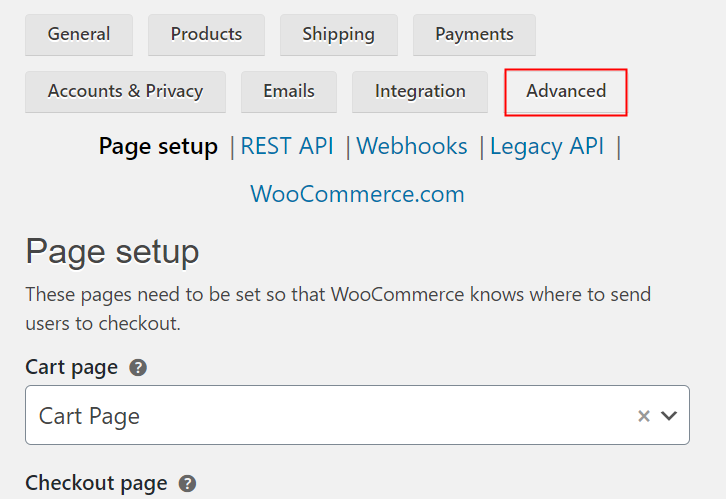
(c) Click on Webhooks Option
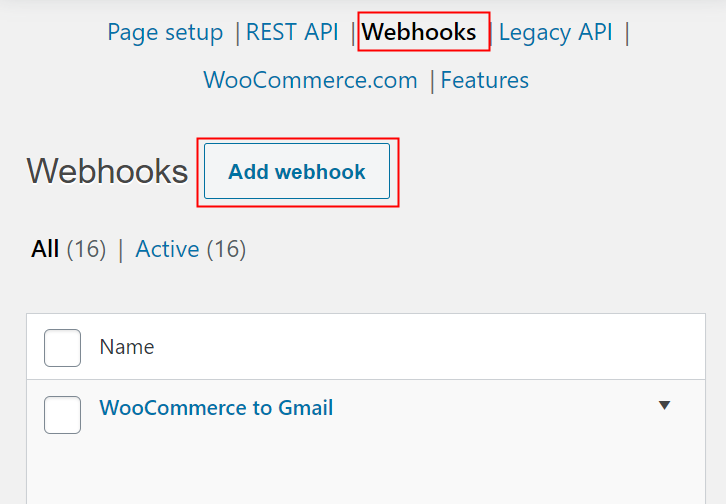
(d) Add Webhook
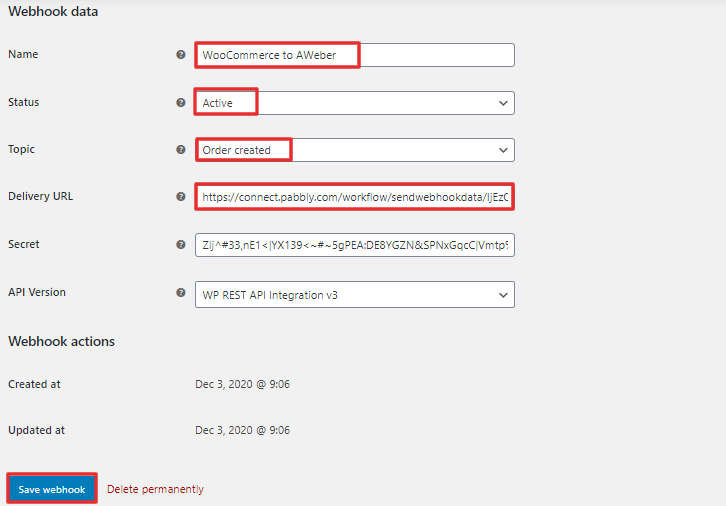
(e) Make a Test Purchase
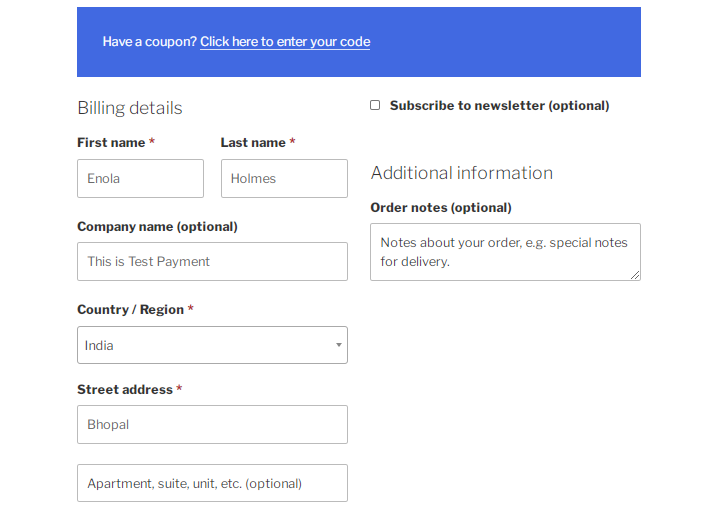
Step 6: Test the Response in Pabbly Connect Dashboard
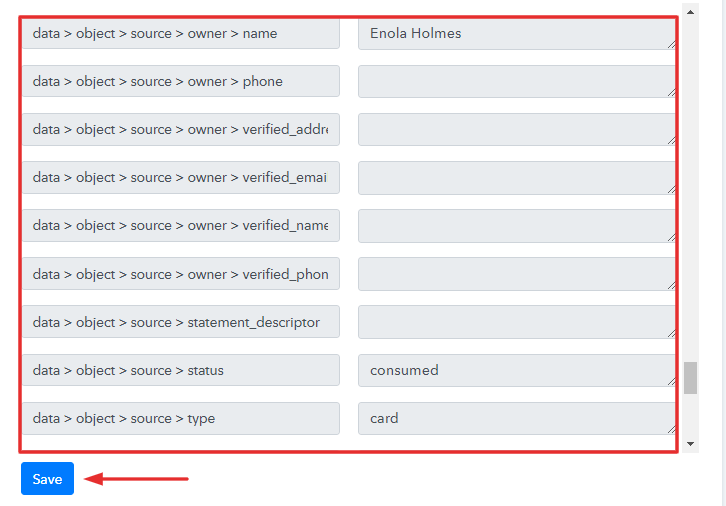
Step 7: Setting Action for WooCommerce and AWeber Integration
(a) Select Application you Want to Integrate
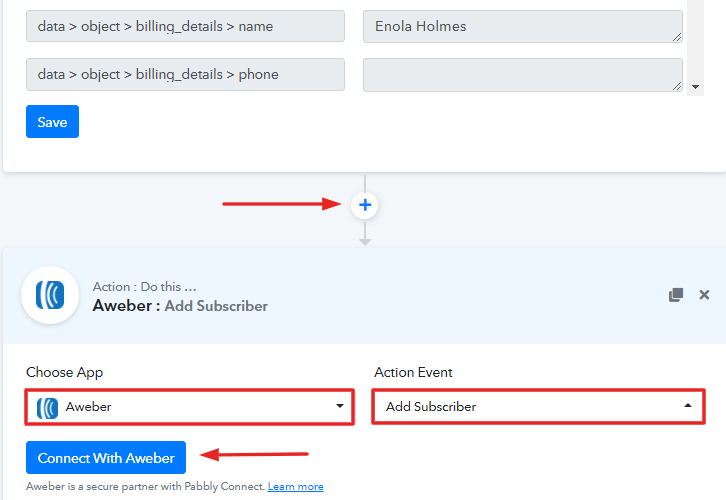
(b) Click on the Connect Button
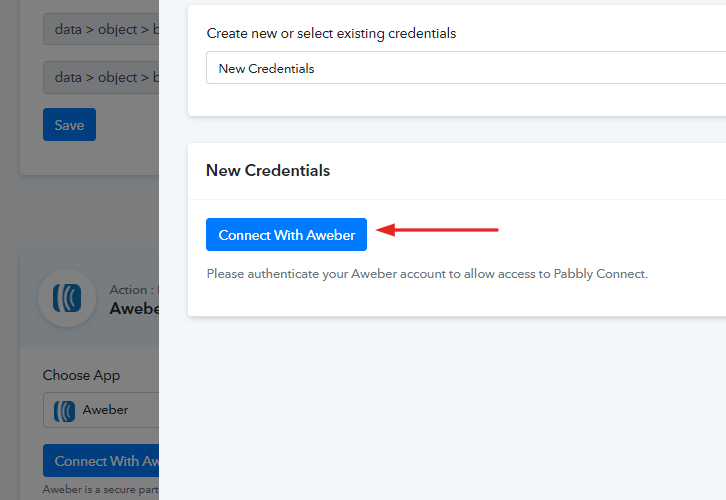
Step 8: Map Field Data
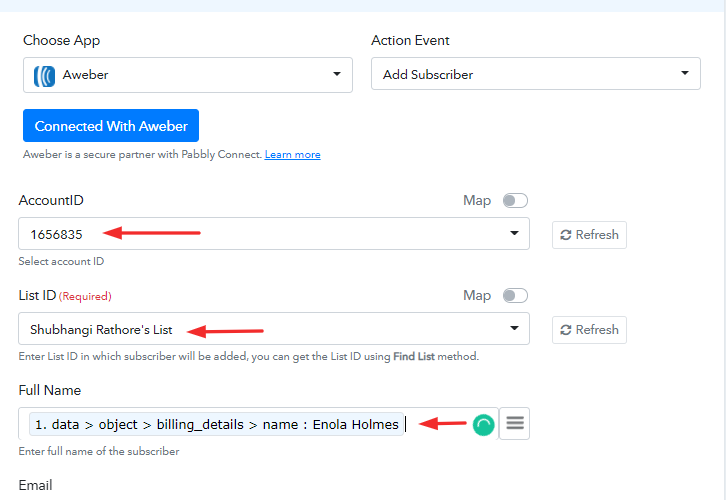
Step 9: Test the Response & Save
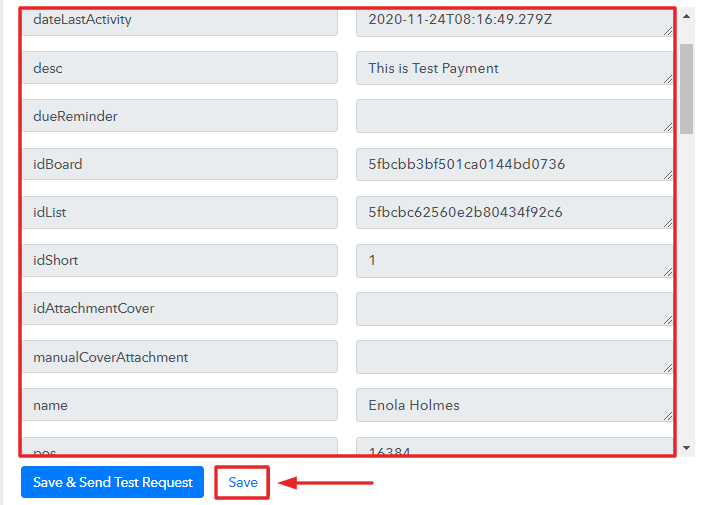
Step 10: Check Response in AWeber
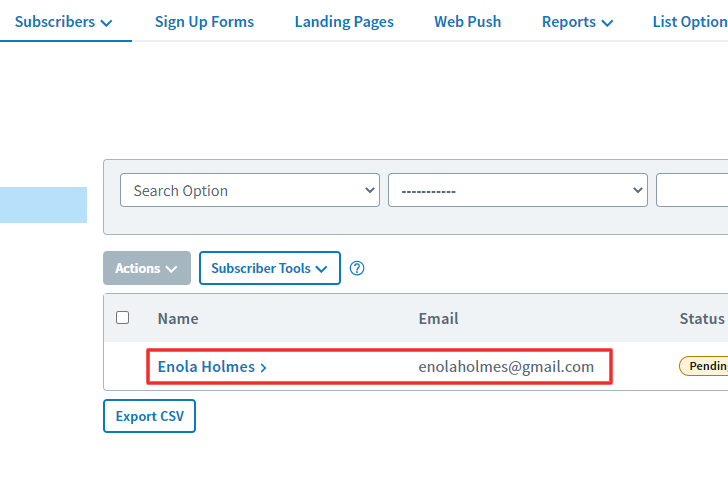
Conclusion –
You May Also Like To Read –