Have you ever tried automating the contact creation on Gist from the newly added Stripe customers?
Well maybe yes! But do you know? The easiest way to do so is through using an integration software as direct integration is too difficult and time-consuming. We are going to use Pabbly Connect service for this integration as it doesn’t require any coding knowledge and is very easy to use as well.
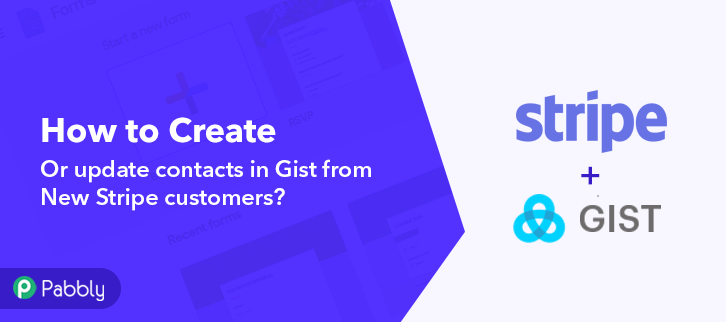
But, before getting started with the workflow, let’s understand a little bit about the services that are involved. Stripe is a payment processing system that facilitates invoicing, issuing cards, financing, business spends management etc to its users of all kinds of businesses.
On the other hand, Gist is a cloud-based tool that offers live chat, chatbots, email marketing, marketing automation, forms, knowledge base etc for better customer experience.
By connecting these two software, all important purchase & customer buying data from your Stripe account can be used to create or update contacts on Gist.
Why Choose This Method Of Integration?
In contrast with other integration services-
- Pabbly Connect does not charge you for its in-built apps like filters, Iterator, Router, Data transformer and more
- Create “Unlimited Workflows” and smoothly define multiple tasks for each action
- As compared to other services which offer 750 tasks at $24.99, Pabbly Connect offers 50000 tasks in the starter plan of $29 itself
- Unlike Zapier, there’s no restriction on features. Get access to advanced features even in the basic plan
- Try before you buy! Before spending your money, you can actually signup & try out the working of Pabbly Connect for FREE
Pabbly Connect is used to connect multiple services to share information in real-time. Also, the interface of this software is too easy to use that even a non-programmer can use it to automate manual tasks.
Additionally, all the premium features of Pabbly Connect such as instant triggers, multi-step calls & premium apps for unlimited workflows are accessible without any restriction even in the free plan.
Now, without any further ado, let’s follow the step by step procedure to integrate Stripe and Gist.
Step 1: Sign up to Pabbly Connect
Initially, visit the Pabbly Connect website & hit the ‘Sign-Up Free‘ button. Next on the registration page that opens subsequently either use your existing Google account or manually fill the registration form to signup.
Step 2: Access Pabbly Connect

After successfully logging in, hit the ‘Access Now’ button of the software ‘Connect’ in the Pabbly application.
Step 3: Workflow for Stripe with Gist Integration
(a) Start with a New Workflow

Start with creating a workflow to add a contact on Gist for every new Stripe customer entry & to do this push the ‘Create Workflow’ button first.
(b) Name the Workflow
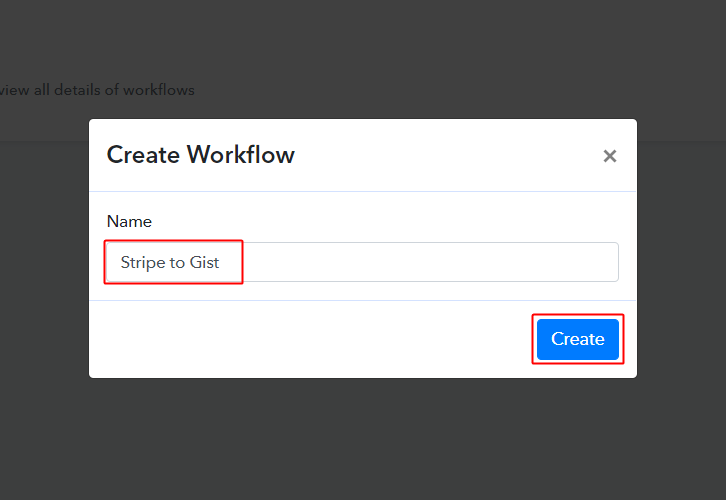
Now, name the workflow as per your need (for instance: Stripe to Gist etc) and push the ‘Create’ button available here.
Step 4: Setting Trigger for Stripe to Gist Integration
To automatically create Gist contact for the newly added Stripe customers, you’ll need to set-up a trigger on the new Stripe customers and its respective action to create a contact on Gist using Pabbly Connect.
(a) Select Application you want to integrate
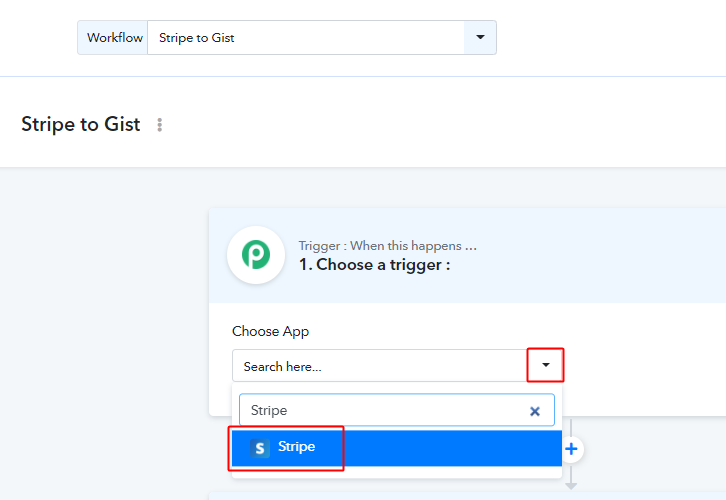
When you click on the create button to generate the workflow, a page containing the trigger window will open next.
Select the ‘Stripe’ app from the ‘Choose App’ field drop-down options.
(b) Select Method & Copy Webhook URL
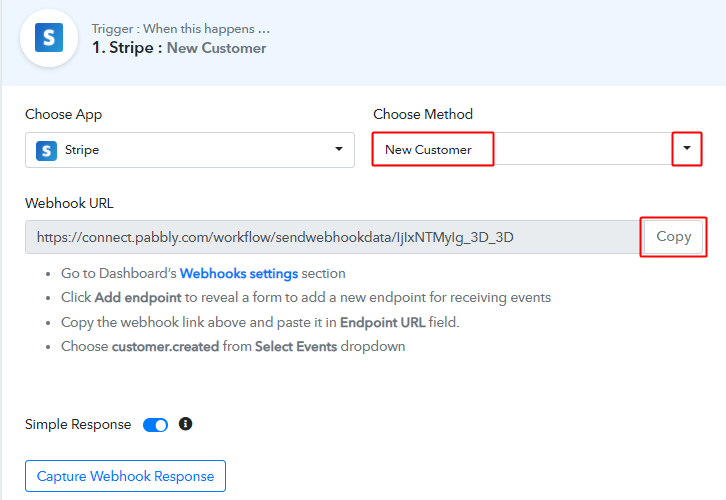
Select the method in here to be ‘New Customer’ & then hit the ‘Copy’ button that is right next to the Webhook URL link.
Step 5: Connecting Stripe to Pabbly Connect
Sign-in your Stripe account & click on the ‘Developers’ option in the verticle menu available.
(a) Go to Your Stripe Account & Add an Endpoint
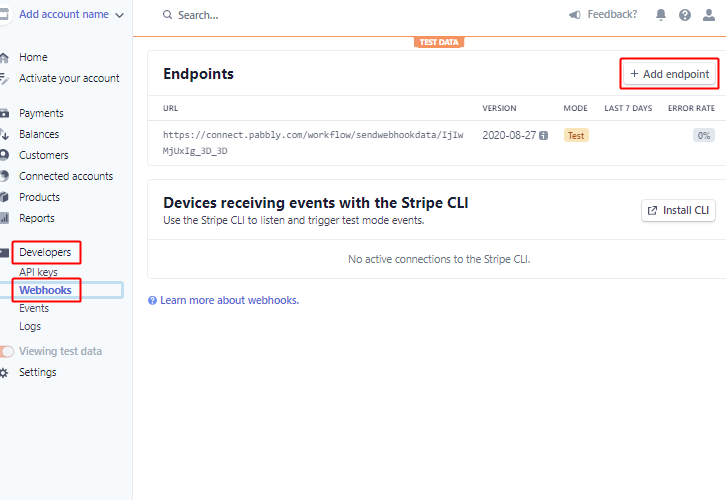
When you strike the ‘Developers’ option in the left verticle menu, another secondary menu will open up below it . Click on the ‘Webhook’ option from this menu.
Lastly, push the ‘Add endpoint’ button.
(b) Paste Webhook URL & Select Event
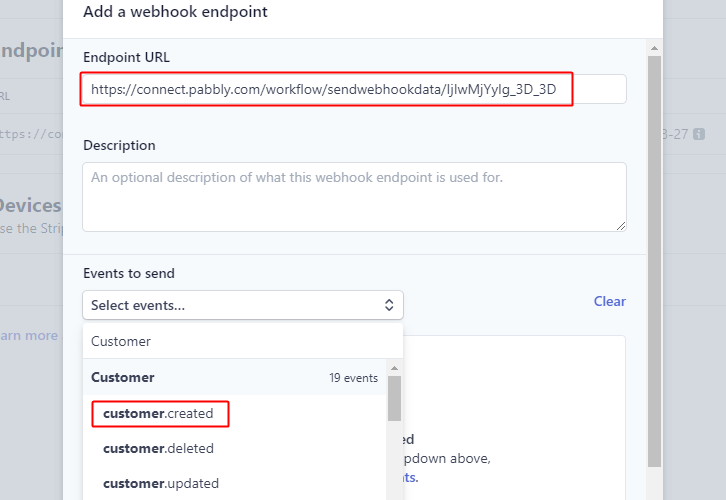
A window will pop up, paste the copied Pabbly Connect trigger Webhook URL here in the ‘Endpoint URL’ field & also select the event as ‘customer.created’.
(c) Click on Add Endpoint
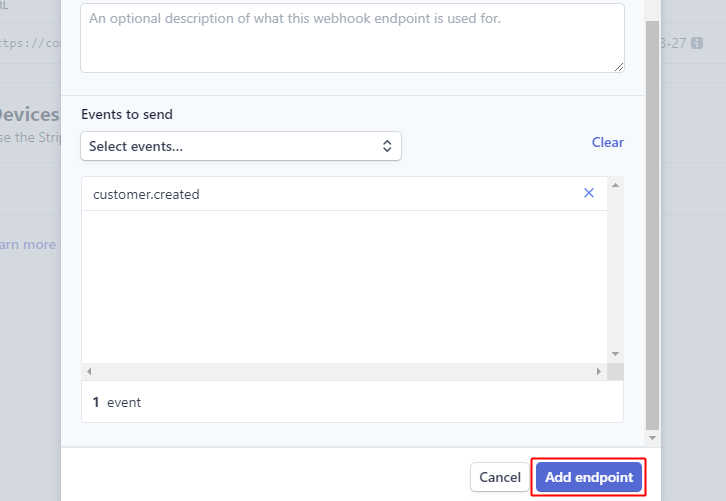
Click on the ‘Add endpoint’ button at the bottom to create an endpoint.
Step 6: Test the Response in Pabbly Connect Dashboard
We are done setting up the trigger to gather the data of a newly added Stripe customer. So, now let’s just test the trigger by making a test order on Stripe.
(a) Capture Webhook Response
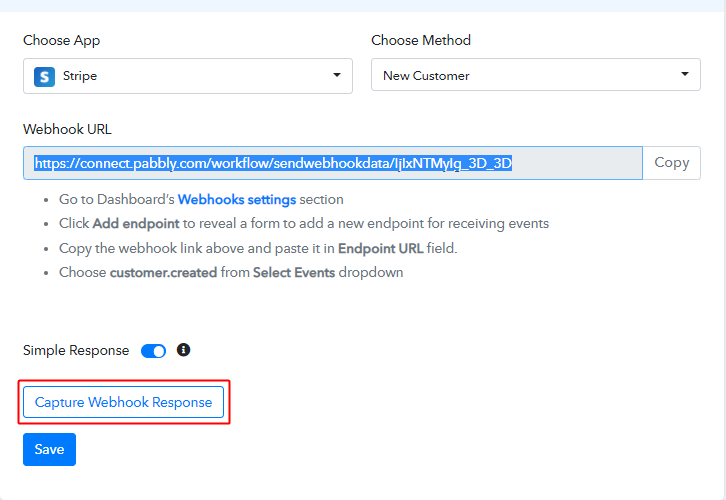
To test a trigger, click on the ‘Capture Webhook Response’ button on the Pabbly Connect trigger window.
(b) Add New Customer
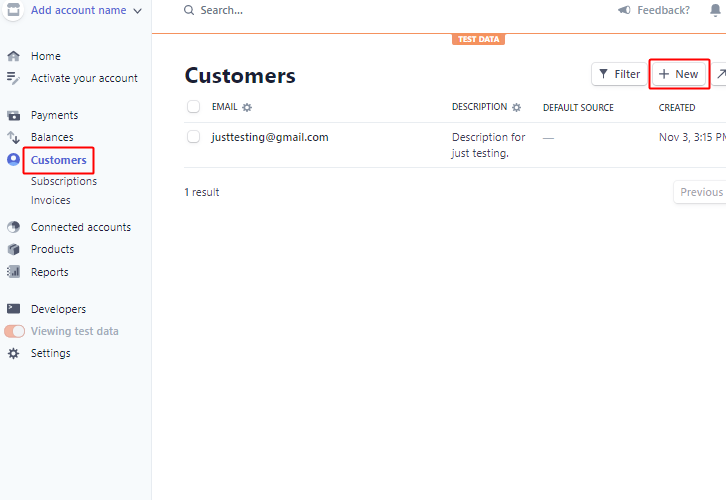
Go to your Stripe account & strike the ‘Customers’ option from the left verticle menu.
Next, hit the ‘+ New’ button available on the top right.
(c) Add Account Information
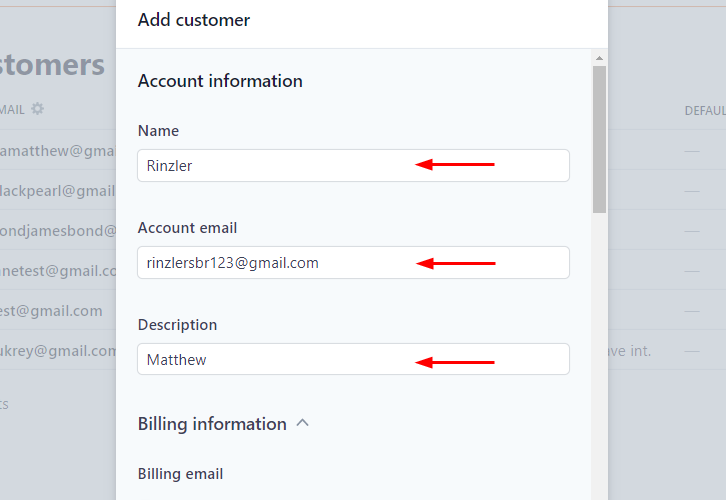
A window will pop up for containing fields for customer details. Add all the required customer information in it.
(d) Fill the Billing Details
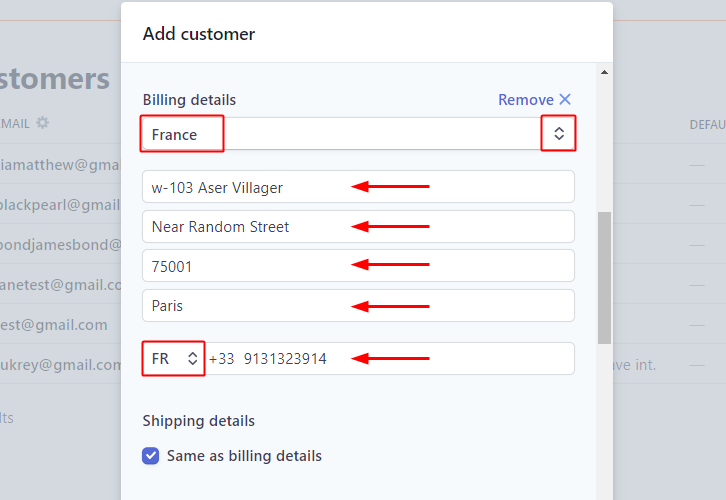
Select the country and fill in the address information. Also, mention the phone number of the customer.
(f) Trigger Response
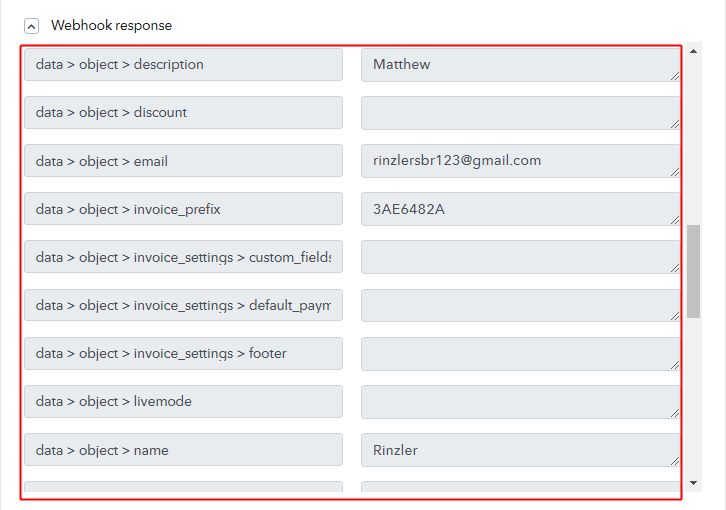
Check the trigger response, you can check all the customer data in it.
Step 7: Setting Action for Stripe to Gist Integration
Up to this point, we’ve gathered all the necessary data from Stripe in trigger response to add contact on Gist. So, let’s proceed to the very last step of setting an action.
(a) Select Application you want to Integrate
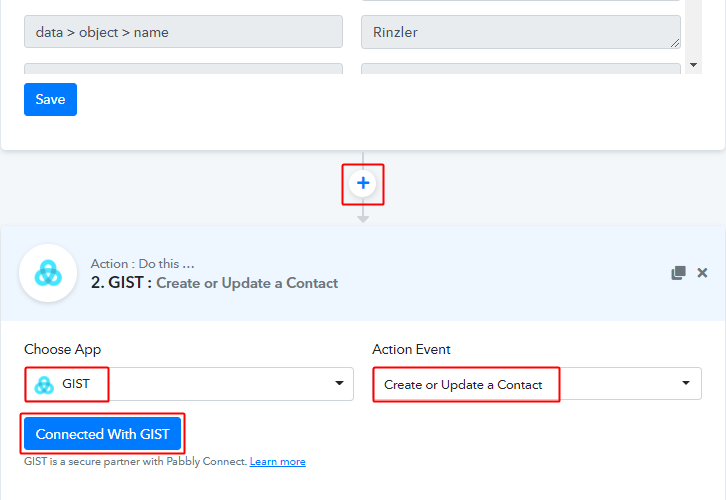
First, click the plus button next to your trigger window.
And then select the ‘GIST’ app to integrate from the ‘Choose App’ field.
Select the method in here as ‘Create or Update a Contact’ and then click the ‘Connect with GIST’ button.
(b) Go to your Gist Account & Click on Settings
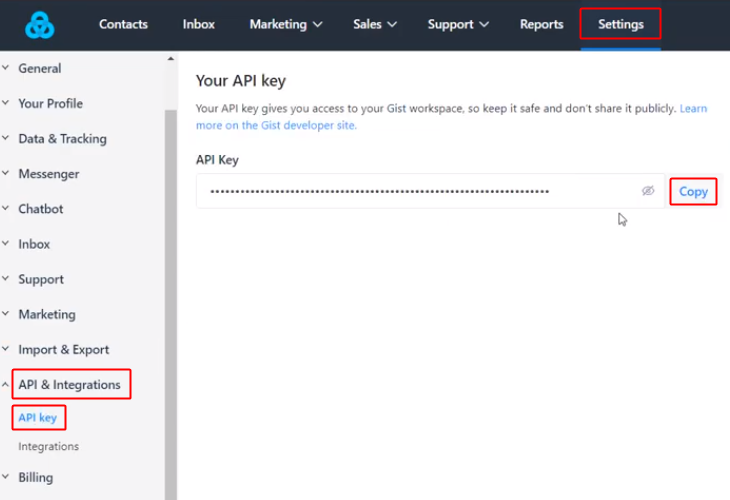
Log in to your Gist account and click on the ‘Settings’ option from the horizontal menu available on the top.
Next click on the ‘API & Integration’ option available in the vertical menu that opens.
Lastly, click on the ‘API Key’ option & copy the API key by clicking the button next to it.
(c) Paste the API Key
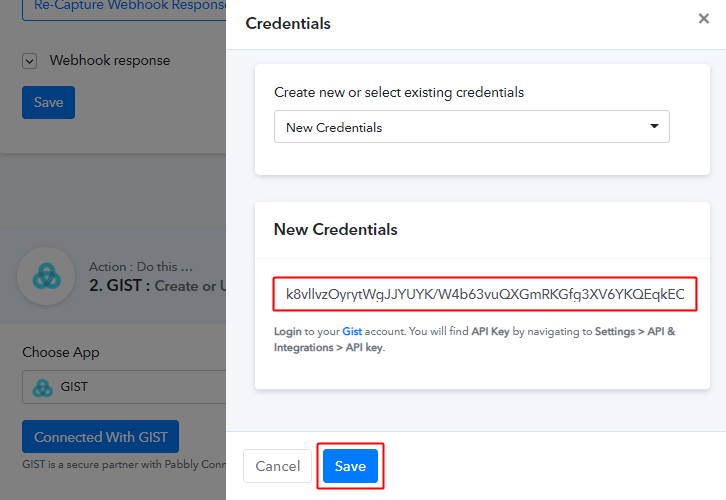
Paste the copied API key on Pabbly Connect and then press ‘Save’.
(c) Select Event & Map Fields
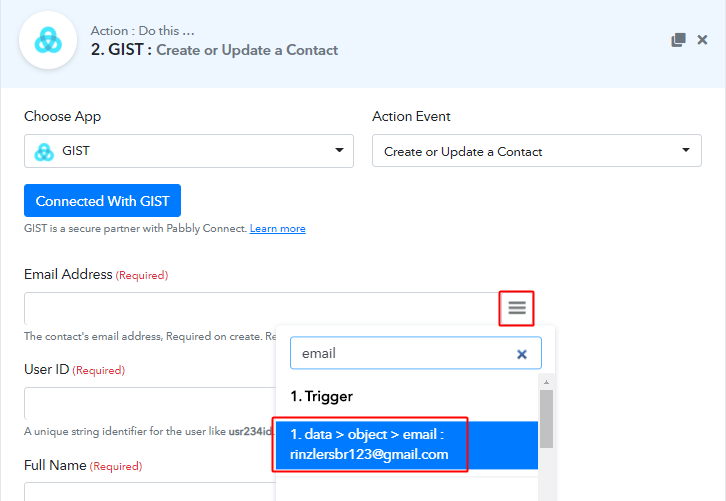
Now, map the email address with the stripe response.
To map a value, place your cursor in the field.
Then, click the menu button (three horizontal lines) next to that particular field.
Lastly, click-select the value that you want to map with the respective field.
(d) Map All the Required Fields
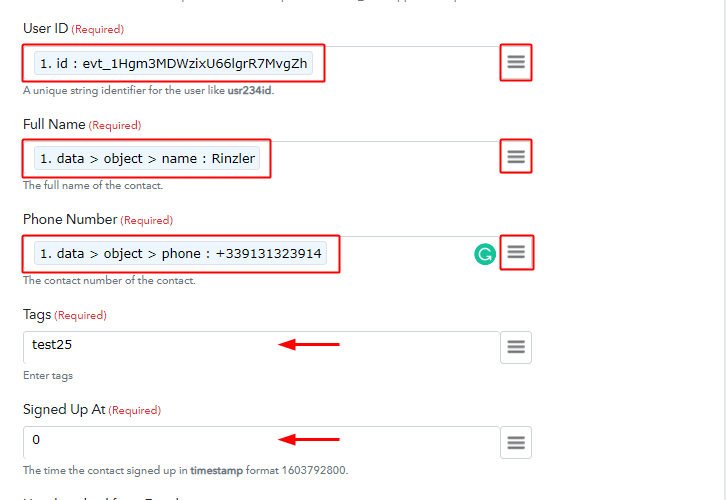
Map all the required fields and fill in the information wherever required.
(k) Send Test Request for the Gist Action
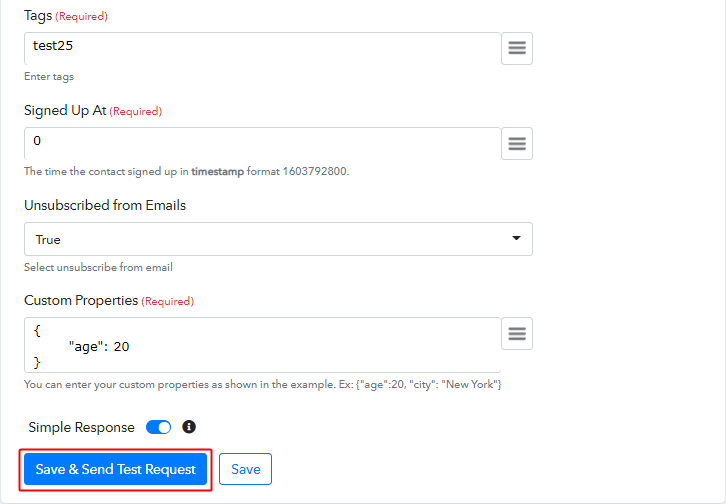
Map all the required fields & hit the ‘Save & Send Test Request’ button once you are done with mapping the fields.
Step 8: Check the Action’s Response
Check the action response for the contact entry on Gist for the Stripe customer.
(a) Check the Action API’s Response
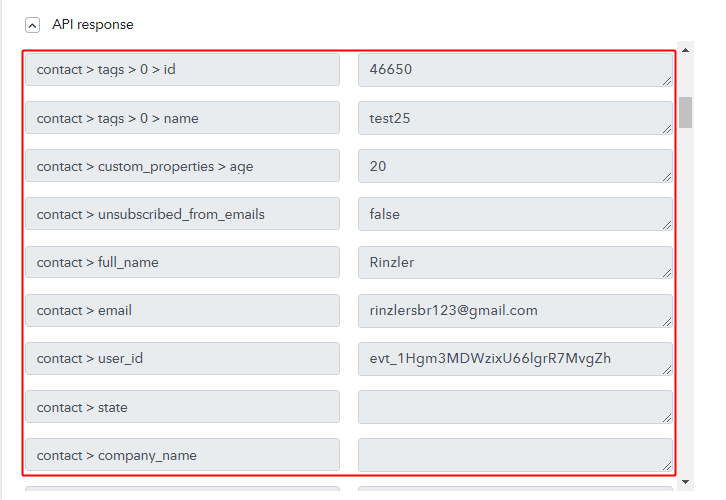
You can check the response of your API in the action window. If everything is good, the response will show the success. On the other hand, if there is some error then the response will show the error details.
(b) Check the Contact Entry on Gist
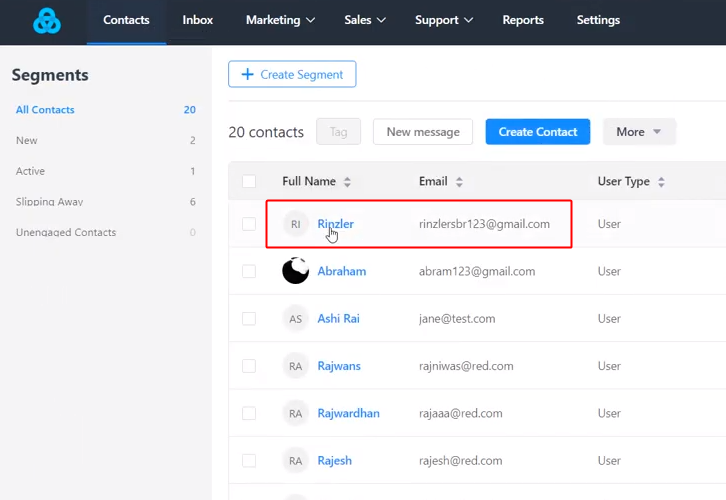
Also, you can check the entry of a new contact on your connected Gist account.
Step 9: Save the Workflow
Lastly, save the gathered API response and Webhook manually for the smooth working more further.
(a) Save the Gist Action API’s Response
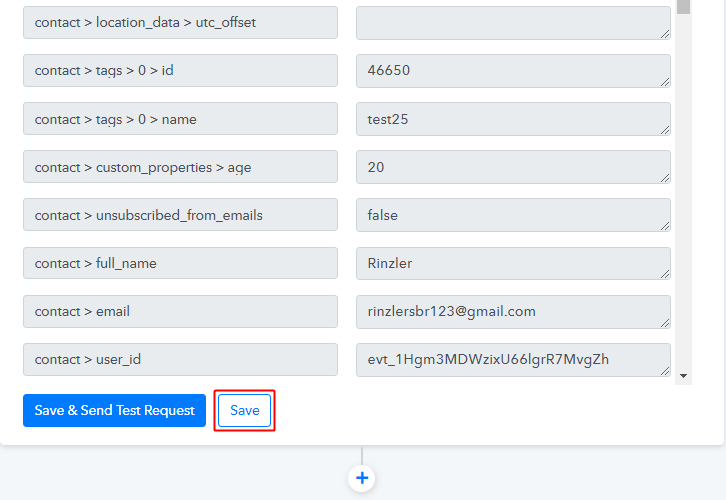
Save the action API’s response by hitting the ‘Save’ button at the bottom of the action API’s response.
(b) Save the Workflow
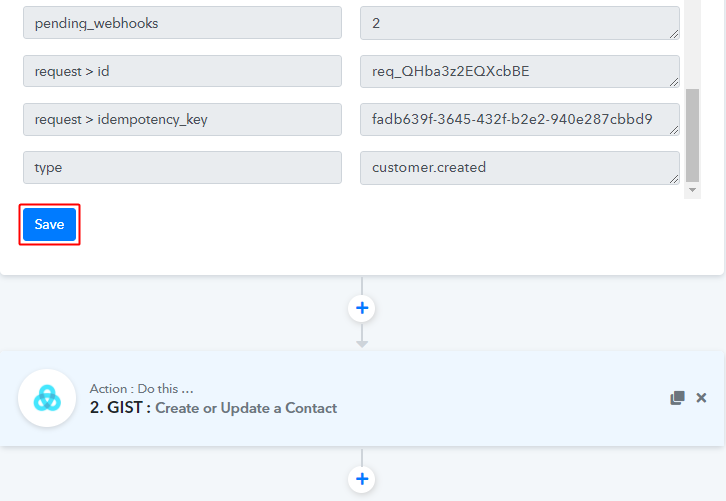
As we can see the workflow is working as expected. So, simply save the webhook by clicking the save button in the trigger window.
Wind-Up
Well, this is all about ‘How to create or update contacts in Gist from new Stripe customers’. Consequently, after completing the step by step procedure, you will end up creating Gist contacts from new Stripe customers automatically.
Also, you can try Pabbly Connect for FREE for all its premium features.
For any further queries/suggestions, do comment below.







