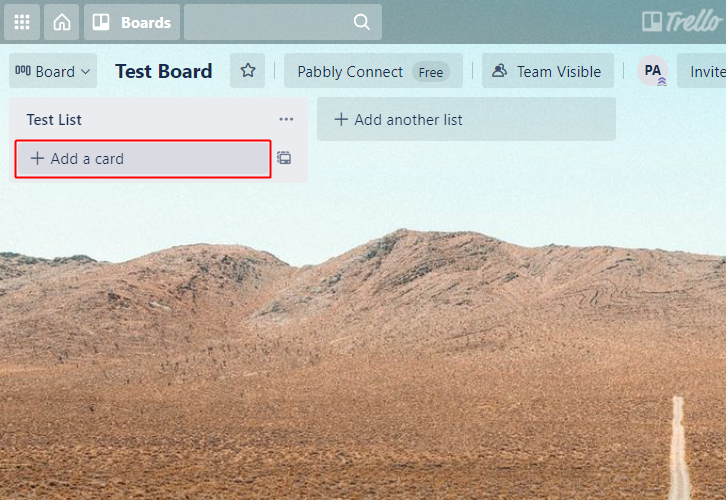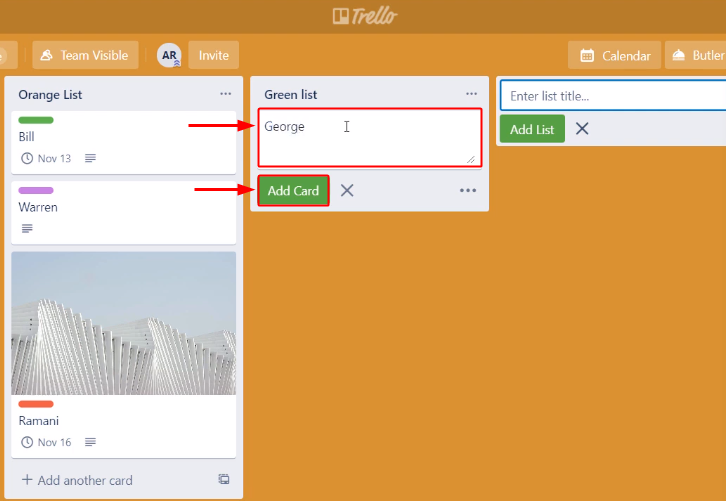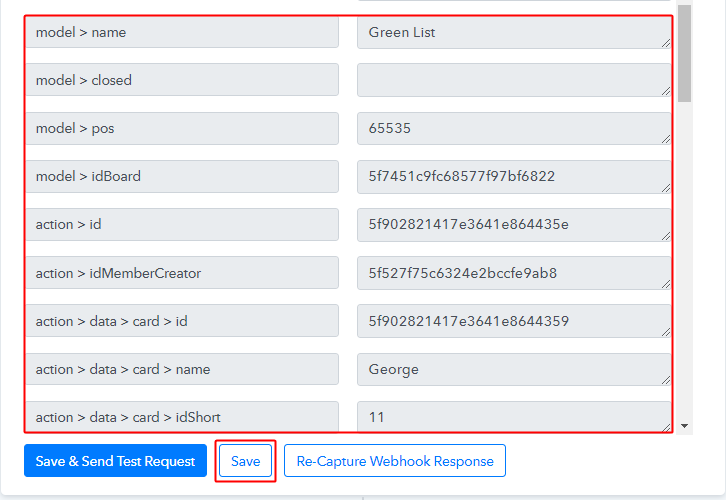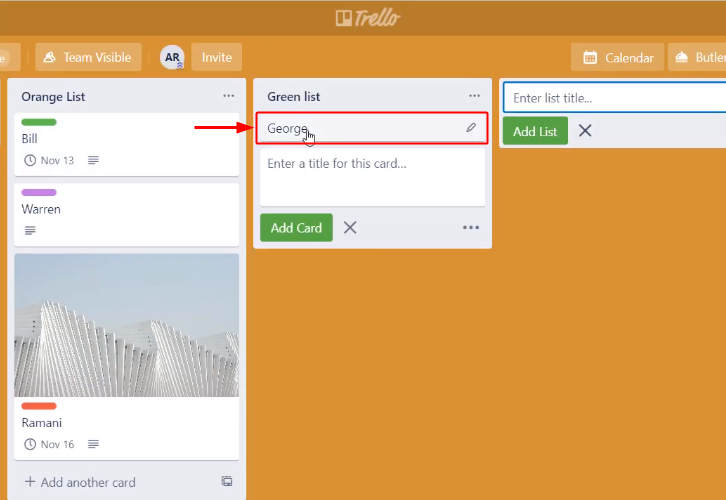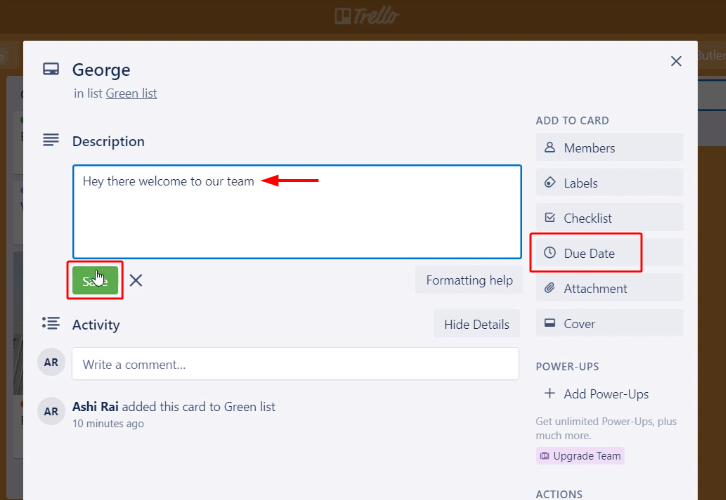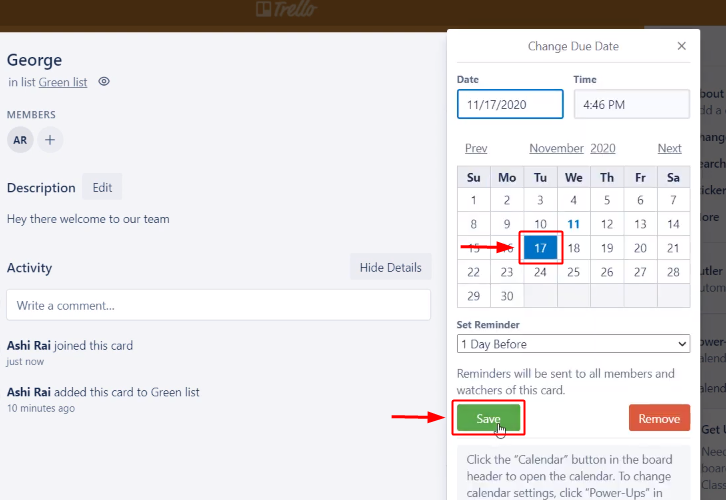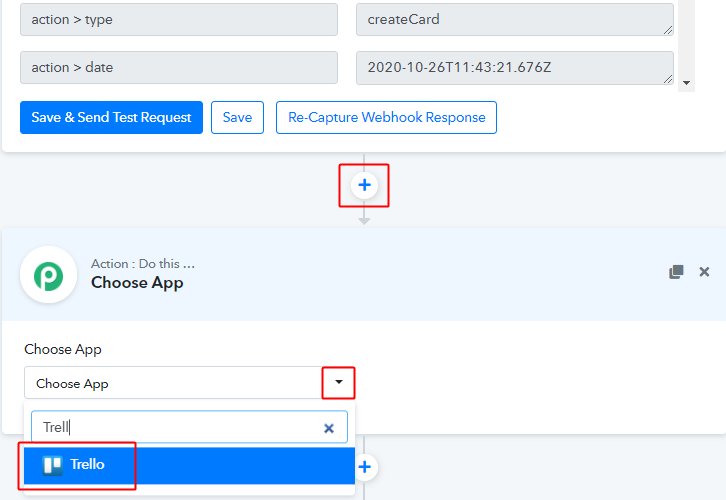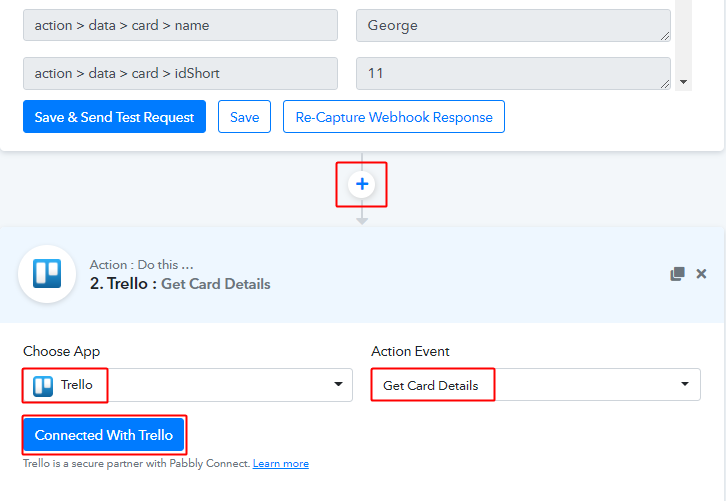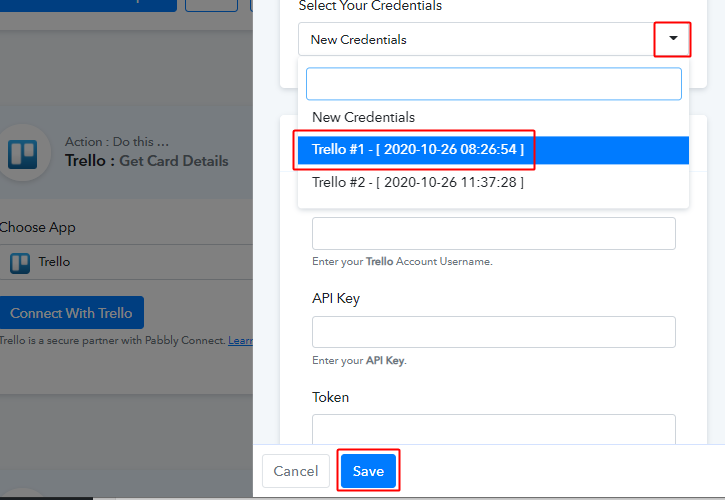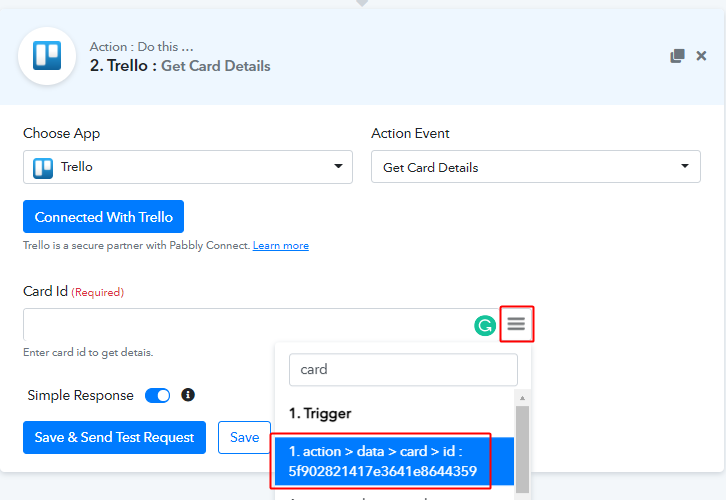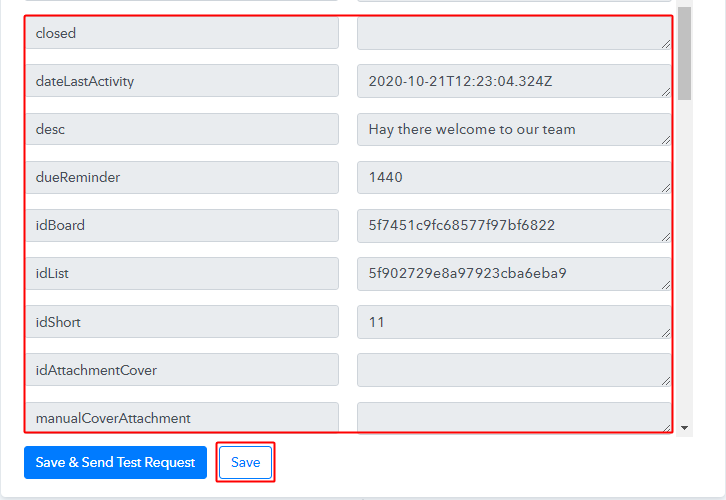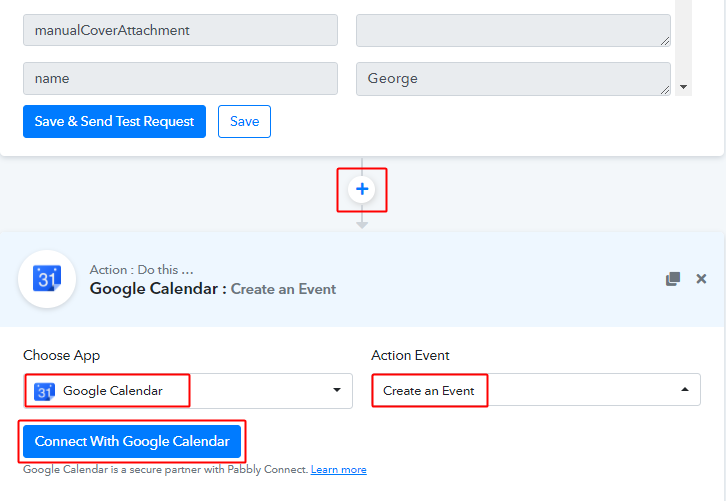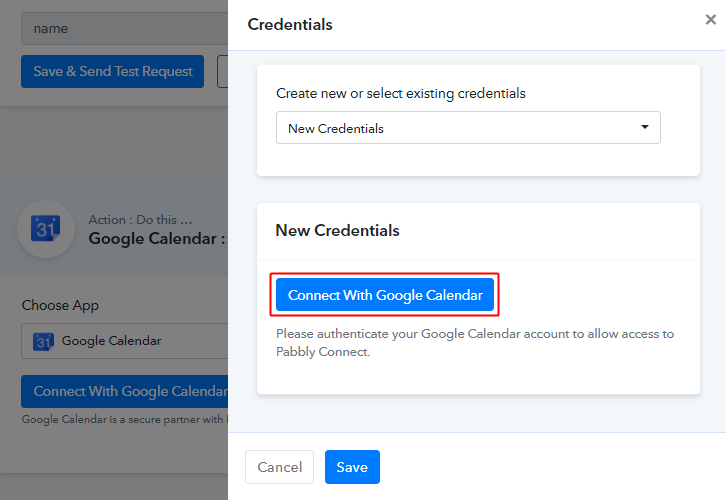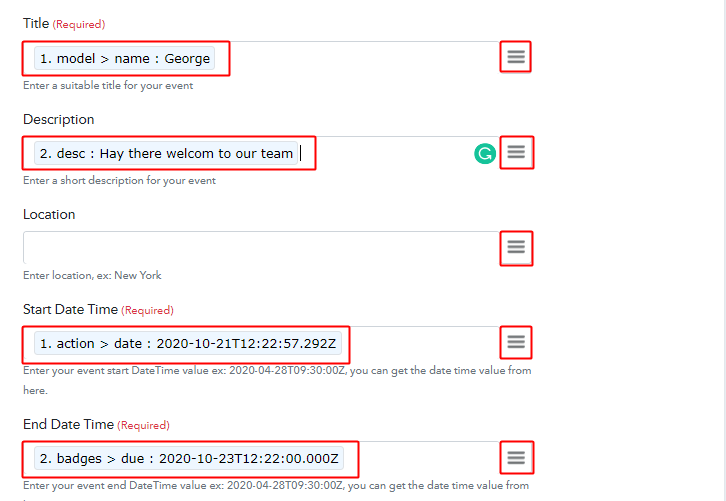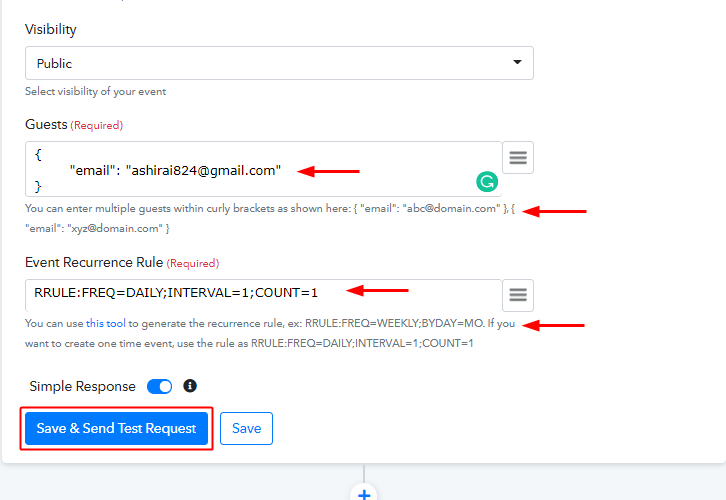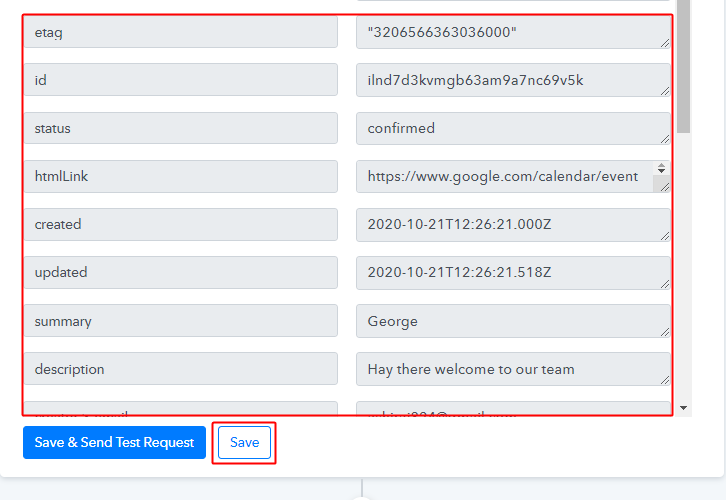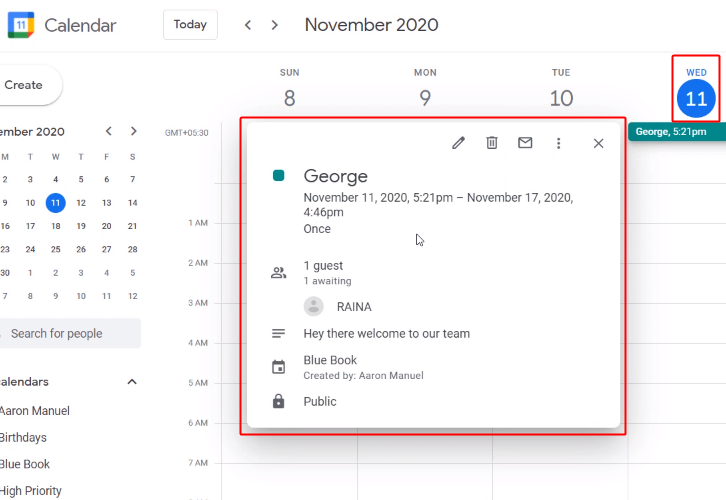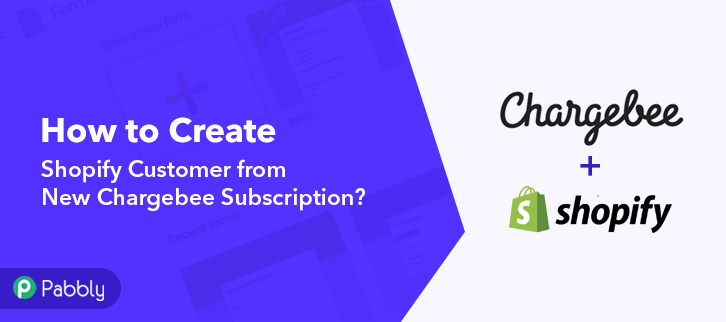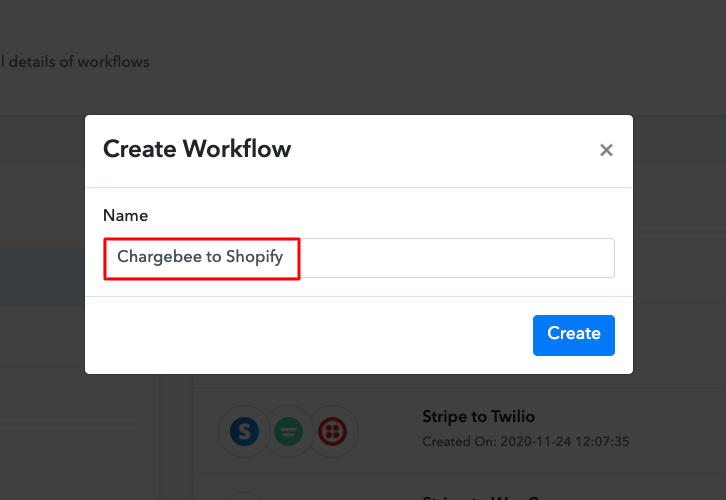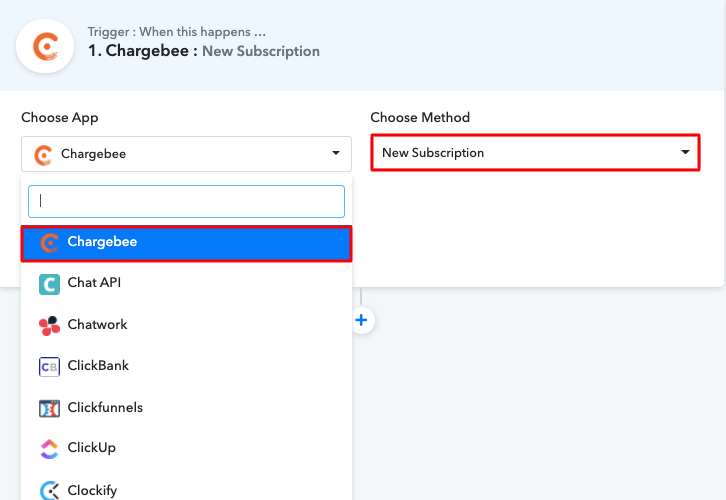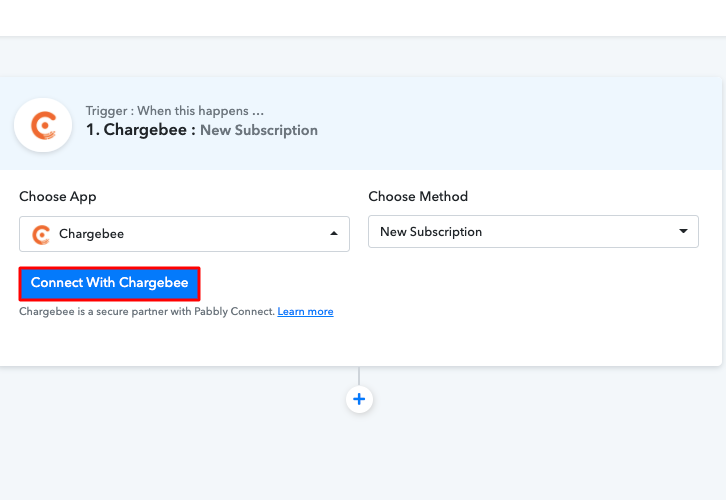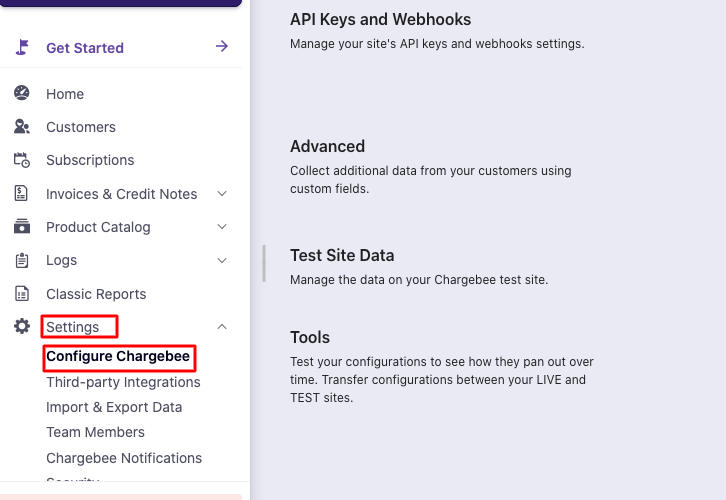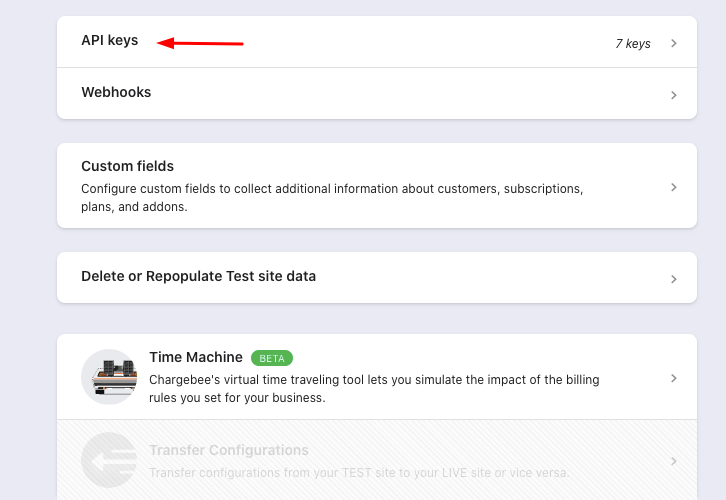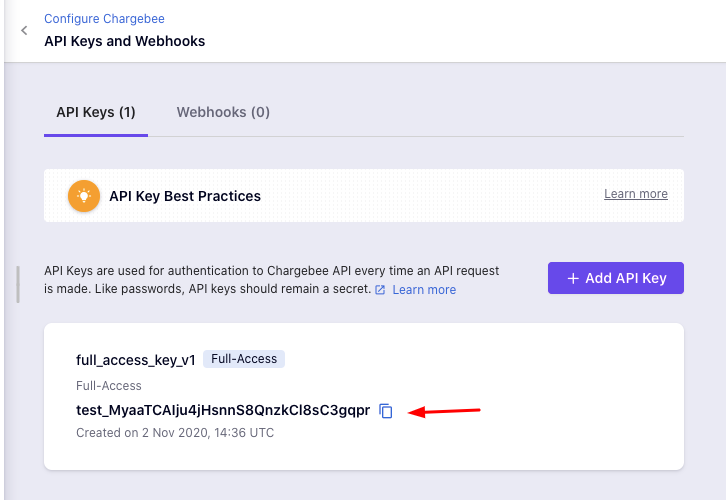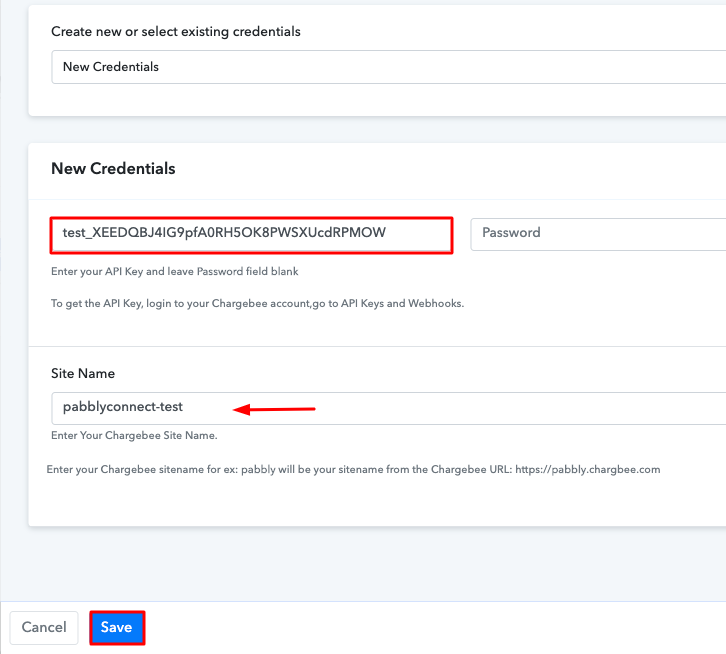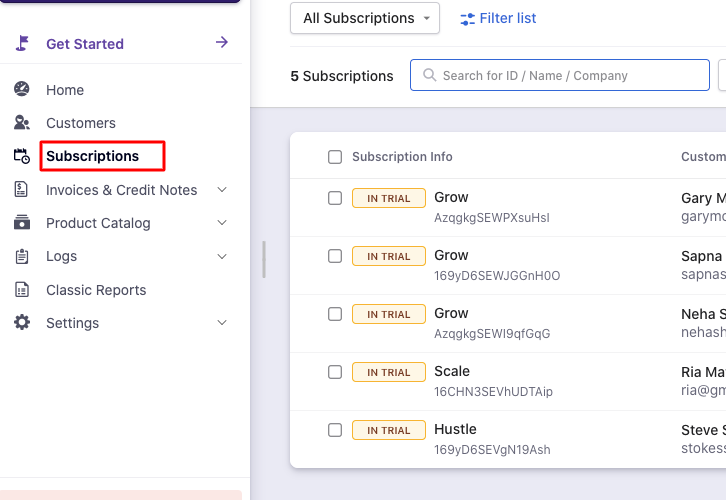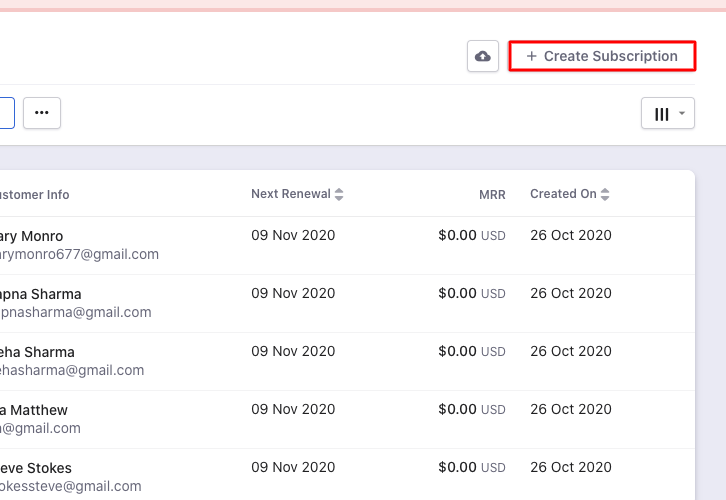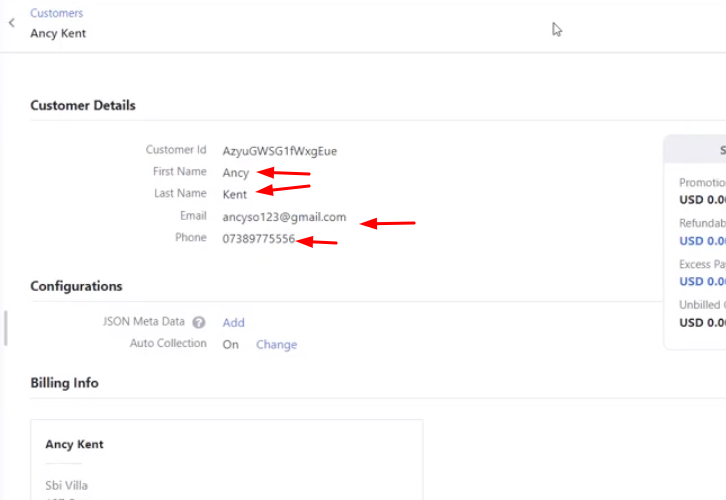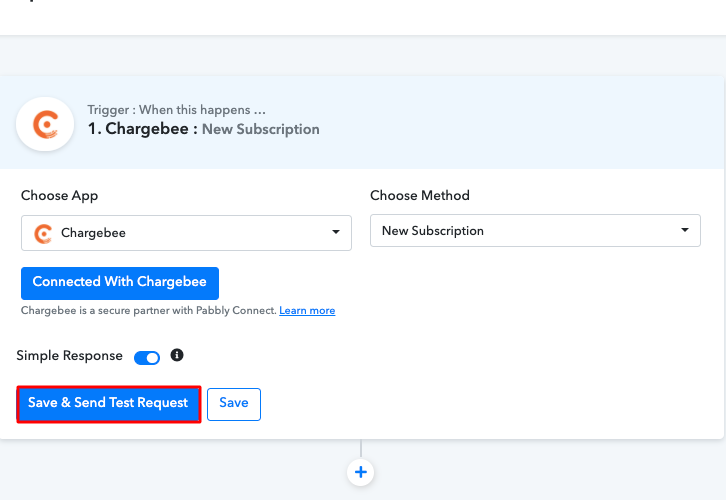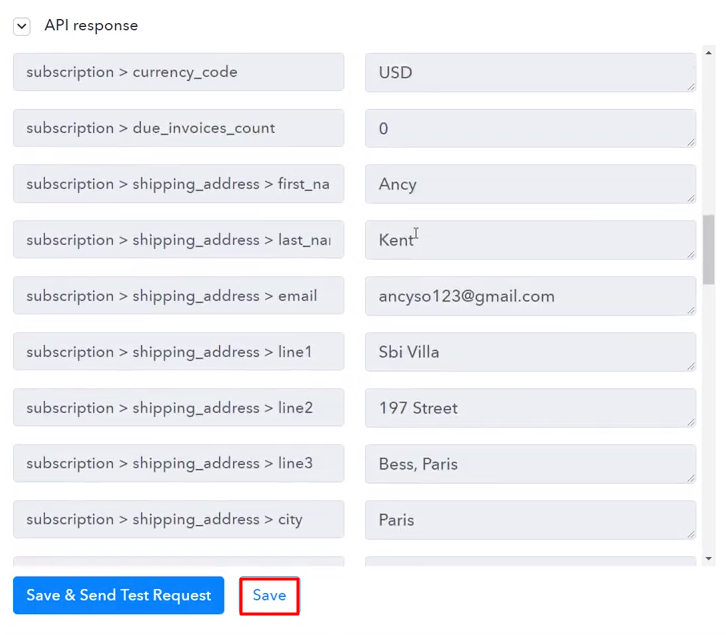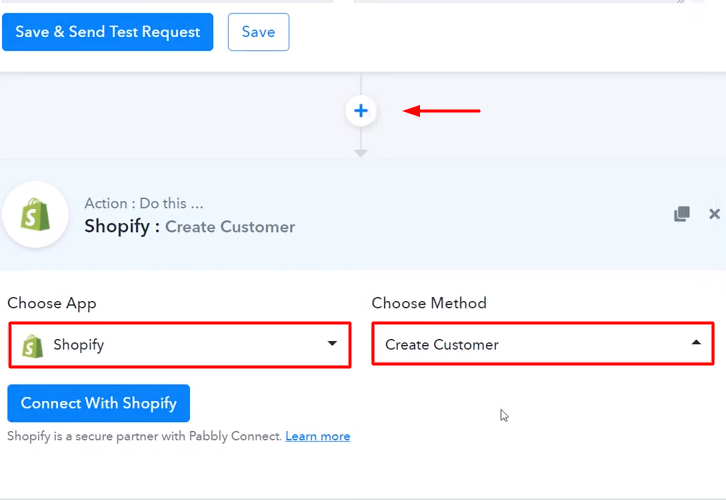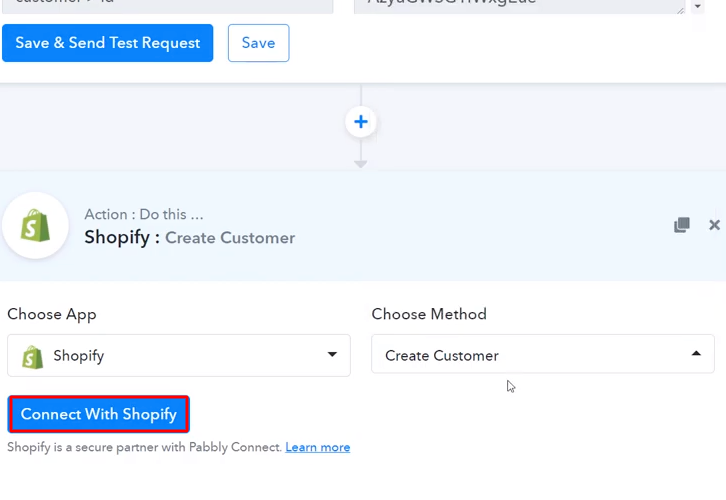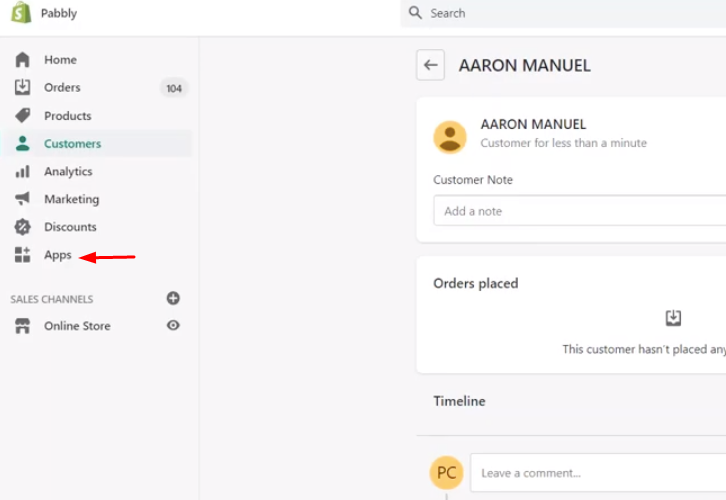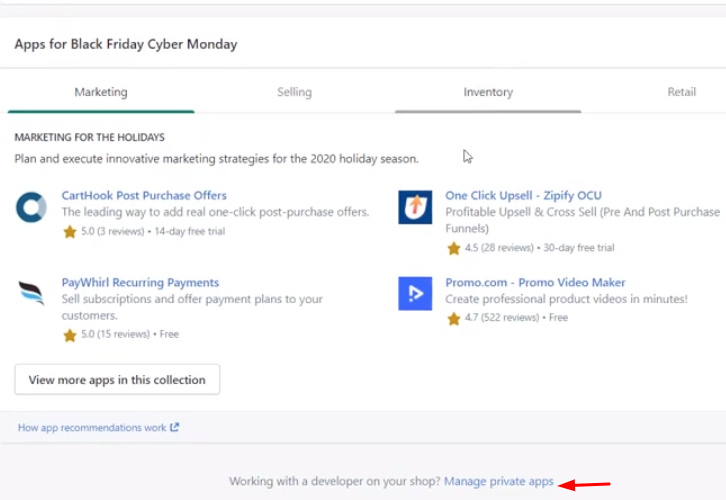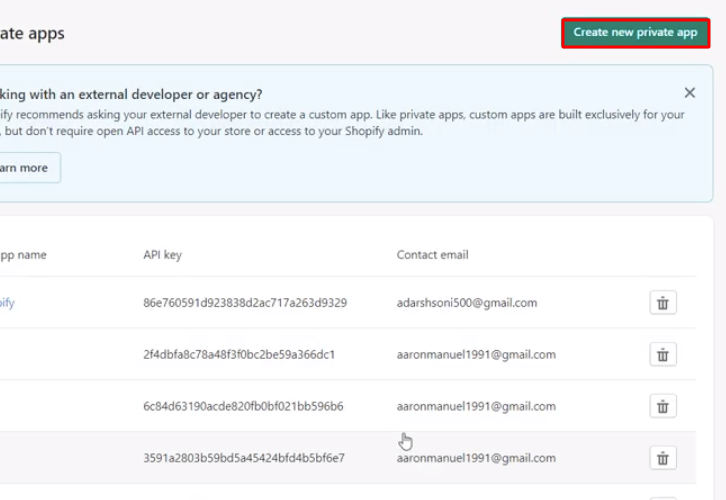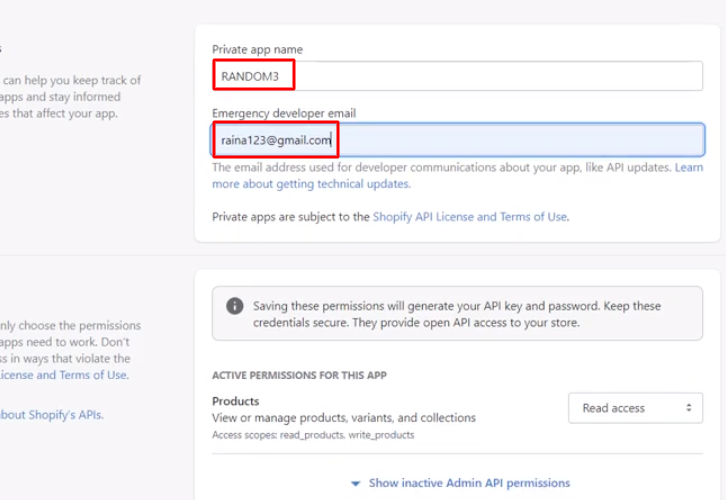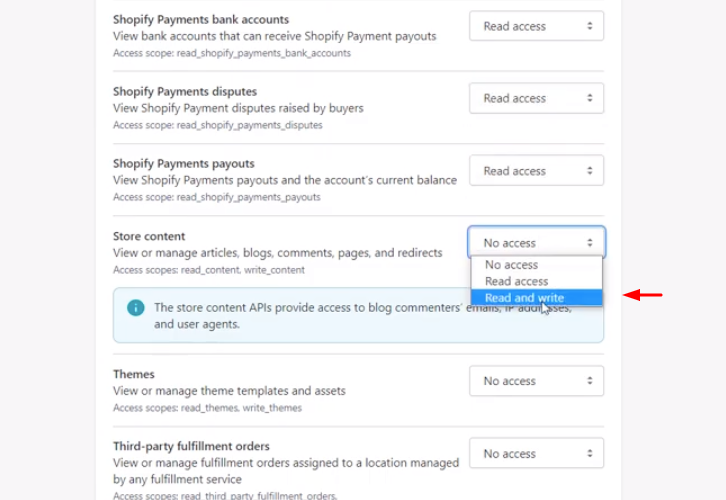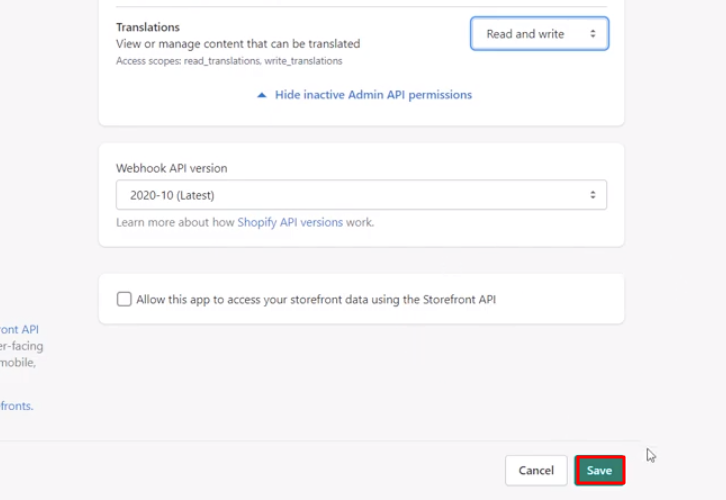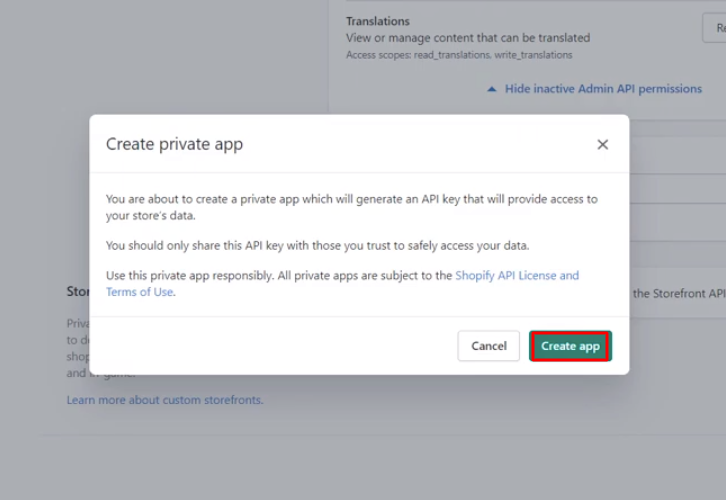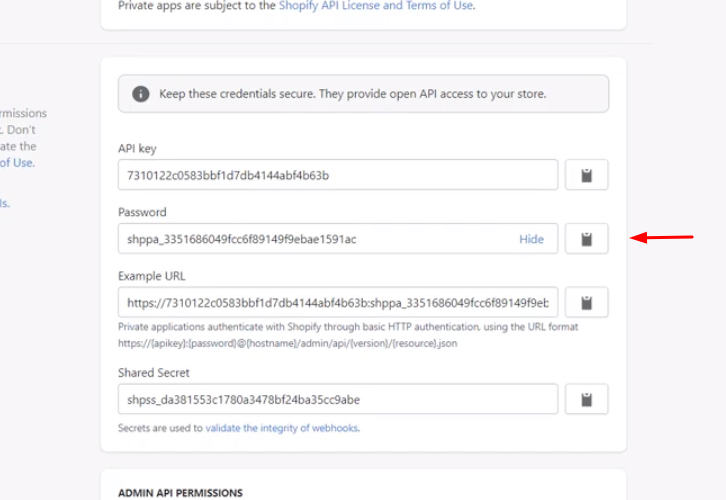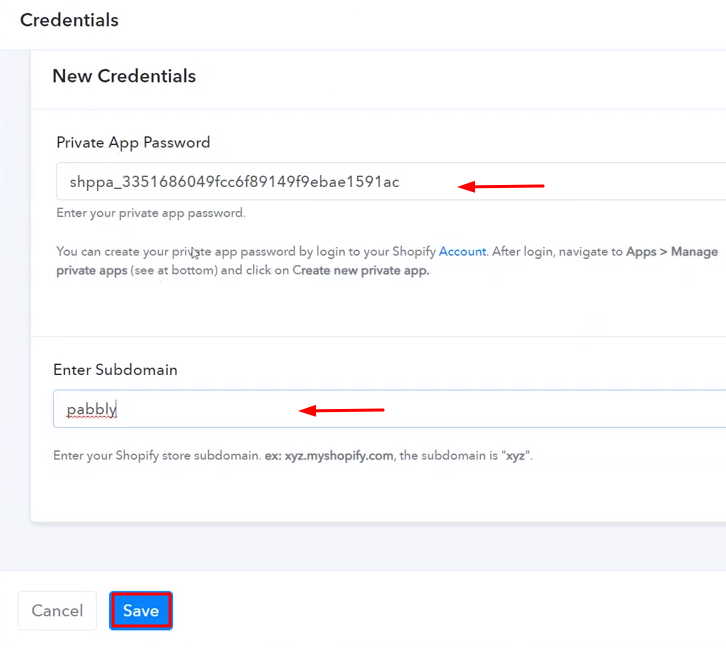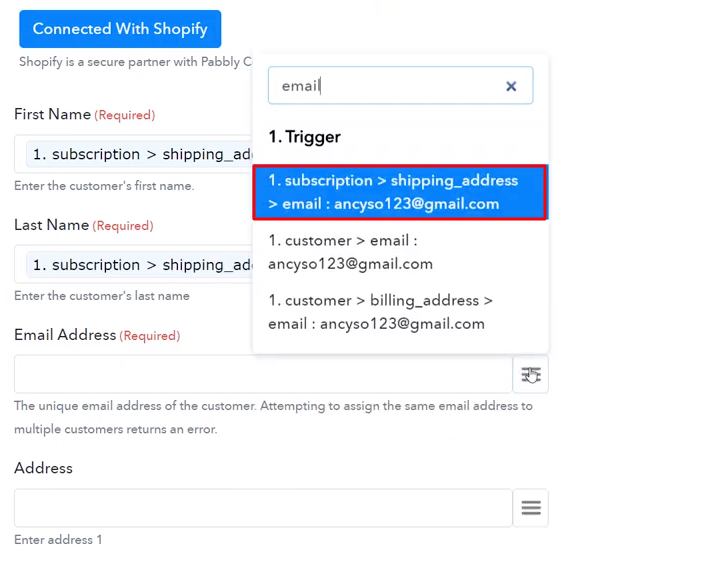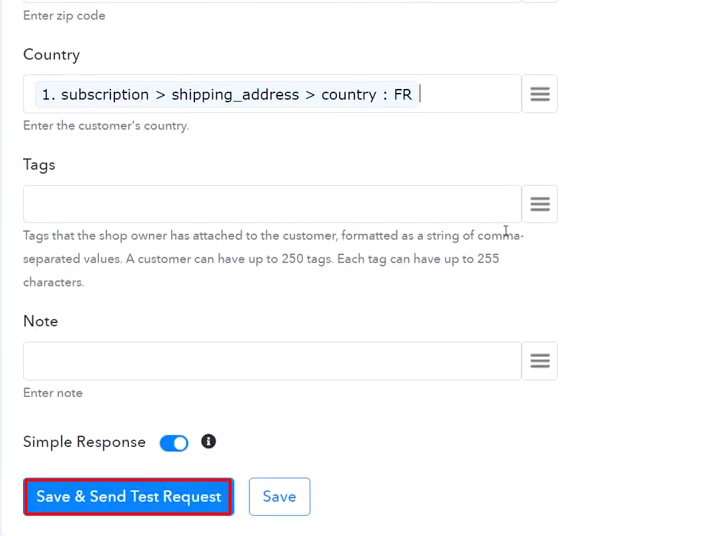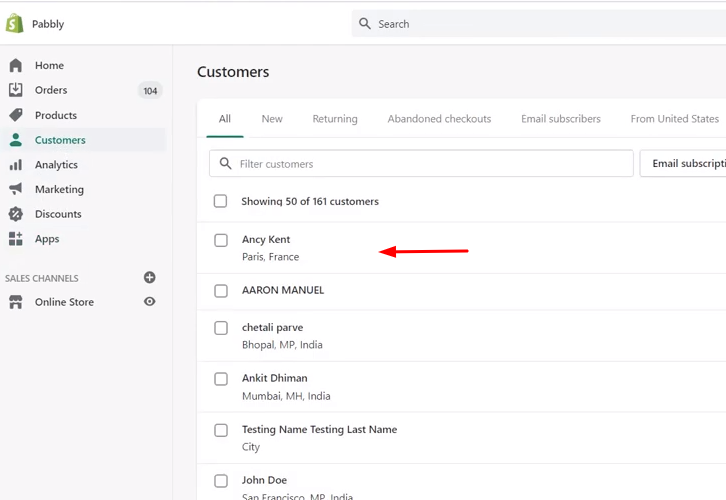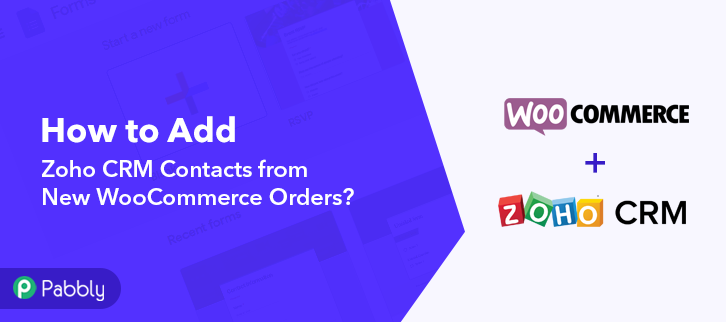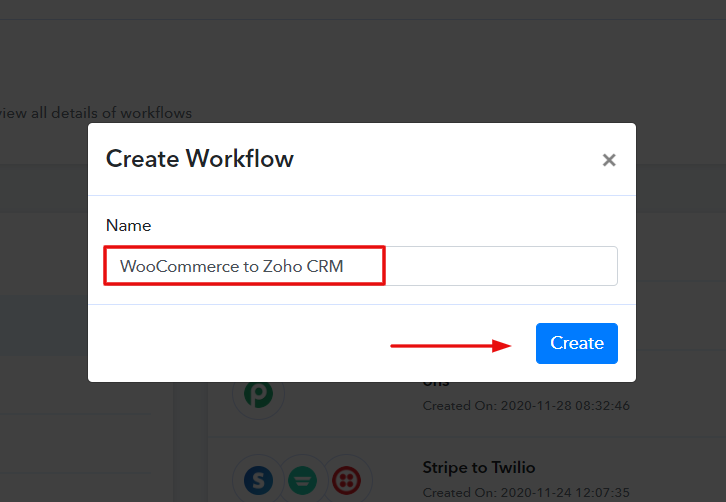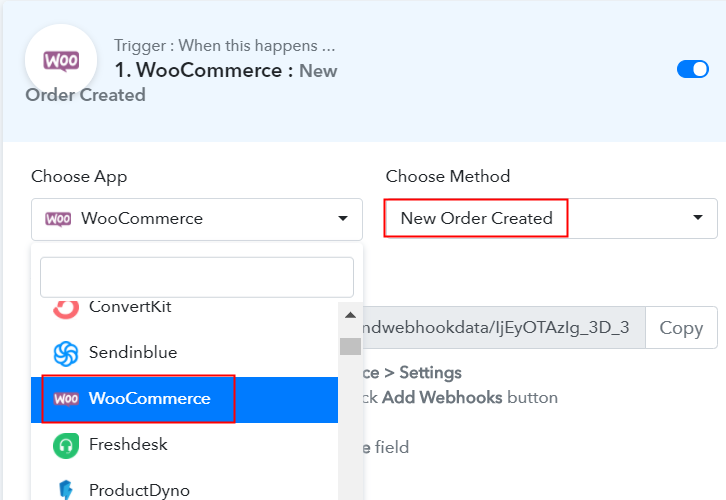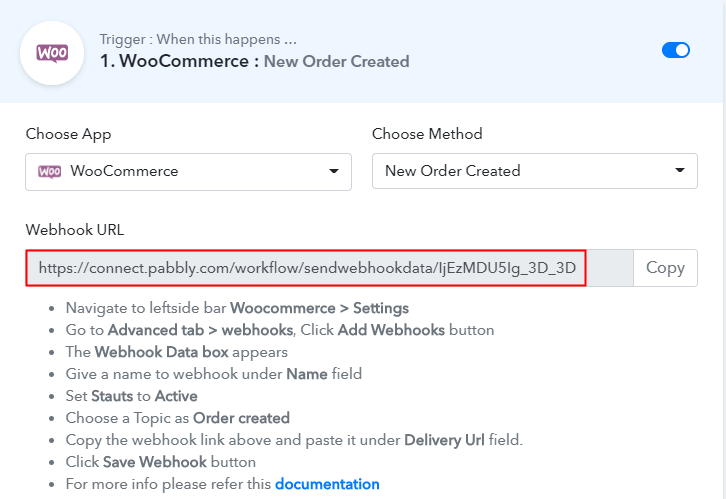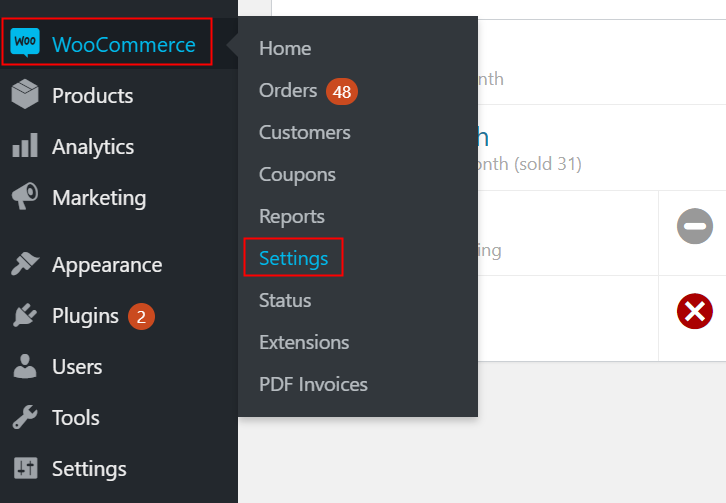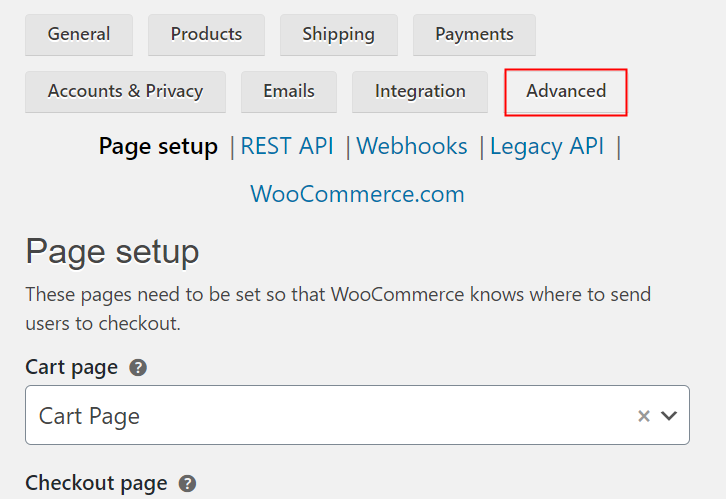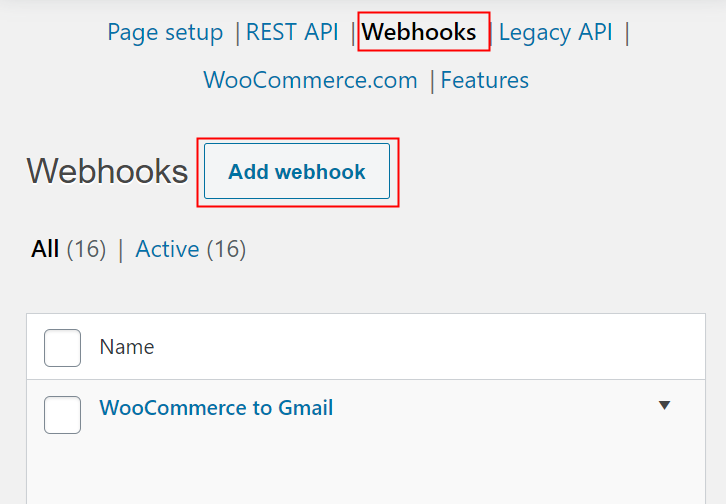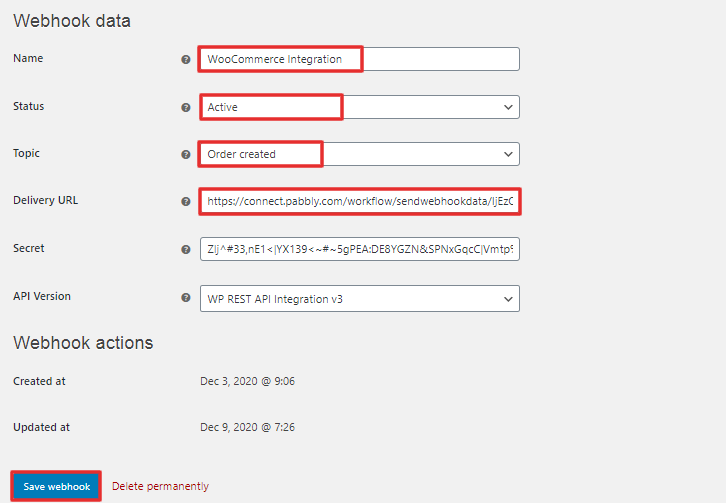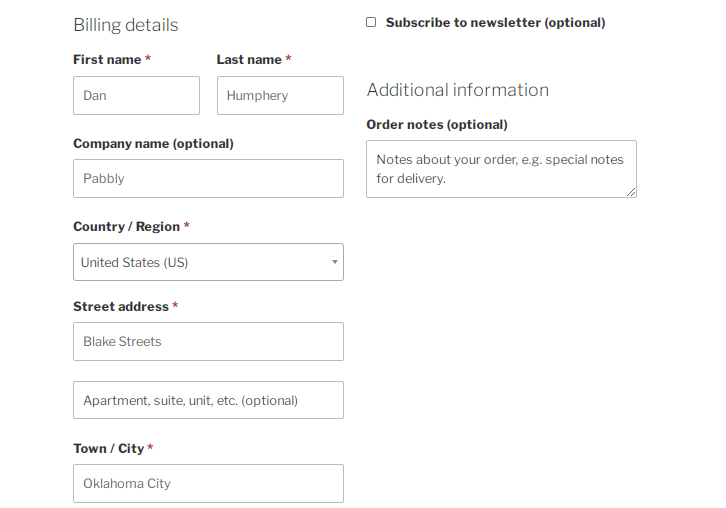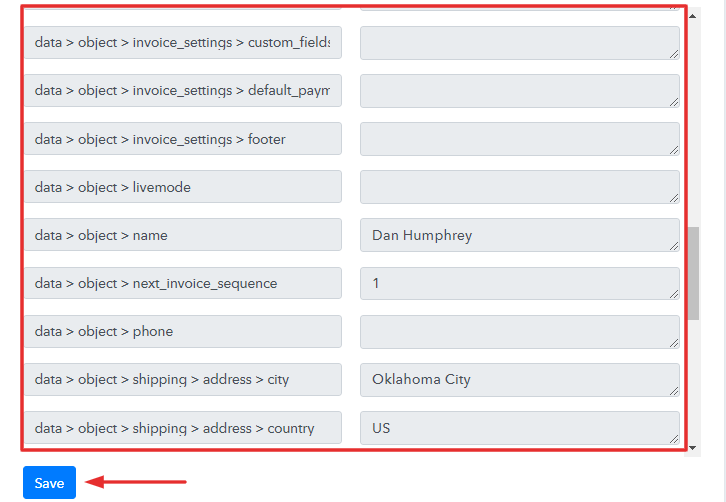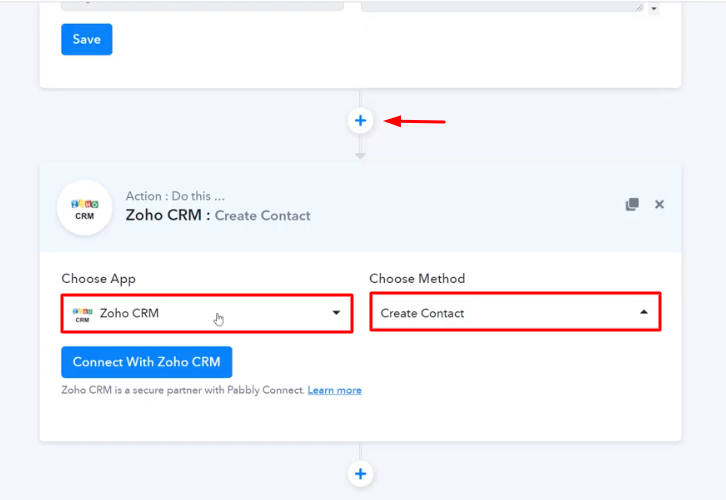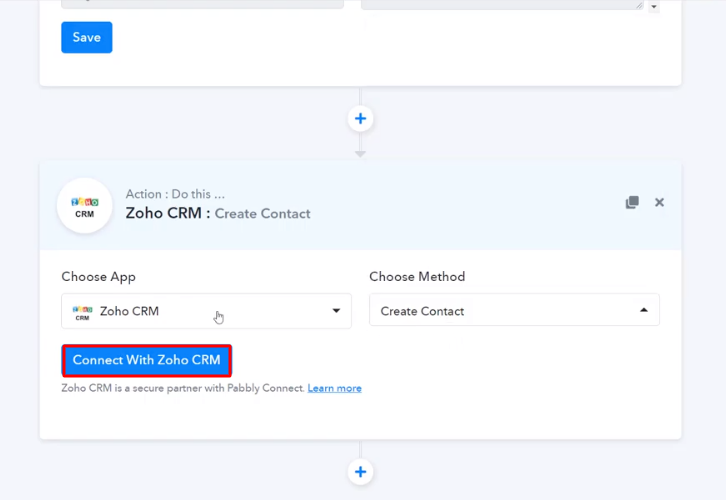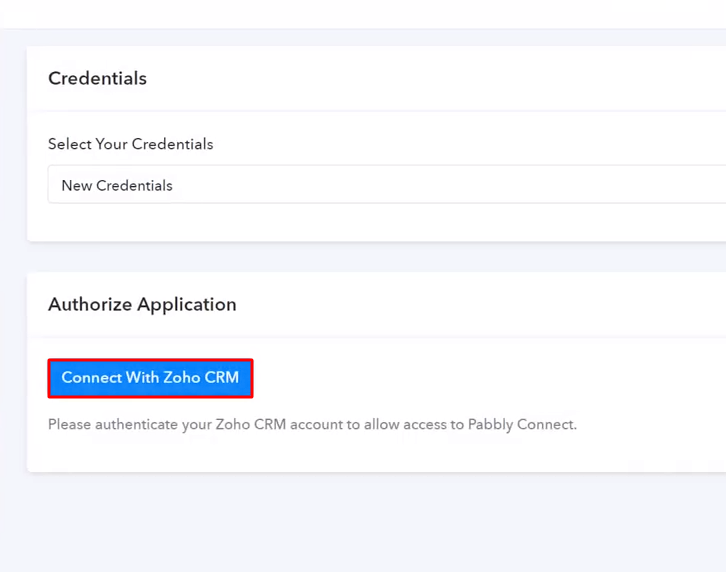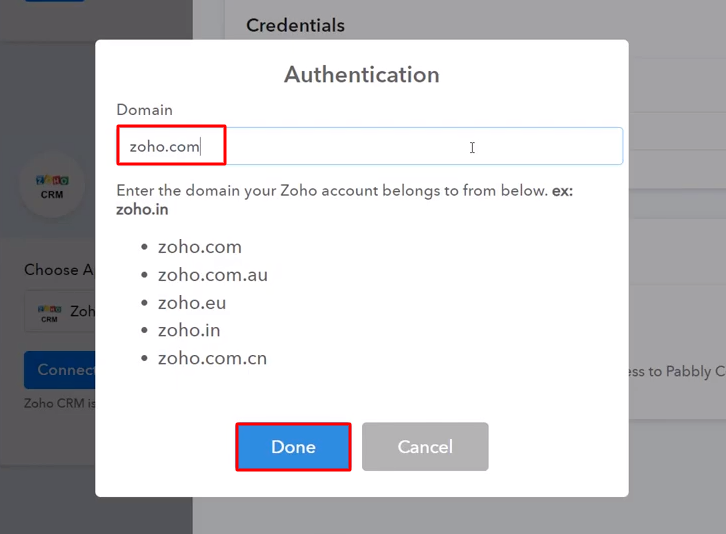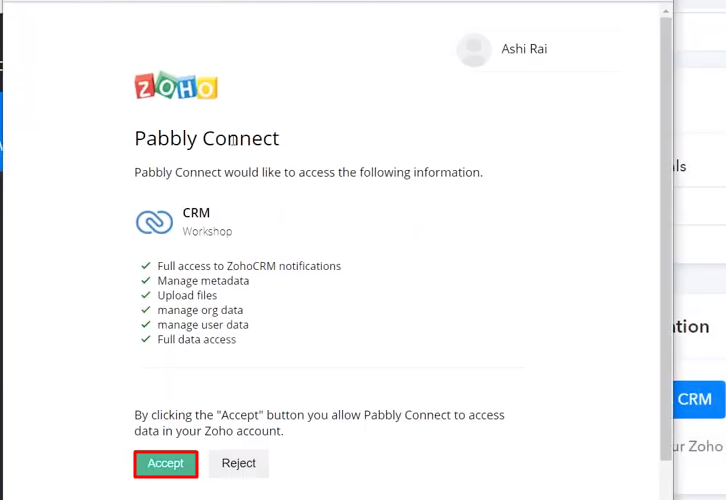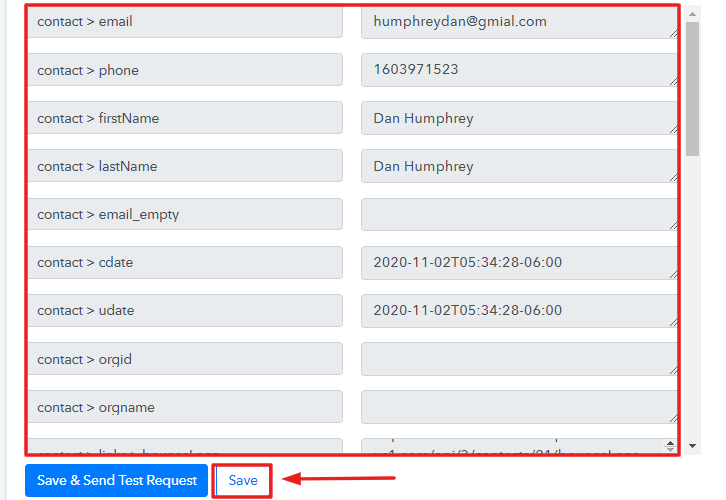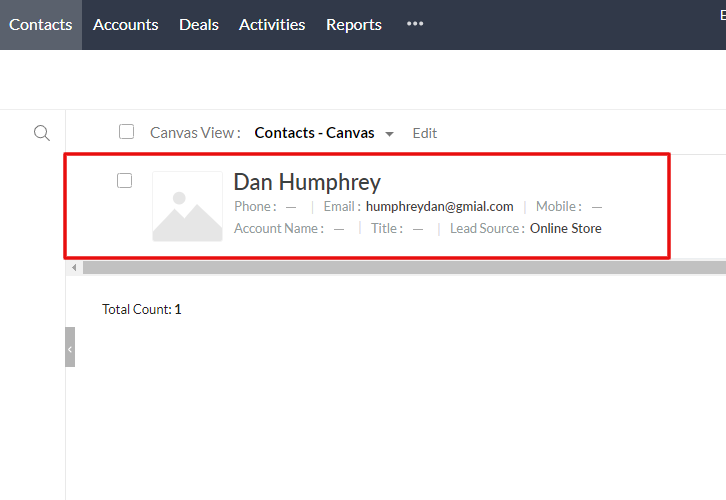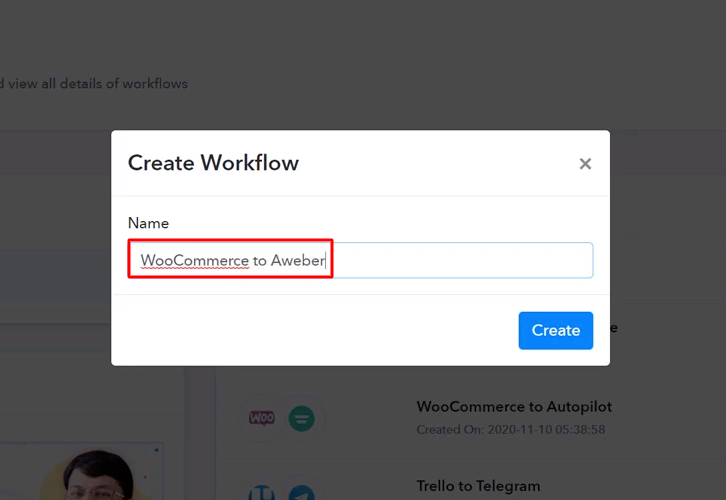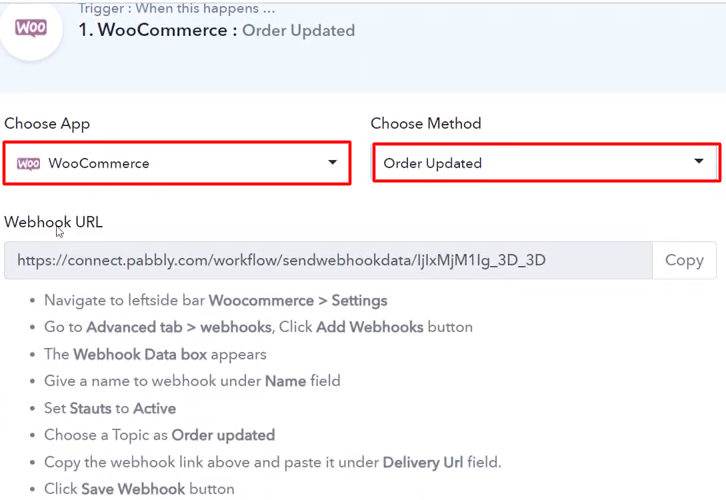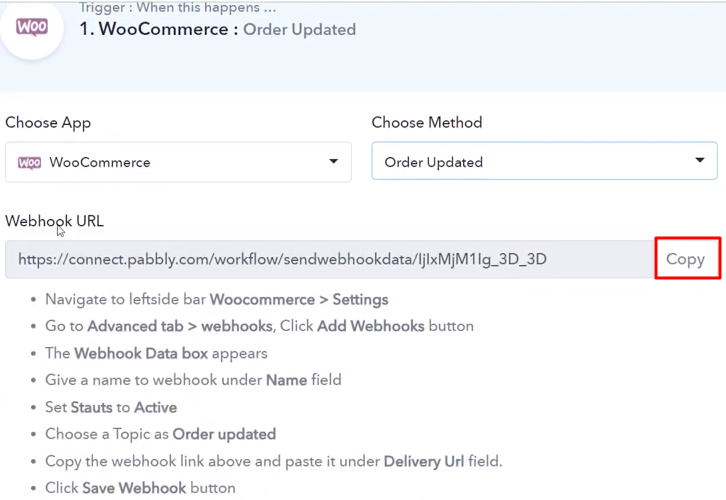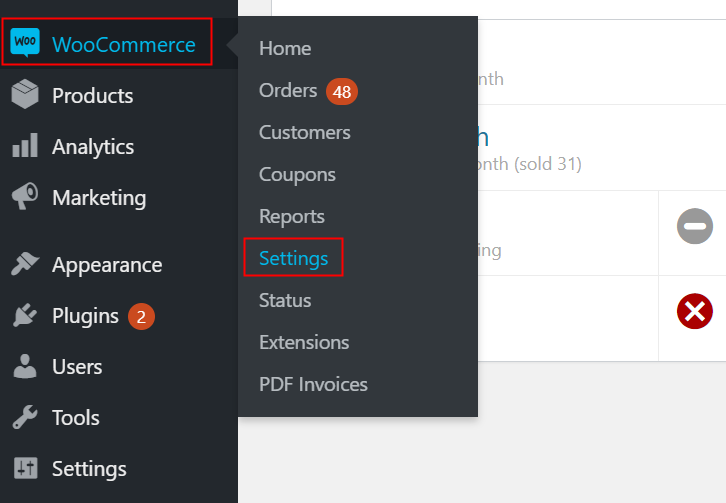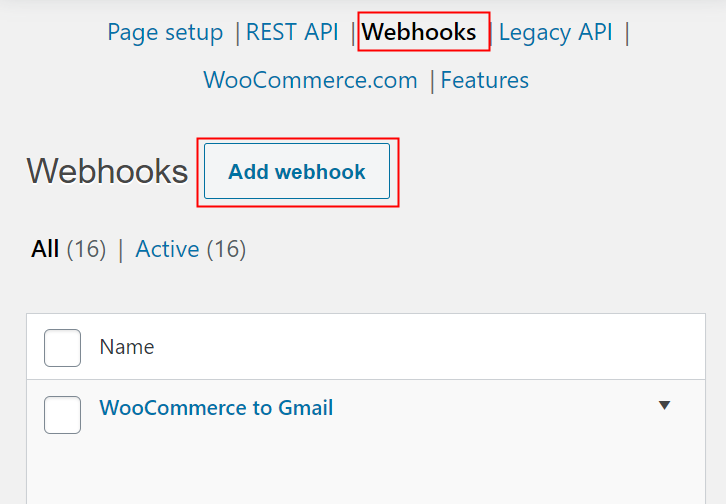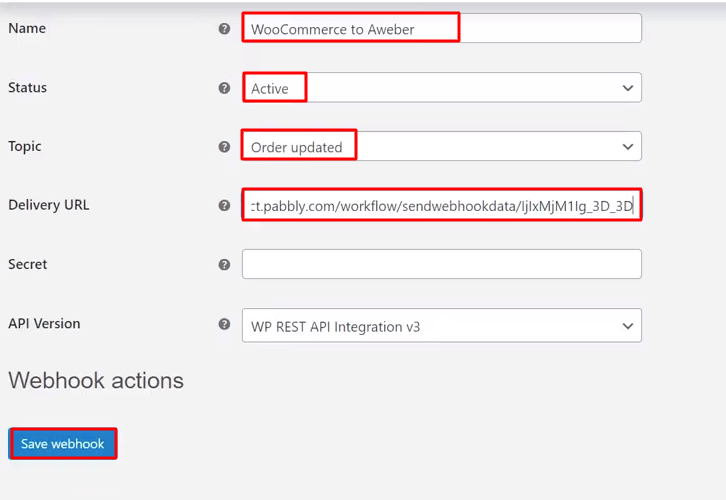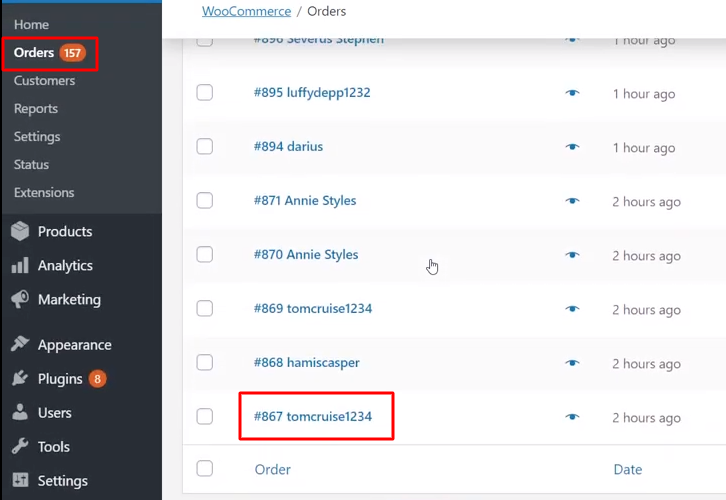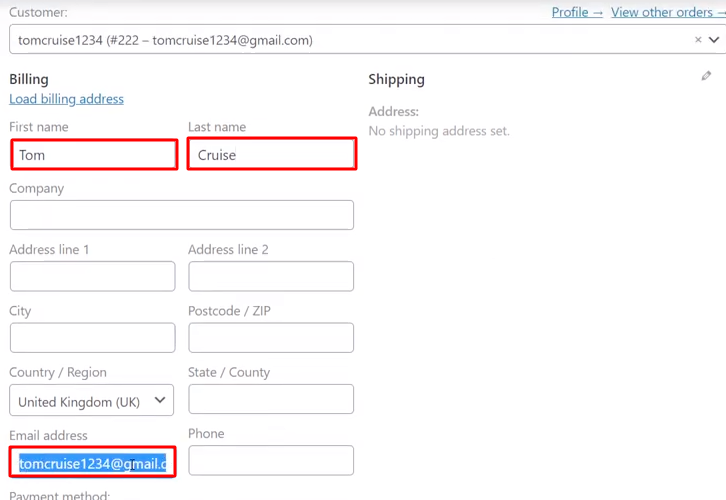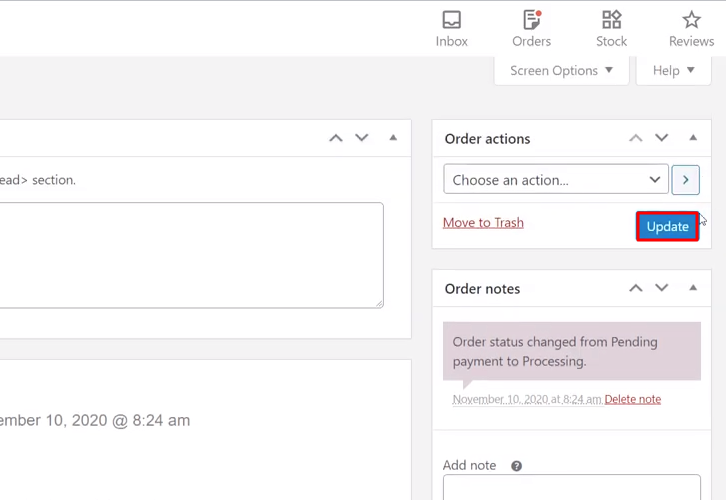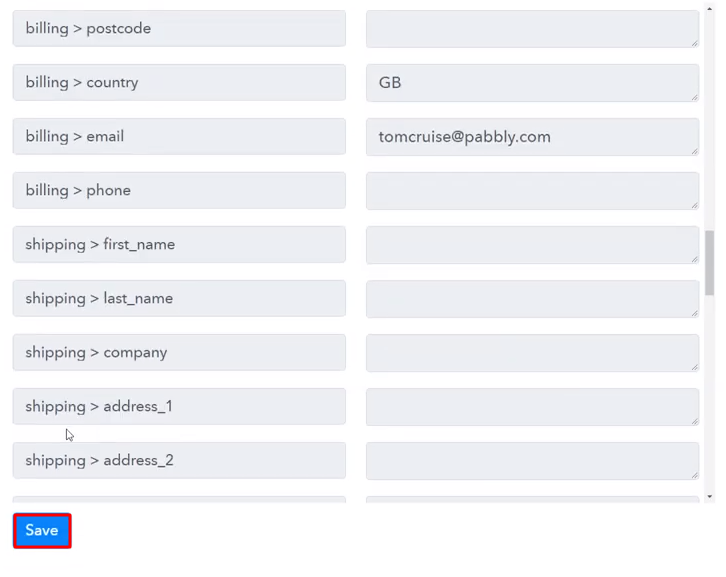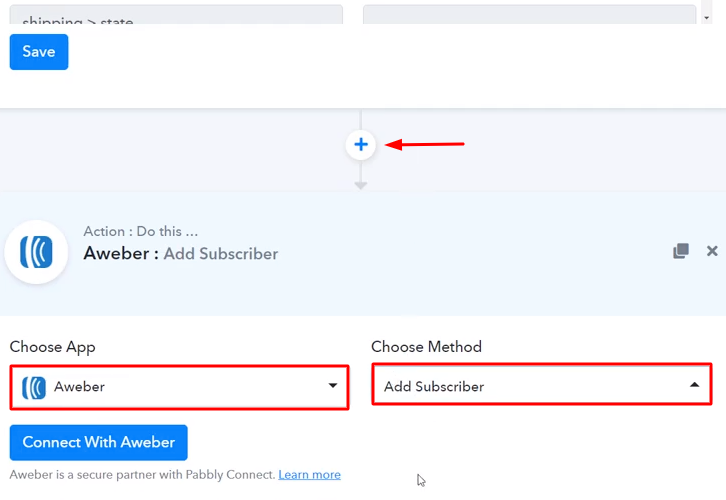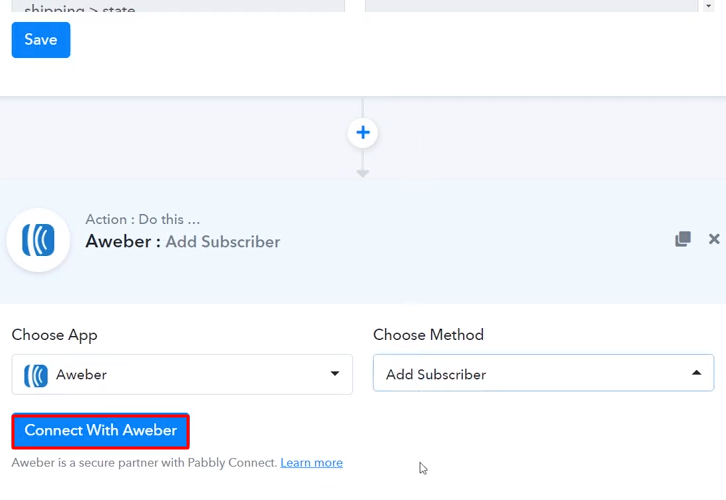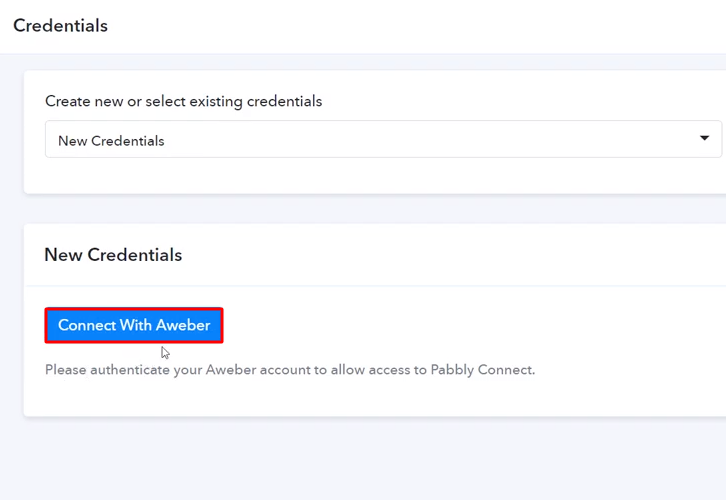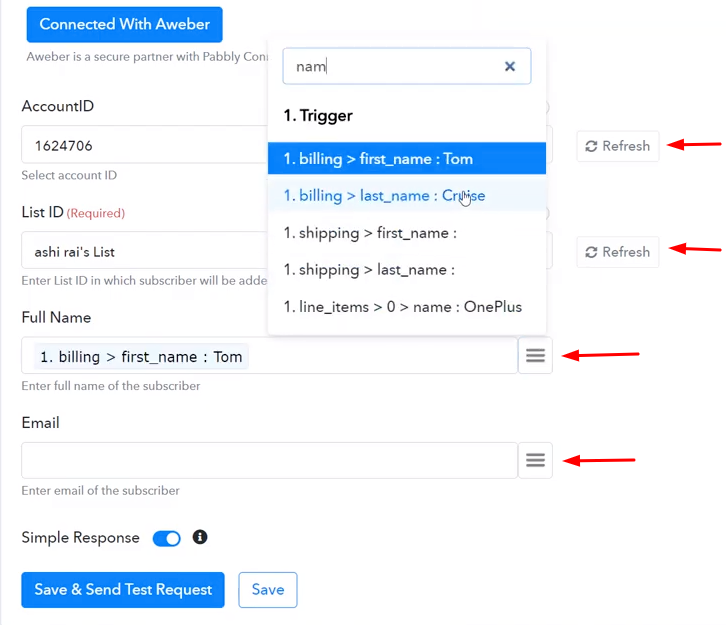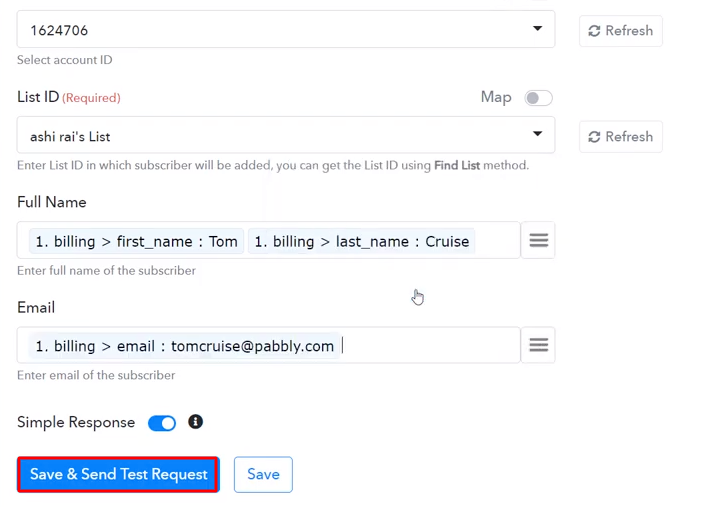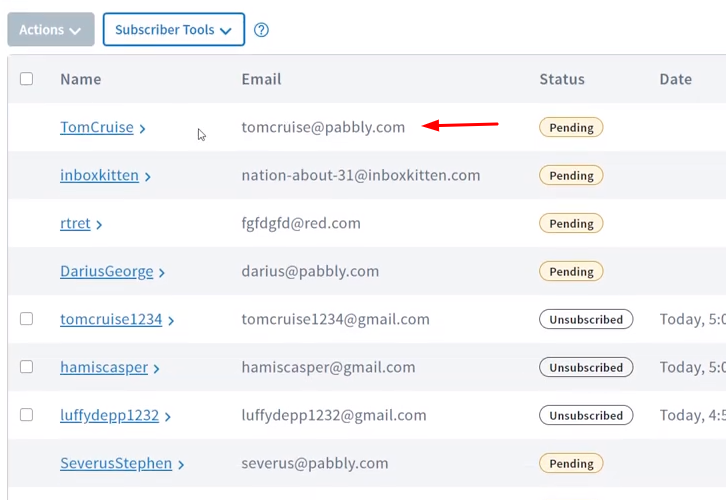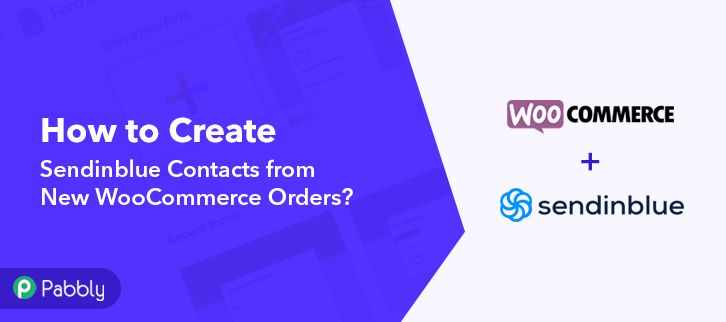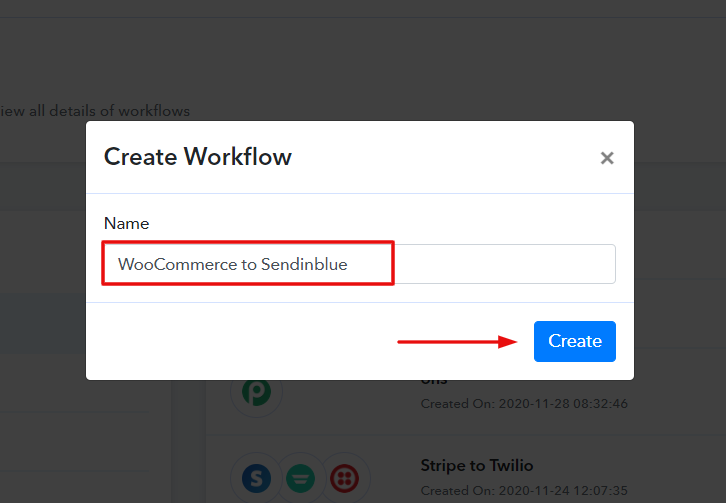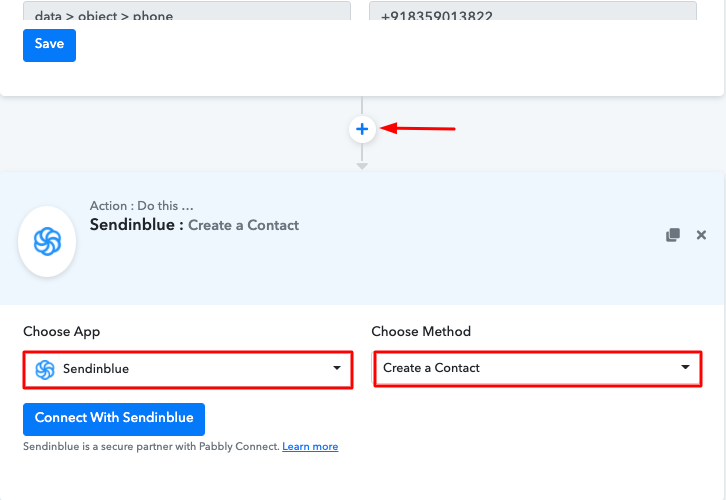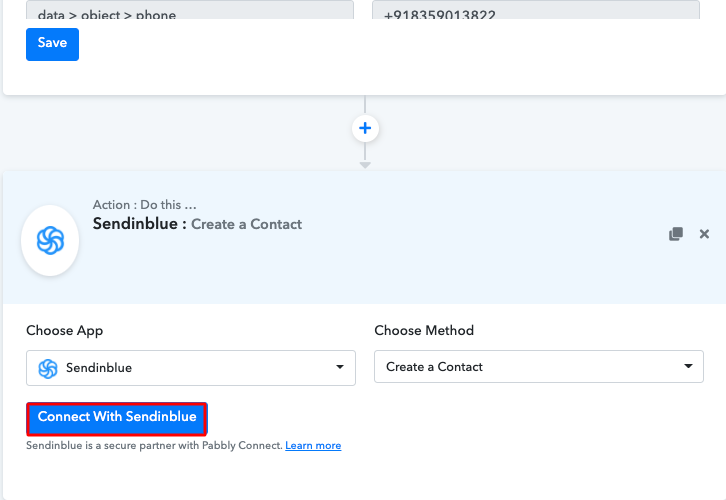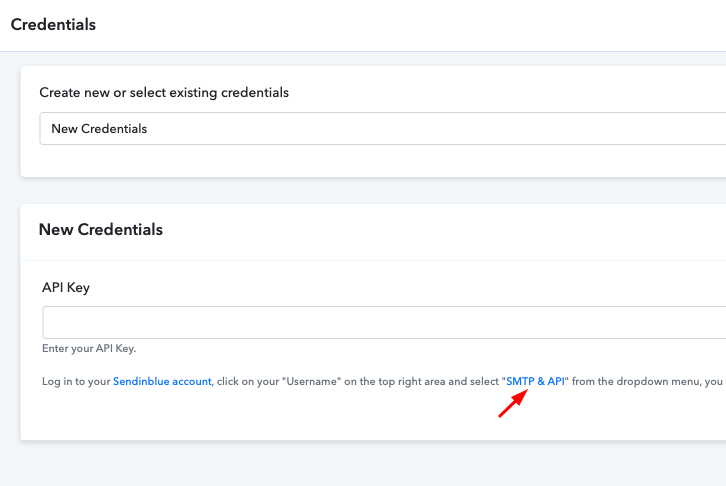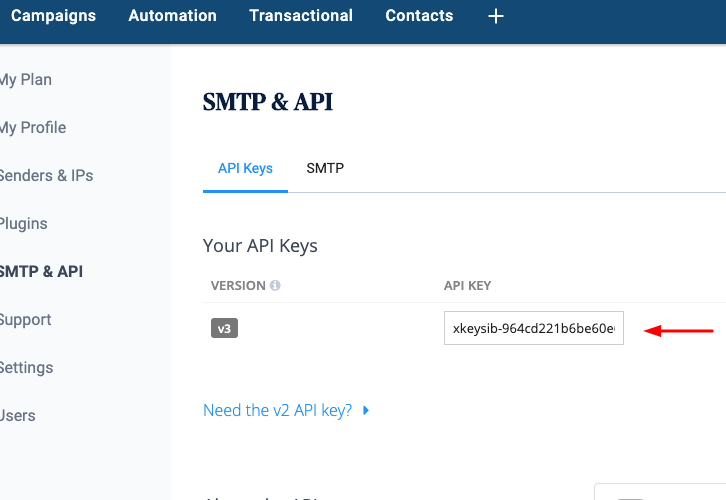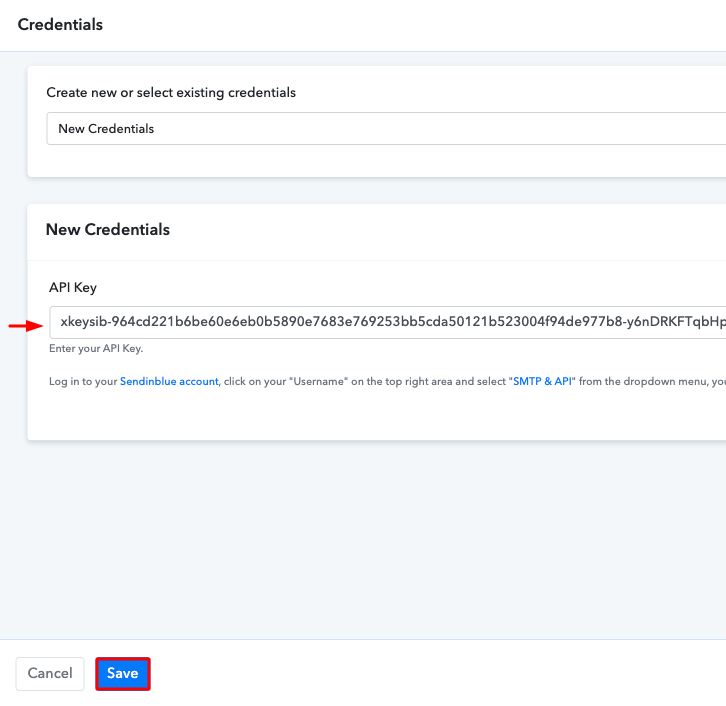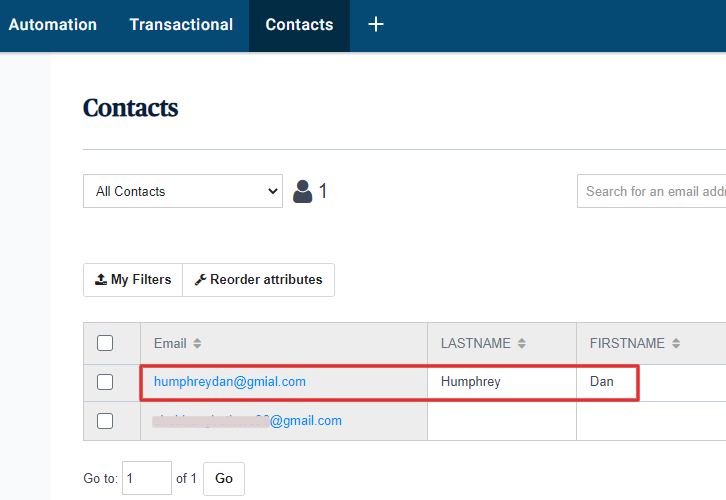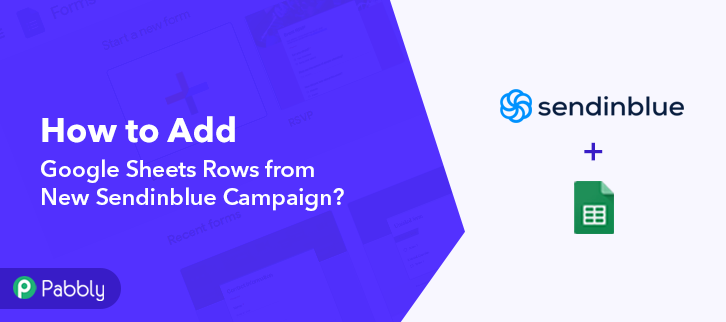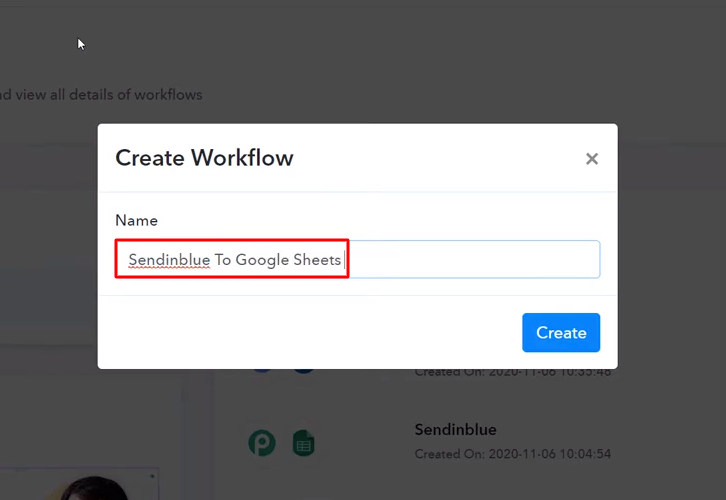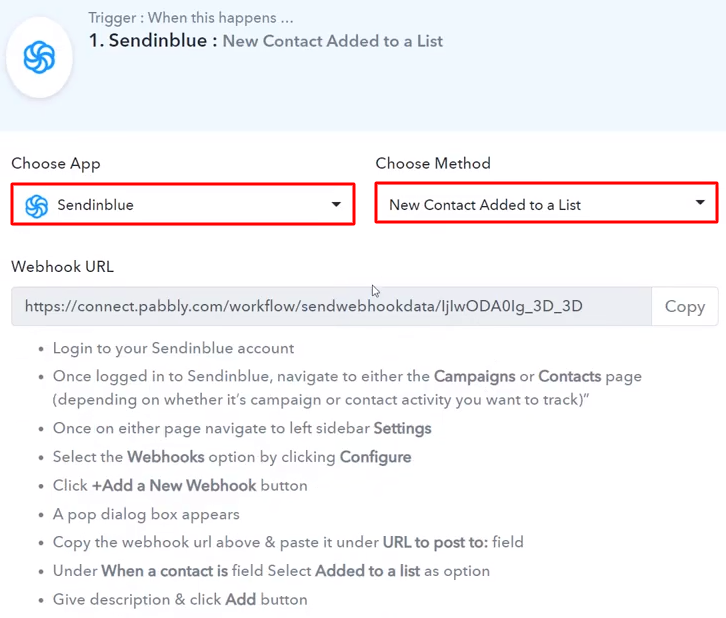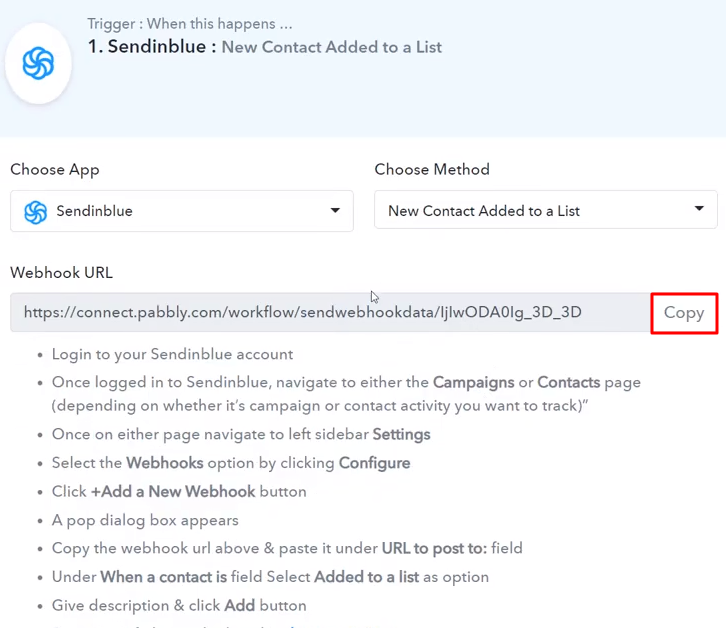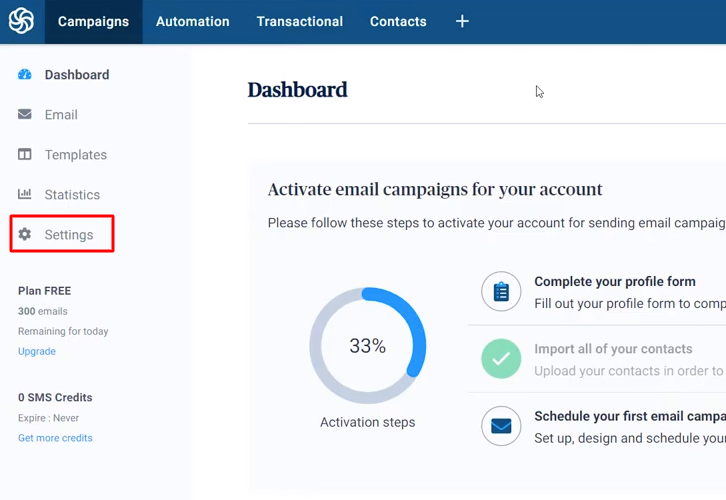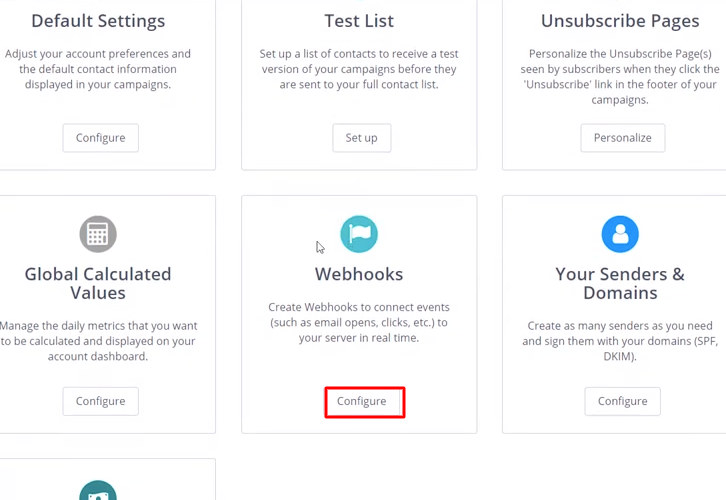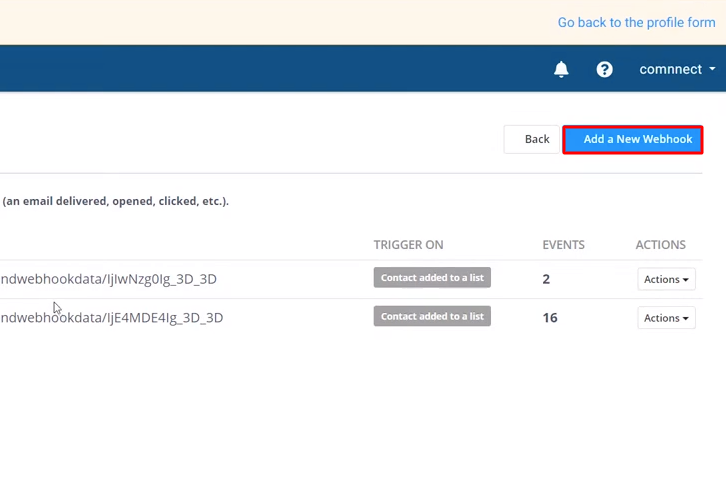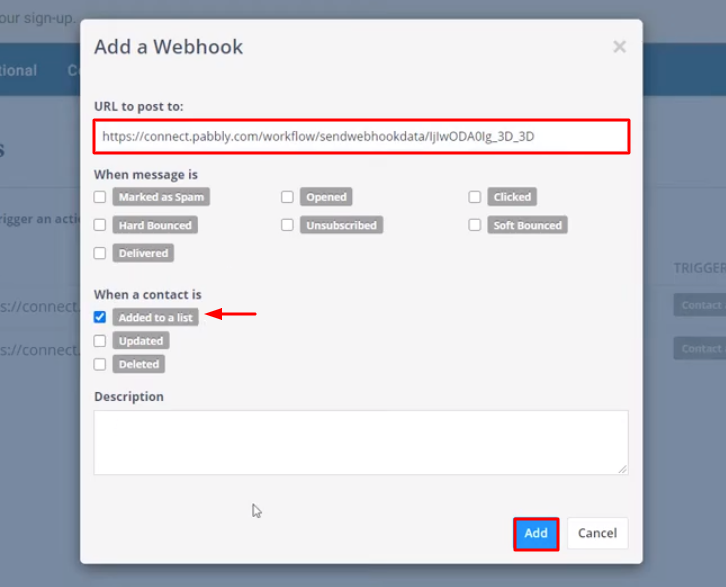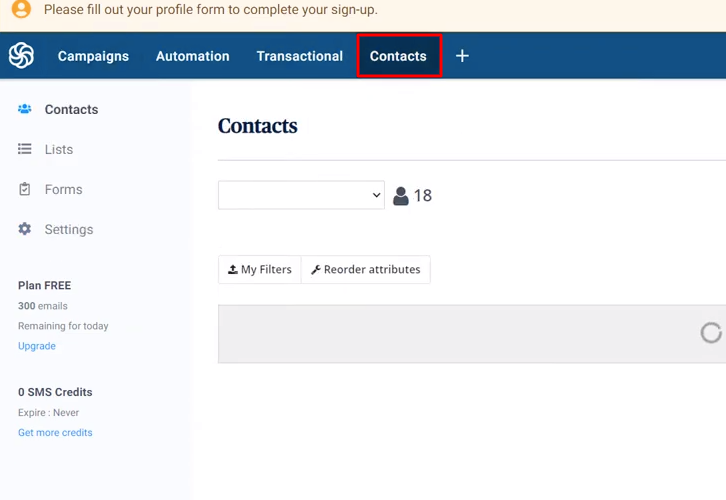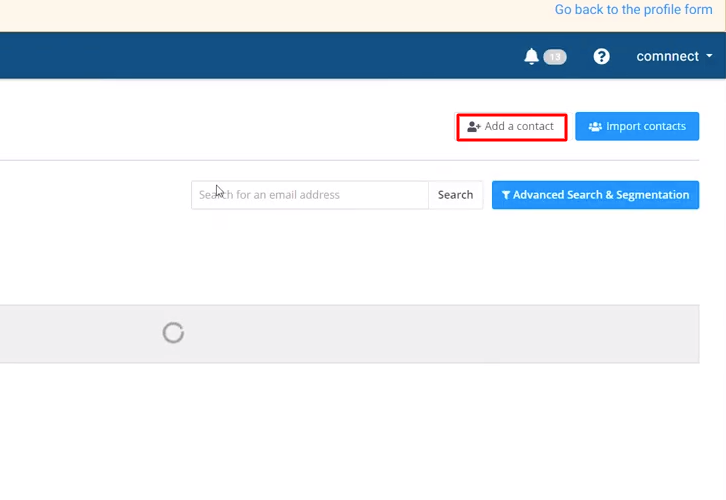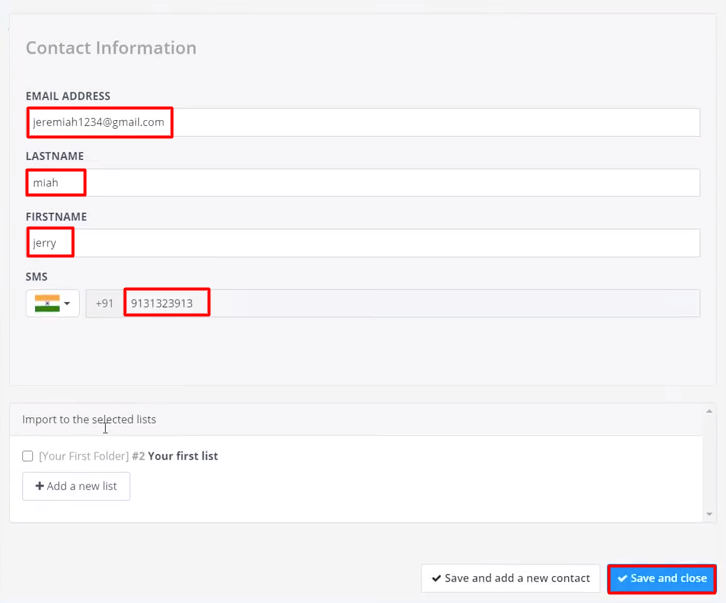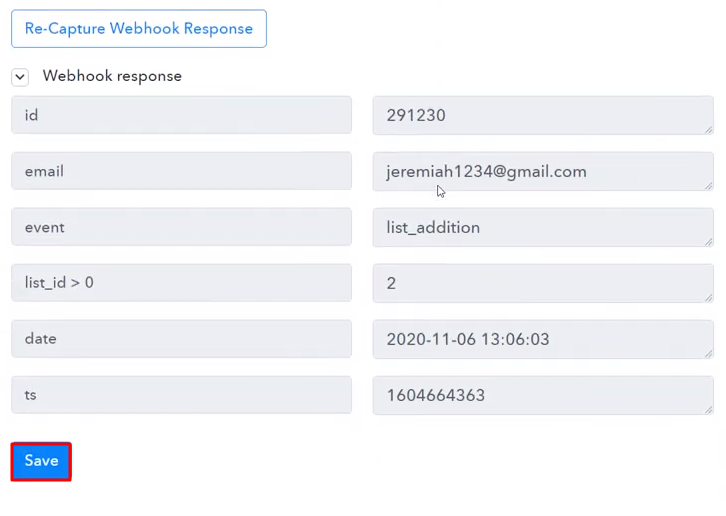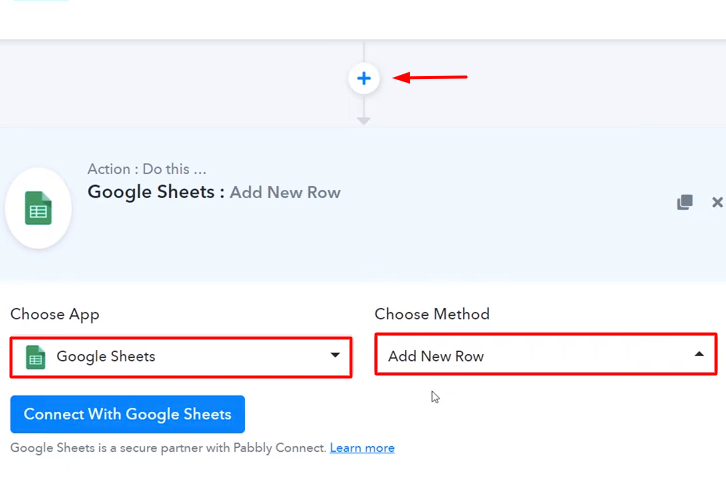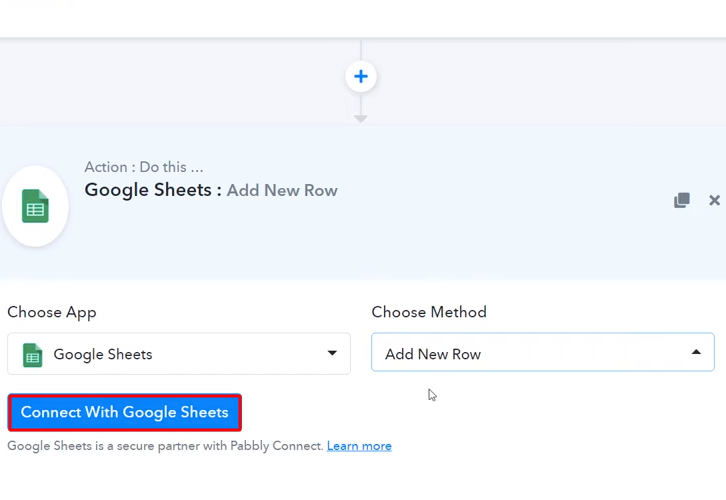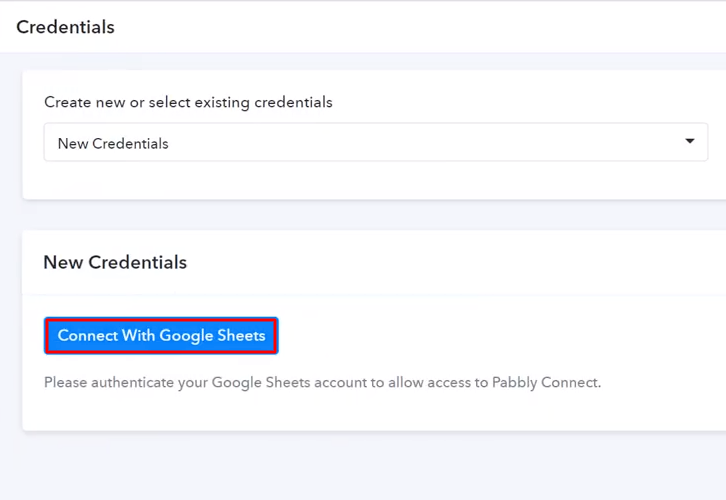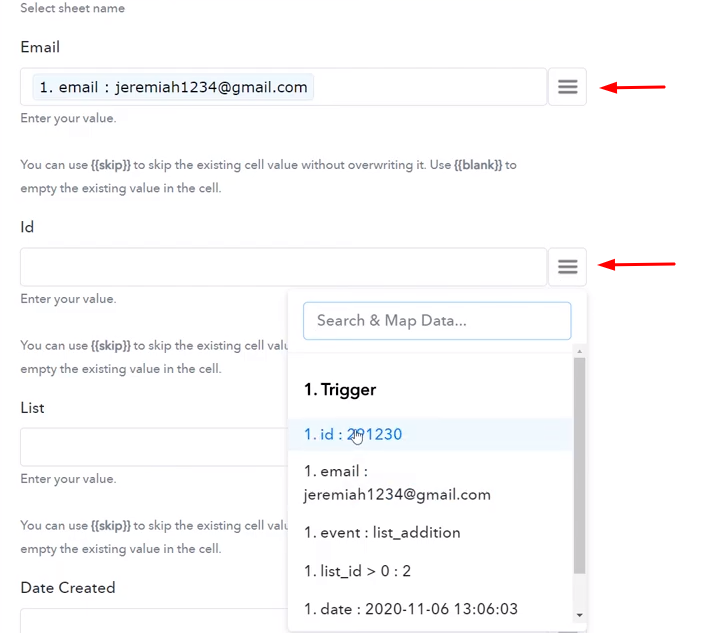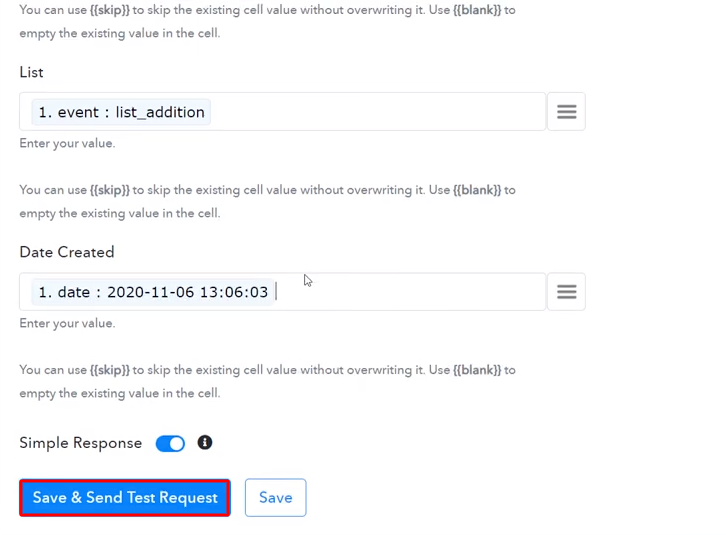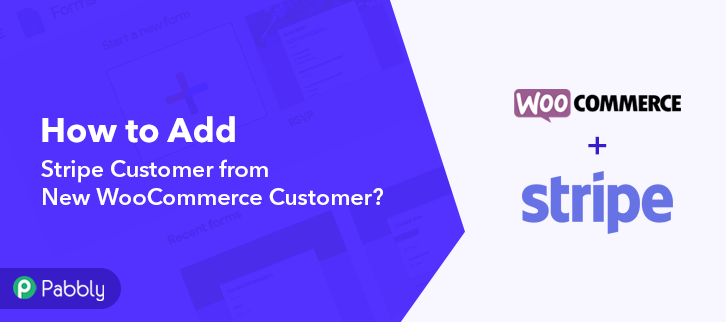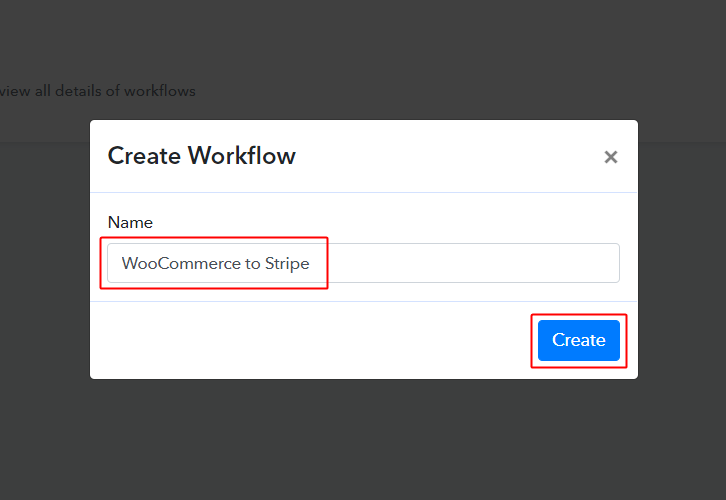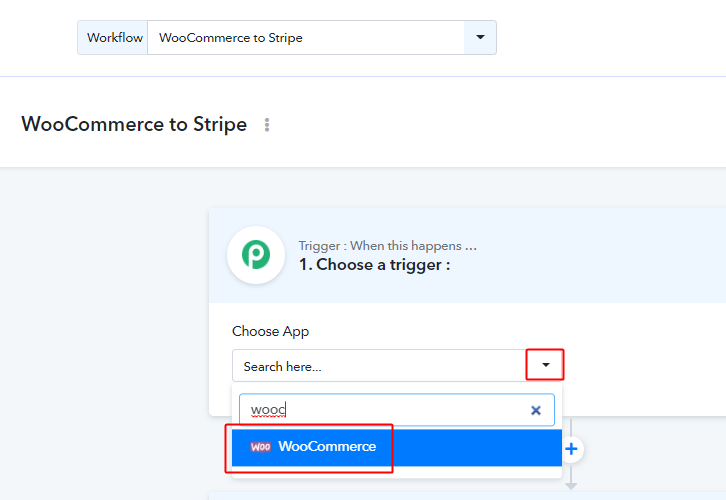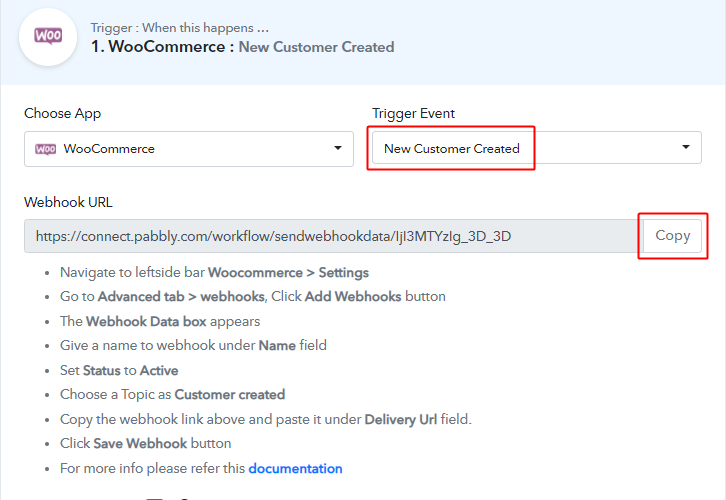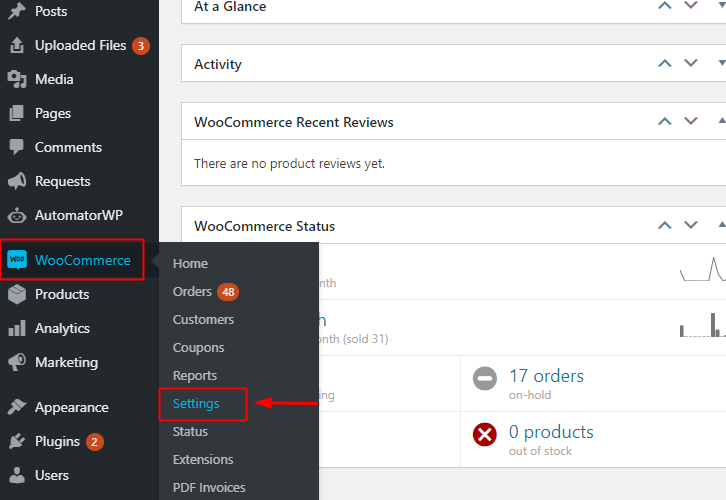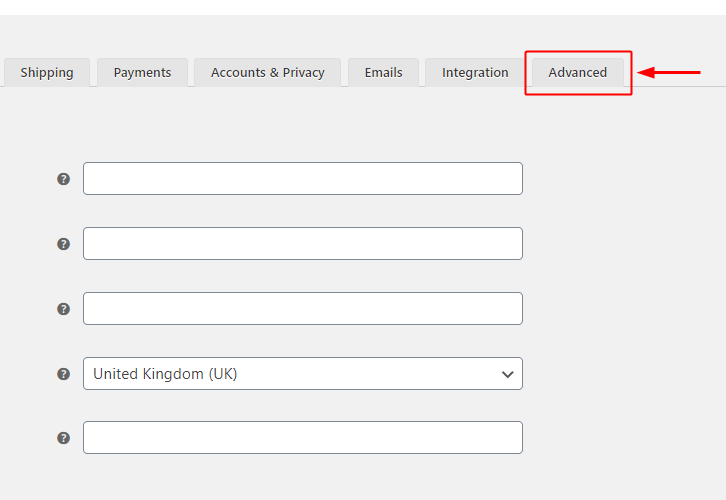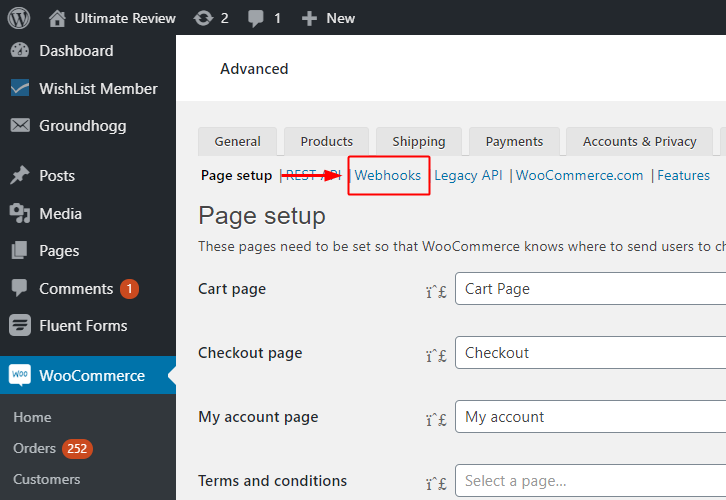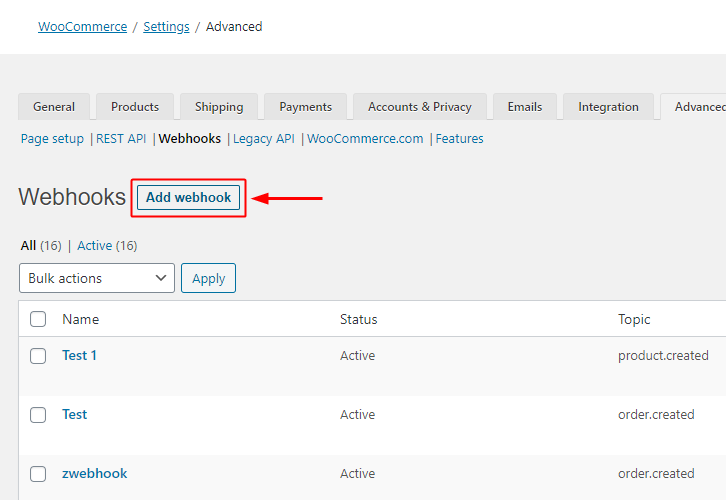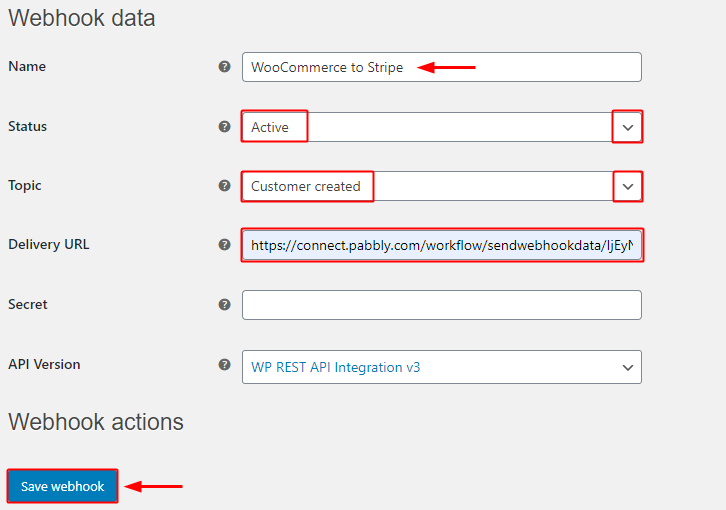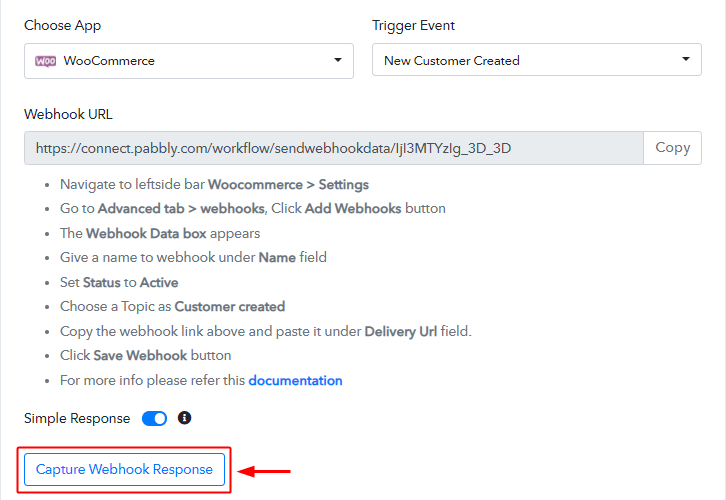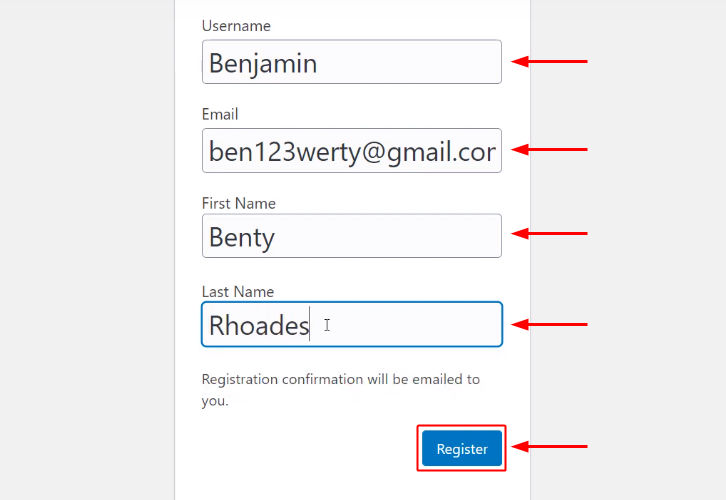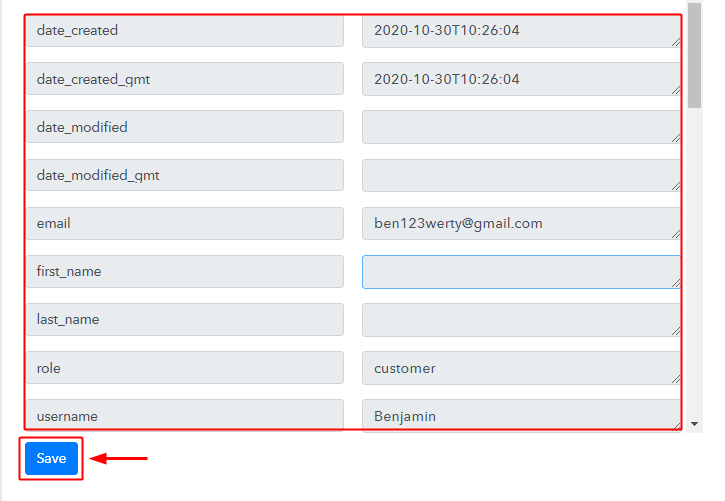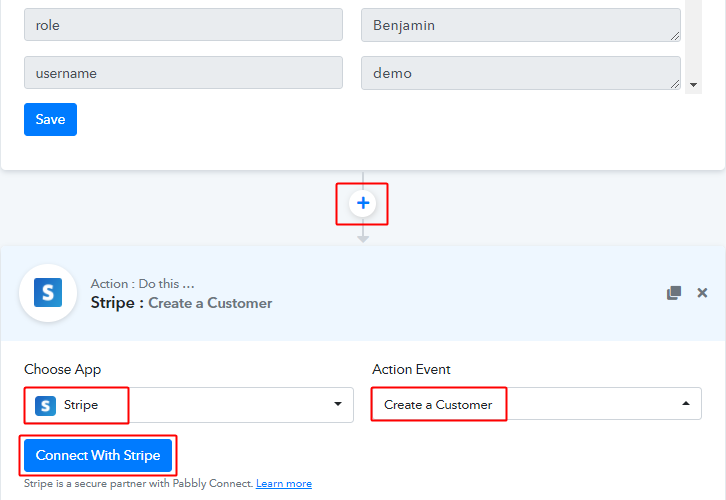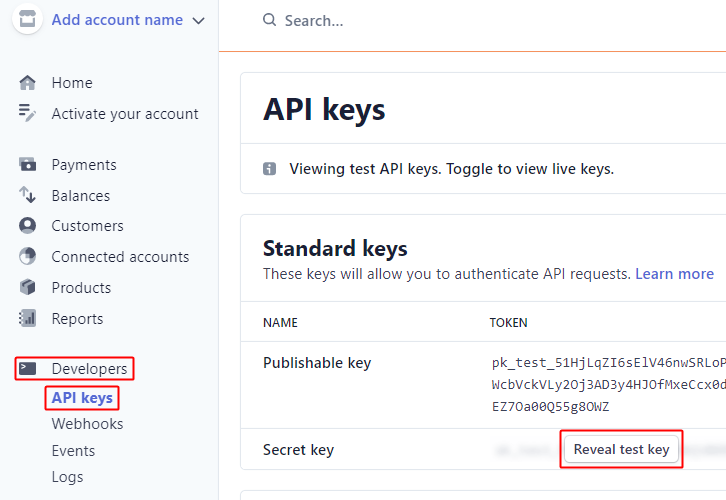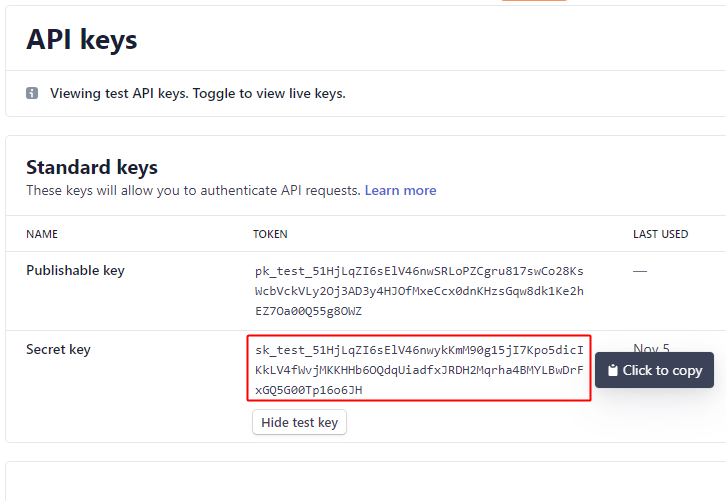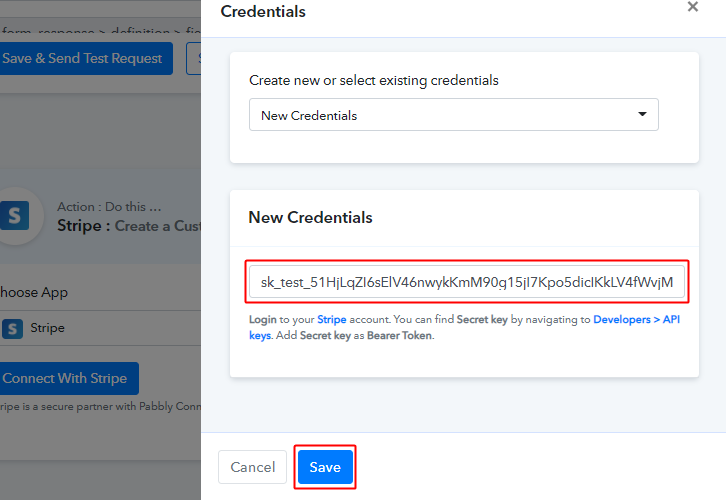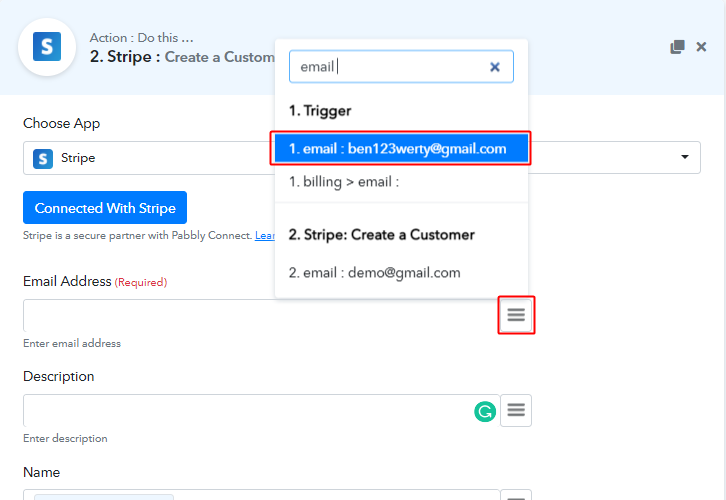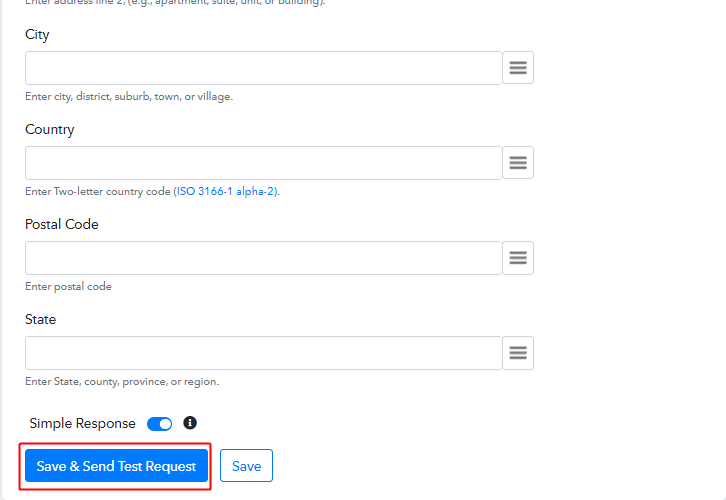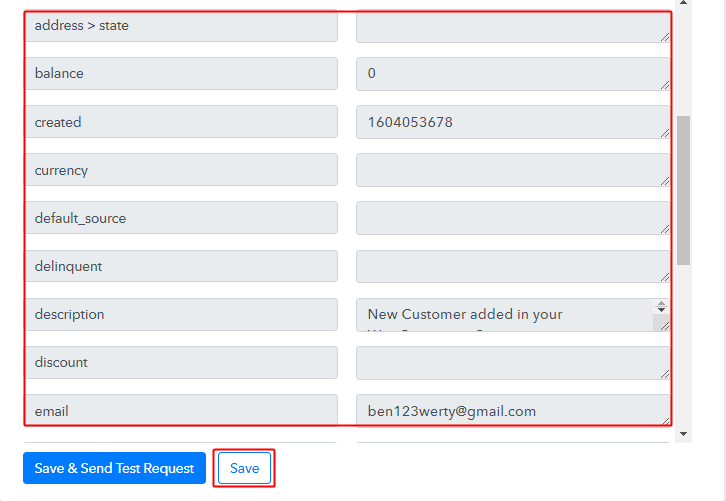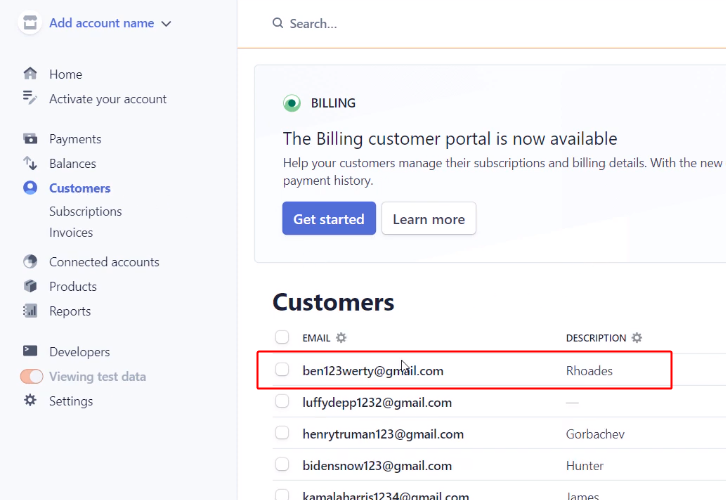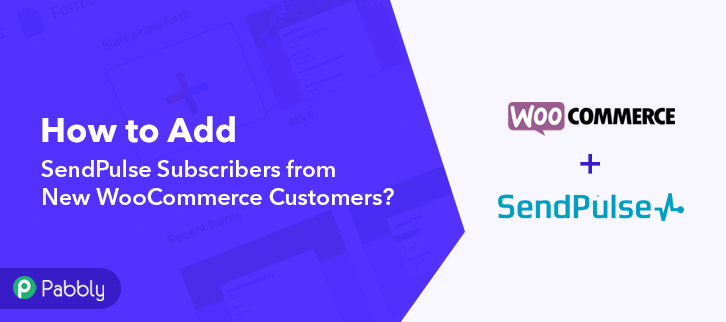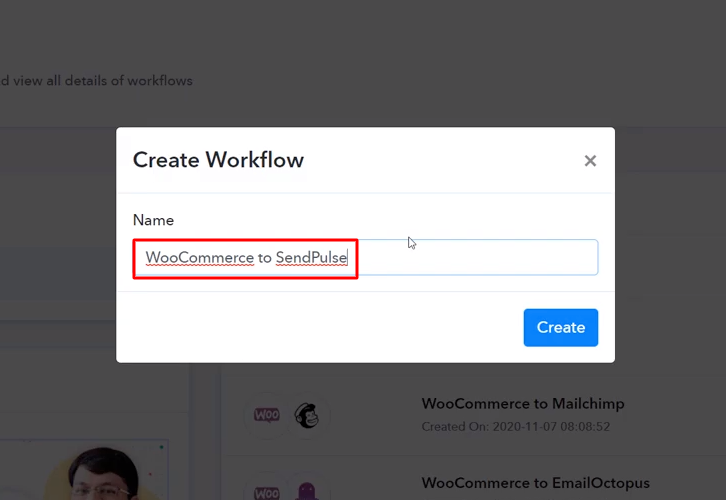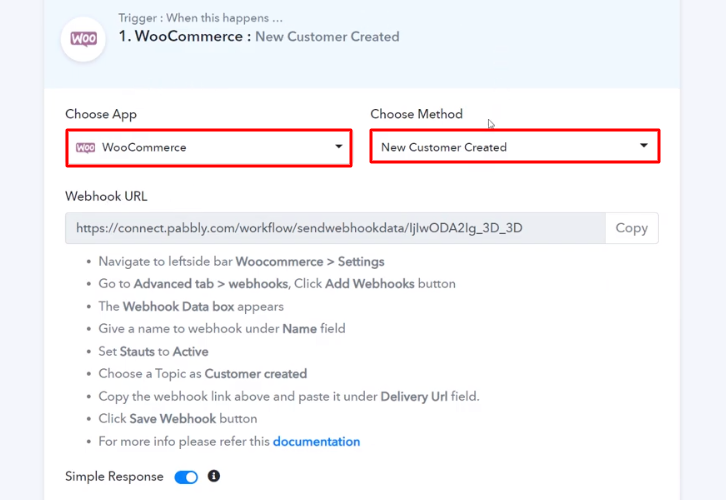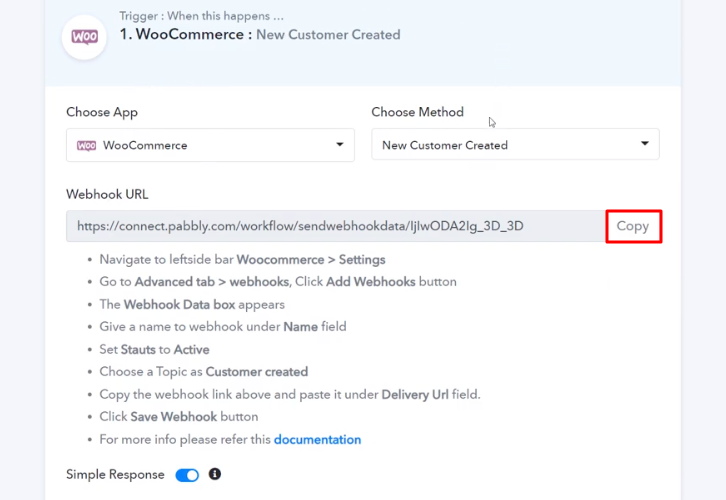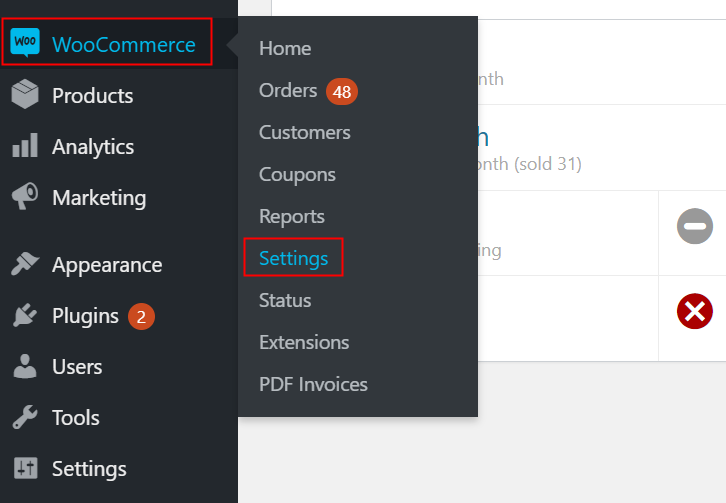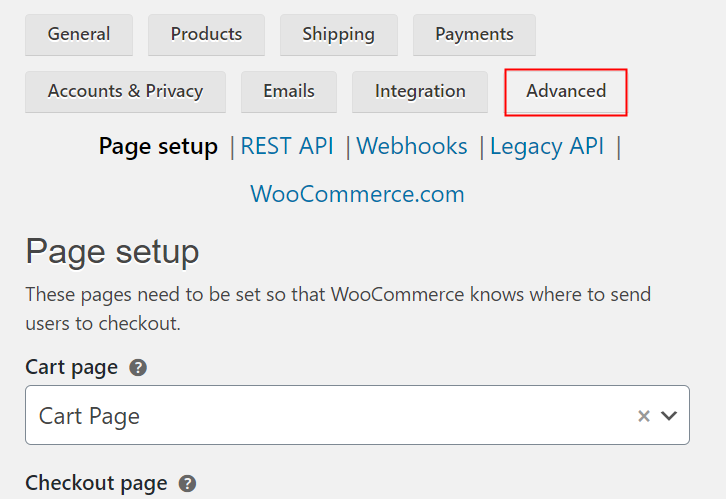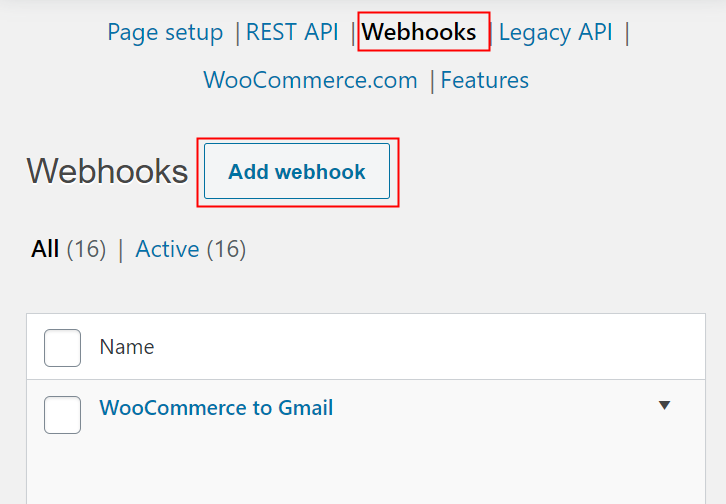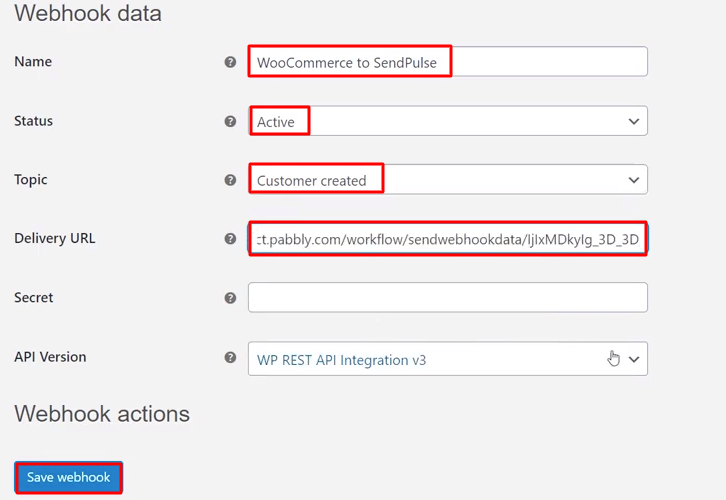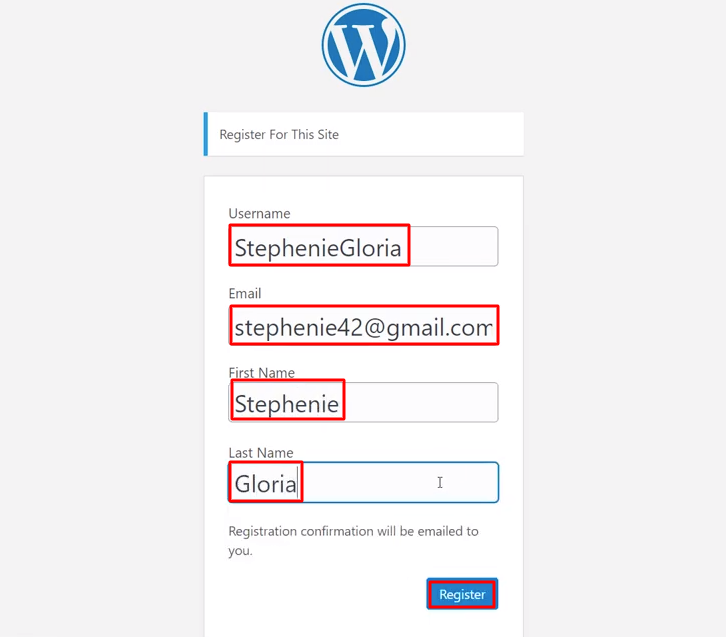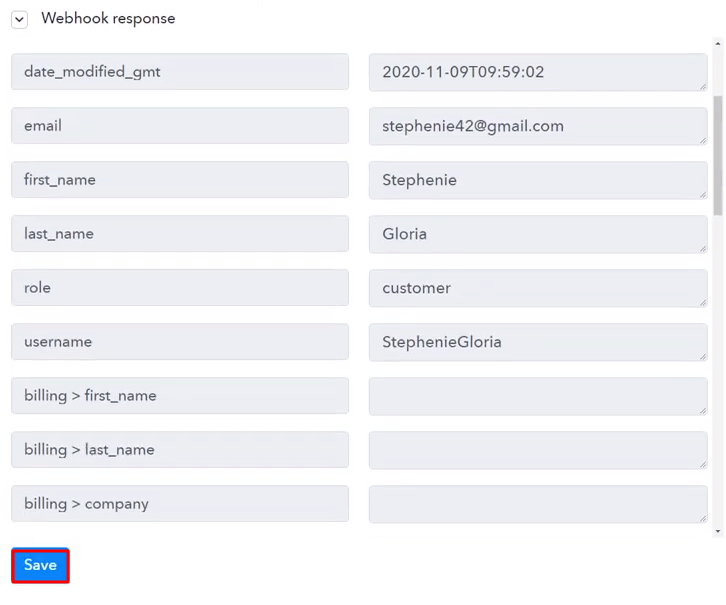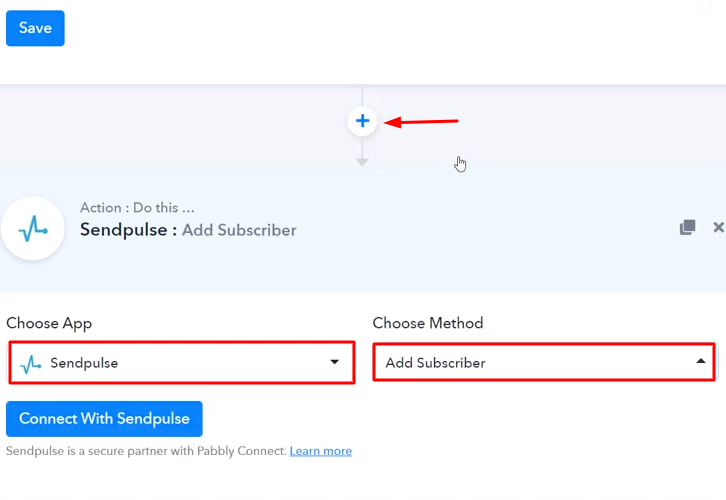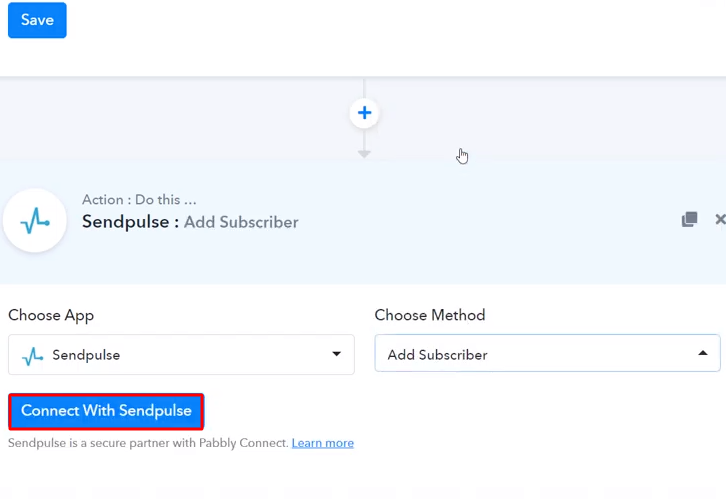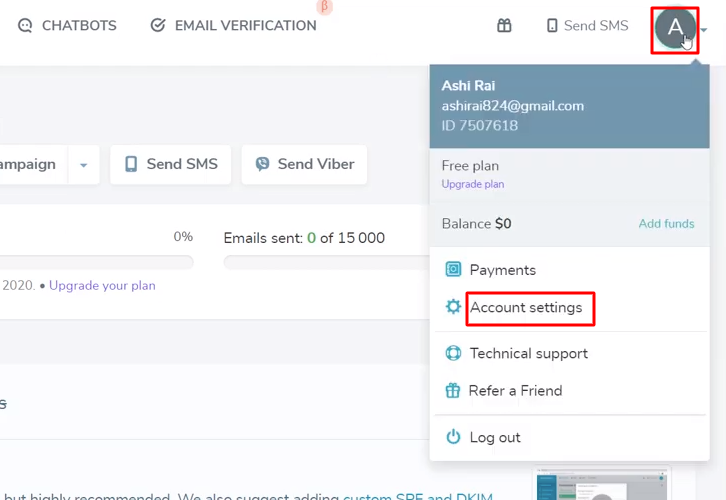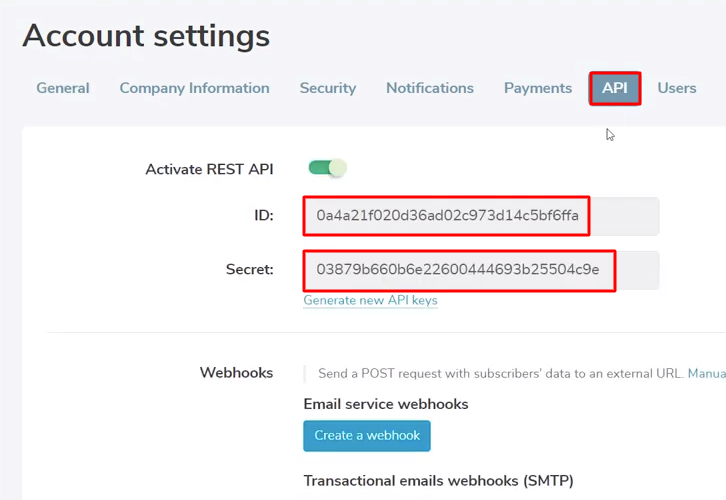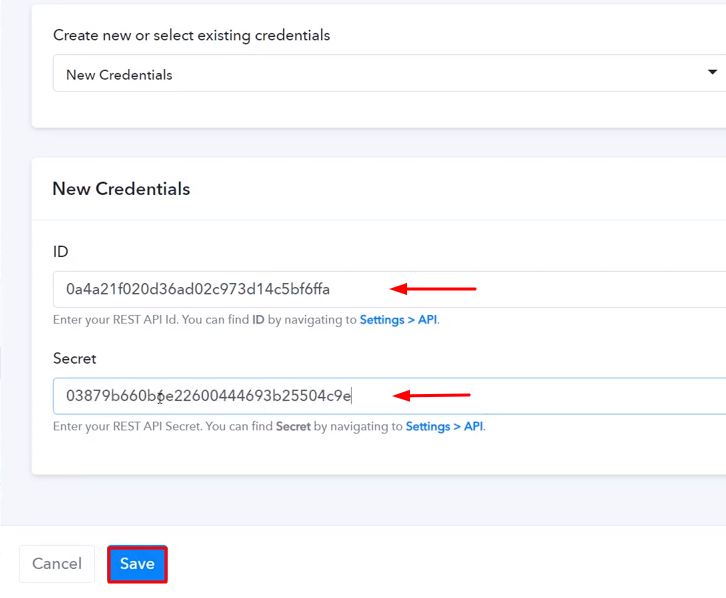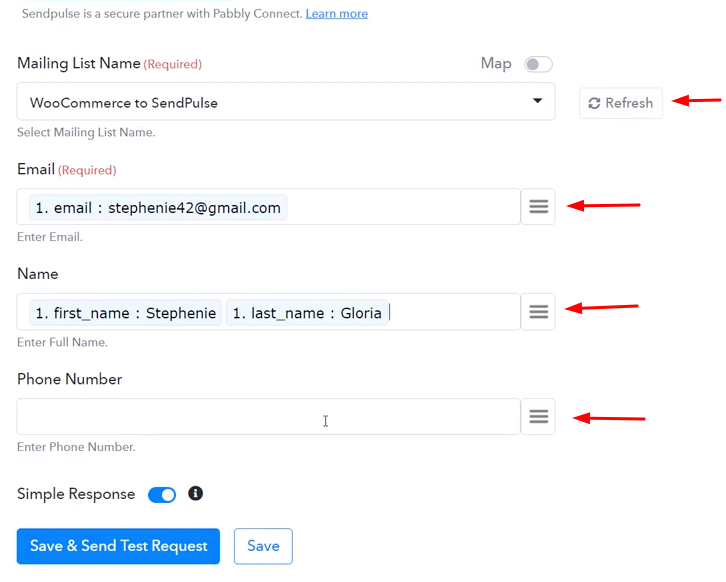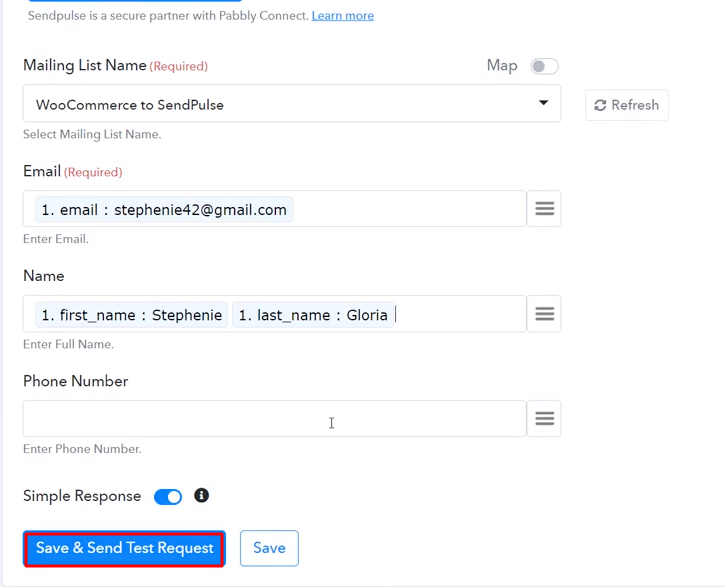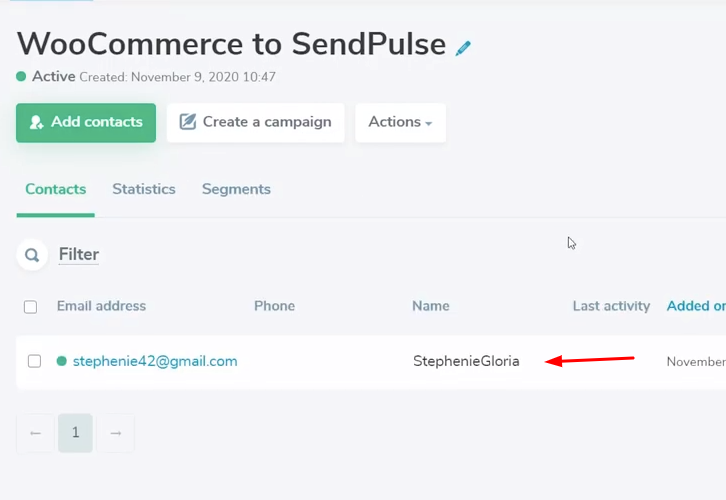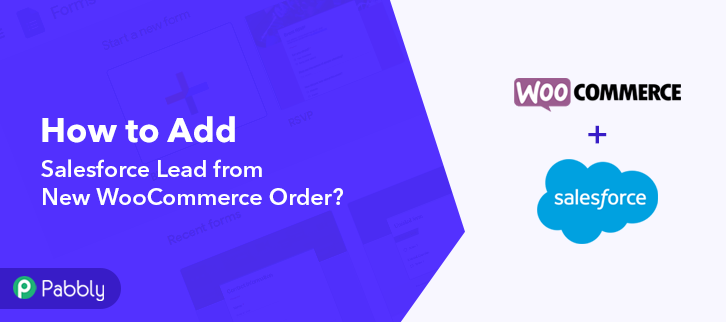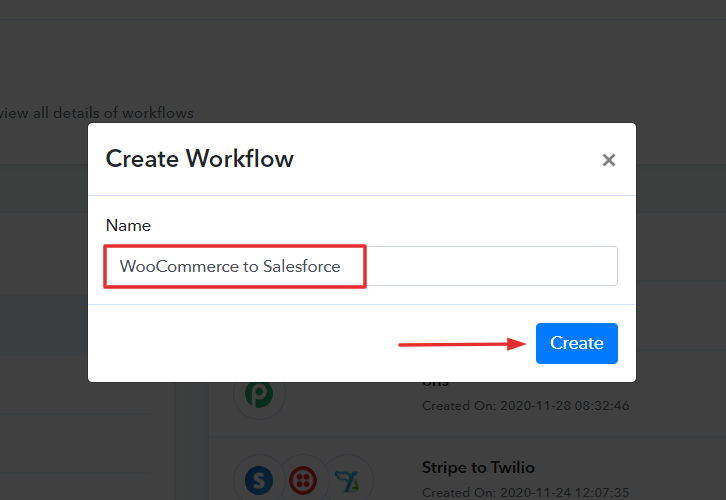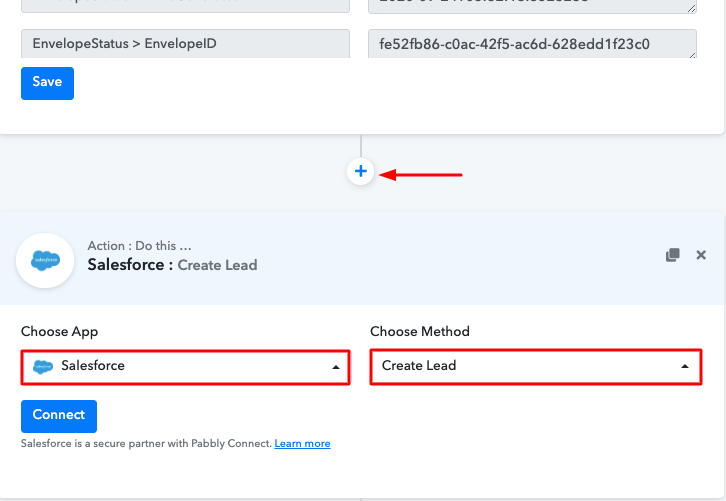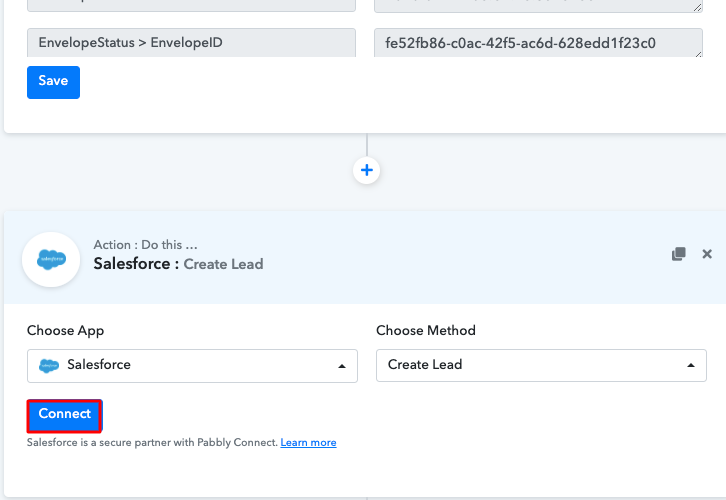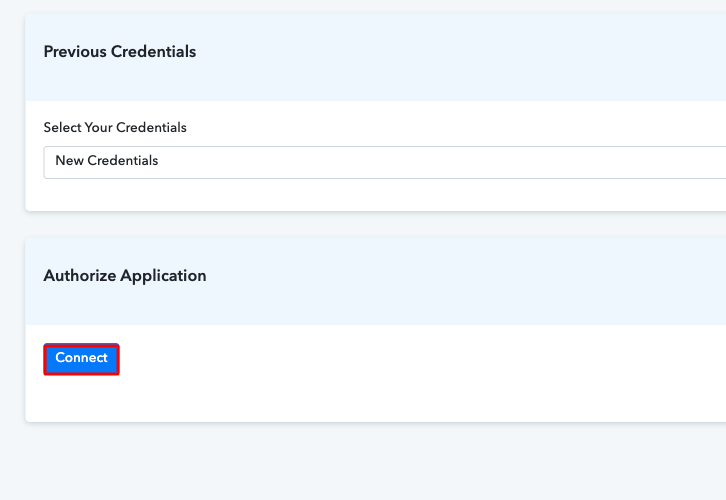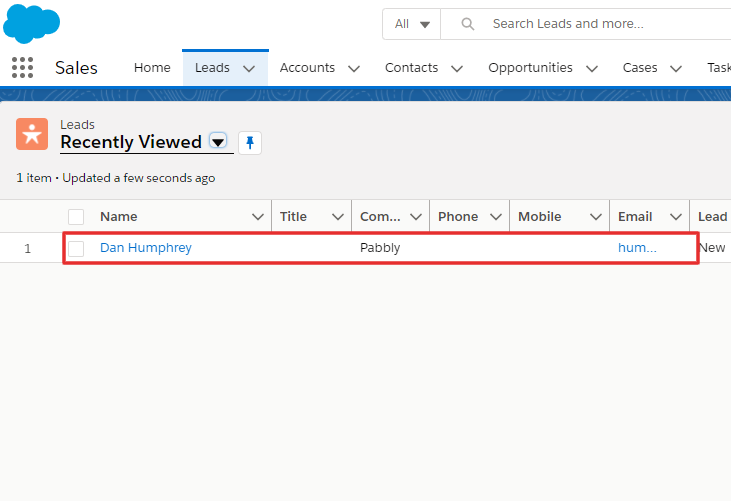Do you want to know how to add Ontraport contact from new WooCommerce orders? If yes, then you are in the right place. Here, we will tell you how you can easily sync these two services via a magic tool called Pabbly Connect.
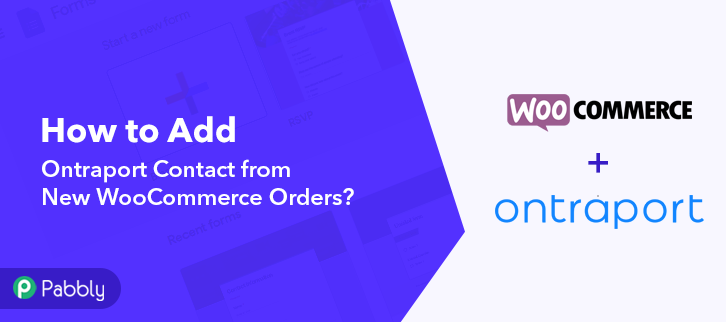
But before we get into the syncing process, let’s talk a little bit about these two services first. WooCommerce is a WordPress plugin used for selling different types of goods online. You can easily install this plugin in your WordPress account. It is used by small as well as big merchants. And Ontraport is a business automation software for entrepreneurs, solopreneurs and small businesses that incorporates tools like CRM, marketing automation, e-commerce and reporting.
Through Pabbly Connect when you will sync these two services, then whenever there will be a new purchase on your WooCommerce account, the contact will be added to your Ontraport account automatically. You won’t even have to do anything and you will save a lot of time as well.
Why Choose This Method Of Integration?
In contrast with other integration services-
- Pabbly Connect does not charge you for its in-built apps like filters, Iterator, Router, Data transformer, and more
- Create “Unlimited Workflows” and smoothly define multiple tasks for each action
- As compared to other services which offer 750 tasks at $24.99, Pabbly Connect offers 50000 tasks in the starter plan of $29 itself
- Unlike Zapier, there’s no restriction on features. Get access to advanced features even in the basic plan
- Try before you buy! Before spending your money, you can actually signup & try out the working of Pabbly Connect for FREE
Aside from the integrations, Pabbly Connect also comes with so many great features:
- Create unlimited workflows without any restrictions
- Unlimited premium apps
- Set unlimited triggers, unlimited actions to those triggers
- Path routers
and the amazing part is that you can access all the features even with the free plan.
Hence, without any further delay, let’s start the process to add Ontraport contact from new WooCommerce orders.
Step 1: Sign up to Pabbly Connect
Let’s begin the process to add Ontraport contact from new WooCommerce orders by visiting the website of Pabbly Connect and then click on the “Sign-Up Free” button. On the registration page, either signup using an existing Gmail account or manually fill out the form.
Try Pabbly Connect for FREE
Once you have completed the signup process, click on the Connect section in the dashboard to access Pabbly Connect. Start with creating a workflow for your project by clicking on the “Create Workflow” button. Now, you need to name the workflow just like in the above-shown image. I named the workflow “WooCommerce to Ontraport”, you can obviously name the workflow as per your requirements and needs. After naming your workflow, you have to select the application you want to integrate. Pabbly Connect allows you to integrate unlimited premium applications, create your free account now. Now, you have to select the application that you want to integrate. In this case, we are choosing “WooCommerce” for integration. After selecting the application select “New Order Created” in the choose method section. After selecting the application, now you have to copy the webhook URL just like in the above-shown image to take further the integration process. To connect WooCommerce with Pabbly Connect, you have to paste the copied webhook URL in the software, for that, you need to log in to your WordPress account. Once you have logged into your WordPress account, now click on WooCommerce then select settings. After clicking on “Settings”, a tab will open up with different options, here you have to select “Advanced”. Now, after clicking on” Webhooks”, click on the “Add Webhook” option. Name the Webhook according to your requirement. Make sure that status should be “Active” and in the topic section, select “Order Created”. Then in the delivery URL, paste your copied URL from Pabbly Connect. After making all changes, click the “Save Webhook” button. To check if the integration is capturing data or not, we will make a test purchase in WooCommerce. Select any of your listed products and then click on the “Add to Cart” button. Next, you need to fill in all the customer details like name, company name, country, etc. After filling in all the details, hit the “Place Order” button. But before hitting the button, make sure to click “Capture Webhook Response” in the Pabbly Connect dashboard. As soon as you click on the “Place Order” in WooCommerce and “Capture Webhook Response” in Pabbly Connect the entry will appear on the Pabbly Connect dashboard. Then, click on the “Save” option. To make this WooCommerce-Ontraport integration work, you have to choose the action for your trigger. Now in this step, click on the + button below and choose the application that you want to integrate. Here we will choose “Ontraport” to integrate and in the method section select “Create Contact”. After choosing the application click on the “Connect with Ontraport” button to move forward. To connect Ontraport to Pabbly Connect, you have to paste the API site ID and API key into the Pabbly Connect dashboard from your Ontraport account. For this, you have to log in to your Ontraport account. To get the API site ID and API key, click on the link given below. After reaching the API key page of your Ontraport account. Just copy the given API ID and API key to proceed further. Next, paste the copied API ID and API key into the Pabbly Connect dashboard and then hit the “Save” button. After connecting with your Ontraport account, map all the fields quickly like name, email, etc. Once you are done adding up all field data click on the “Save & Send Test Request” button. Here, you can see that our integration was successful. The contact has been added to the Ontraport account on the creation of new order in WooCommerce automatically. Now, whenever there will be any new purchase in your WooCommerce account, the contact will be automatically added to your Ontraport account. At last, this is the most effective and time-saving way to add Ontraport contact from new WooCommerce orders. Pabbly Connect is the answer to all your integration needs, as you just have to make a few clicks and you are good to go. Therefore, signup for free today and explore the world of hassle-free integrations. In case of any doubts or suggestions, please leave your comments down below.Step 2: Access Pabbly Connect

Step 3 : Workflow for WooCommerce to Ontraport Integrations
(a) Create New Workflow

(b) Name the Workflow
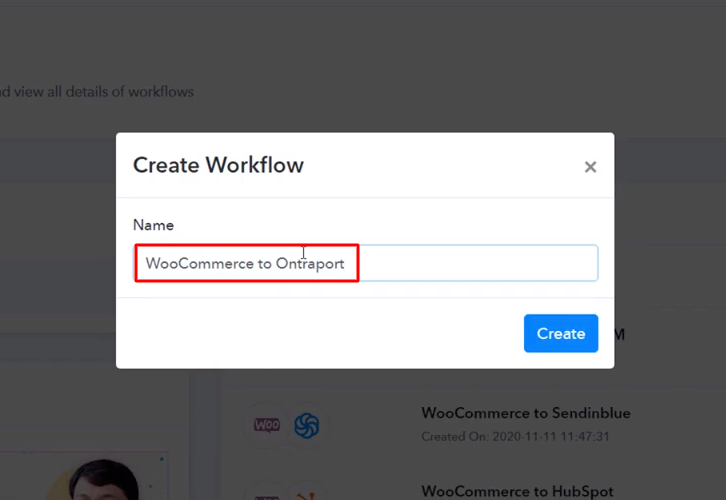
Step 4 : Setting Triggers for WooCommerce to Ontraport Integrations
(a) Select Application you want to Integrate
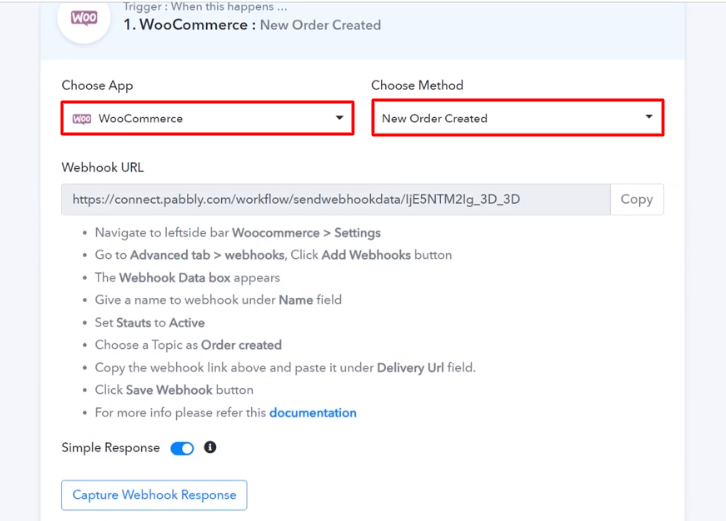
(b) Copy the Webhook URL
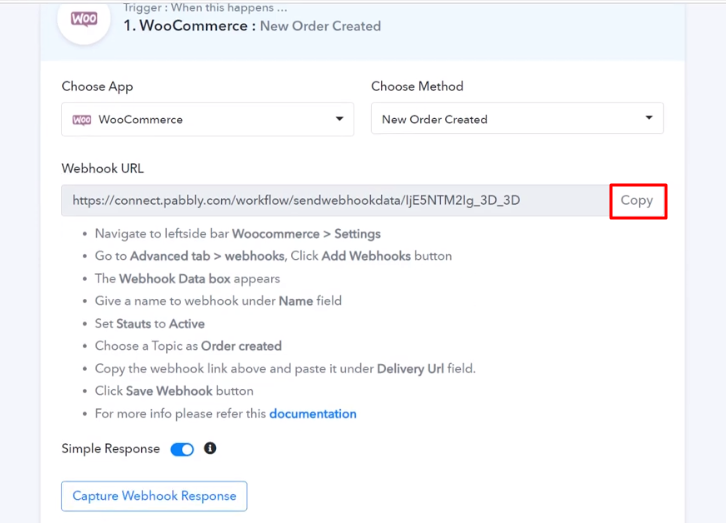
Step 5 : Connecting WooCommerce to Pabbly Connect
(a) Go to WooCommerce Settings
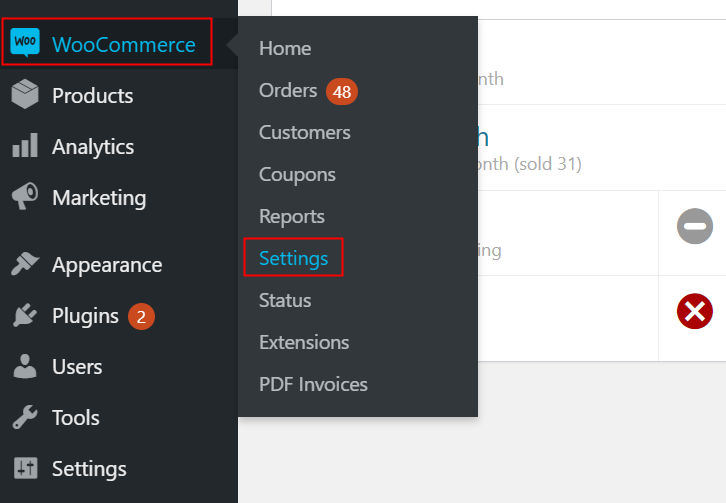
(b) Click on Advanced Option
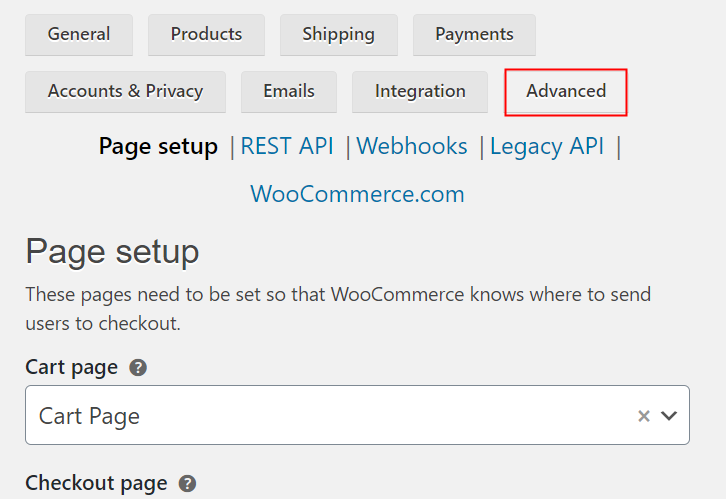
(c) Click on Webhooks Option
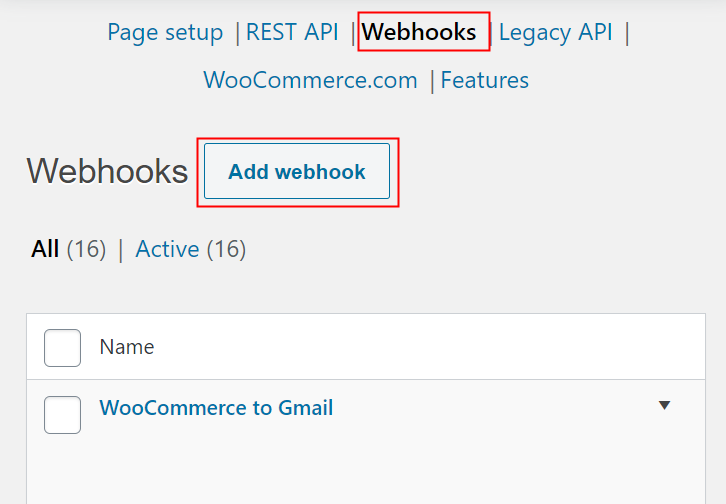
(d) Add Webhook
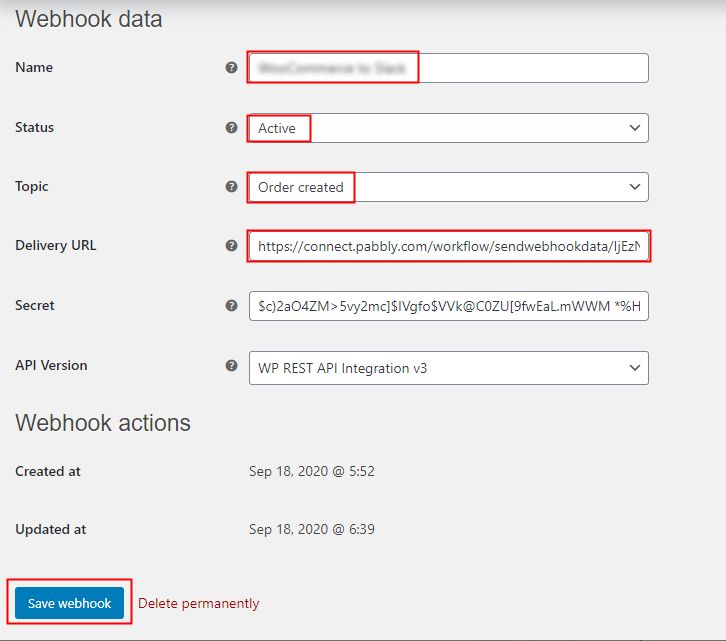
Step 6 : Make a Test Purchase
(a) Click on Add to Cart
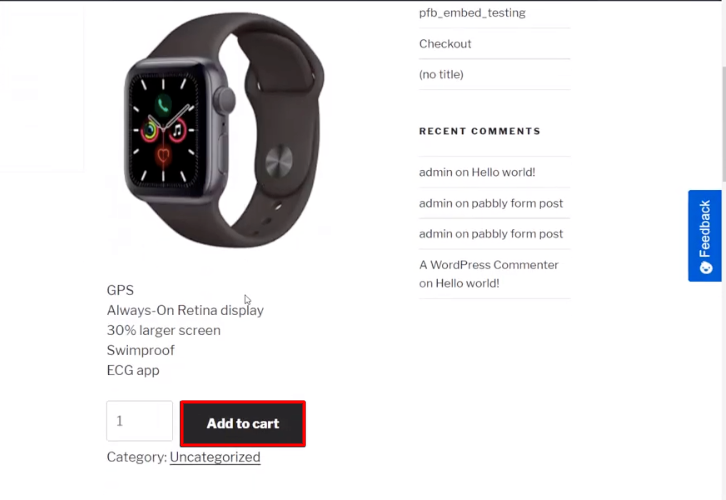
(b) Add the Customer Details
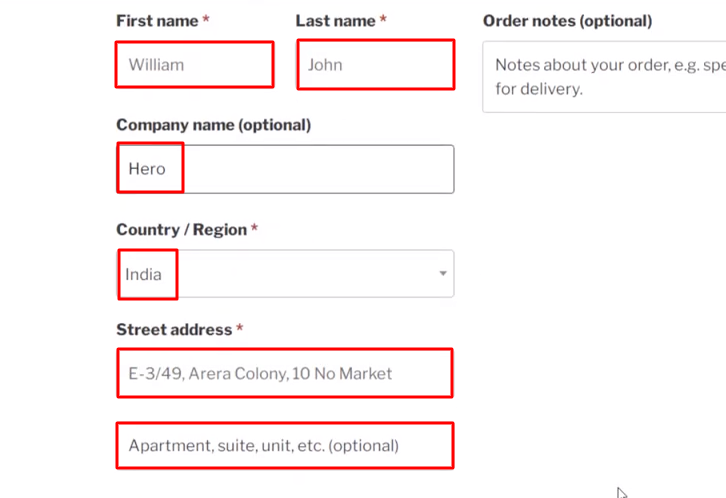
(c) Place Order
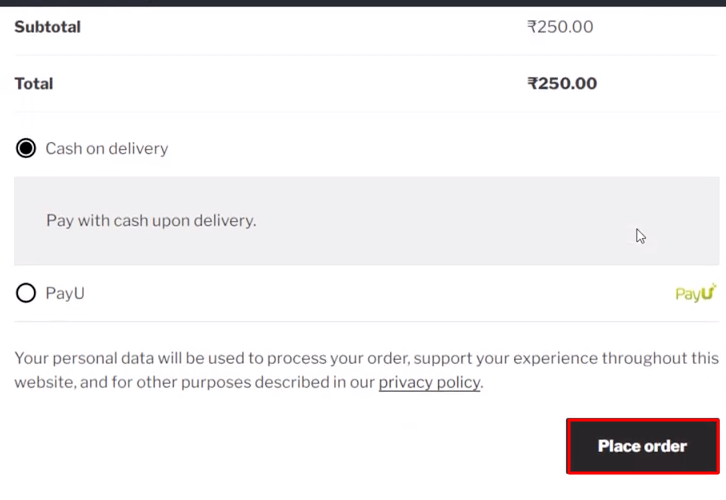
Step 7 : Test the Submission in Pabbly Connect Dashboard
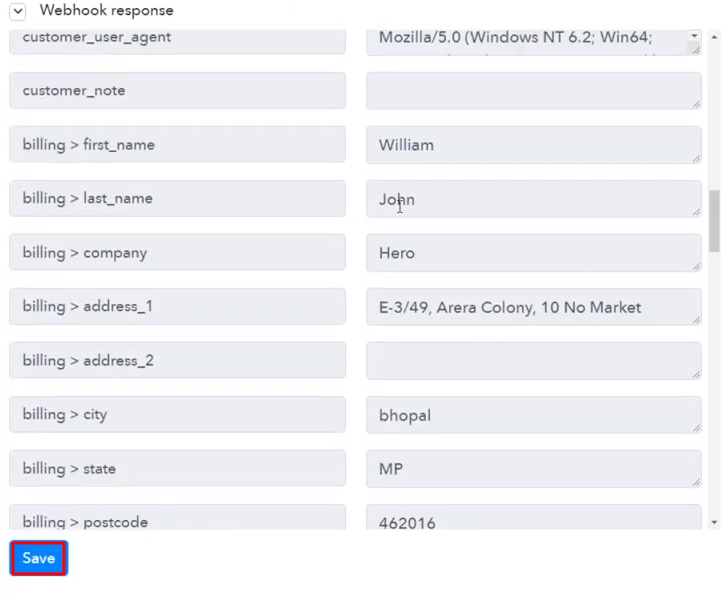
Step 8 : Setting Action for WooCommerce to Ontraport Integrations
(a) Select Application you Want to Integrate
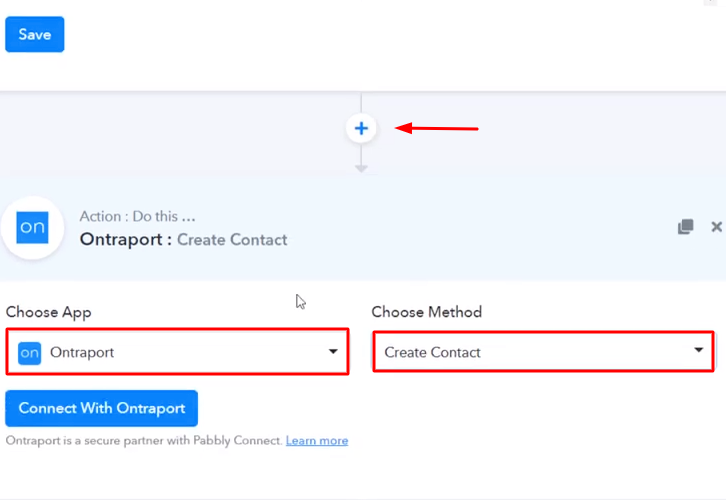
(b) Click the Connect Button
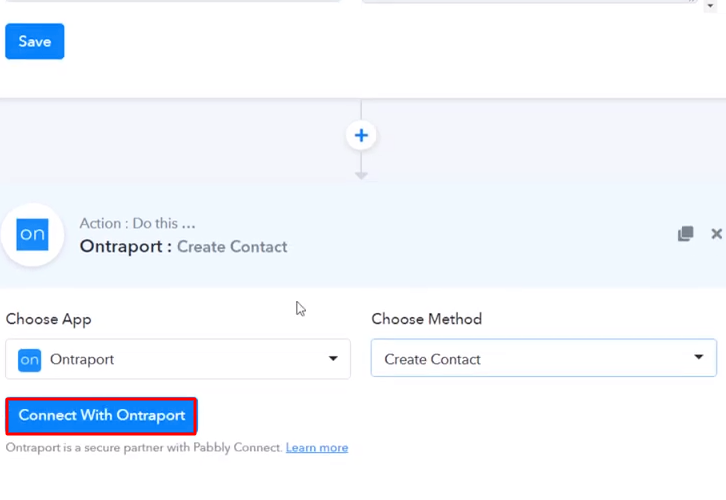
Step 9: Connecting Ontraport to Pabbly Connect
(a) Click on the Link
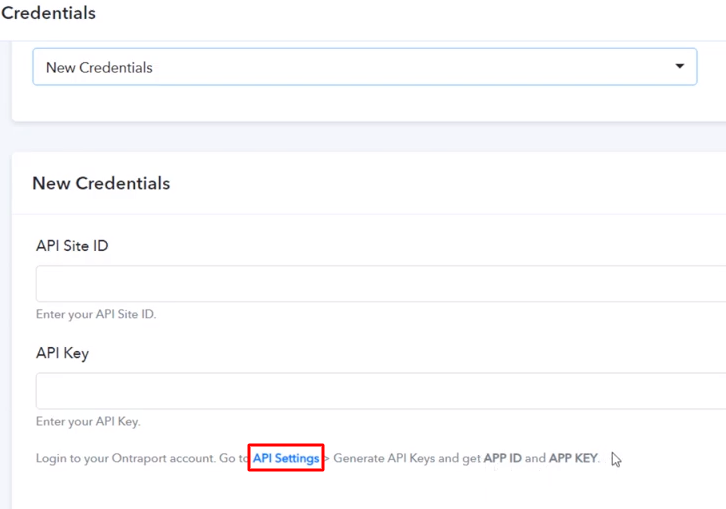
(b) Copy the API Key
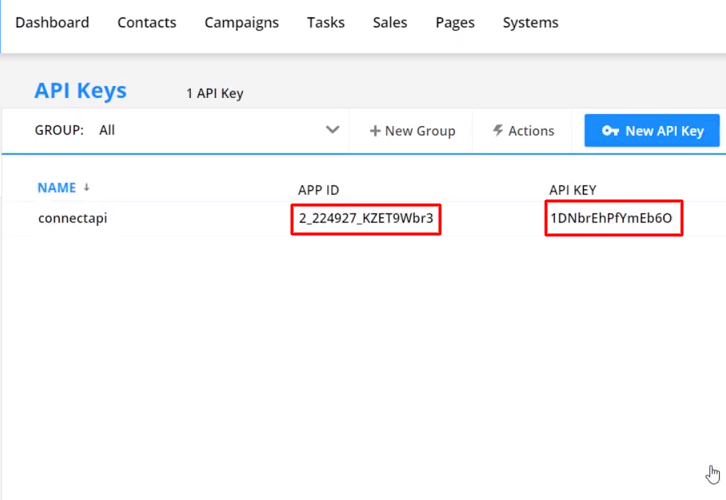
(c) Paste the API Key
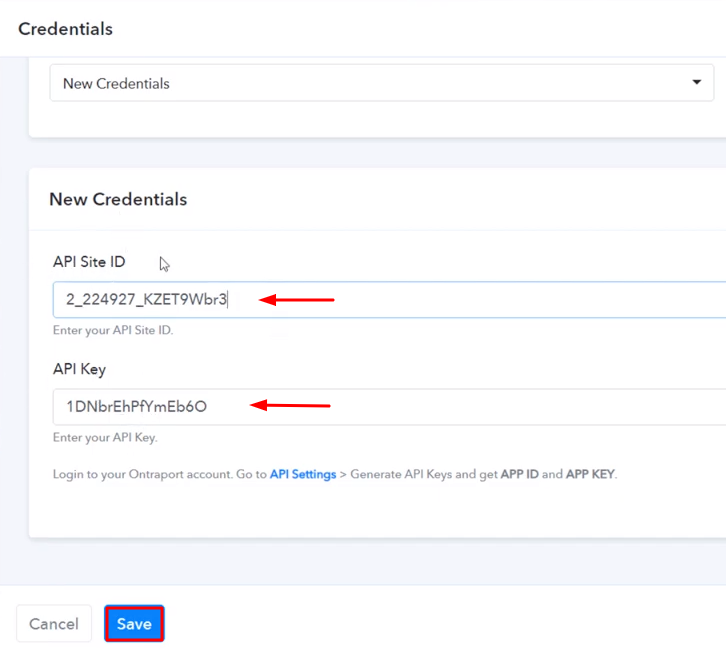
(d) Map the Fields
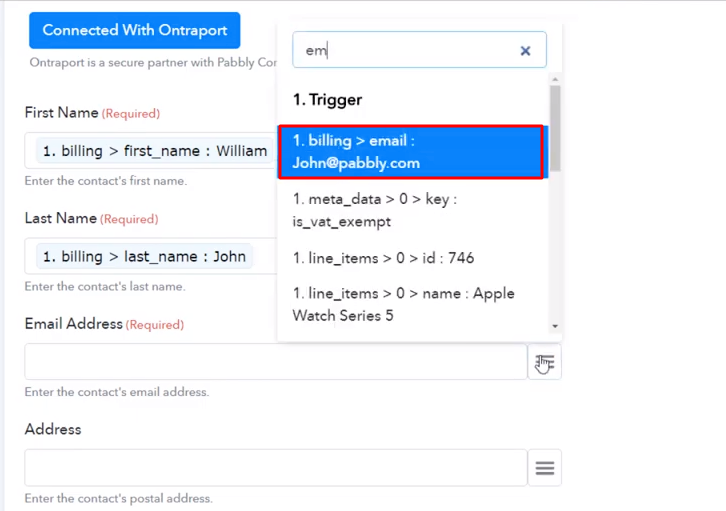
(e) Save and Send Test Request
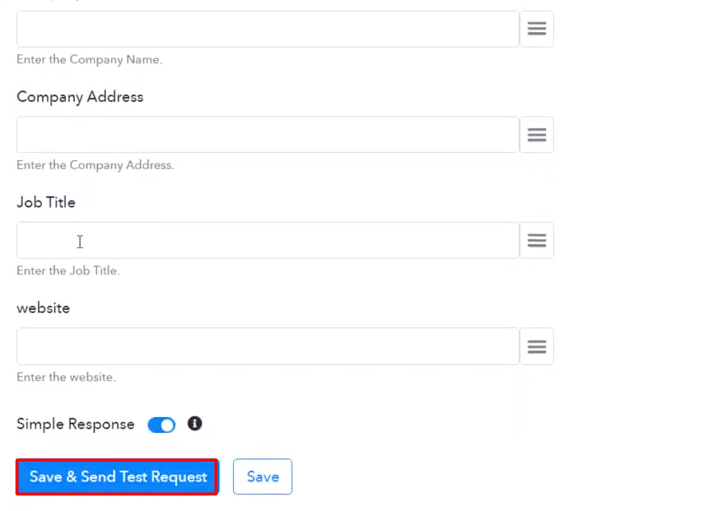
Step 10: Check Response in Ontraport Dashboard
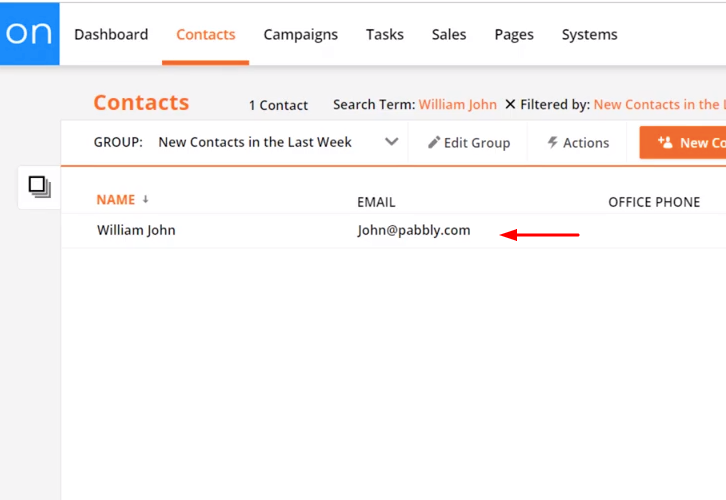
Conclusion –
You May Also Like to Read –

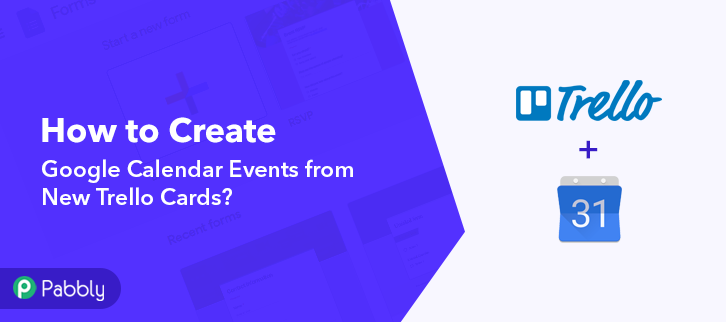
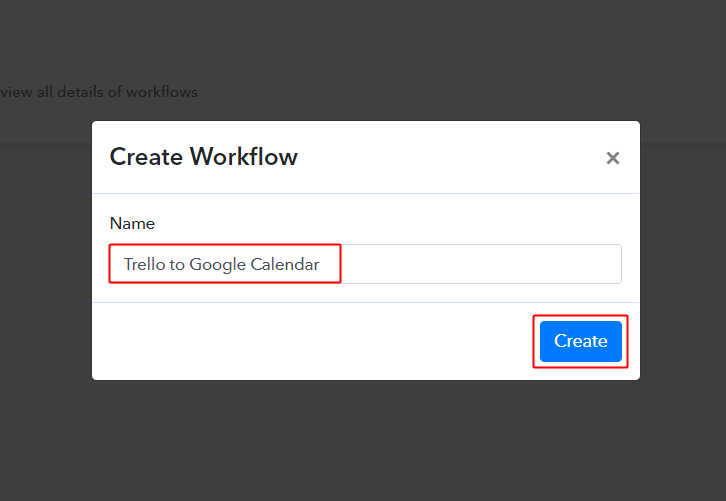
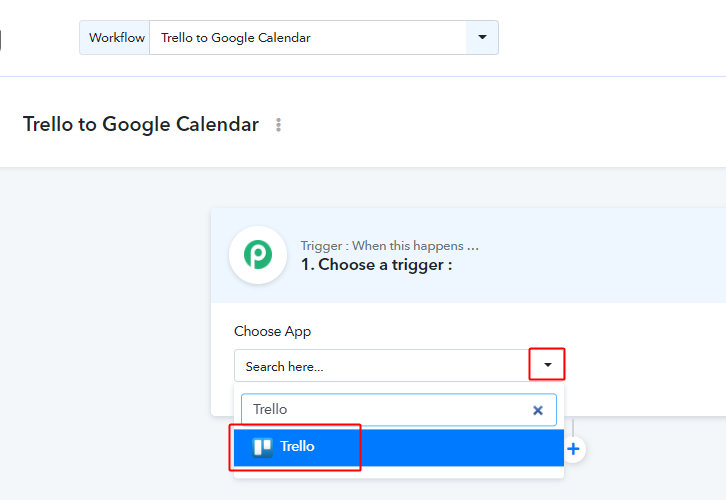
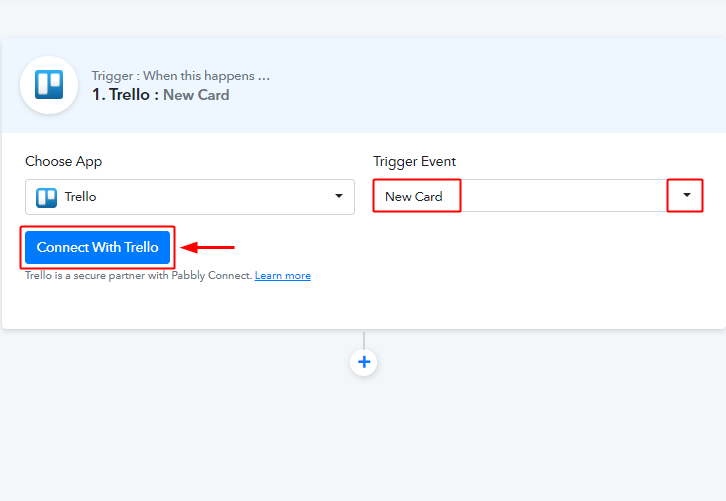
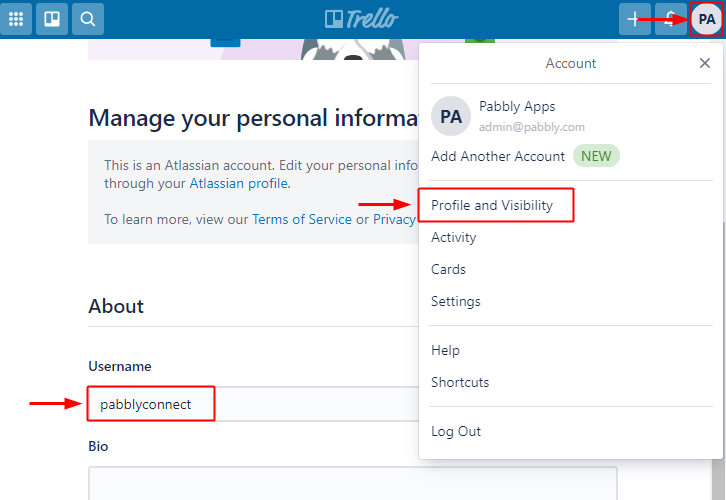
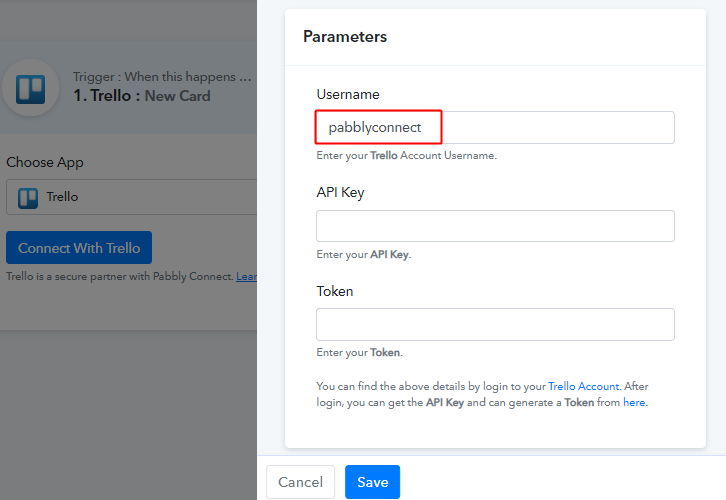
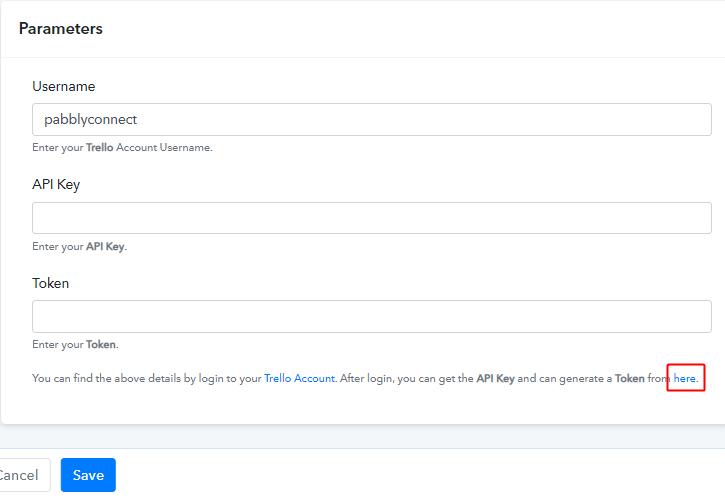
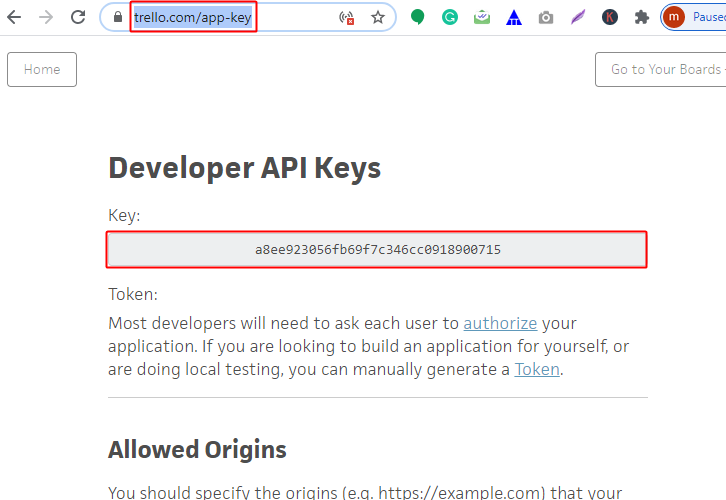
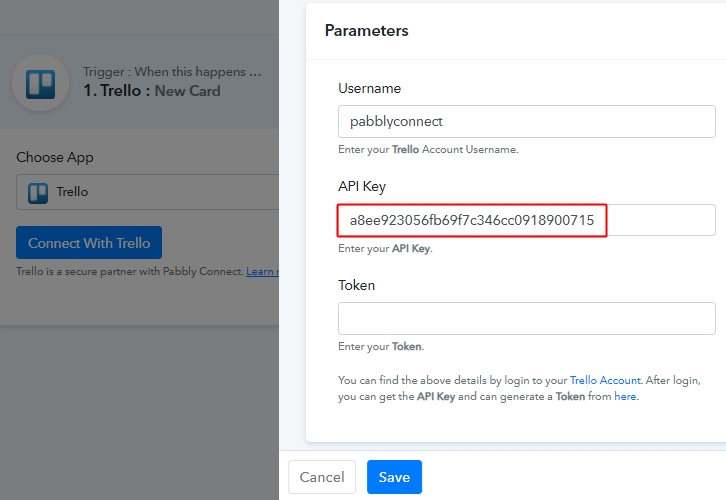
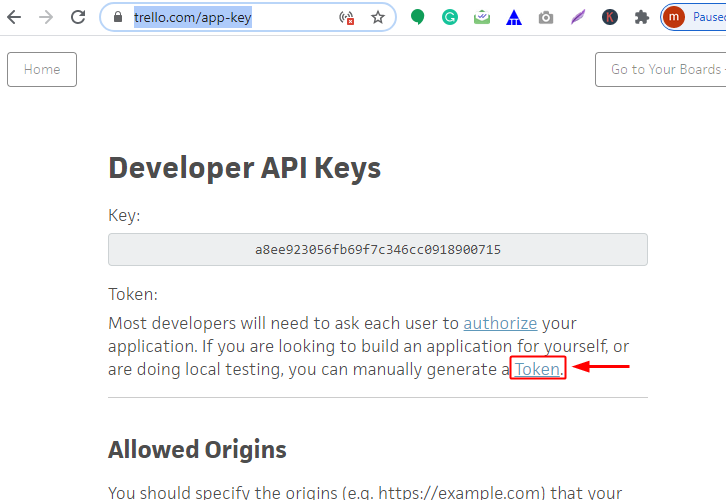
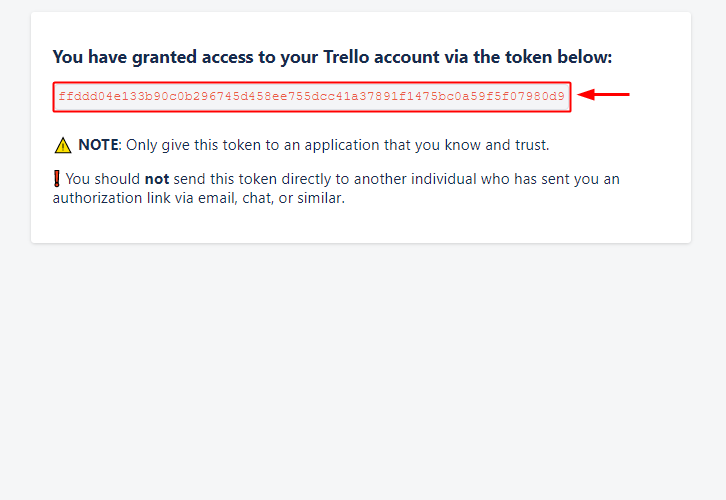
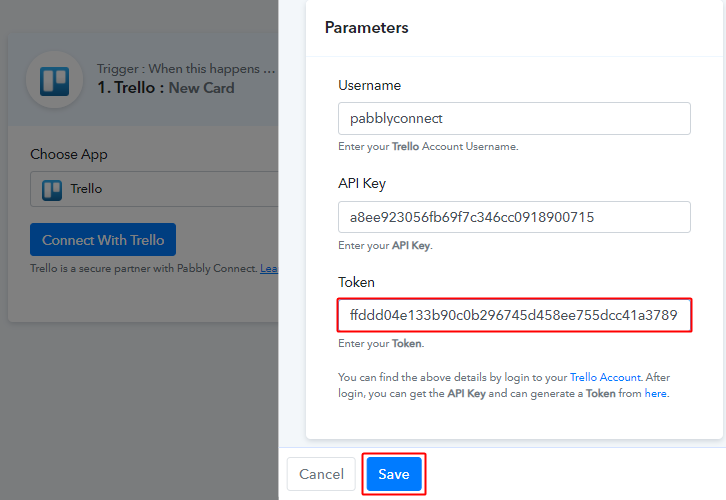
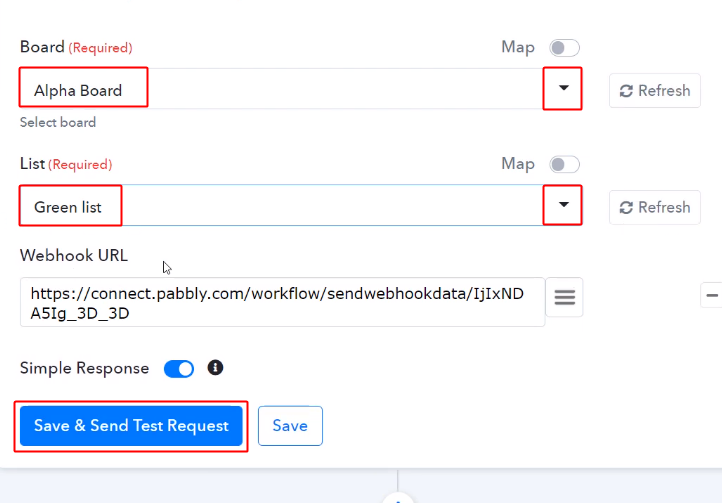
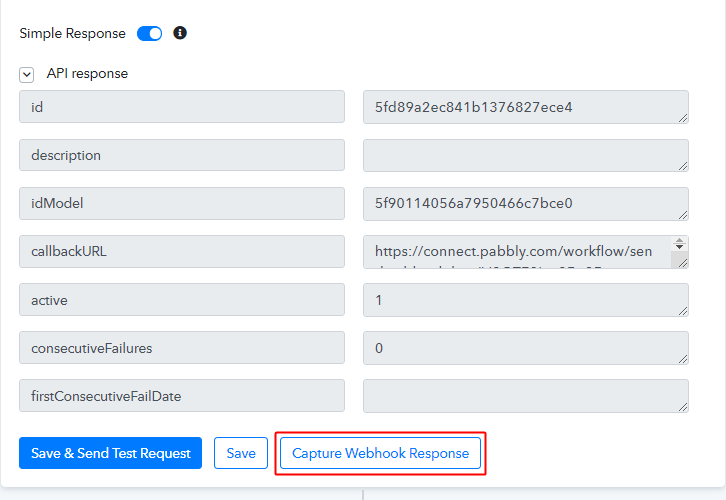 Click the ‘Capture Webhook Response’ button first.
Click the ‘Capture Webhook Response’ button first.