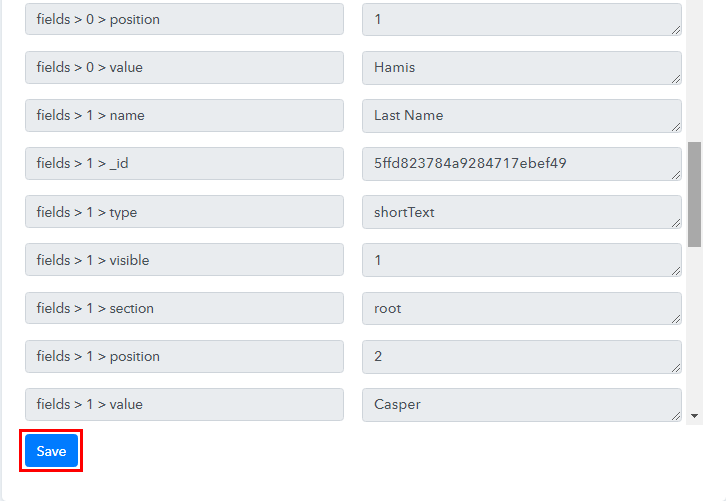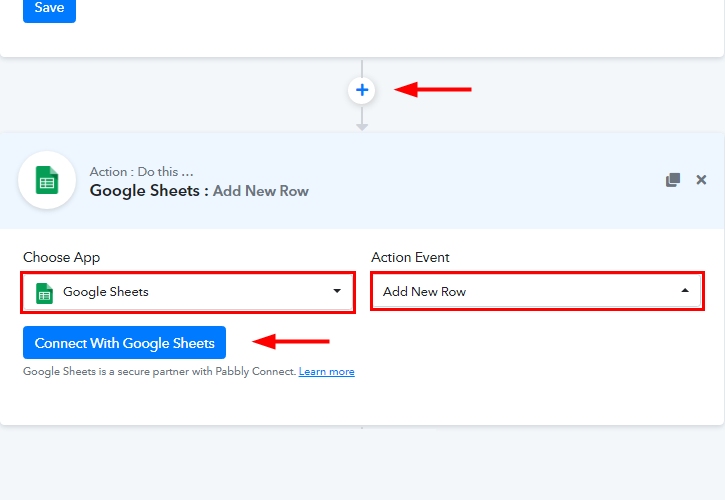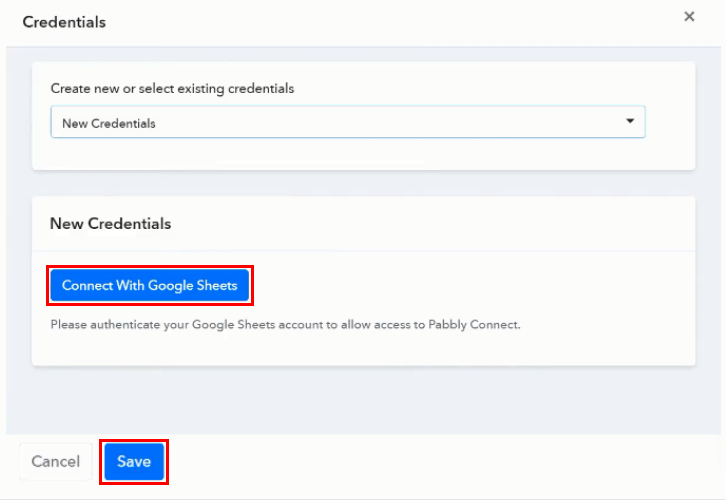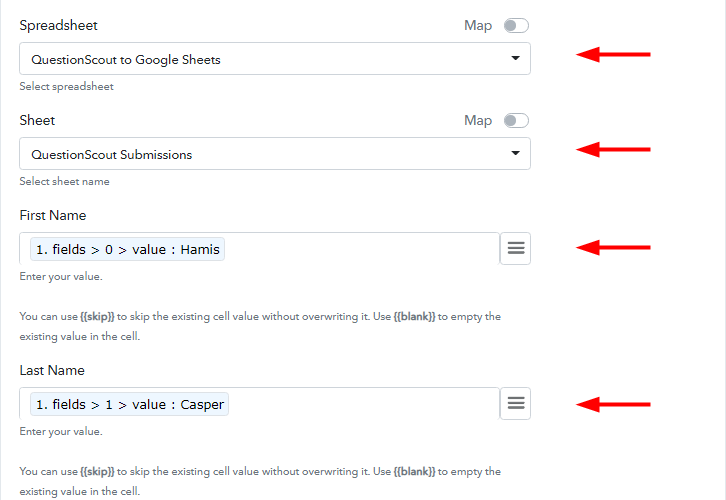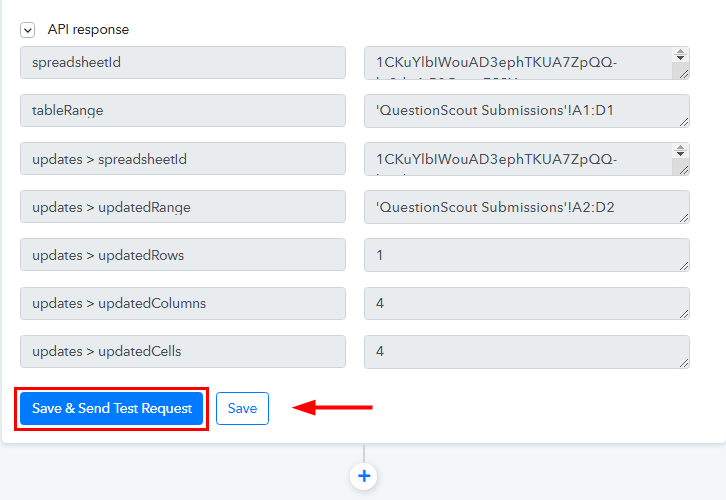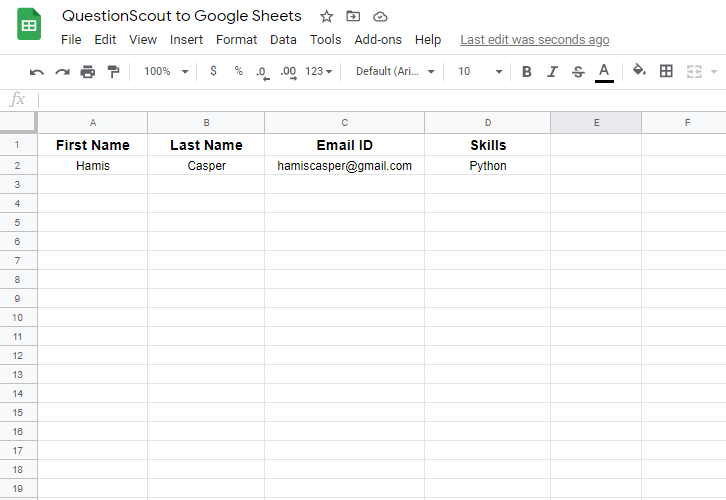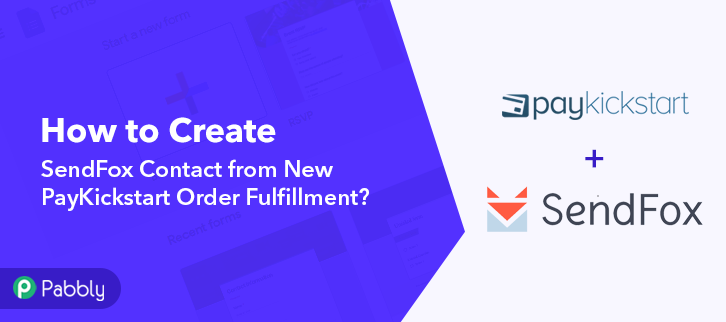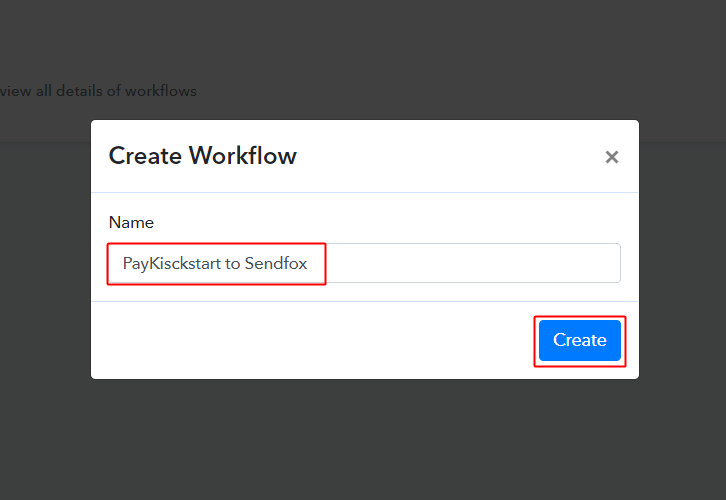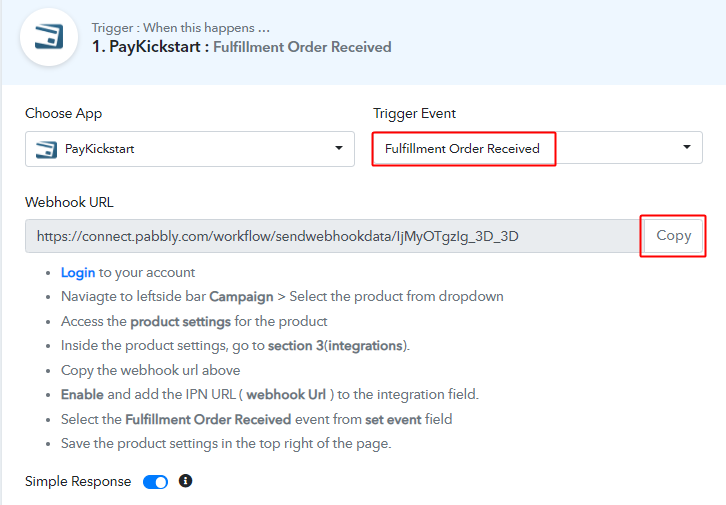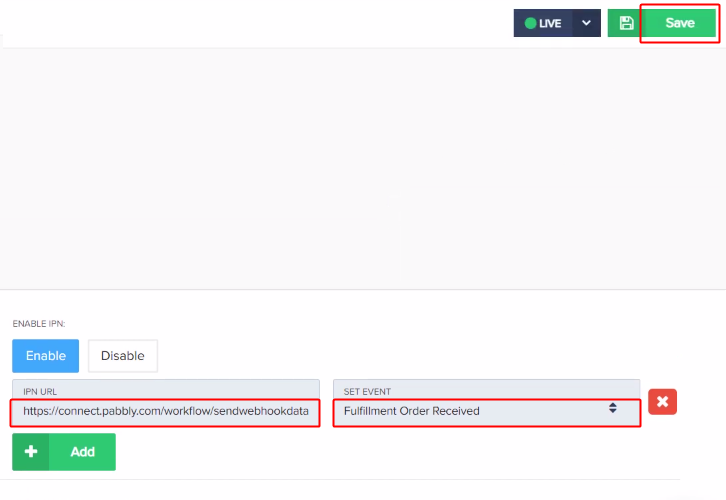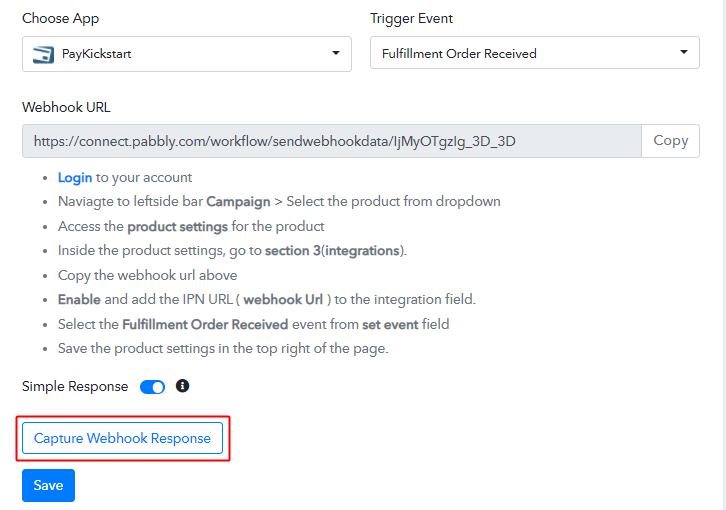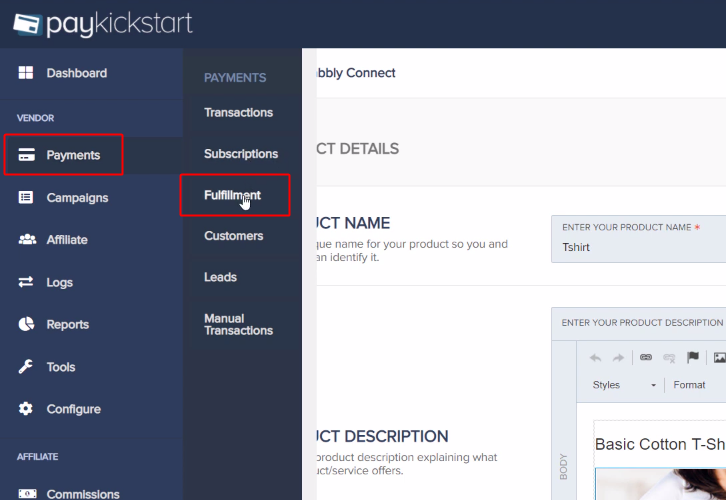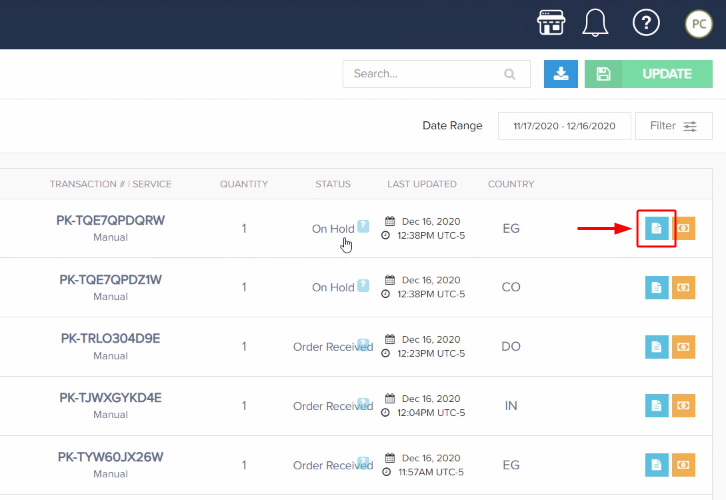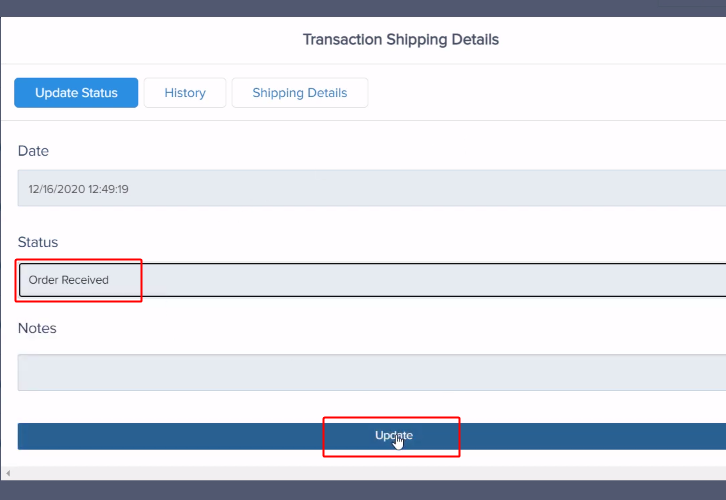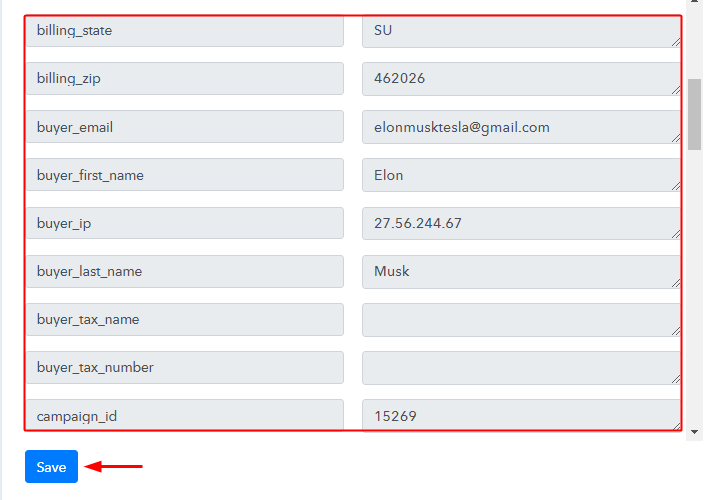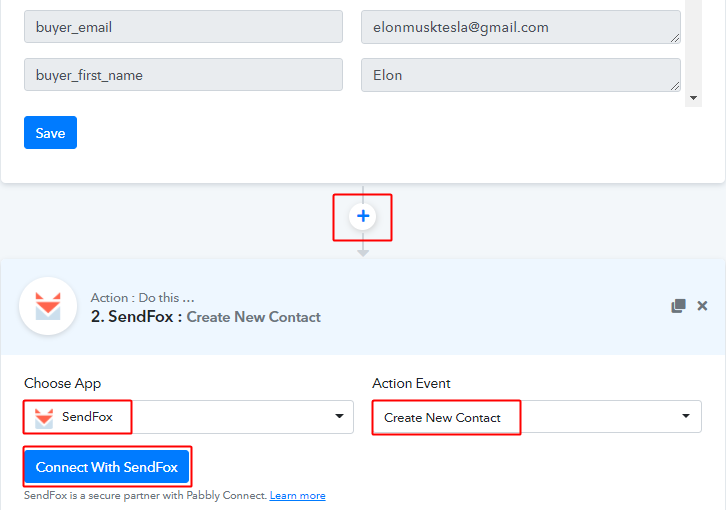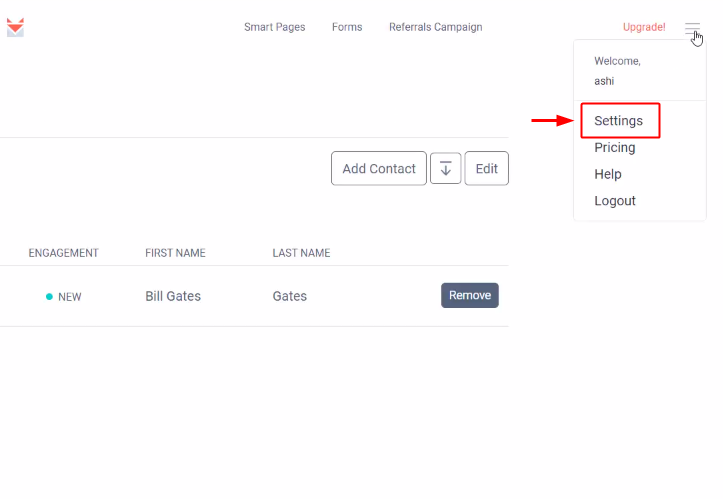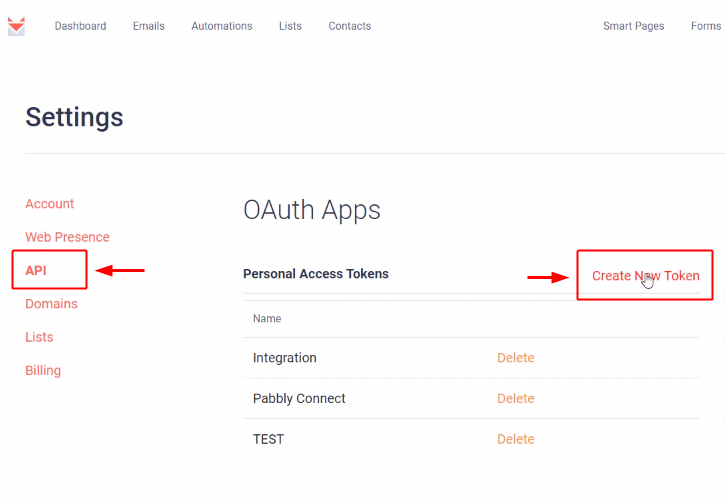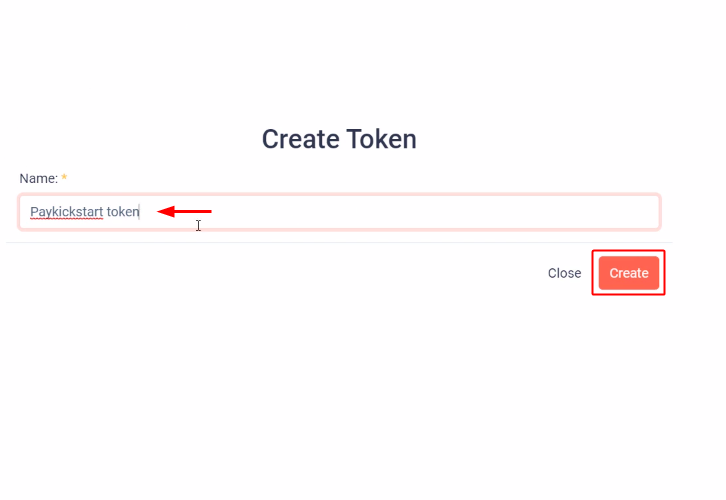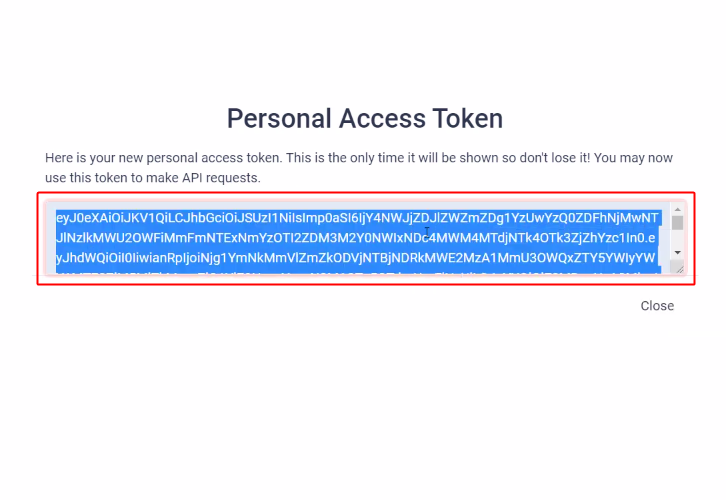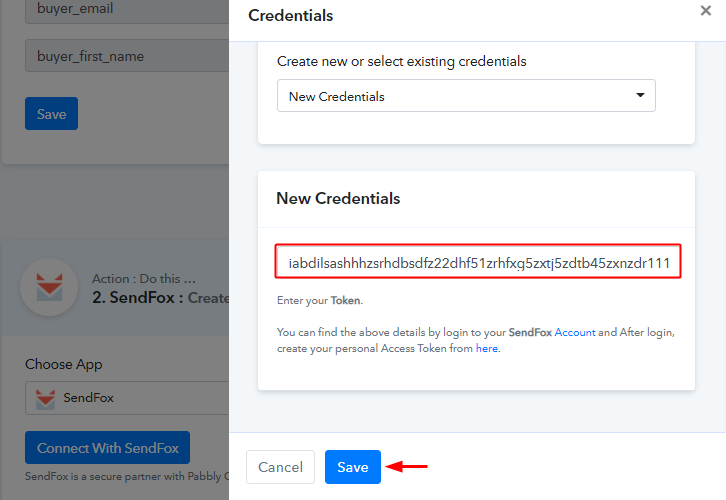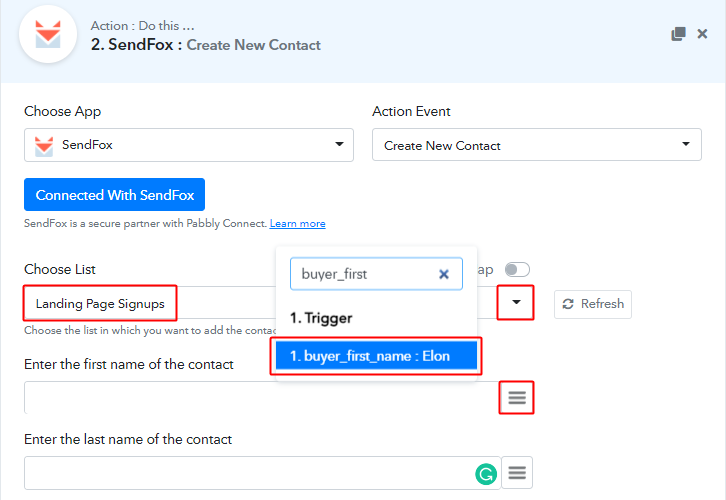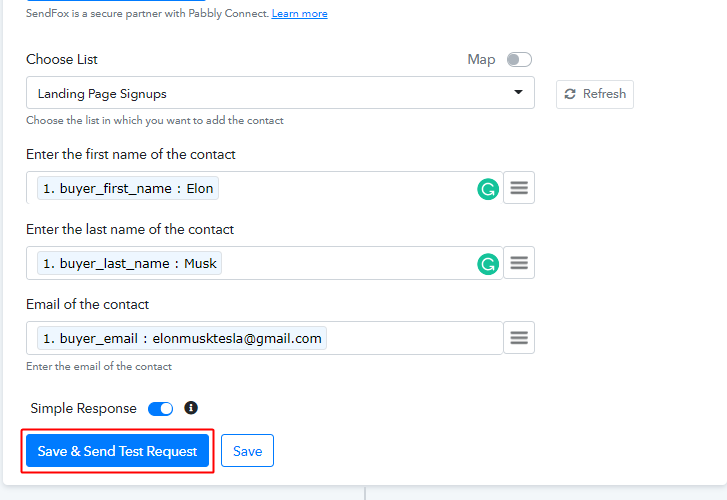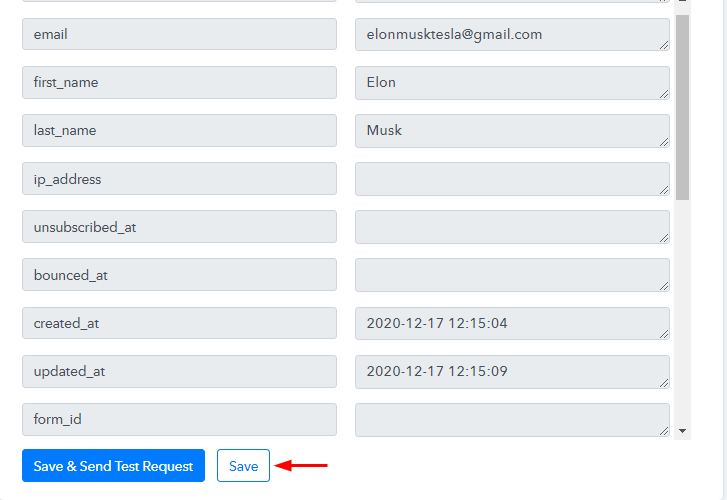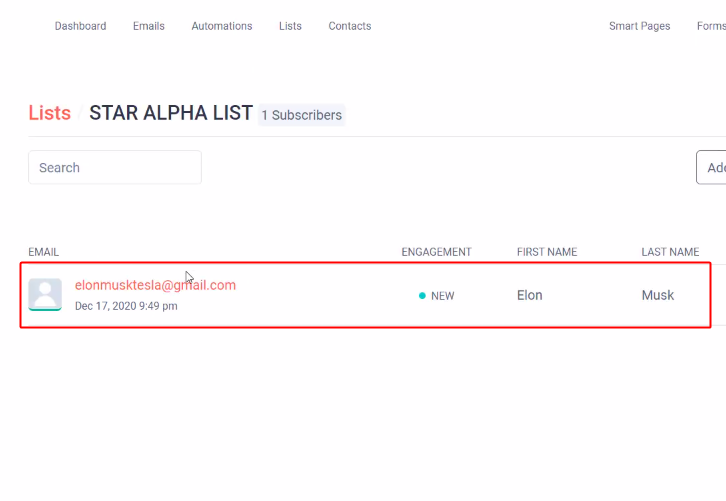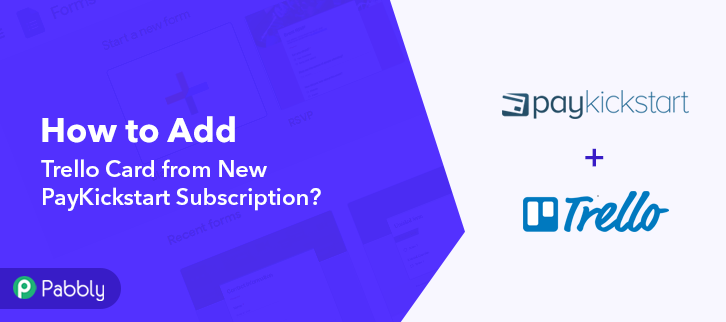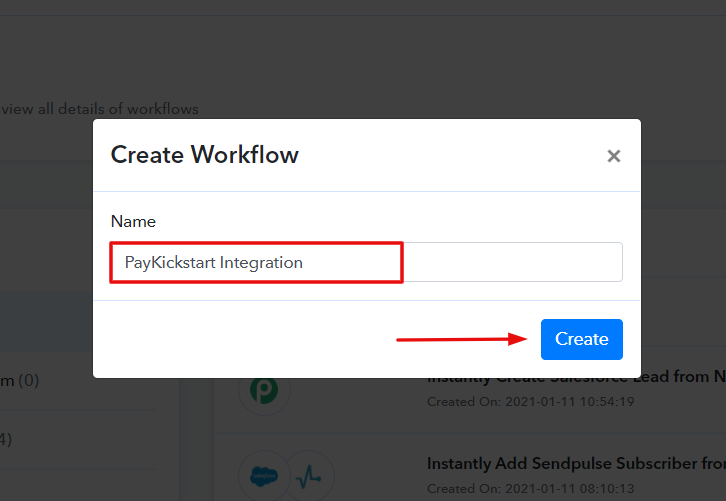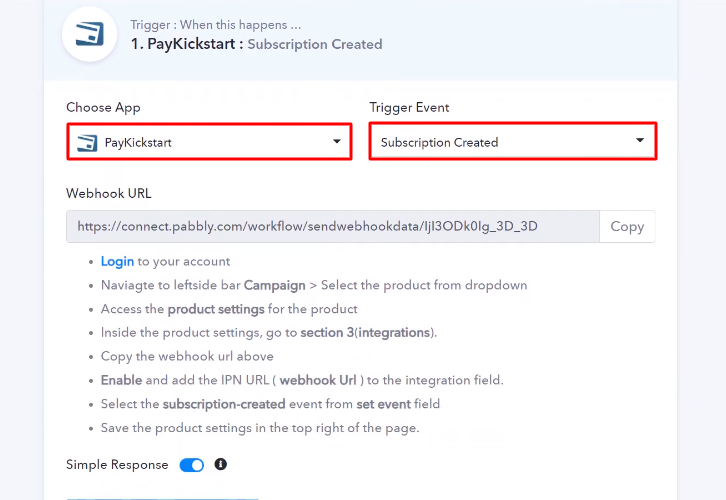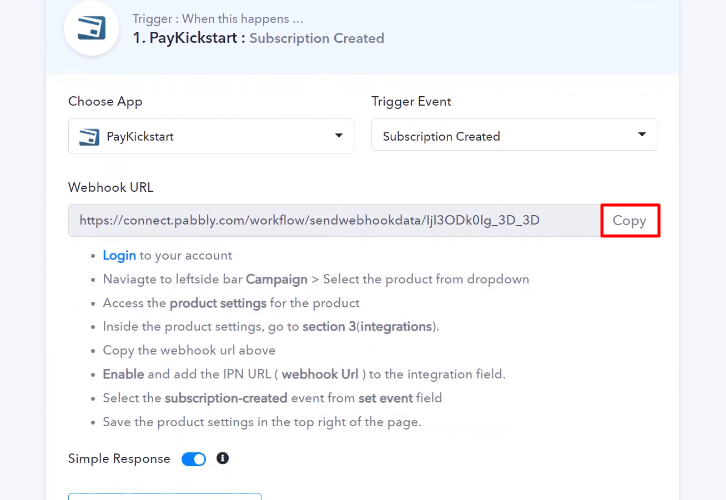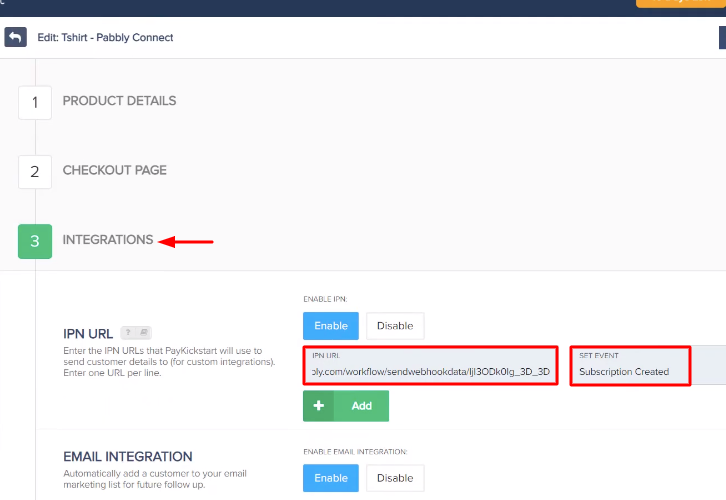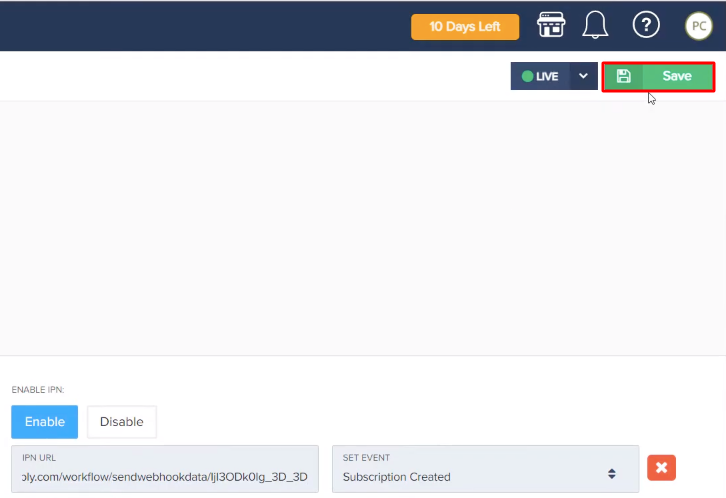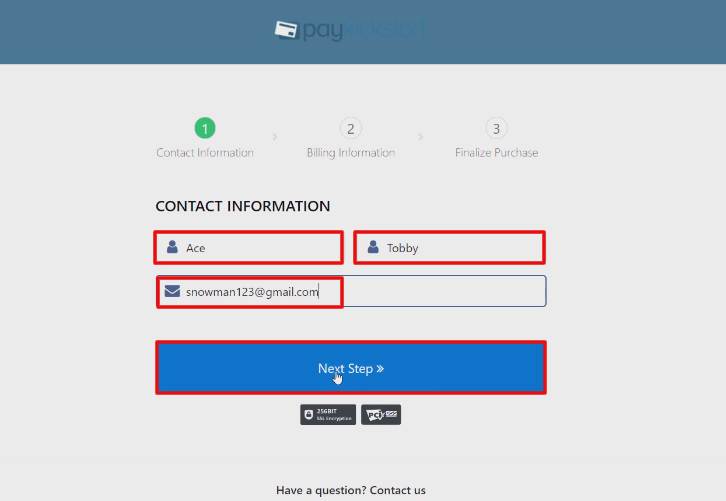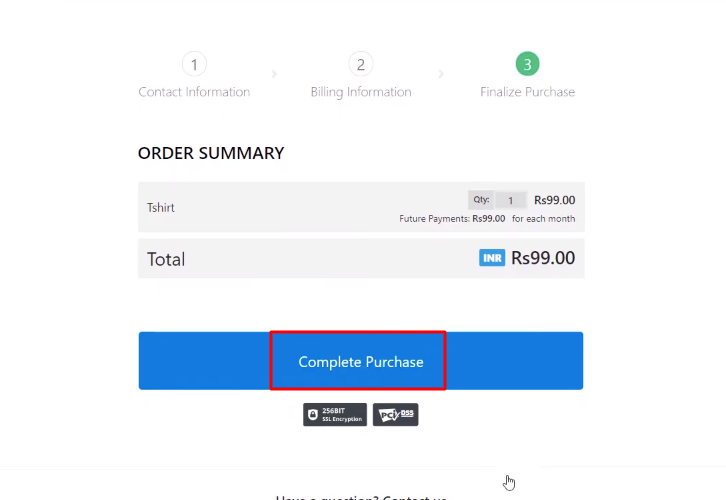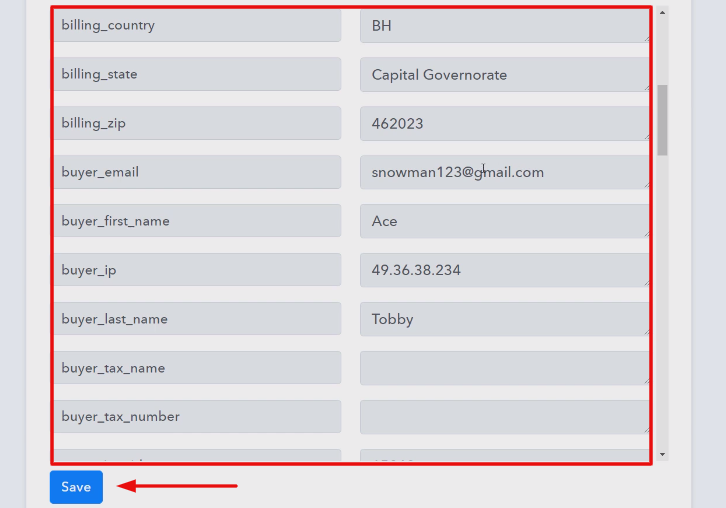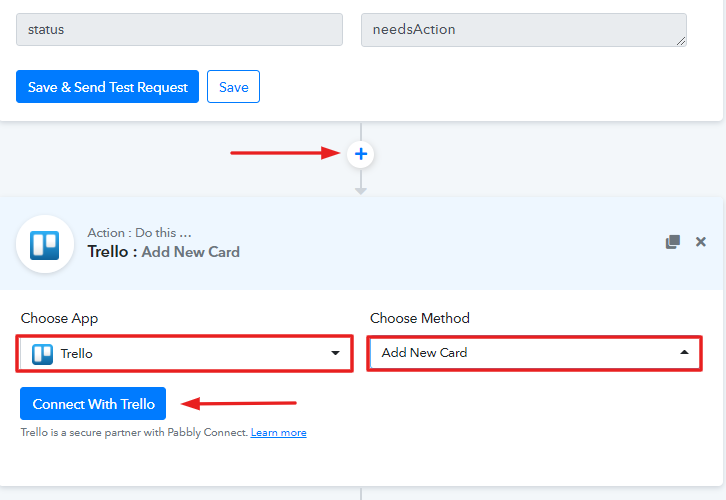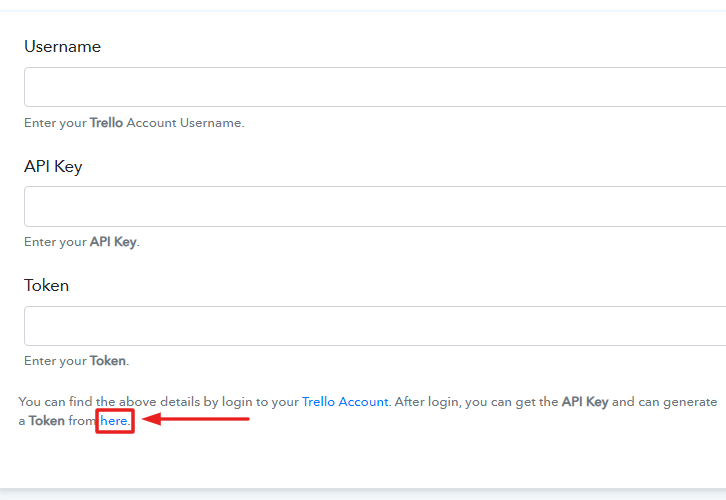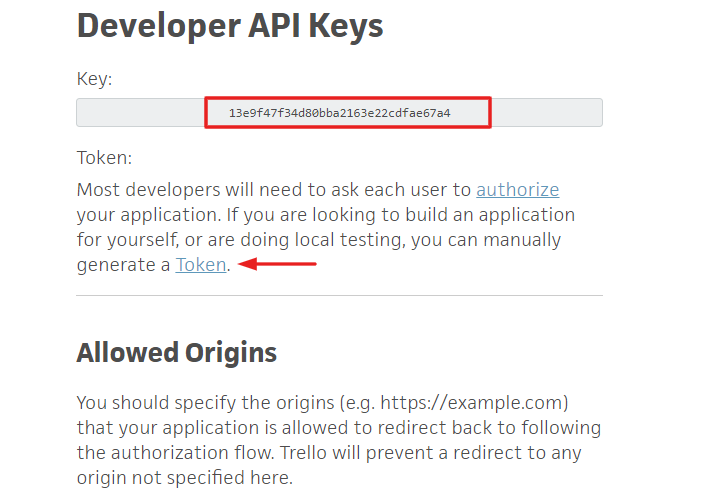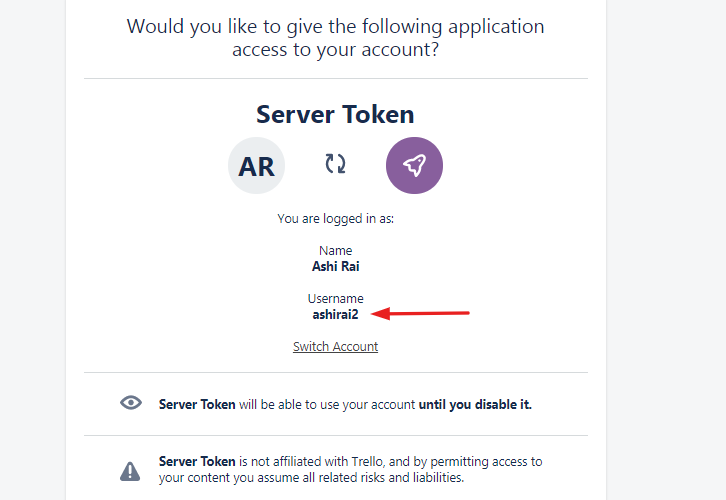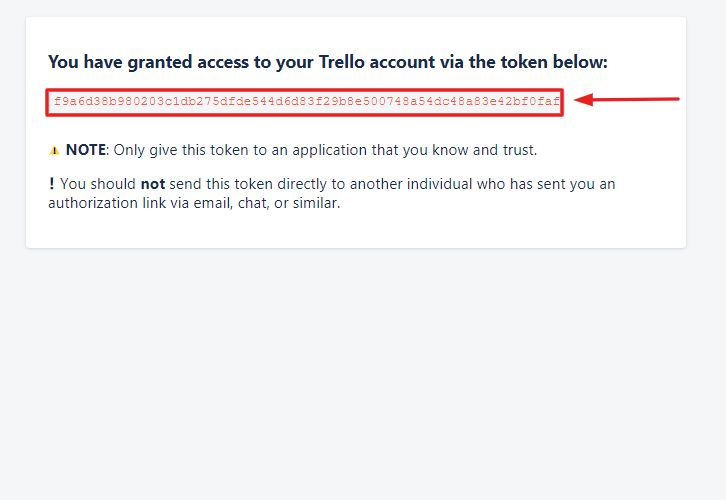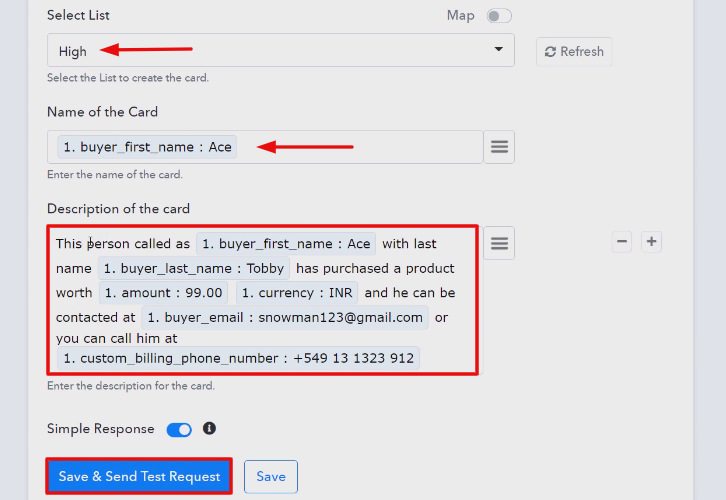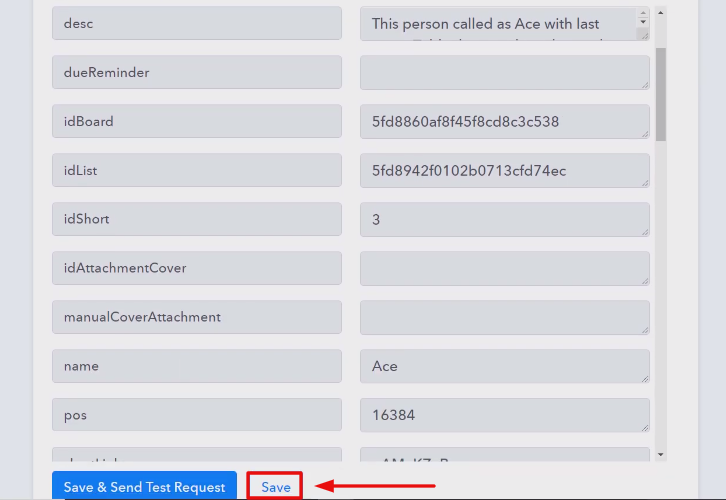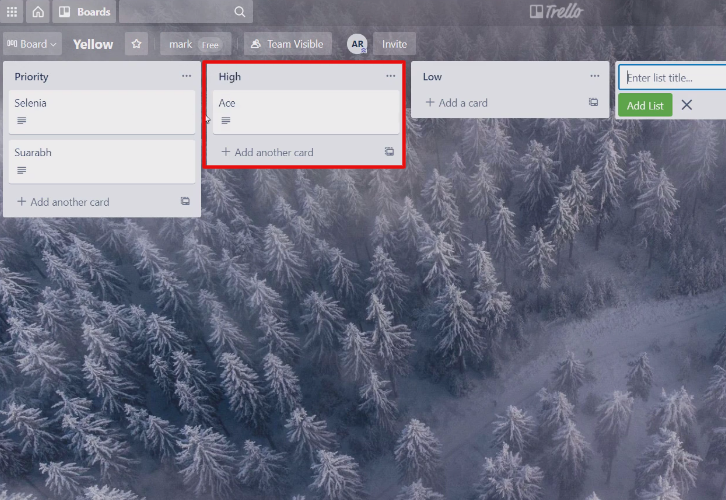Are you still looking for a way to create Xero Invoice from new PayKickstart sale? If yes then this blog can help you in automating tasks. Here, we’ll be using Pabbly Connect to automate the task as there is no direct integration possible for these two services.
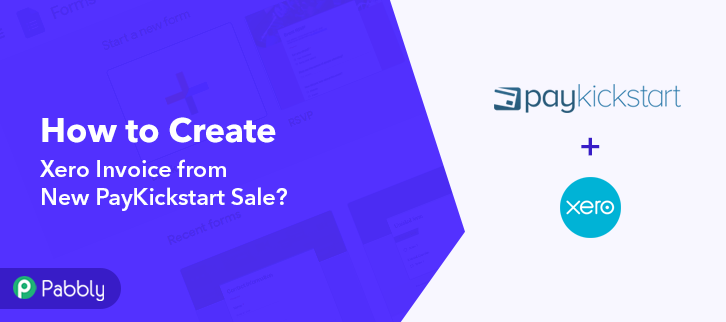
Basically, Pabbly Connect is an integration & automation tool that lets you share data from one application to another in real-time.
The plus point is, you don’t need to have any coding skills & even beginners can use it efficiently. Besides, this will be just a one-time set-up and after that Pabbly Connect will take care of the rest.
Why Choose This Method Of Integration?
In contrast with other integration services-
- Pabbly Connect does not charge you for its in-built apps like filters, Iterator, Router, Data transformer, and more
- Create “Unlimited Workflows” and smoothly define multiple tasks for each action
- As compared to other services which offer 750 tasks at $24.99, Pabbly Connect offers 50000 tasks in the starter plan of $29 itself
- Unlike Zapier, there’s no restriction on features. Get access to advanced features even in the basic plan
- Try before you buy! Before spending your money, you can actually signup & try out the working of Pabbly Connect for FREE
Although, before integration, let’s learn a little about the services. PayKickstart is a subscription billing service for various business types. On the other hand, Xero is an easy-to-use cloud-based accounting software service that allows businesses to manage accounts and create invoices.
However, once you set-up this workflow all the subscribers will get their invoices automatically from Xero whenever a sale will occur in your PayKiskstart account.
Moreover, we are embedding a video for the same integration as well. Have a look at it –
Moreover, we’ve attached the template for the same to help you get started immediately. All, you have to do is tap the image below to get started. Additionally, you can go to the App Directory & look for more integrations/apps.
So, lets start the step by step procedure of integrating PayKickstart with Xero on real time.
Step 1: Sign up to Pabbly Connect
We will start the procedure to create Xero invoice from new PayKickstart sale by pressing the ‘Sign Up Free’ button on the Pabbly Connect dashboard. Afterward, either fill-up all the details manually or sign up using Gmail credentials.
Try Pabbly Connect for FREE
Following that, after logging into the account, hit the ‘Access Now’ button as shown in the above image. Next, begin with creating a workflow for your project by pressing the ‘Create Workflow’ button. Promptly, name the workflow as I named here ‘PayKickstart Integration’, you can obviously name the workflow change it as per your requirements. Once you are done with naming your workflow, you will have to select the application you want to integrate. Pabbly Connect allows you to connect unlimited premium apps, create your free account now. Forthwith, you have to select the application that you want to integrate. Here, we are choosing ‘PayKickstart’ for integration and in the method section, select ‘Transaction Sales’. The following step is to copy the webhook URL which is appearing on the dashboard. Now, in order to connect PayKickstart with Pabbly Connect, you have to paste the copied webhook URL in the software. And to do so, you need to log in to your PayKickstart account. Next, in order to paste the URL, hit the ‘Campaigns’ option in your PayKickstart dashboard. Once you reach the campaigns page, select any of your listed products then click the edit button. Now, scroll down and hit the ‘Integrations’. In IPN URL section, paste the copied webhook URL and in event section select ‘Transaction Sales’ option. Once you are done making all the changes press the ‘Save’ button to save the changes. Next, in order to check if the integration is capturing data or not, we will make a dummy purchase in PayKickstart. Subsequently, to make a purchase, again we will go to the ‘Campaigns’ section of your PayKickstart dashboard. In this step, hit the ‘Funnel’ section of your product and press the link button. Following that, you need to simply copy the given funnel URL & open it in a new tab. Now, add the required customer details like name and email and then press the ‘Next Step’ button. Later, you have to add the billing info like address, contact, etc and then hit the ‘Next Step’ button. Once you are done making all the required changes, hit the ‘Complete Purchase’ button. Before that, press the ‘Capture Webhook Response’ in Pabbly Connect to capture the data. After pressing the ‘Complete Purchase’ in PayKickstart and on the ‘Capture Webhook Response’ in Pabbly Connect, the subscriber info will appear on the Pabbly Connect dashboard. Later, hit the ‘Save’ option. Now, in this step, we are going to change the date format. Hence for that, we are going to use the action named “Date/Time Formatter”. Now, choose the application as “Date/Time Formatter” and in the action event choose “Format Date Only”. Then, click on the “Connect With Date/Time Formatter” button. Now, map the respective fields and hit the “Save & Sent Test Request” button to proceed further. Now, as u can see the date has been formatted successfully. Now click on “Save” to proceed further. Now, in order to make this PayKickstart and Xero integration work, you have to choose the action for your trigger. Now, press the “+” icon to add an action for your trigger. Here we are going to select “Xero” from the dropdown. Then, select the “Create an Invoice” option. Afterward, click on the “Connect with Xero” button. Besides, it will ask for account authorization for which you have to log in to Xero account. Eventually, it will automatically fetch the data of the organization and type after successful login. Now, all you have to do is add the required field from drop-down such as for the email field, select the email option, and for the name field select the name option. Once you are done making all the changes, save the setting & then “Send Test Request”. Now, check the response and hit the “Save” button. Lastly, when you check the Xero bills, the entered customer’s invoice gets automatically drafted in software. Now you know how to create Xero invoices from new PayKickstart Sale. This is a one-time process, after this every time when purchase happens, the customer’s invoice will get append in business accounting software. Finally, this was all about ‘How to Create Xero Invoice from New PayKickstart Sale’. Just follow the above-mentioned step by step procedure, and you will end up auto-creating Xero invoices from new sale in PayKickstart. In the meantime, you can grab, Pabbly Connect for FREE with all its premium features. Furthermore, don’t forget to comment below for your queries and suggestions.Step 2: Access Pabbly Connect

Step 3: Workflow for PayKickstart to Xero Integration
(a) Start with a New Workflow

(b) Name the Workflow
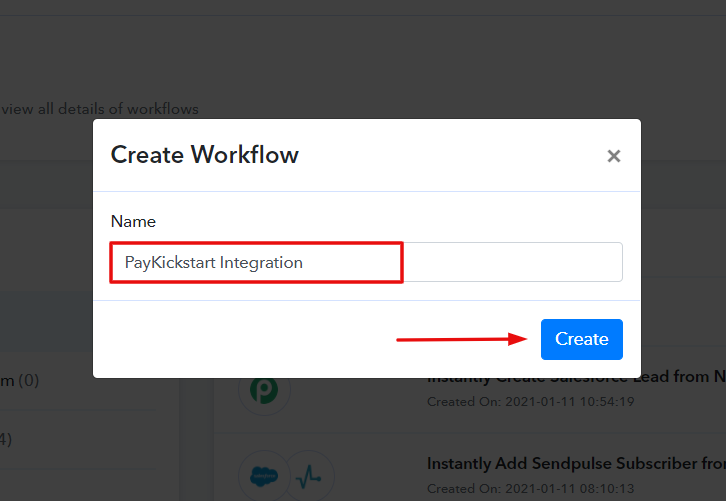
Step 4: Setting Trigger for PayKickstart to Xero Integration
(a) Select Application you Want to Integrate
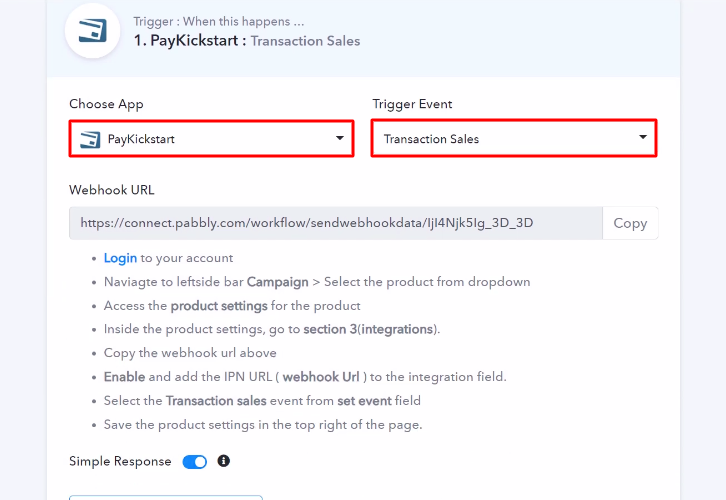
(b) Copy the Webhook URL
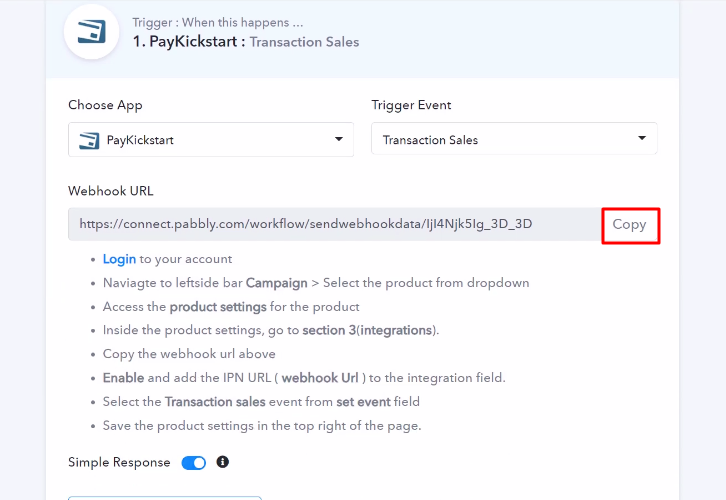
Step 5: Connecting PayKickstart to Pabbly Connect
(a) Go to PayKickstart Campaigns
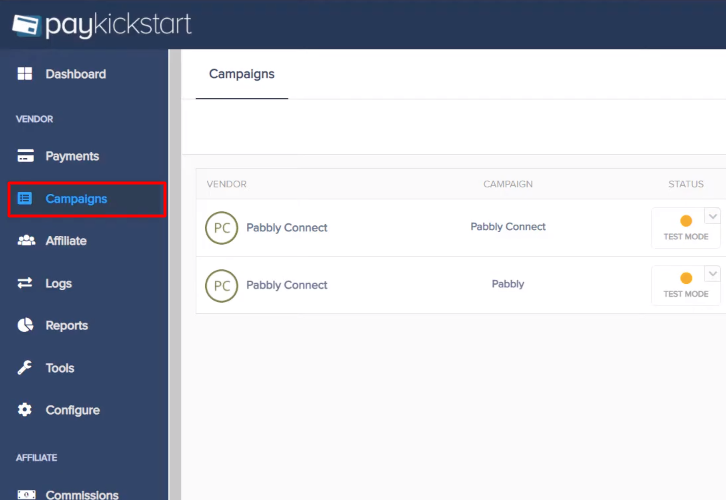
(b) Select Product
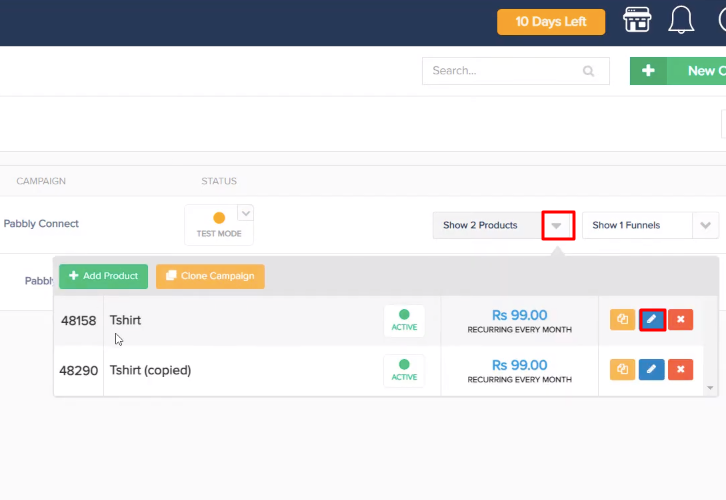
(c) Paste the Webhook URL
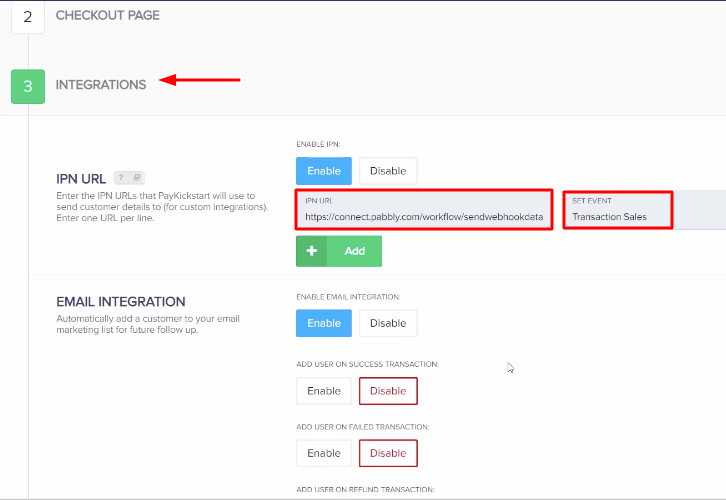
(d) Save Changes
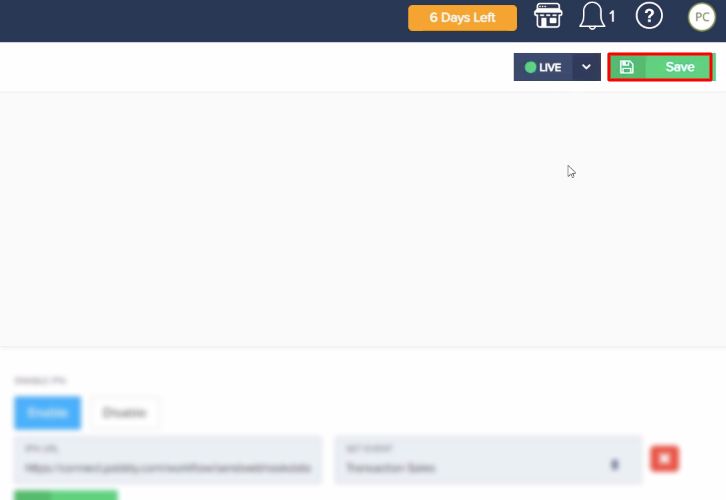
Step 6: Make a Test Purchase
(a) Click on Campaigns
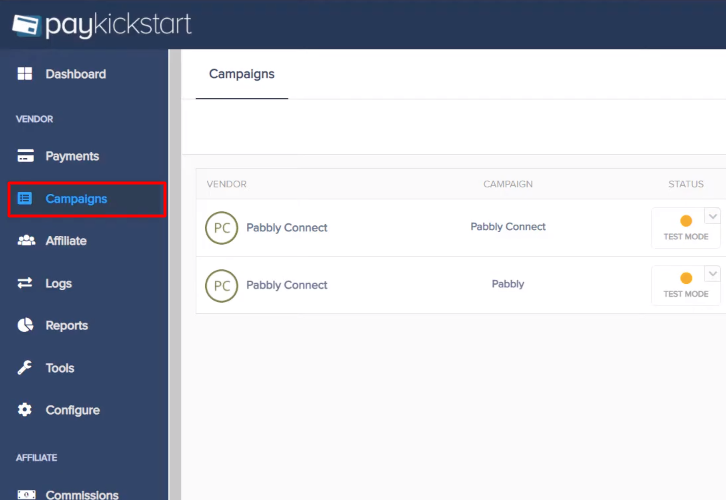
(b) Select Product
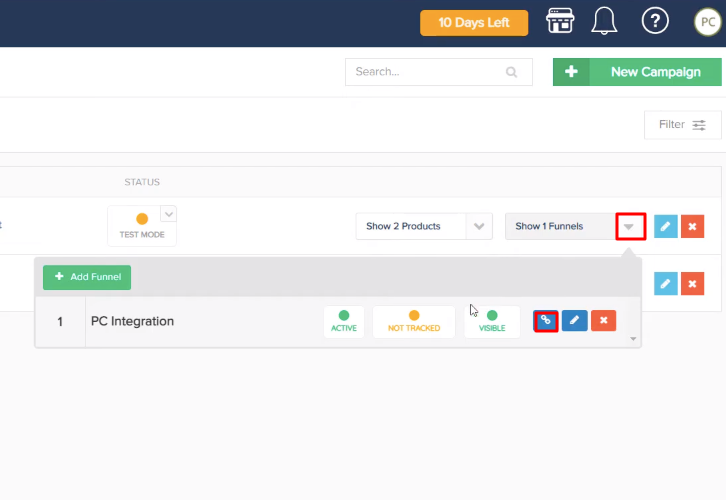
(c) Copy Funnel URL

(d) Add Customer Details
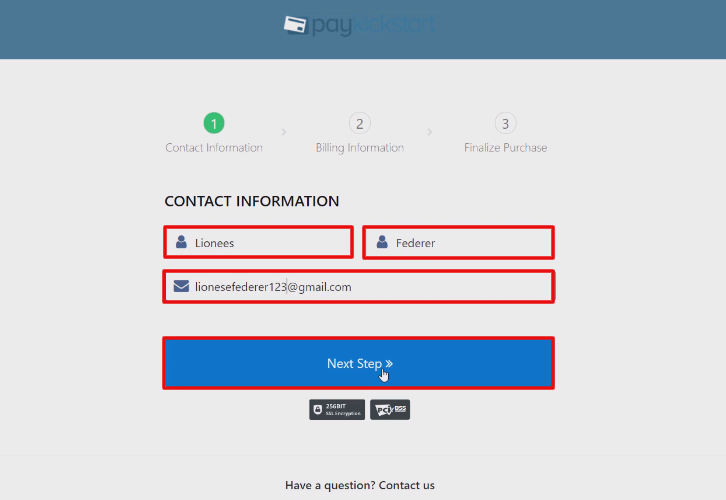
(e) Add Billing Information
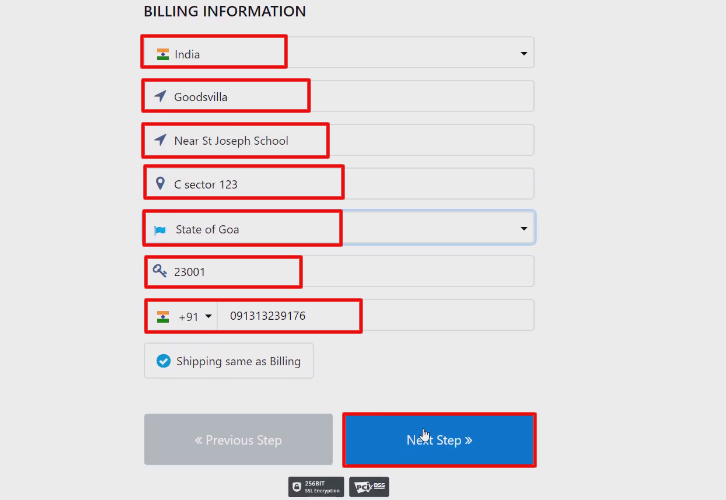
Step 7: Test the Response in Pabbly Connect Dashboard
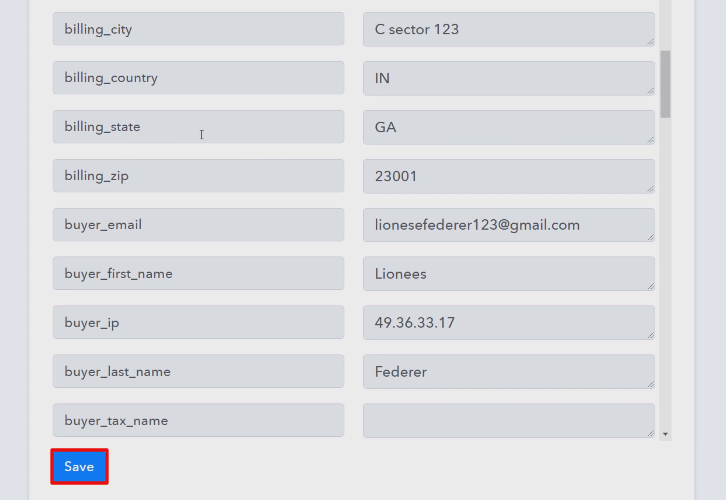
Step 8: Setting Date/Time Formatter to Change Date Format
(a) Connect With Date/Time Formatter
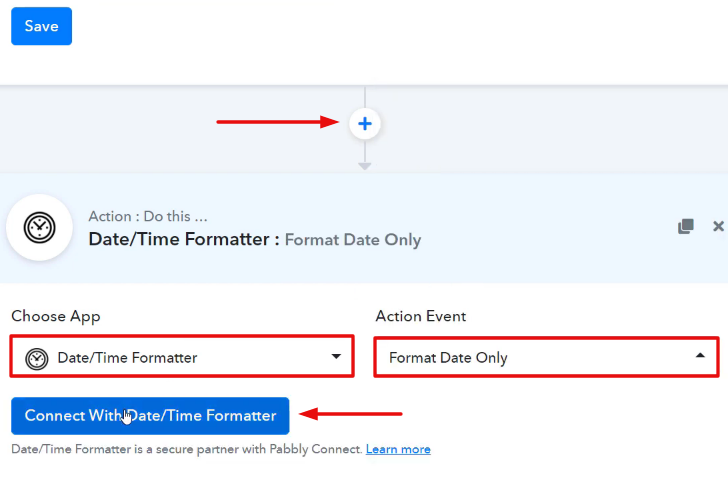
(b) Map the Field
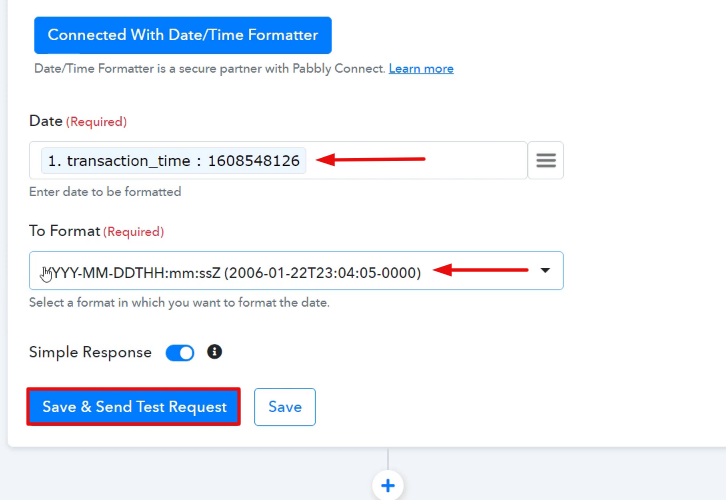
(c) Test the Response & Save
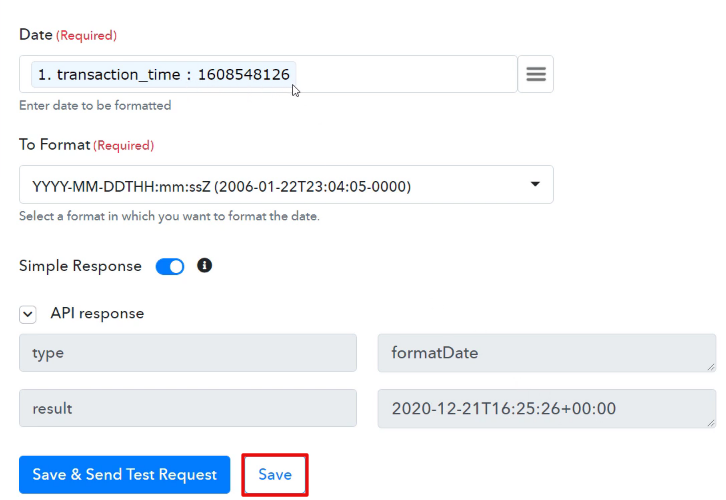
Step 9: Setting Action for PayKickstart to Xero Integration
(a) Select Application you Want to Integrate
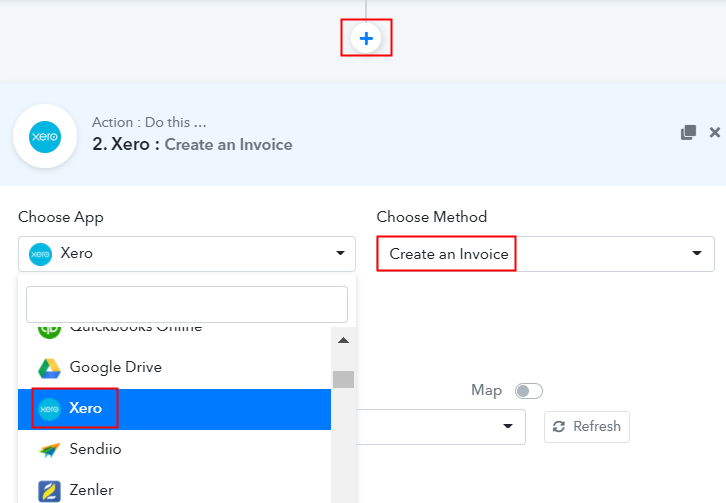
(b) Click the Connect Button
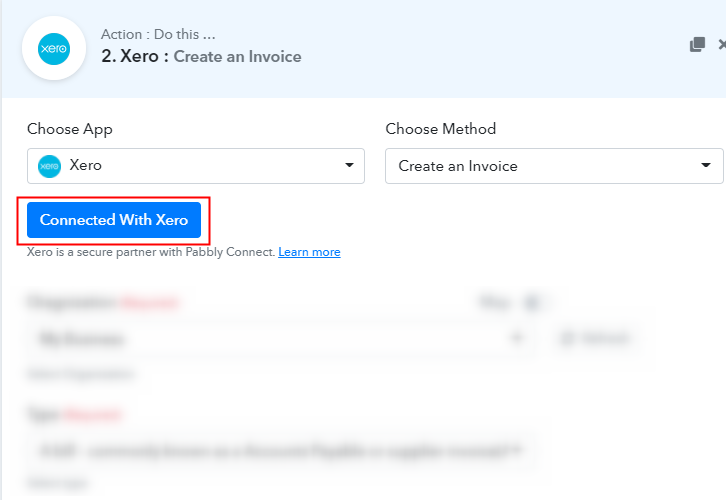
(c) Add Field Data
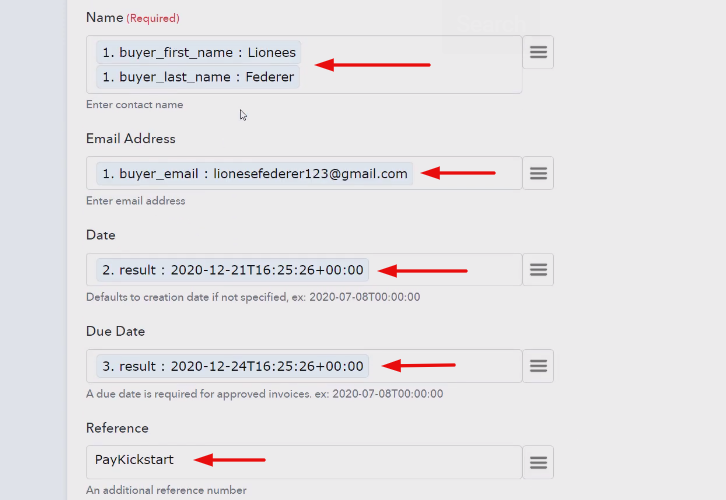
(d) Save and Send Test Request
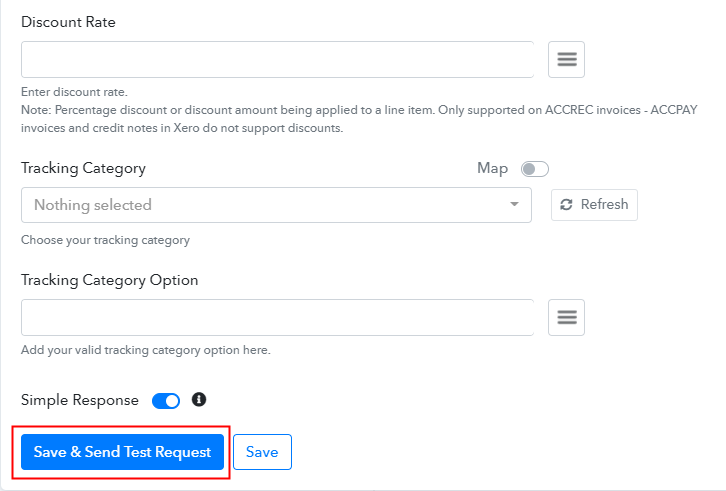
(e) Check the Action API’s Response
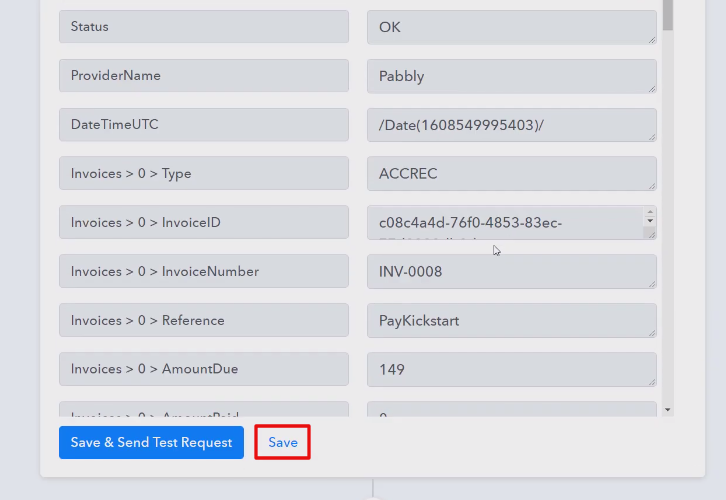
Step 10: Check the Response
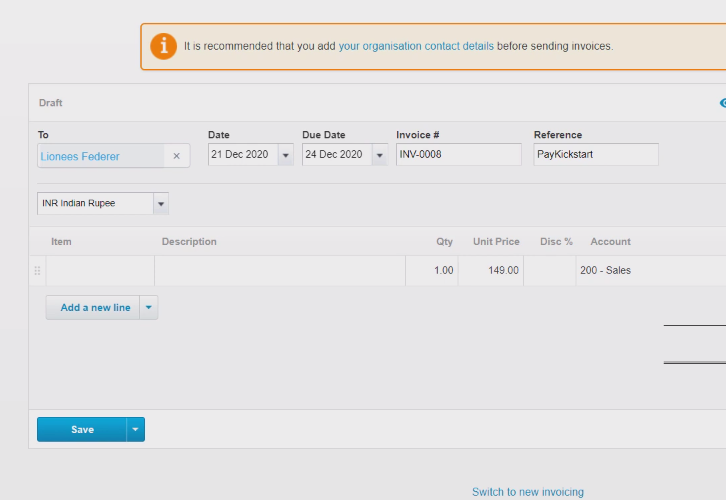
Conclusion –
You May Also Like To Read –


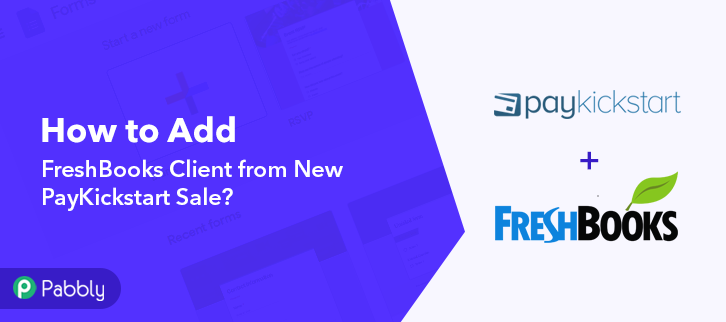

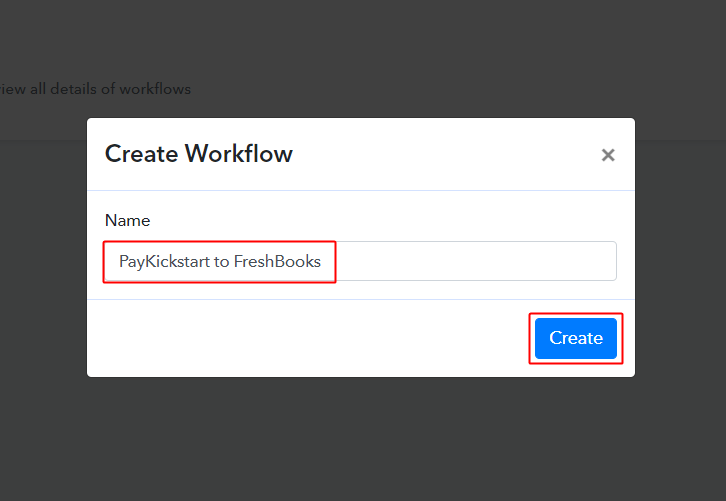
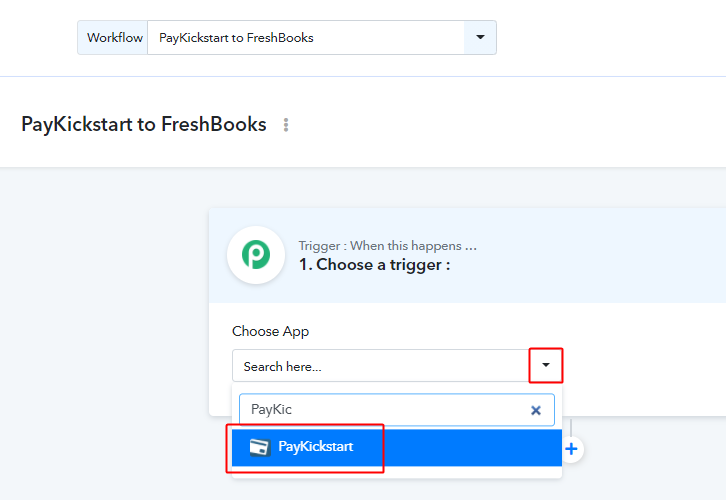
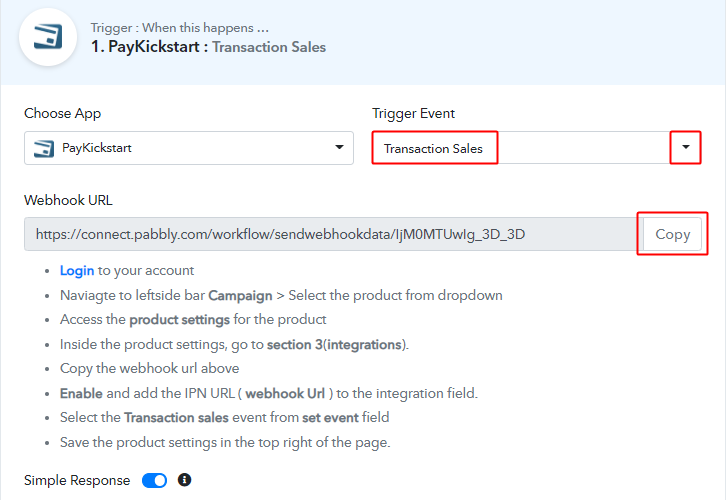
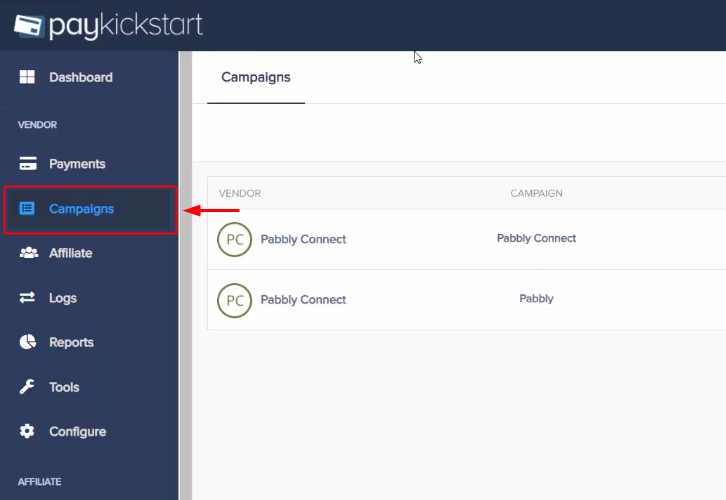
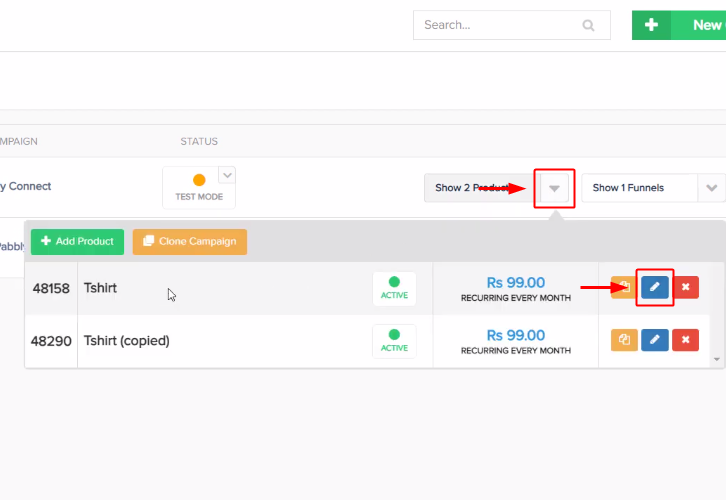
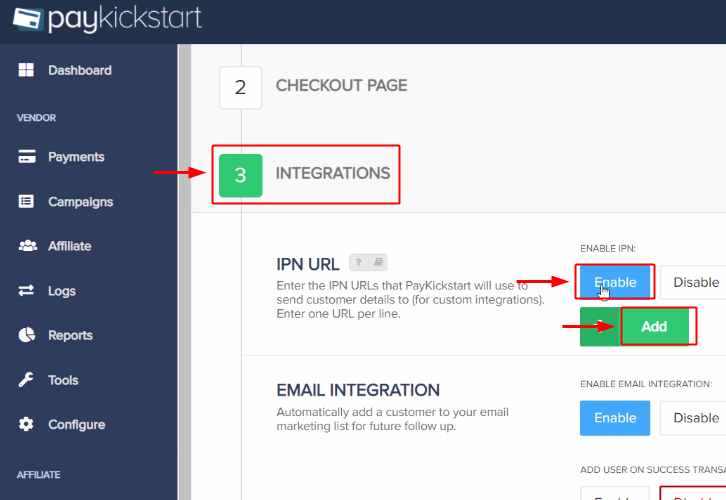
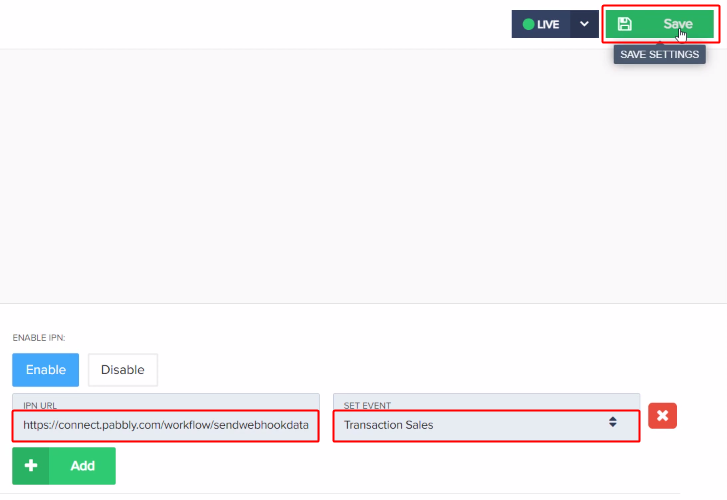
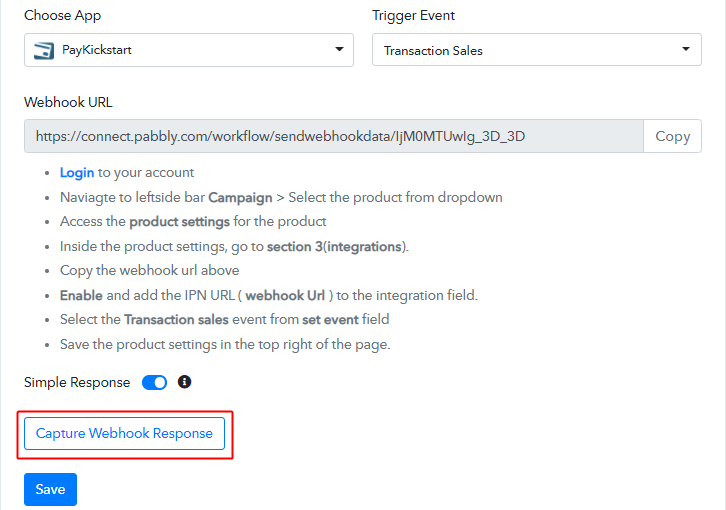
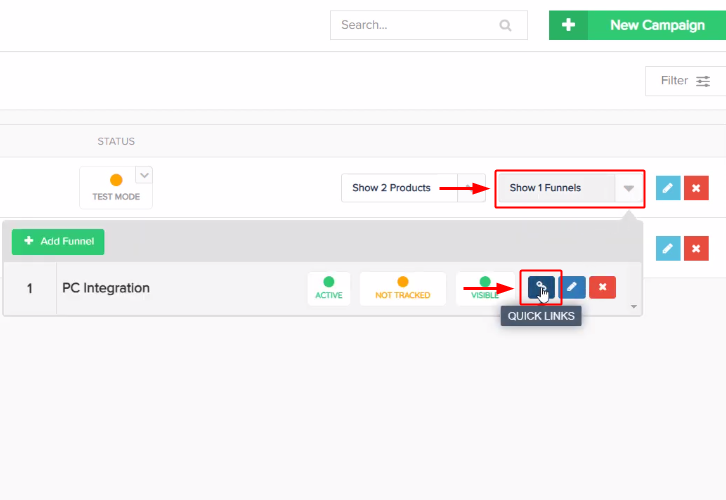
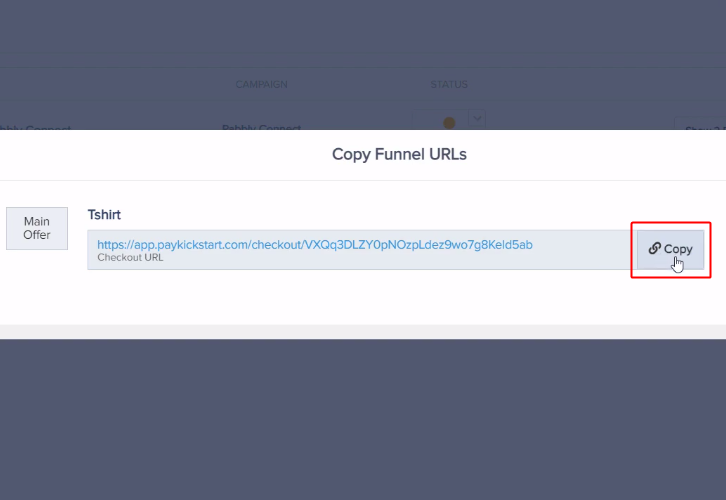
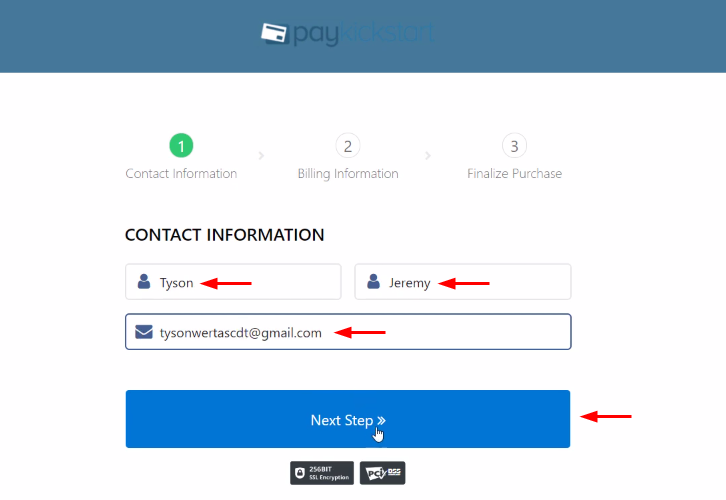
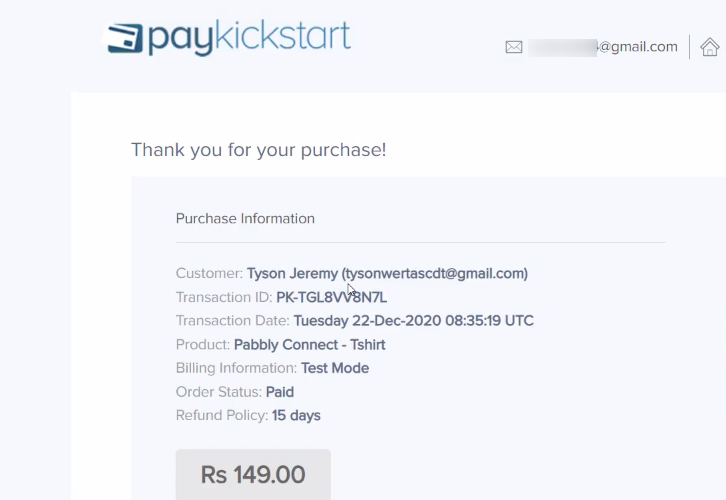
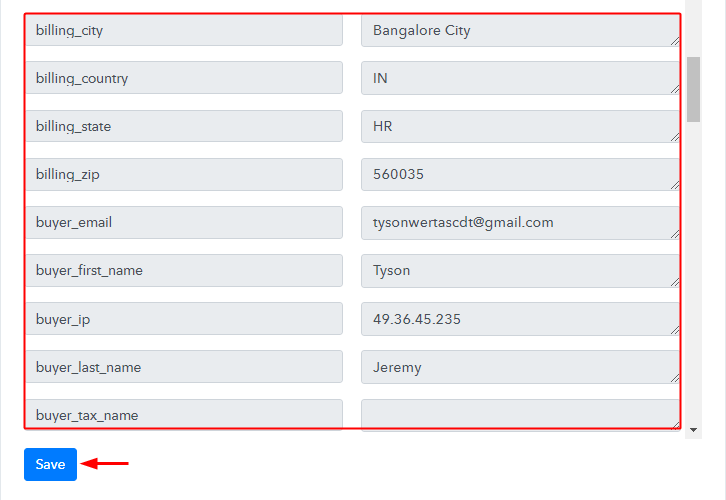
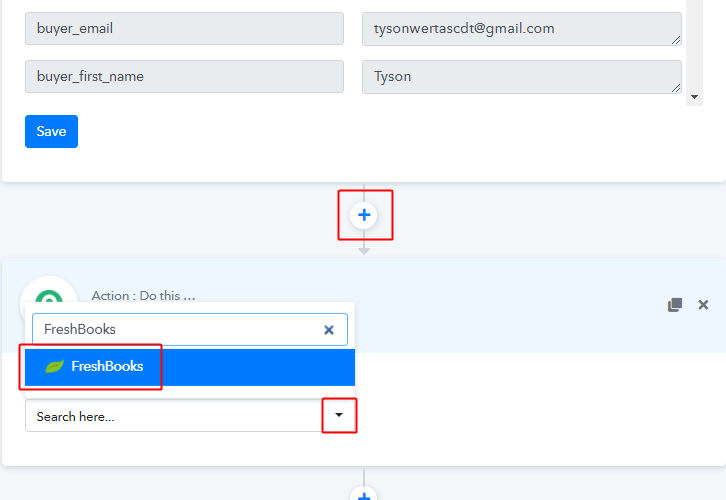
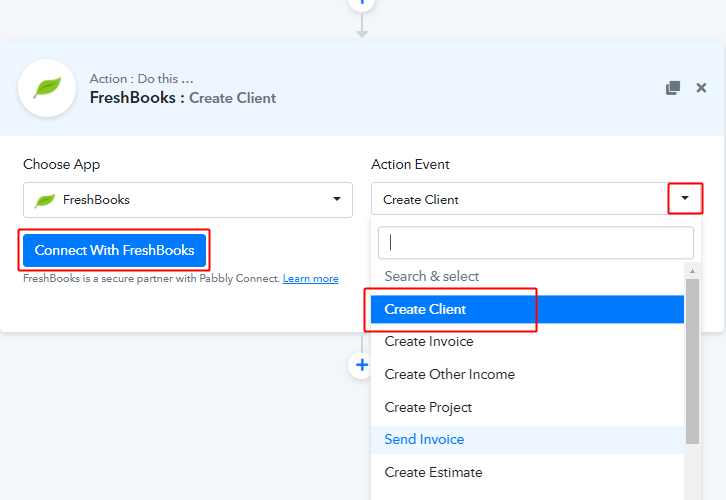
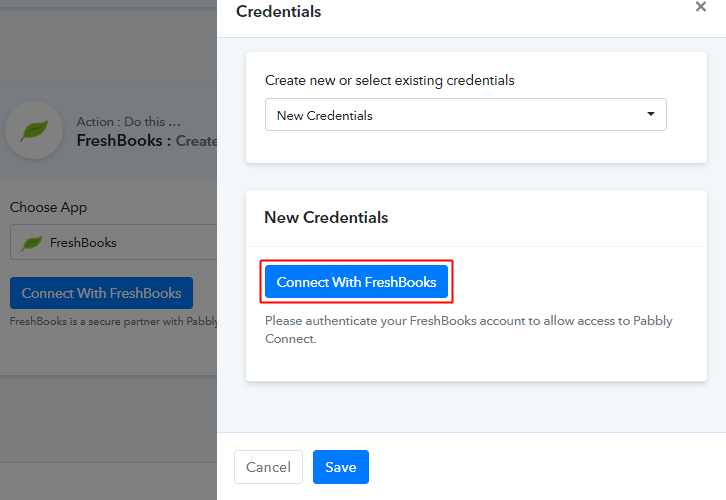
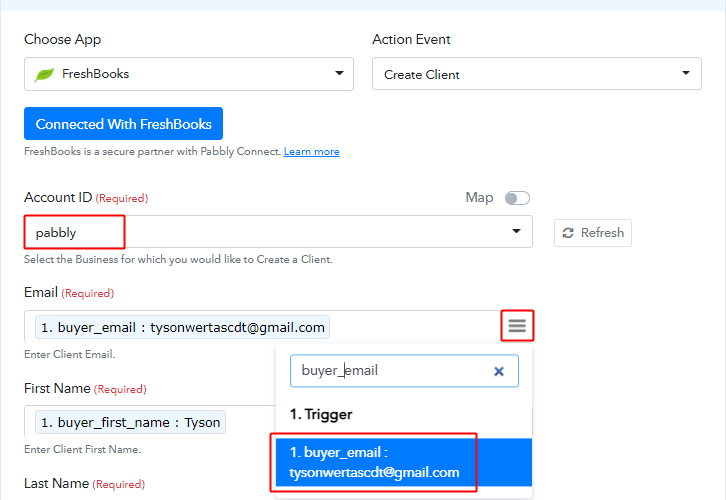
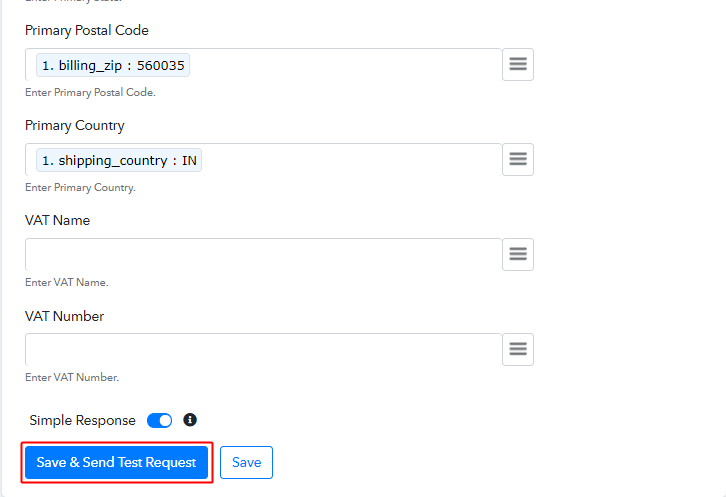
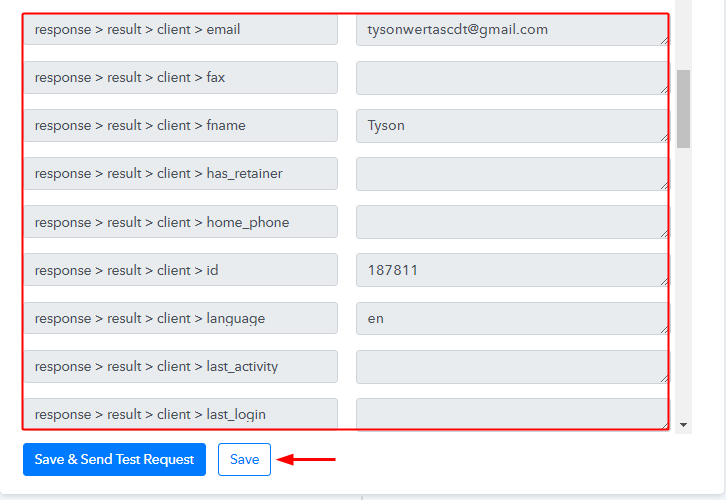
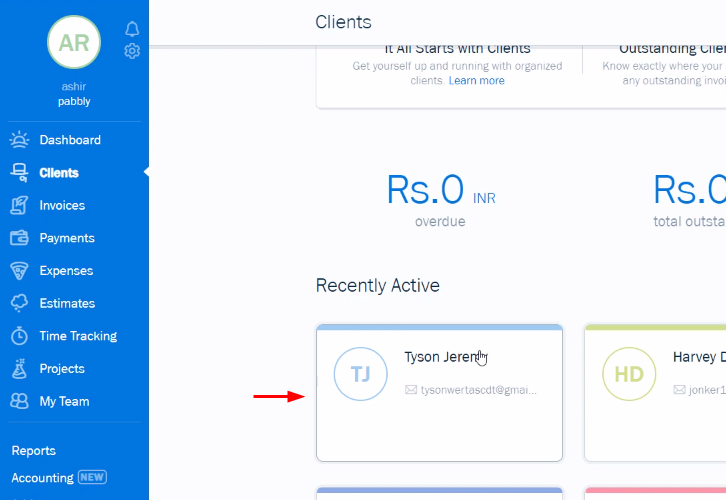
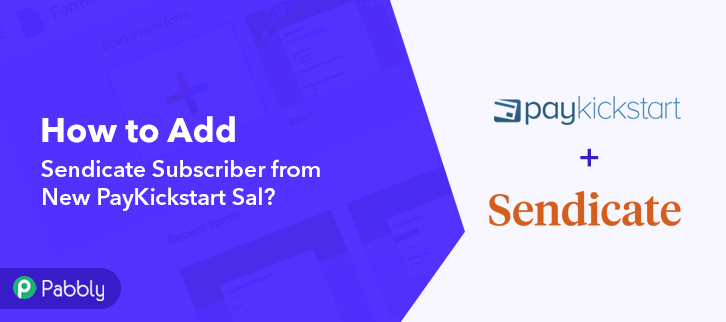


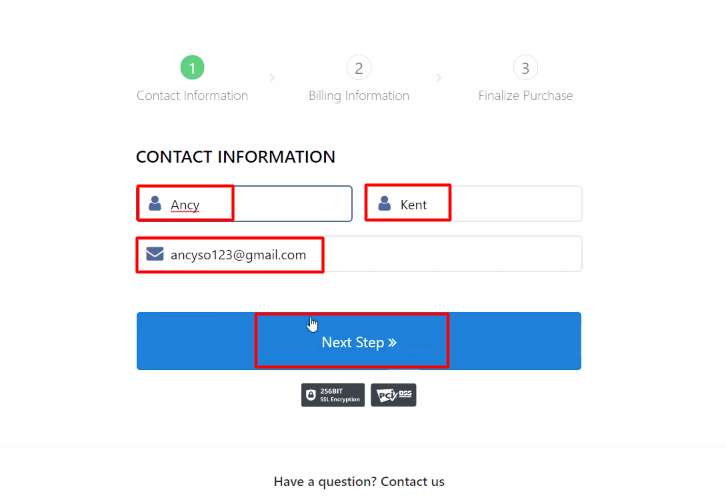
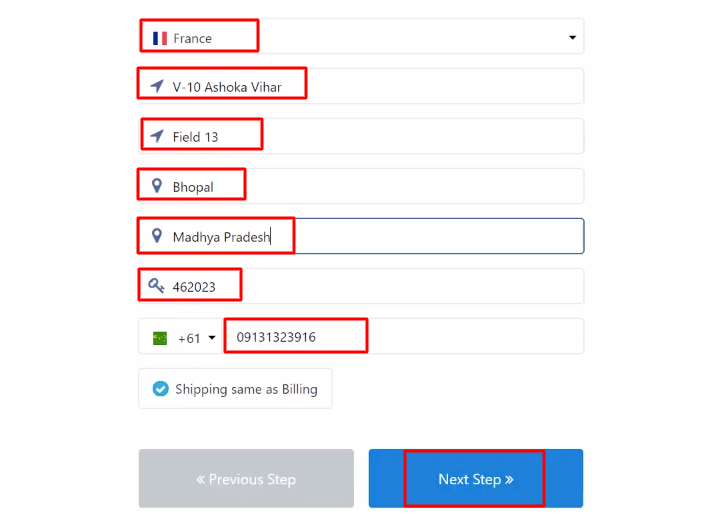
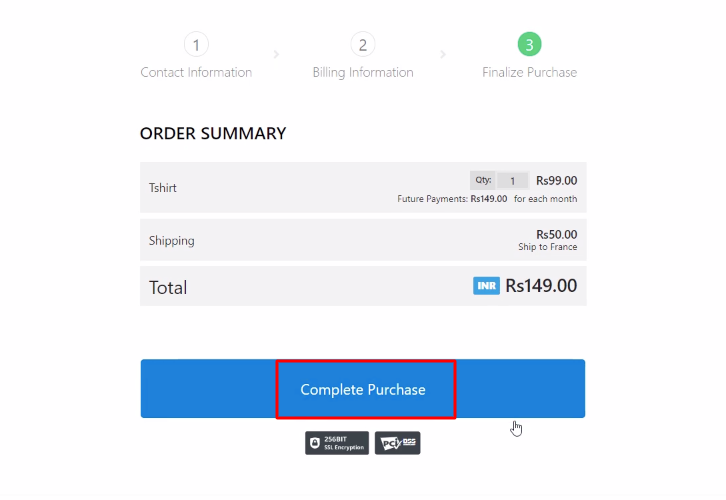
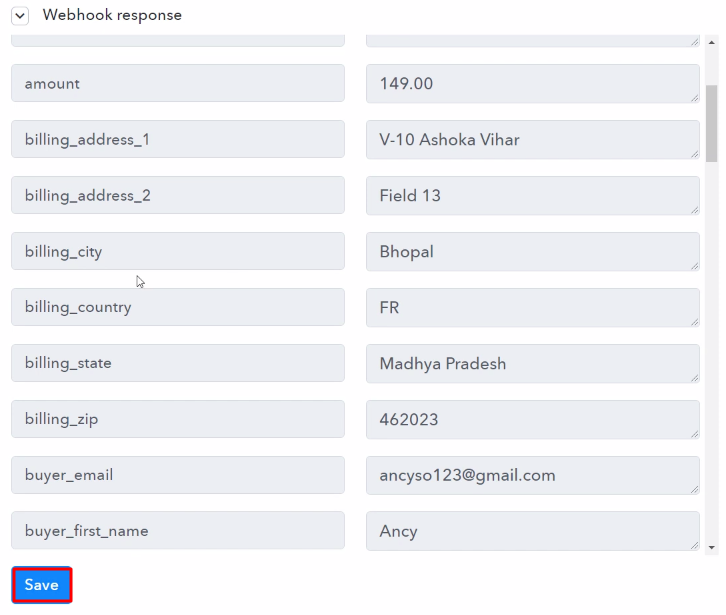
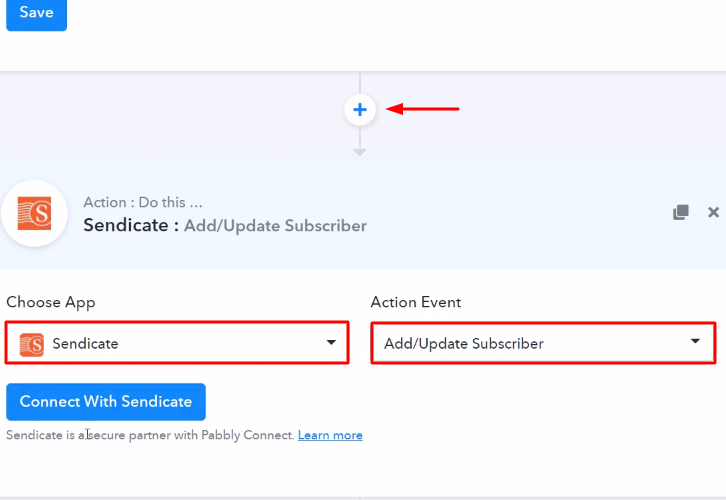
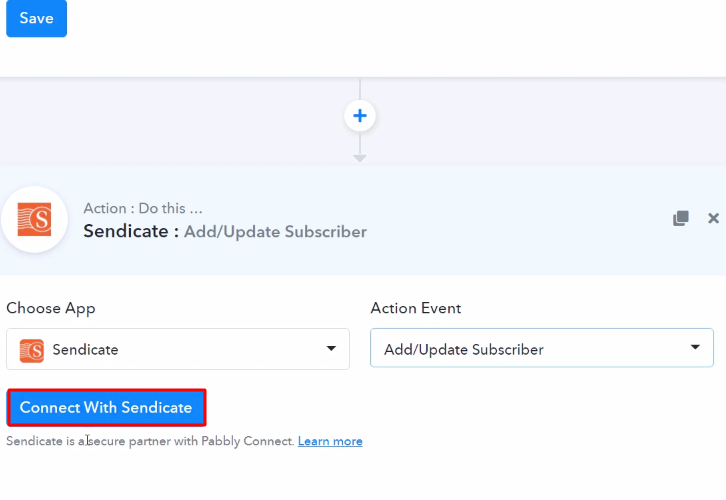
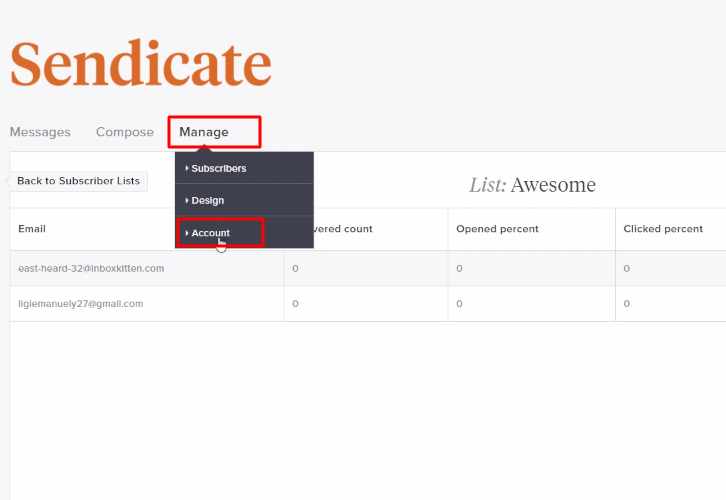
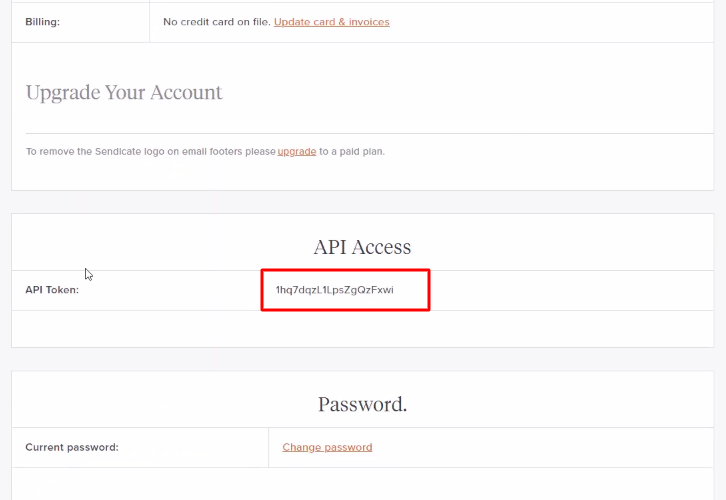
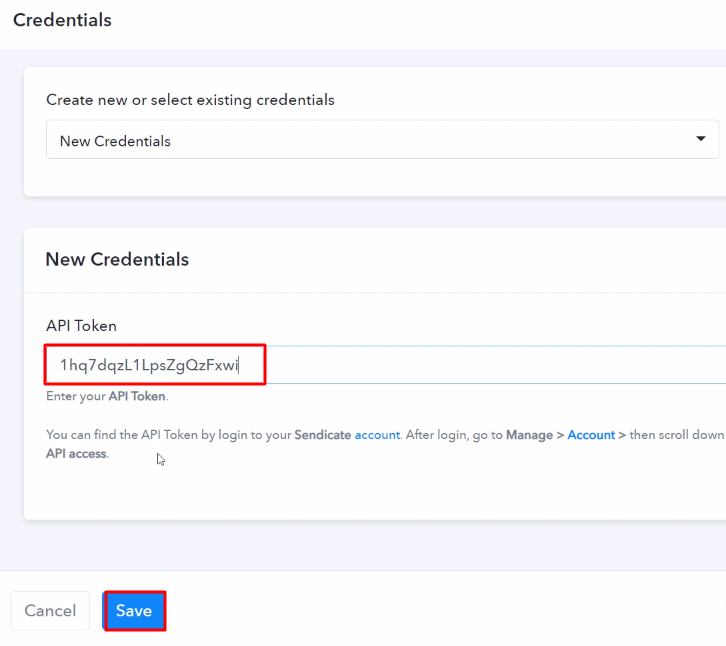
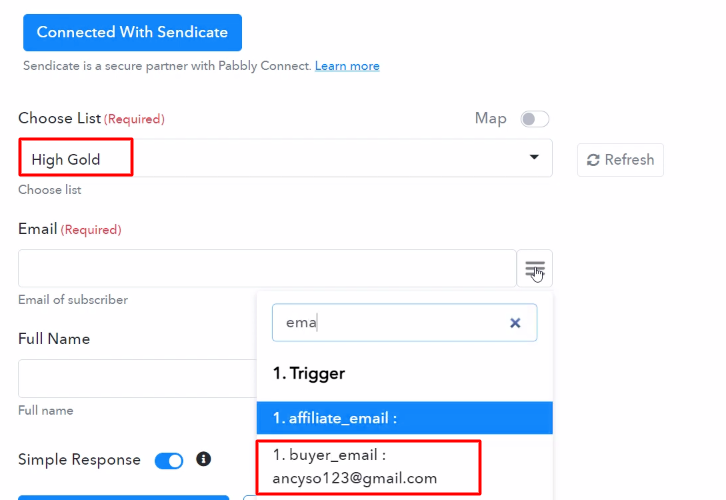
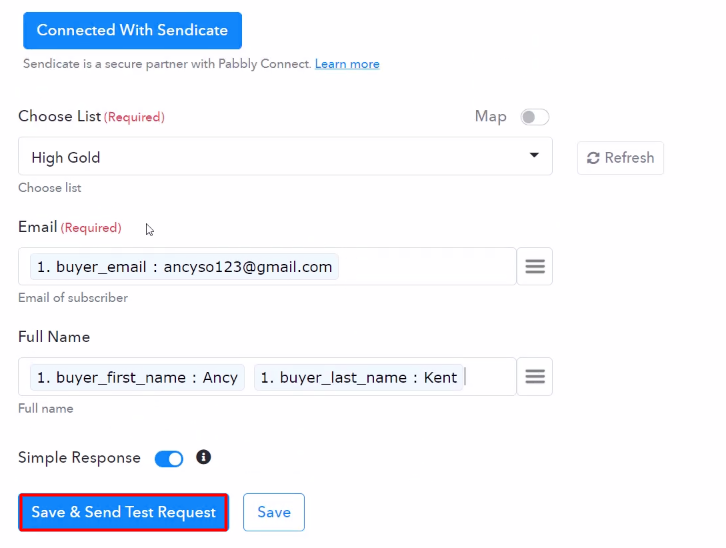
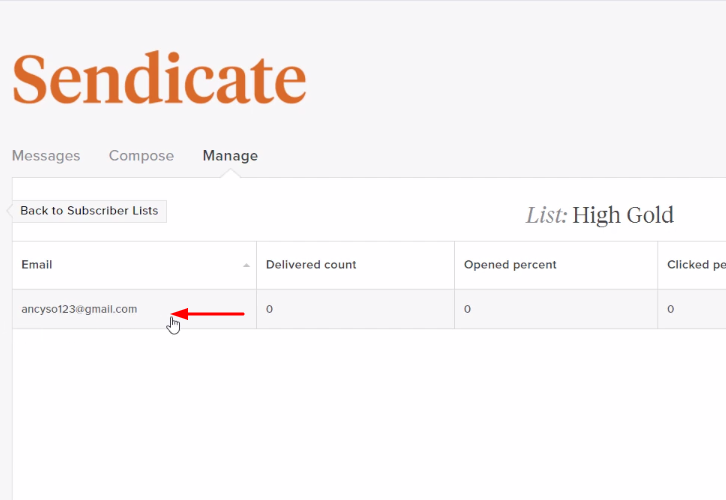
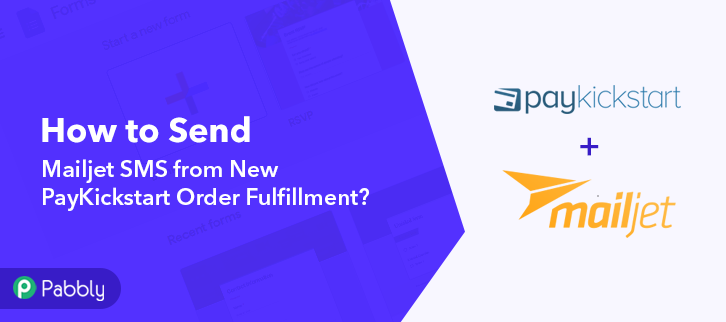

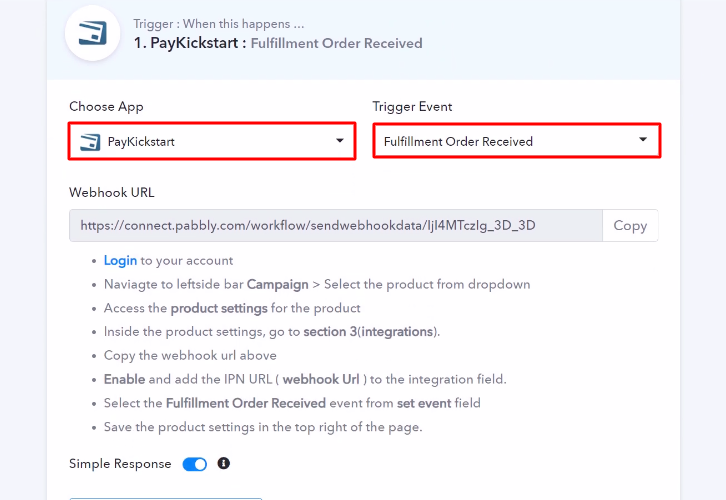
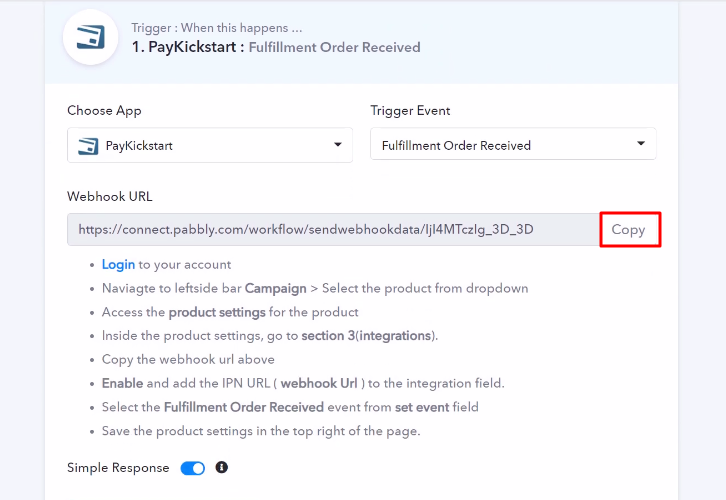
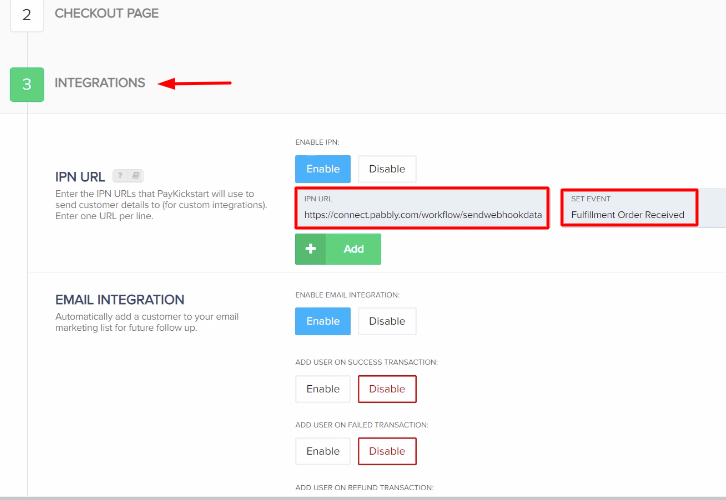
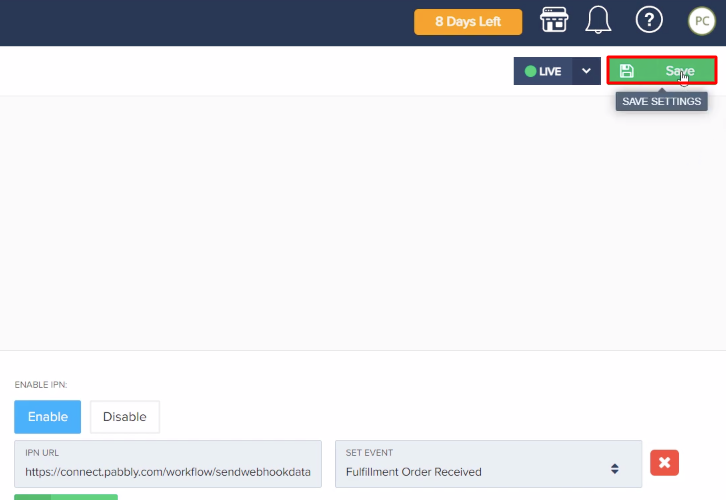
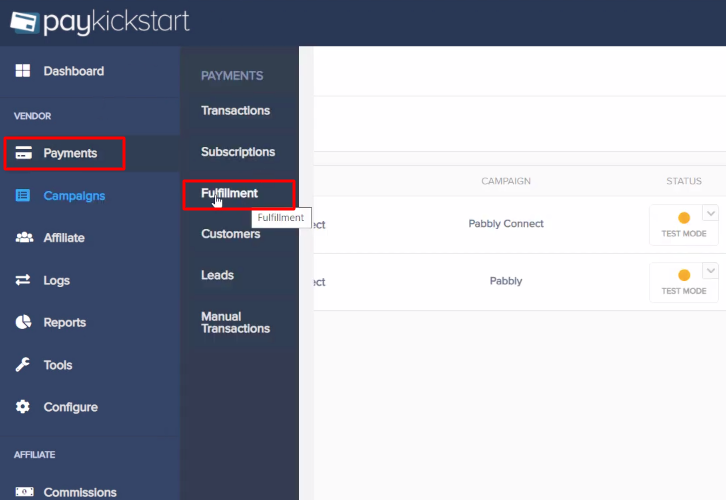
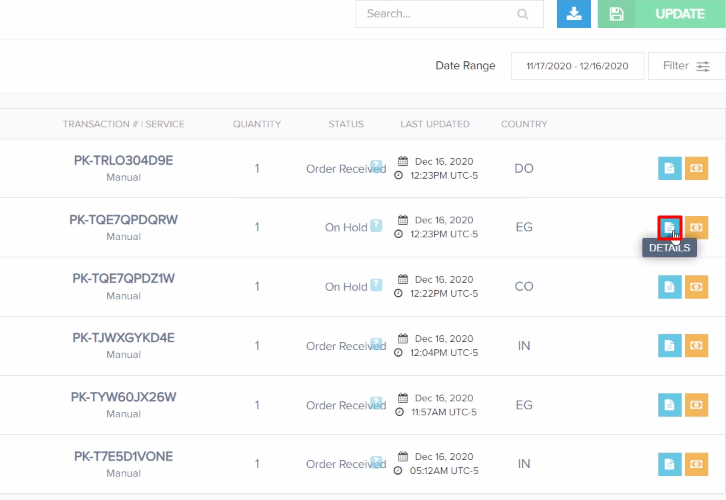
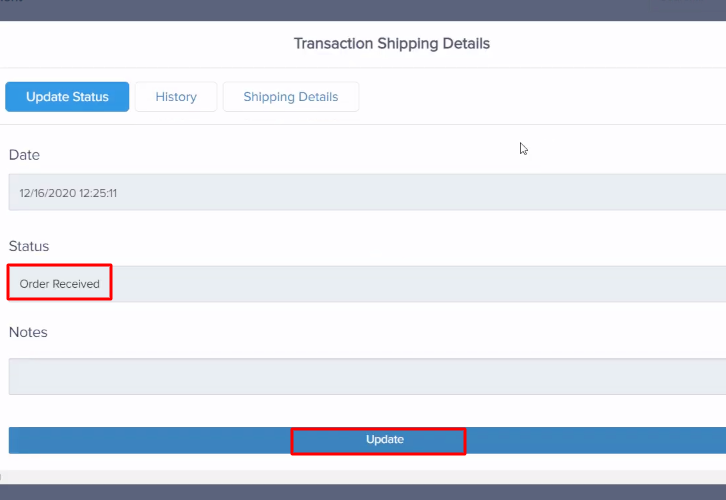
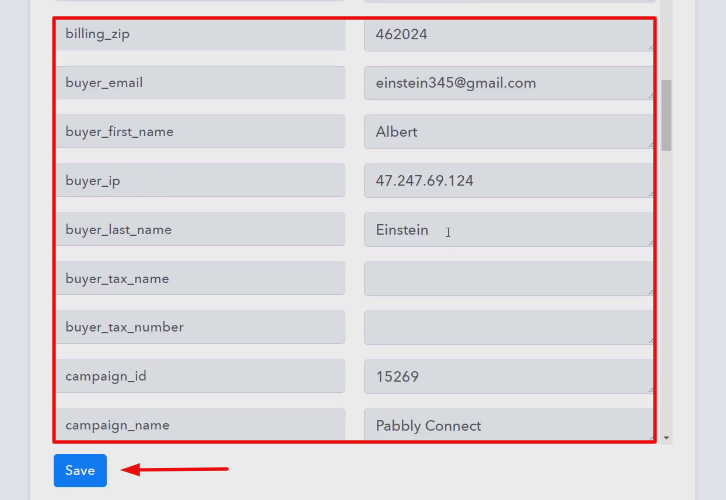
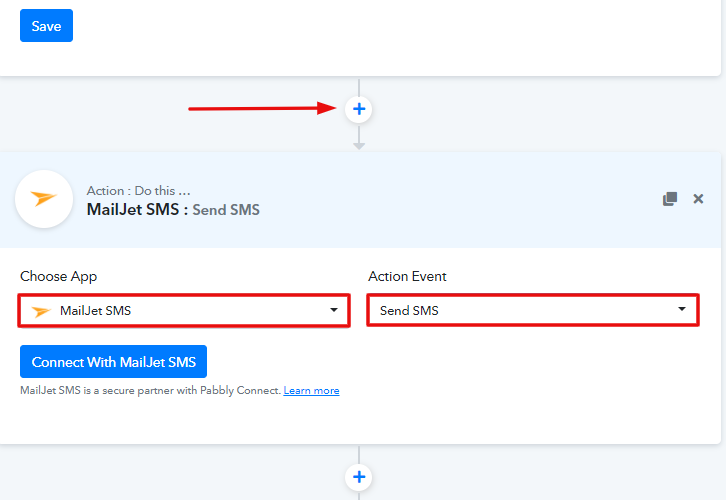
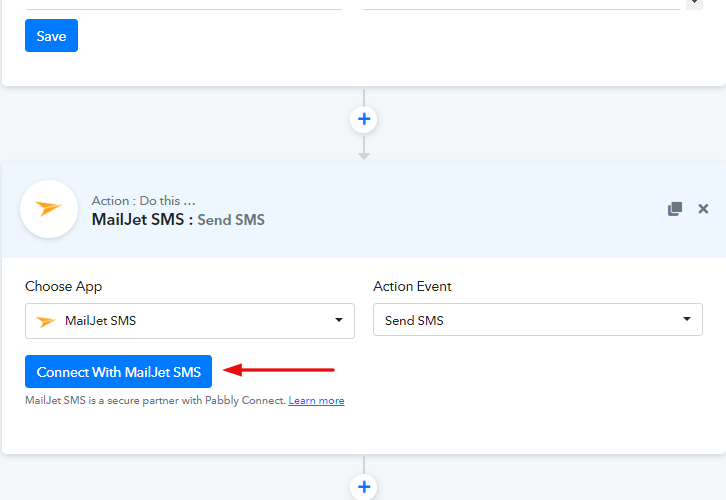
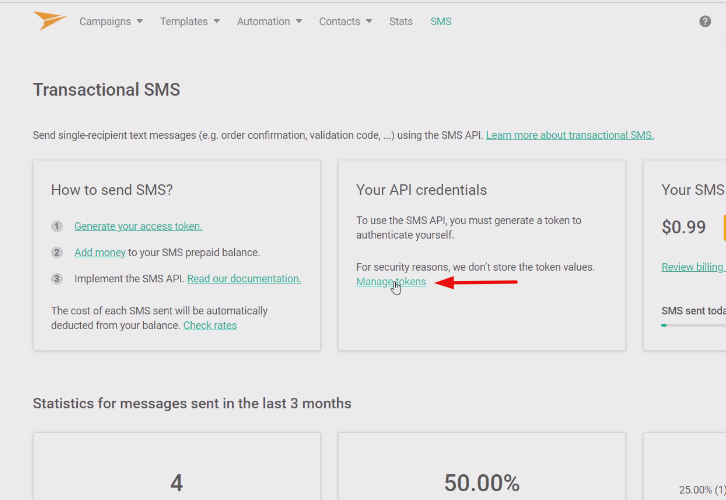
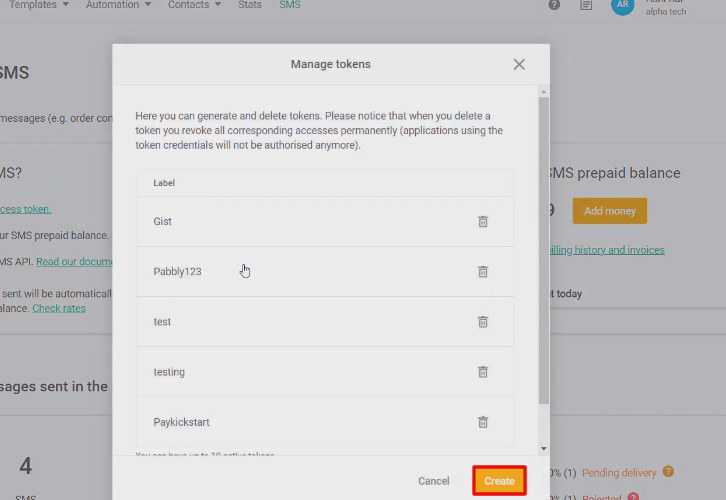
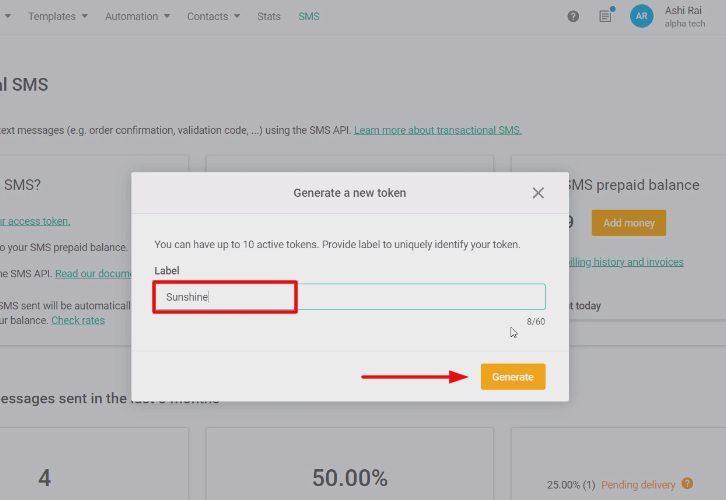
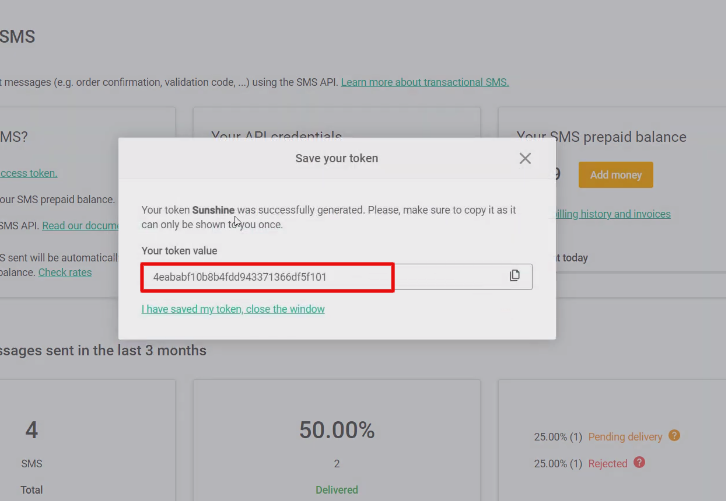
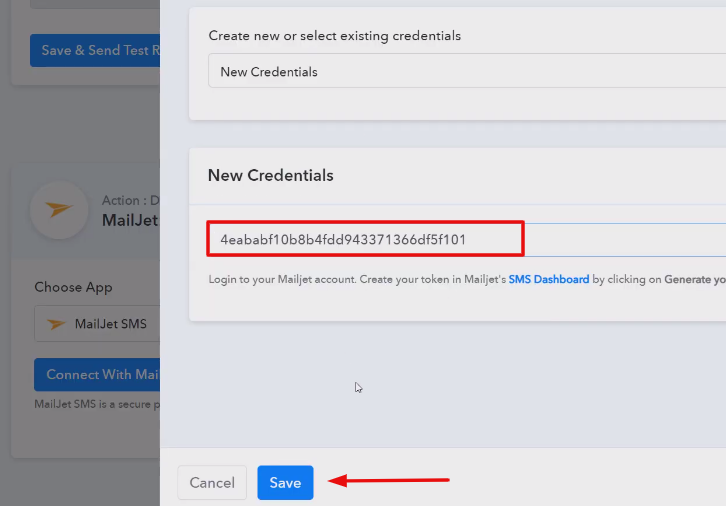
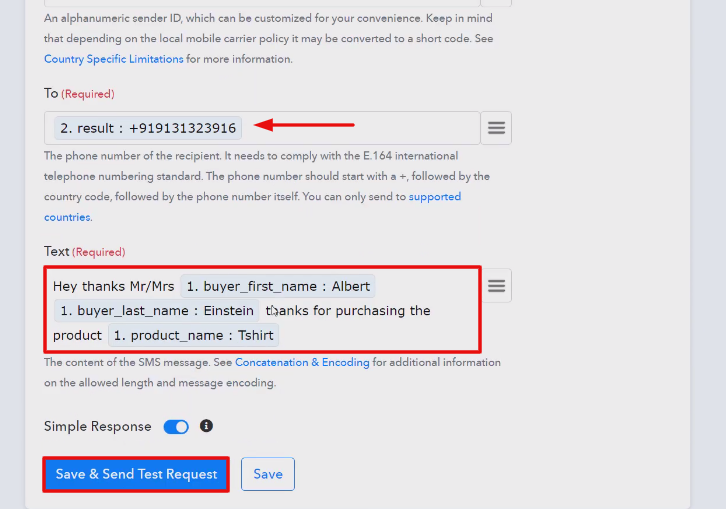
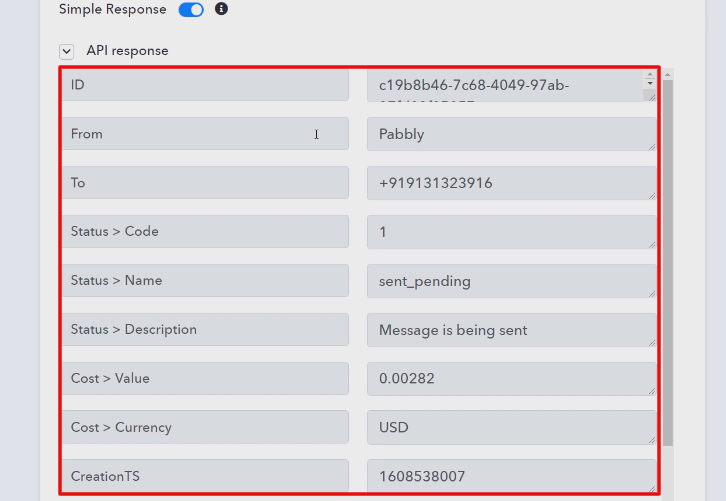
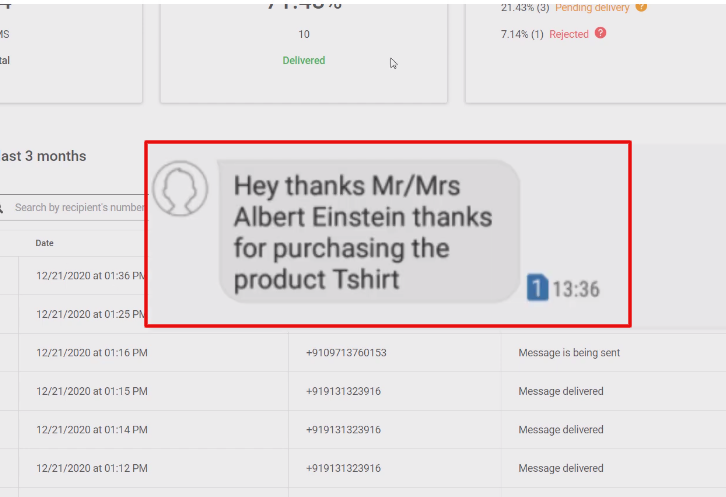
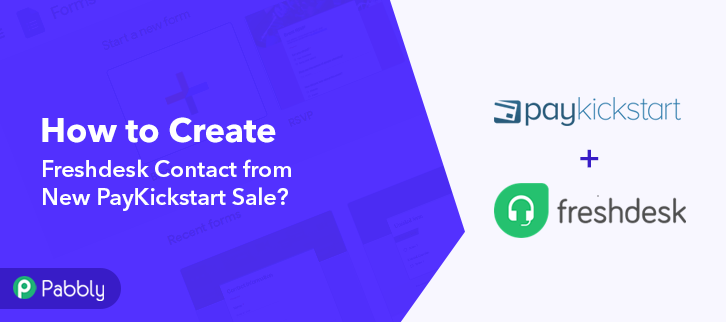


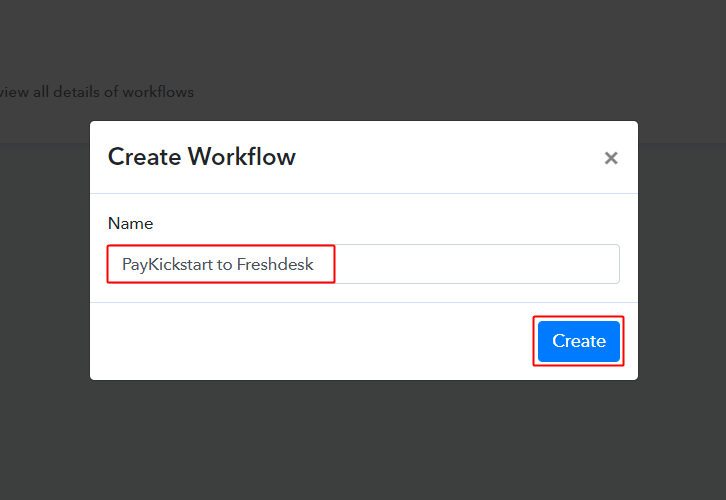
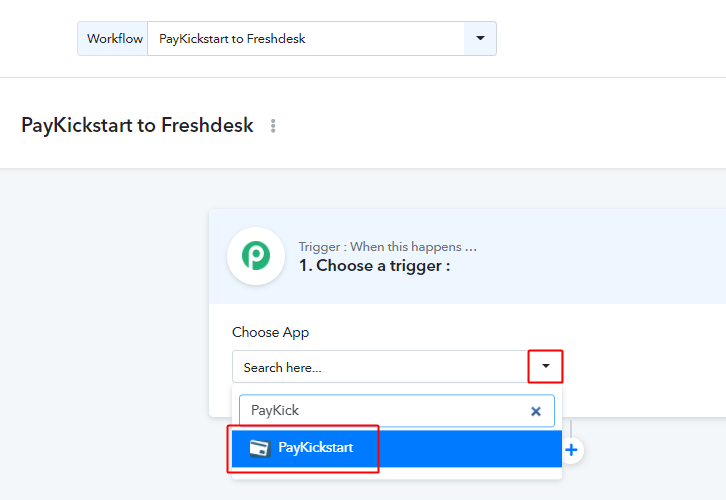
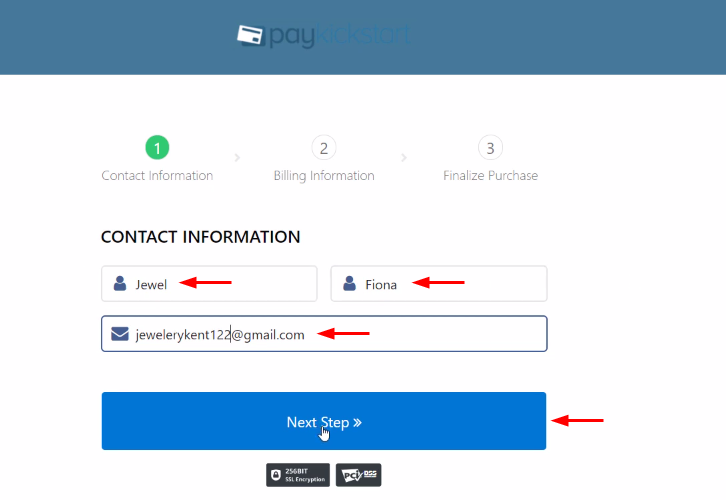
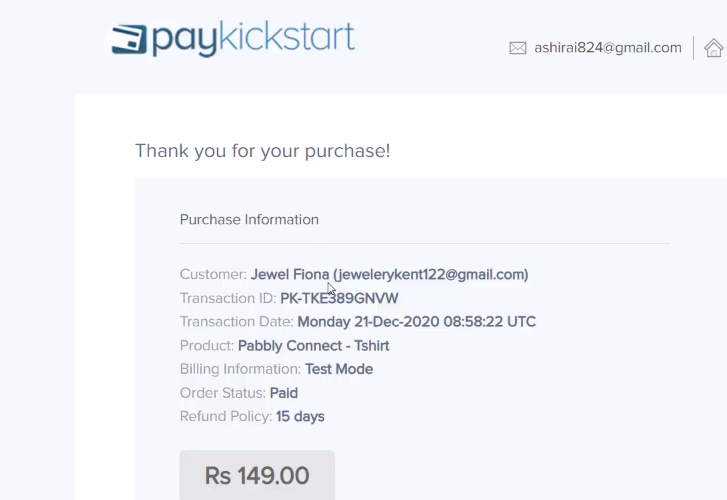
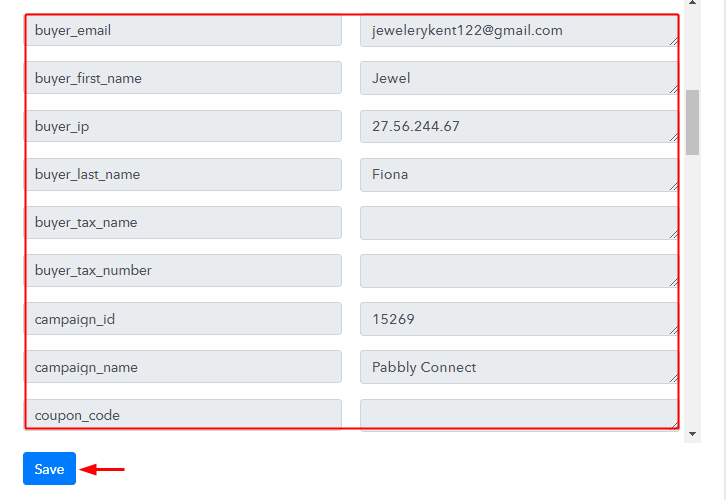
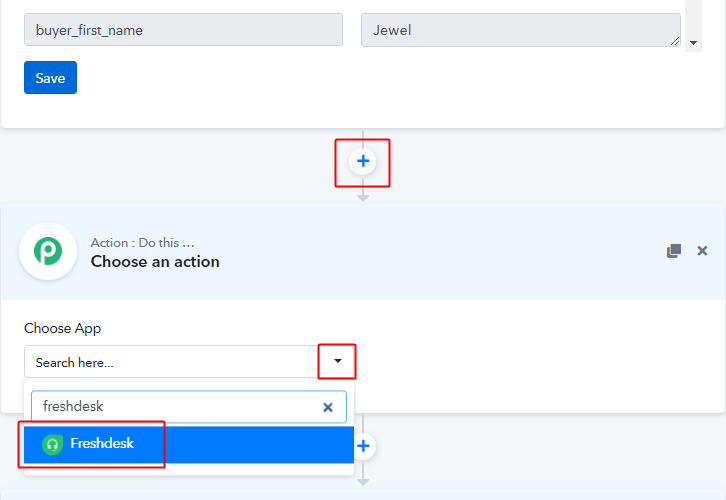
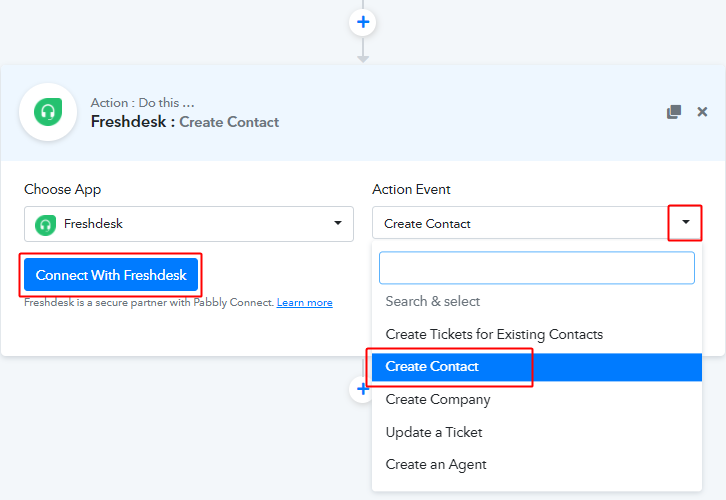
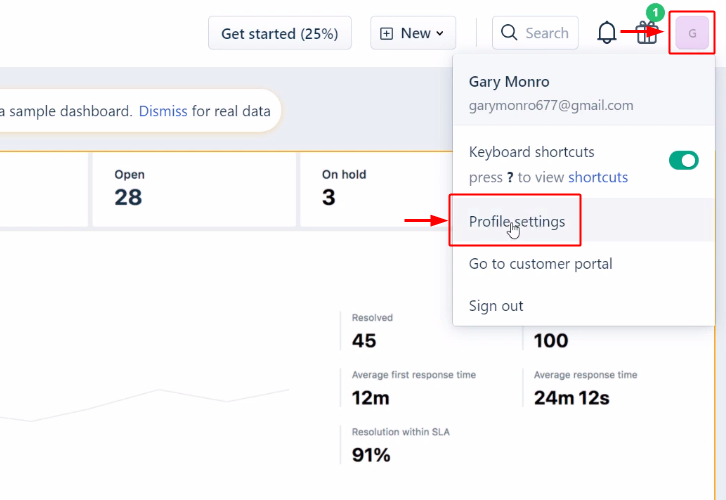
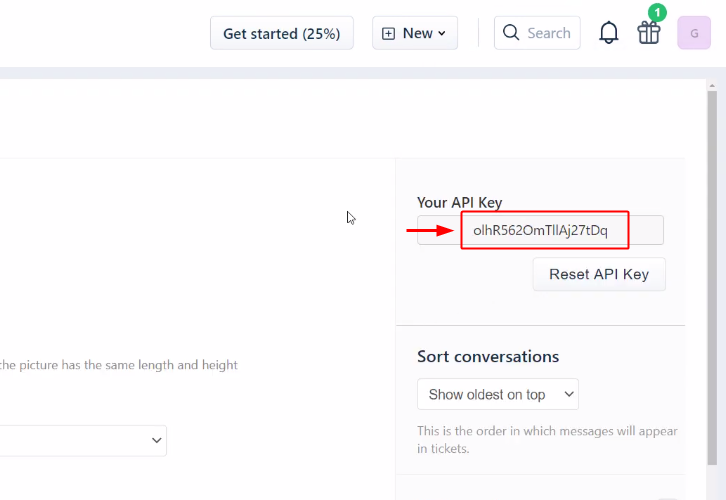
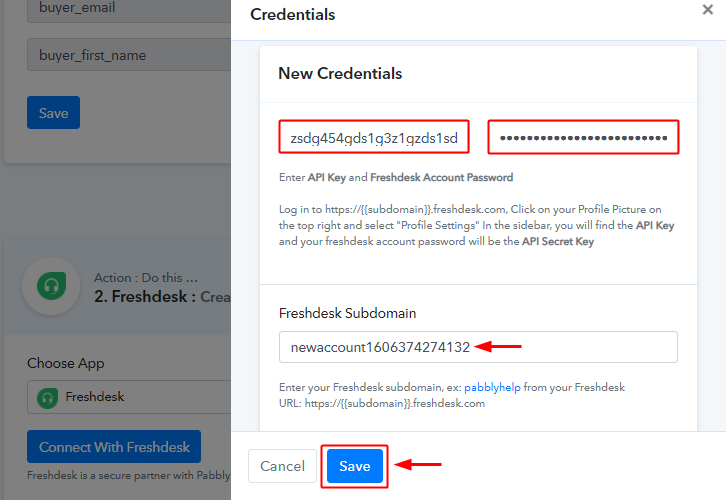
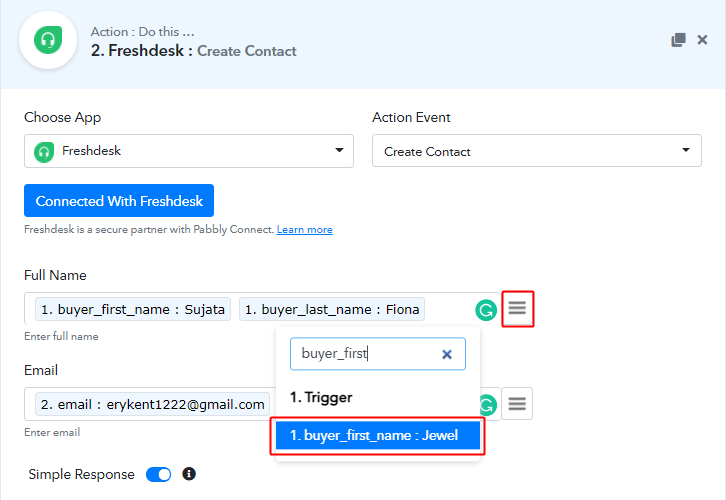
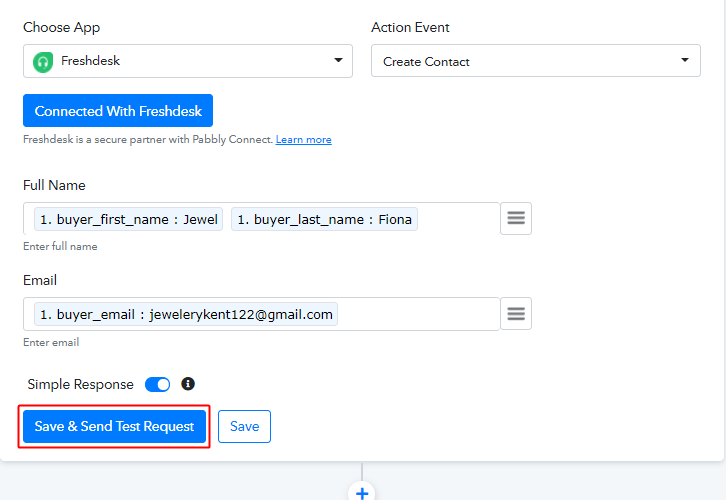
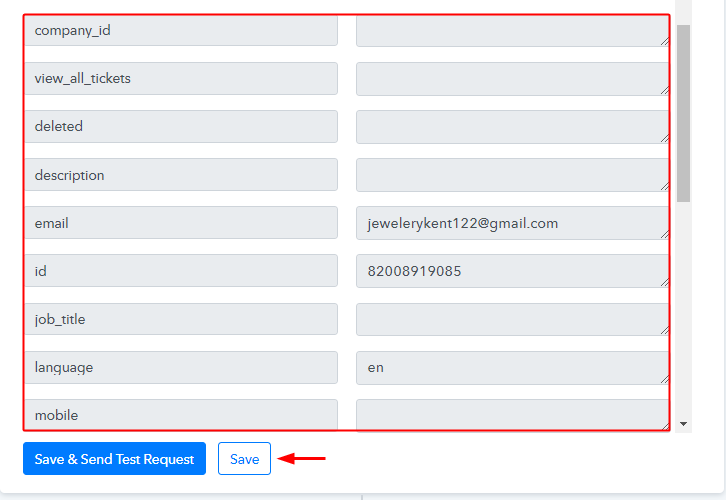
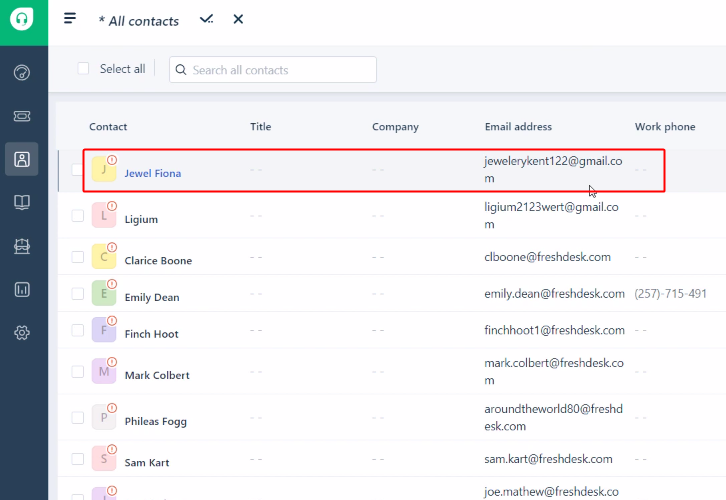
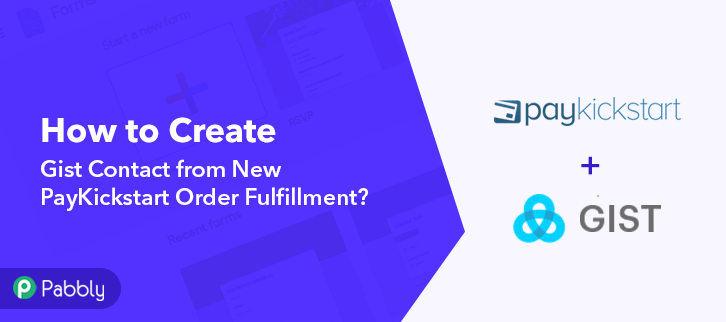

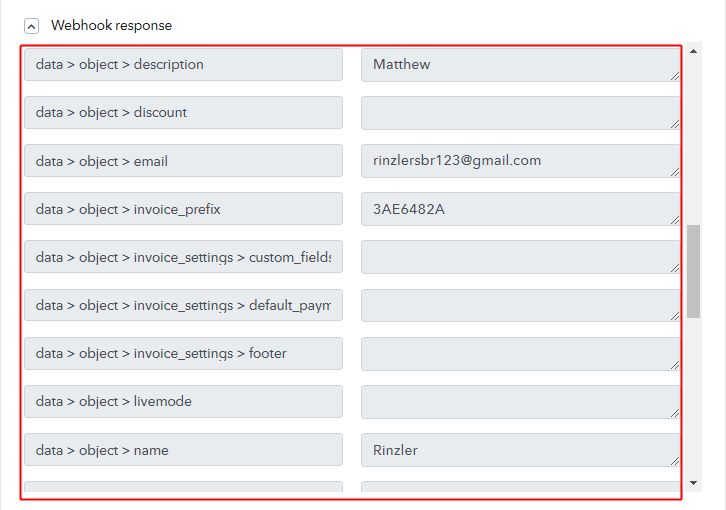
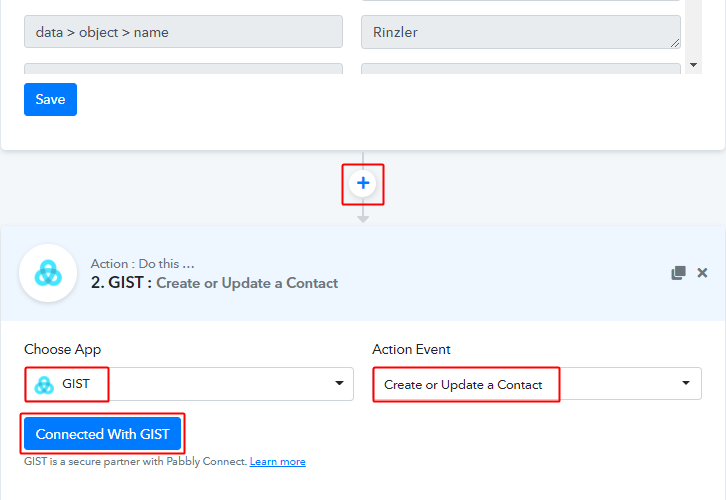
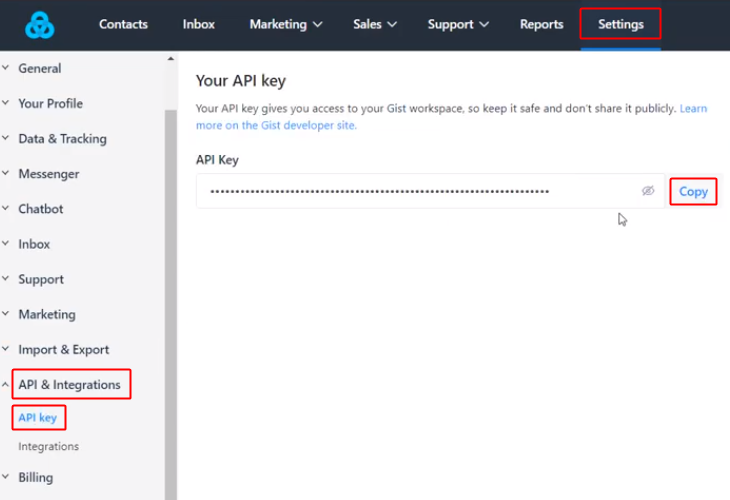
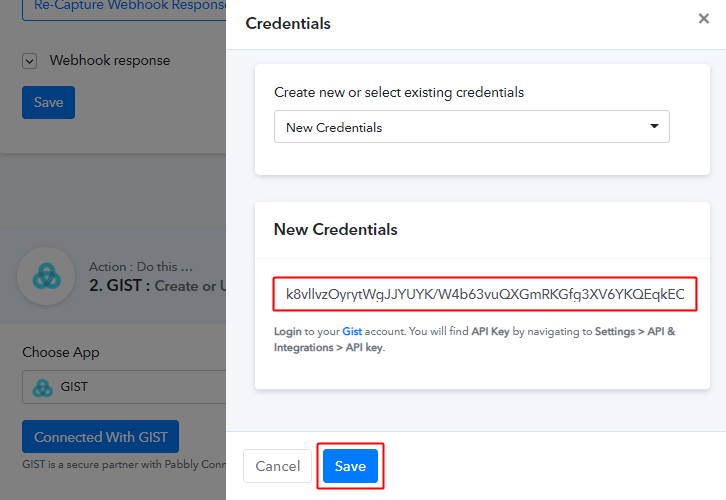
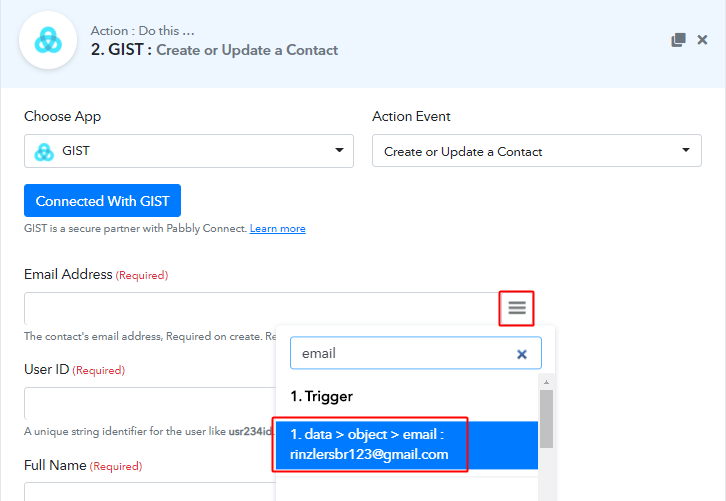
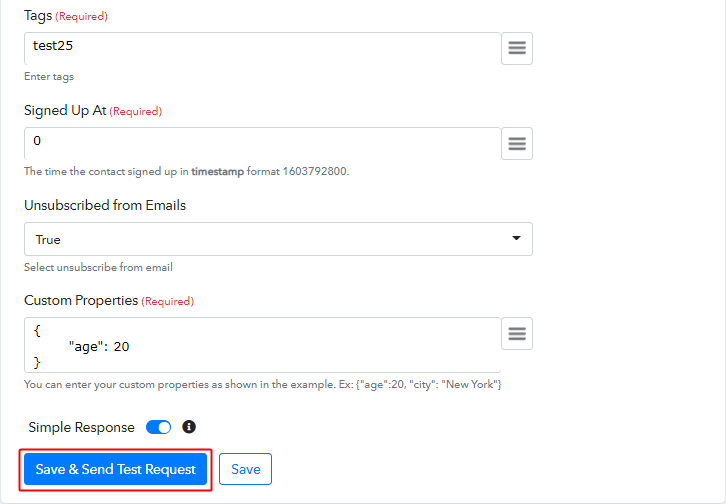
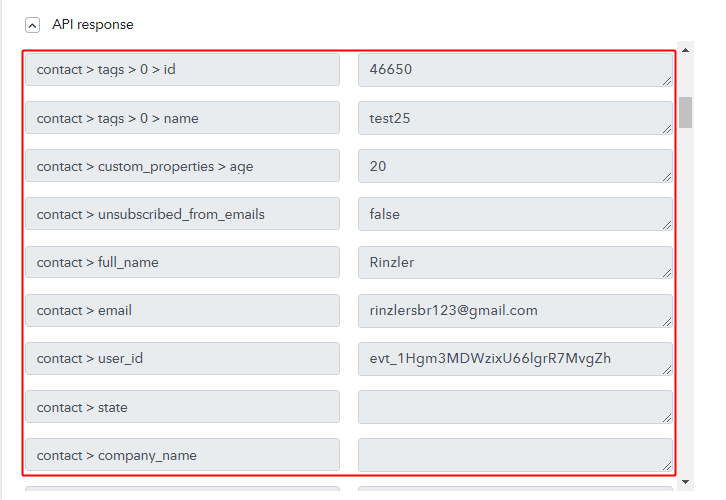
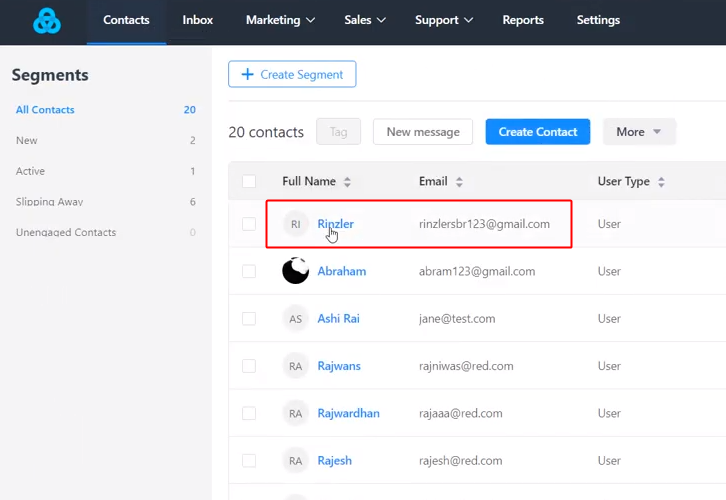
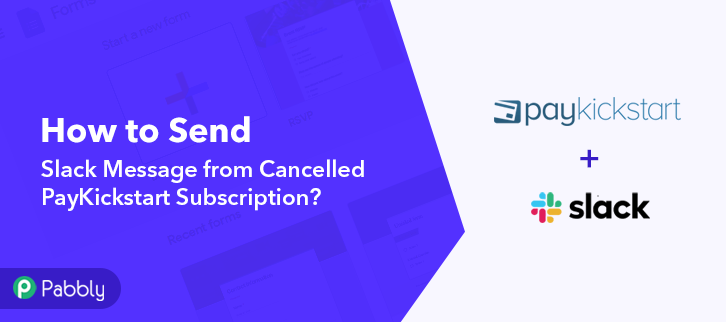


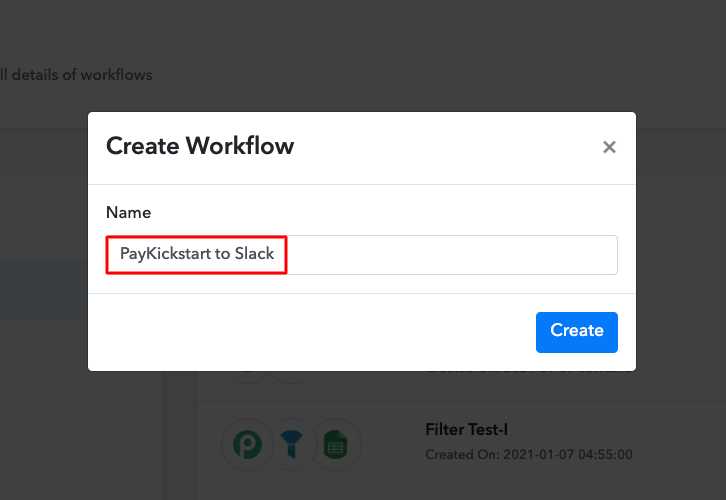
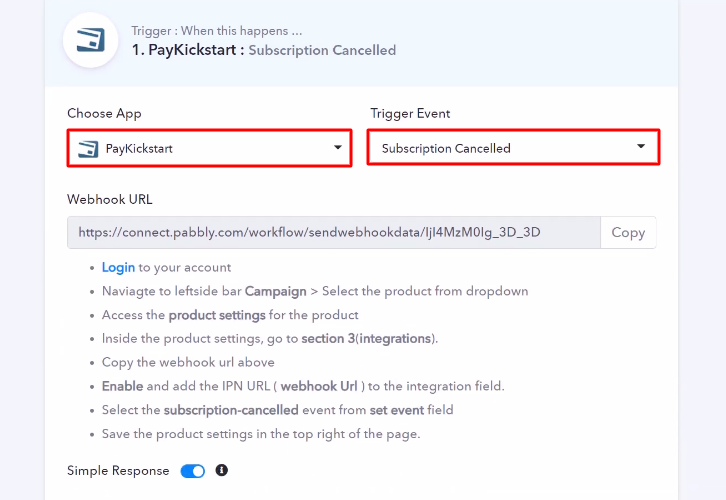

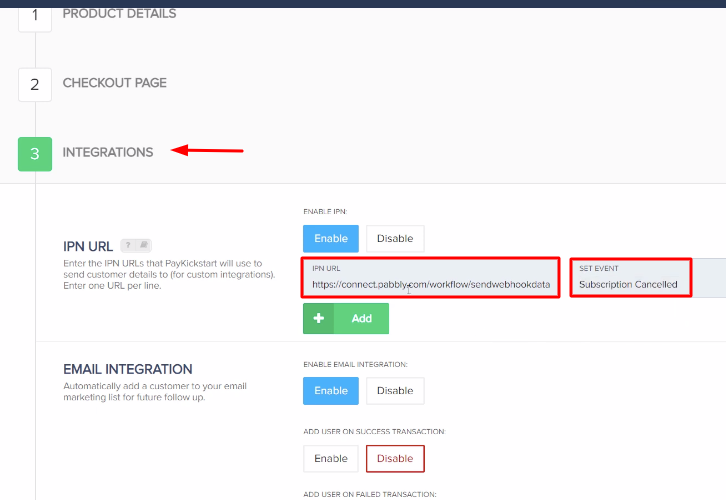
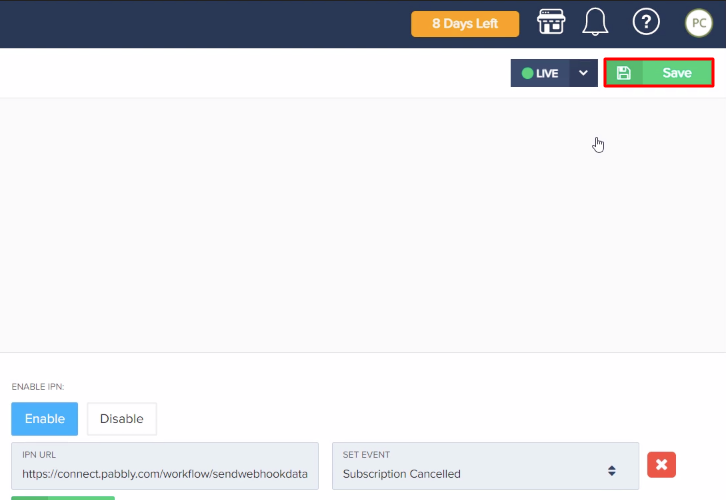
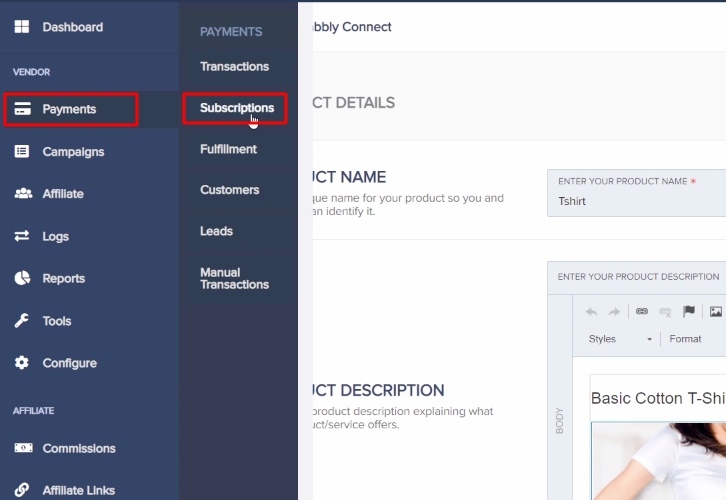
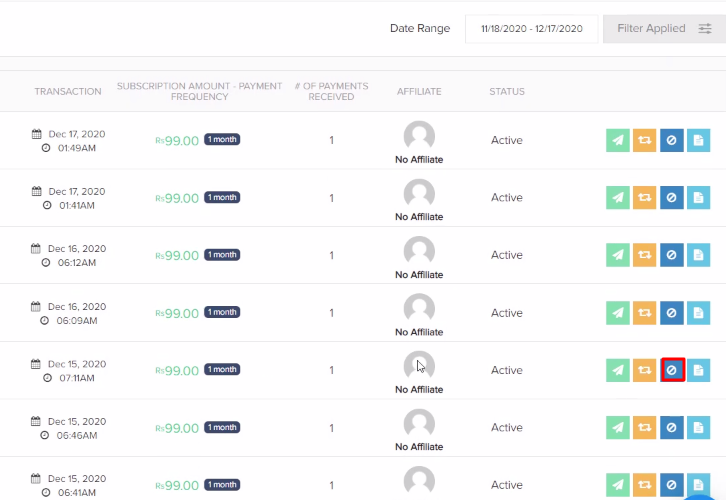
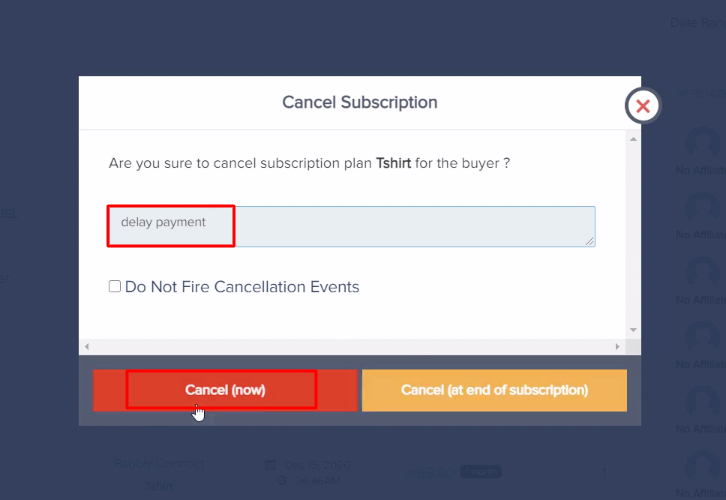
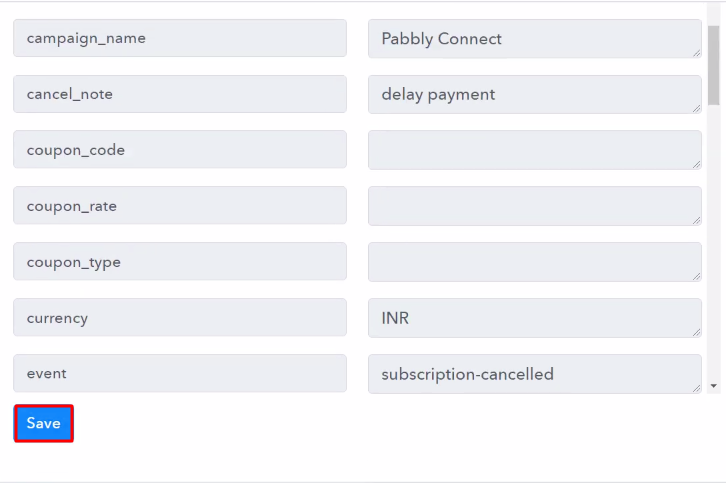
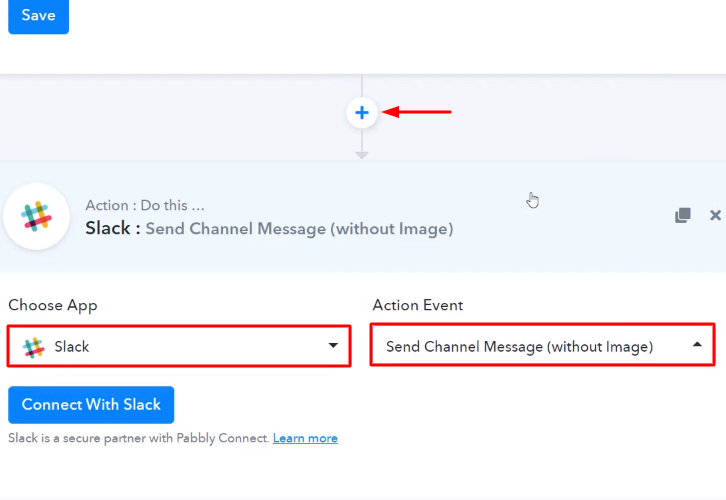
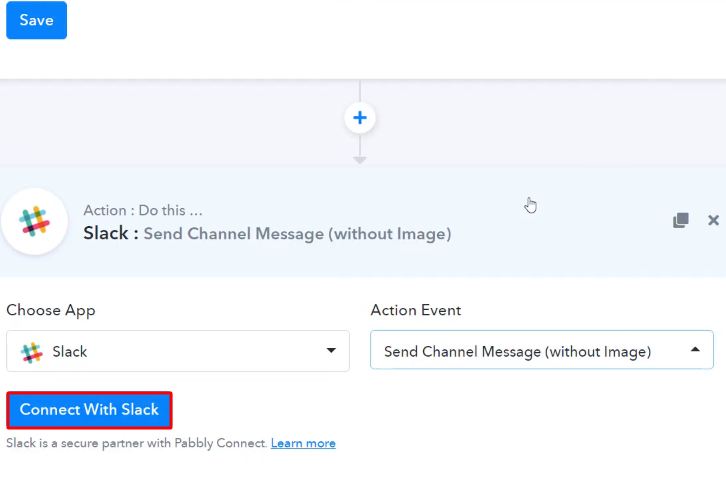
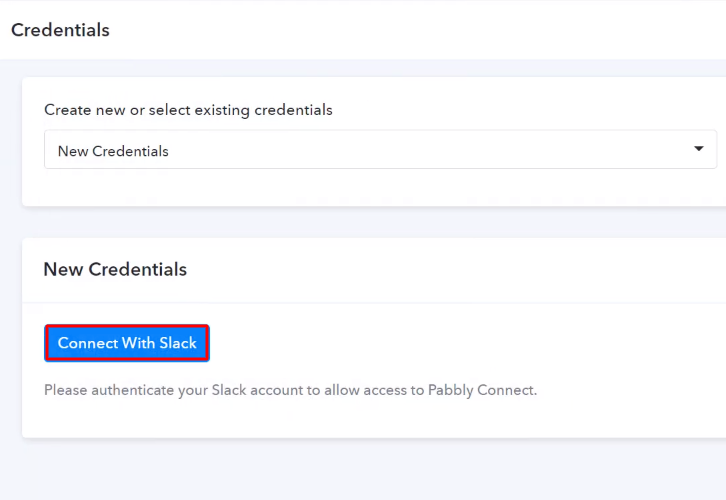
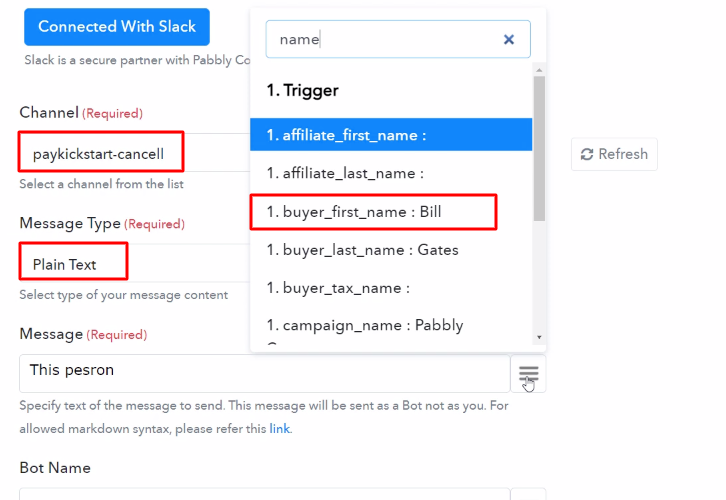
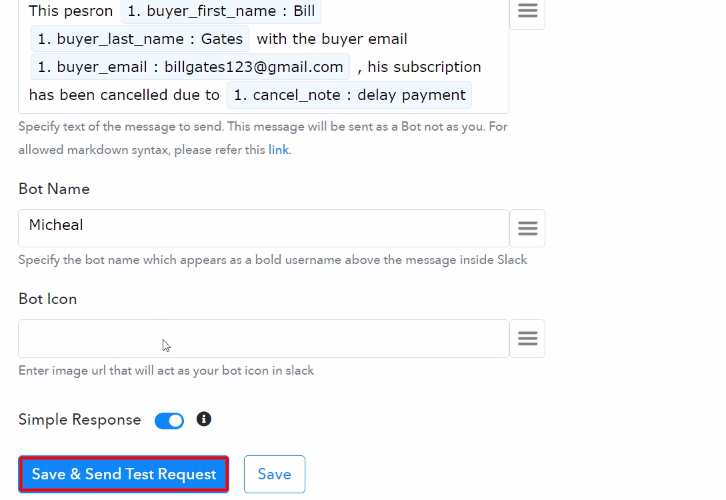
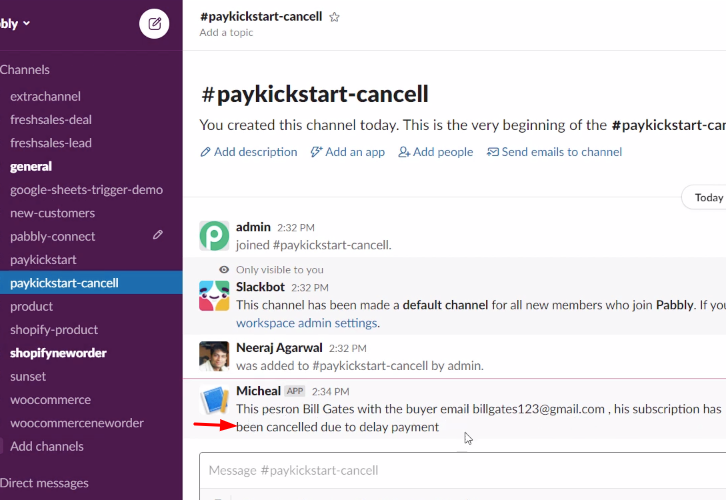
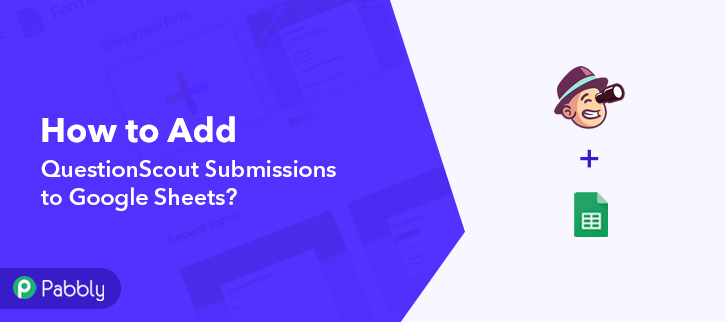

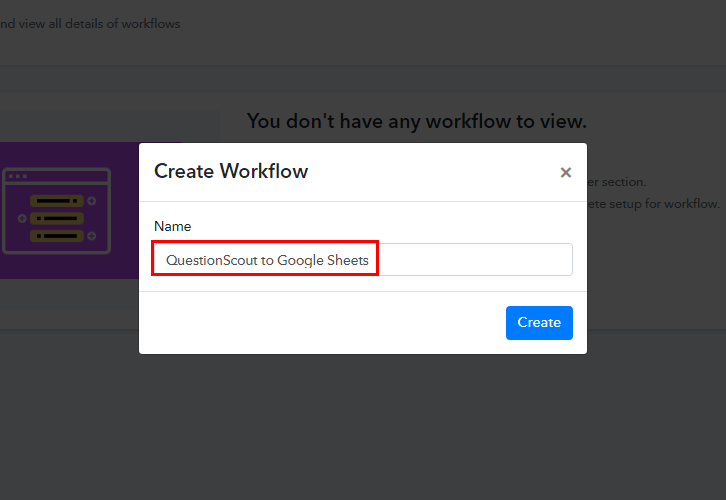
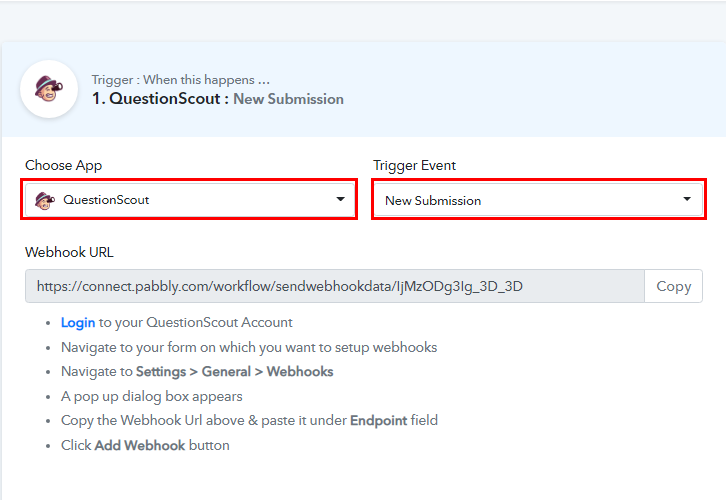
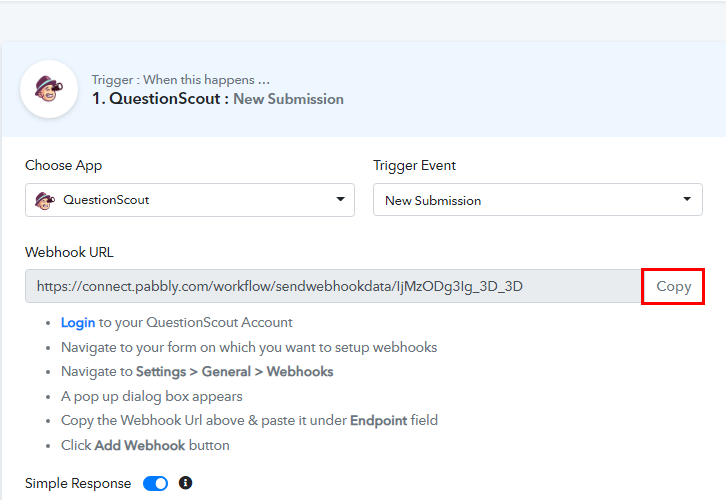
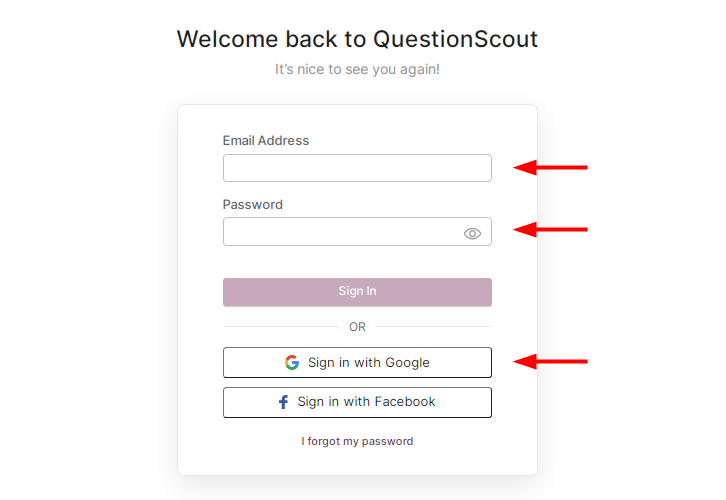
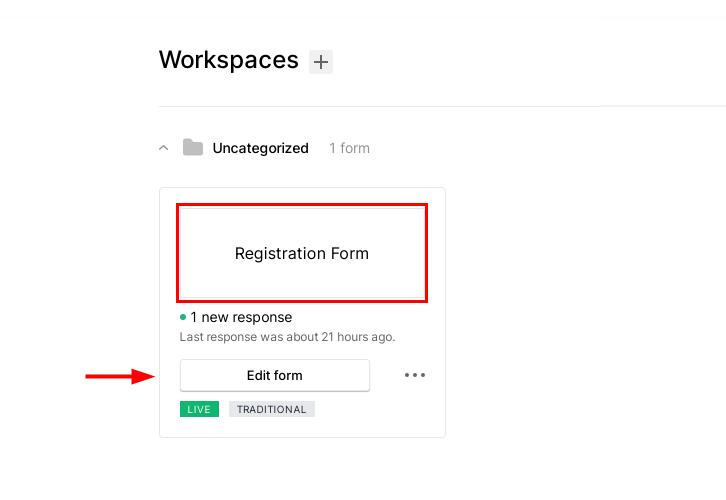
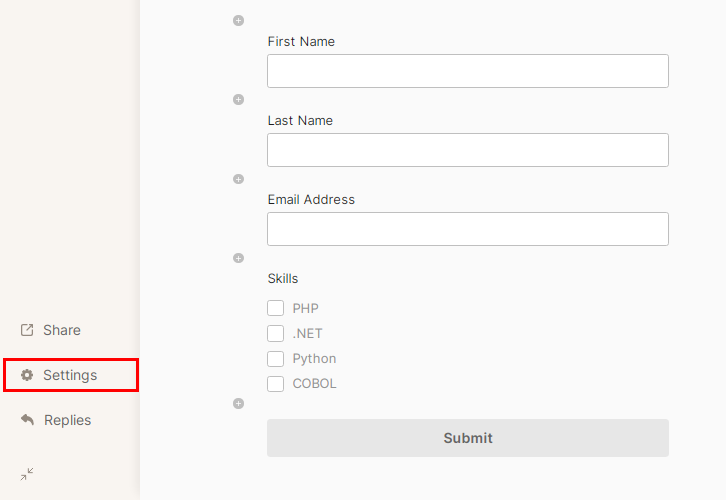
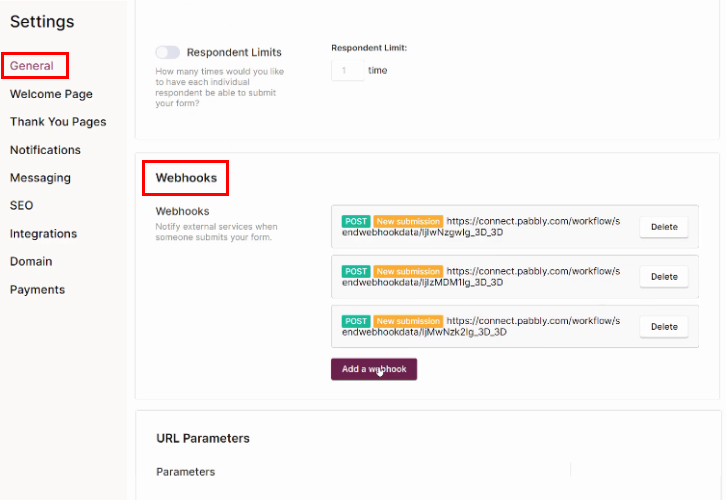
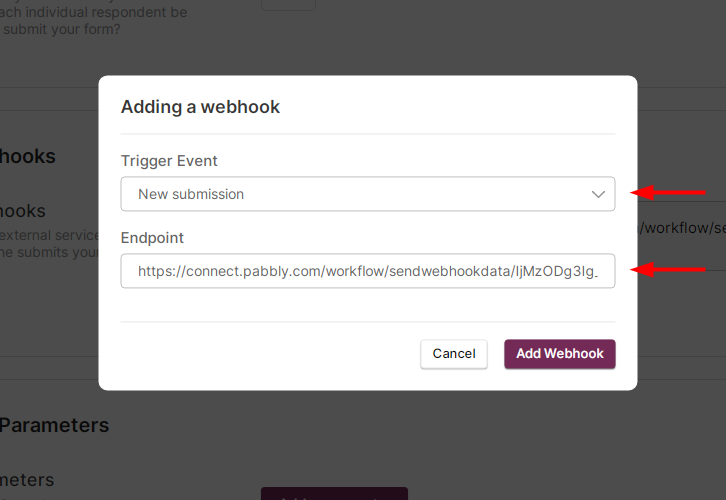
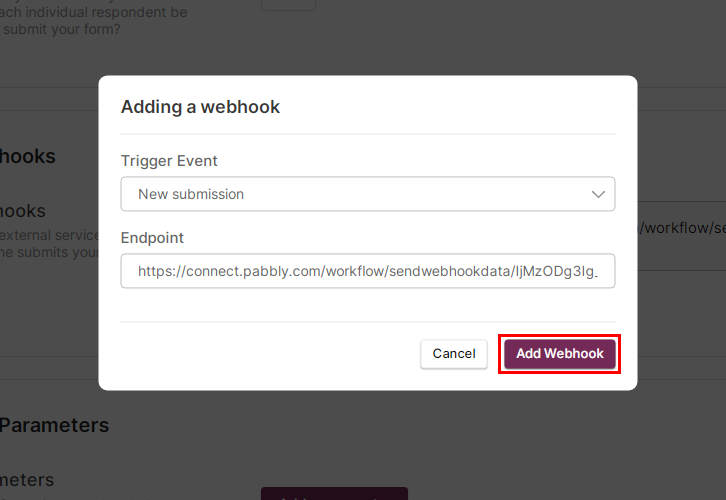
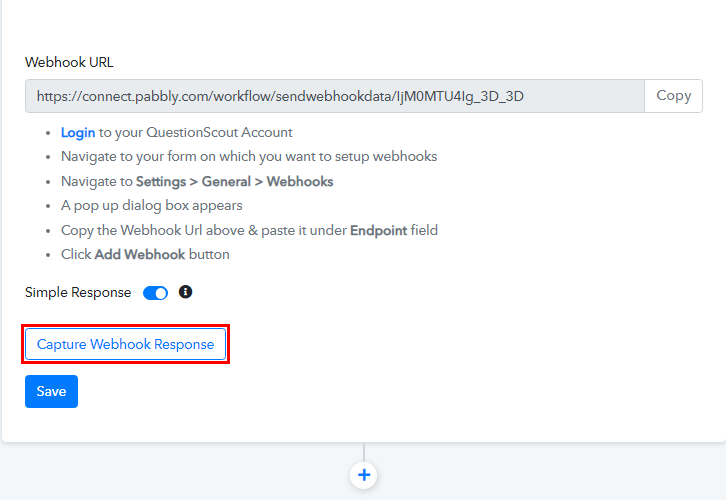
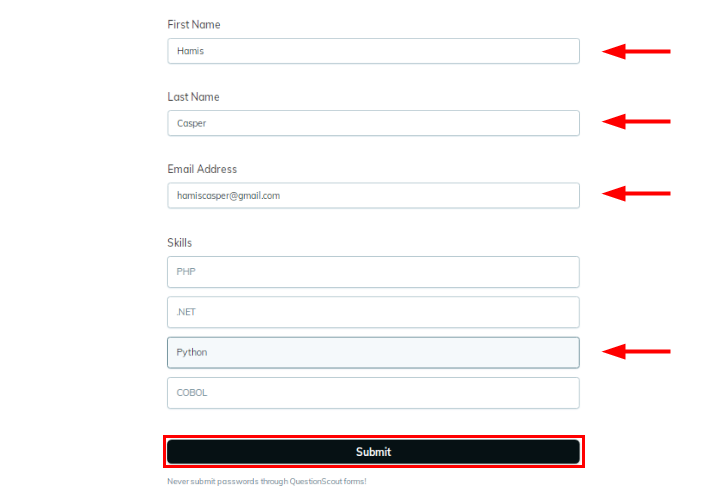 Now, to make a test submission, go back to the ‘QuestionScout Registration Form’ submission window and start entering details. After that, click on the ‘Submit’ button to submit it.
Now, to make a test submission, go back to the ‘QuestionScout Registration Form’ submission window and start entering details. After that, click on the ‘Submit’ button to submit it.