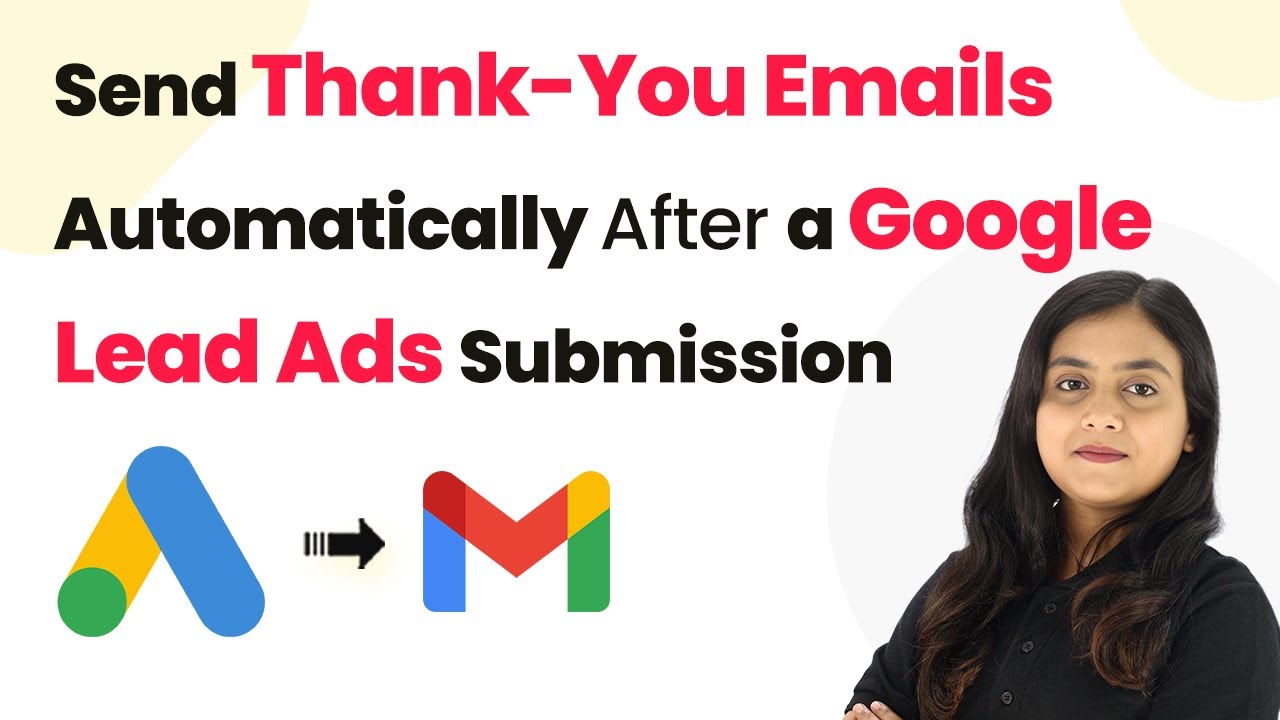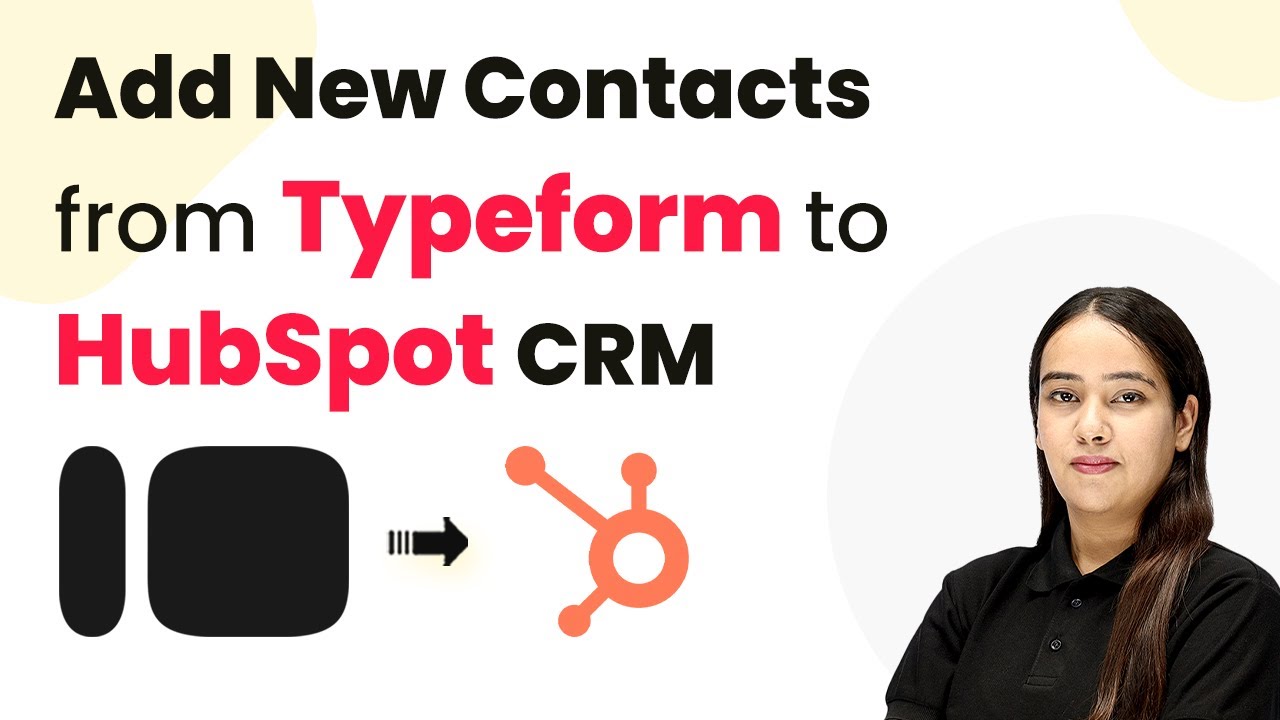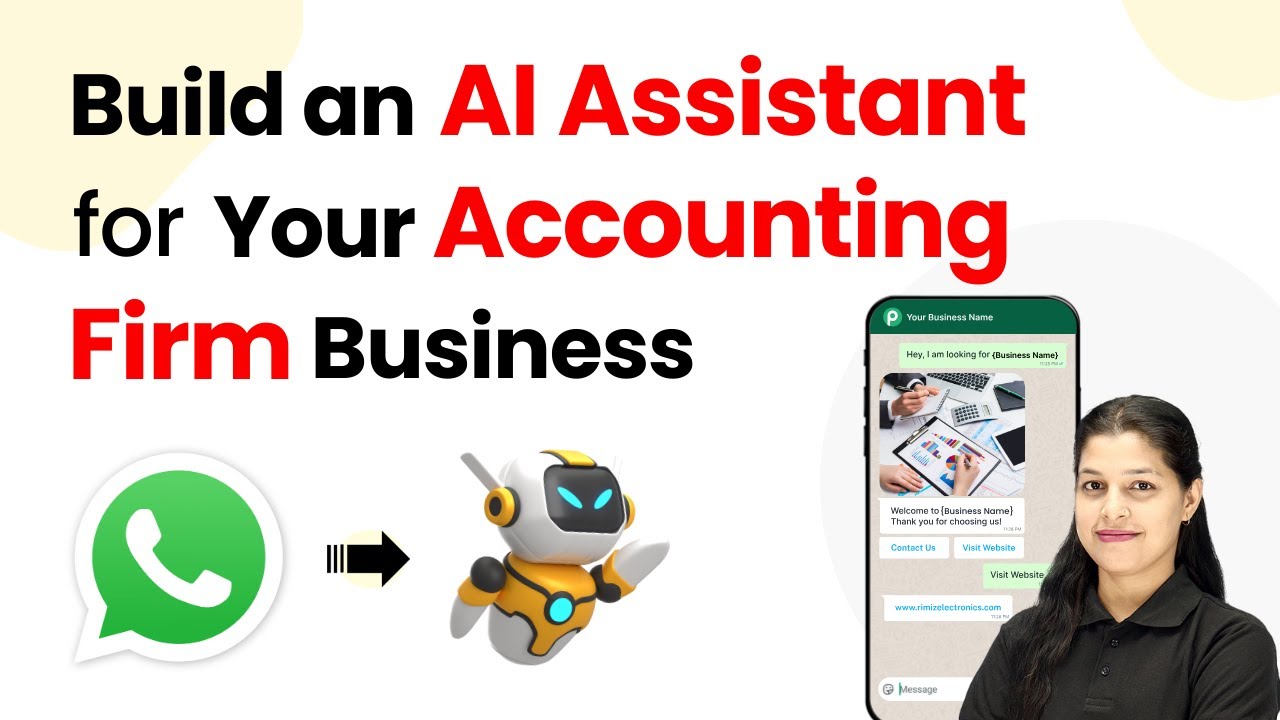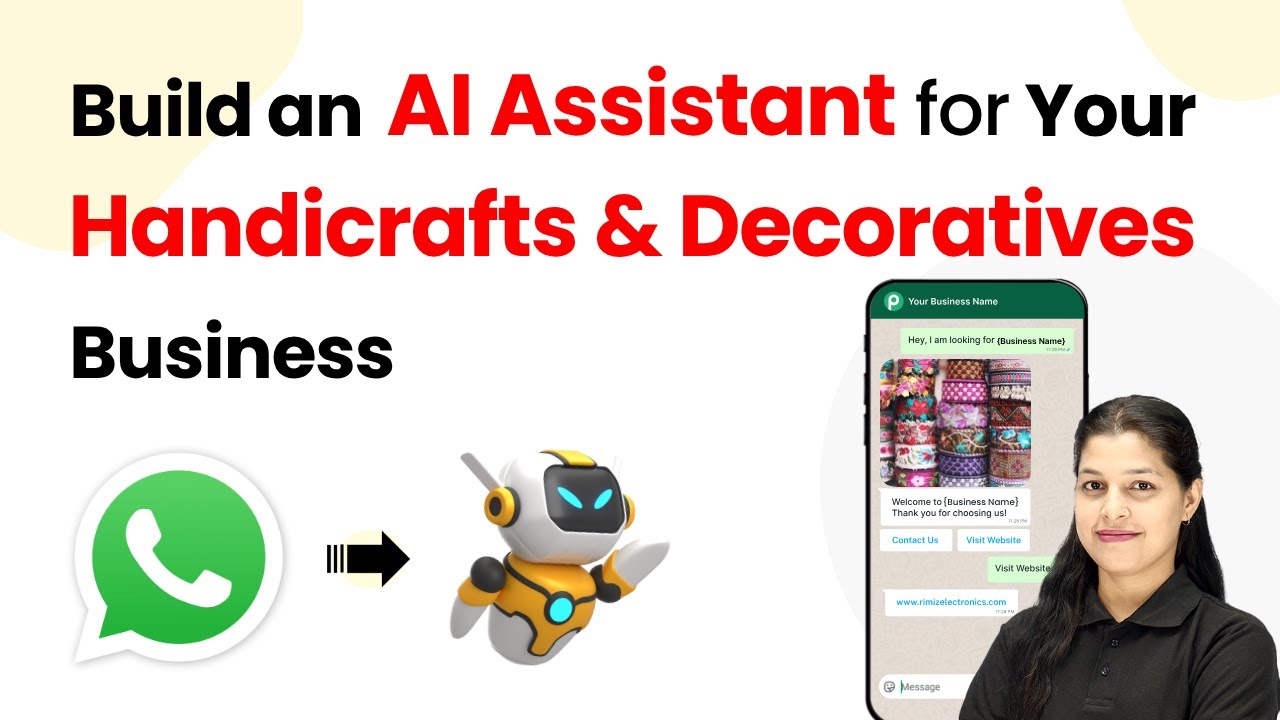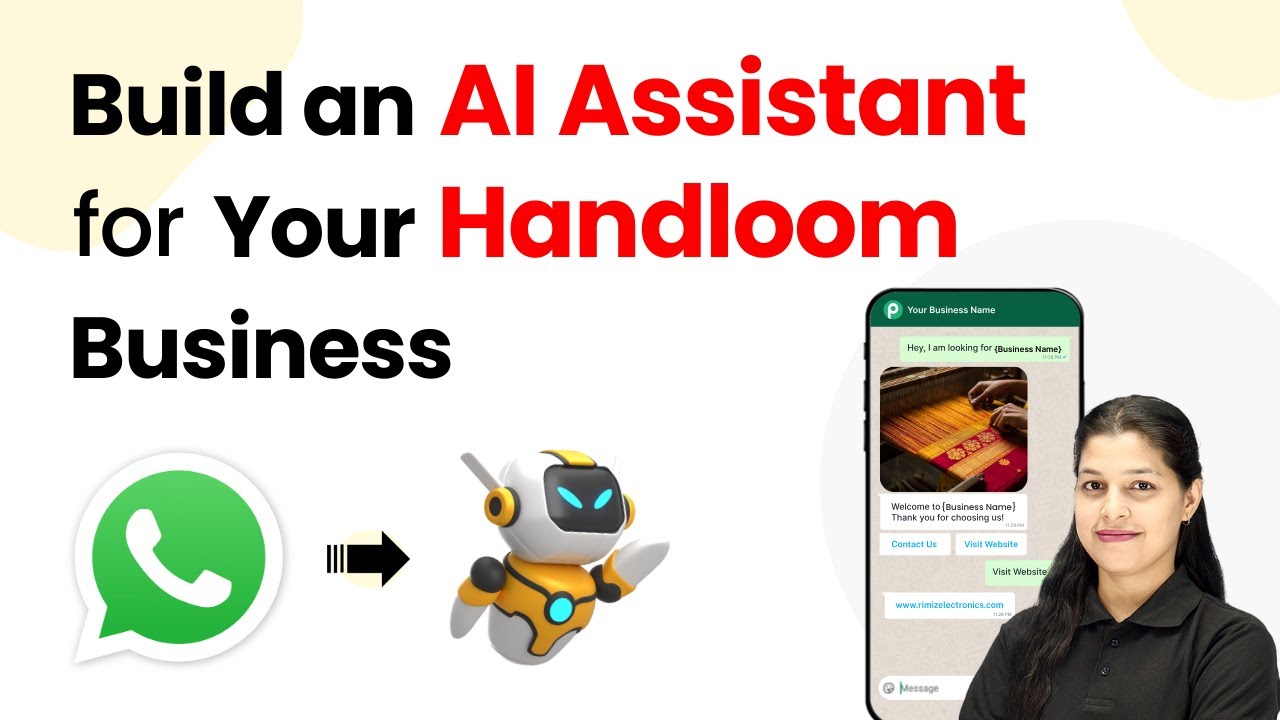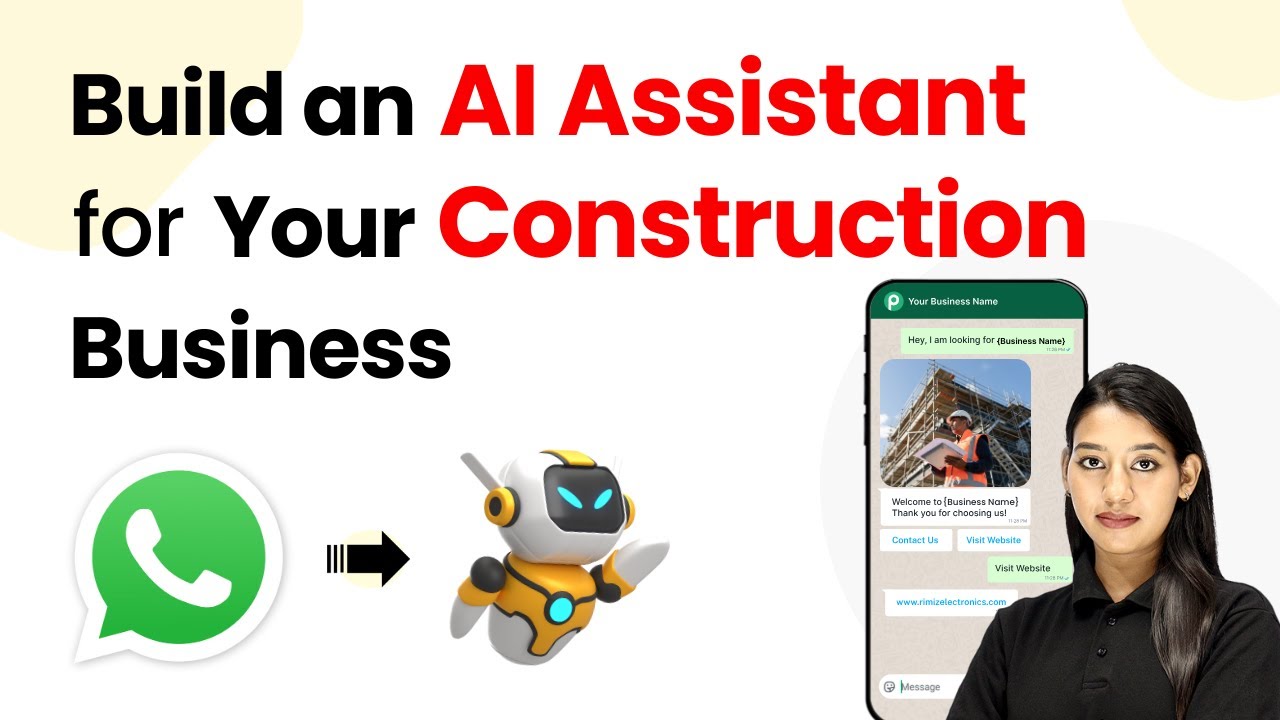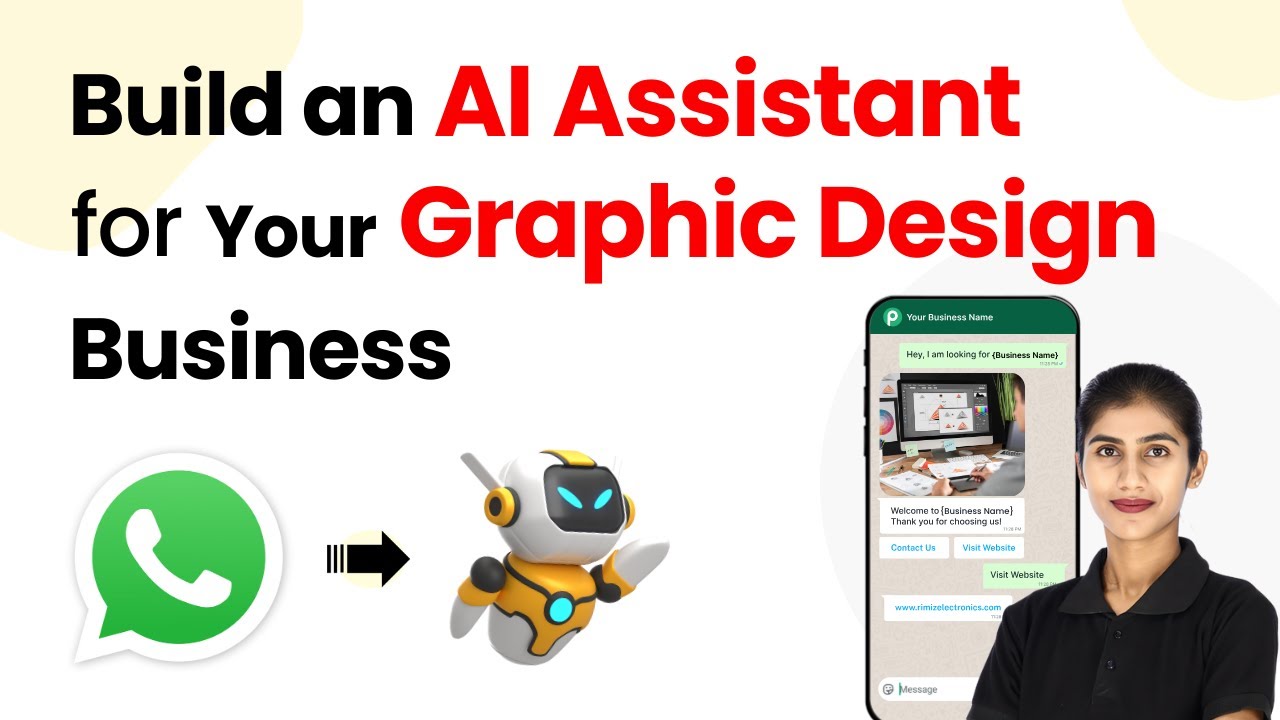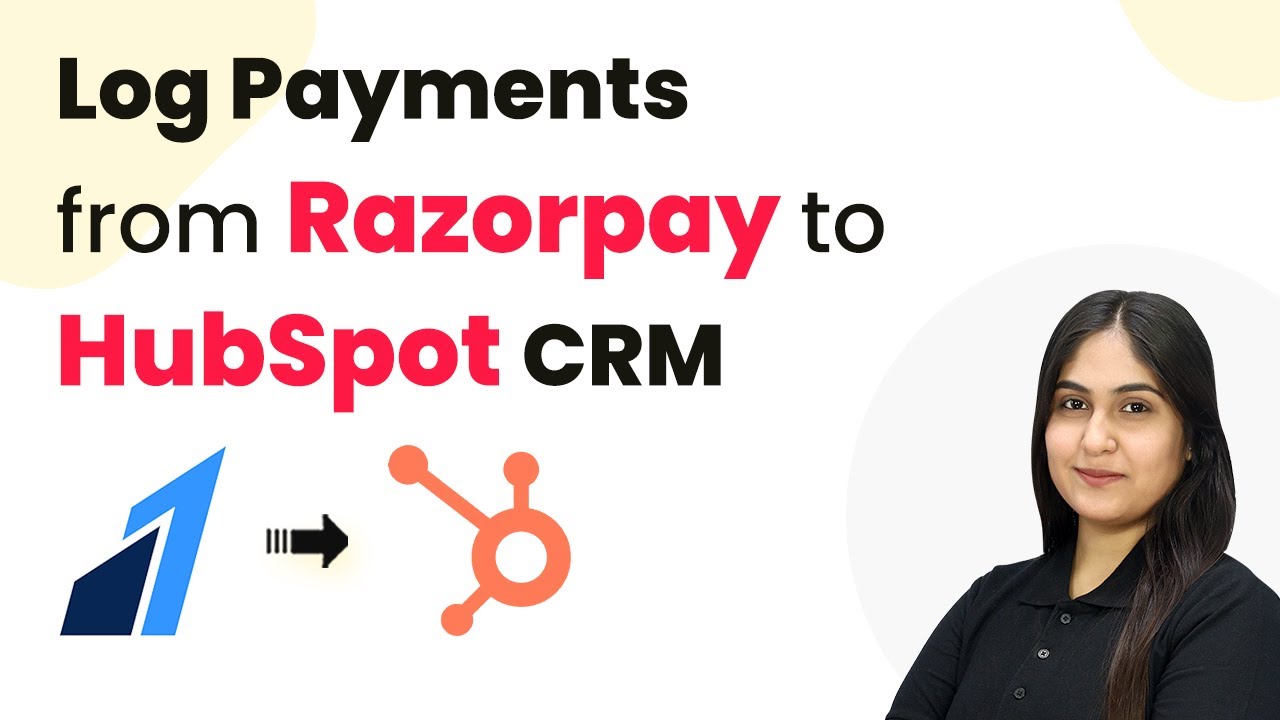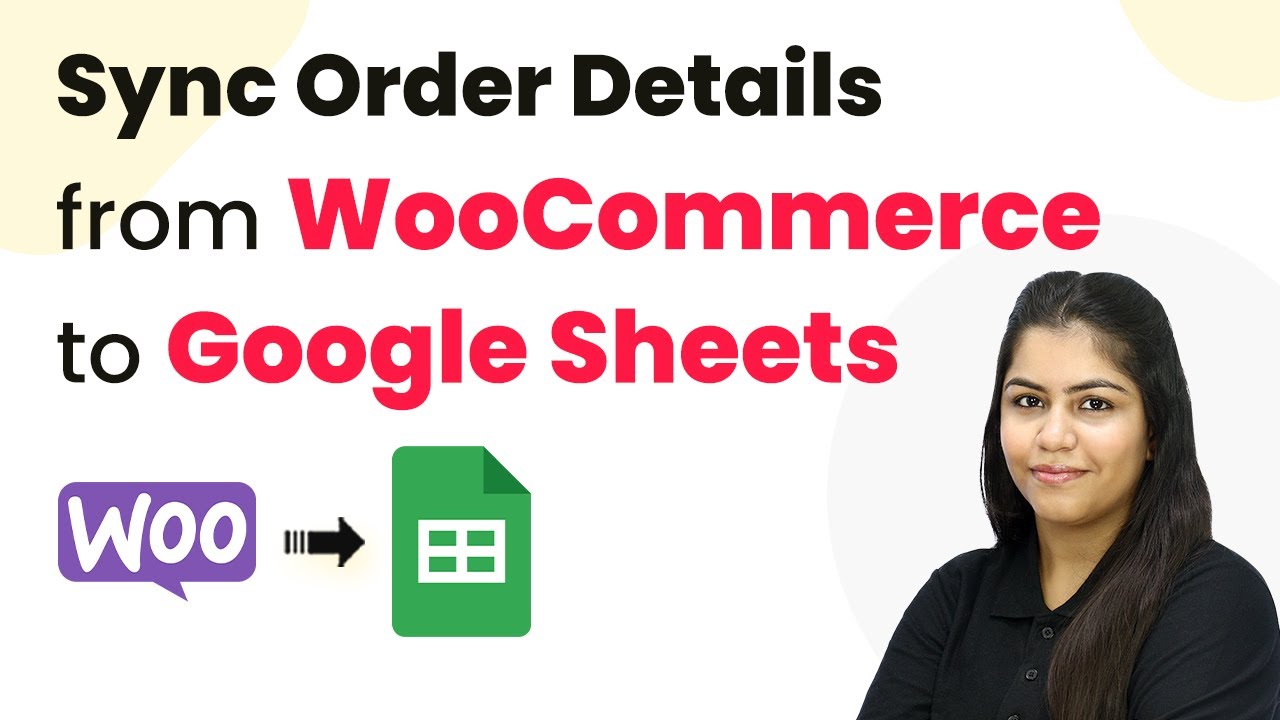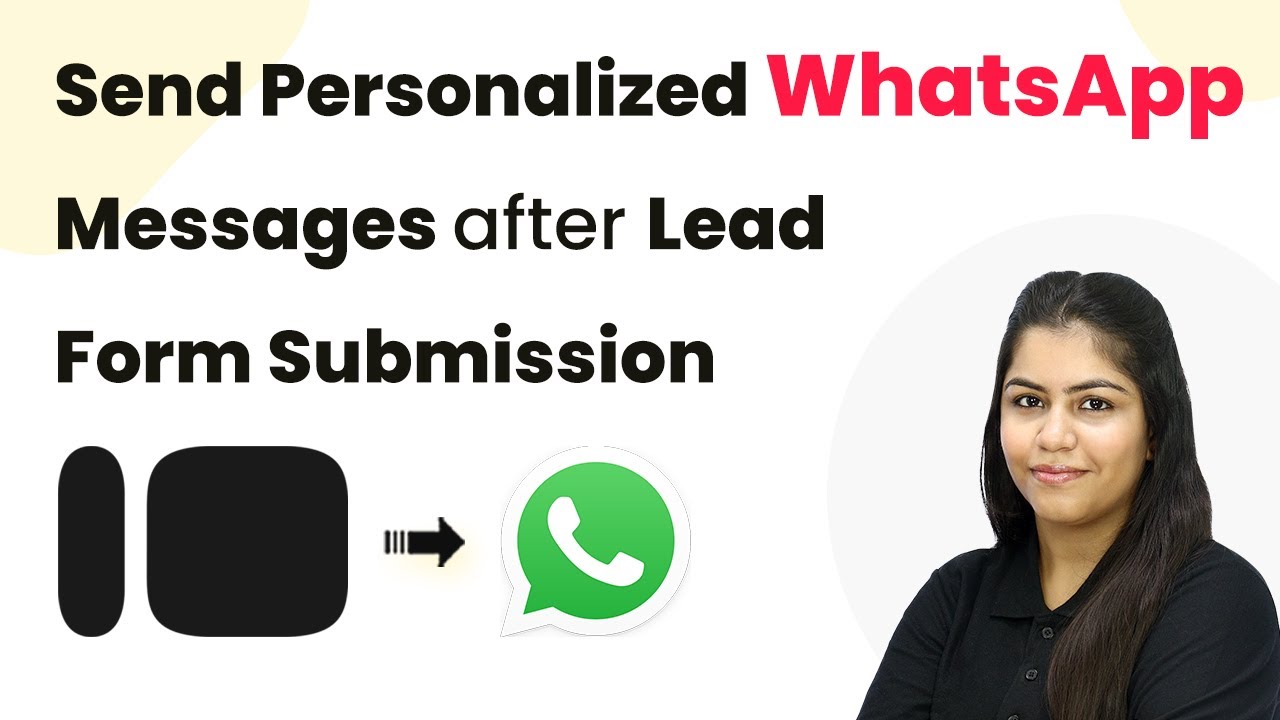Learn how to automate thank-you emails after Google Lead Ads submissions using Pabbly Connect. Step-by-step tutorial for seamless integration. Build sophisticated automated workflows in less time than you think. This guide translates complex integrations into straightforward steps for immediate implementation.
Watch Step By Step Video Tutorial Below
1. Access Pabbly Connect for Automation
To automate thank-you emails after a Google Lead Ads submission, you first need to access Pabbly Connect. Go to the Pabbly Connect website at www.Pabbly.com/connect. If you are a new user, sign up for a free account to get started. Existing users can simply sign in to their accounts.
Once logged in, you will be directed to the Pabbly Connect dashboard. Here, you can see various applications available for integration. Click on the ‘Access Now’ button under the Pabbly Connect section to begin creating your workflow.
2. Create a New Workflow in Pabbly Connect
After accessing Pabbly Connect, the next step is to create a new workflow. Click on the ‘Create Workflow’ button located at the top right corner of the dashboard. This will prompt you to name your workflow. Enter a descriptive name such as ‘Send Thank-You Emails Automatically After Google Lead Ads Submission’ and select the appropriate folder for your workflow. using Pabbly Connect
Once your workflow is named, click on the ‘Create’ button. You will now see two main sections: the trigger window and the action window. The trigger window is where you define what event starts the workflow, while the action window defines what happens as a result of that trigger.
- Click on the ‘Create Workflow’ button.
- Name your workflow appropriately.
- Select a folder for organization.
After creating the workflow, you are ready to set up the trigger event, which will be Google Ads in this case.
3. Set Up Google Ads Trigger in Pabbly Connect
To set up the trigger for your workflow, select Google Ads as the trigger application in Pabbly Connect. The trigger event you need to choose is ‘New Lead Form Entry.’ This event will capture any new leads generated from your Google Ads campaigns. using Pabbly Connect
Once you select the trigger event, Pabbly Connect will provide you with a unique webhook URL. Copy this URL because you will need to paste it into your Google Ads lead form settings to establish the connection. This step is crucial as it allows Pabbly Connect to receive data from Google Ads.
- Select Google Ads as the trigger application.
- Choose ‘New Lead Form Entry’ as the trigger event.
- Copy the webhook URL provided by Pabbly Connect.
After copying the URL, proceed to your Google Ads account to paste the webhook URL into the lead form settings.
4. Configure Google Ads Lead Form with Pabbly Connect
In your Google Ads account, navigate to the lead form you are using. Under the lead delivery options, look for the webhook integration section. Paste the webhook URL you copied from Pabbly Connect into the designated field. using Pabbly Connect
Additionally, you will need to set up the key in the webhook integration. This key is part of the webhook URL and is essential for Pabbly Connect to identify the data being sent. After entering the webhook URL and key, test the connection by sending test data.
Navigate to your Google Ads lead form settings. Paste the webhook URL in the lead delivery options. Send test data to verify the connection.
Once the test data is successfully received in Pabbly Connect, you can proceed to the next step of setting up the action event.
5. Set Up Gmail Action to Send Thank-You Emails
Now that you have configured the Google Ads trigger, it’s time to set up the action in Pabbly Connect to send a thank-you email via Gmail. Select Gmail as the action application and choose the action event ‘Send Email v1.’ This will allow you to send an email whenever a new lead is captured. using Pabbly Connect
After selecting the action event, click on the ‘Connect’ button to establish a connection with your Gmail account. Follow the prompts to authorize Pabbly Connect to access your Gmail account. Once connected, you will need to fill in the recipient’s email address, which you can dynamically map from the previous Google Ads lead data.
Select Gmail as the action application. Choose ‘Send Email v1’ as the action event. Map the recipient’s email from the lead data.
Fill out the email subject and body, ensuring to personalize it with the lead’s name and any other relevant information. After configuring the email content, click on the ‘Save and Send Test Request’ button to test if the email is sent successfully.
Conclusion
In this tutorial, we explored how to automate thank-you emails after Google Lead Ads submissions using Pabbly Connect. By following the steps outlined, you can efficiently set up integrations between Google Ads and Gmail without any coding skills. This automation not only saves time but also enhances customer engagement.
Ensure you check out Pabbly Connect to create business automation workflows and reduce manual tasks. Pabbly Connect currently offer integration with 2,000+ applications.
- Check out Pabbly Connect – Automate your business workflows effortlessly!
- Sign Up Free – Start your journey with ease!
- 10,000+ Video Tutorials – Learn step by step!
- Join Pabbly Facebook Group – Connect with 21,000+ like minded people!