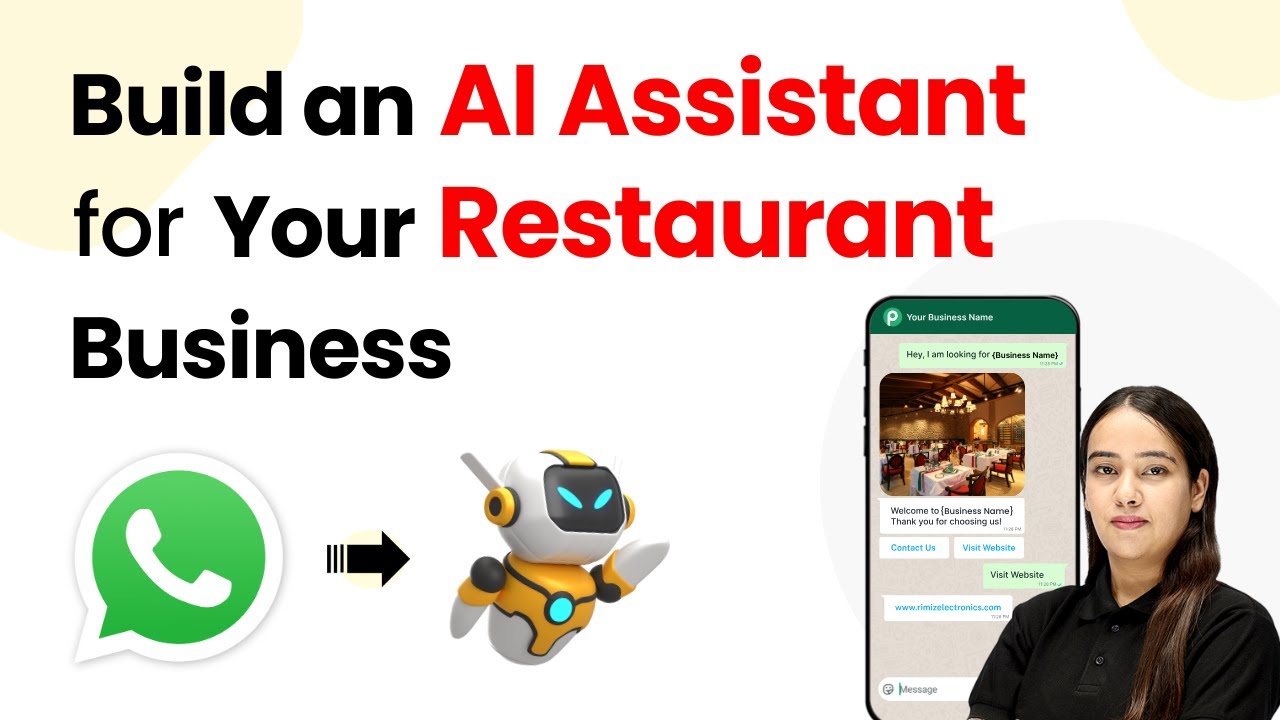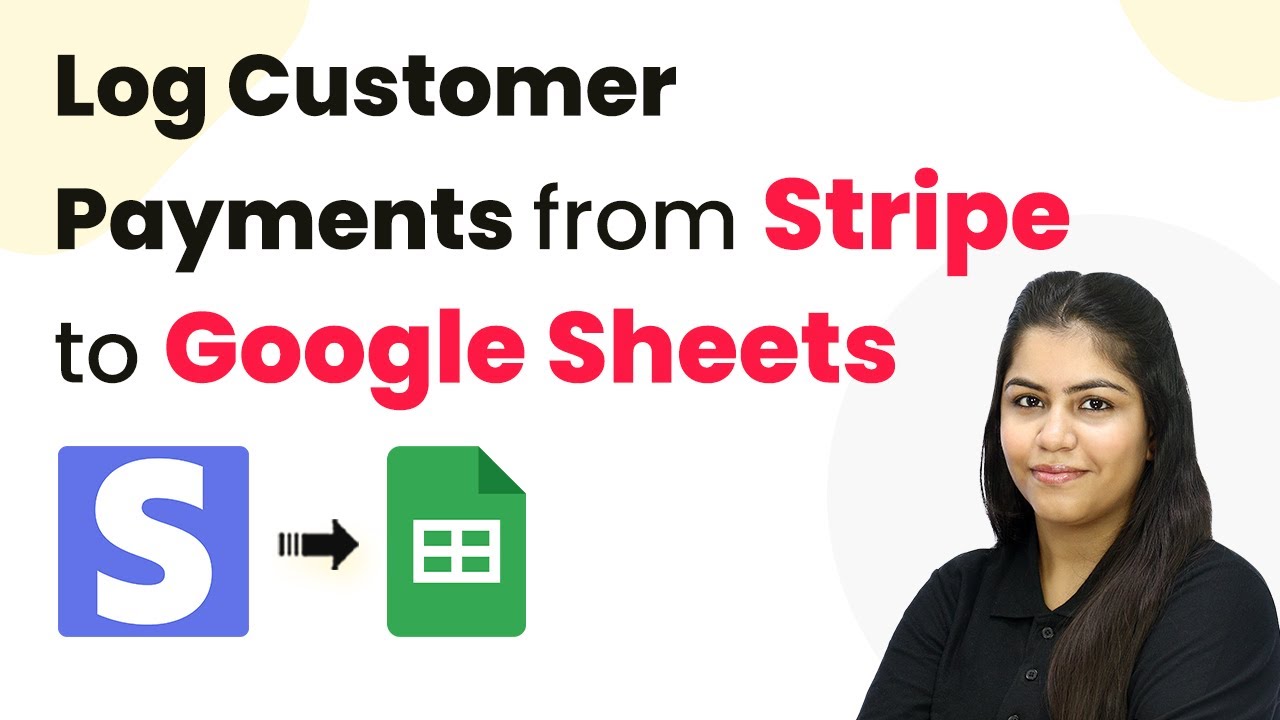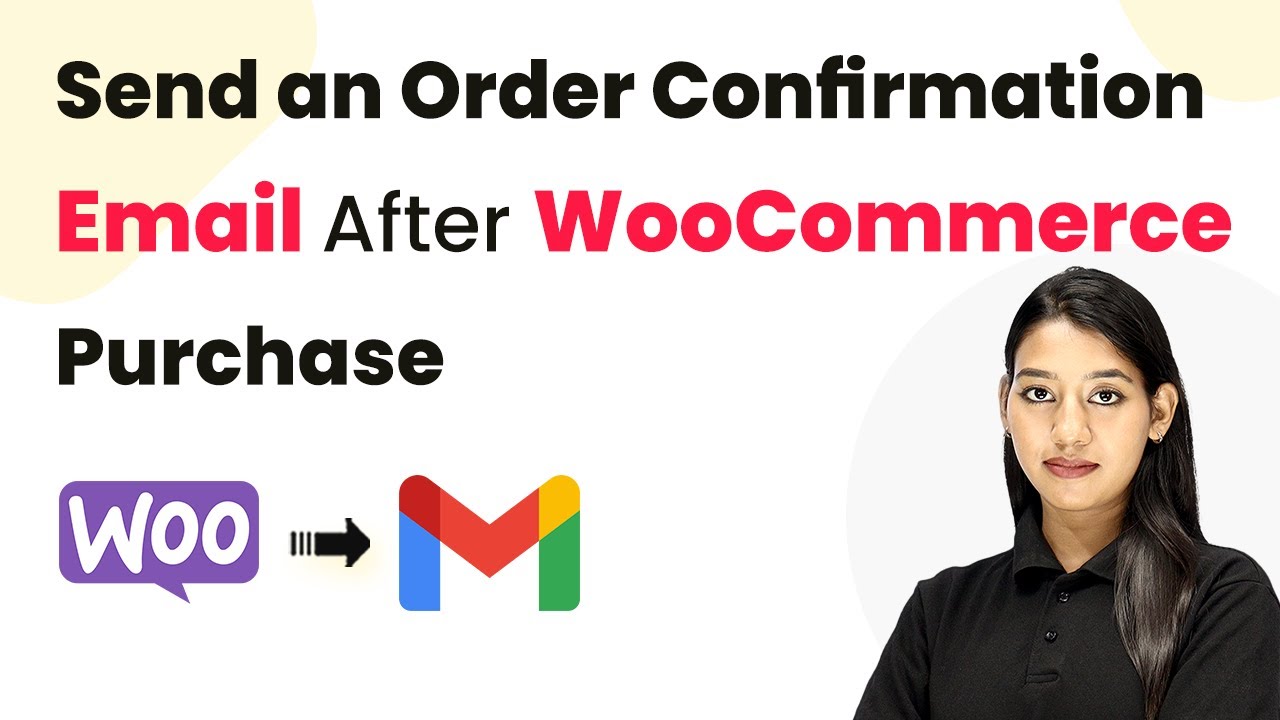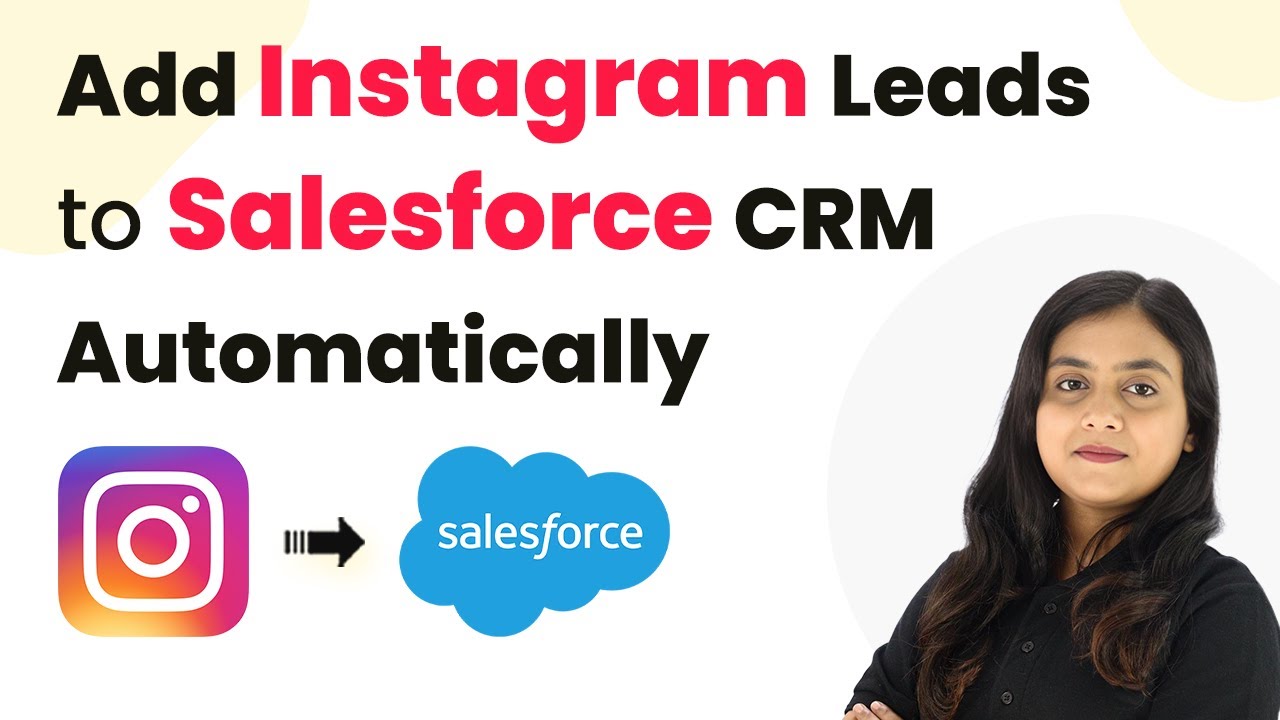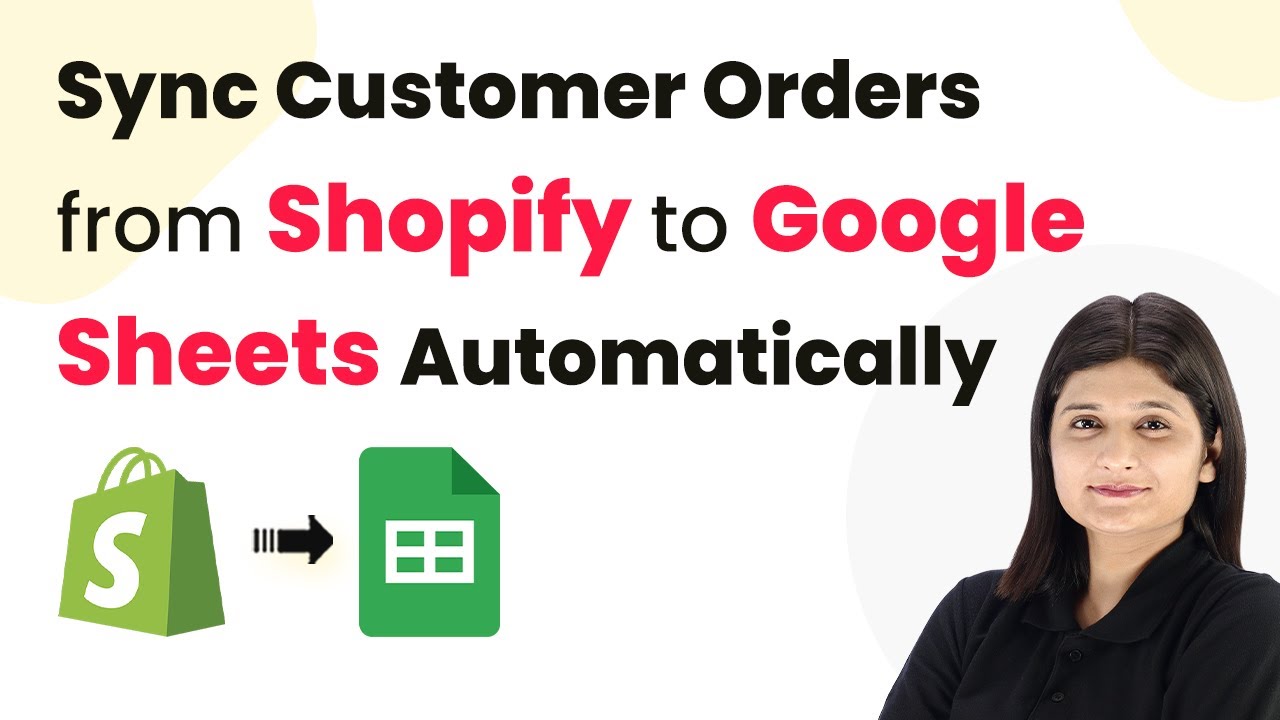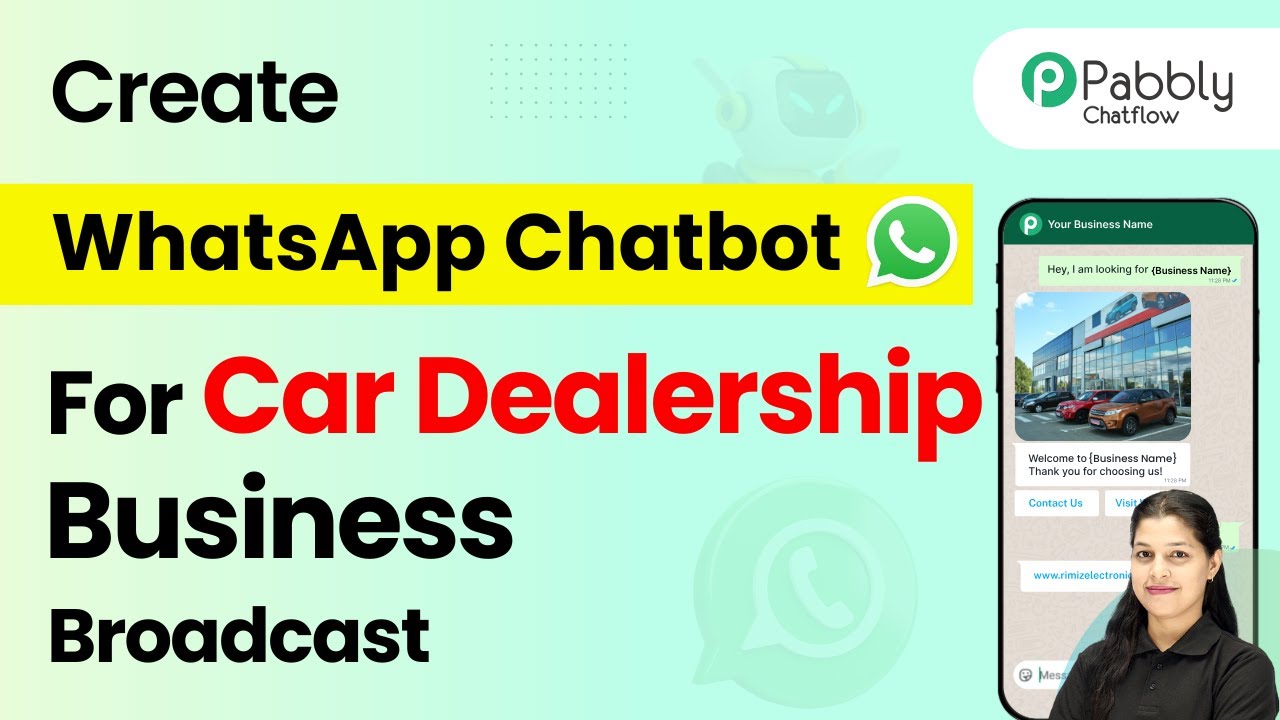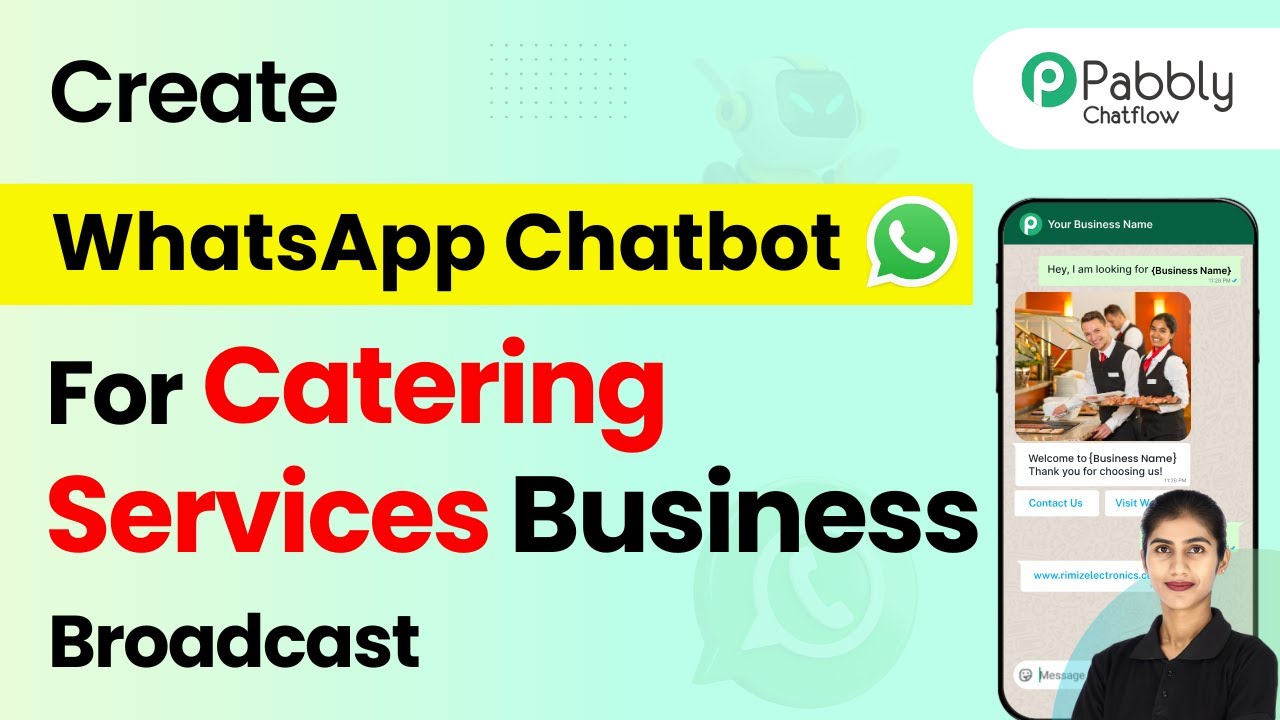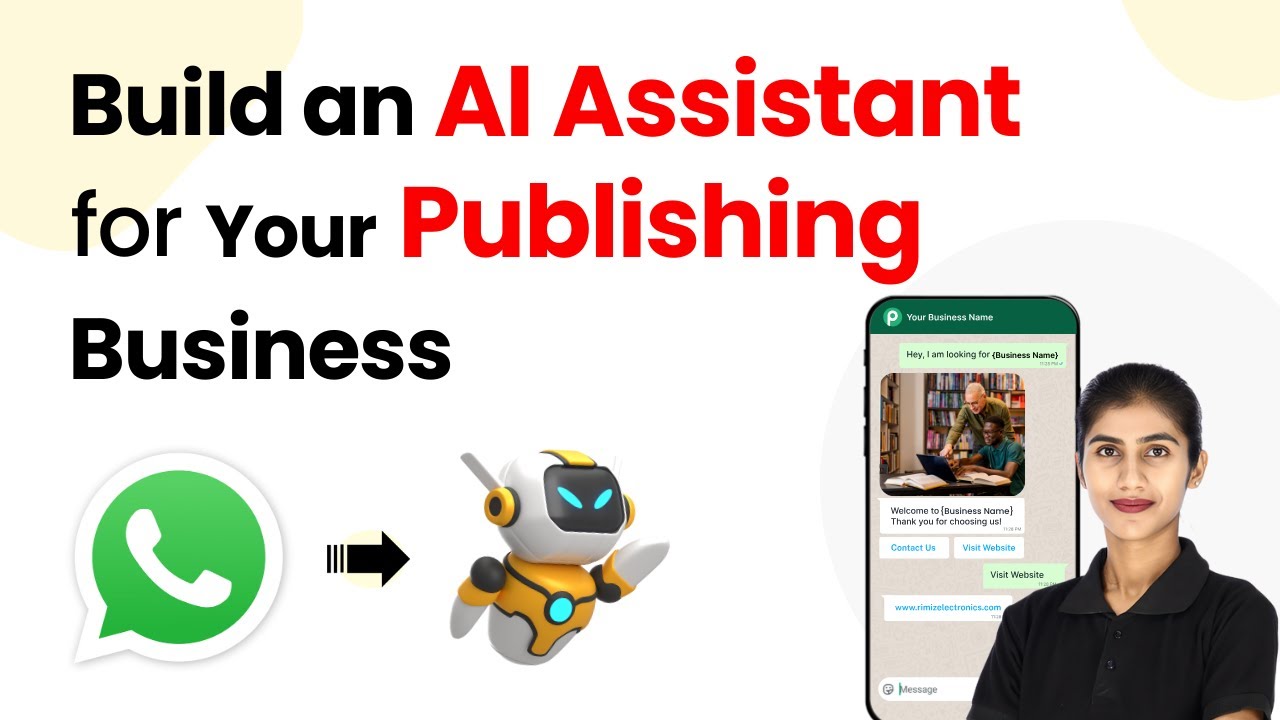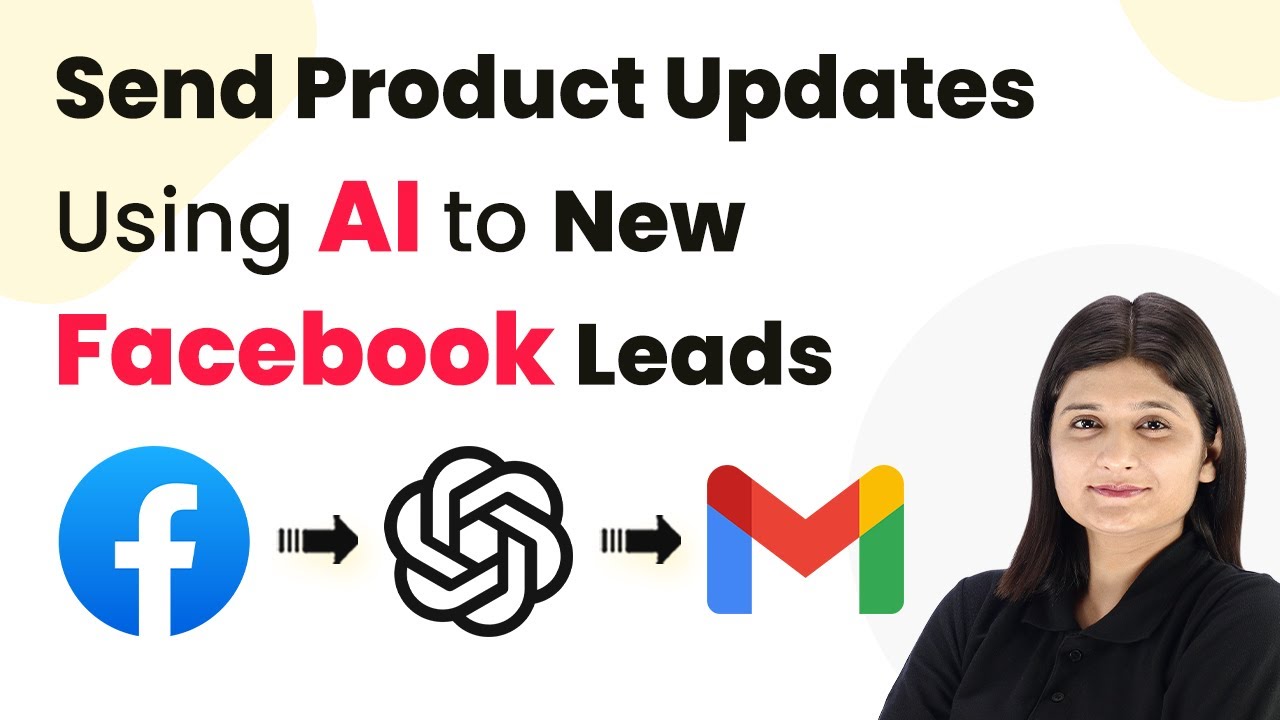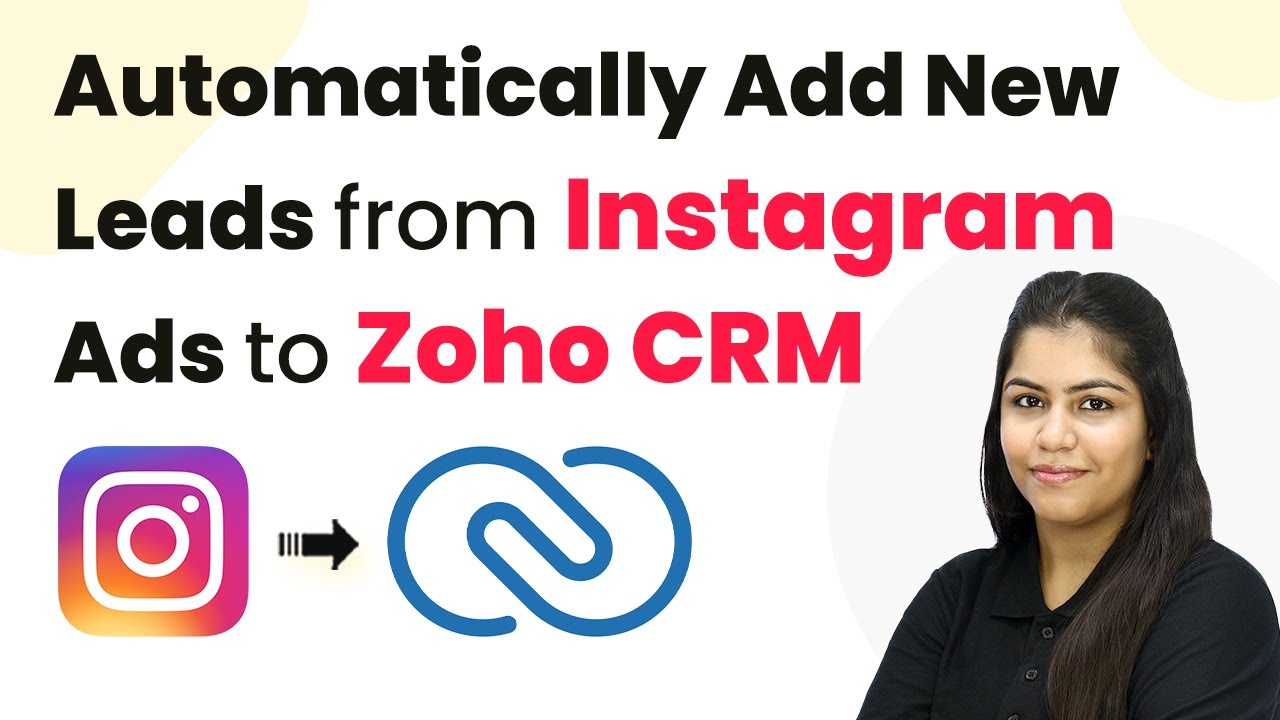Learn how to create an AI assistant for your restaurant business using Pabbly Chatflow. This step-by-step guide covers all essential integrations and features. Build conversational workflows that guide visitors toward conversion with dynamic, branching dialogs that respond intelligently to user input.
Watch Step By Step Video Tutorial Below
1. Accessing Pabbly Chatflow for Your Restaurant Business
To build an AI assistant for your restaurant business, first, access Pabbly Chatflow. Visit the Pabbly website and log in or sign up for a new account. This platform is essential for creating your AI assistant.
Once logged in, navigate to the dashboard where you can manage all your WhatsApp numbers and create chatbots. The intuitive interface of Pabbly Chatflow allows you to set up your assistant efficiently.
2. Adding Your WhatsApp Number in Pabbly Chatflow
Next, you need to add your WhatsApp number to Pabbly Chatflow. Click on the ‘Add WhatsApp Number’ button located at the top right corner of your dashboard. This step is crucial for enabling communication with your customers.
- Select WhatsApp Connect for easy setup.
- Verify your Meta Business Manager account.
- Link your WhatsApp Business account.
After completing these steps, your WhatsApp number will be successfully integrated into Pabbly Chatflow. This integration is key to providing automated responses to customer inquiries.
3. Creating Your AI Assistant with Pabbly Chatflow
To create your AI assistant, click on the ‘AI Assistant’ option in the Pabbly Chatflow dashboard. This feature allows you to customize your assistant to meet the specific needs of your restaurant business.
Set up the AI instructions, choosing the type of assistant you want. You can select from options like AI Agent or Customer Support. For a restaurant, selecting AI Agent is beneficial as it can handle various customer queries effectively.
- Customize the assistant’s name to reflect your restaurant branding.
- Set the AI model and configuration settings.
- Upload your knowledge base for accurate responses.
Once these configurations are set, you can proceed to train your assistant with the knowledge base, ensuring it can provide relevant answers to customer inquiries.
4. Testing Your AI Assistant in Real-Time
After setting up your AI assistant, it’s time to test its functionality. Use the WhatsApp web interface to send messages to your assistant. For instance, type a query like ‘I need help’ to see how it responds.
Your assistant should reply promptly, demonstrating its ability to handle inquiries. This real-time interaction showcases the effectiveness of Pabbly Chatflow in managing customer communications.
For example, if you ask about vegetarian options, your assistant should provide a list of available dishes. This interaction helps you refine your assistant’s responses based on customer feedback.
5. Finalizing and Activating Your AI Assistant
Once testing is complete, finalize your settings in Pabbly Chatflow. Make sure to activate your AI assistant so it can start assisting customers immediately. Click on the ‘Save AI Assistant’ button to confirm your setup.
After saving, you will receive a confirmation message indicating that your assistant is ready to go live. This step is crucial for ensuring that your restaurant business can leverage AI to enhance customer service.
With your AI assistant activated, you can now handle customer queries efficiently, allowing your restaurant to focus on delivering excellent service.
Conclusion
Building an AI assistant for your restaurant business using Pabbly Chatflow streamlines customer interactions and improves service efficiency. Follow these steps to create your own assistant and enhance customer experience.
Ensure you check out Pabbly Connect to create business automation workflows and reduce manual tasks. Pabbly Connect currently offer integration with 2,000+ applications.
- Check out Pabbly Connect – Automate your business workflows effortlessly!
- Sign Up Free – Start your journey with ease!
- 10,000+ Video Tutorials – Learn step by step!
- Join Pabbly Facebook Group – Connect with 21,000+ like minded people!