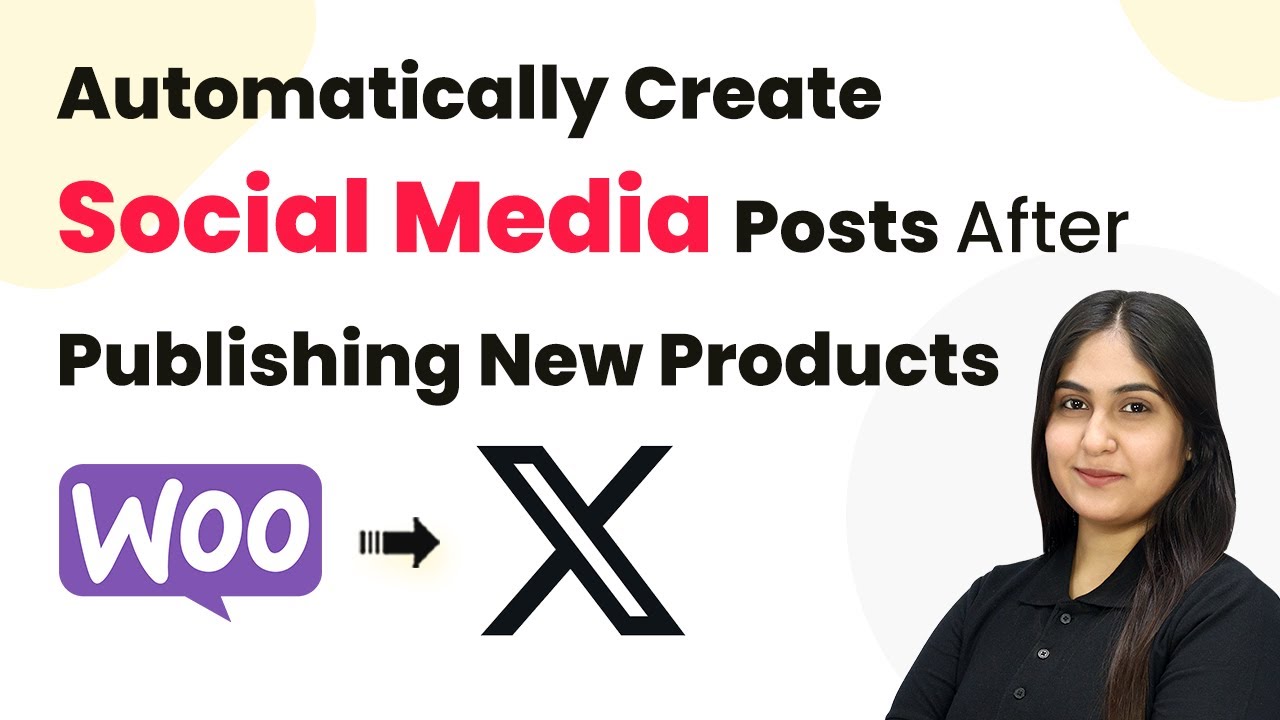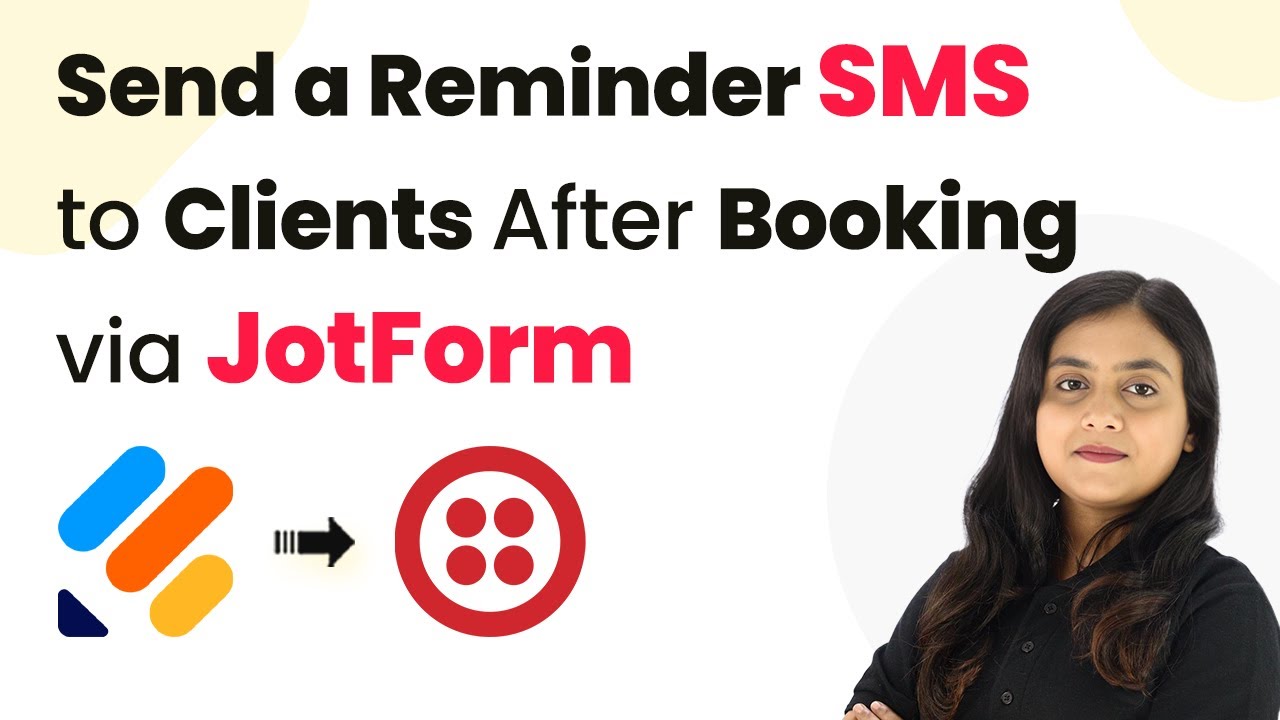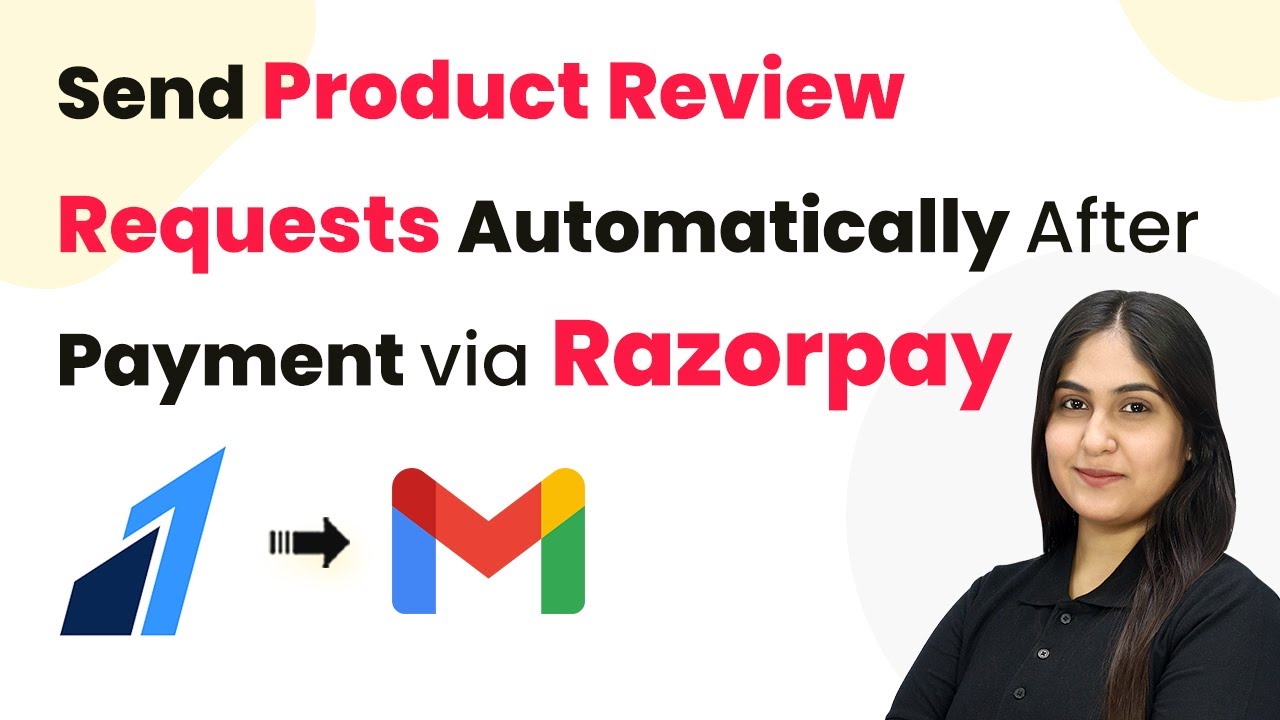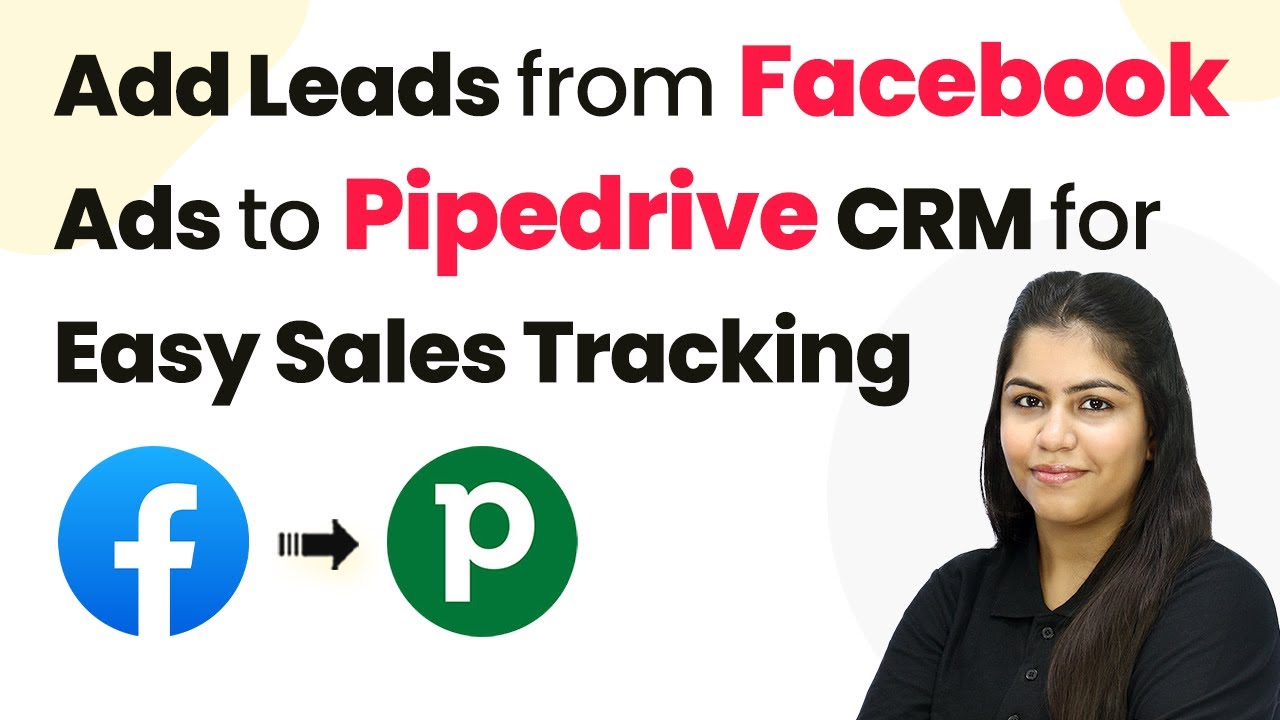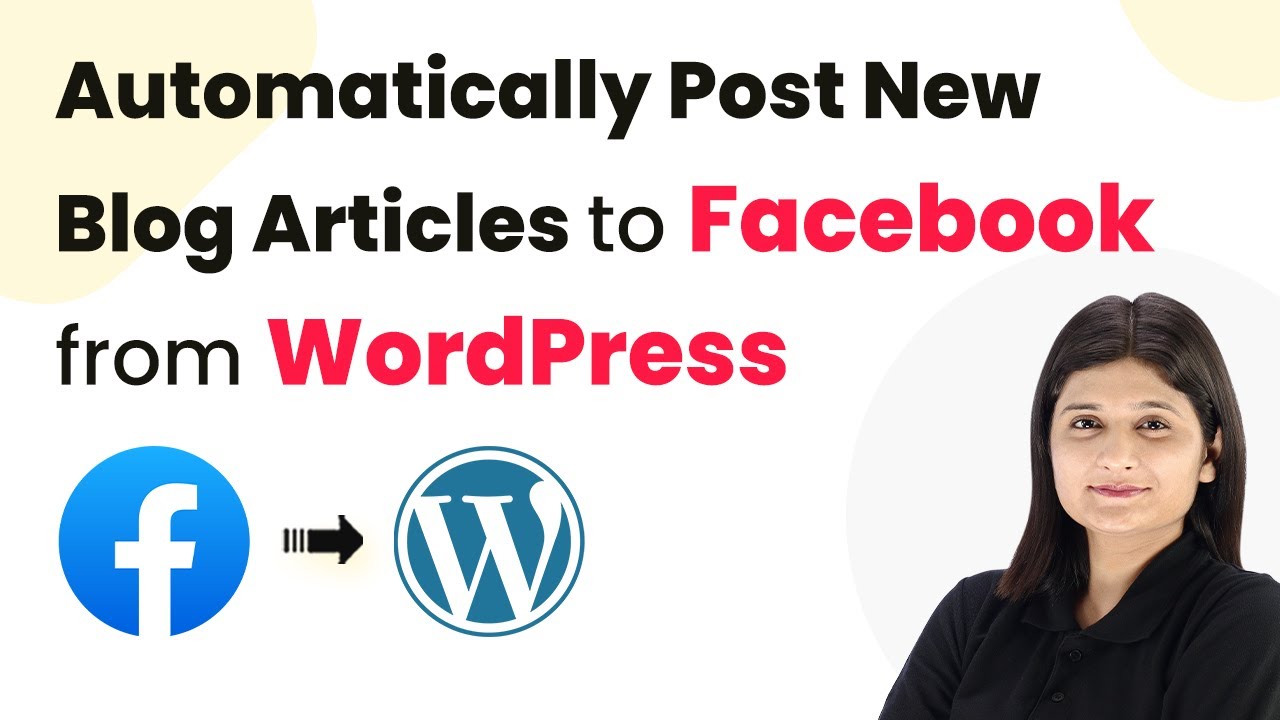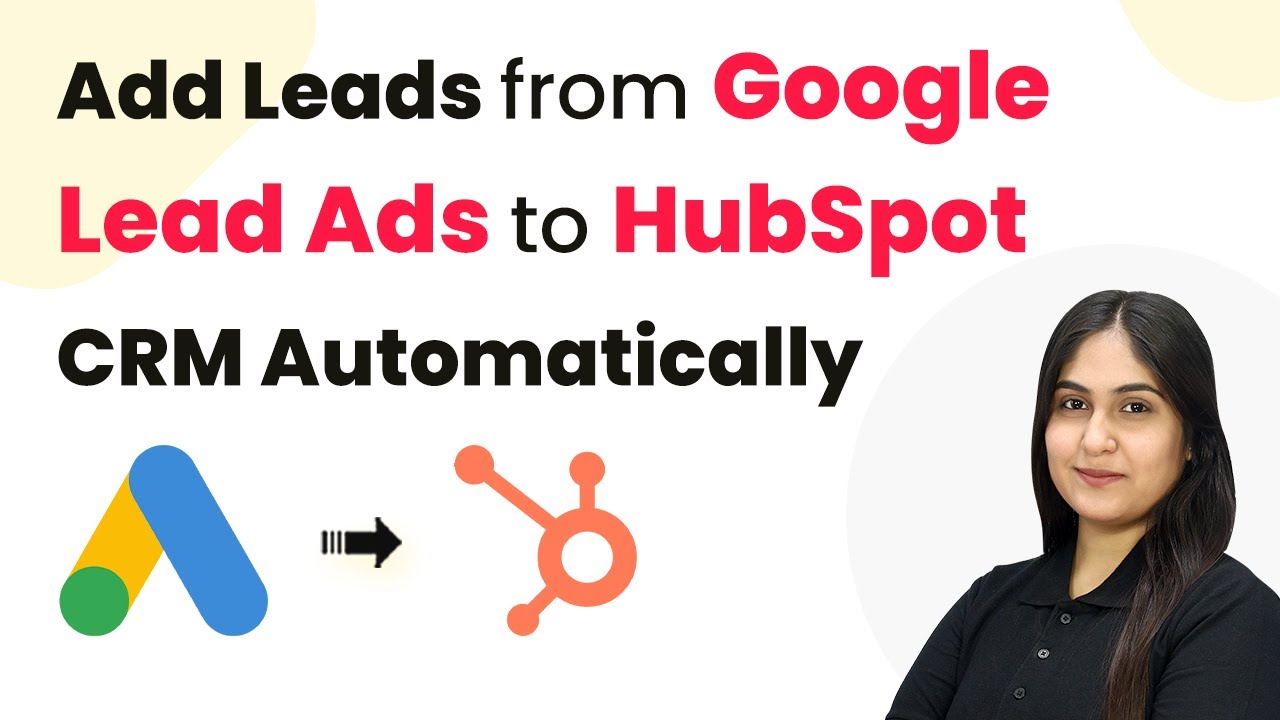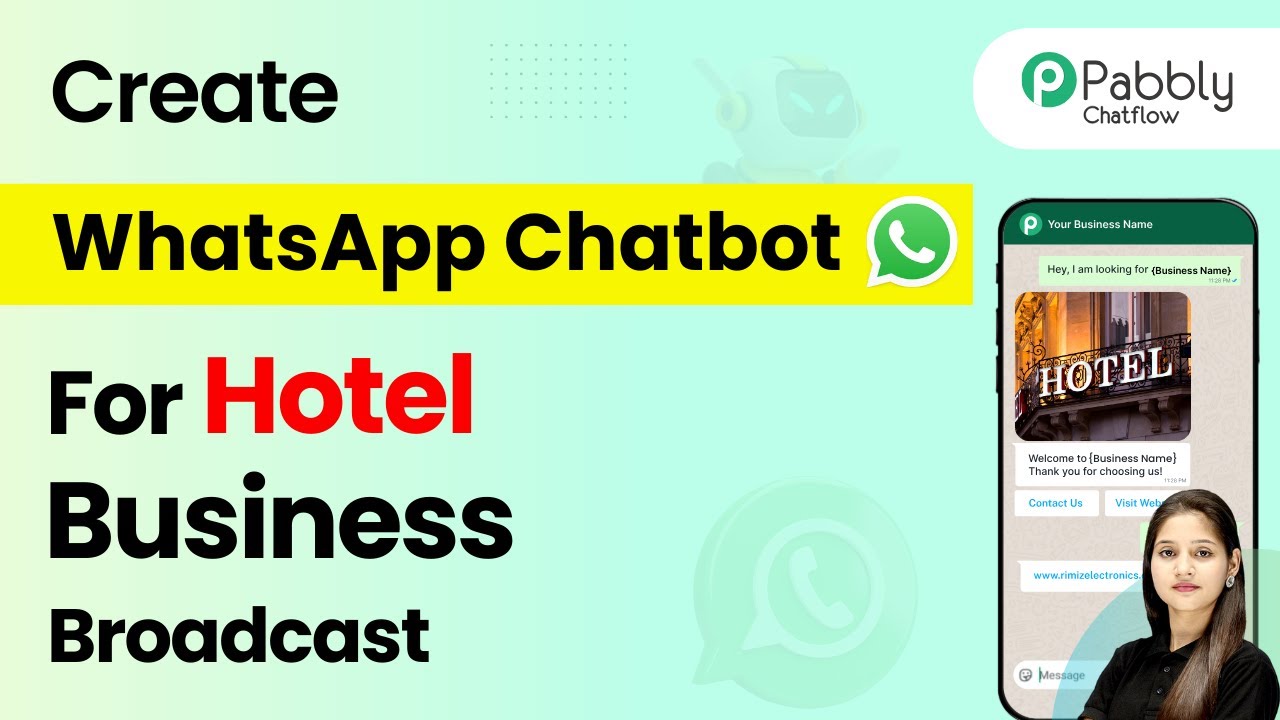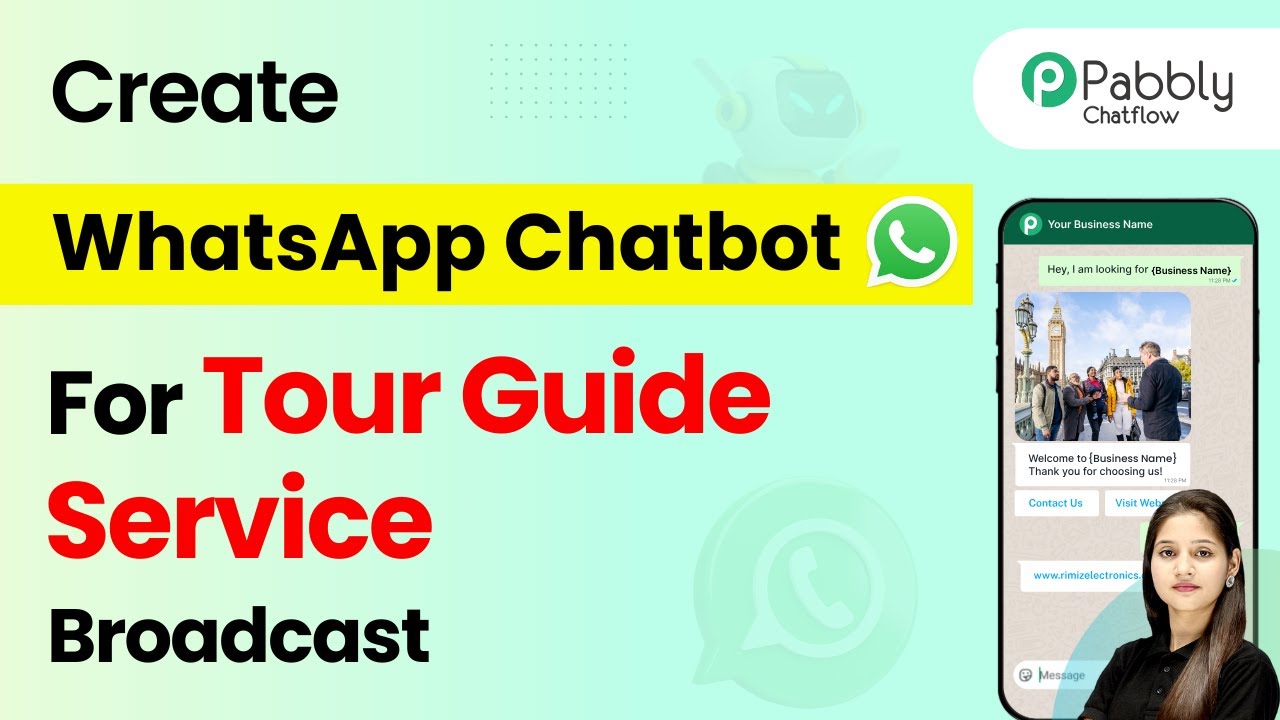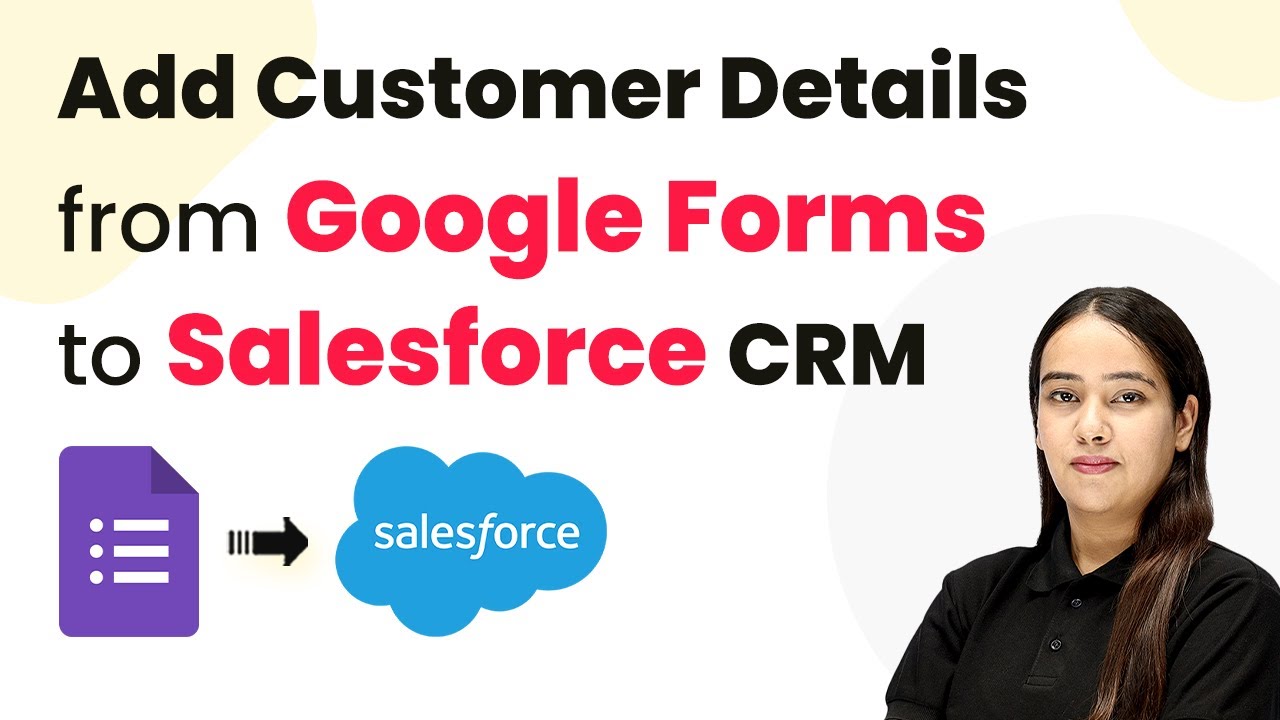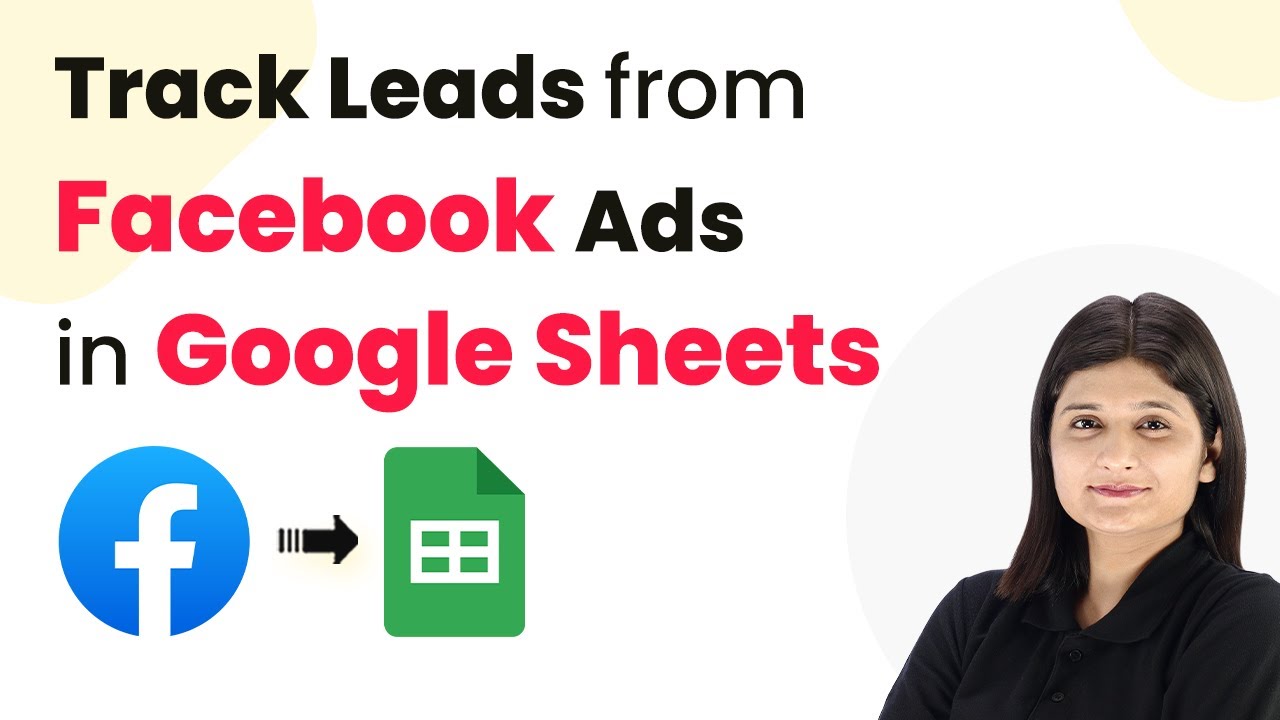Learn how to automatically create social media posts after publishing new products using Pabbly Connect with Shopify and WooCommerce integration. Follow this definitive guide to creating powerful automated workflows with straightforward, efficiency-focused solutions that save valuable time.
Watch Step By Step Video Tutorial Below
1. Accessing Pabbly Connect for Integration
To automate the process of creating social media posts after publishing new products, you need to access Pabbly Connect. Start by searching for Pabbly.com in your web browser, which will direct you to the Pabbly Connect homepage.
Once on the homepage, you can sign up for a free account or log in if you are an existing user. After signing in, you will see various applications available for integration. This is where you can begin to set up your automation workflow using Pabbly Connect.
2. Creating a Workflow in Pabbly Connect
To create a workflow in Pabbly Connect, click on the ‘Create Workflow’ button located at the top right corner of the dashboard. You will be prompted to name your workflow. For this tutorial, name it ‘Automatically Create Social Media Posts After Publishing New Products’.
- Click on the folder section to organize your workflows.
- Select an existing folder or create a new one for better management.
After naming your workflow, you will need to set up a trigger. This is crucial as it initiates the automation process in Pabbly Connect. In this case, select WooCommerce as your trigger application.
3. Setting the Trigger for WooCommerce
In this section, you will configure the trigger to detect when a new product is created in your WooCommerce store. Click on the ‘Add Trigger’ button and select WooCommerce as the application.
Next, choose the event labeled ‘New Product Created’. This will ensure that every time you add a new product, the automation will activate. Click on the ‘Connect’ button to establish a connection between WooCommerce and Pabbly Connect.
Upon successful connection, Pabbly Connect will provide you with a Webhook URL. Copy this URL as you will need to add it to your WooCommerce settings to complete the integration.
4. Configuring WooCommerce to Use the Webhook
Now, navigate to your WooCommerce account and access the settings. Under the settings menu, find the ‘Advanced’ tab and select ‘Webhooks’. Here, you will create a new Webhook by clicking on the ‘Add Webhook’ button.
- Name your Webhook as ‘New Product Created’.
- Set the status to ‘Active’.
- Paste the Webhook URL you copied from Pabbly Connect.
Finally, select the topic as ‘Product Created’ and save the Webhook settings. This will ensure that every time a new product is added, WooCommerce will send the information to Pabbly Connect.
5. Creating a Social Media Post on Twitter
With the trigger set up, the next step is to create a social media post on Twitter. In your Pabbly Connect workflow, click on ‘Add Action’ and select Twitter as the application for your action step.
Choose the event ‘Create Tweet’. You will need to connect your Twitter account to Pabbly Connect. Once connected, you will be prompted to enter the tweet message that will be posted whenever a new product is created.
Here, you can dynamically map the product name and link from the trigger data received. This means that every time a new product is created, Pabbly Connect will automatically generate a tweet that includes the product details and link, ensuring your audience is always updated with new offerings.
Conclusion
In conclusion, using Pabbly Connect enables you to seamlessly automate the creation of social media posts after publishing new products in WooCommerce. By following the steps outlined, you can enhance your marketing efforts and keep your audience engaged without manual intervention.
Ensure you check out Pabbly Connect to create business automation workflows and reduce manual tasks. Pabbly Connect currently offer integration with 2,000+ applications.
- Check out Pabbly Connect – Automate your business workflows effortlessly!
- Sign Up Free – Start your journey with ease!
- 10,000+ Video Tutorials – Learn step by step!
- Join Pabbly Facebook Group – Connect with 21,000+ like minded people!