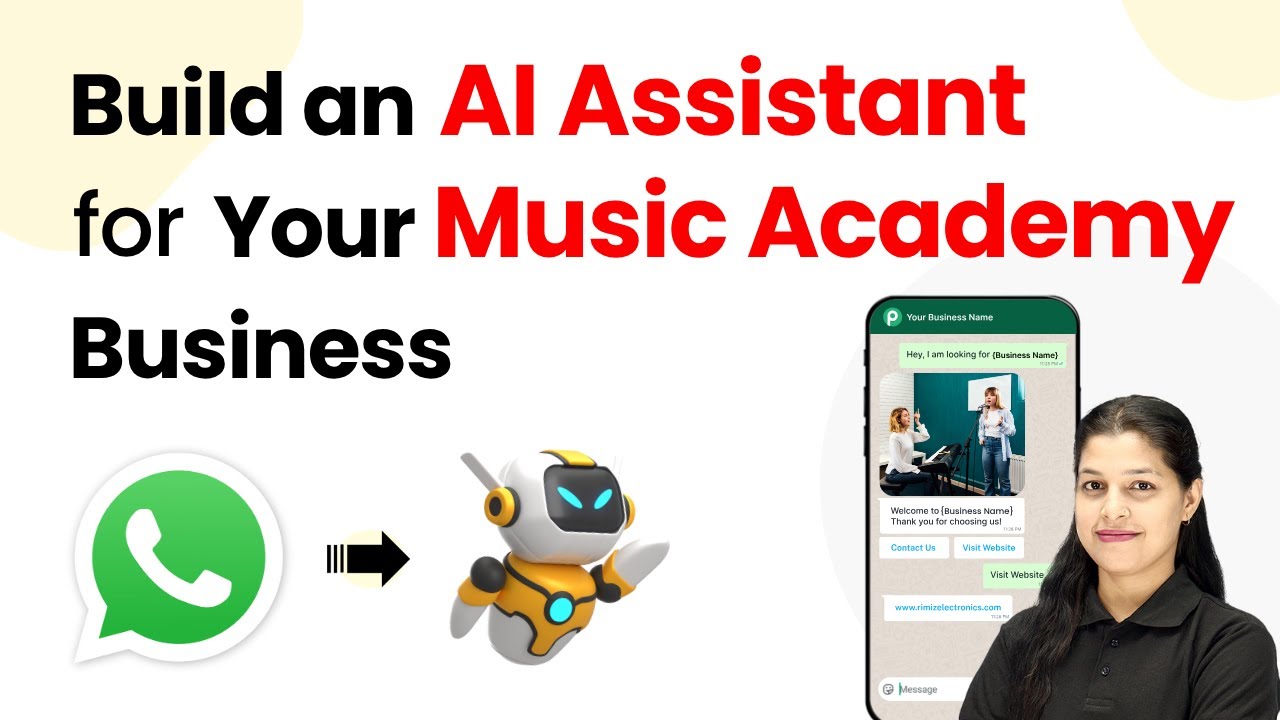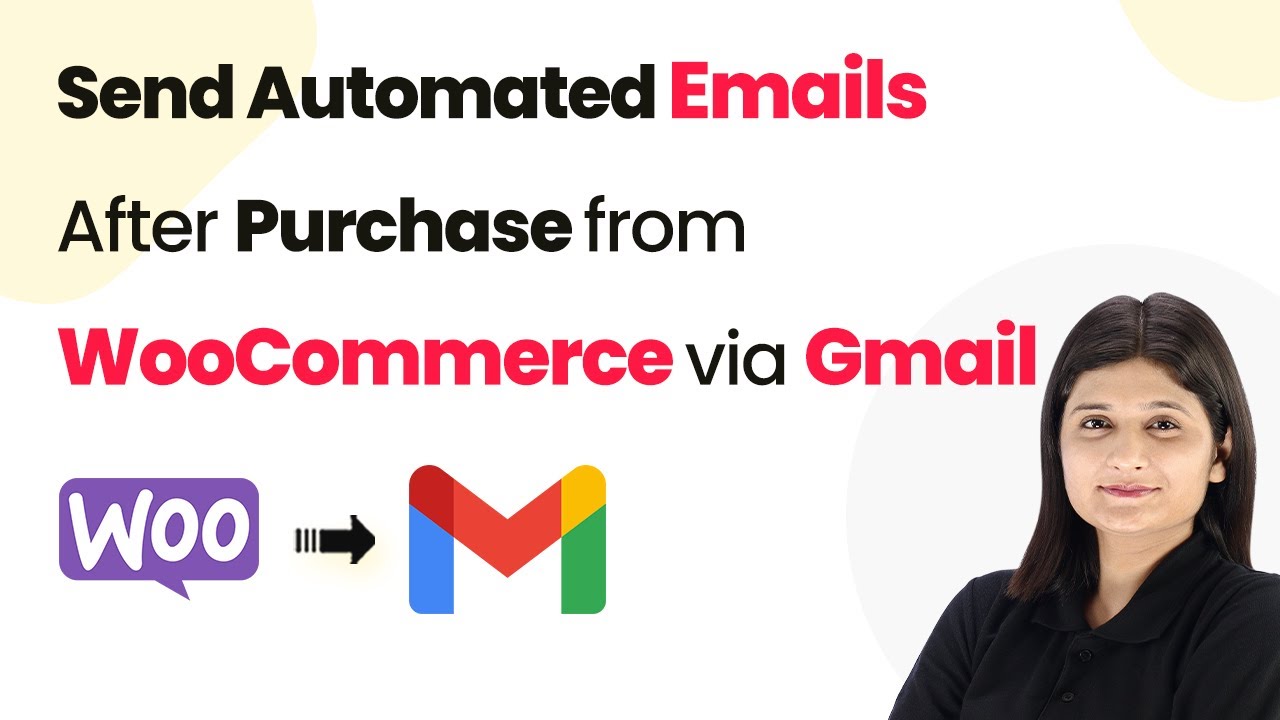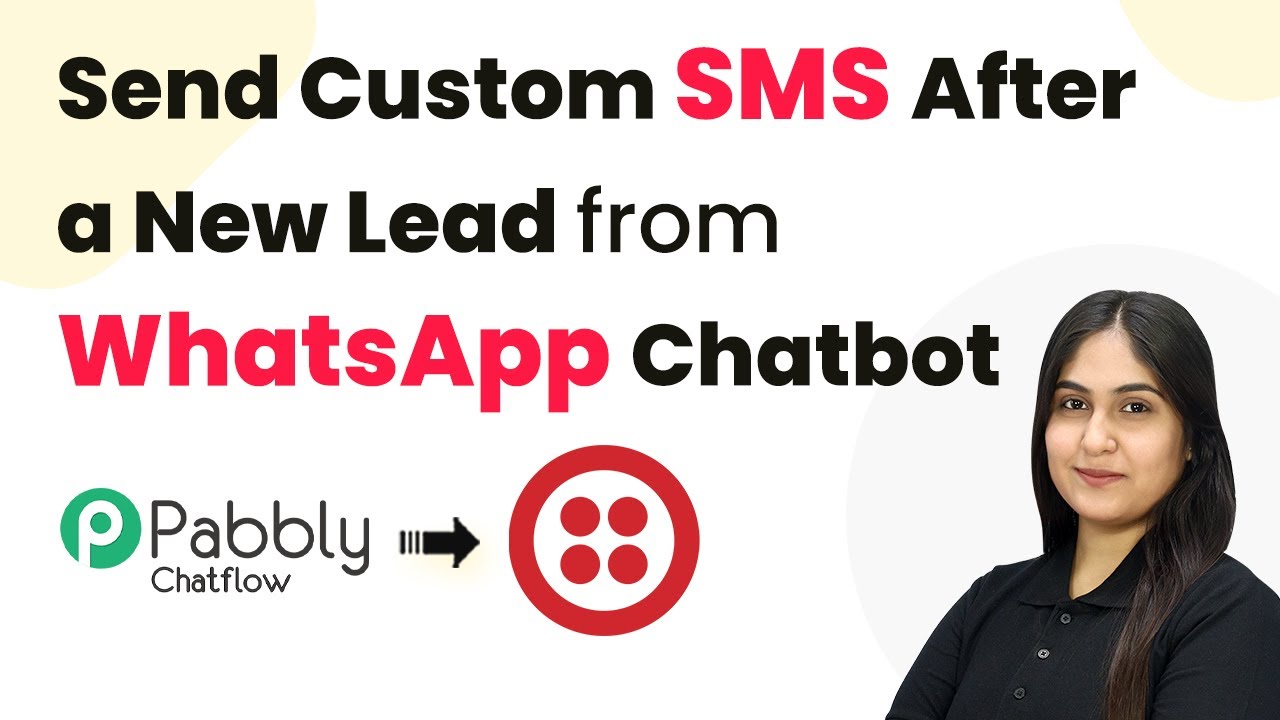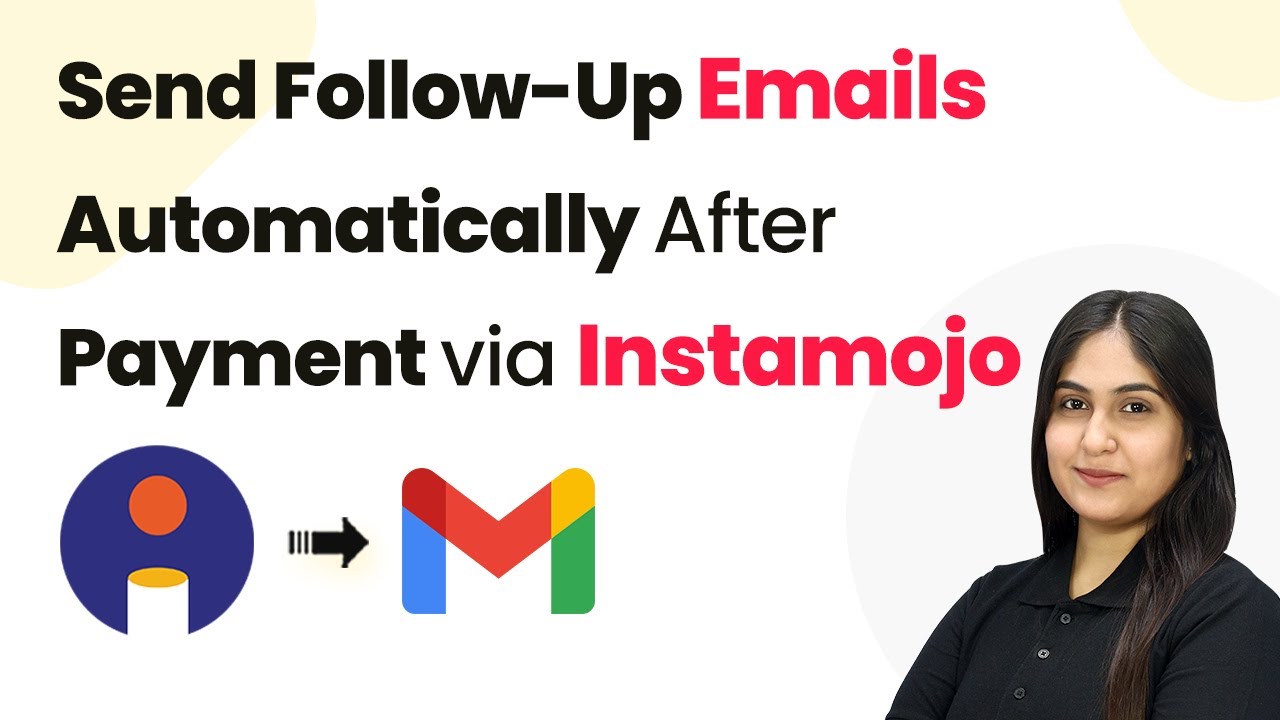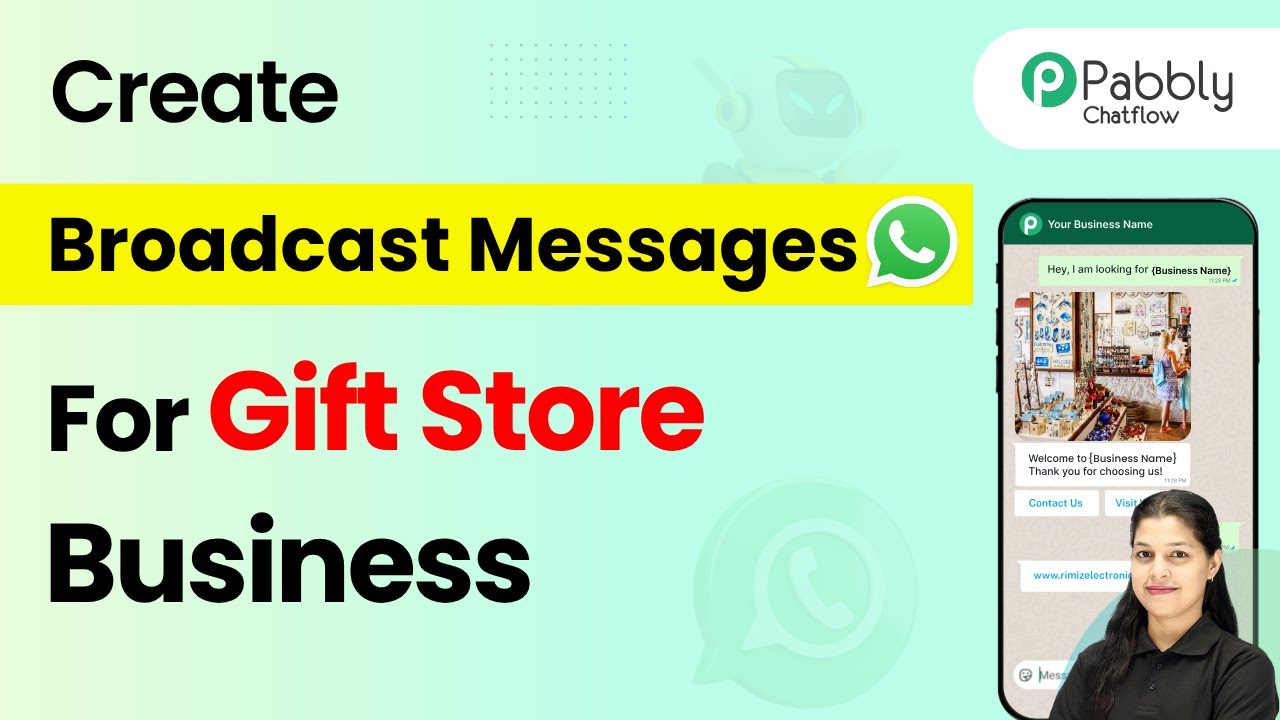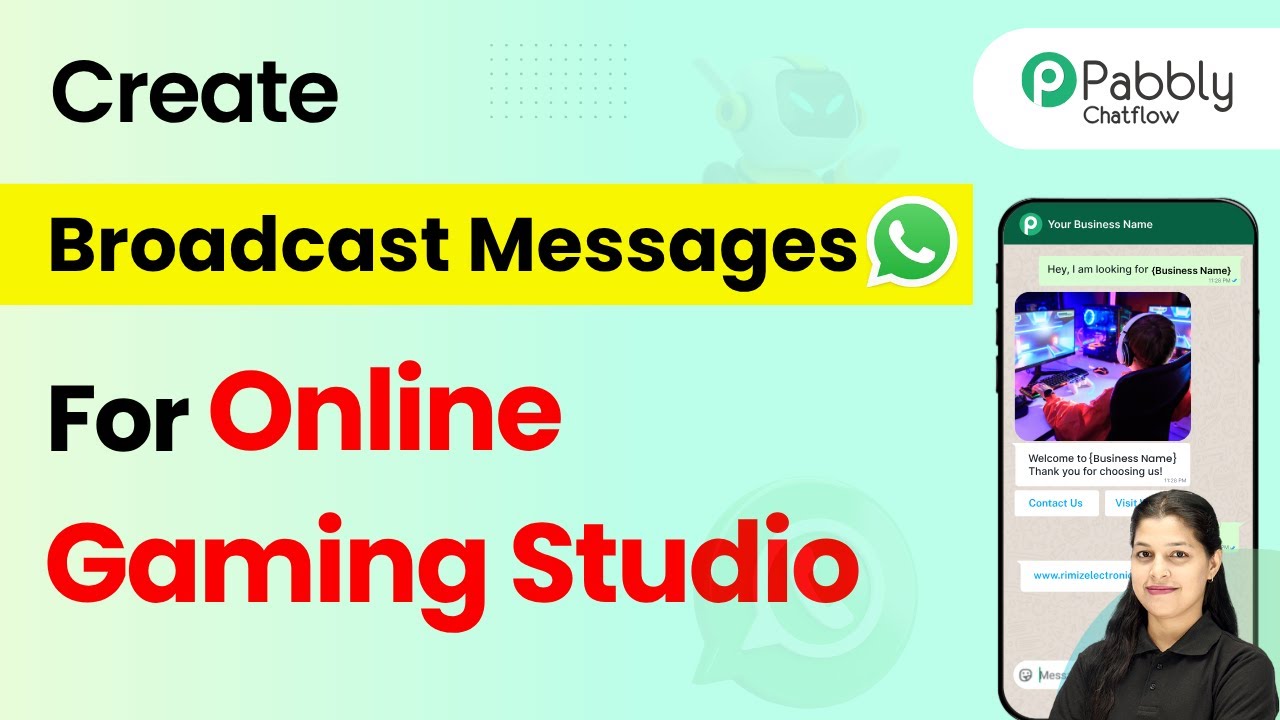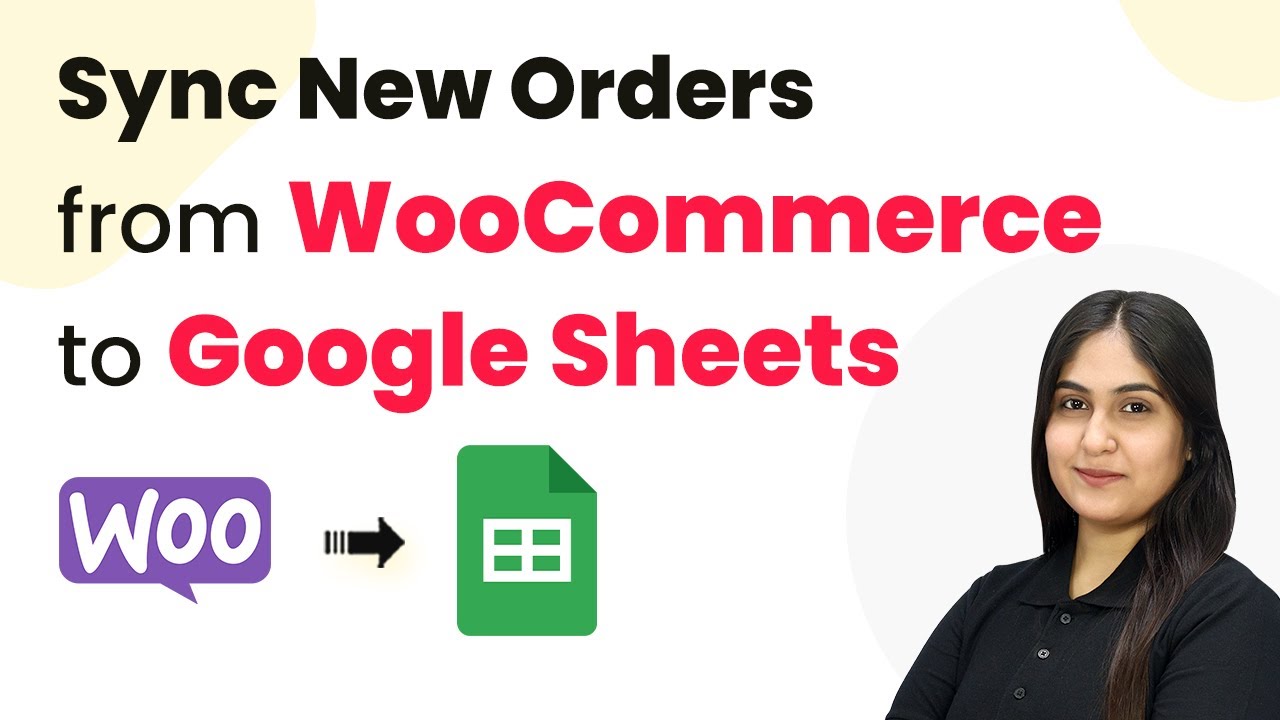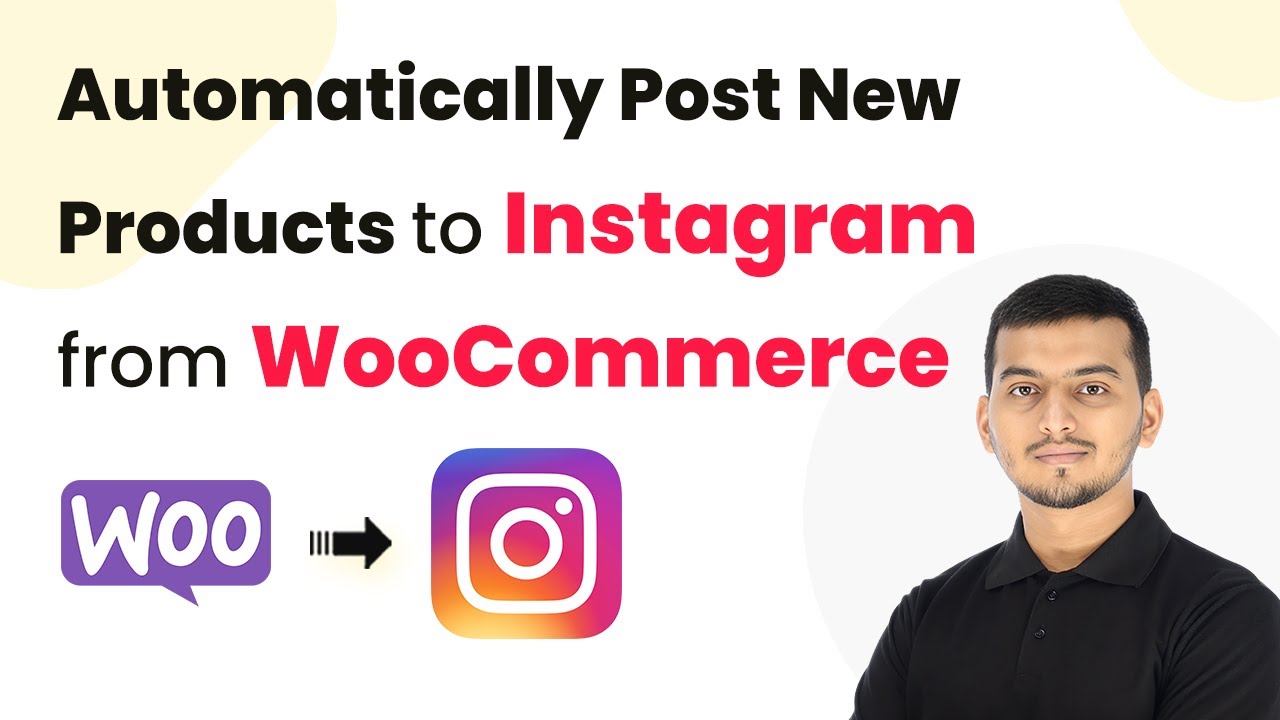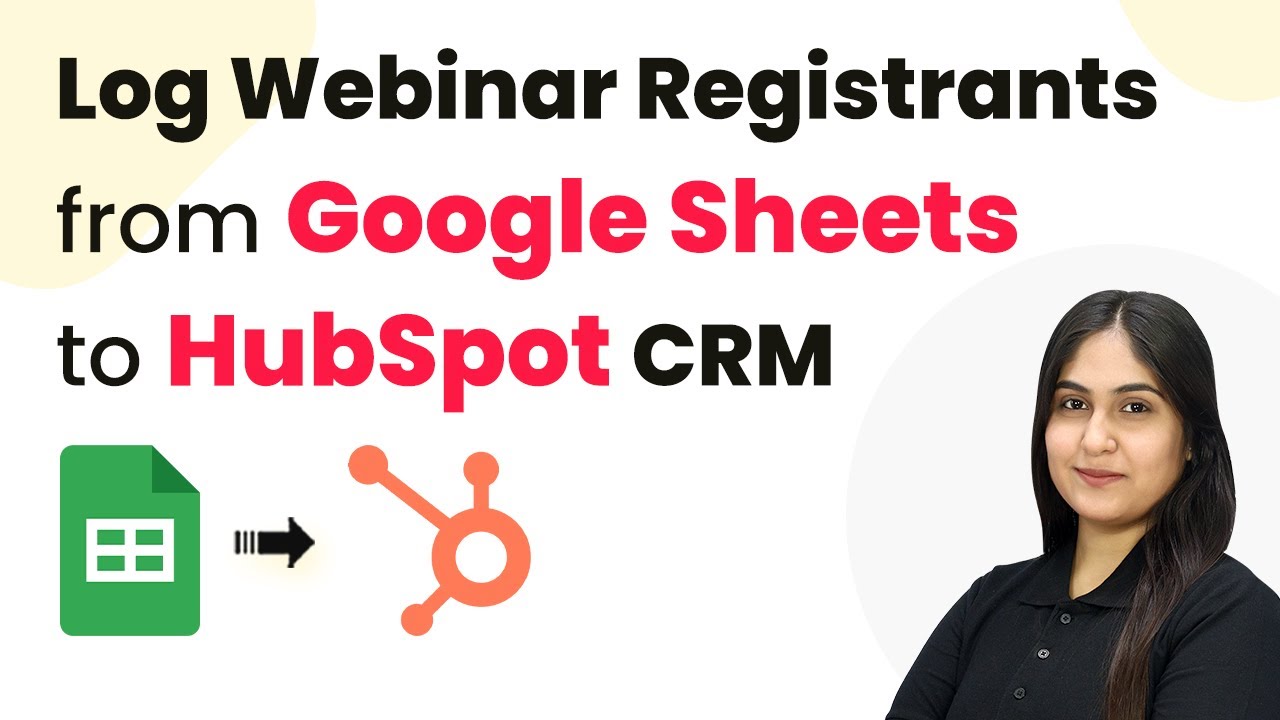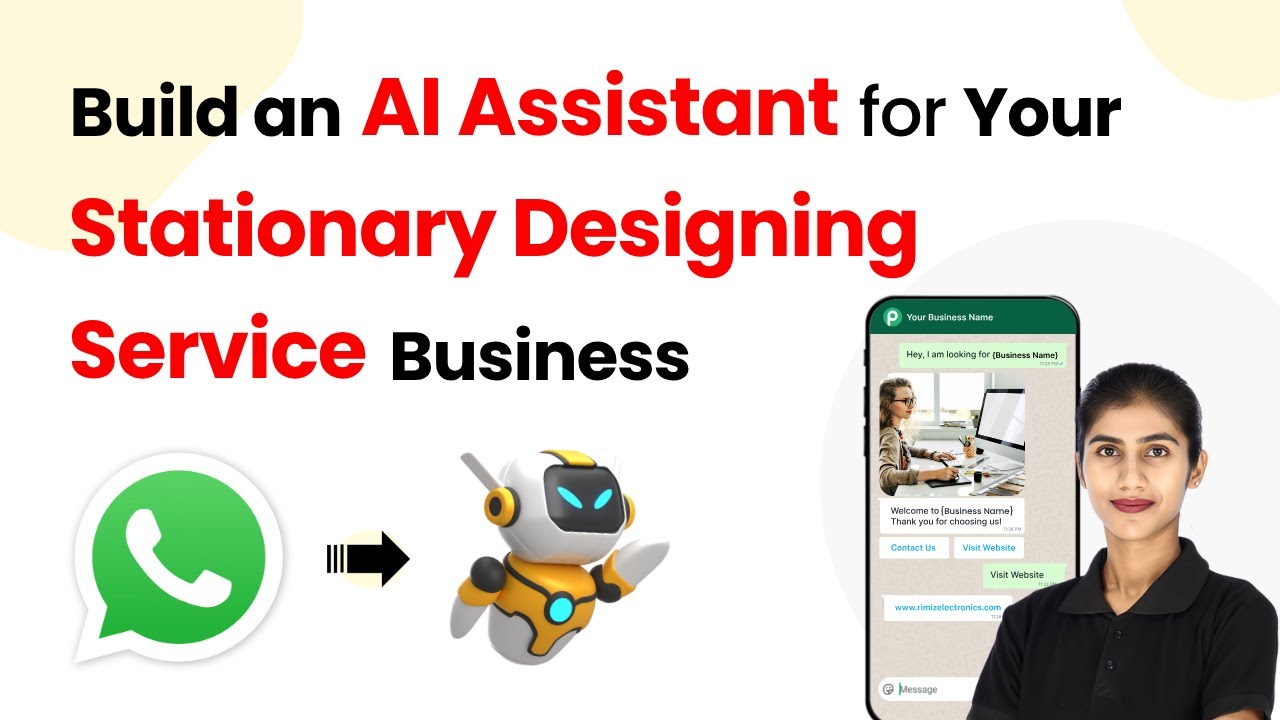Learn how to create an AI assistant for your music academy business with Pabbly Chatflow. This step-by-step tutorial covers all integration processes. Explore how leading businesses automate customer interactions with carefully designed chat sequences that feel natural and helpful.
Watch Step By Step Video Tutorial Below
1. Accessing Pabbly Chatflow for Your Music Academy
To build an AI assistant for your music academy business, the first step is accessing Pabbly Chatflow. Simply enter the URL www.Pabbly.com/chatflow in your browser. This will take you to the landing page of Pabbly Chatflow.
On the landing page, you will see options to either sign in or sign up. If you are a new user, click on the ‘Sign Up Free’ option. Existing users can click ‘Sign In’. Once logged in, you will be directed to the Pabbly apps dashboard, where you can select Pabbly Chatflow to begin creating your AI assistant.
2. Creating Your AI Assistant in Pabbly Chatflow
After accessing Pabbly Chatflow, navigate to the sidebar and click on the ‘AI Assistant’ option. Here, you will find the option to add a new AI assistant. Click on the ‘Add AI Assistant’ button.
- Enter a name for your assistant, for example, ‘Ragwave Music Academy’.
- Select the instruction type. Choose ‘AI Agent’ for a general assistant.
- Configure the AI settings, including the temperature for creativity.
After entering these details, your AI assistant will be created. This assistant will help in responding to customer queries based on the knowledge base you provide.
3. Configuring AI Settings and Knowledge Base
In this section, you will configure the AI settings for your assistant within Pabbly Chatflow. Set the temperature to determine the creativity of responses, where 0 is focused and 1 is creative. You also need to select the AI model, such as GPT-4 Mini.
Next, you will need to provide a knowledge base. This is crucial as it contains the information your AI assistant will use to respond. Upload a .txt file that outlines your business details.
- Ensure the knowledge base is in .txt format.
- You can create this file using any text editor.
- Upload the file in the designated area of the AI settings.
Once uploaded, your AI assistant will be equipped to provide accurate responses based on the knowledge base.
4. Styling Your AI Assistant in Pabbly Chatflow
Now that your AI assistant is configured, it’s time to style it. In Pabbly Chatflow, you can select theme modes, such as light or dark, and customize the appearance of your assistant.
Choose the header, subheading, and initial message that will greet users. You can also upload profile pictures for the assistant to enhance its visual appeal.
Enter your brand name as the header. Add a welcoming initial message like ‘Hello, how can I assist you today?’. Customize the footer text to include your privacy policy or contact information.
After styling, enable your AI assistant to make it active. This will allow it to start interacting with your customers.
5. Embedding Your AI Assistant into Your Business
The final step in using Pabbly Chatflow is embedding your AI assistant into your business platform. Once your assistant is active, you can find the embed code in the settings.
Copy the provided script code and paste it into your website where you want the assistant to appear. This integration allows your customers to interact with the AI assistant directly from your site.
Ensure the embed code is placed in the correct section of your website. Test the assistant to ensure it operates as expected.
Once embedded, your AI assistant will be ready to assist customers 24/7, enhancing their experience with your music academy.
Conclusion
By following these steps, you can build an effective AI assistant for your music academy using Pabbly Chatflow. This assistant will help manage customer queries efficiently, improving overall business operations.
Ensure you check out Pabbly Connect to create business automation workflows and reduce manual tasks. Pabbly Connect currently offer integration with 2,000+ applications.
- Check out Pabbly Connect – Automate your business workflows effortlessly!
- Sign Up Free – Start your journey with ease!
- 10,000+ Video Tutorials – Learn step by step!
- Join Pabbly Facebook Group – Connect with 21,000+ like minded people!