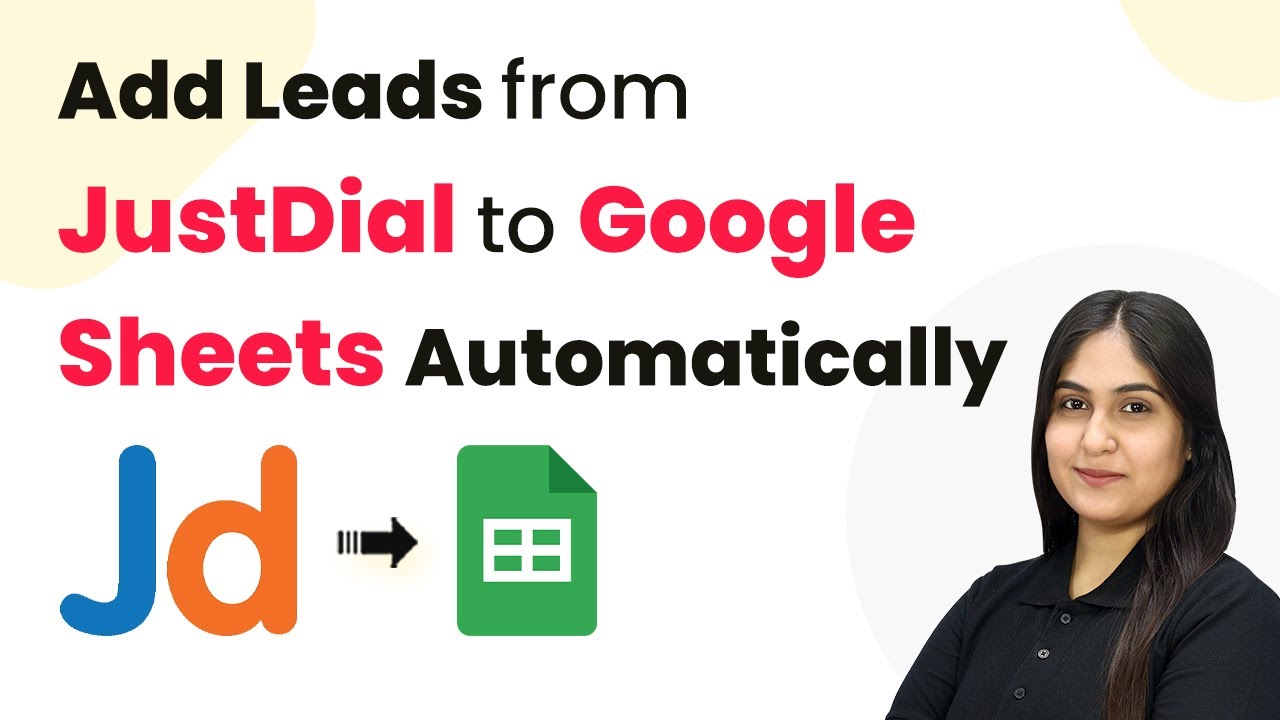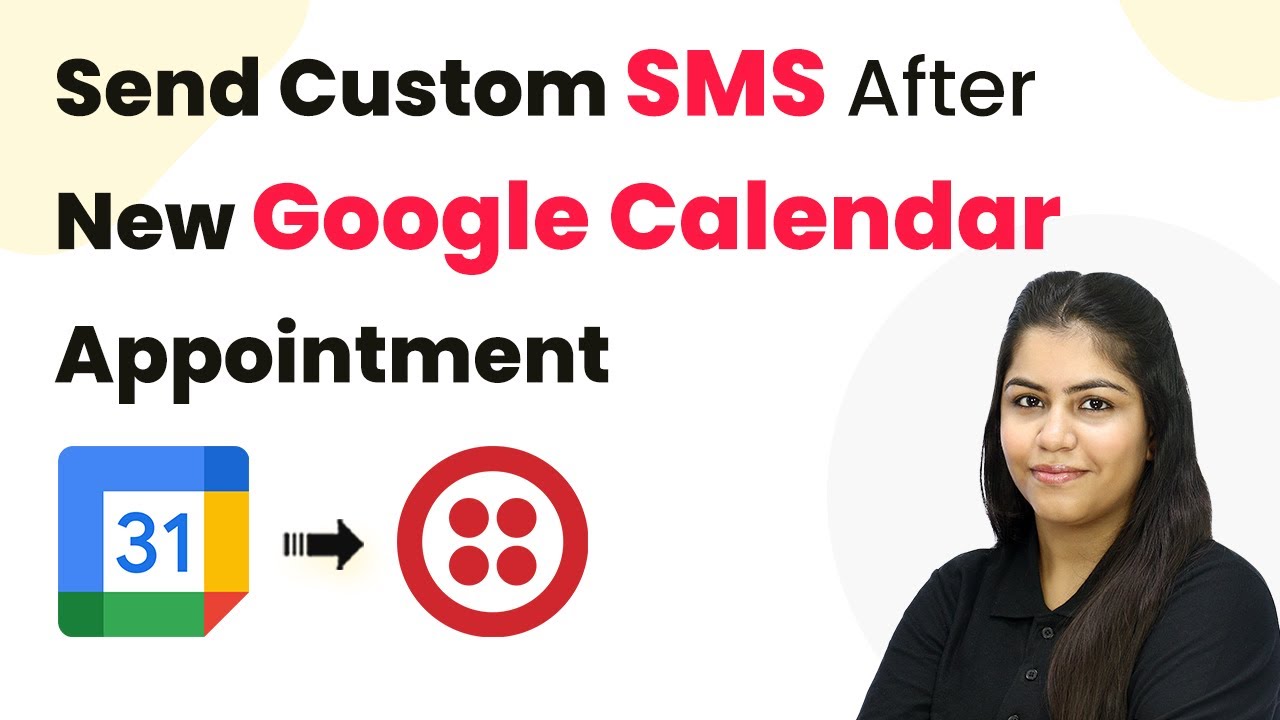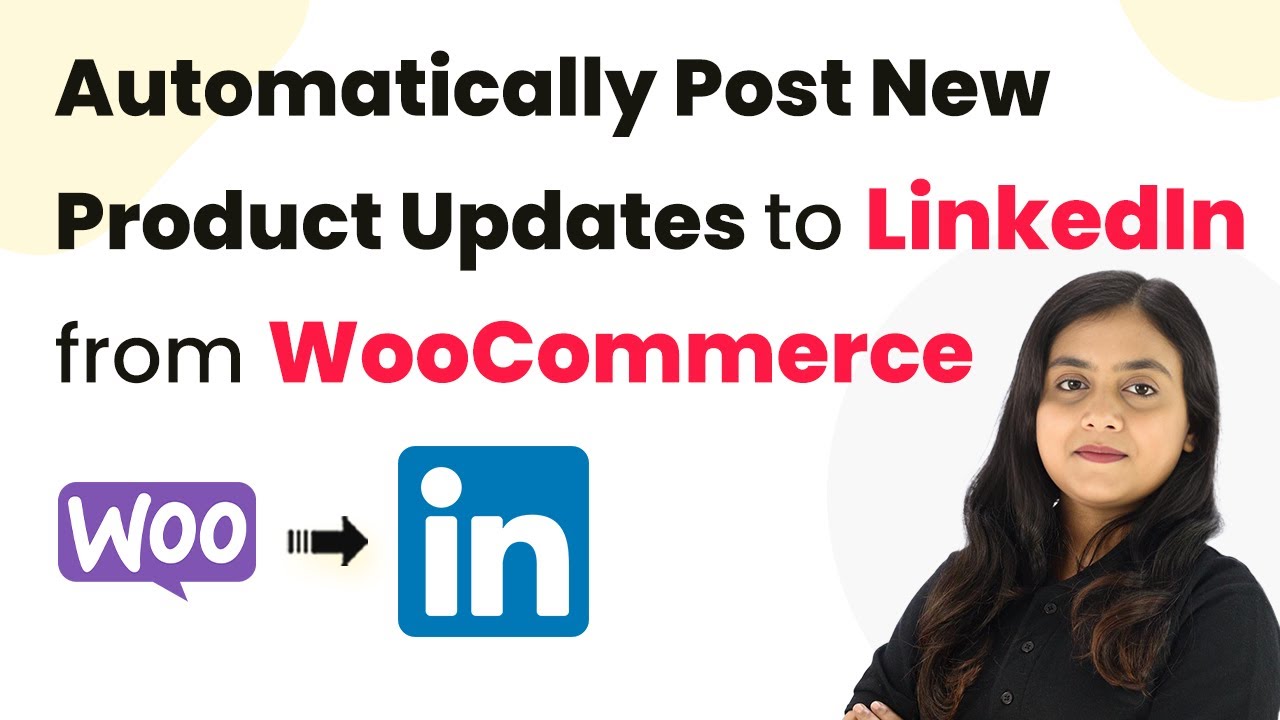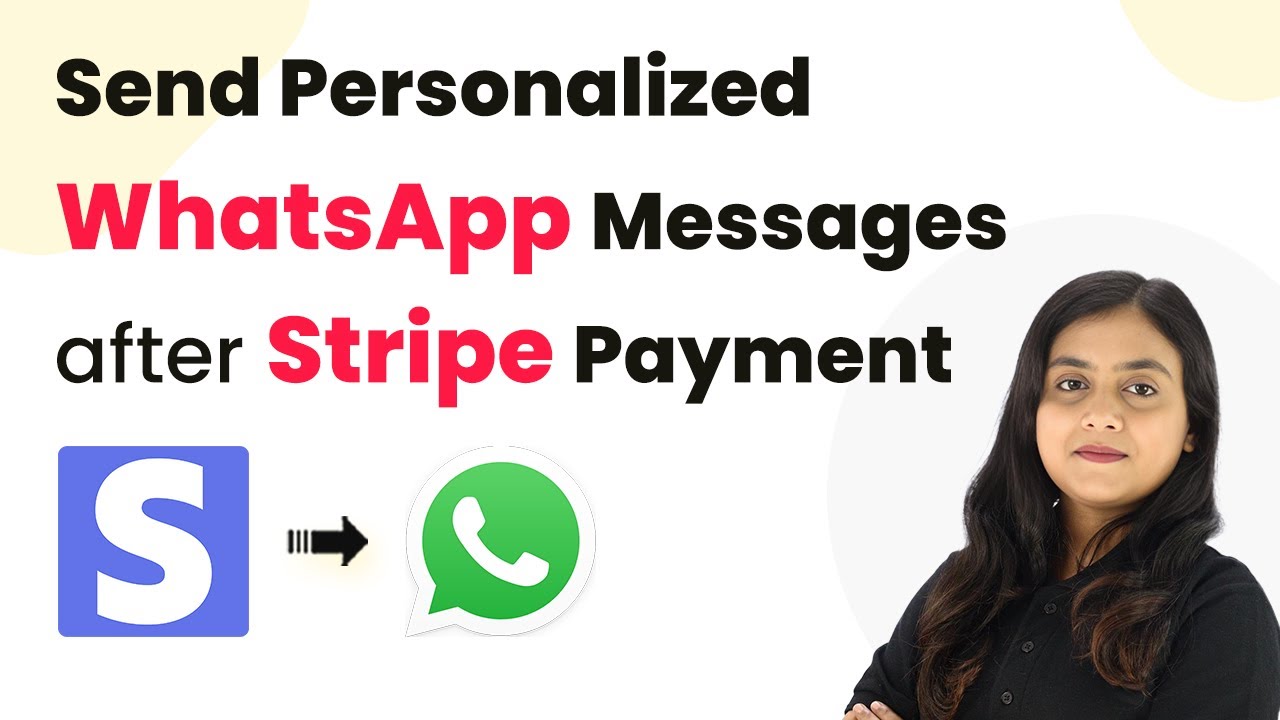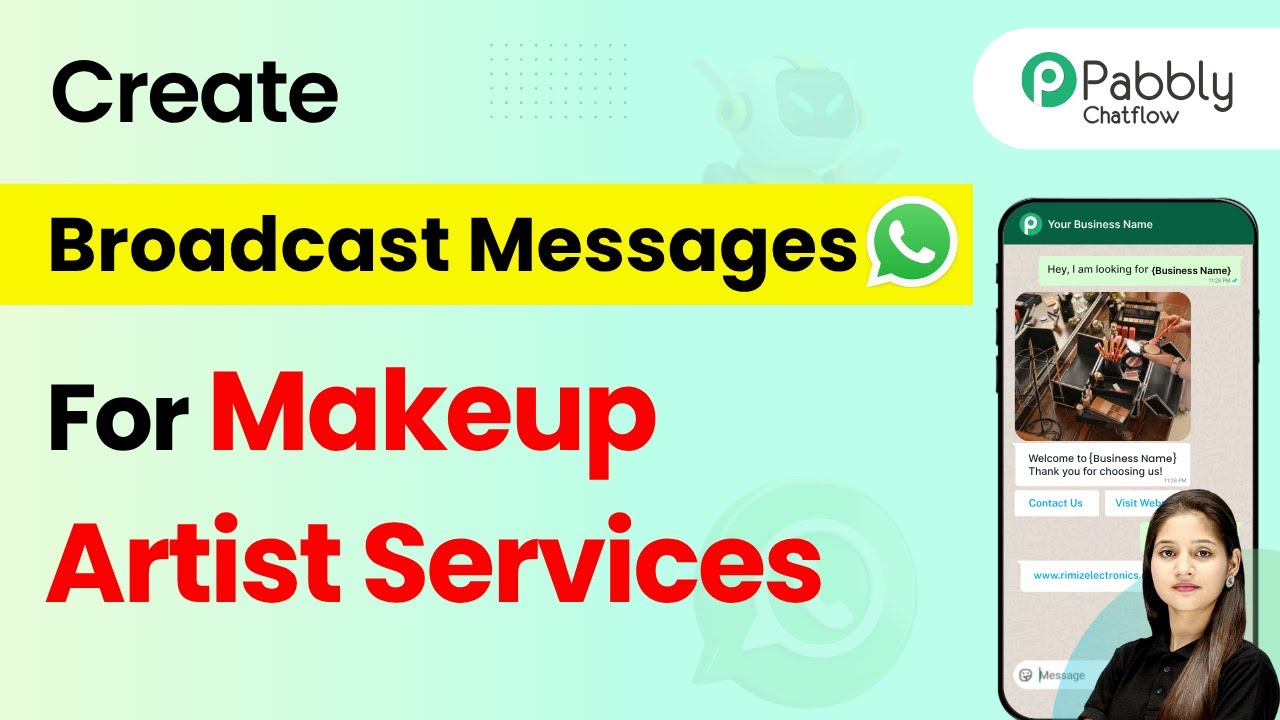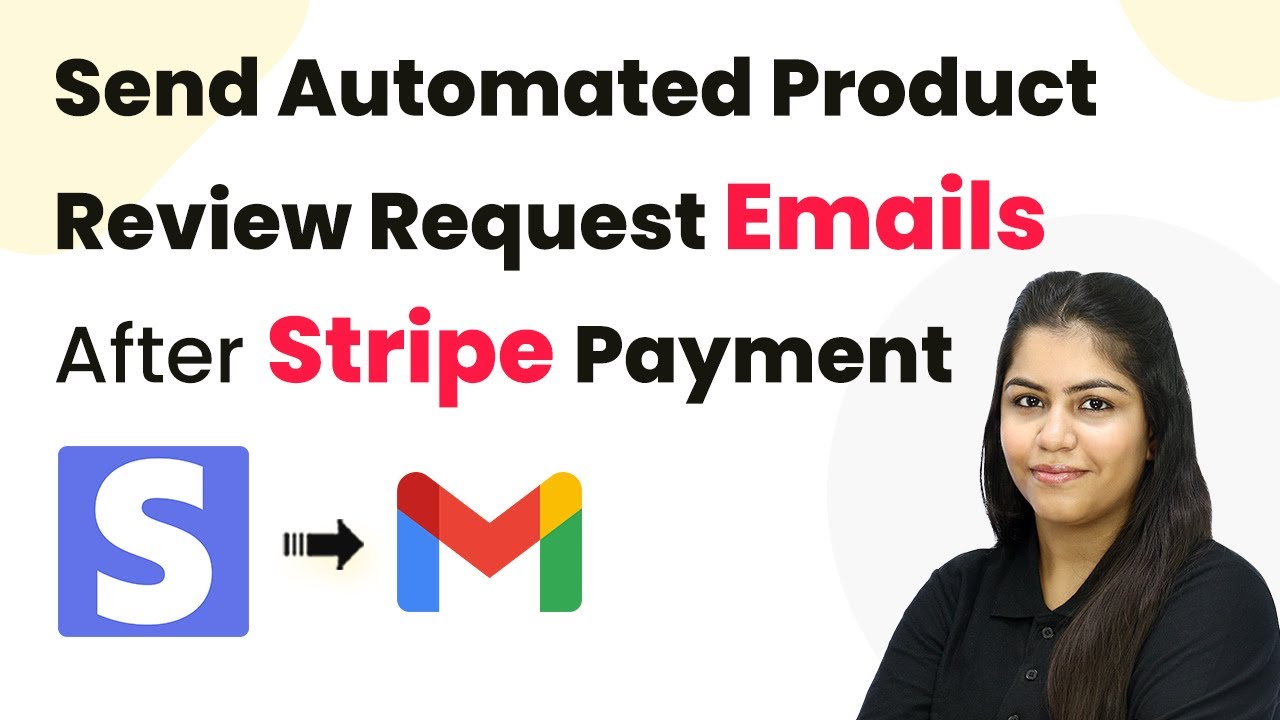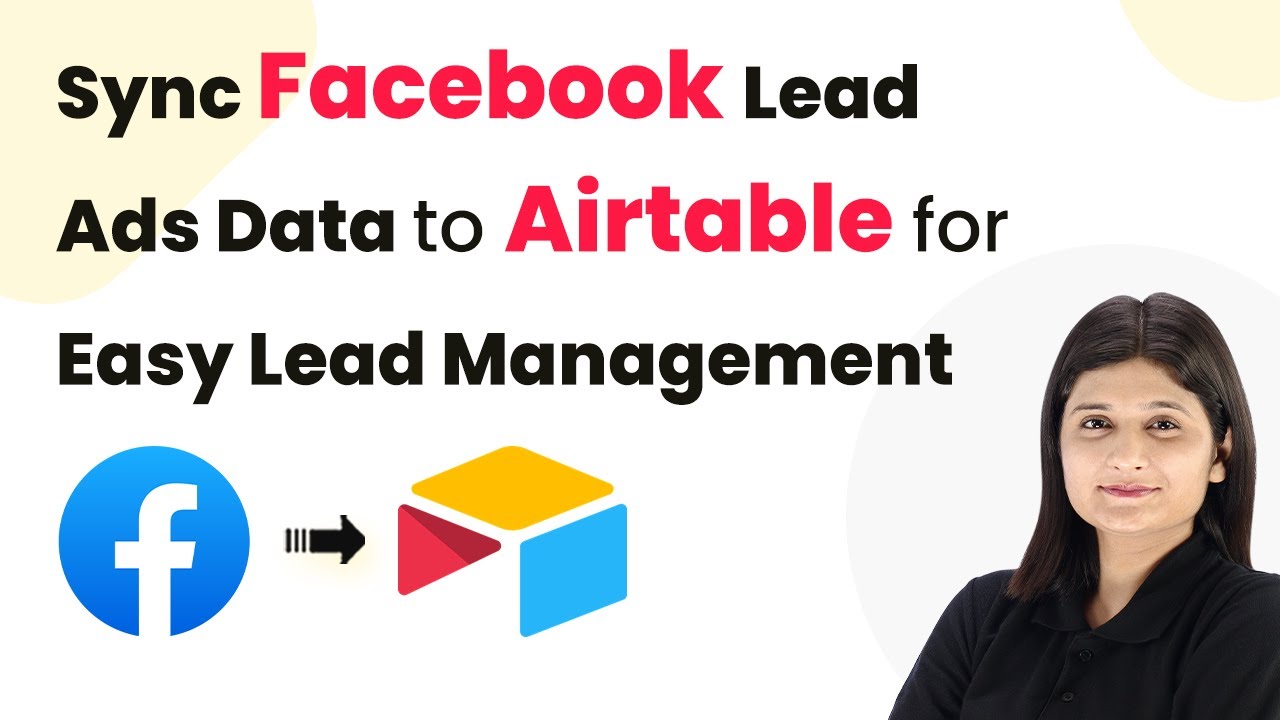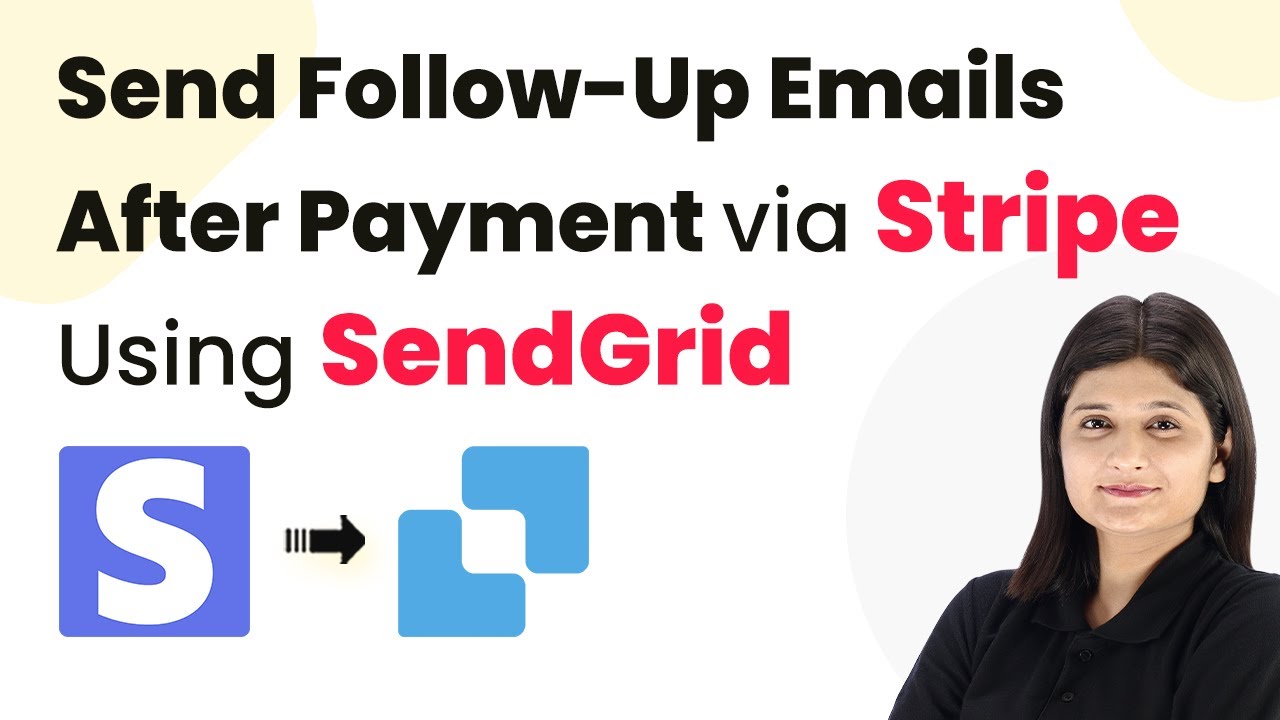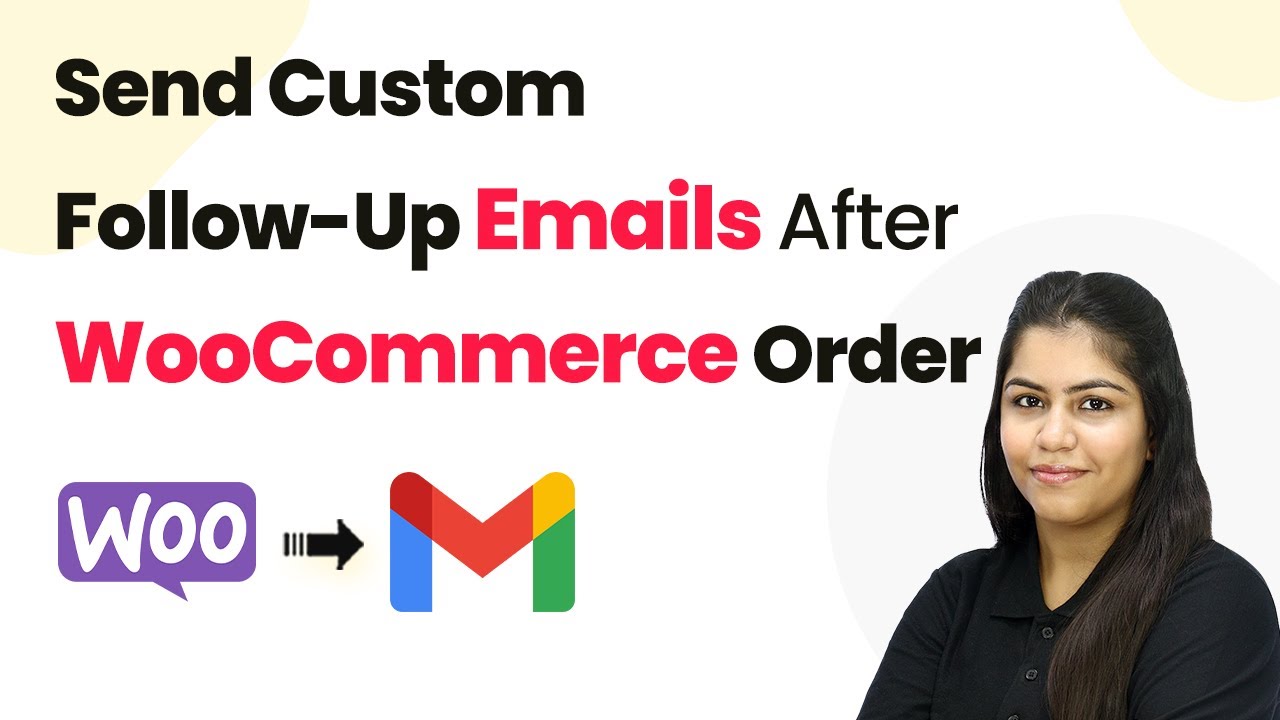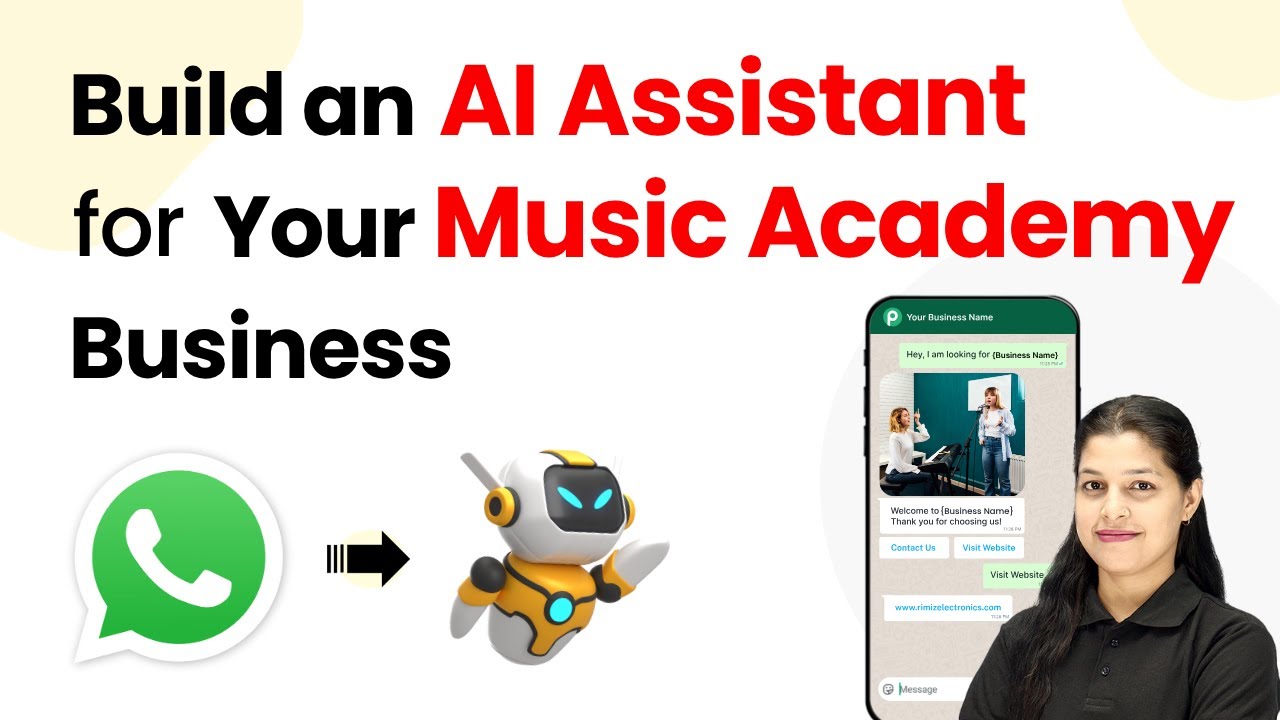Learn how to use Pabbly Connect to automate adding leads from JustDial to Google Sheets seamlessly. Follow our step-by-step guide for integration. Discover how to seamlessly connect your essential tools through accessible instructions that make powerful automation available to professionals at every skill level.
Watch Step By Step Video Tutorial Below
1. Accessing Pabbly Connect for Integration
To automatically add leads from JustDial to Google Sheets, you first need to access Pabbly Connect. Start by visiting the Pabbly website and signing in or signing up for a new account.
Once on the dashboard, you will see various applications offered by Pabbly. Click on Pabbly Connect to begin creating your workflow for integrating JustDial with Google Sheets.
2. Creating a Workflow in Pabbly Connect
After accessing Pabbly Connect, the next step is to create a new workflow. Click on the ‘Create Workflow’ button located at the top-right corner of the dashboard. You will be prompted to give your workflow a name, such as ‘Leads from JustDial to Google Sheets Automatically’.
- Select the folder where you want to save your workflow.
- Choose a name that clearly represents the purpose of the workflow.
Once you finalize the details, click on the ‘Create’ button to proceed. This will take you to the workflow builder where you can set up the integration.
3. Setting Up the Trigger in Pabbly Connect
The next step involves setting up the trigger for your workflow. Click on the ‘Add Trigger’ button and select JustDial as your trigger application. Choose the event type as ‘New Leads’ to capture new leads automatically. using Pabbly Connect
Pabbly Connect will provide you with a webhook URL. Copy this URL, as you will need to configure it in your JustDial account to send lead details to Pabbly Connect.
4. Configuring JustDial with Pabbly Connect
Now that you have the webhook URL, log in to your JustDial account. You will need to send this URL to your account manager at JustDial to set up the integration. This allows JustDial to send lead data directly to Pabbly Connect.
Once configured, you will receive a test response in Pabbly Connect to confirm the setup. This response will include details like property type, phone number, and email address.
5. Adding Leads to Google Sheets Using Pabbly Connect
After successfully setting up the trigger, it’s time to add the leads to Google Sheets. Click on the ‘Add Action’ button and select Google Sheets as your action application. Choose the event type as ‘Add a New Row’. using Pabbly Connect
- Select the Google Sheets account you want to connect.
- Choose the spreadsheet where you want to add the leads.
- Map the fields from the JustDial response to the corresponding columns in Google Sheets.
After mapping the data correctly, click on ‘Save & Send Test Request’ to verify if the leads are added successfully. Once confirmed, your automation is complete, allowing you to capture leads seamlessly.
Conclusion
Using Pabbly Connect, you can effortlessly automate the process of adding leads from JustDial to Google Sheets. This integration streamlines your workflow, ensuring that you capture and manage leads efficiently without manual intervention.
Ensure you check out Pabbly Connect to create business automation workflows and reduce manual tasks. Pabbly Connect currently offer integration with 2,000+ applications.
- Check out Pabbly Connect – Automate your business workflows effortlessly!
- Sign Up Free – Start your journey with ease!
- 10,000+ Video Tutorials – Learn step by step!
- Join Pabbly Facebook Group – Connect with 21,000+ like minded people!