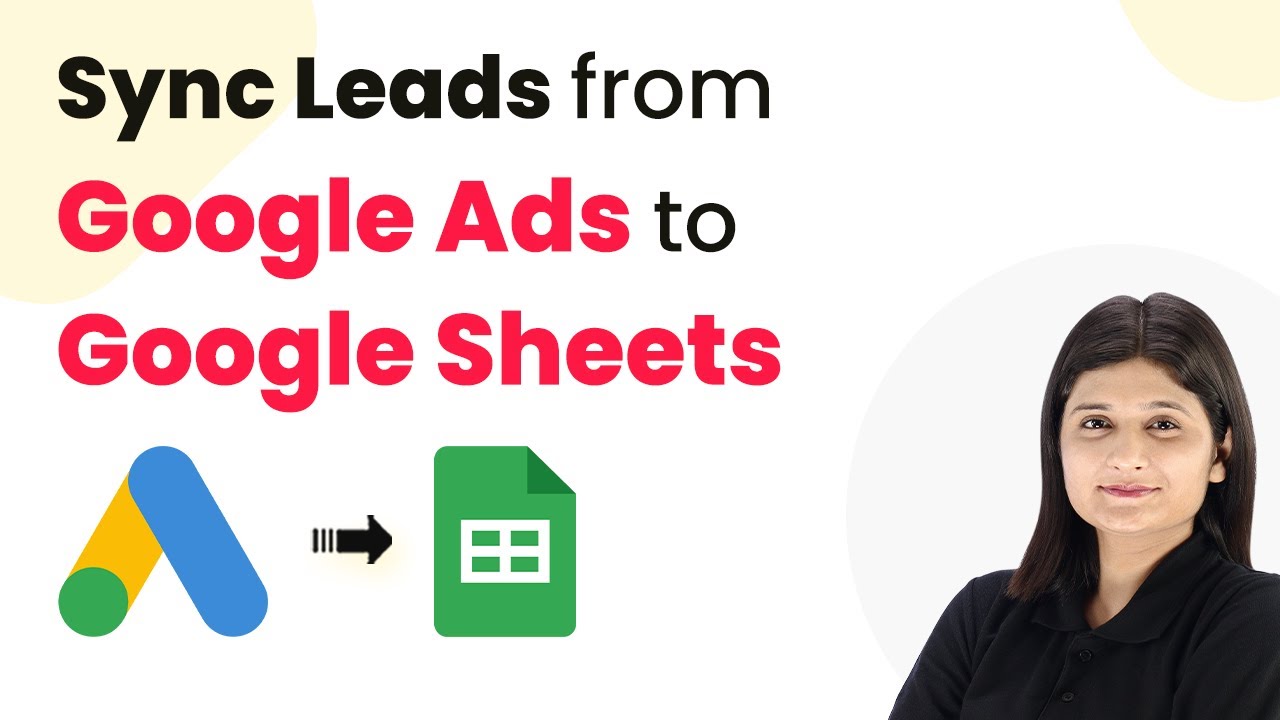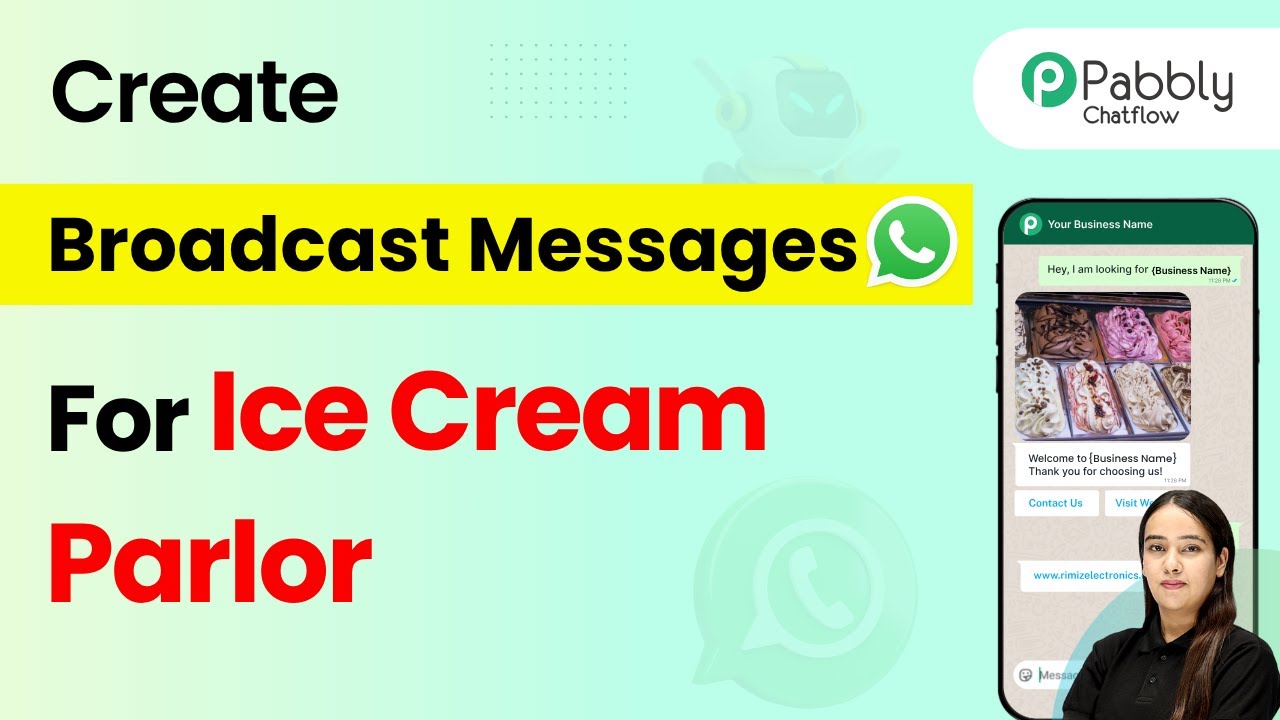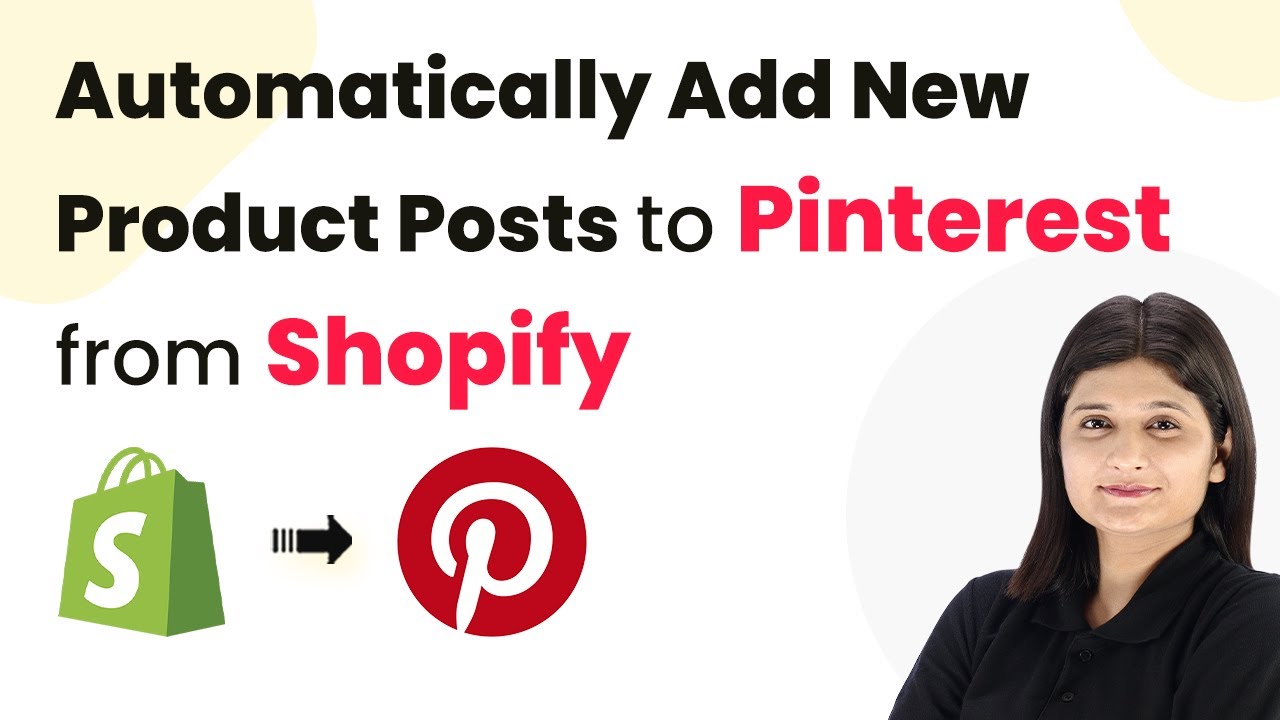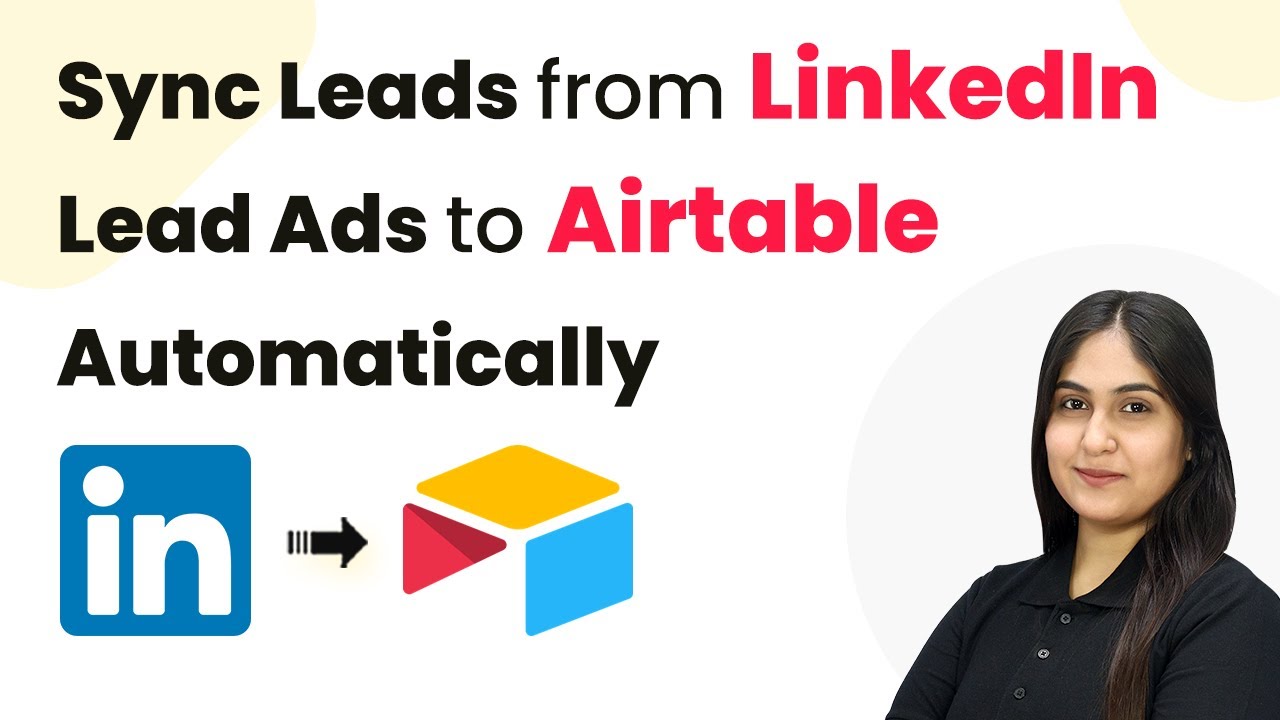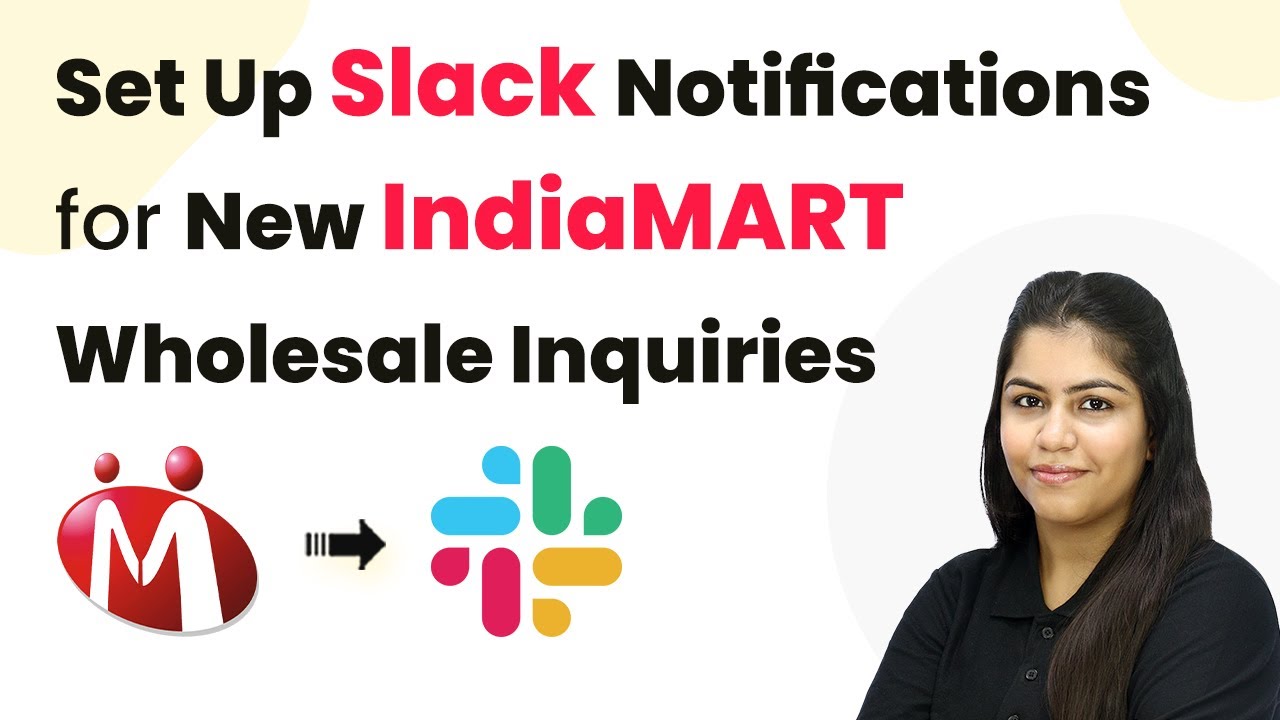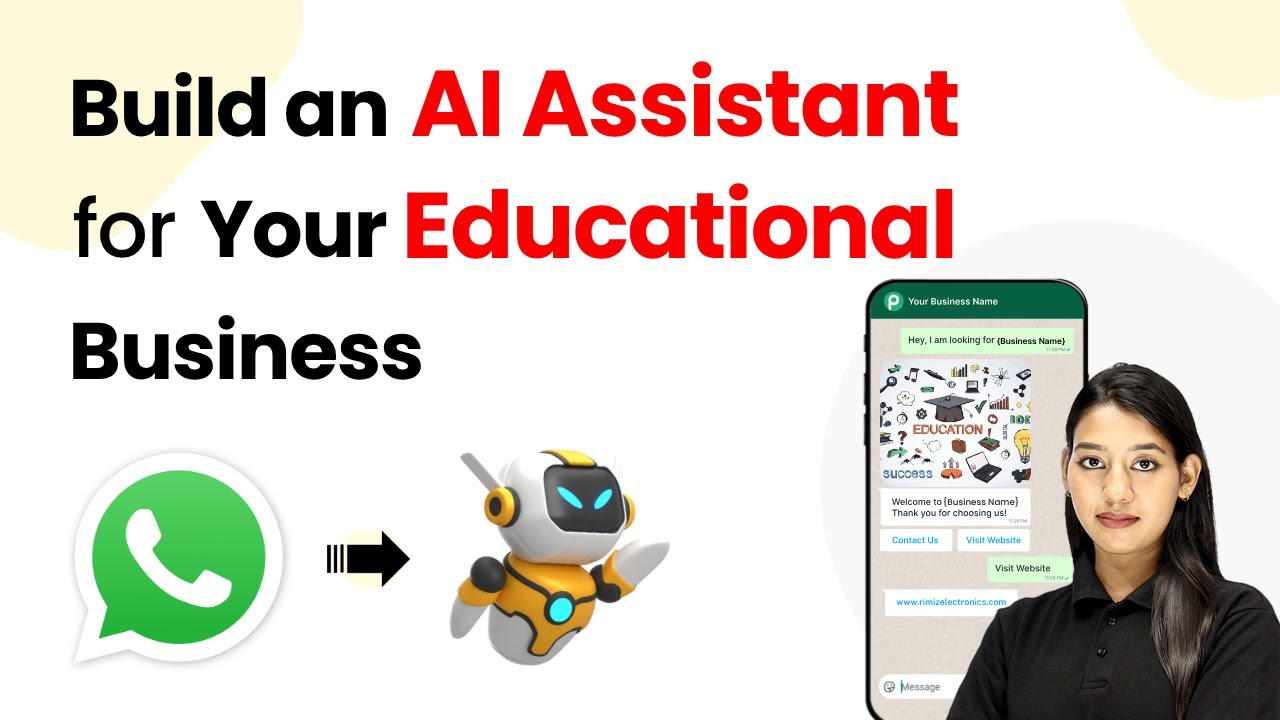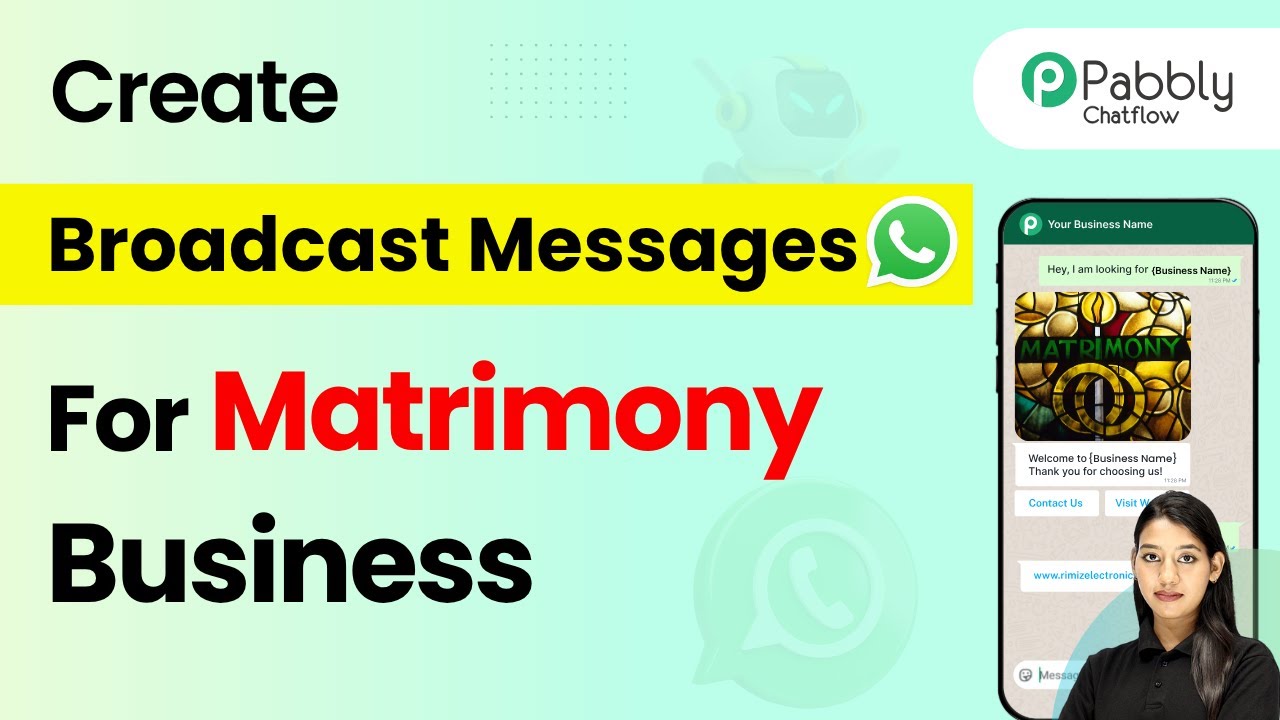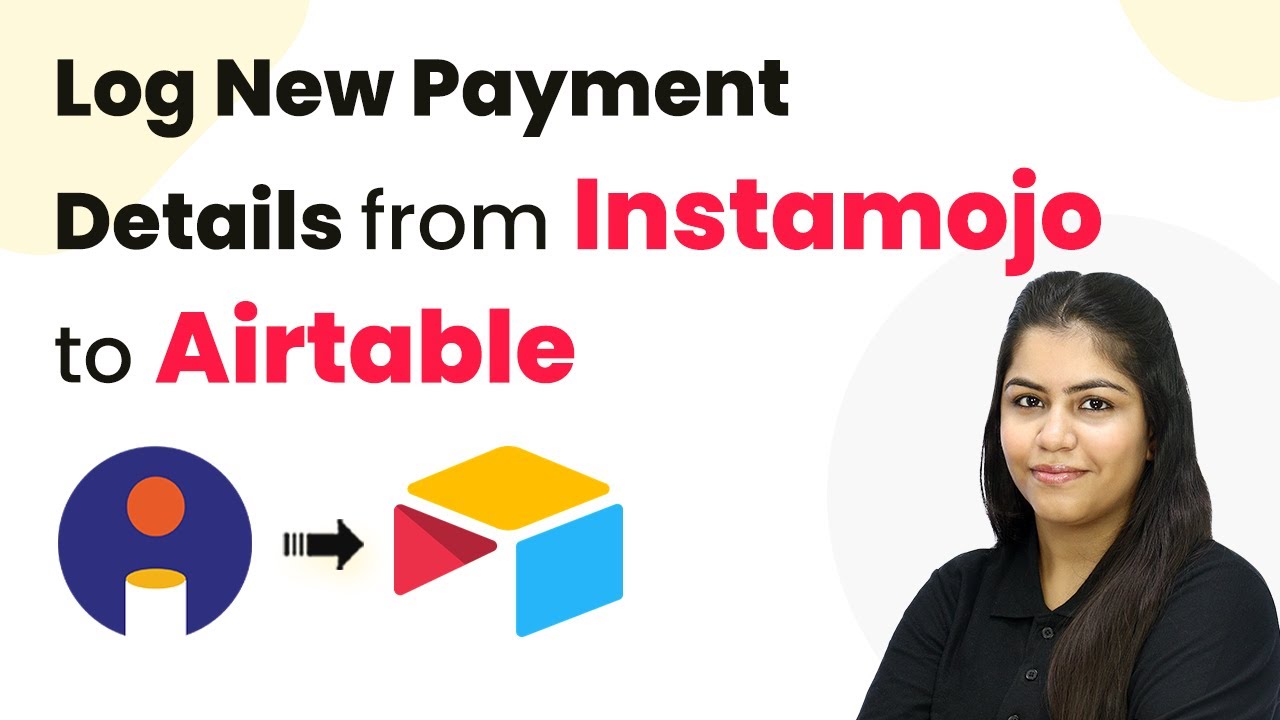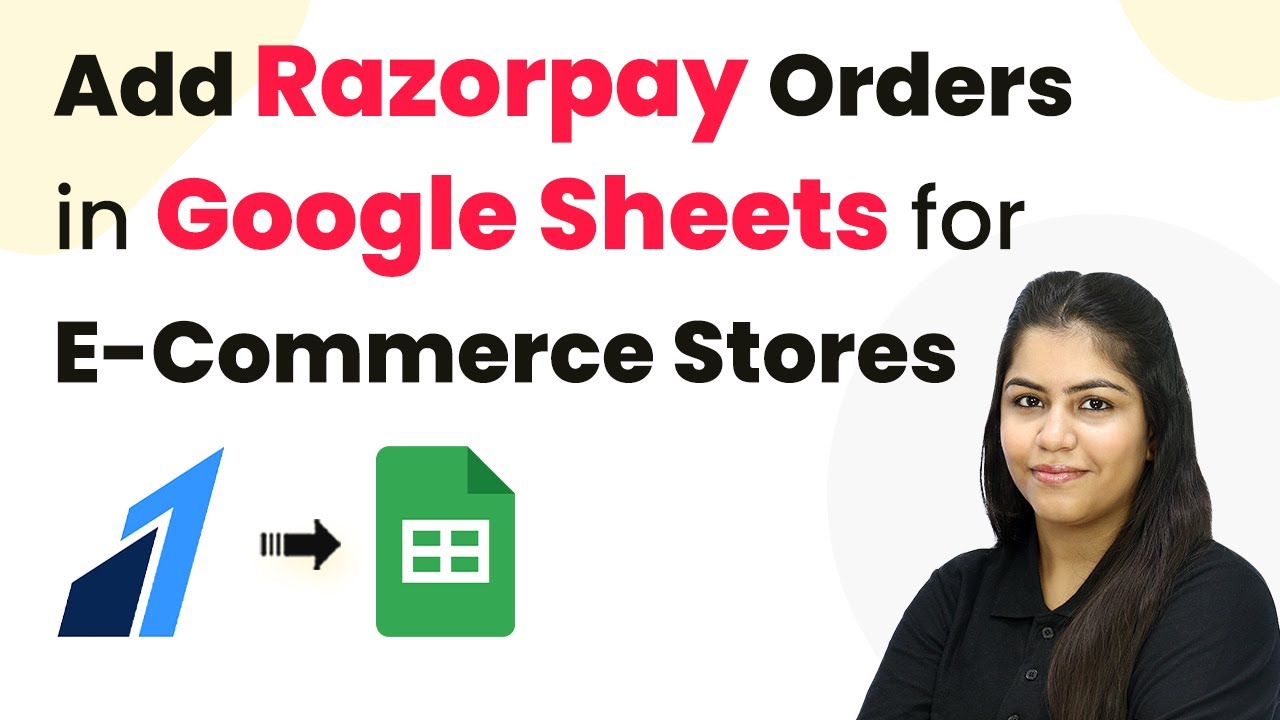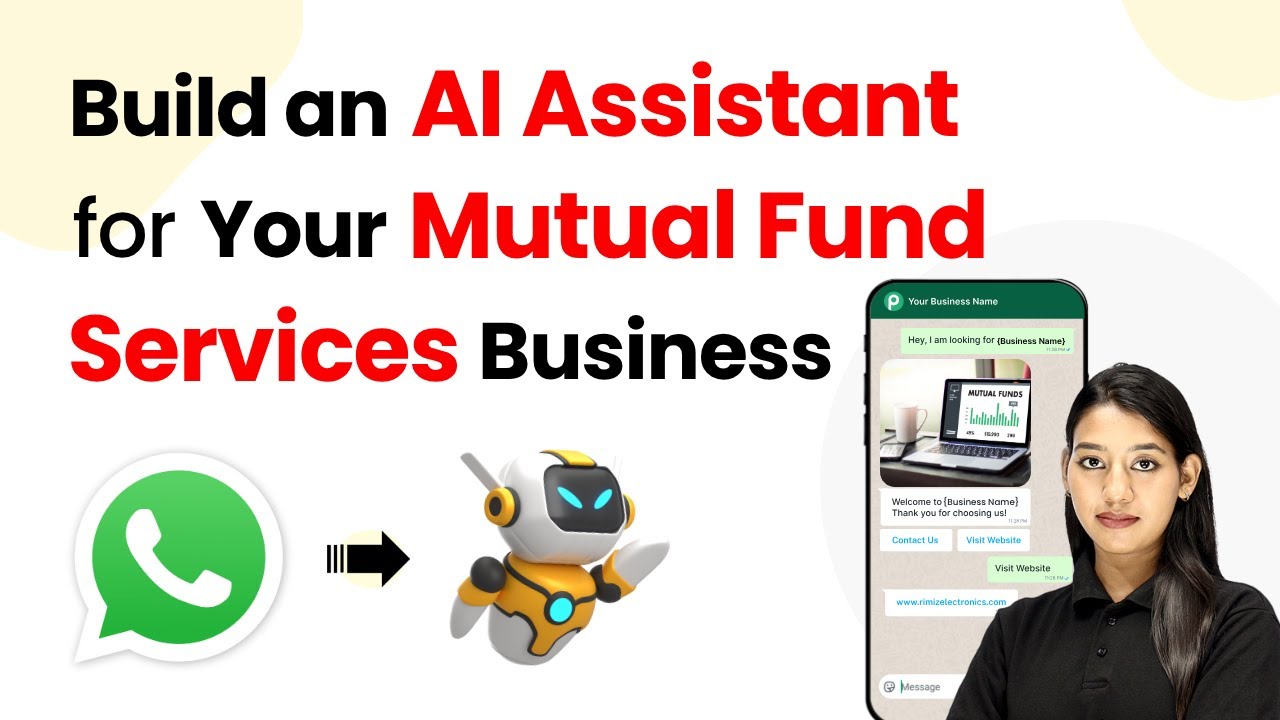Learn how to sync leads from Google Ads to Google Sheets effortlessly using Pabbly Connect with this step-by-step tutorial. Follow this definitive guide to creating powerful automated workflows with straightforward, efficiency-focused solutions that save valuable time.
Watch Step By Step Video Tutorial Below
1. Accessing Pabbly Connect for Google Ads Integration
To sync leads from Google Ads to Google Sheets, start by accessing Pabbly Connect. Visit the Pabbly Connect landing page by typing ‘pabyt.com/connect’ in your browser’s address bar.
Once on the Pabbly Connect website, sign in to your account. If you are a new user, you can sign up for free to receive 100 tasks monthly. Existing users should click the ‘Sign In’ button located in the top right corner.
2. Creating a New Workflow in Pabbly Connect
After signing in, navigate to the Pabbly Connect dashboard, where you can manage your workflows. To create a new workflow, click the ‘Create Workflow’ button. In the pop-up, select the new beta workflow builder for a modern experience.
- Name your workflow as ‘Sync Leads from Google Ads to Google Sheets.’
- Select a folder for organization, such as ‘Google Sheets Automations.’
Click ‘Create’ to finalize your workflow setup. This action sets the stage for integrating Google Ads with Google Sheets through Pabbly Connect.
3. Setting Up the Trigger for Google Ads
In the newly created workflow, you will need to set up a trigger to initiate the automation process. Select Google Ads as your trigger application and choose ‘New Lead Form Entry’ as the trigger event.
Now, connect Pabbly Connect with Google Ads by providing a webhook URL. This URL acts as a bridge between Google Ads and Pabbly Connect. Open your Google Ads account, navigate to your test lead form, and locate the lead delivery option to enter the webhook URL.
4. Configuring Google Sheets as the Action Application
After setting up your trigger, it’s time to configure Google Sheets as the action application. Click on ‘Add New Action Step’ and search for Google Sheets. Select ‘Add New Row’ as the action event and connect it to your Google Sheets account.
- Choose the spreadsheet you created named ‘Google Ads Leads.’
- Map the fields from the Google Ads response to the corresponding columns in your Google Sheet.
By using mapping, you ensure that every new lead captured is dynamically added to your Google Sheet without manual entry, showcasing the power of Pabbly Connect.
5. Testing and Finalizing the Integration
To complete the integration, send test data from Google Ads to verify that the setup works correctly. After sending the test data, check your Google Sheet to confirm that the lead details have been added successfully.
This testing phase is crucial as it ensures that Pabbly Connect is effectively syncing leads from Google Ads to Google Sheets. Once confirmed, your automation is fully operational, allowing for seamless lead management.
Conclusion
In this tutorial, we explored how to sync leads from Google Ads to Google Sheets using Pabbly Connect. By automating this process, you can save time and streamline your lead management effectively. Start using Pabbly Connect today to enhance your business workflows.
Ensure you check out Pabbly Connect to create business automation workflows and reduce manual tasks. Pabbly Connect currently offer integration with 2,000+ applications.
- Check out Pabbly Connect – Automate your business workflows effortlessly!
- Sign Up Free – Start your journey with ease!
- 10,000+ Video Tutorials – Learn step by step!
- Join Pabbly Facebook Group – Connect with 21,000+ like minded people!