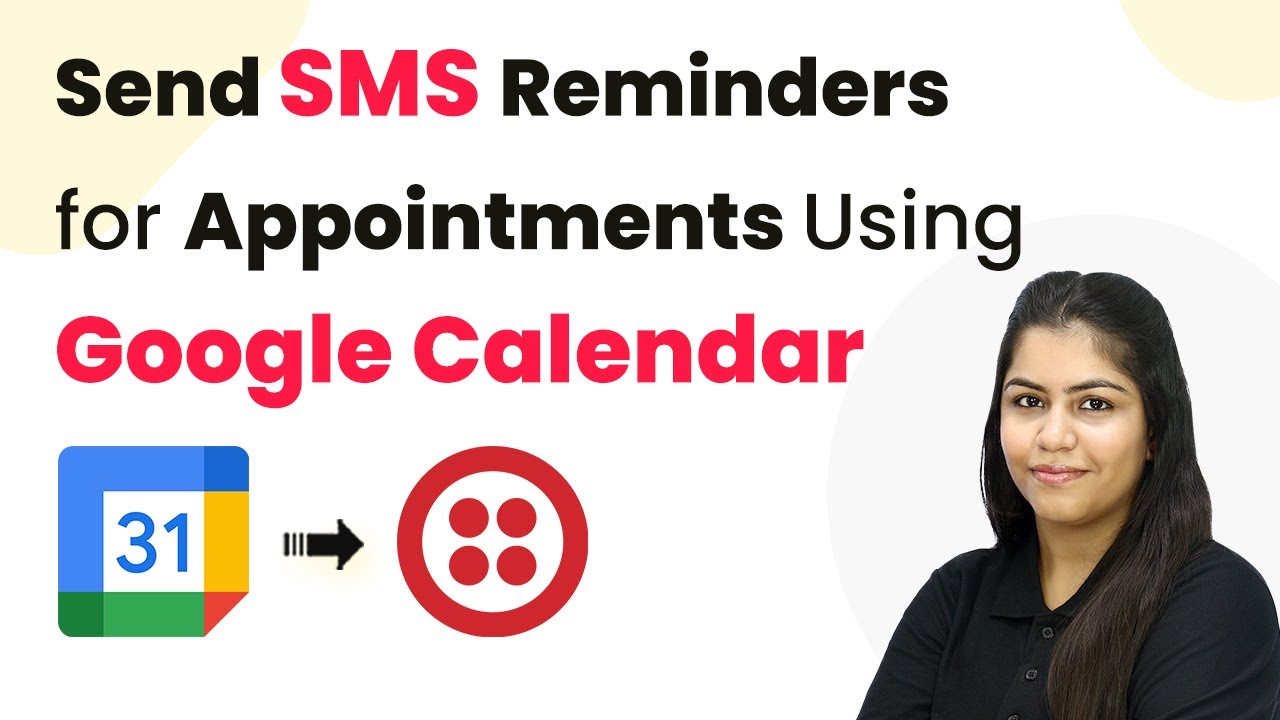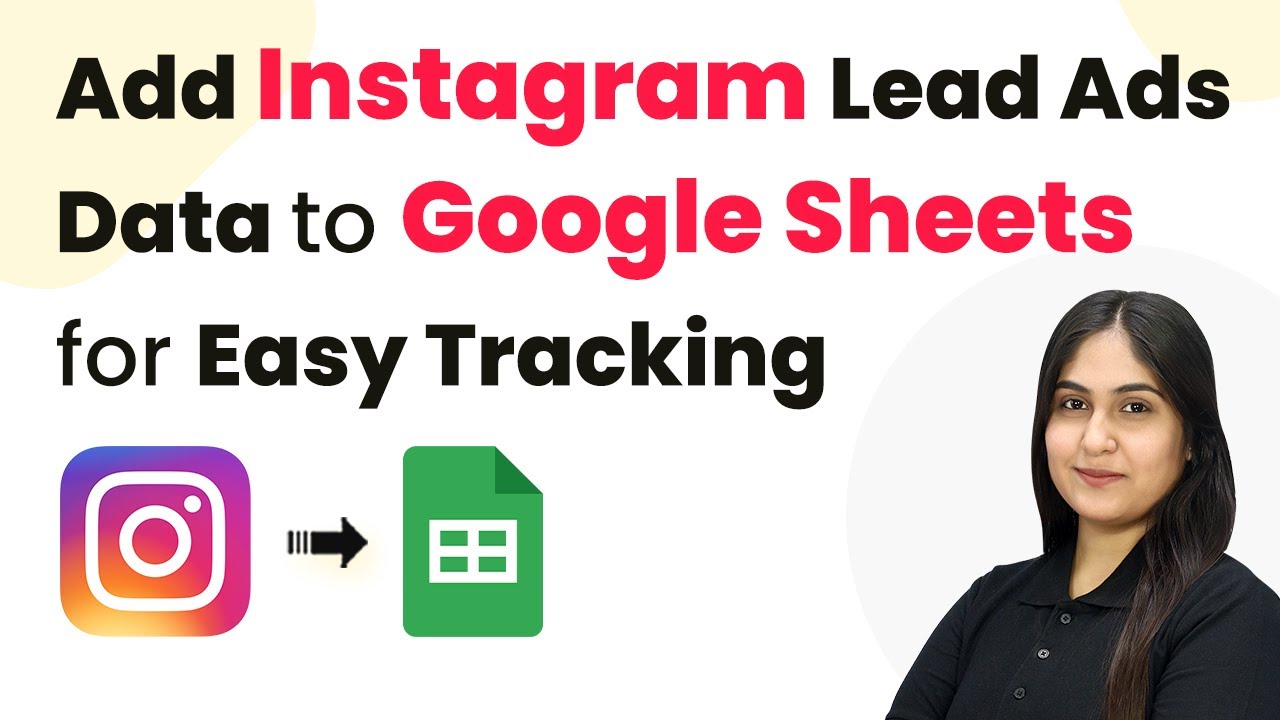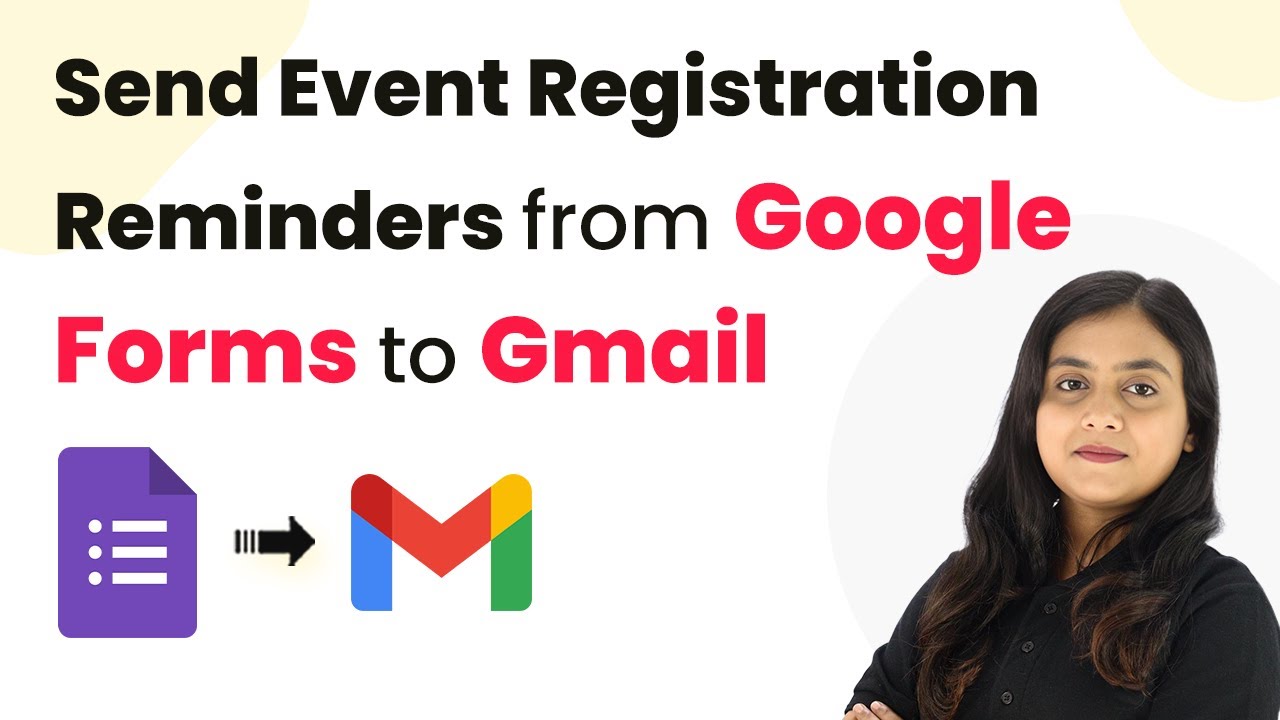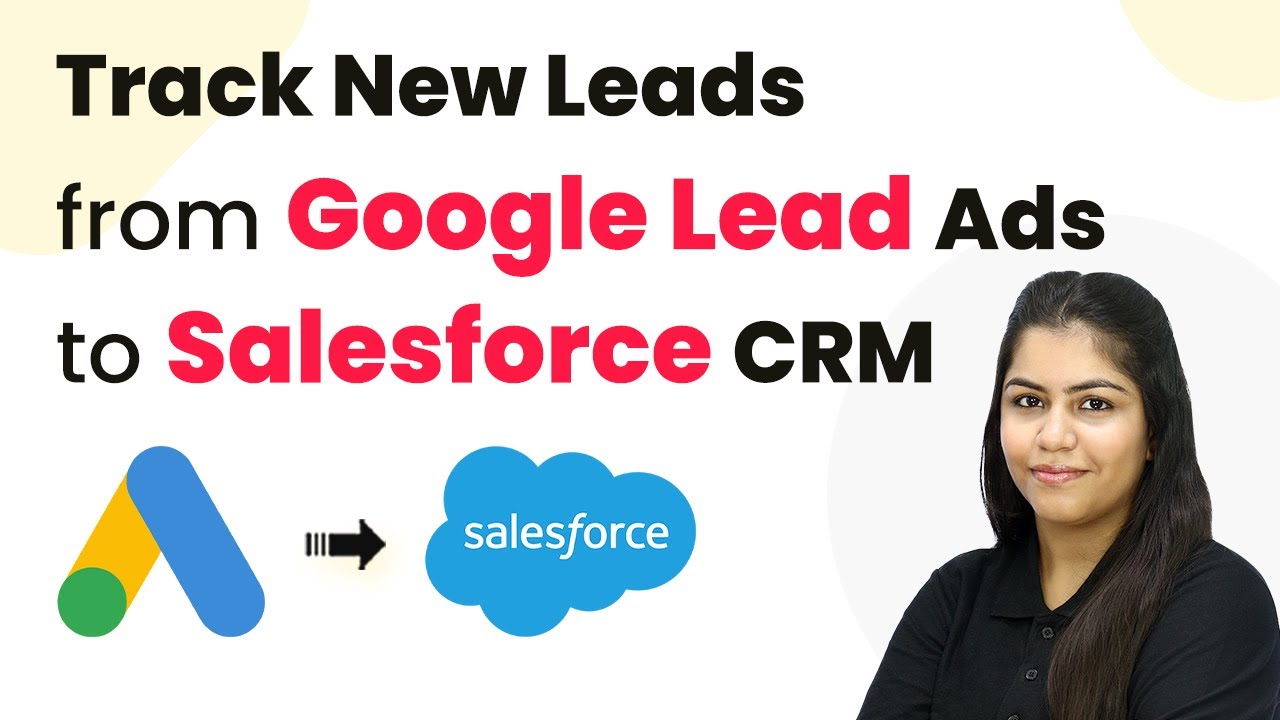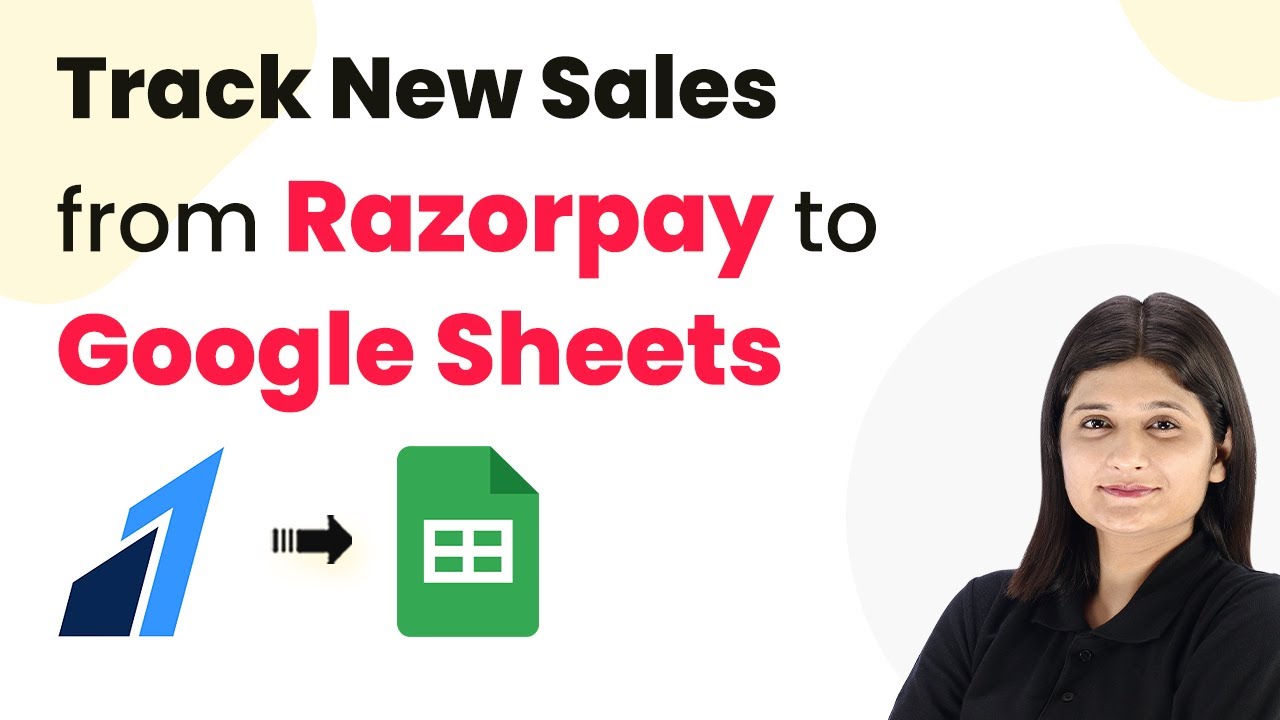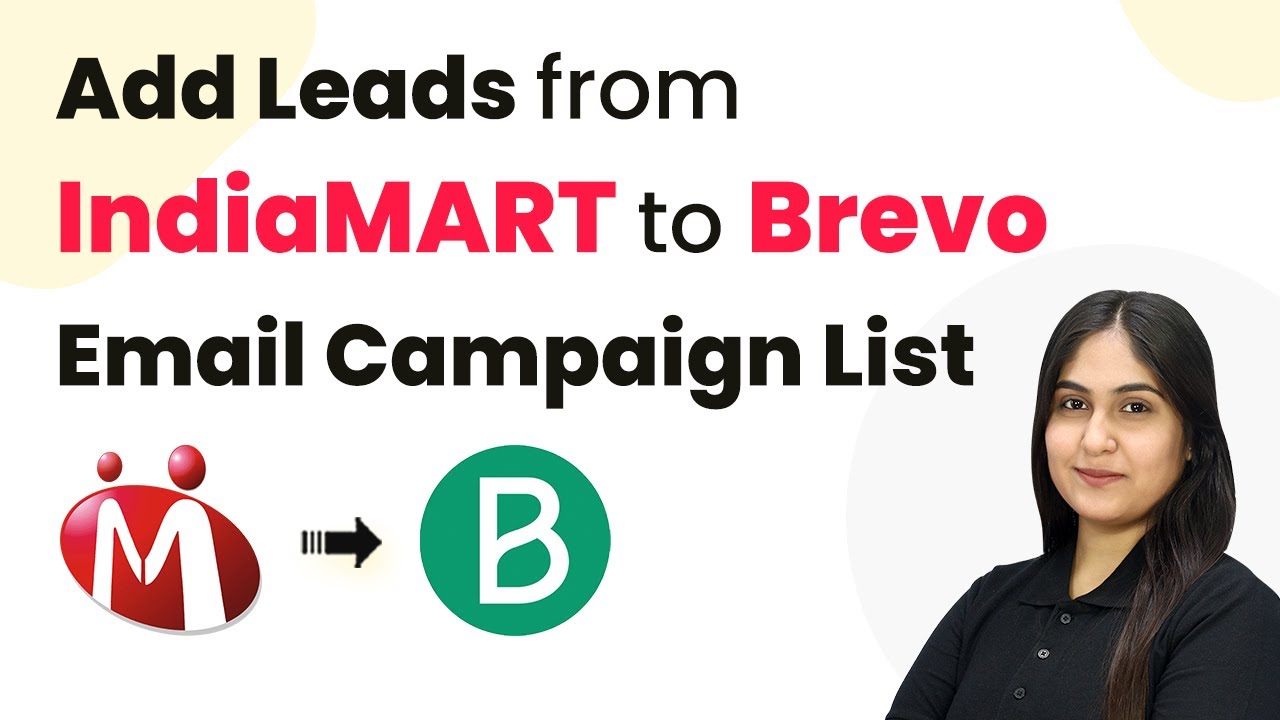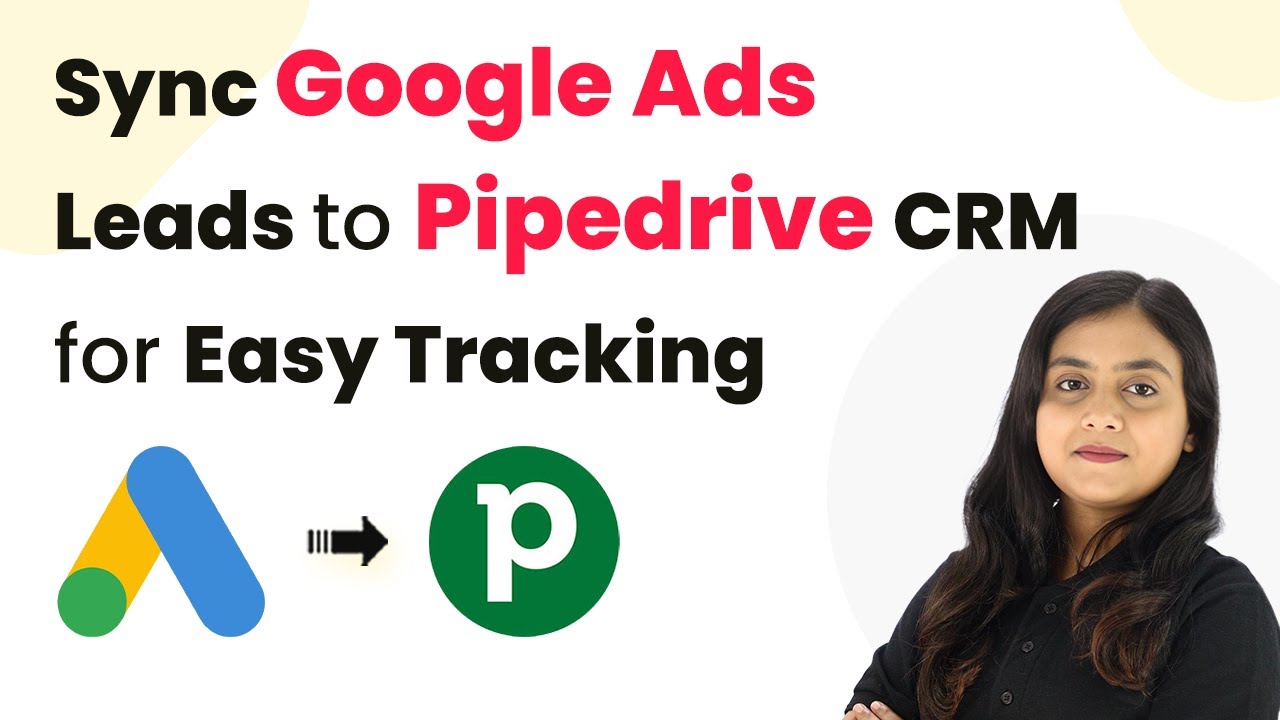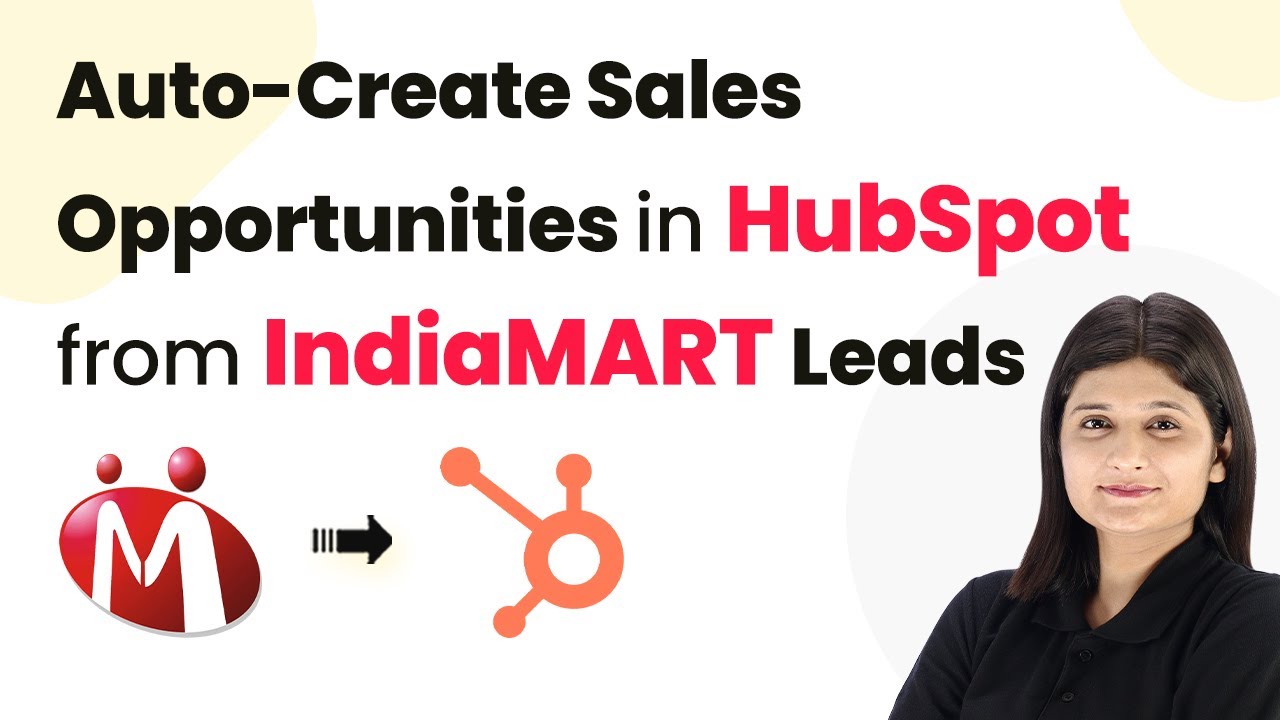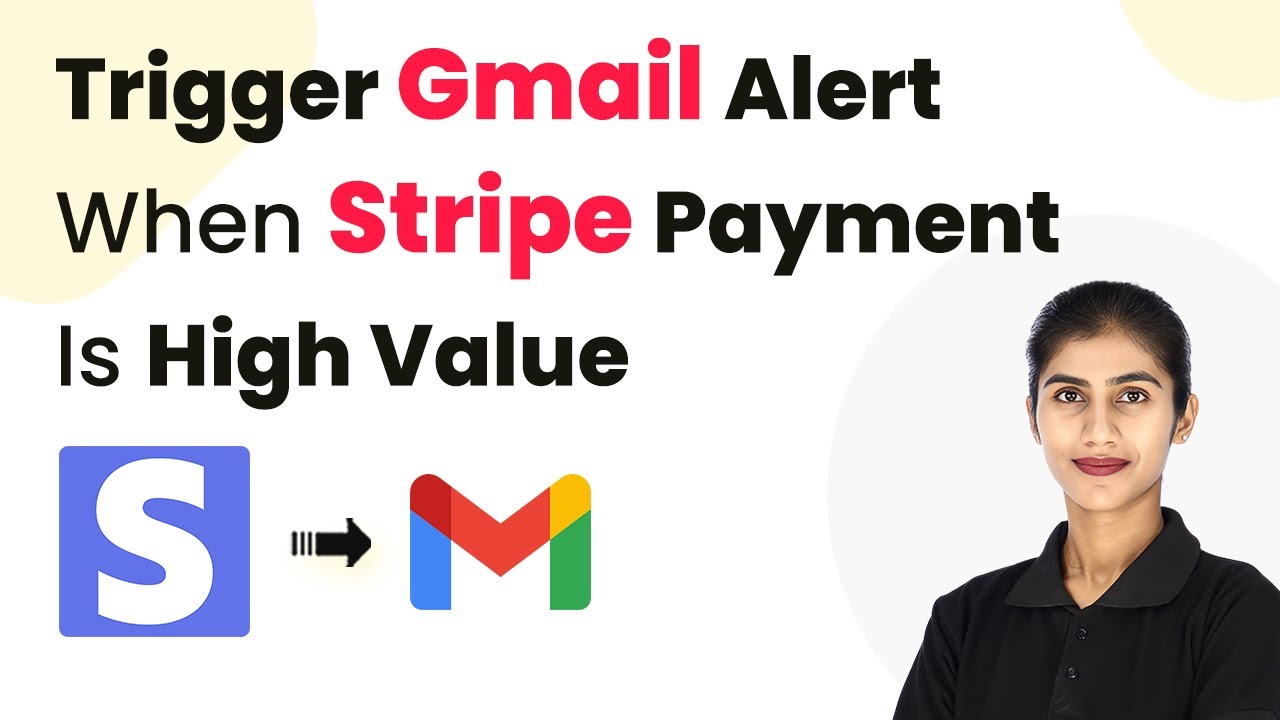Learn how to automate SMS reminders for Google Calendar appointments using Pabbly Connect. Follow this detailed tutorial for seamless integration. Discover how to seamlessly connect your essential tools through accessible instructions that make powerful automation available to professionals at every skill level.
Watch Step By Step Video Tutorial Below
1. Accessing Pabbly Connect for SMS Reminders
To send SMS reminders for appointments using Google Calendar, you need to access Pabbly Connect. Start by visiting the Pabbly Connect landing page by searching for ‘Pabbly.com/connect’ in your browser. This platform allows you to integrate various applications without any coding knowledge.
Once on the landing page, you will see options to either sign in or sign up for free. If you are a new user, click on ‘Sign Up for Free’ to explore the features. Existing users can simply click on ‘Sign In’ to access their accounts. After signing in, navigate to the dashboard and select the option to create a new workflow.
2. Creating a Workflow in Pabbly Connect
In the Pabbly Connect dashboard, click on the ‘Create Workflow’ button to begin setting up your SMS reminder automation. You will be prompted to choose between the new workflow builder or the classic one. For a modern interface, select the new workflow builder. using Pabbly Connect
- Choose a name for your workflow, such as ‘Send SMS Reminders for Appointments Using Google Calendar’.
- Select a folder to save your workflow or create a new one if needed.
- Click on the ‘Create’ button to open the workflow window.
This window is crucial as it allows you to set up triggers and actions. The trigger will be Google Calendar, which activates when a new appointment is scheduled. The action will be to send an SMS through Twilio, ensuring that your attendees receive timely reminders.
3. Setting Up Google Calendar Trigger
To set up the trigger, search for Google Calendar in the provided options within Pabbly Connect. Select it and choose ‘New Event’ as the trigger event. After that, click on ‘Connect’ to establish a connection between Pabbly Connect and your Google Calendar account.
If you have previously connected your Google Calendar, you can select the existing connection. Otherwise, click on ‘Add New Connection’ and sign in with your Google account. After granting the necessary permissions, select the specific calendar you want to monitor for new events.
4. Sending SMS Reminders via Twilio
After setting up the Google Calendar trigger, the next step is to send SMS reminders using Twilio. Add an action step and select Twilio from the application options. Choose ‘Send SMS Message’ as your action event and click on ‘Connect’ to link your Twilio account. using Pabbly Connect
- Map the phone number and message body in the SMS settings.
- For the message body, include a personalized greeting using the recipient’s name.
- Specify the sender’s number from your Twilio account.
Once you have filled in all required fields, click on ‘Save and Send Test Request’ to verify that the SMS is sent successfully. This ensures your reminders are correctly configured before going live.
5. Finalizing the Workflow for Automated SMS
To enhance your workflow, add a delay step to send reminders at specific intervals, such as one day and one hour before the appointment. Use the delay feature in Pabbly Connect to set these timings based on your requirements.
After configuring the delays, copy the Twilio action step and modify the message body to reflect the timing of the reminder. For instance, change the message for the one-hour reminder while keeping the core content similar. This allows you to send different messages based on the timing of the SMS.
With everything set up, your workflow will automatically send SMS reminders when a new appointment is added to Google Calendar, helping to minimize no-shows and keep attendees informed.
Conclusion
In this tutorial, we explored how to use Pabbly Connect to automate SMS reminders for appointments scheduled in Google Calendar. By integrating these applications, you can ensure that your clients receive timely notifications, reducing the chances of missed appointments. This setup not only saves time but also enhances communication efficiency.
Ensure you check out Pabbly Connect to create business automation workflows and reduce manual tasks. Pabbly Connect currently offer integration with 2,000+ applications.
- Check out Pabbly Connect – Automate your business workflows effortlessly!
- Sign Up Free – Start your journey with ease!
- 10,000+ Video Tutorials – Learn step by step!
- Join Pabbly Facebook Group – Connect with 21,000+ like minded people!