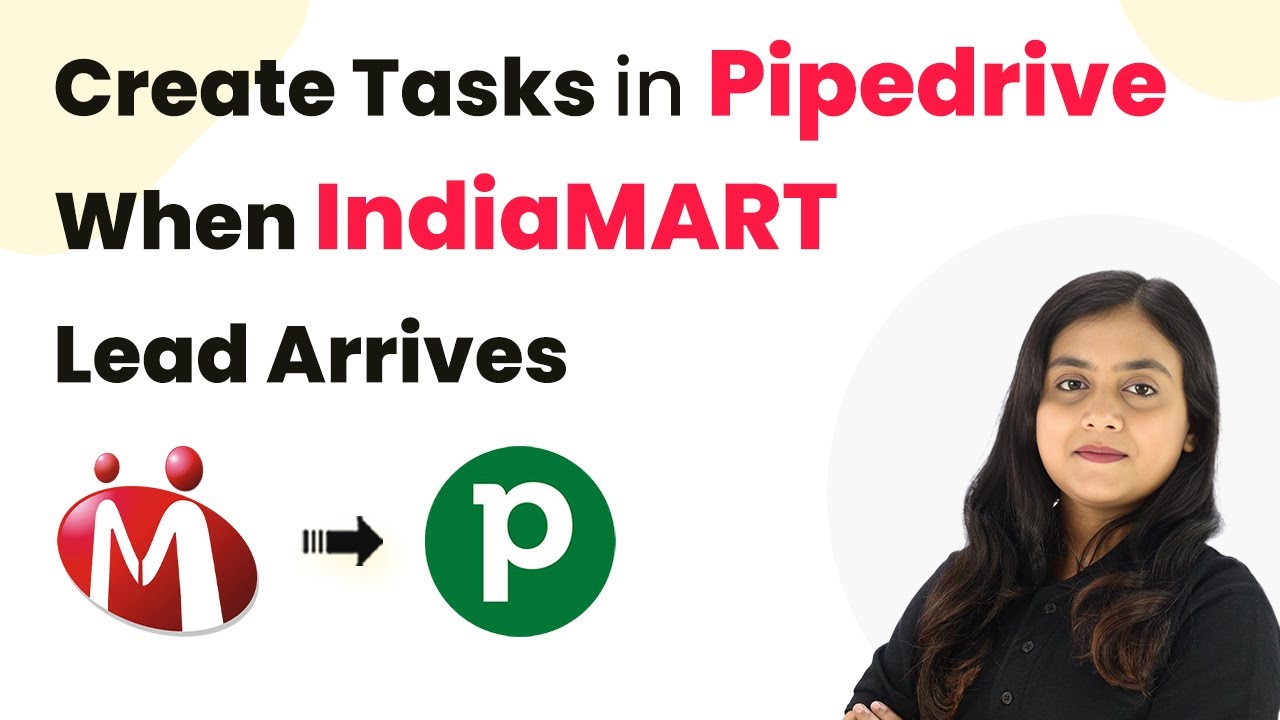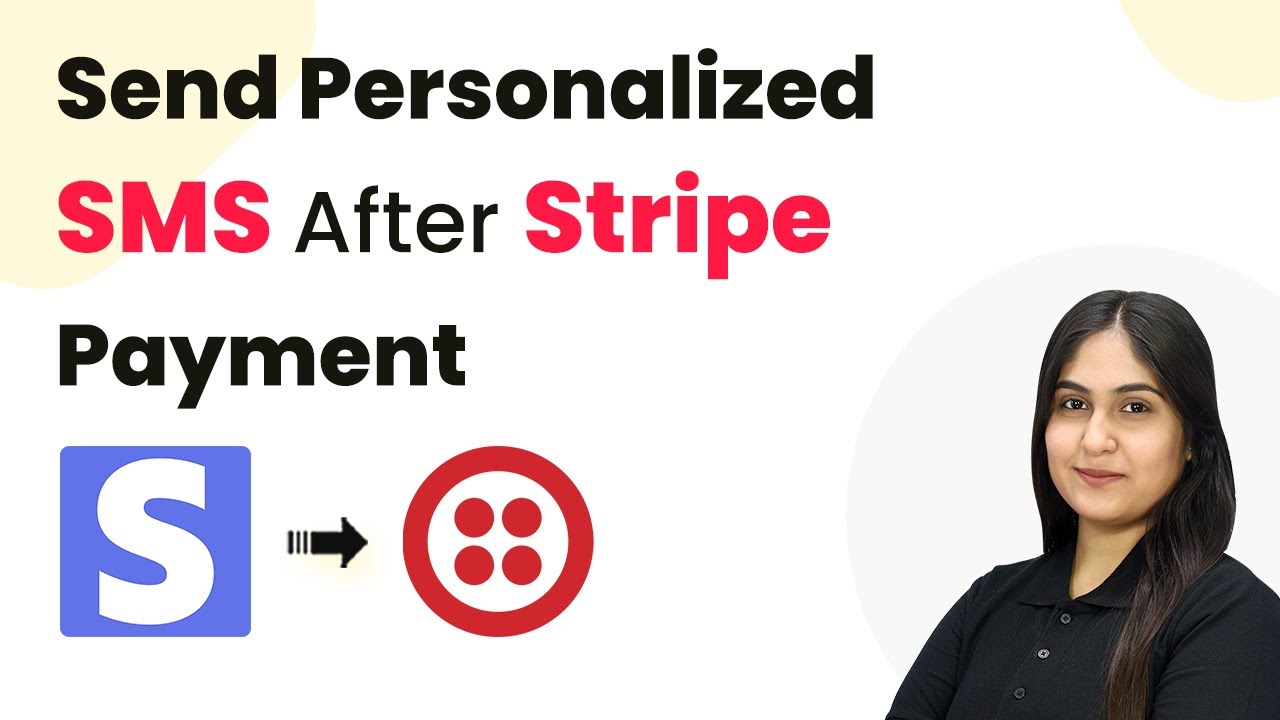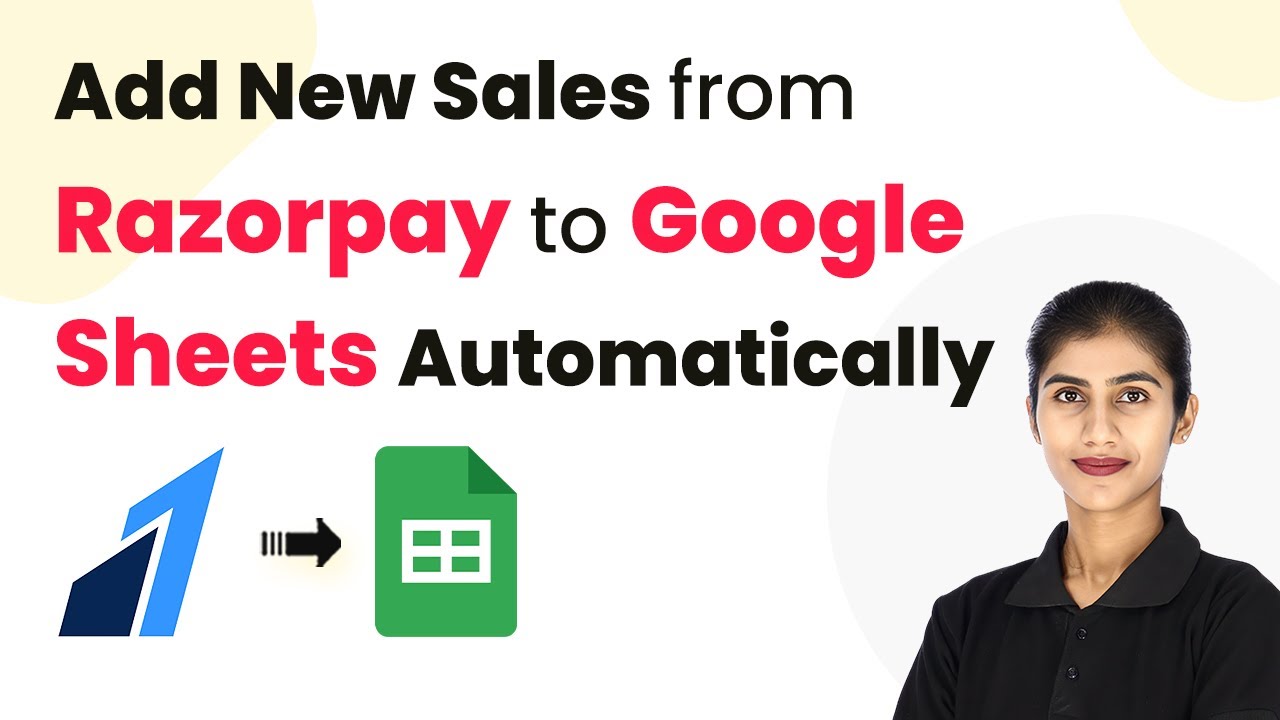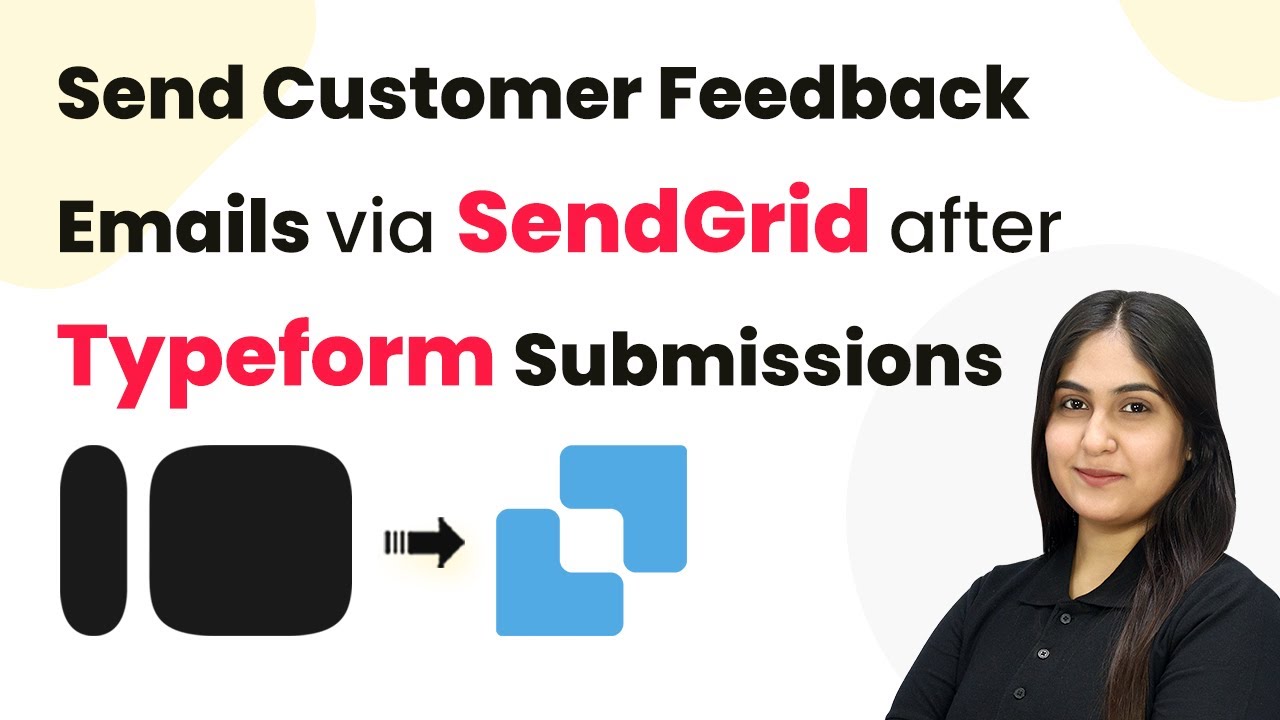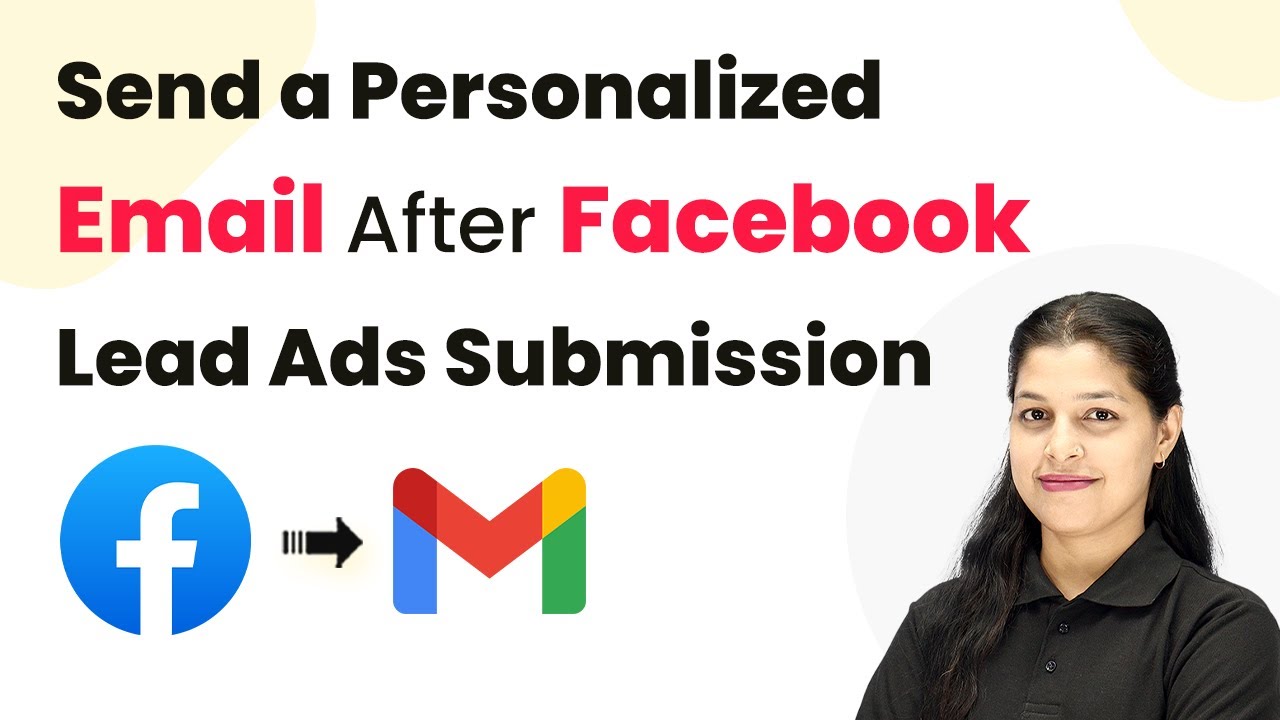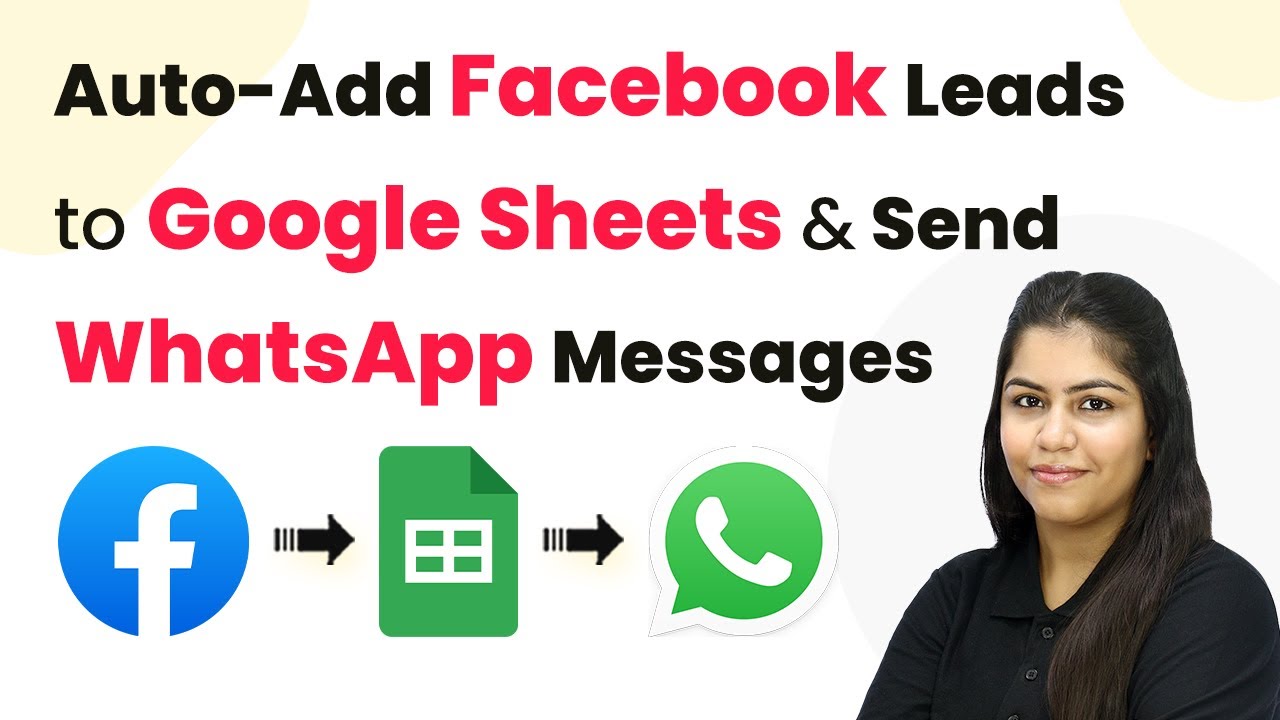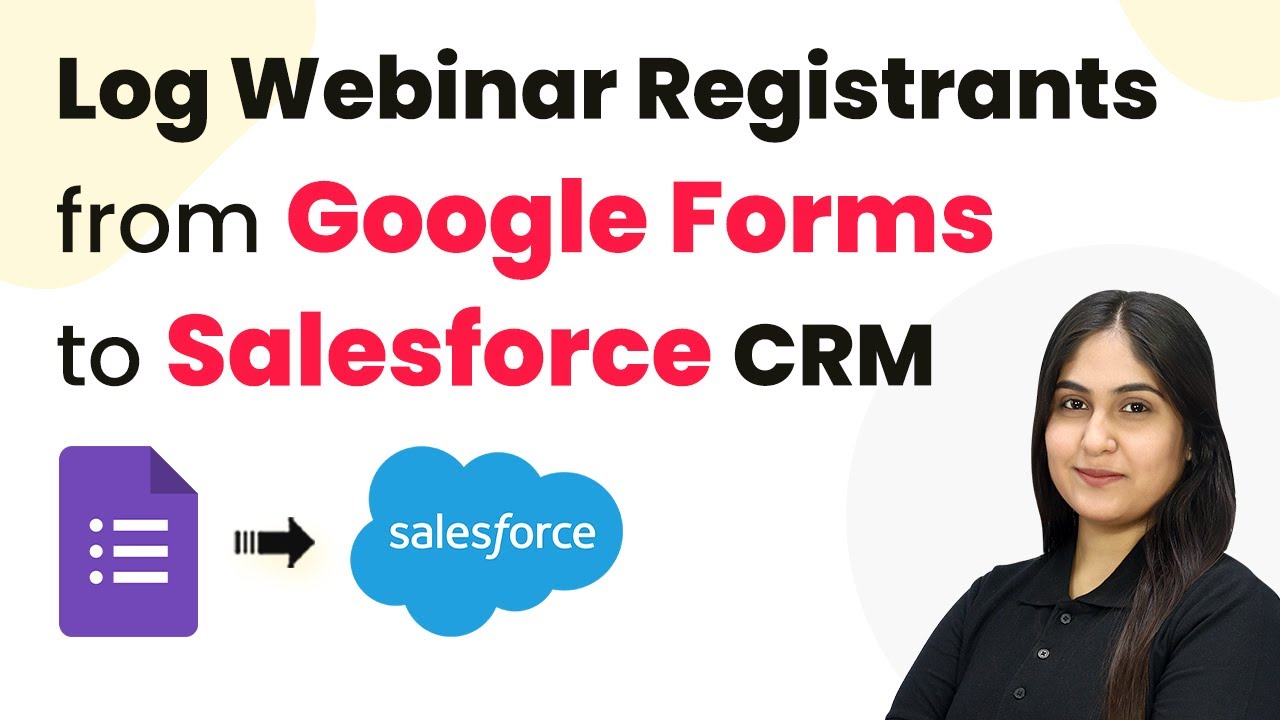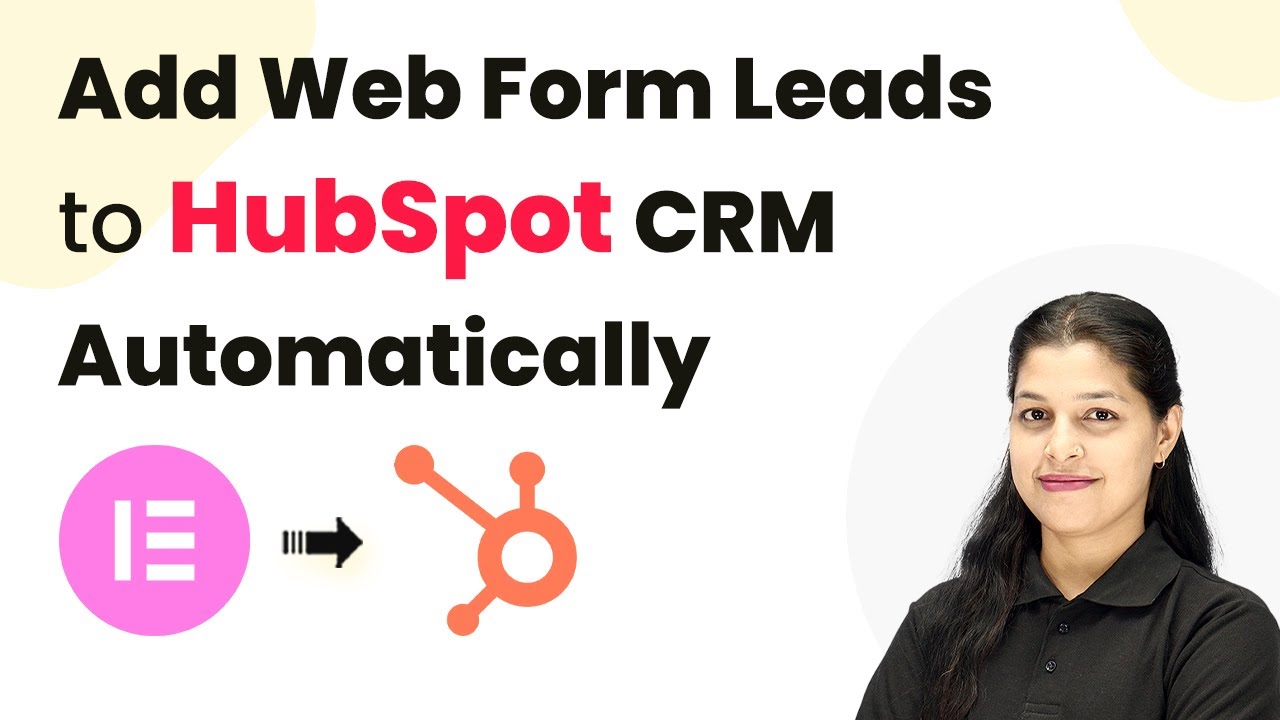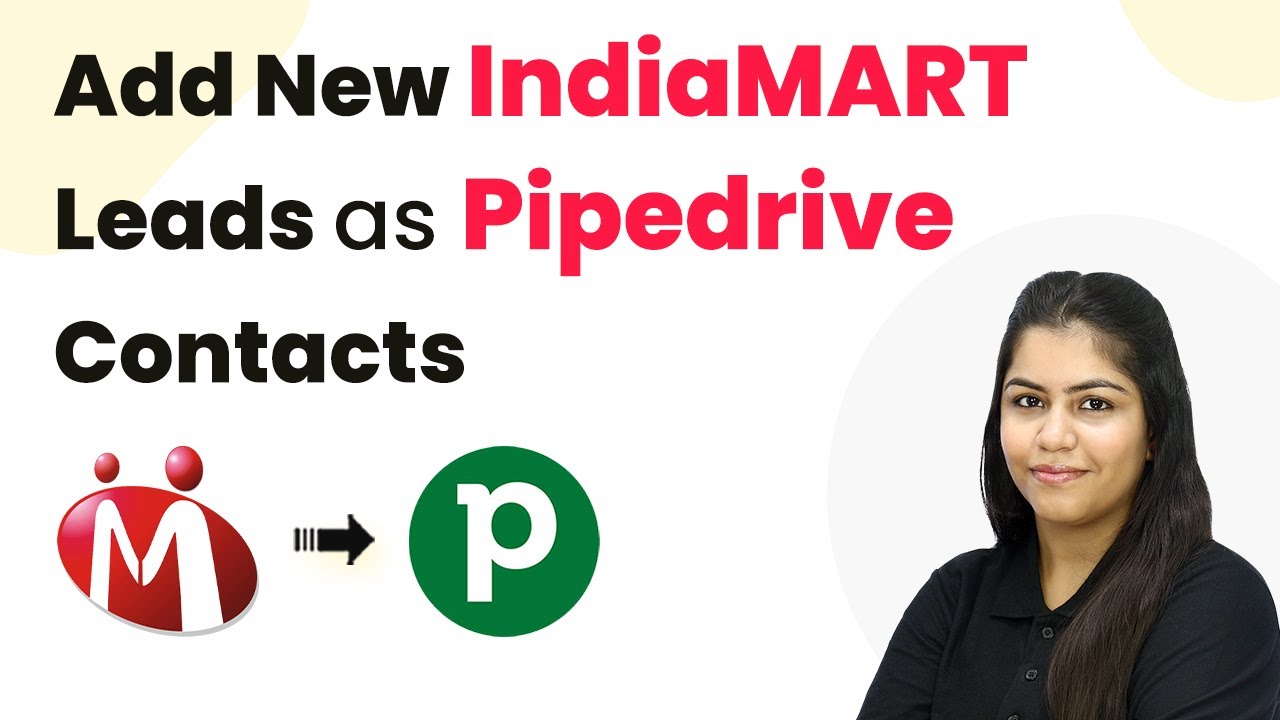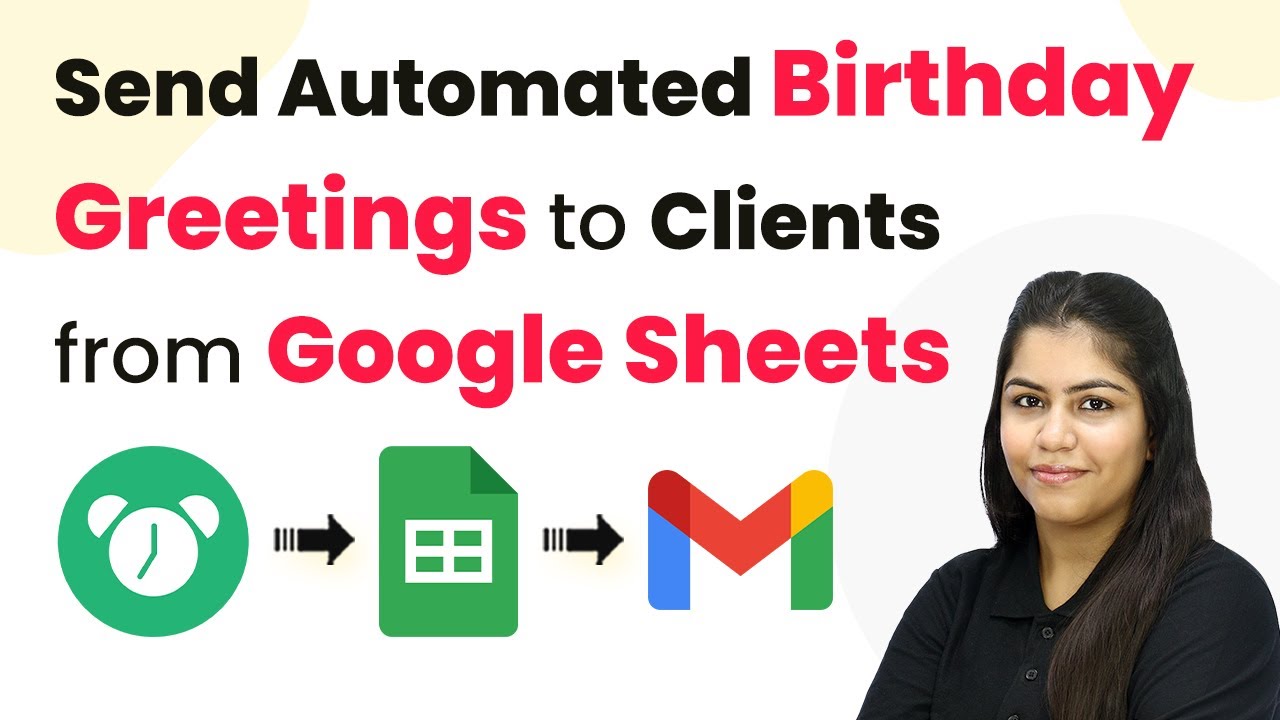Learn how to automate task creation in Pipedrive when new leads arrive from IndiaMART using Pabbly Connect. Step-by-step tutorial included. Implement the precise methodologies leading organizations use to automate repetitive tasks, illustrated with practical examples designed for immediate application.
Watch Step By Step Video Tutorial Below
1. Accessing Pabbly Connect for Automation
To start automating the task creation in Pipedrive when a new IndiaMART lead arrives, you first need to access Pabbly Connect. Go to the Pabbly Connect website at www.Pabbly.com/connect and either sign in or sign up for a free account. Signing up gives you access to 100 free tasks every month, which is perfect for testing your automation.
Once you are logged into Pabbly Connect, you will see the dashboard. From here, you can start creating your workflow. Click on the ‘Create Workflow’ button to begin setting up the automation that will connect IndiaMART and Pipedrive.
2. Creating a Workflow in Pabbly Connect
In Pabbly Connect, the next step is to create a new workflow. Click on the ‘Create Workflow’ button and select the classic method. Name your workflow something descriptive, like ‘Create Task in Pipedrive When IndiaMART Lead Arrives’. Select a folder for your workflow and click on the ‘Create’ button.
- Click on the ‘Create Workflow’ button.
- Choose the classic method for workflow creation.
- Name your workflow appropriately.
Once your workflow is created, you will see two windows: the trigger window and the action window. The trigger is what starts the automation, while the action is what happens as a result. In this case, the trigger will be IndiaMART, and the action will be Pipedrive.
3. Setting Up the Trigger with IndiaMART
The next step involves setting up the trigger in Pabbly Connect. Select IndiaMART as your trigger application and choose the event ‘New Lead’. This means that whenever there is a new lead in your IndiaMART account, it will trigger the workflow.
After selecting the trigger event, Pabbly Connect will provide you with a unique webhook URL. Copy this URL and go to your IndiaMART account. In IndiaMART, navigate to the Lead Manager section, and under Import/Export Leads, select Push API. Here, you will paste the copied webhook URL to establish the connection.
4. Testing the Webhook Connection
After setting up the webhook URL in IndiaMART, return to Pabbly Connect and click on the ‘Test Your Webhook URL’ button. This will allow you to send a test lead to confirm that the connection is working. If successful, you will see a response indicating the test data has been captured.
- Click on ‘Test Your Webhook URL’ in Pabbly Connect.
- Send a test lead from IndiaMART.
- Verify that the test data is captured successfully.
Once you receive a successful test response, it confirms that the integration between IndiaMART and Pabbly Connect is functioning properly. You are now ready to set up the action step in your workflow.
5. Creating an Activity in Pipedrive
Now that the trigger is set up, it’s time to create an activity in Pipedrive. For this, select Pipedrive as your action application in Pabbly Connect and choose the action event ‘Create Person’. This step will add the new lead as a person in your Pipedrive account.
To connect Pipedrive to Pabbly Connect, you will need to enter your API token from your Pipedrive account. After entering the token, you can map the lead’s information from the previous step to create a new person in Pipedrive. Make sure to fill in the required fields, such as name, email, and phone number.
Next, you can create an activity for the person you just added. Select the action event ‘Create Activity’ in Pipedrive and map the relevant information, such as the subject and notes from the lead details. Finally, click on the ‘Send Test Request’ button to confirm that the activity is created successfully in Pipedrive.
Conclusion
In this tutorial, we demonstrated how to automate the creation of tasks in Pipedrive when new leads arrive from IndiaMART using Pabbly Connect. By following these steps, you can streamline your lead management process and ensure that you never miss an opportunity to follow up with potential clients. With Pabbly Connect, integrating various applications becomes simple and efficient, allowing you to focus on growing your business.
Ensure you check out Pabbly Connect to create business automation workflows and reduce manual tasks. Pabbly Connect currently offer integration with 2,000+ applications.
- Check out Pabbly Connect – Automate your business workflows effortlessly!
- Sign Up Free – Start your journey with ease!
- 10,000+ Video Tutorials – Learn step by step!
- Join Pabbly Facebook Group – Connect with 21,000+ like minded people!