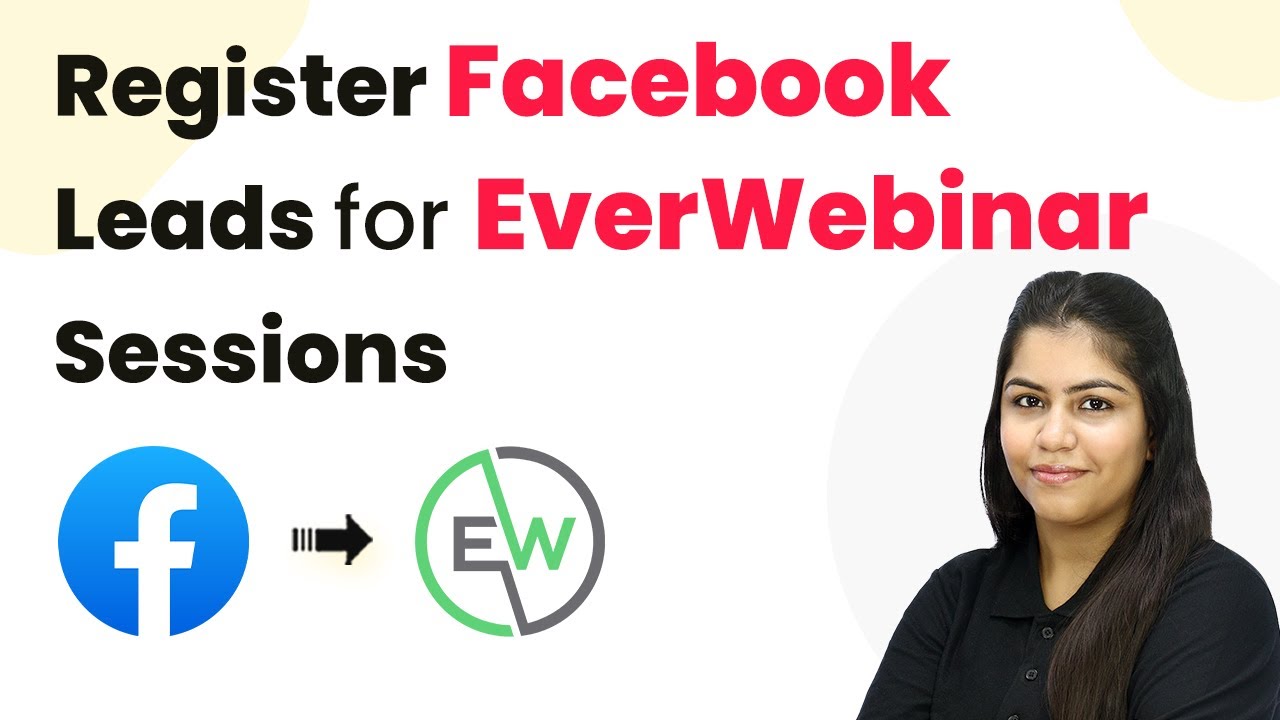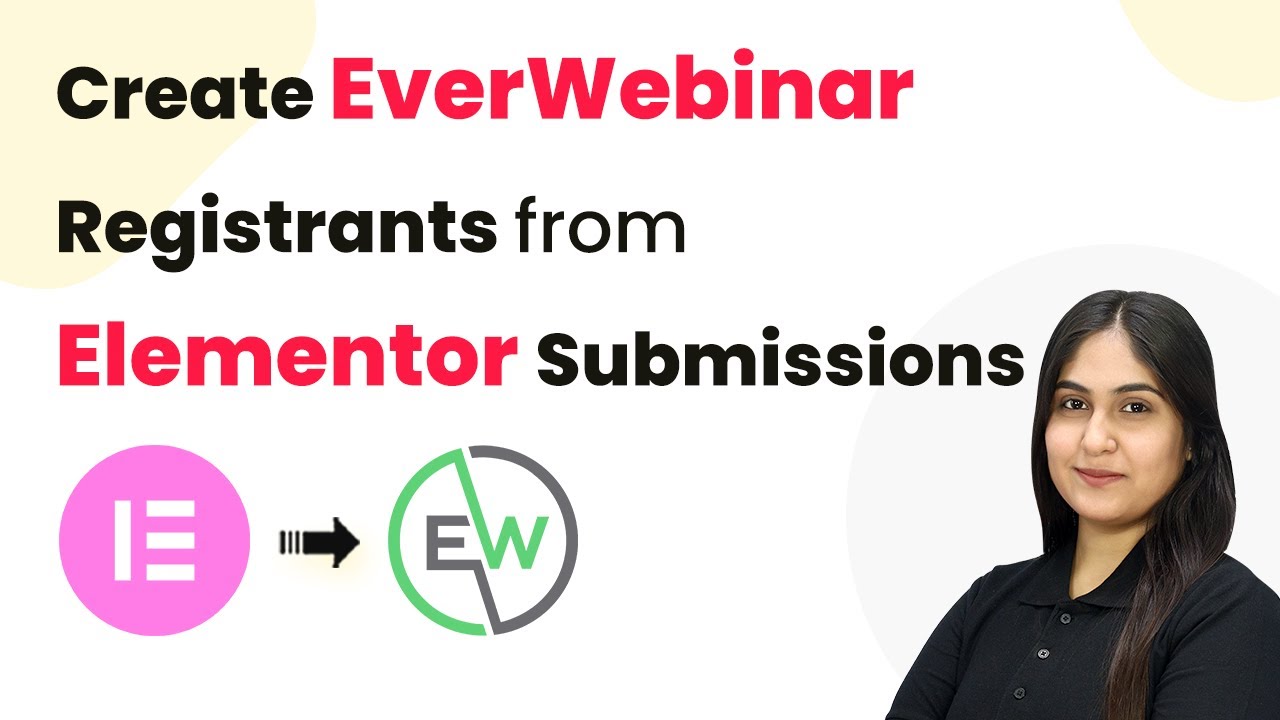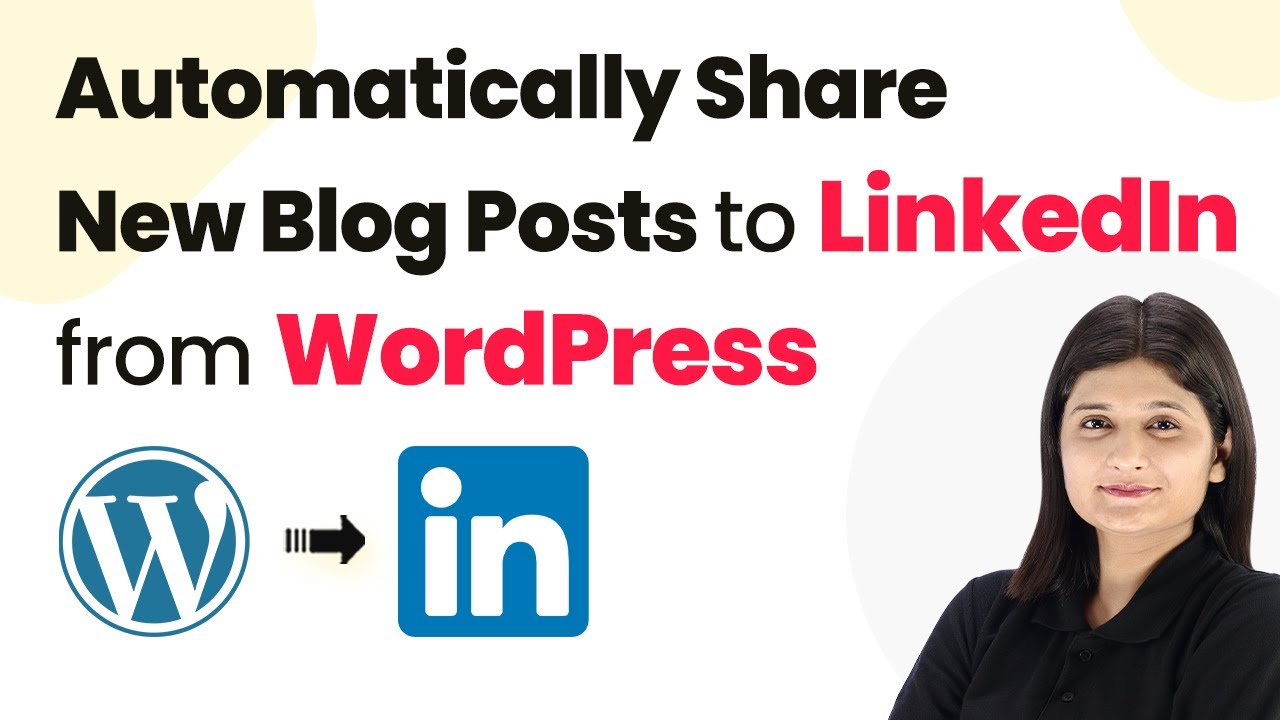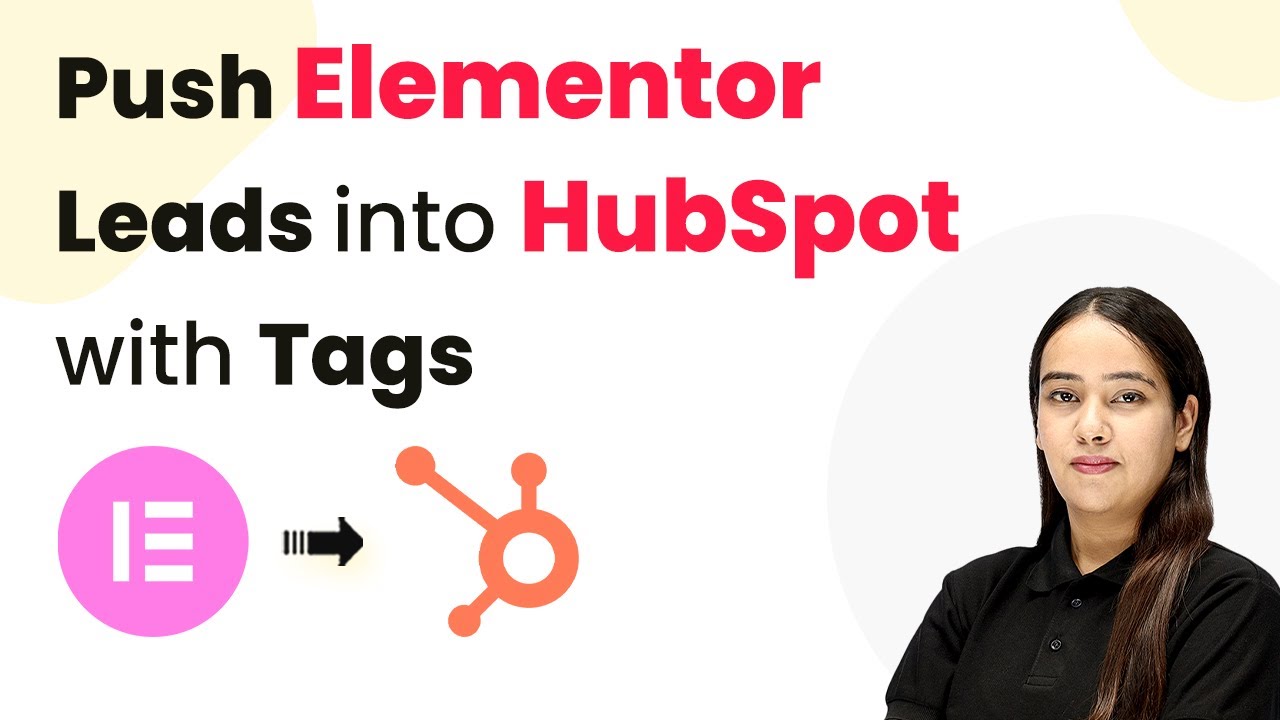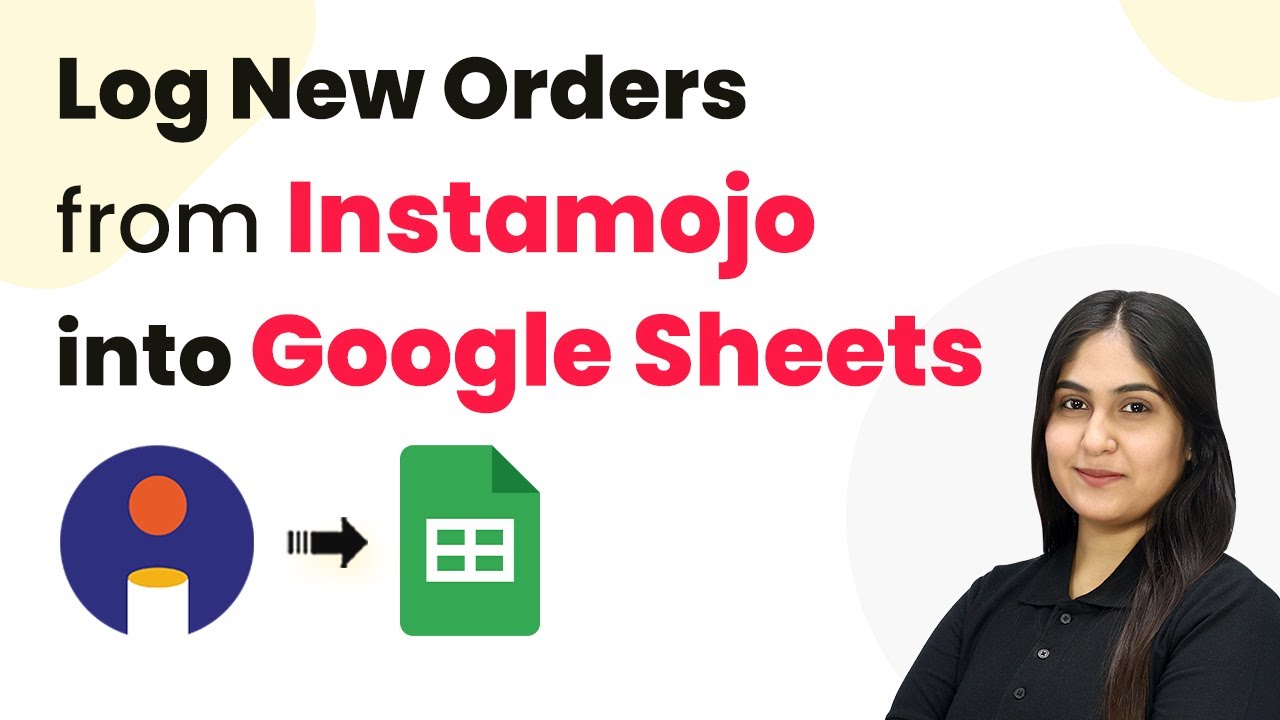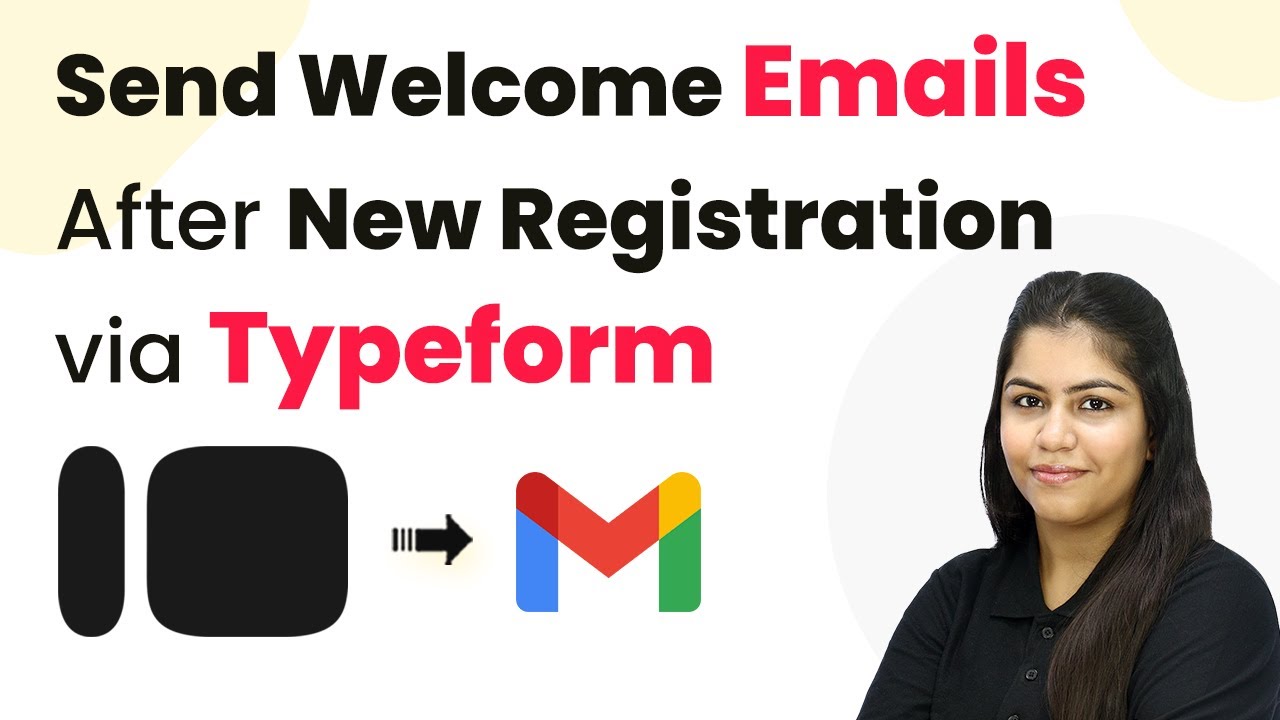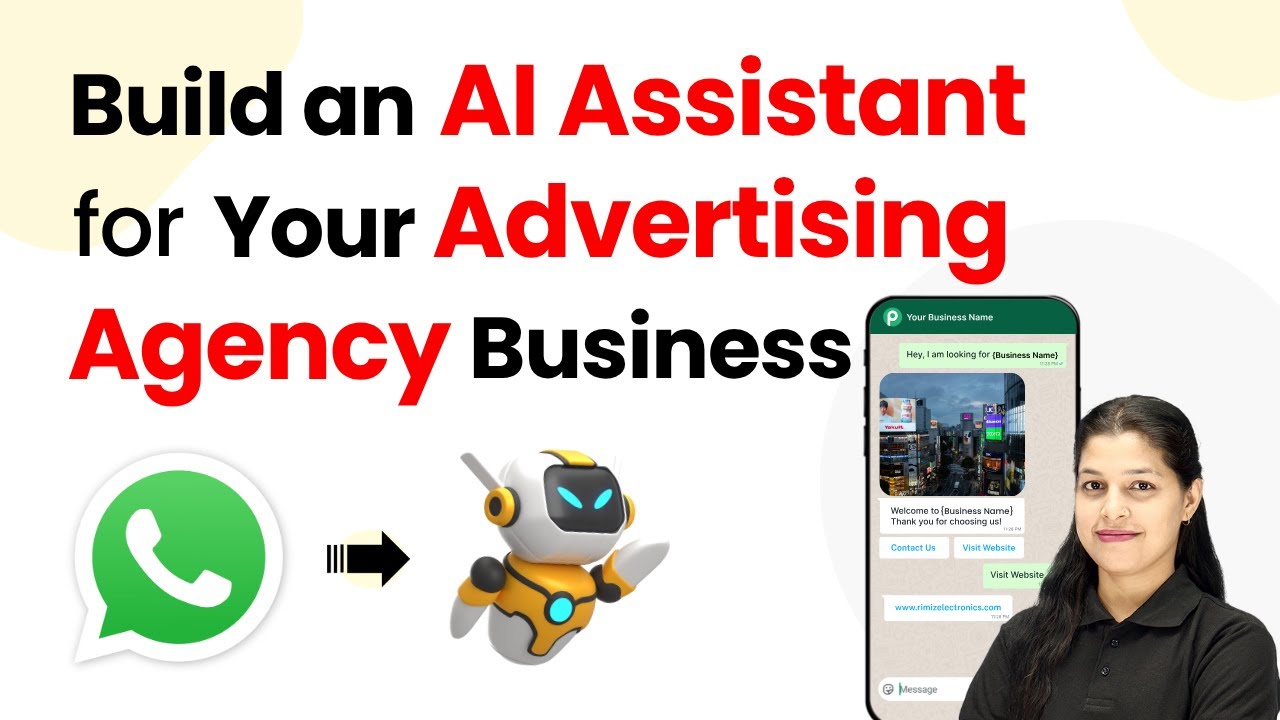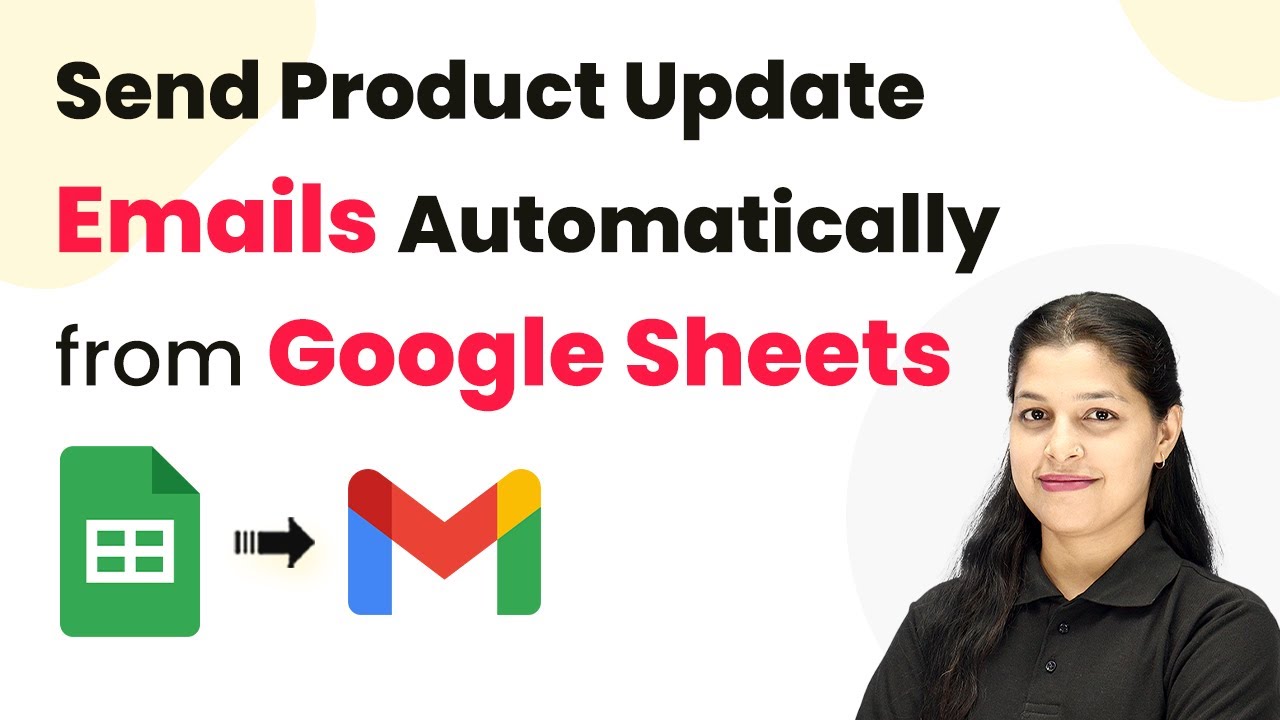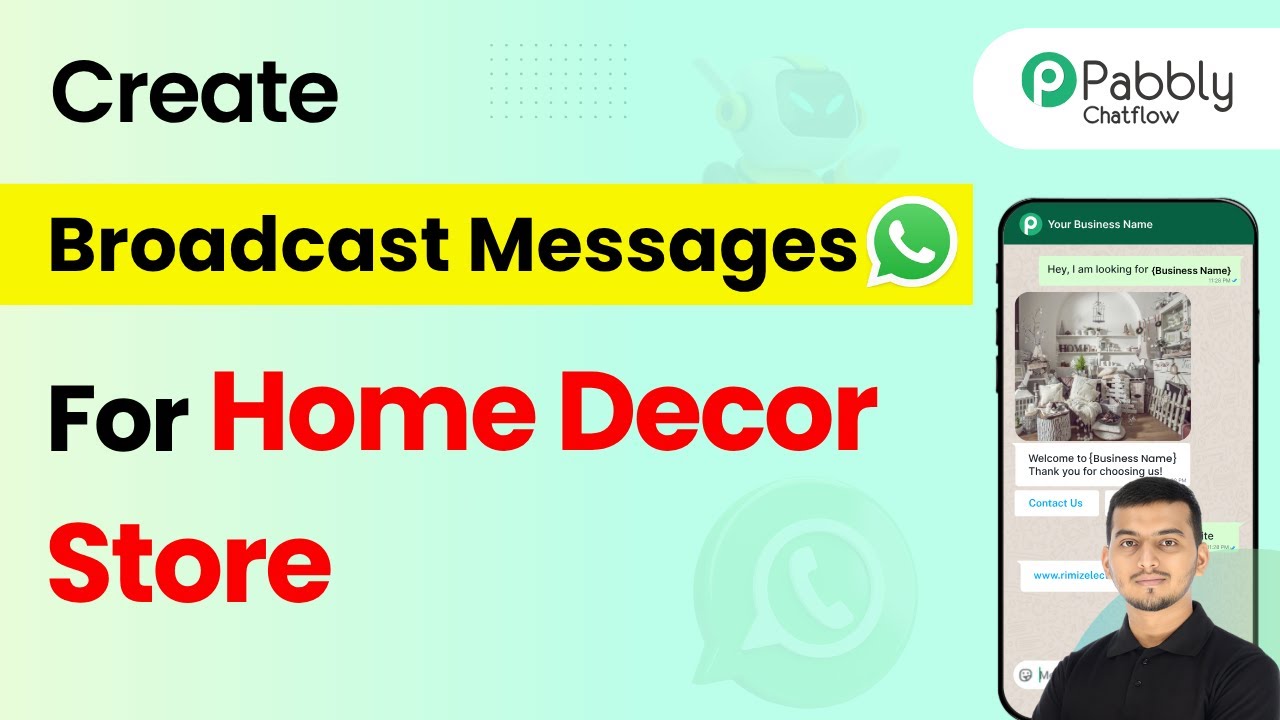Learn how to automate the registration of Facebook leads for EverWebinar sessions using Pabbly Connect with this detailed step-by-step tutorial. Implement the precise methodologies leading organizations use to automate repetitive tasks, illustrated with practical examples designed for immediate application.
Watch Step By Step Video Tutorial Below
1. Introduction to Pabbly Connect for Webinar Registrations
In this section, we will explore how Pabbly Connect enables the seamless registration of Facebook leads for EverWebinar sessions. By using Pabbly Connect, you can automate the entire process without any programming knowledge.
To get started, you need to access the Pabbly Connect dashboard and create a workflow that connects Facebook Lead Ads with EverWebinar. This integration is crucial for automatically registering leads as they fill out your forms.
2. Accessing Pabbly Connect and Creating a Workflow
To begin, navigate to the Pabbly Connect website by searching for ‘Pabbly.com/connect’. Here, you will find options to sign in or sign up for free. If you are a new user, click on ‘Sign up for free’ to create an account.
- Click on ‘Sign in’ if you already have an account.
- Access the Pabbly apps and click on ‘Access Now’ for Pabbly Connect.
- Select ‘Create Workflow’ to start the integration process.
Once you click on ‘Create Workflow’, choose the classic workflow builder. Enter a name for your workflow and select the folder to save it. This sets the stage for the automation of registering leads for your webinar using Pabbly Connect.
3. Setting Up Facebook Lead Ads as the Trigger
In this step, you will set Facebook Lead Ads as the trigger for your workflow in Pabbly Connect. Click on the trigger application and search for ‘Facebook Lead Ads’. Select the trigger event as ‘New Lead Instant’ and click on ‘Connect’.
To connect your Facebook account, select ‘Add a New Connection’. You will be prompted to choose the Facebook account you want to connect with. After successfully connecting, select the Facebook page and the lead form you want to use for this automation.
- Choose the specific page for your digital marketing agency.
- Select the lead form that will trigger the registration for the webinar.
After making these selections, click on ‘Save and Send Test Request’. This will prepare Pabbly Connect to capture lead data from Facebook when the form is filled out.
4. Connecting to EverWebinar for Lead Registration
With the Facebook Lead Ads trigger set, it’s time to connect to EverWebinar in your Pabbly Connect workflow. Select ‘EverWebinar’ as the action application and choose the action event ‘Register a Person to Webinar’. Click on ‘Connect’ to proceed.
To establish this connection, you will need your EverWebinar API key. Log into your EverWebinar account, navigate to ‘Advanced’, and find the API Custom Integration section. Copy the API key and paste it into the Pabbly Connect workflow.
Paste the API key into the appropriate field in Pabbly Connect. Select the webinar ID for the session you want to register leads for.
After entering these details, map the lead data fields (first name, last name, email) to the corresponding fields in EverWebinar. Click on ‘Save and Send Request’ to complete the registration process.
5. Testing the Integration for Successful Registration
To ensure everything works correctly, it’s essential to test the integration. Return to your Facebook Lead Ads testing tool and create a test lead by filling out the lead form. Once submitted, this should trigger the workflow in Pabbly Connect.
After submitting the test lead, check your EverWebinar account to confirm the new registrant appears in your webinar session. This confirms that Pabbly Connect successfully registered the lead.
Refresh your EverWebinar account to view the new registration. Verify that the lead details match what was entered in the test form.
With this, you have successfully automated the registration of Facebook leads for your EverWebinar sessions using Pabbly Connect. This process will now run automatically whenever a new lead submits the form.
Conclusion
In this tutorial, we demonstrated how to register Facebook leads for EverWebinar sessions using Pabbly Connect. By following these steps, you can automate your lead registration process efficiently. Start using Pabbly Connect today to enhance your webinar experience and streamline your lead management!
Ensure you check out Pabbly Connect to create business automation workflows and reduce manual tasks. Pabbly Connect currently offer integration with 2,000+ applications.
- Check out Pabbly Connect – Automate your business workflows effortlessly!
- Sign Up Free – Start your journey with ease!
- 10,000+ Video Tutorials – Learn step by step!
- Join Pabbly Facebook Group – Connect with 21,000+ like minded people!