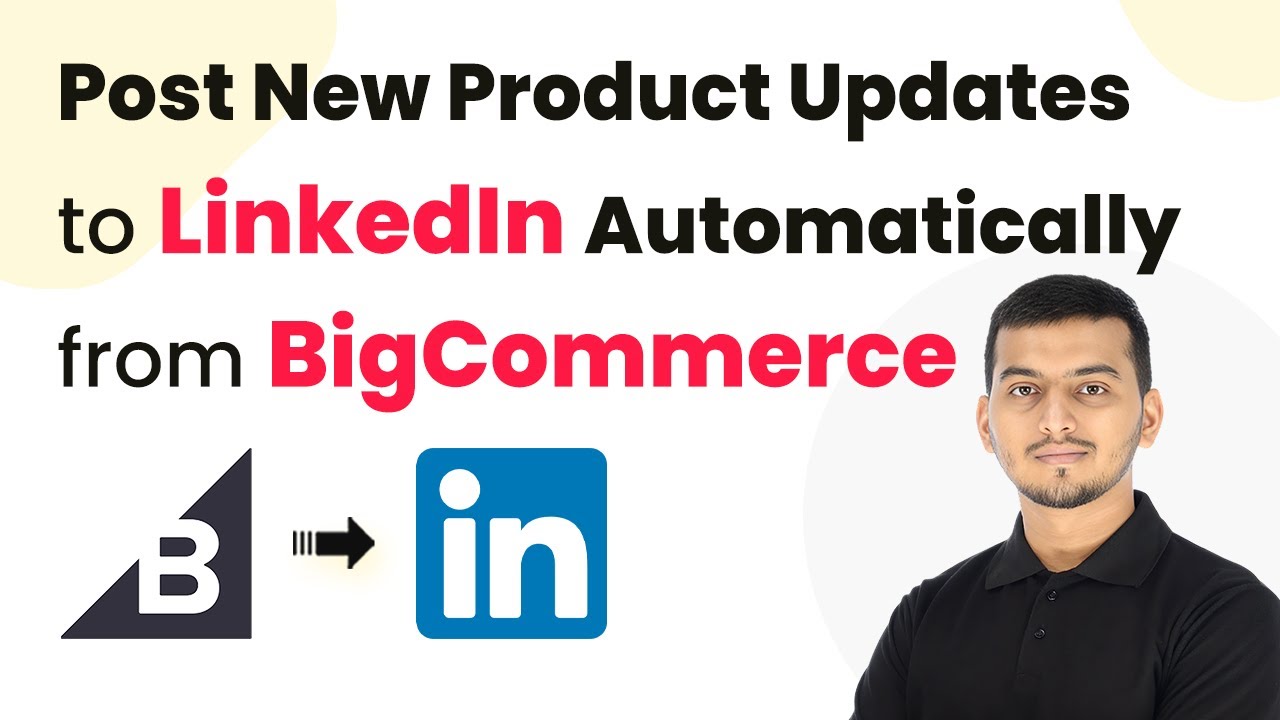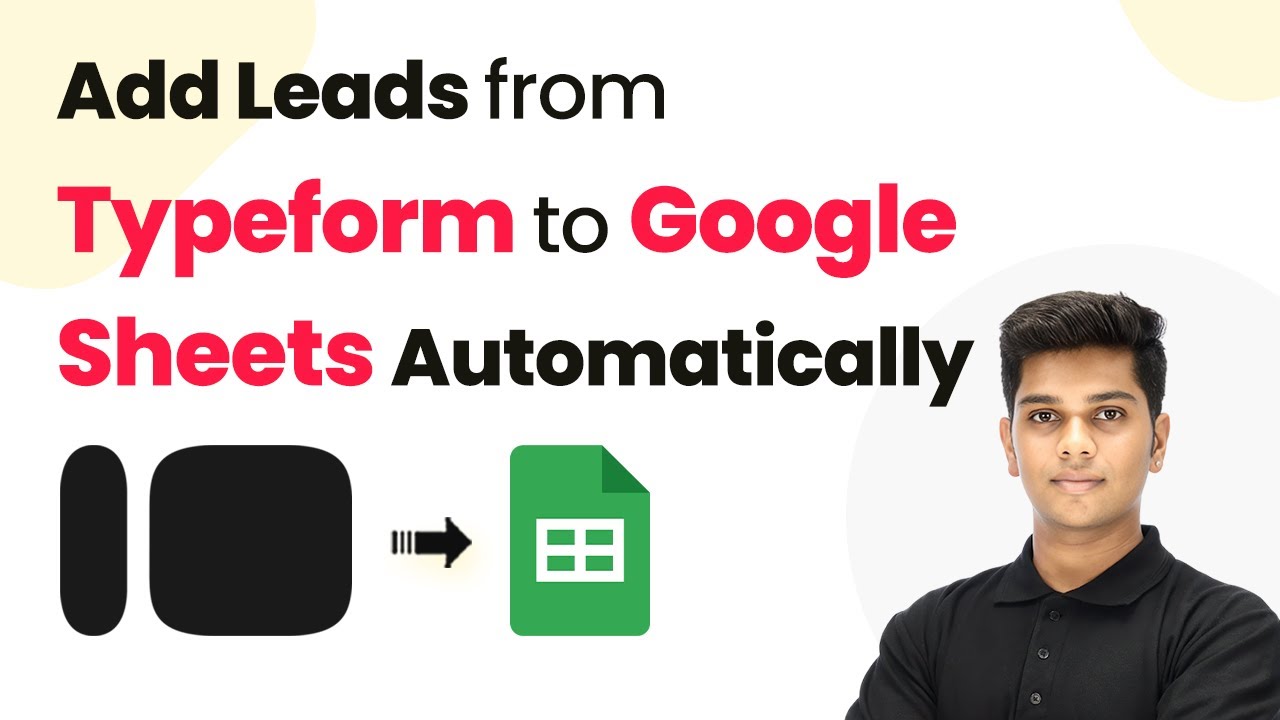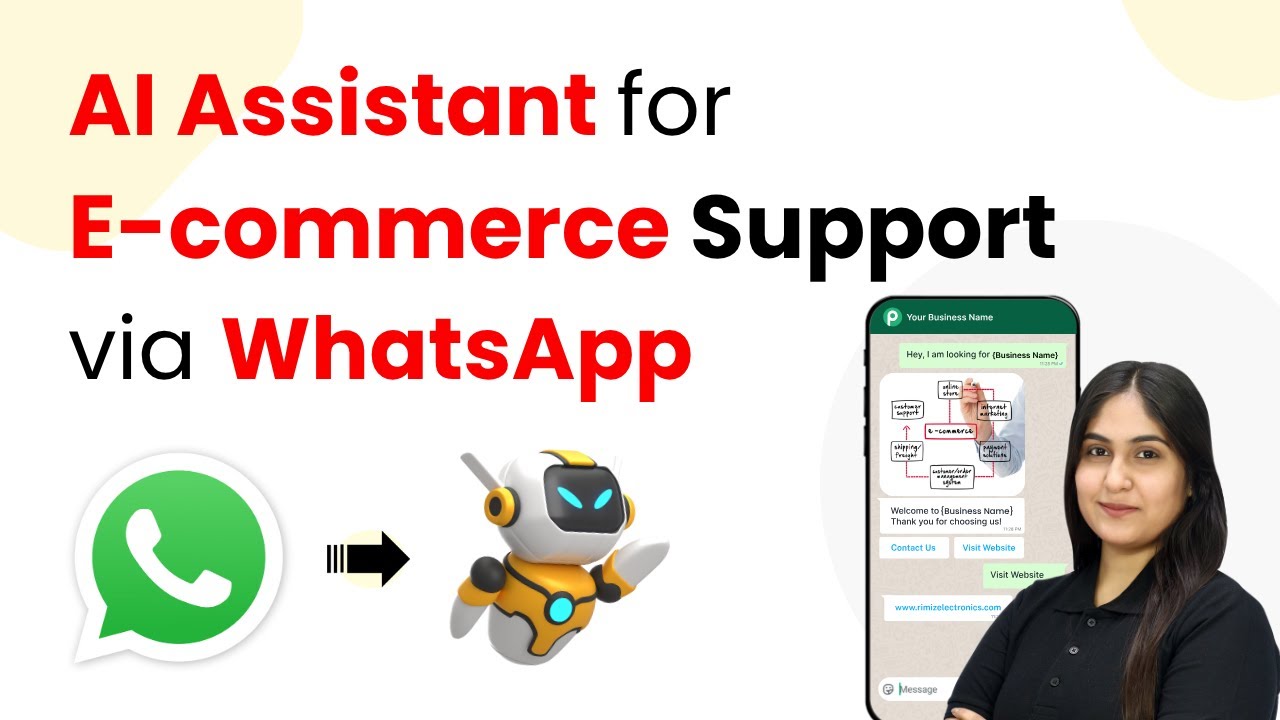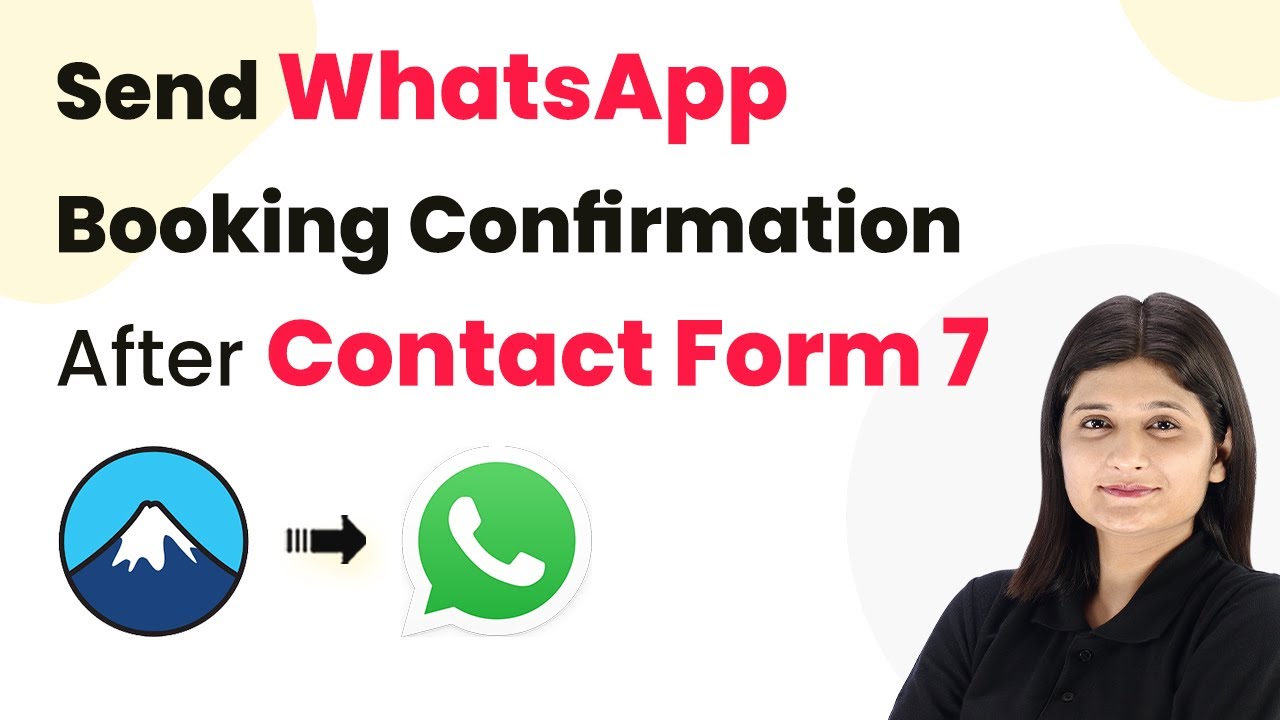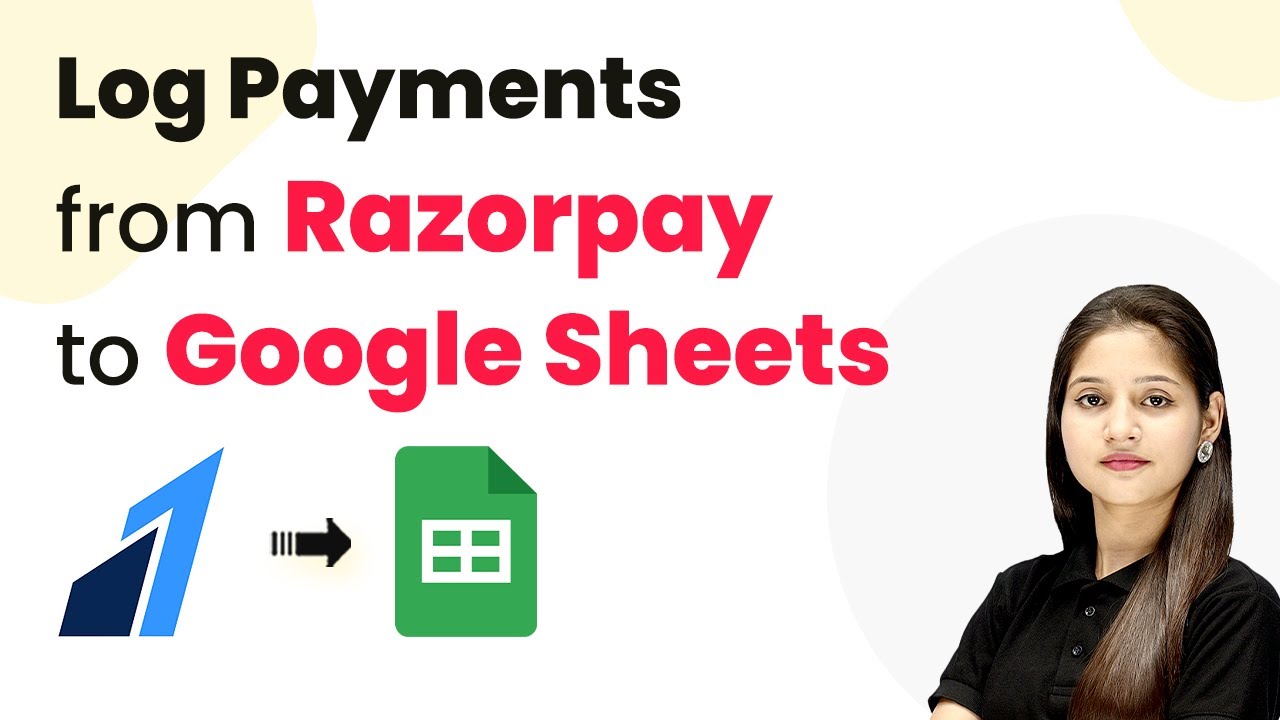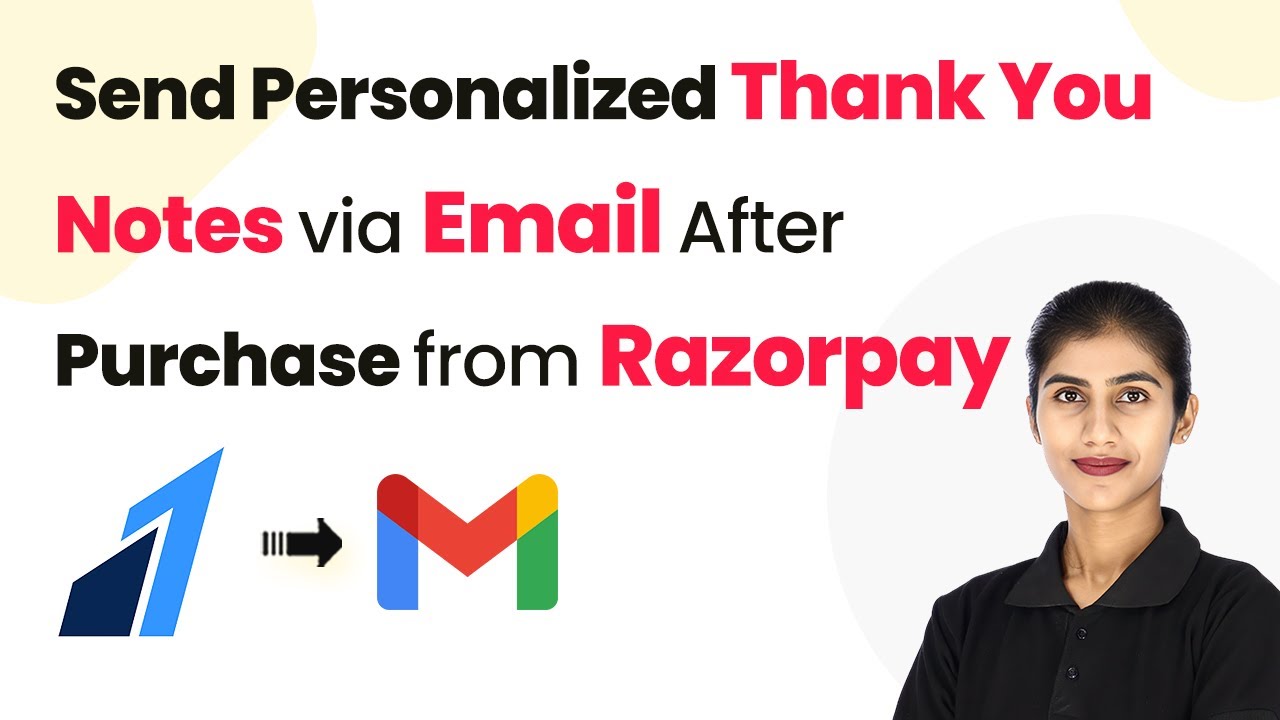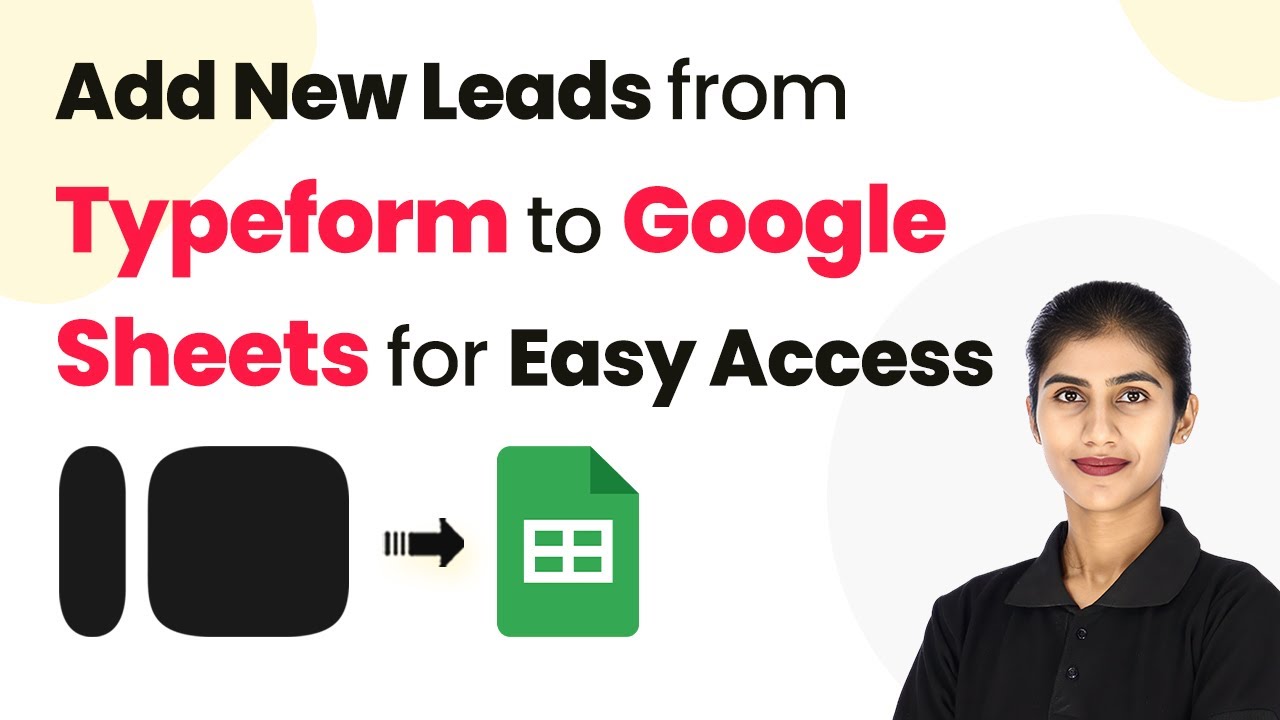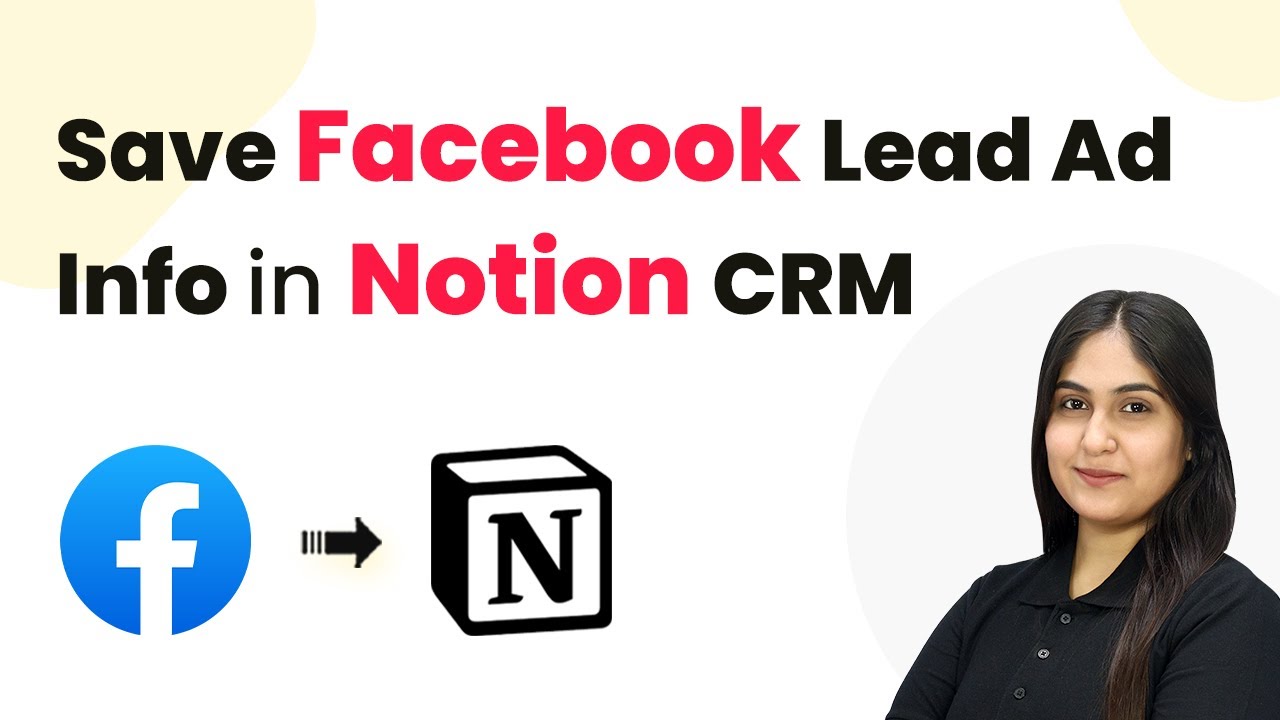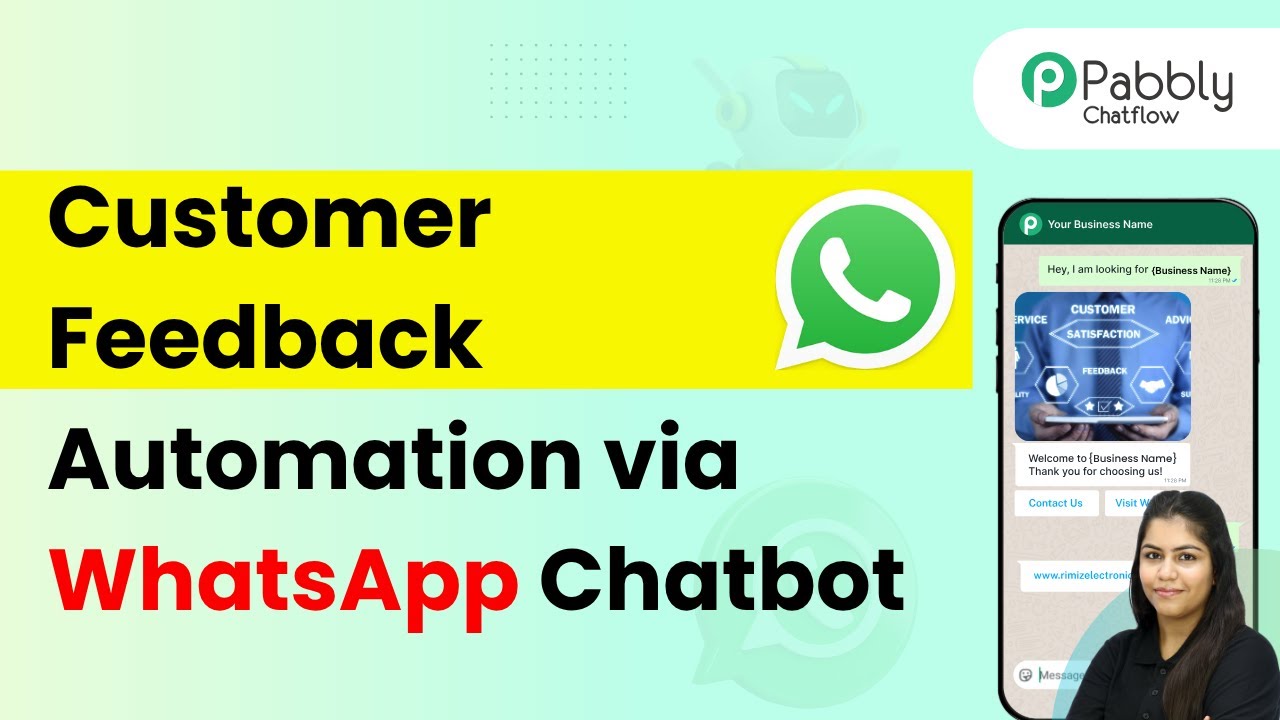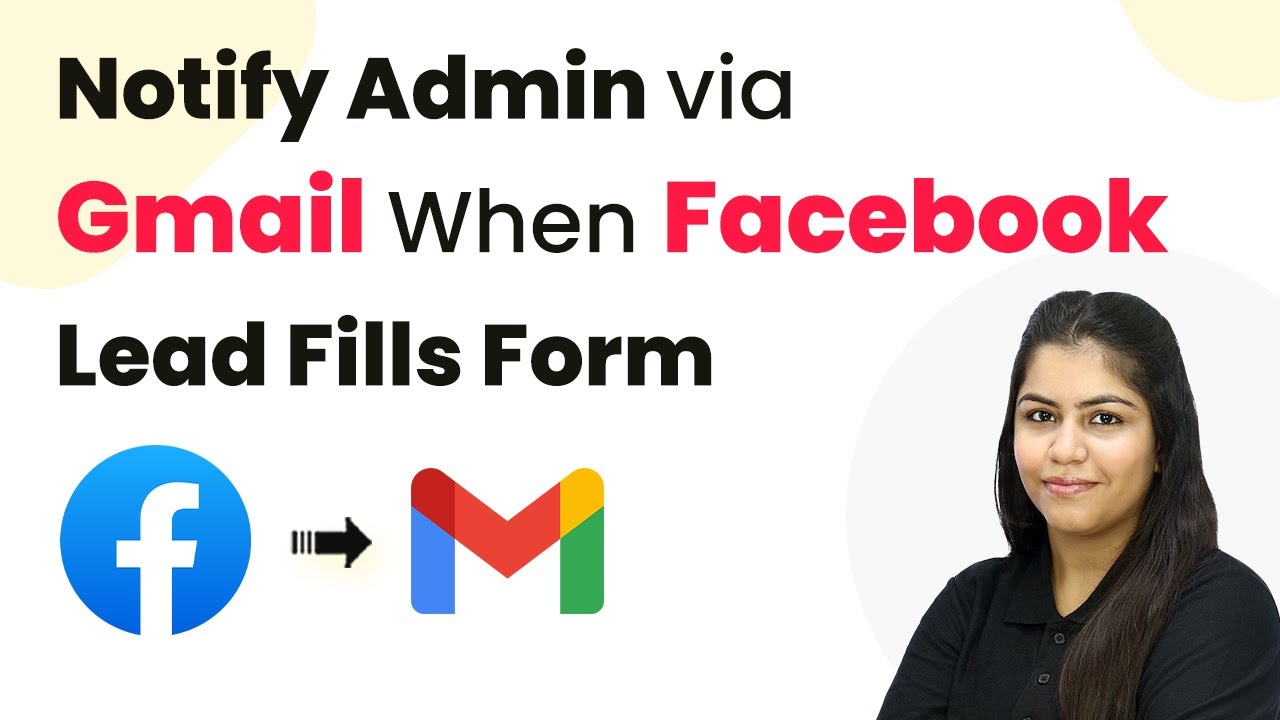Learn how to automatically post new product updates from BigCommerce to LinkedIn using Pabbly Connect in this detailed tutorial. Master proven automation processes with practical implementation examples and strategic recommendations you can apply immediately in your workflow.
Watch Step By Step Video Tutorial Below
1. Accessing Pabbly Connect for Integration
To automate posting new product updates from BigCommerce to LinkedIn, you first need to access Pabbly Connect. Start by navigating to the Pabbly Connect website. If you are a new user, click on the ‘Sign Up Free’ button to create an account. Existing users can click on ‘Sign In’.
Pabbly Connect offers new users 100 free tasks every month, allowing you to create various automations. Once logged in, you will land on the dashboard where you can begin integrating your applications.
2. Creating a Workflow in Pabbly Connect
In this section, you will create a new workflow using Pabbly Connect. Click on the ‘Create Workflow’ button located at the top right corner of the dashboard. You will be prompted to select between the new beta version or the classic version of the workflow builder. For this tutorial, select the classic version.
- Click on ‘Create Workflow’
- Name your workflow meaningfully
- Choose a folder to save your workflow
After naming your workflow and selecting a folder, click on the ‘Create’ button. You will see two boxes: Trigger and Action. The Trigger is the event that starts the workflow, while the Action is what happens in response.
3. Setting Up BigCommerce as the Trigger
In this step, you will set BigCommerce as the trigger application using Pabbly Connect. Select BigCommerce from the trigger application options and choose the event as ‘Product Updated’. This means that whenever a product is updated in your BigCommerce store, it will trigger the workflow.
To connect your BigCommerce account, click on the ‘Connect’ button. You will see options for adding a new connection or selecting an existing one. If this is your first time, choose ‘Add New Connection’. You will need to enter details such as Client ID, Access Token, and Store Hash Key.
- Log in to your BigCommerce account
- Create an API account and get your credentials
- Modify the necessary permissions for Pabbly Connect
After entering the required details, click on the ‘Save’ button to connect your BigCommerce account with Pabbly Connect. This allows Pabbly to receive updates whenever a product is modified.
4. Connecting LinkedIn for Action
Now that you have set up BigCommerce as the trigger, it’s time to set LinkedIn as the action application in Pabbly Connect. Choose LinkedIn and select the action event as ‘Share an Article’. This means that every time a product is updated, a post will be shared on your LinkedIn page.
Click on the ‘Connect’ button to link your LinkedIn account. You will need to enter your LinkedIn login credentials to authorize the connection. After successful authorization, you can proceed to set up the details for the LinkedIn post.
Fill in the content field with a static message Map the product name dynamically from BigCommerce Provide the article URL linking to the updated product
After filling in all the required fields, click on ‘Save and Send Test Request’. This will check if the post is created successfully on LinkedIn. If everything is set up correctly, you will see the new post on your LinkedIn page reflecting the latest product update.
5. Testing the Automation Workflow
After setting up the trigger and action, it’s time to test the automation to ensure everything works as intended with Pabbly Connect. Go back to your BigCommerce store and update any product. After saving the changes, return to Pabbly Connect to see if the update was captured.
If the update is successfully captured, Pabbly Connect will display the product details. This confirms that your automation is functioning correctly. You can check your LinkedIn page to verify that a new post has been created with the updated product information.
This automation allows you to save time and keep your LinkedIn followers informed about product updates without any manual effort. Whenever you make changes in BigCommerce, the information is automatically shared on LinkedIn, enhancing your business visibility.
Conclusion
In this tutorial, you learned how to automatically post new product updates from BigCommerce to LinkedIn using Pabbly Connect. By following the steps outlined, you can streamline your workflow and keep your audience updated effortlessly. This integration not only saves time but also enhances your marketing strategy by keeping your LinkedIn connections informed about your latest offerings.
Ensure you check out Pabbly Connect to create business automation workflows and reduce manual tasks. Pabbly Connect currently offer integration with 2,000+ applications.
- Check out Pabbly Connect – Automate your business workflows effortlessly!
- Sign Up Free – Start your journey with ease!
- 10,000+ Video Tutorials – Learn step by step!
- Join Pabbly Facebook Group – Connect with 21,000+ like minded people!