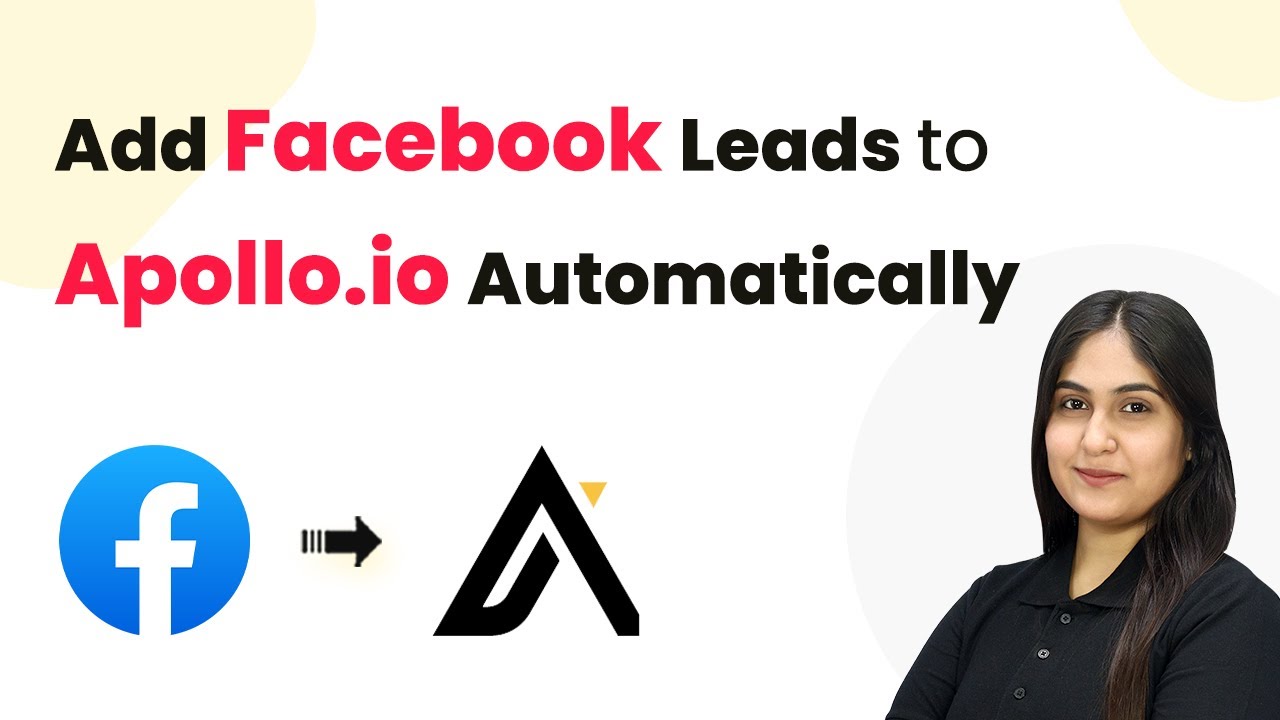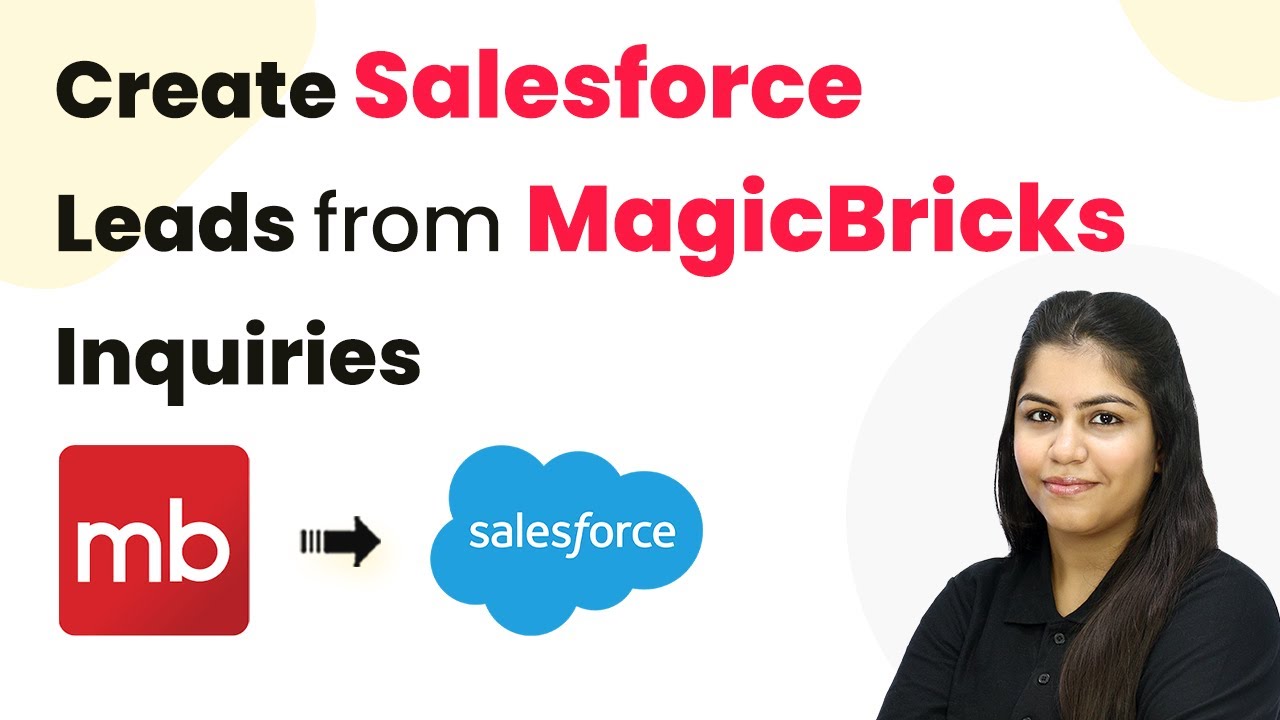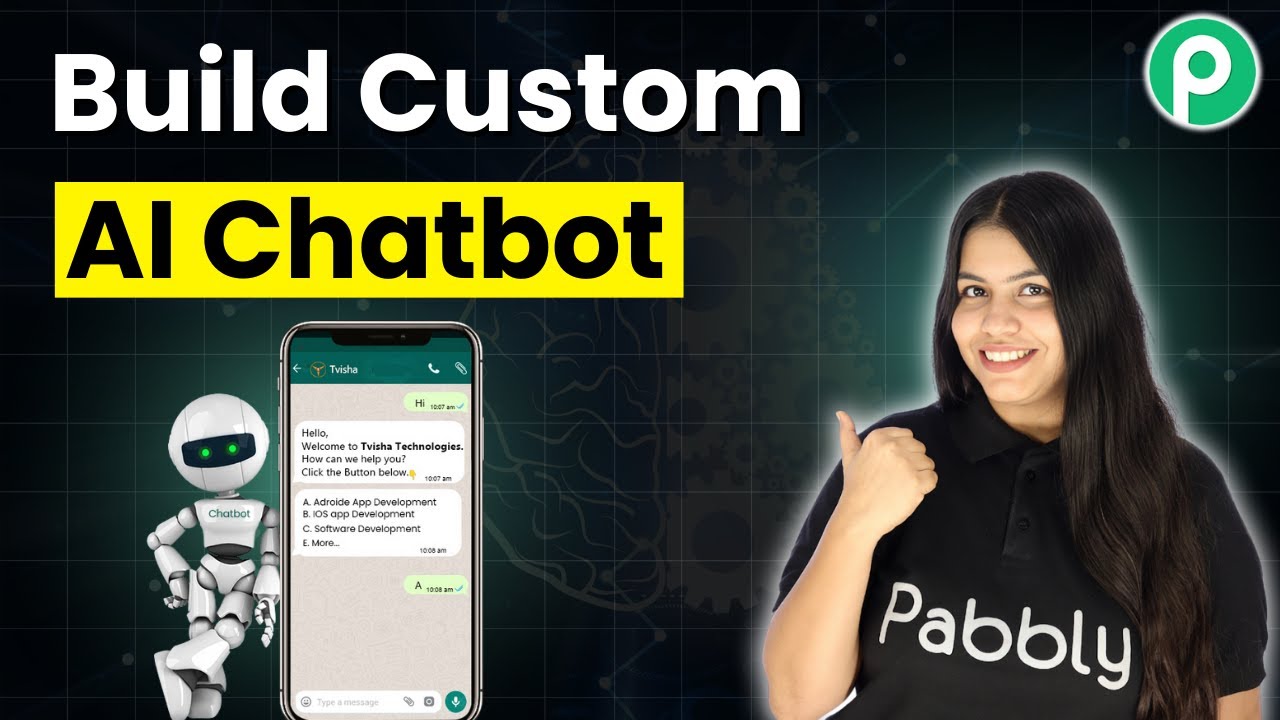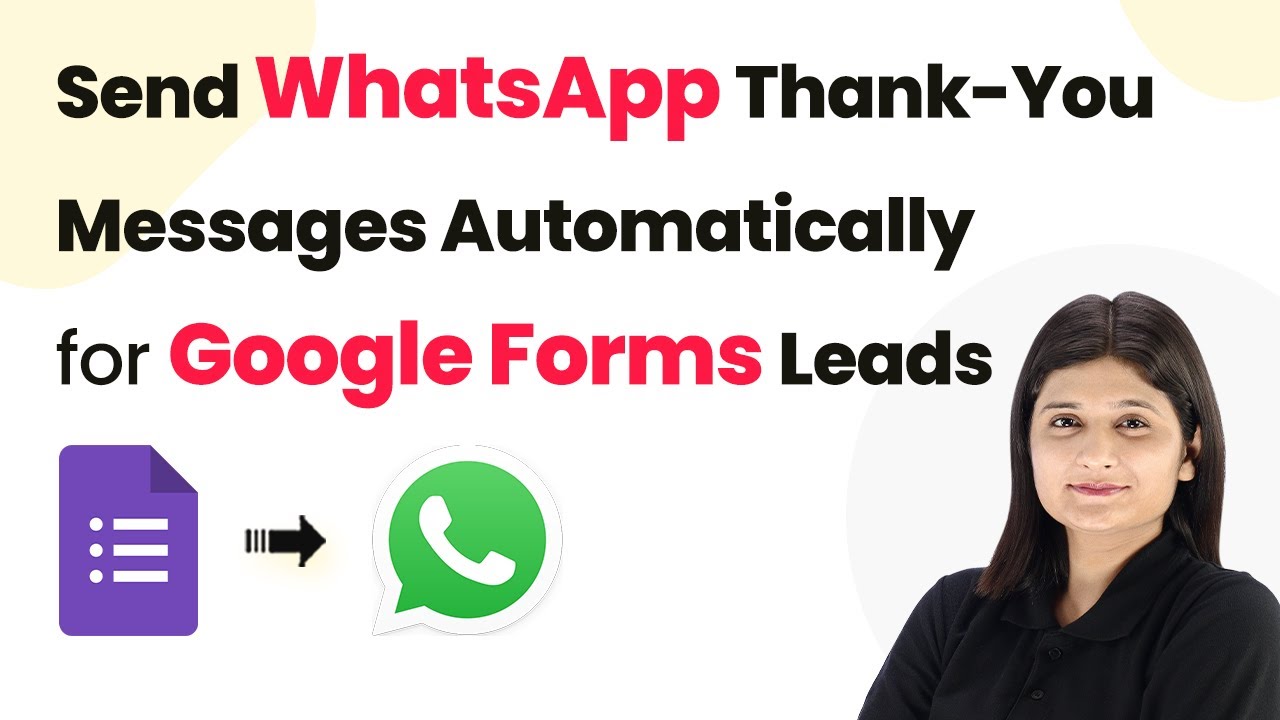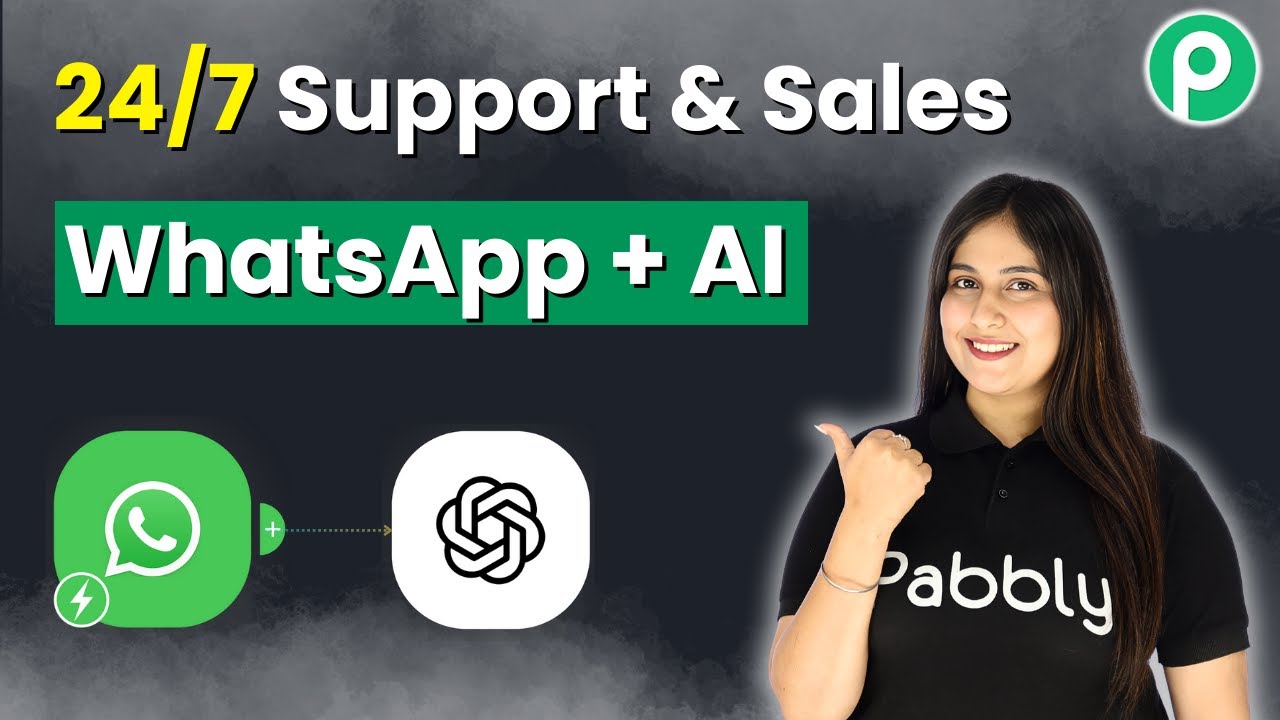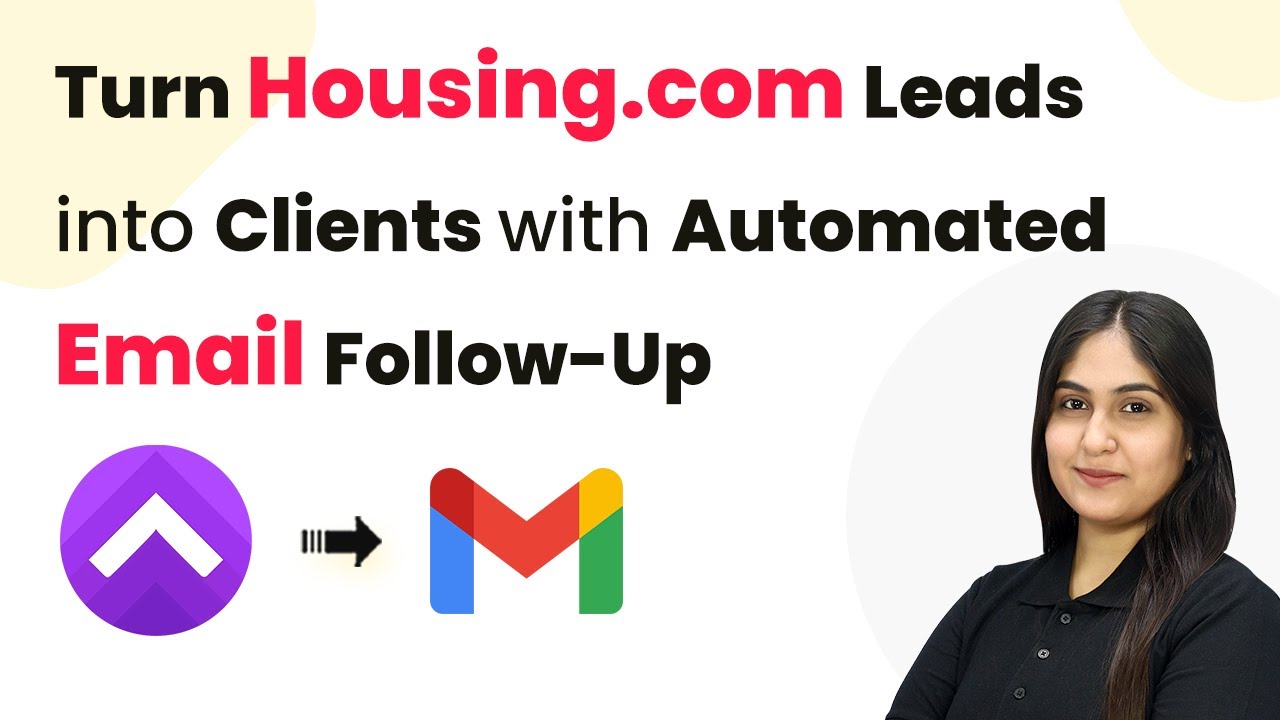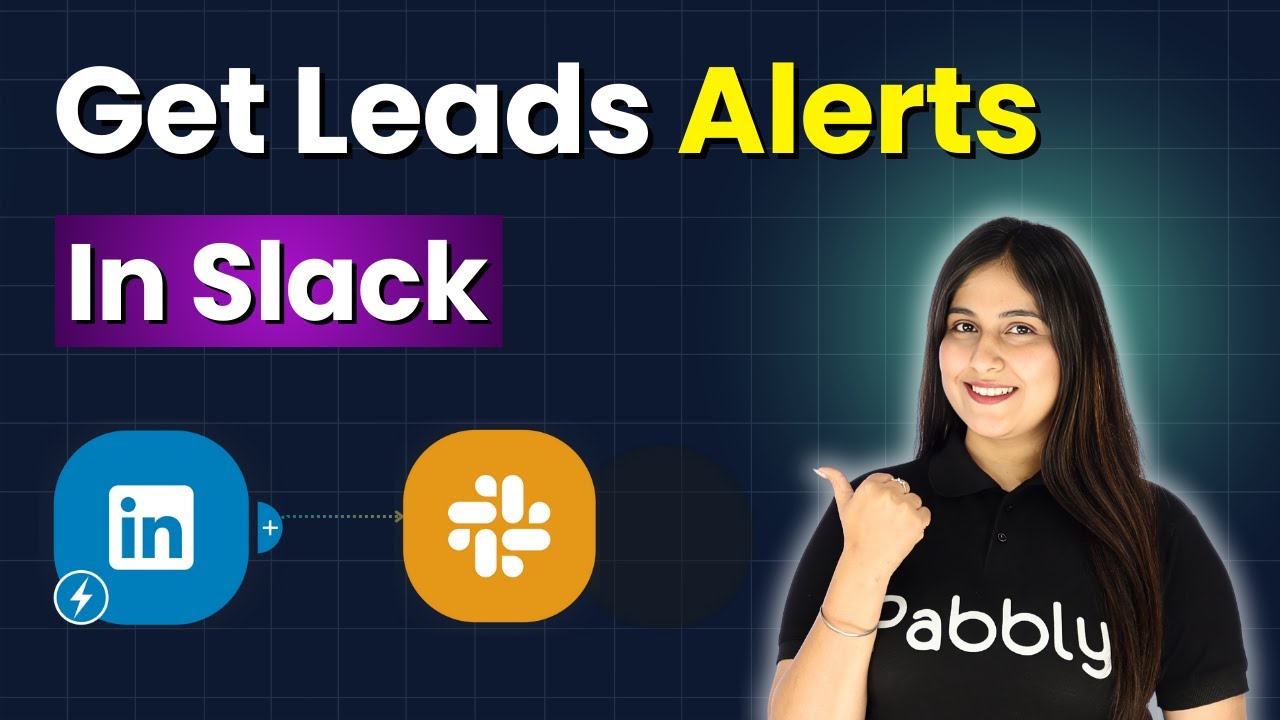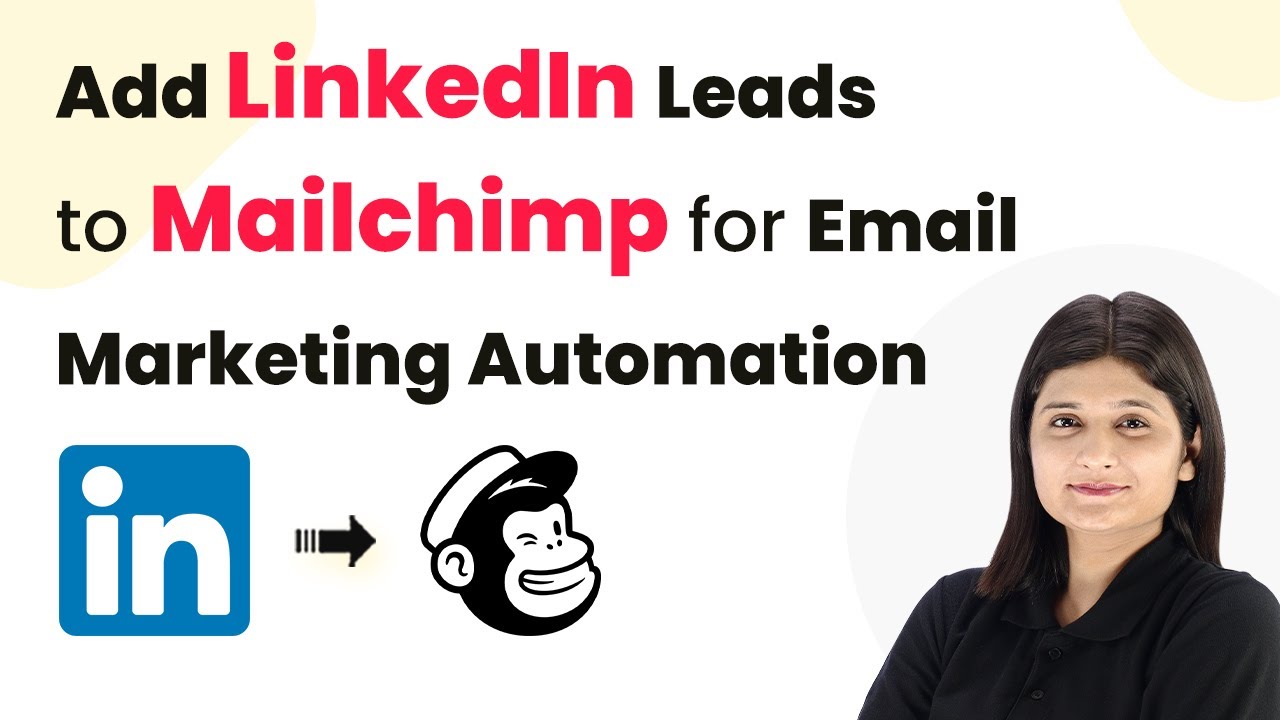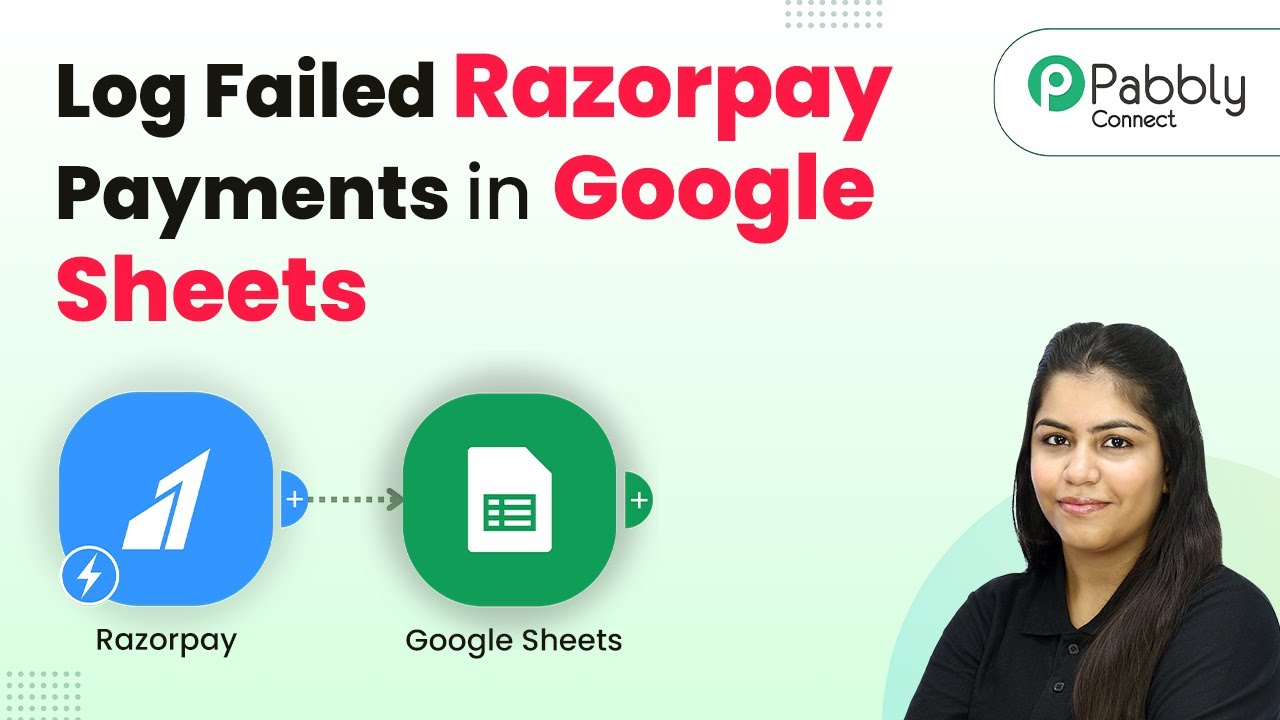Learn how to integrate Facebook Leads with Apollo.io automatically using Pabbly Connect. Follow our step-by-step tutorial for seamless automation. Discover hidden automation capabilities within your existing tools. This guide shows you how to connect your essential applications and permanently eliminate redundant manual processes.
Watch Step By Step Video Tutorial Below
1. Accessing Pabbly Connect for Integration
To add Facebook leads to Apollo.io automatically, you first need to access Pabbly Connect. Start by visiting the official Pabbly website and signing in or signing up for a free account. This integration will streamline your lead management process.
Once logged in, navigate to the Pabbly Connect dashboard. Here, you will find various options to create workflows that connect your applications. The user-friendly interface makes it easy to set up the necessary automation for your Facebook leads.
2. Creating a Workflow in Pabbly Connect
Creating a workflow in Pabbly Connect is the next crucial step. Click on the ‘Create Workflow’ button located at the top right corner of your dashboard. You will be prompted to name your workflow; for this integration, you can name it ‘Facebook Leads to Apollo.io’.
- Select the folder where you want to save your workflow.
- Choose the trigger application as Facebook Leads.
- Set the event to ‘New Lead’.
After naming your workflow and selecting the appropriate trigger, click on ‘Save’. This step is essential to ensure that your workflow is set up correctly for future automation tasks.
3. Connecting Facebook Leads to Pabbly Connect
Now, it’s time to connect your Facebook Leads account to Pabbly Connect. Click on the ‘Connect with Facebook Leads’ button. If you’re not already logged into your Facebook account, you will be prompted to enter your credentials.
Once connected, select the Facebook page and the lead form you want to use. This selection is critical as it determines which leads will be captured and sent to Apollo.io. After making your selections, click on ‘Continue’ to proceed.
4. Setting Up Apollo.io in Pabbly Connect
The next step involves setting up Apollo.io as the action application in Pabbly Connect. Click on the ‘Add Action Step’ button and select Apollo.io. Choose the event as ‘Create Contact’. This allows you to create a new contact in Apollo.io every time a new lead is generated.
To connect Apollo.io, you will need to enter your API key, which can be found in your Apollo.io account settings. After entering the key, click on ‘Save’. This action establishes a secure connection between Pabbly Connect and Apollo.io.
- Map the fields from Facebook Leads to Apollo.io, including first name, last name, email, and phone number.
- Ensure that all required fields are filled correctly to avoid errors.
After mapping the fields, click on ‘Save and Send Test Request’ to verify that the integration works correctly. You should see a successful response indicating that the contact has been created in Apollo.io.
5. Testing the Integration
Testing your integration is essential to ensure everything is functioning as expected. Go back to your Facebook lead form and generate a test lead. After submitting the lead, check your Apollo.io account to see if the new contact appears.
If the contact is successfully created in Apollo.io, your integration is working perfectly. This automated process allows you to manage your leads more efficiently without manual input. With Pabbly Connect, you can focus on growing your business rather than managing leads manually.
Conclusion
In this tutorial, we demonstrated how to use Pabbly Connect to automatically add Facebook leads to Apollo.io. By following the steps outlined, you can streamline your lead management process and enhance your business efficiency.
Ensure you check out Pabbly Connect to create business automation workflows and reduce manual tasks. Pabbly Connect currently offer integration with 2,000+ applications.
- Check out Pabbly Connect – Automate your business workflows effortlessly!
- Sign Up Free – Start your journey with ease!
- 10,000+ Video Tutorials – Learn step by step!
- Join Pabbly Facebook Group – Connect with 21,000+ like minded people!