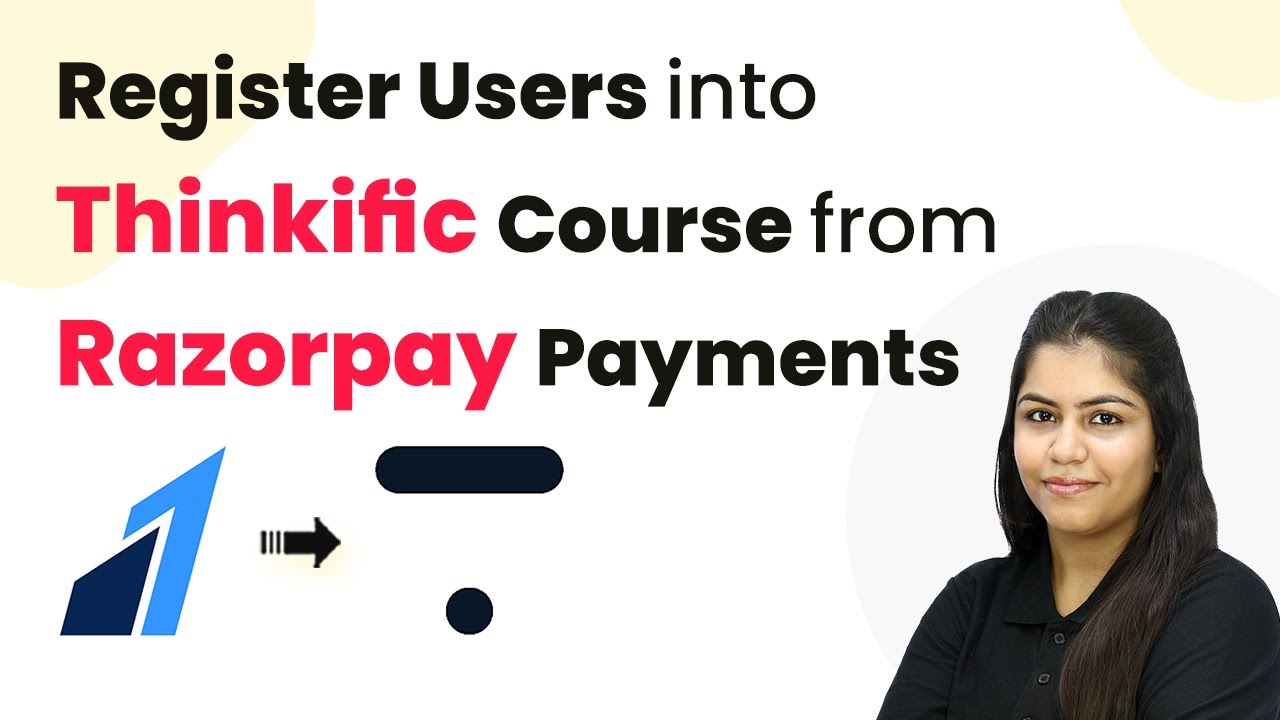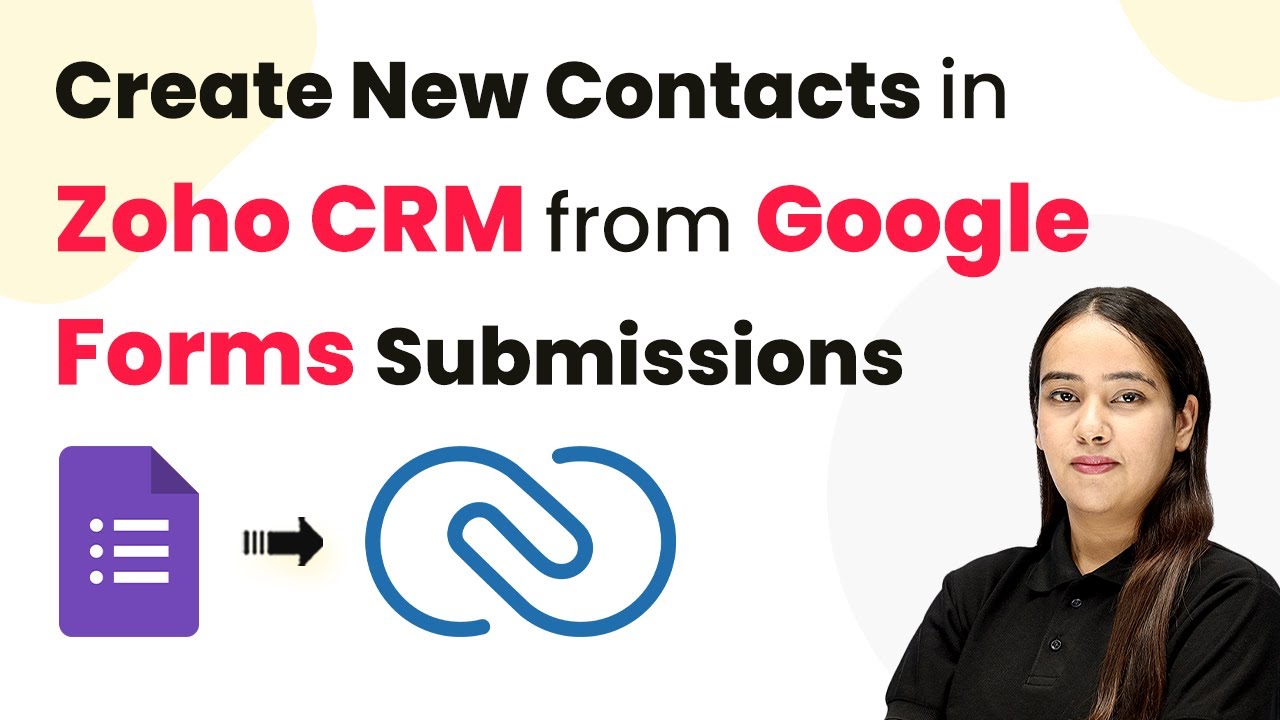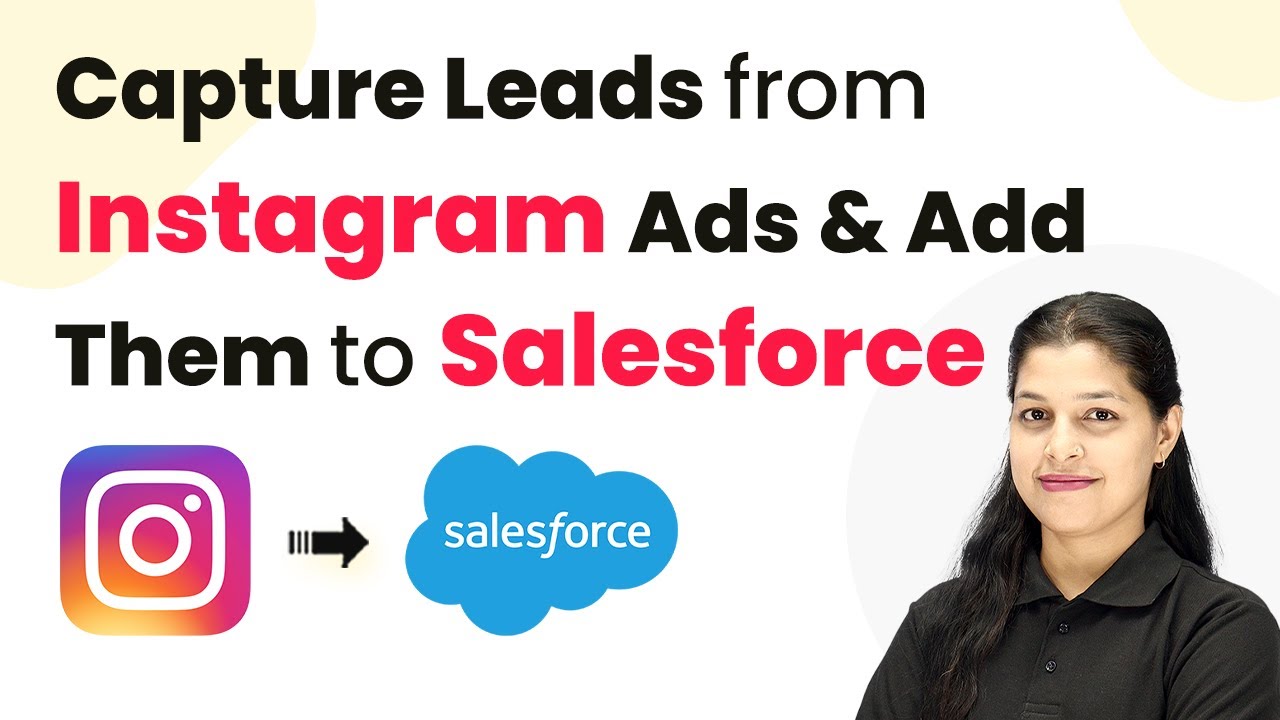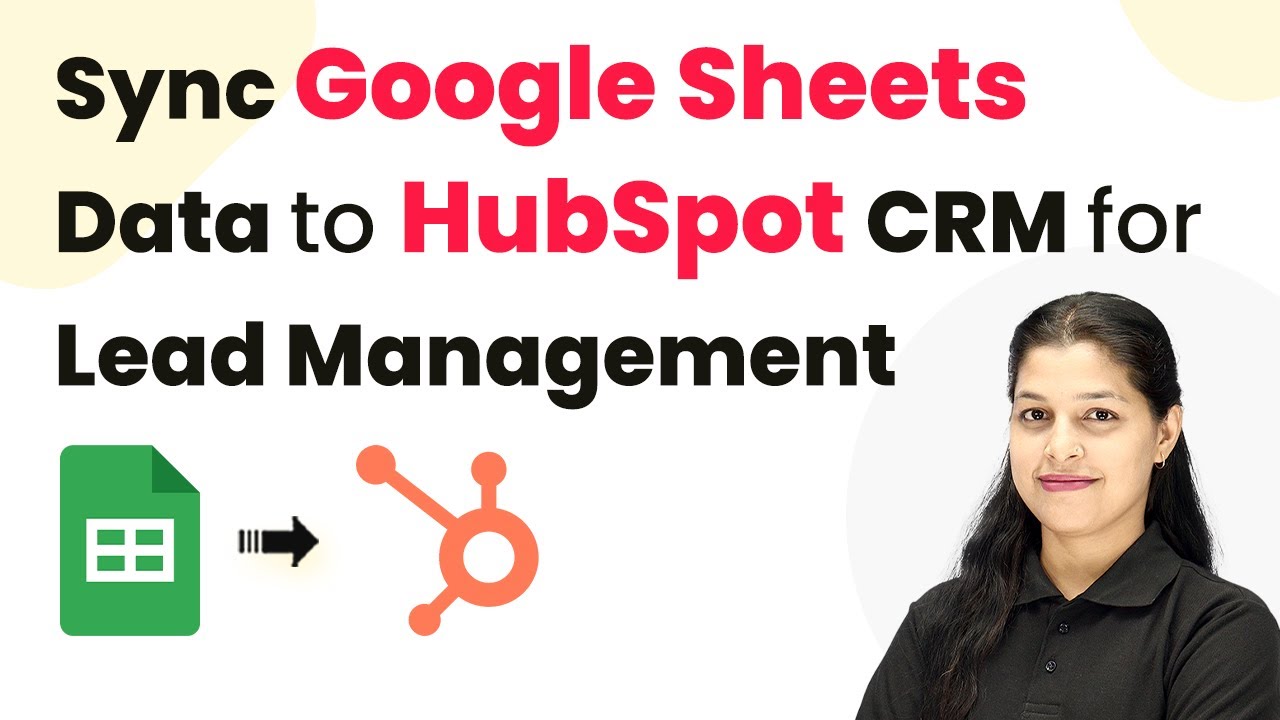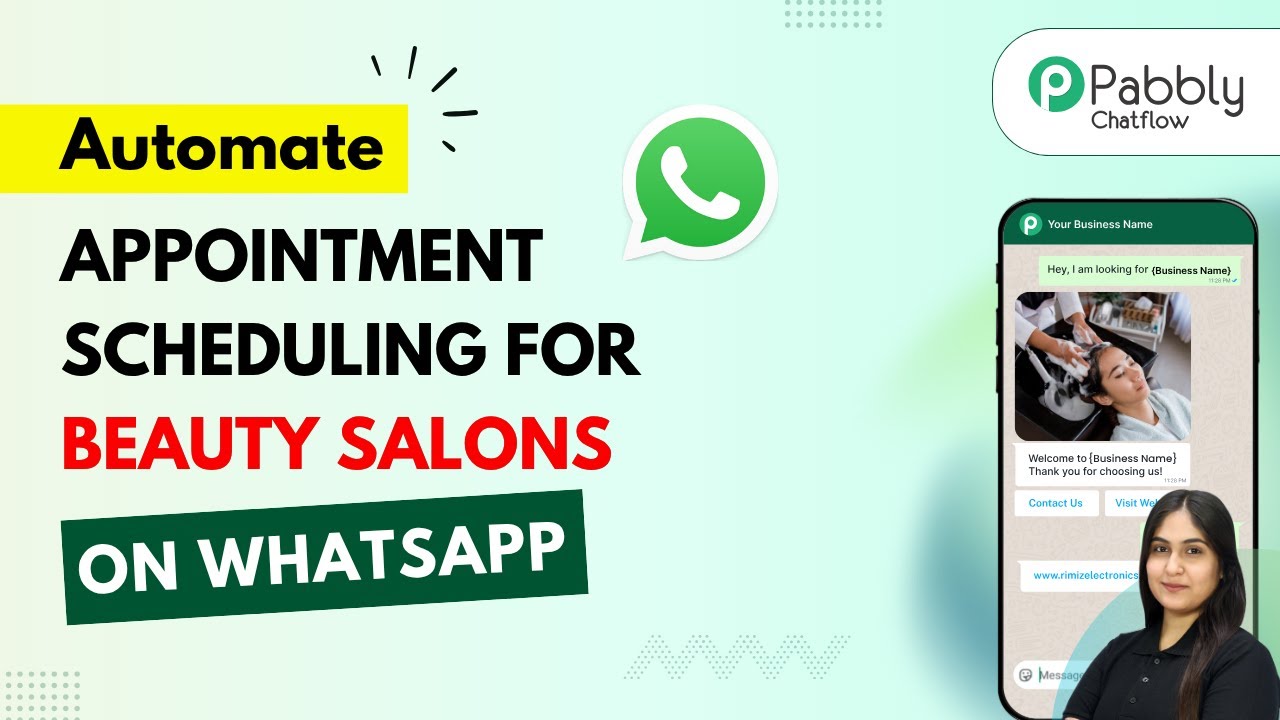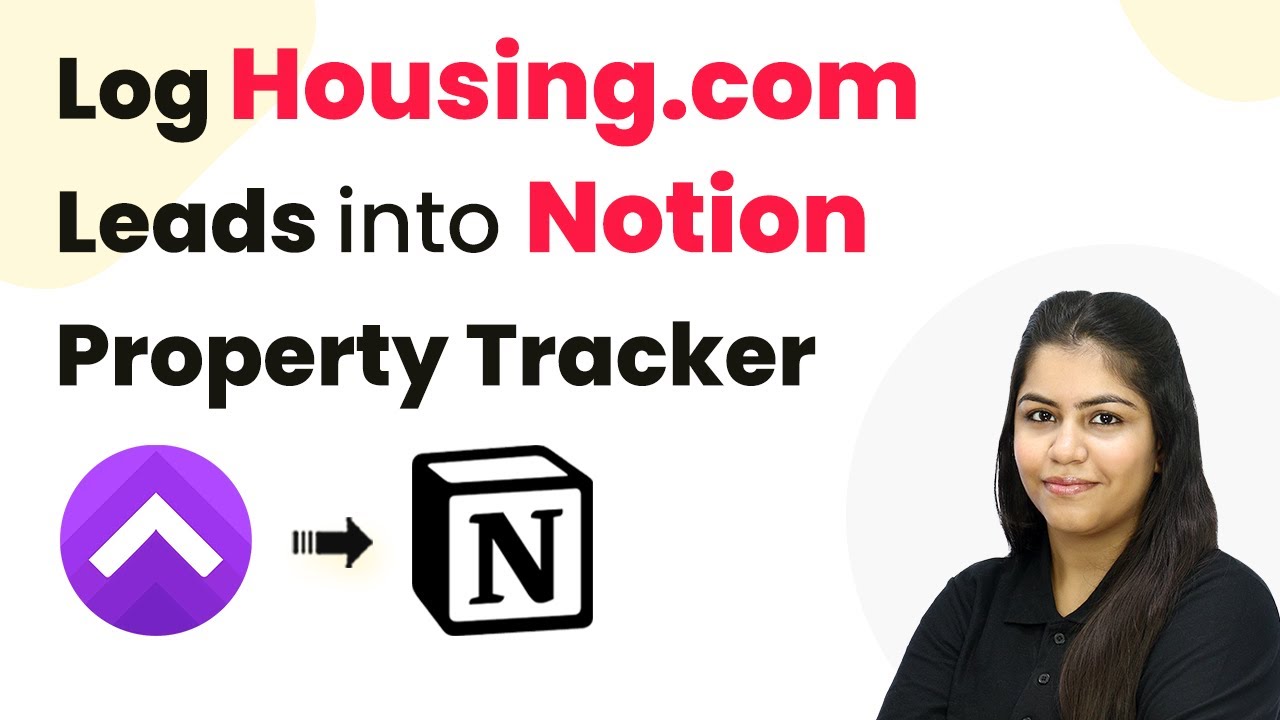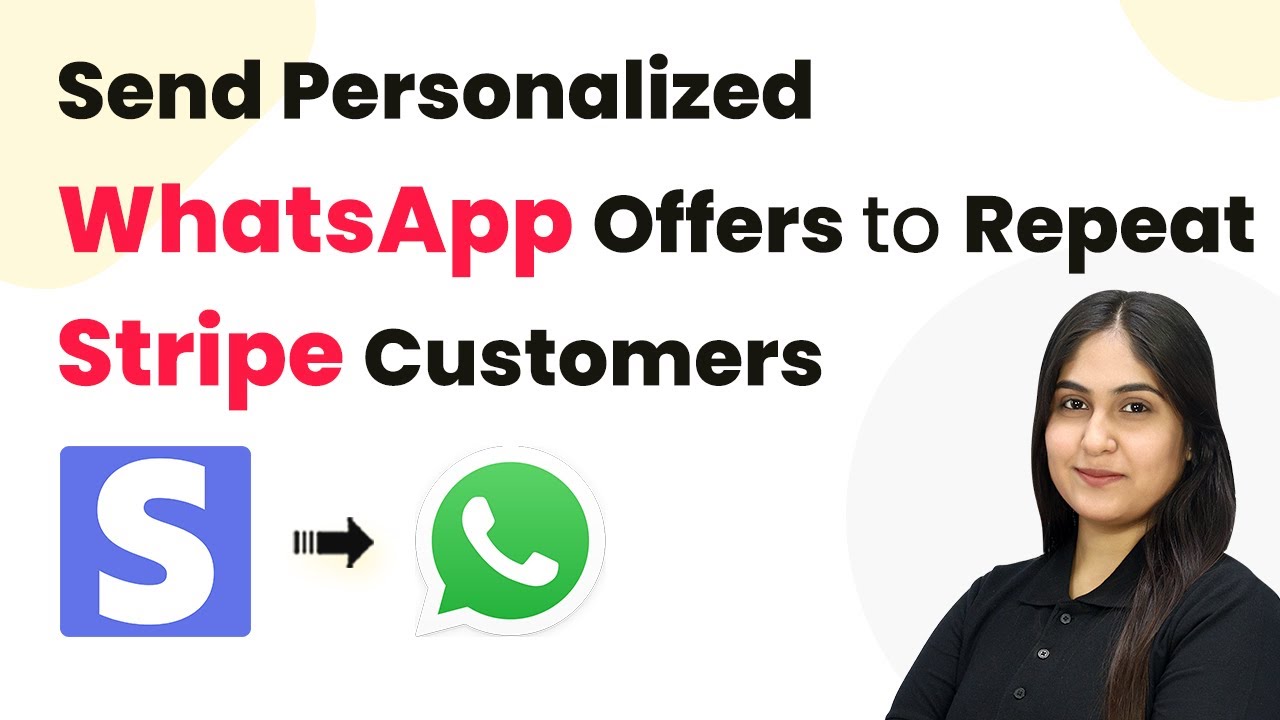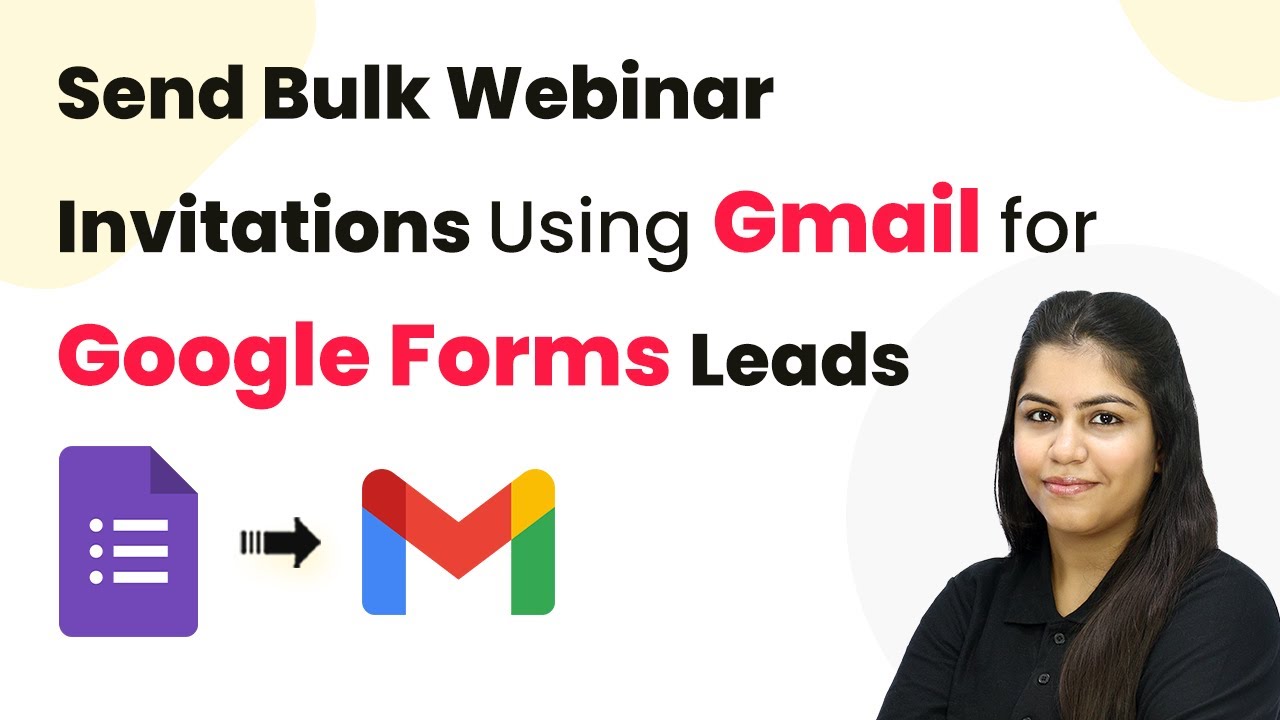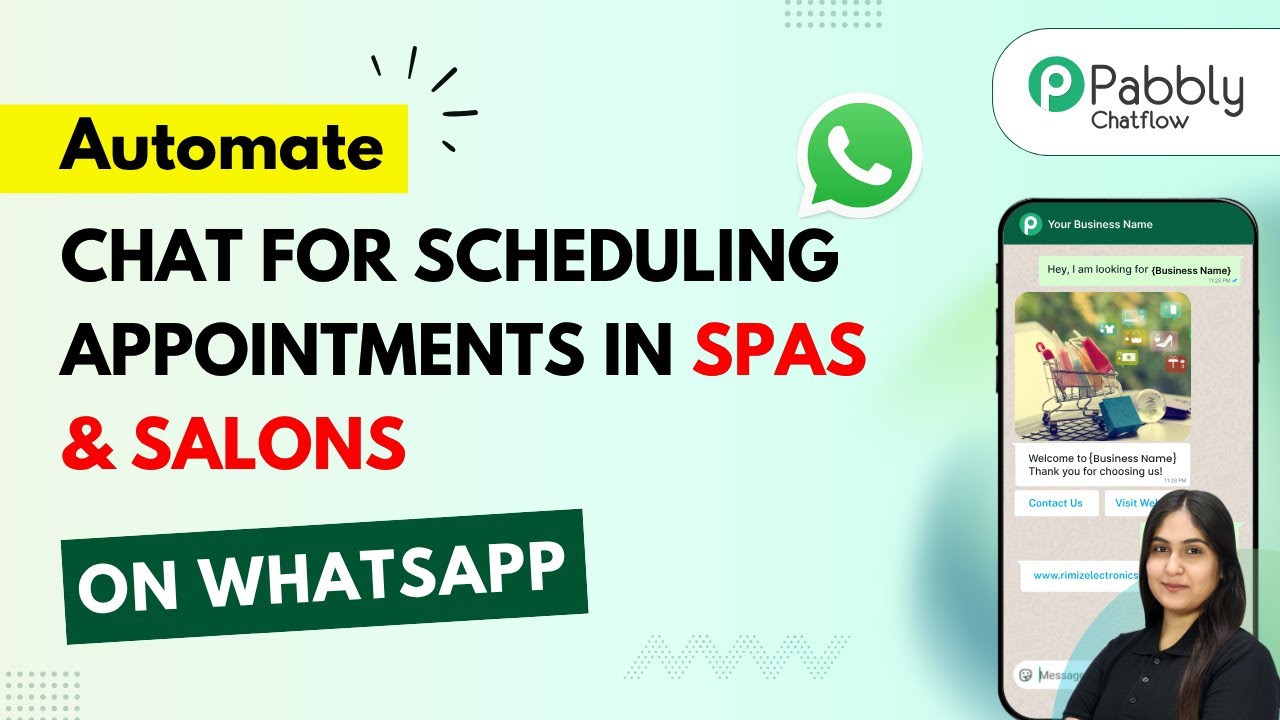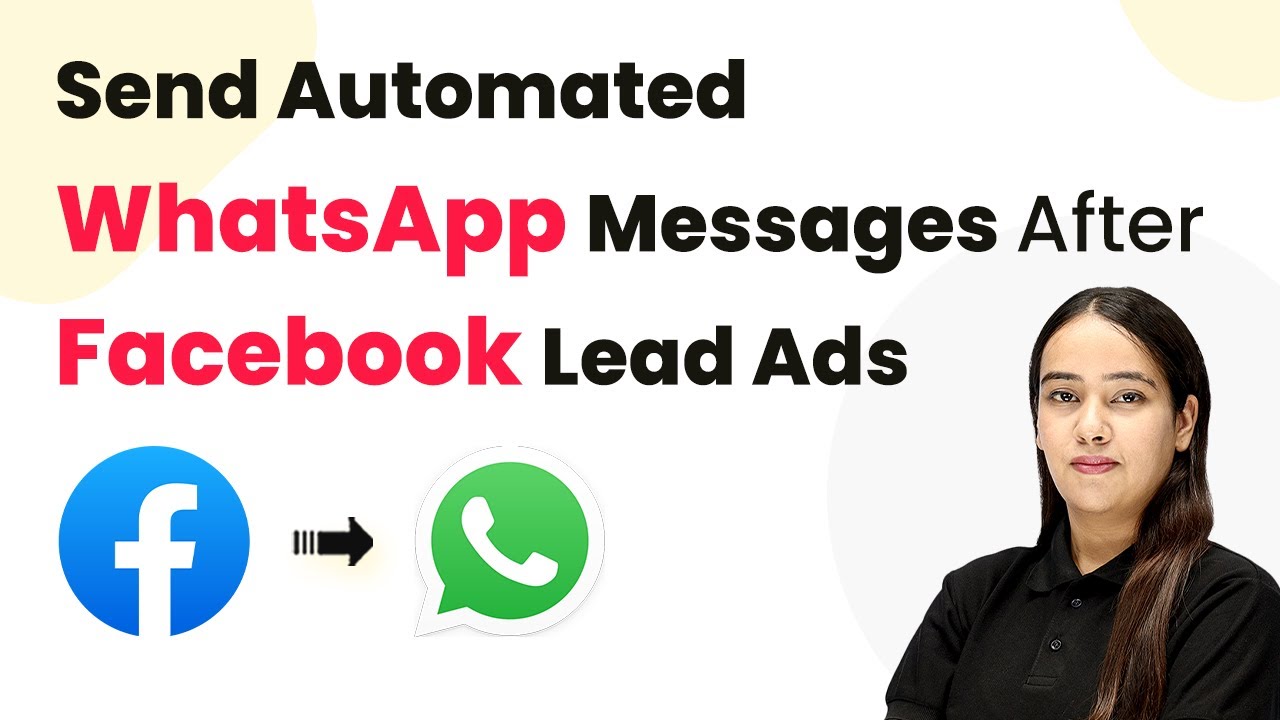Learn how to automate user registration into Thinkific courses from Razorpay payments using Pabbly Connect. Step-by-step guide with detailed instructions. Revolutionize your productivity approach with just a few strategic clicks. Uncover professional methods for connecting applications and creating workflows that reclaim hours of your week.
Watch Step By Step Video Tutorial Below
1. Access Pabbly Connect for Integration
To register users into Thinkific courses from Razorpay payments, you need to access Pabbly Connect. This automation tool simplifies the integration process without any programming knowledge. Start by visiting the Pabbly Connect landing page by entering ‘Pabbly.com/connect’ in your browser.
Once on the Pabbly Connect page, you can either sign in if you are an existing user or click on ‘Sign up for free’ to create a new account. New users receive 100 free tasks every month to explore the application. After signing in, navigate to the dashboard and select ‘Create Workflow’ to begin setting up your automation.
2. Create a Workflow in Pabbly Connect
In the workflow creation process, you will need to choose between the new and classic workflow builders. The new workflow builder is recommended for its modern interface and flexibility. Select it and name your workflow as ‘Register Users into Thinkific Course from Razorpay Payments’. Save it in your preferred folder on the dashboard. using Pabbly Connect
- Select the new workflow builder for a modern interface.
- Enter the workflow name for easy identification.
- Choose a folder to save your workflow.
After creating the workflow, you will be directed to the workflow window where you can set up triggers and actions. The trigger is the event that starts the workflow, while the action is what happens as a result. For this integration, you will be setting Razorpay as the trigger application.
3. Set Razorpay as the Trigger Application
To set Razorpay as the trigger application, click on the ‘Add Trigger’ button. Search for ‘Razorpay’ and select it. For the trigger event, choose ‘Payment Captured’. This event will initiate the workflow whenever a payment is successfully made through Razorpay.
After selecting the trigger, Pabbly Connect will provide you with a webhook URL. Copy this URL as it will be used to create a connection in your Razorpay account. Navigate to your Razorpay account, go to the Developers section, and select Webhooks. Here, click on ‘Add New Webhook’ and paste the copied URL.
4. Add Filter Conditions for Course Registration
To ensure that only users purchasing specific courses are registered, you need to add a filter condition in Pabbly Connect. After setting up the trigger, choose ‘Add Action’ and select ‘Filter’ as the action application. This feature allows you to create conditions for your workflow.
- Select the filter type as ‘Equals’.
- Enter the course name as ‘PHP Course for Beginners’.
- Save and test the filter condition.
This filter will ensure that only payments made for the specified course will continue through the workflow. If the condition is met, the workflow proceeds to enroll the user in Thinkific.
5. Enroll Users in Thinkific Course
Once the filter condition is satisfied, the next step is to enroll the user in Thinkific. Add another action step and select Thinkific as the action application. For the action event, choose ‘Create User’. This will allow you to create a new user in your Thinkific account based on the payment information from Razorpay.
Connect your Thinkific account by entering the required subdomain, which you can find in your Thinkific account URL. After connecting, map the user details such as first name, last name, and email address from the previous step’s response. This mapping process enables Pabbly Connect to automatically populate user information.
Lastly, after creating the user, add another action step to enroll the user in the PHP course. Select the ‘Enroll User’ action in Thinkific, map the user ID from the previous step, and select the course. This completes the automation process, ensuring that whenever a payment is made via Razorpay, the user is automatically registered in Thinkific.
Conclusion
By following this tutorial, you can seamlessly integrate Razorpay with Thinkific using Pabbly Connect. This automation allows for automatic user registration into your courses upon payment, streamlining your workflow and enhancing user experience. Try it today to simplify your course management!
Ensure you check out Pabbly Connect to create business automation workflows and reduce manual tasks. Pabbly Connect currently offer integration with 2,000+ applications.
- Check out Pabbly Connect – Automate your business workflows effortlessly!
- Sign Up Free – Start your journey with ease!
- 10,000+ Video Tutorials – Learn step by step!
- Join Pabbly Facebook Group – Connect with 21,000+ like minded people!