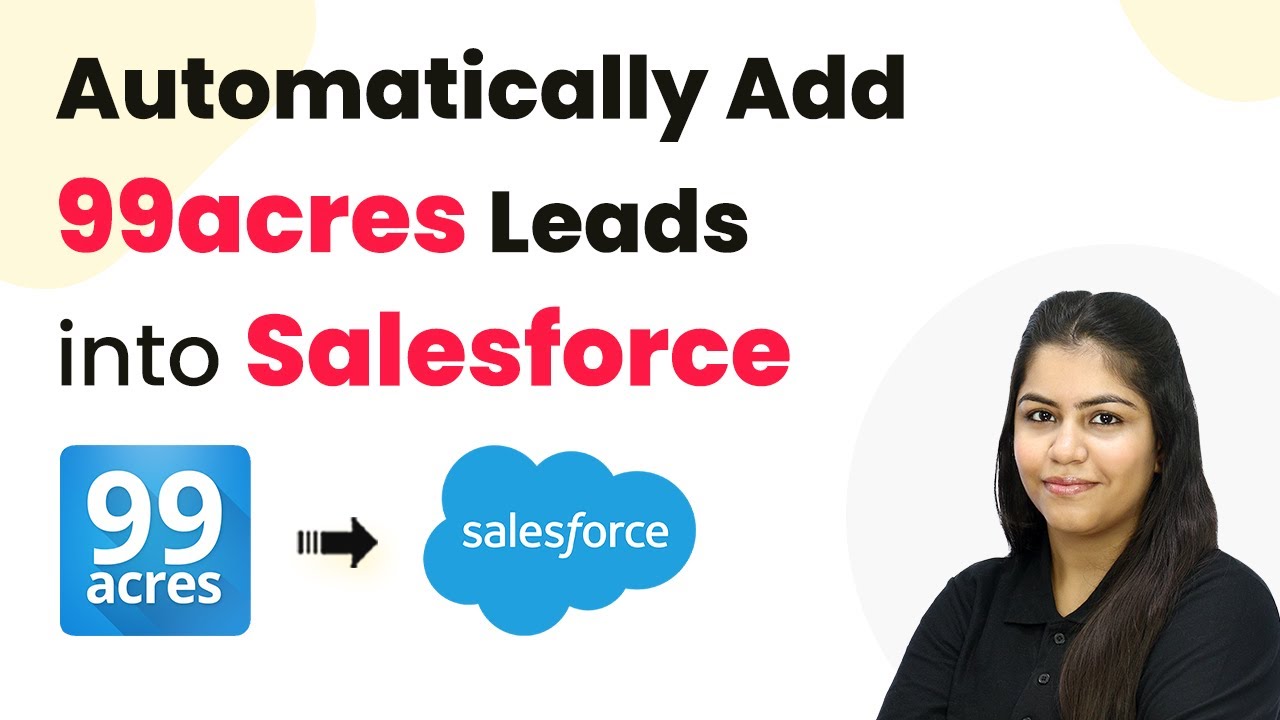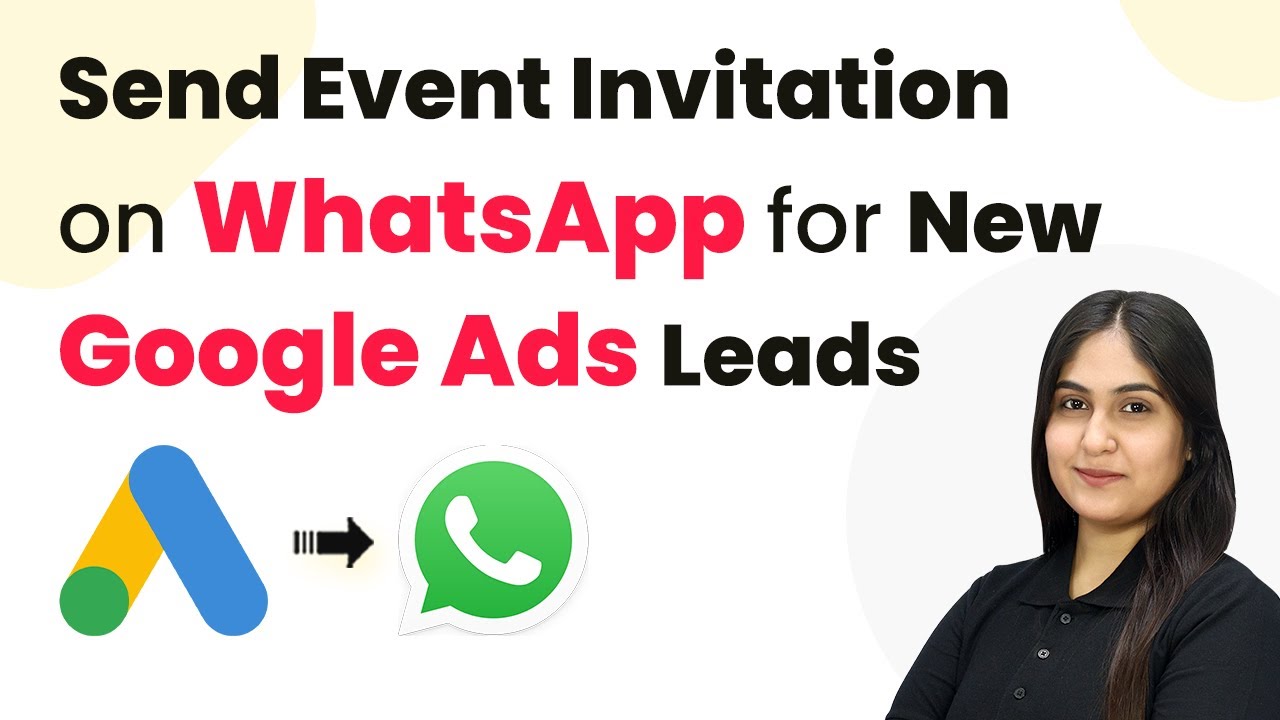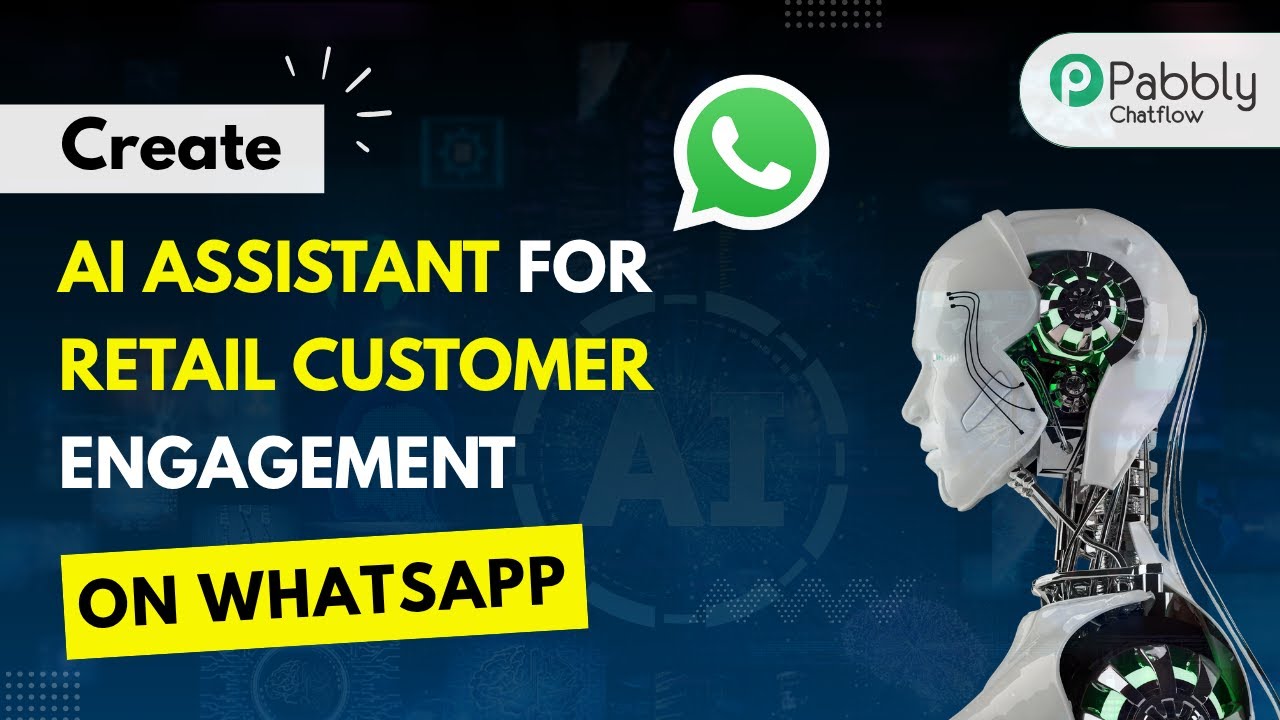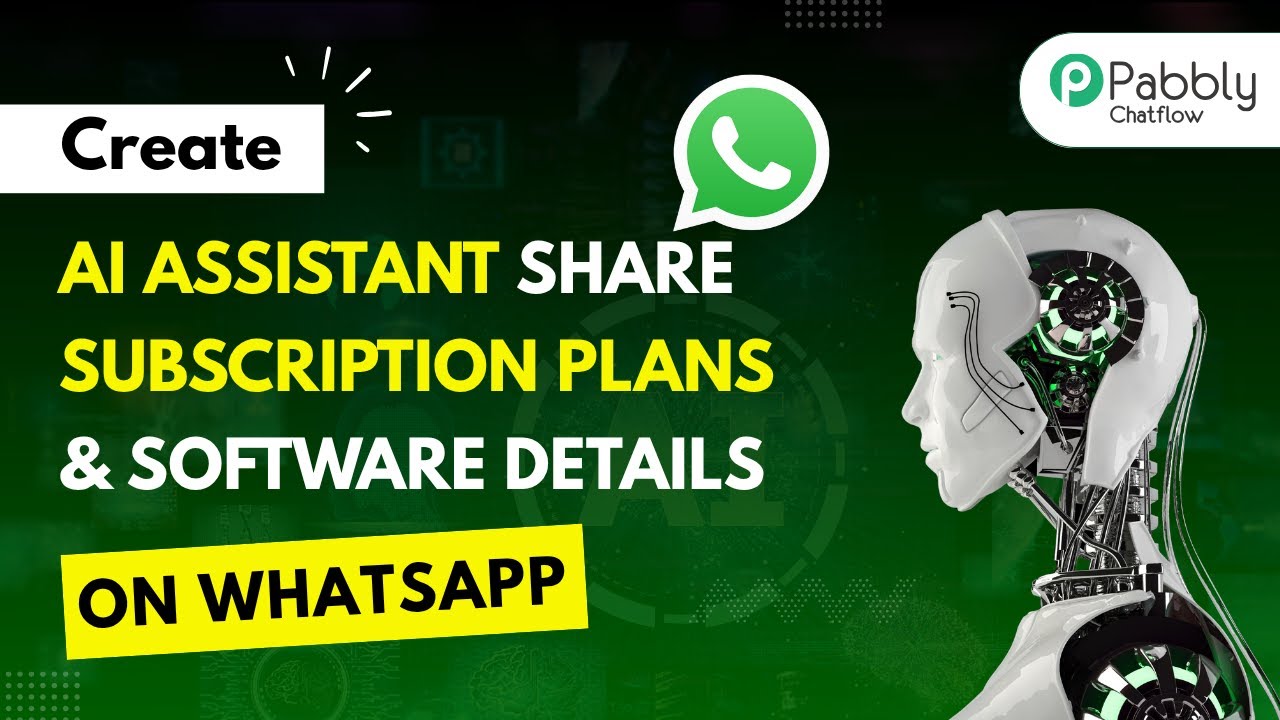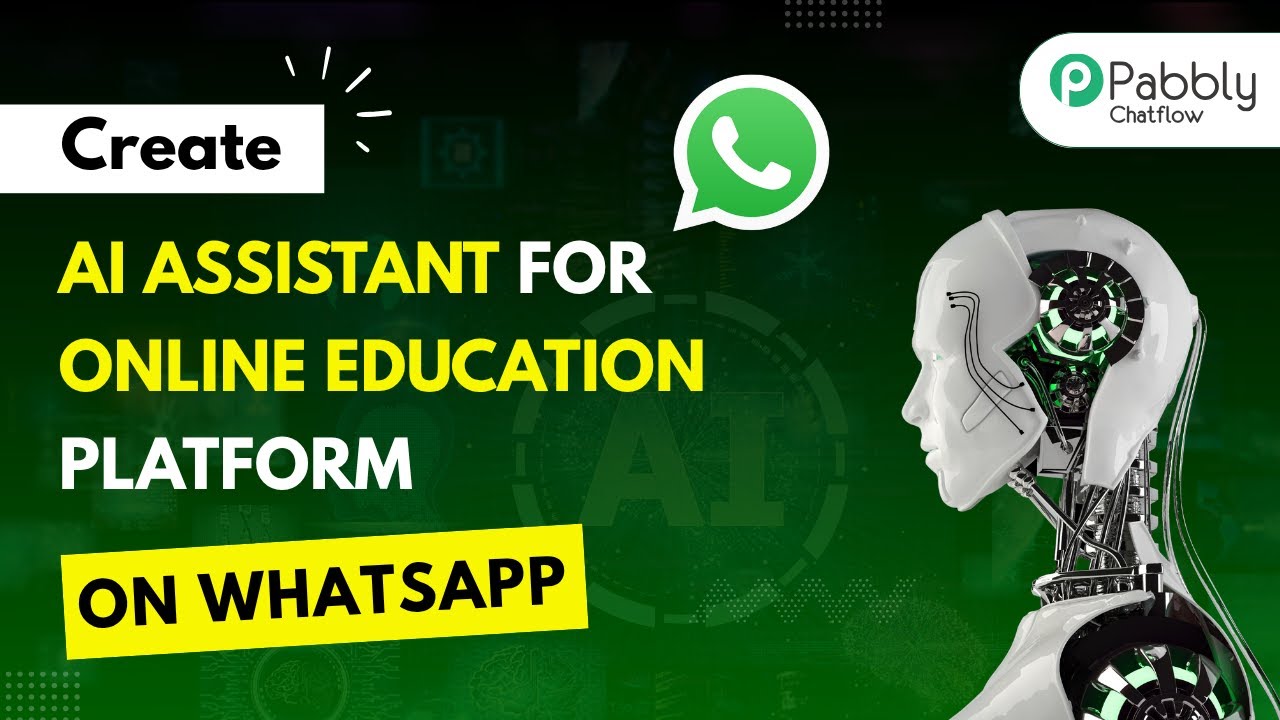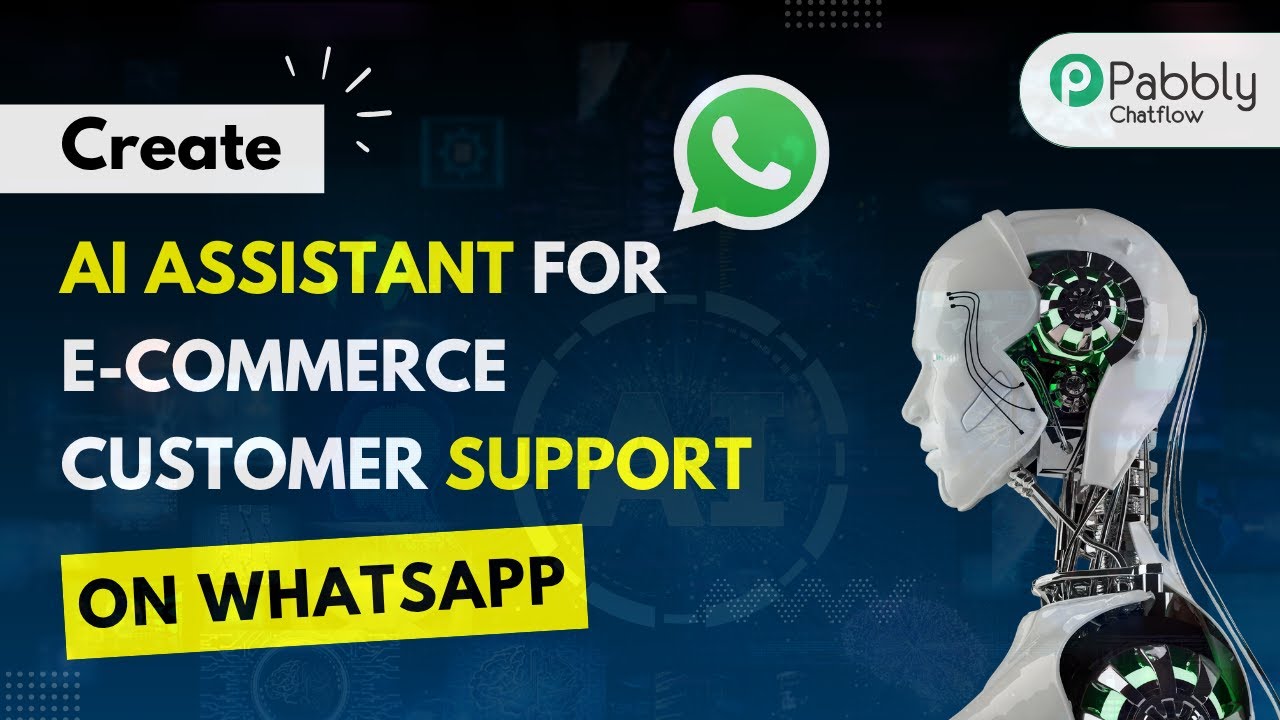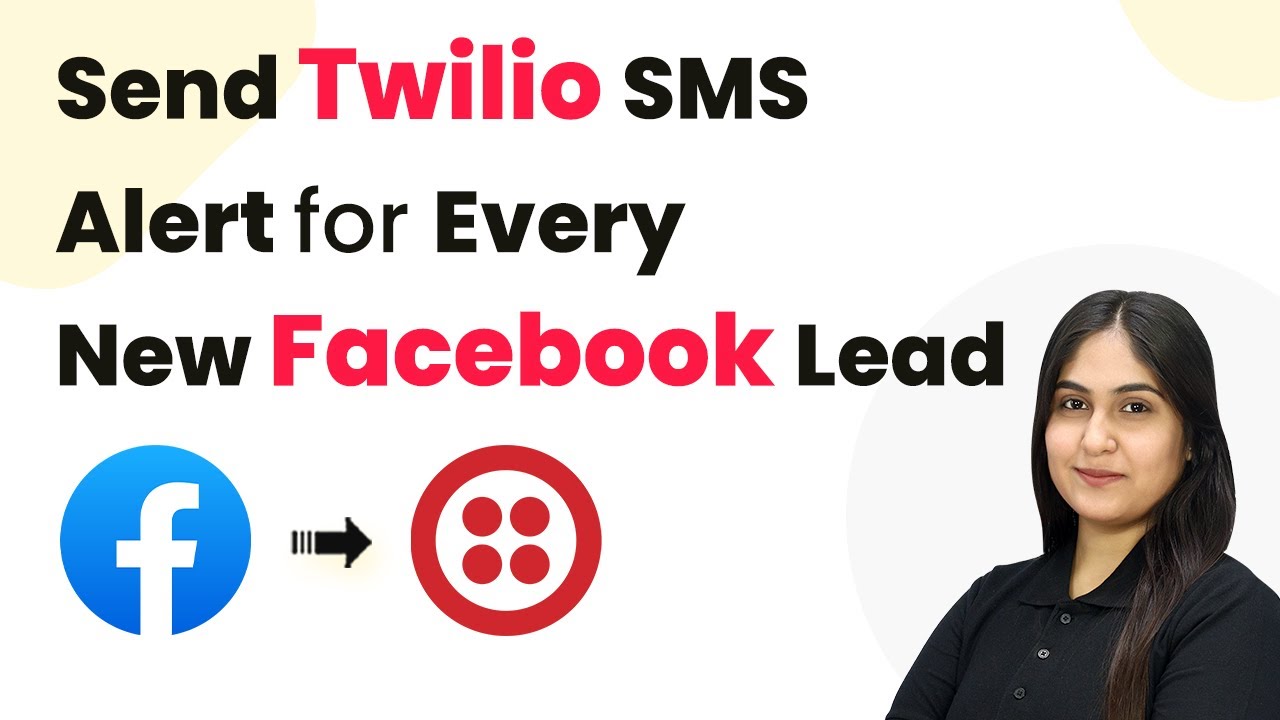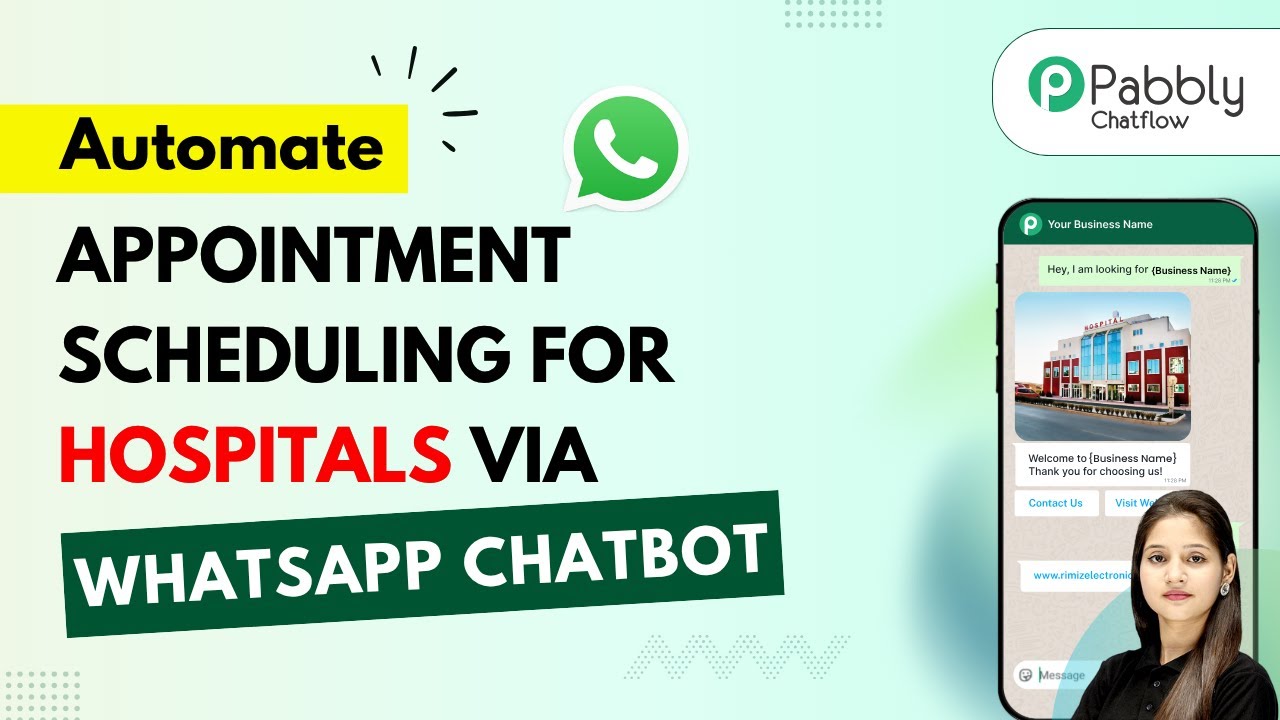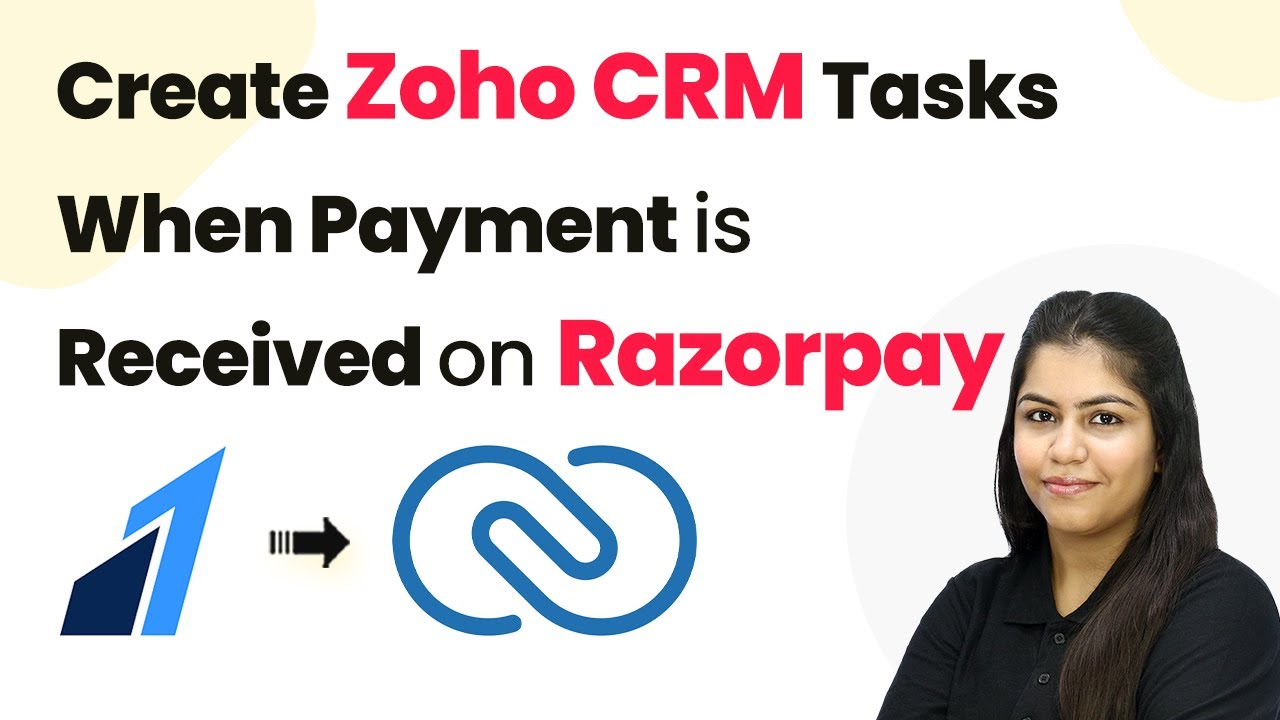Learn how to automatically add 99acres leads into Salesforce using Pabbly Connect. Follow our step-by-step tutorial to streamline your lead management process. This comprehensive guide reveals exactly how to connect your applications and automate repetitive tasks — accessible for professionals of all technical backgrounds.
Watch Step By Step Video Tutorial Below
1. Accessing Pabbly Connect for Integration
To automatically add 99acres leads into Salesforce, you first need to access Pabbly Connect. This platform allows you to create integrations without any coding knowledge. Start by visiting the Pabbly Connect website by searching for ‘Pabbly.com/connect’ in your browser.
Once on the landing page, you can either sign in if you are an existing user or click on ‘Sign Up for Free’ to create a new account. New users will receive 100 free tasks every month, which is perfect for exploring the platform’s capabilities.
2. Creating a Workflow in Pabbly Connect
After signing into your Pabbly Connect account, click on the ‘Create Workflow’ button. You will be prompted to choose between the new and classic workflow builders. The new builder is recommended for a more modern and flexible interface.
Next, enter a name for your workflow and select a folder to save it in. If needed, you can create a new folder by clicking on the ‘Create New Folder’ button. After that, click on ‘Create’ to proceed to the main workflow window.
- Choose a descriptive name for your workflow.
- Select the appropriate folder for organization.
In this workflow window, you will set up triggers and actions that define how your automation will operate. Triggers initiate the process, while actions are the results that follow.
3. Setting Up the Trigger with 99acres
To set up your trigger, click on ‘Add Trigger’ and select ’99acres’ as your trigger application. For the trigger event, choose ‘New Leads’ and connect it. Pabbly Connect will provide you with a webhook URL that you will need to configure in your 99acres account.
To activate the integration, copy the webhook URL and contact your 99acres account manager to add it to your account. This is necessary because 99acres does not allow users to input webhook URLs directly through their interface.
- Select ’99acres’ as the trigger application.
- Choose ‘New Leads’ for the trigger event.
- Copy the provided webhook URL for configuration.
Once the webhook is configured and activated by the 99acres team, you will start receiving lead details in the webhook response section of Pabbly Connect.
4. Adding Action to Create Leads in Salesforce
Now that your trigger is set, the next step is to add an action. Click on ‘Add Action’ and select ‘Salesforce’ as the action application. Choose ‘Create Lead’ as the action event and connect your Salesforce account with Pabbly Connect.
You will be prompted to allow permissions for Pabbly to access your Salesforce account. Click on ‘Allow’ to grant the necessary permissions. After connecting, you will need to map the lead details received from 99acres to the corresponding fields in Salesforce.
Select ‘Salesforce’ as the action application. Choose ‘Create Lead’ as the action event. Map the lead details from 99acres to Salesforce fields.
Mapping allows you to dynamically insert data from the previous step, ensuring that every new lead is captured accurately.
5. Testing and Finalizing Your Workflow
After mapping all necessary fields, click on ‘Save and Send Test Request’ to test the integration. If successful, you will receive confirmation that a new lead has been created in your Salesforce account. using Pabbly Connect
To verify, refresh your Salesforce leads page, and you should see the new lead entry with all the mapped details. This confirms that your workflow is functioning correctly and that all leads from 99acres will now be automatically added to Salesforce.
With this setup, your sales team can efficiently follow up on leads without any manual data entry. This automation saves time and enhances productivity.
Conclusion
In conclusion, using Pabbly Connect to automatically add 99acres leads into Salesforce streamlines your lead management process. By following these steps, you ensure that your sales team can act quickly on new leads without manual intervention.
Ensure you check out Pabbly Connect to create business automation workflows and reduce manual tasks. Pabbly Connect currently offer integration with 2,000+ applications.
- Check out Pabbly Connect – Automate your business workflows effortlessly!
- Sign Up Free – Start your journey with ease!
- 10,000+ Video Tutorials – Learn step by step!
- Join Pabbly Facebook Group – Connect with 21,000+ like minded people!