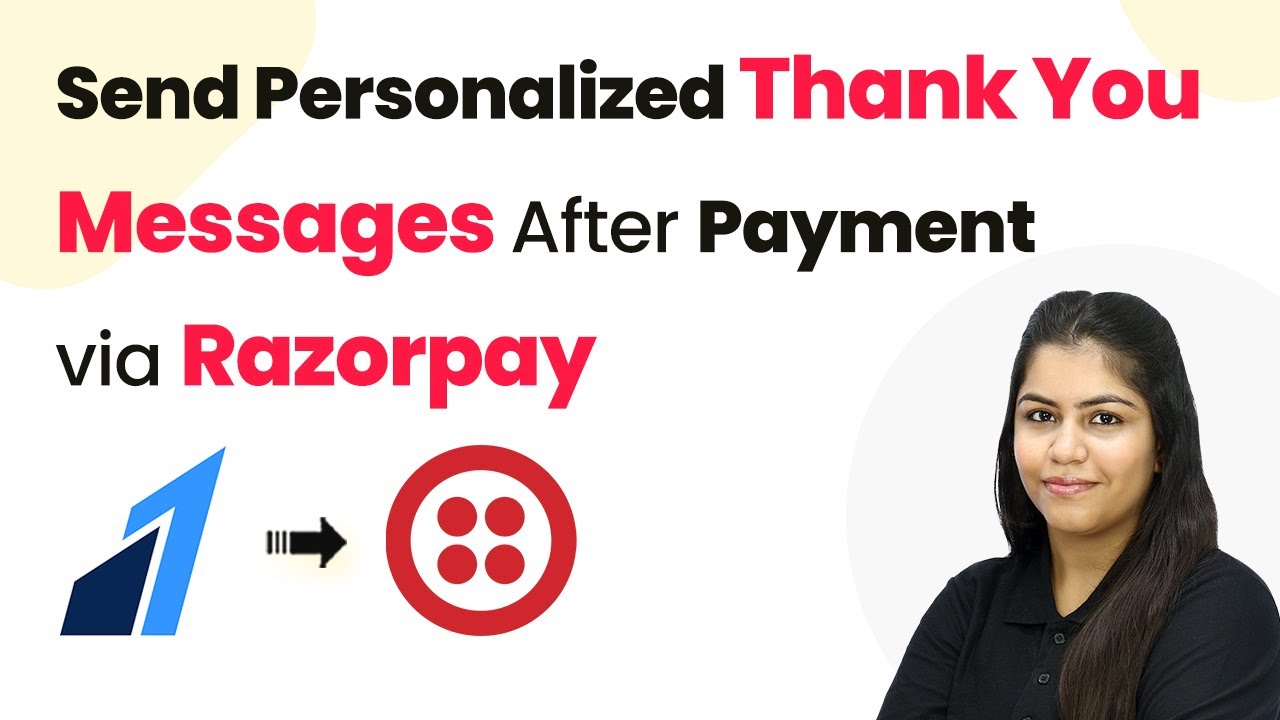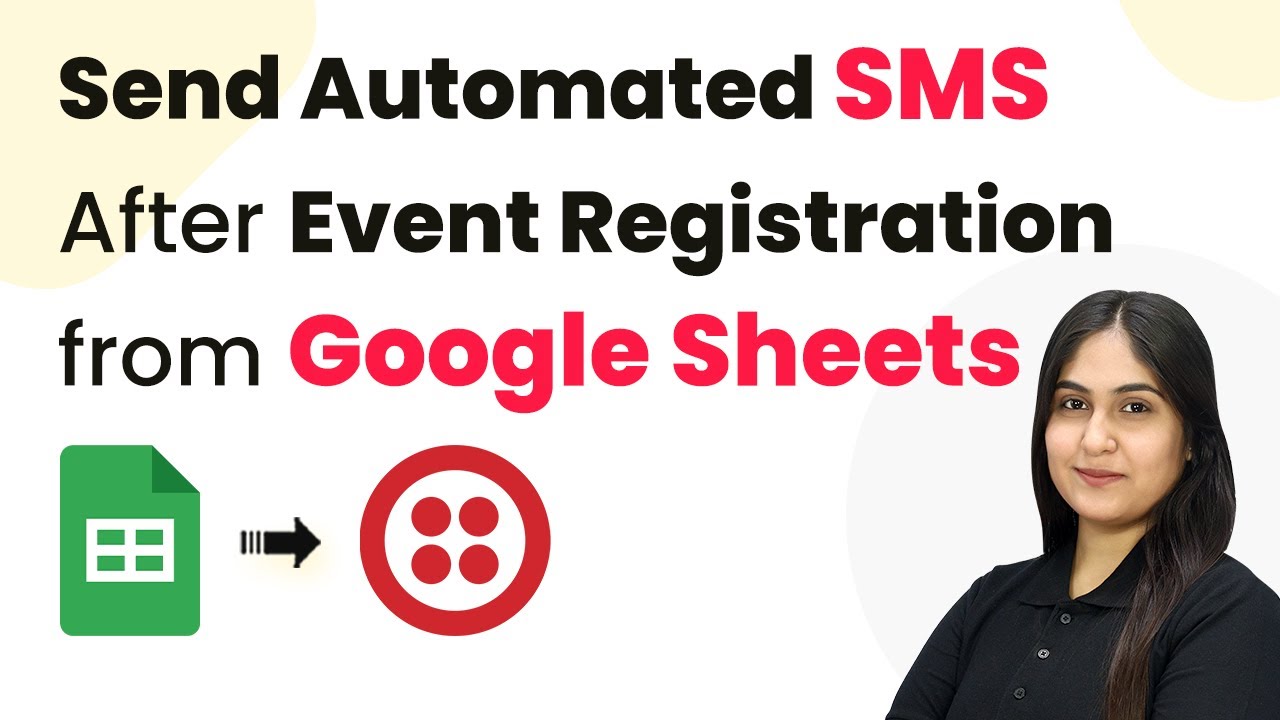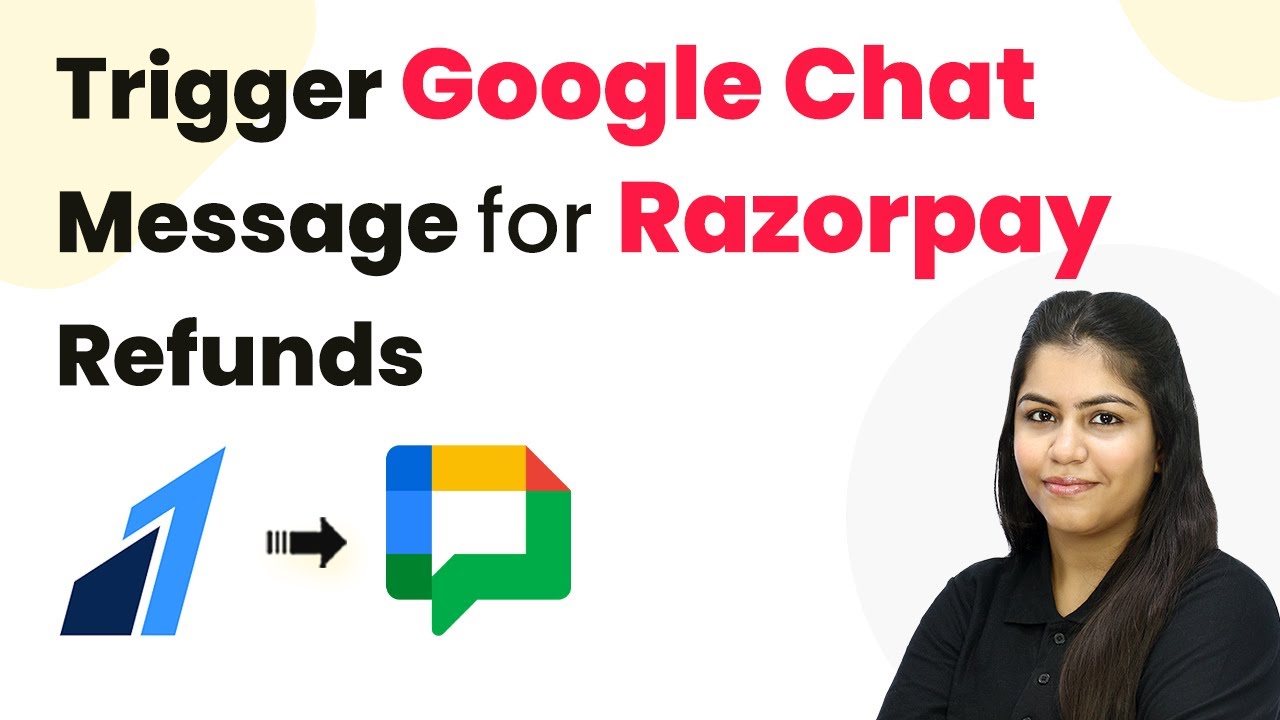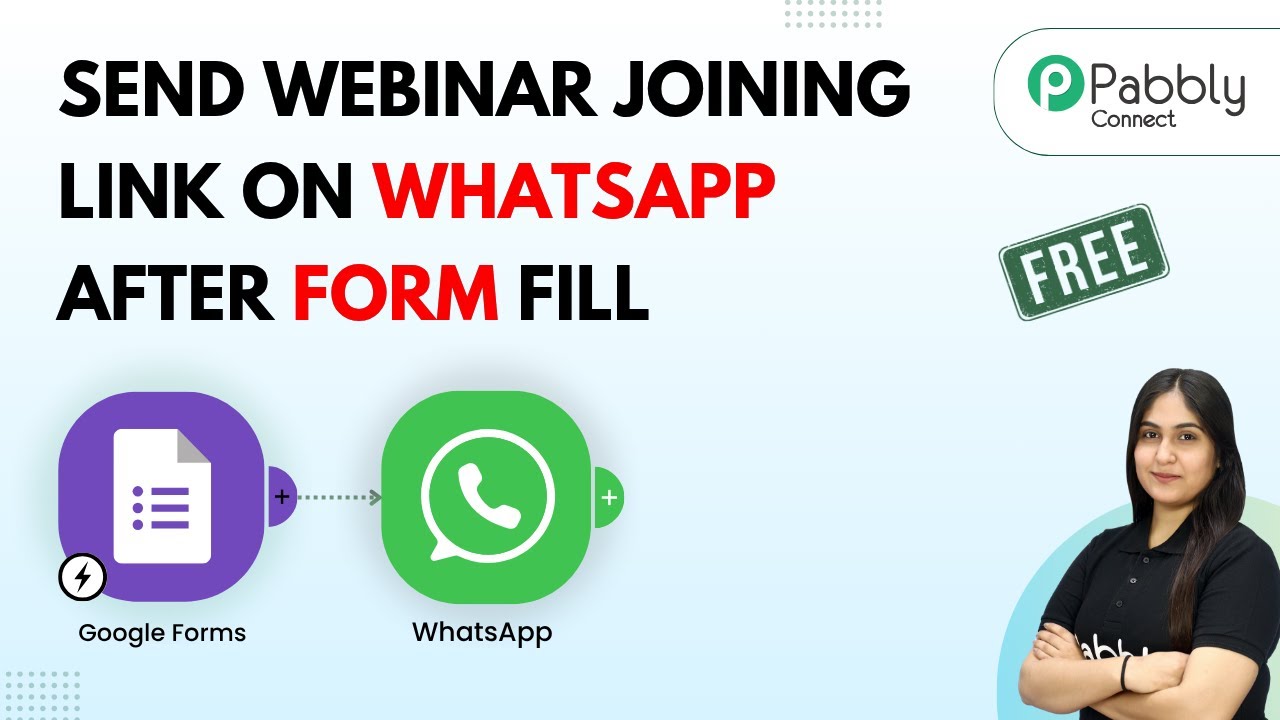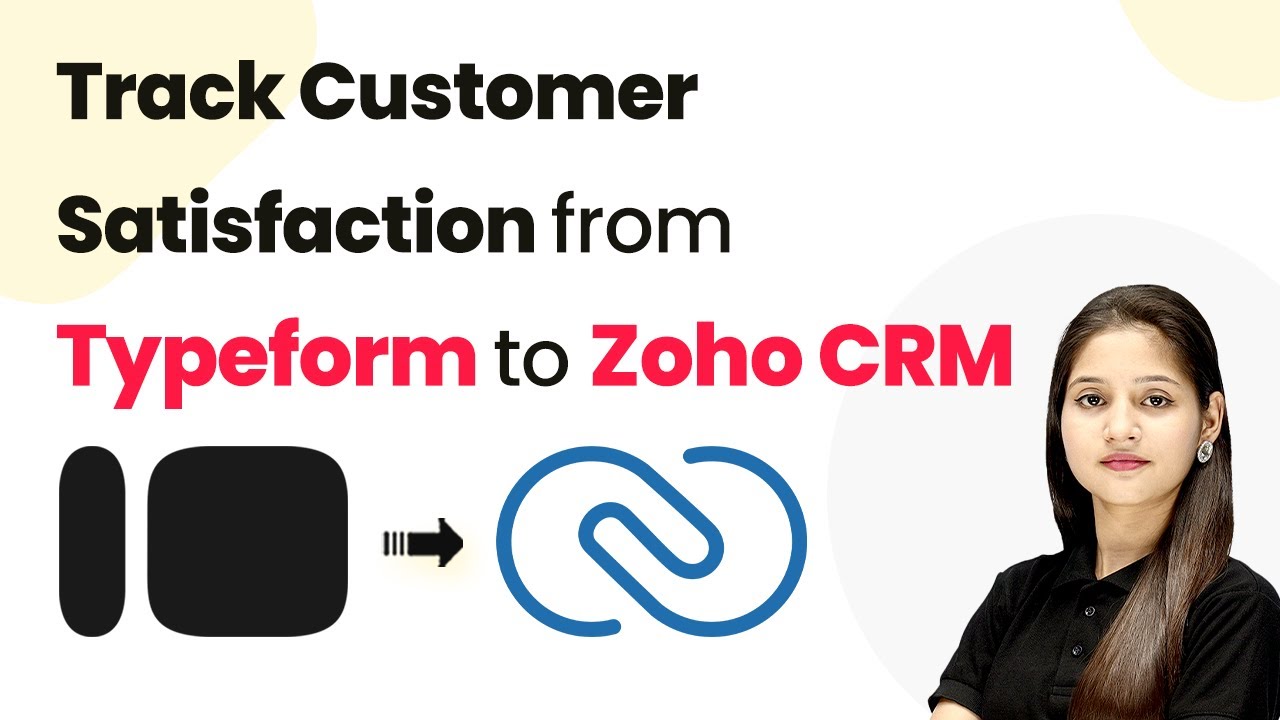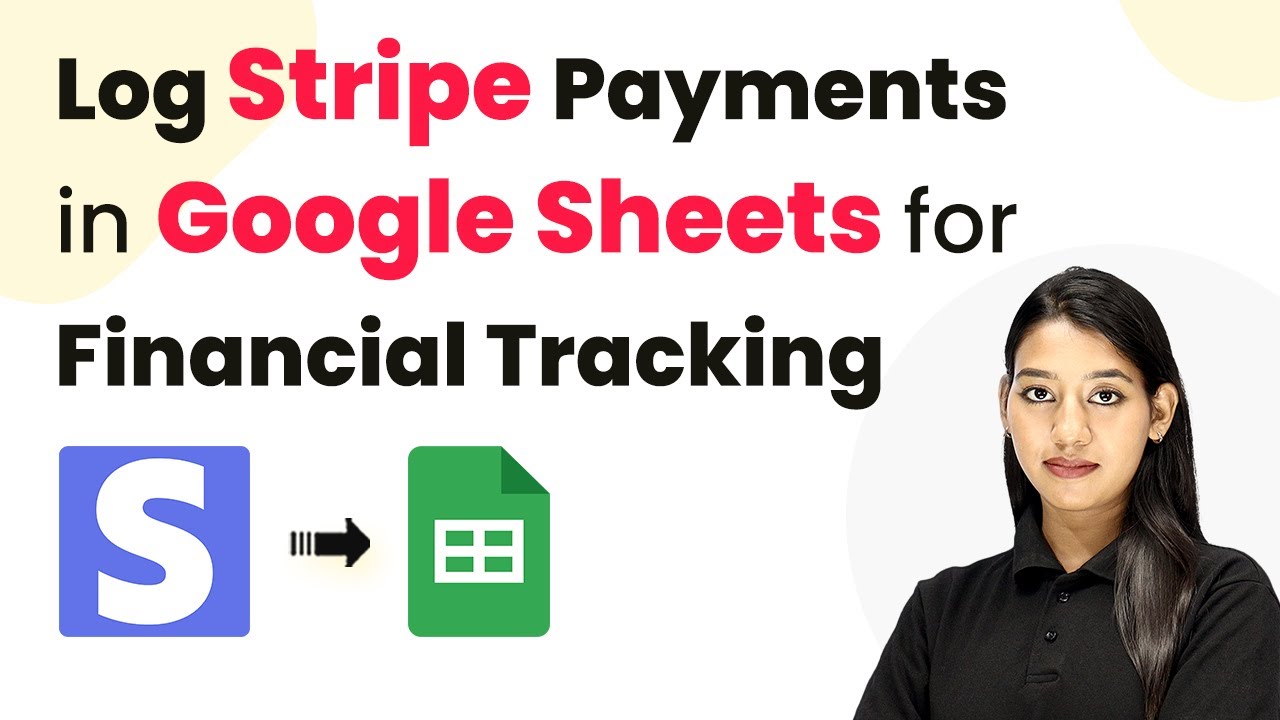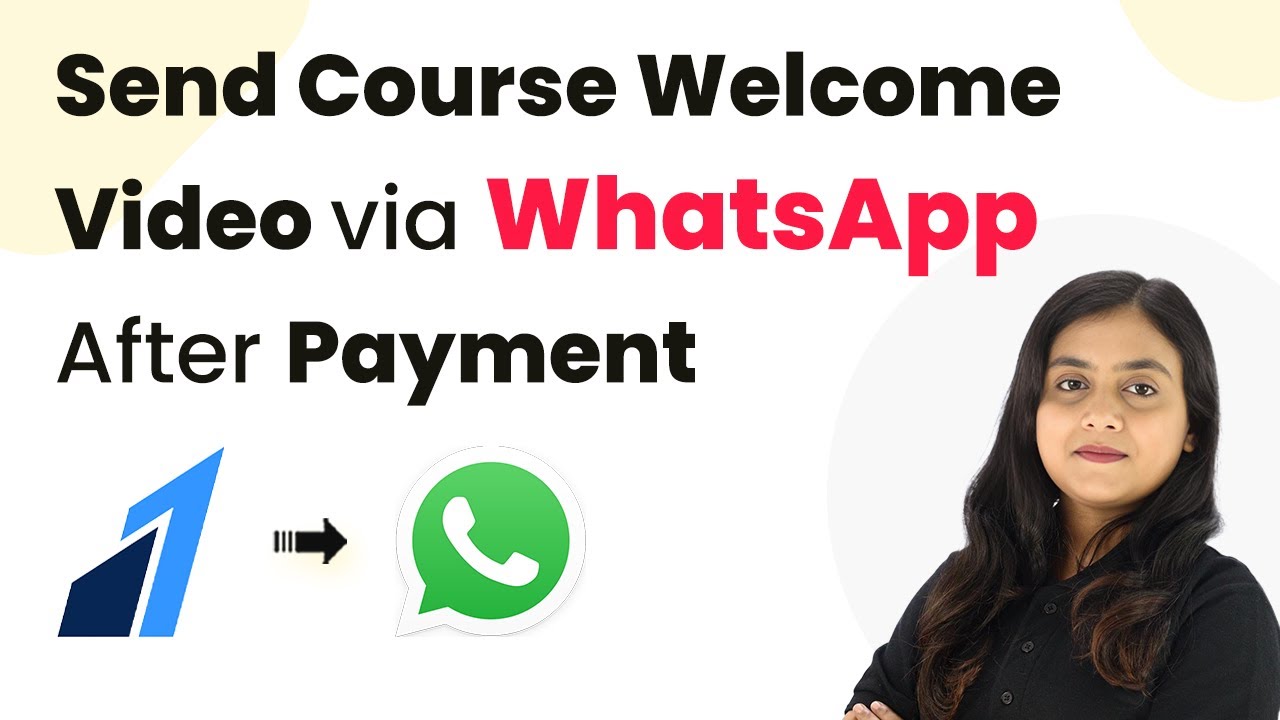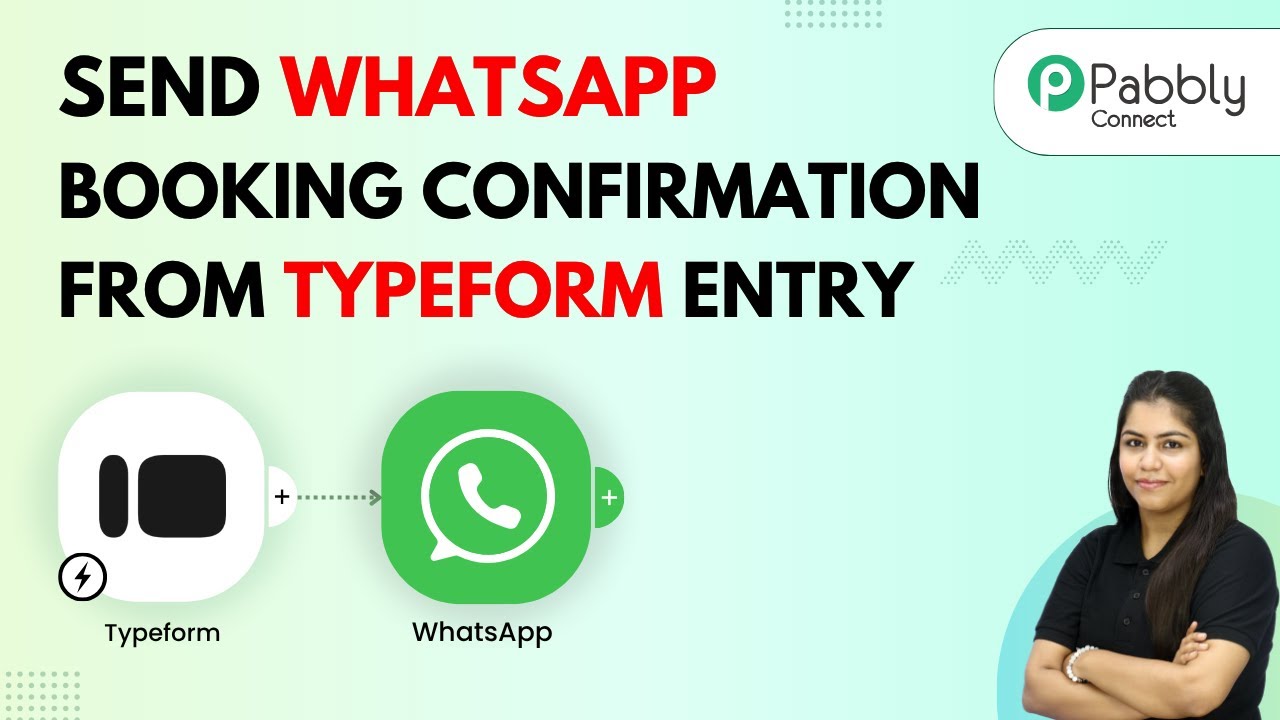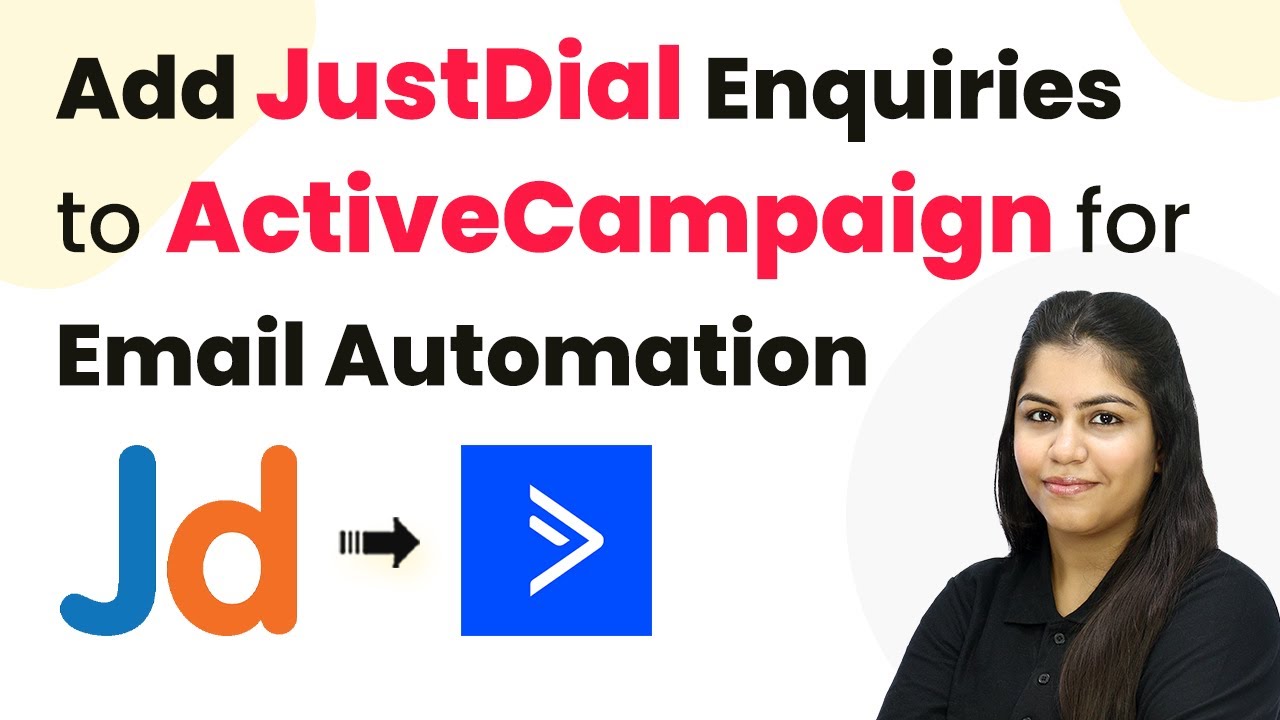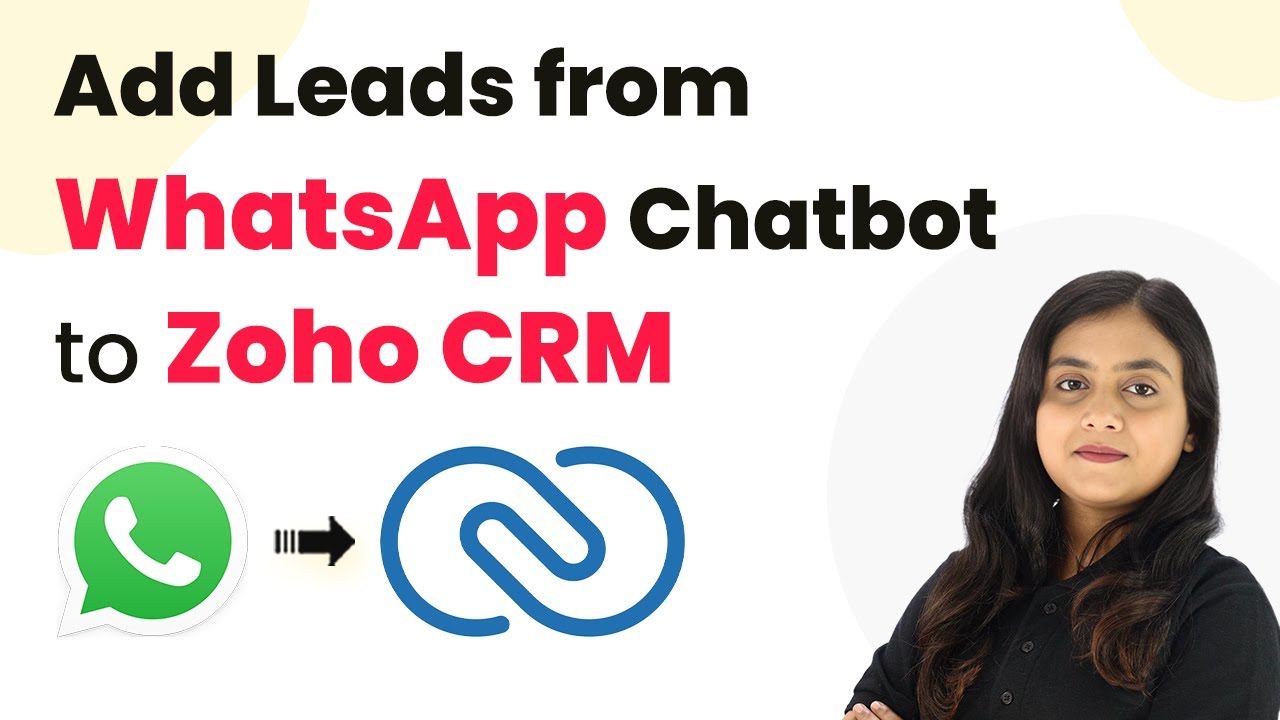Learn how to integrate Razorpay with Pabbly Connect to send personalized thank you messages automatically after payment. Step-by-step tutorial included. Discover hidden automation capabilities within your existing tools. This guide shows you how to connect your essential applications and permanently eliminate redundant manual processes.
Watch Step By Step Video Tutorial Below
1. Accessing Pabbly Connect for Integration
To send personalized thank you messages after payment via Razorpay, you need to access Pabbly Connect. Start by opening your web browser and searching for Pabbly Connect at Pabbly.com/connect. Once on the landing page, you will see options to sign in or sign up for free. If you are a new user, click on ‘Sign Up for Free’ to start your trial.
For existing users, simply click on ‘Sign In’. After signing in, you will be directed to the Pabbly apps dashboard. Here, you will select Pabbly Connect to create your integration workflow. Click on the ‘Access Now’ button to proceed to your Pabbly Connect account dashboard.
2. Creating a New Workflow in Pabbly Connect
In your Pabbly Connect dashboard, click on the ‘Create Workflow’ button. You will be presented with two options: the new workflow builder and the classic one. Choose the new workflow builder for a more modern experience. After selecting, enter a name for your workflow.
- Enter a name for your workflow.
- Select the folder where you want to save your workflow.
- Click on the ‘Create’ button to finalize.
After clicking ‘Create’, you will see the workflow window, which is crucial for setting up your automation using Pabbly Connect. This window consists of triggers and actions that define how your workflow operates.
3. Setting Up the Trigger for Razorpay Payments
To automate your thank you messages, you need to set up a trigger that activates when a payment is received via Razorpay. Click on ‘Add Trigger’ and select Razorpay as your trigger application. For the trigger event, choose ‘Payment Captured’ and click on ‘Connect’. using Pabbly Connect
After connecting, you will receive a webhook URL. Copy this URL and head to your Razorpay account. In Razorpay, navigate to the ‘Developers’ section on the left sidebar and select ‘Webhooks’. Click on ‘Add New Webhook’ and paste the copied URL. Set the active event to ‘Payment Captured’ and create the webhook.
4. Filtering Payments for Specific Courses
To ensure that thank you messages are sent only for specific products, you can add a filter condition in your workflow. Click on ‘Add New Action Step’ and select ‘Filter’ as your action application. For the event, choose ‘Filter Values’ and connect it.
- Set the label to the course name.
- Choose the filter type as ‘Equals to’.
- Enter the specific course name value.
After setting up the filter, click on ‘Save and Send Test Request’. This ensures that your workflow only proceeds when the specified course is purchased, making your thank you messages more targeted and personalized via Pabbly Connect.
5. Sending Personalized Thank You Messages via Twilio
Now it’s time to send the thank you messages using Twilio. Add a new action step and select Twilio as your action application. For the event, choose ‘Send SMS Message’ and connect your Twilio account. You will need your Twilio Account SID, Authorization Token, and Twilio Phone Number to connect.
Once connected, enter the SMS body you want to send. To personalize the message, use the mapping feature of Pabbly Connect to insert the customer’s name dynamically. This way, every customer receives a unique thank you message after their payment is processed.
Conclusion
By following these steps using Pabbly Connect, you can easily automate the process of sending personalized thank you messages after payments via Razorpay. This integration enhances customer experience and ensures timely communication. Start using Pabbly Connect today to streamline your business operations.
Ensure you check out Pabbly Connect to create business automation workflows and reduce manual tasks. Pabbly Connect currently offer integration with 2,000+ applications.
- Check out Pabbly Connect – Automate your business workflows effortlessly!
- Sign Up Free – Start your journey with ease!
- 10,000+ Video Tutorials – Learn step by step!
- Join Pabbly Facebook Group – Connect with 21,000+ like minded people!