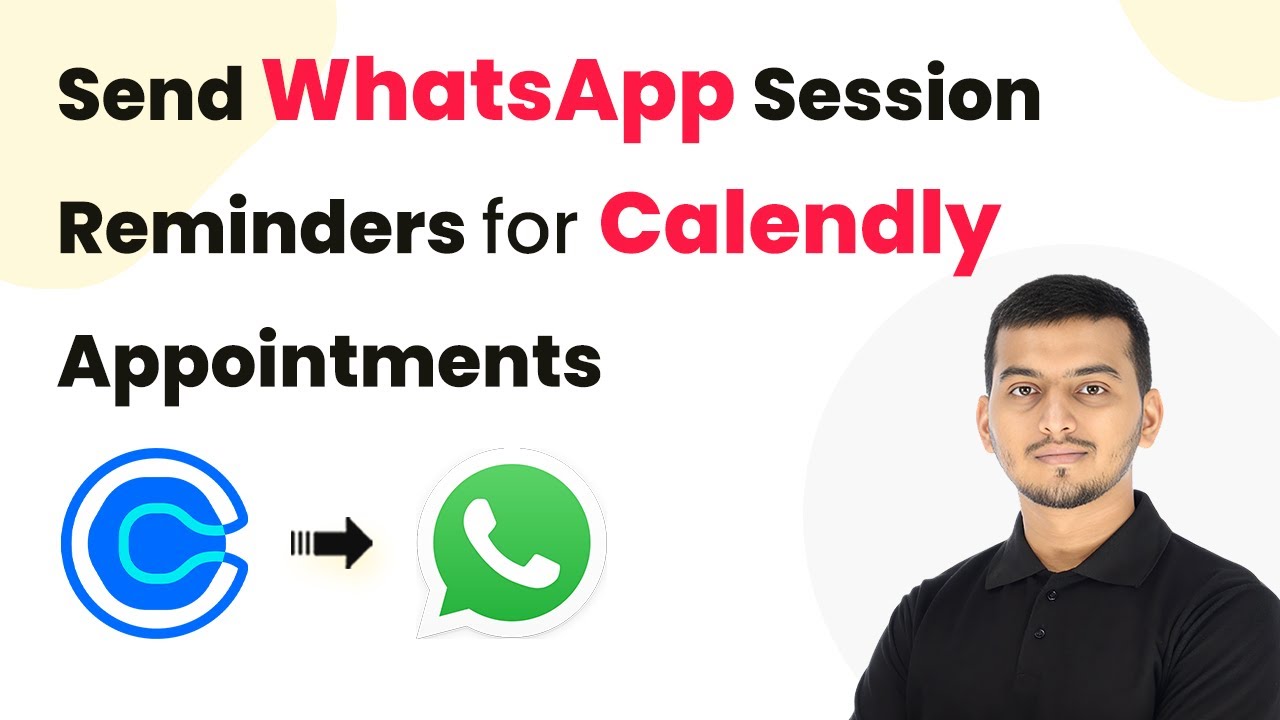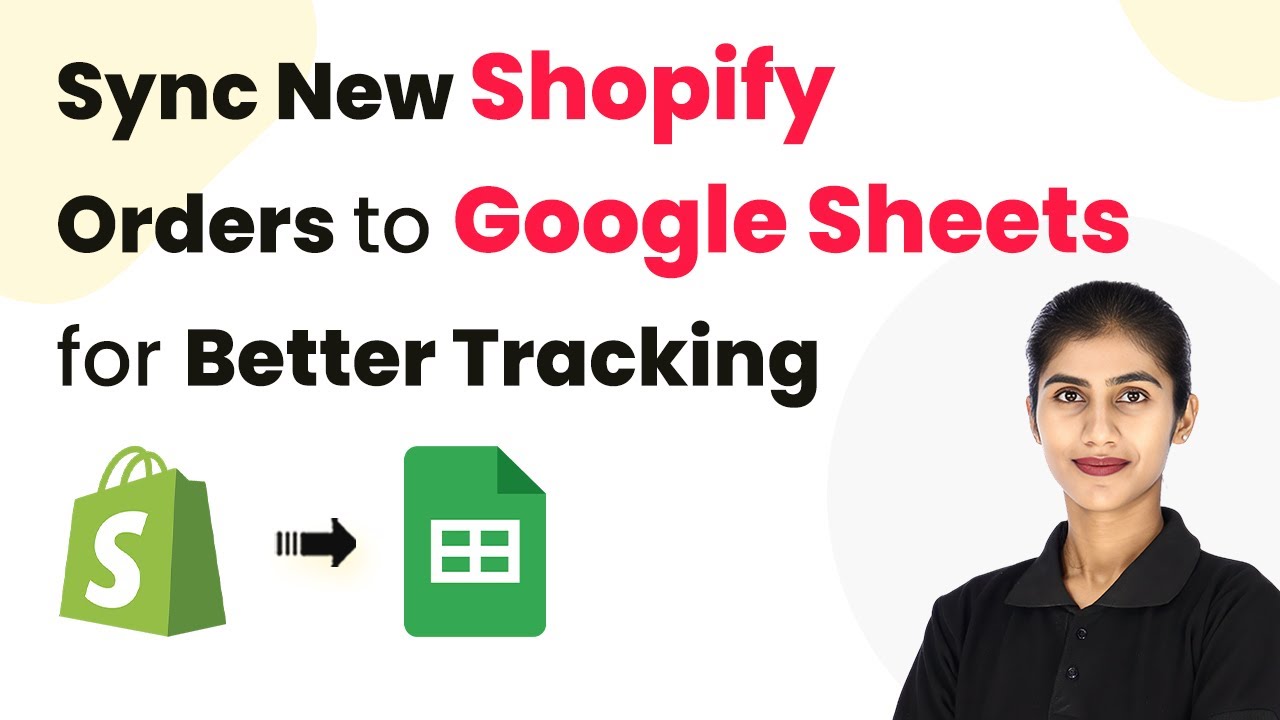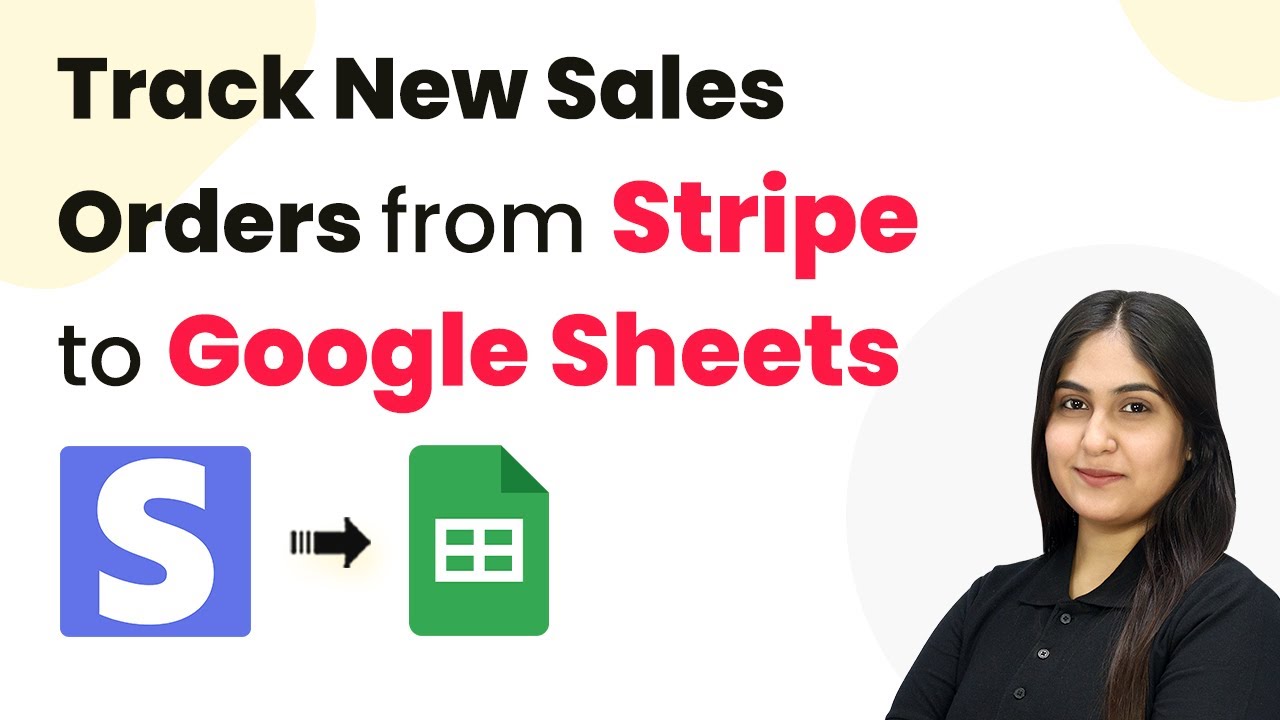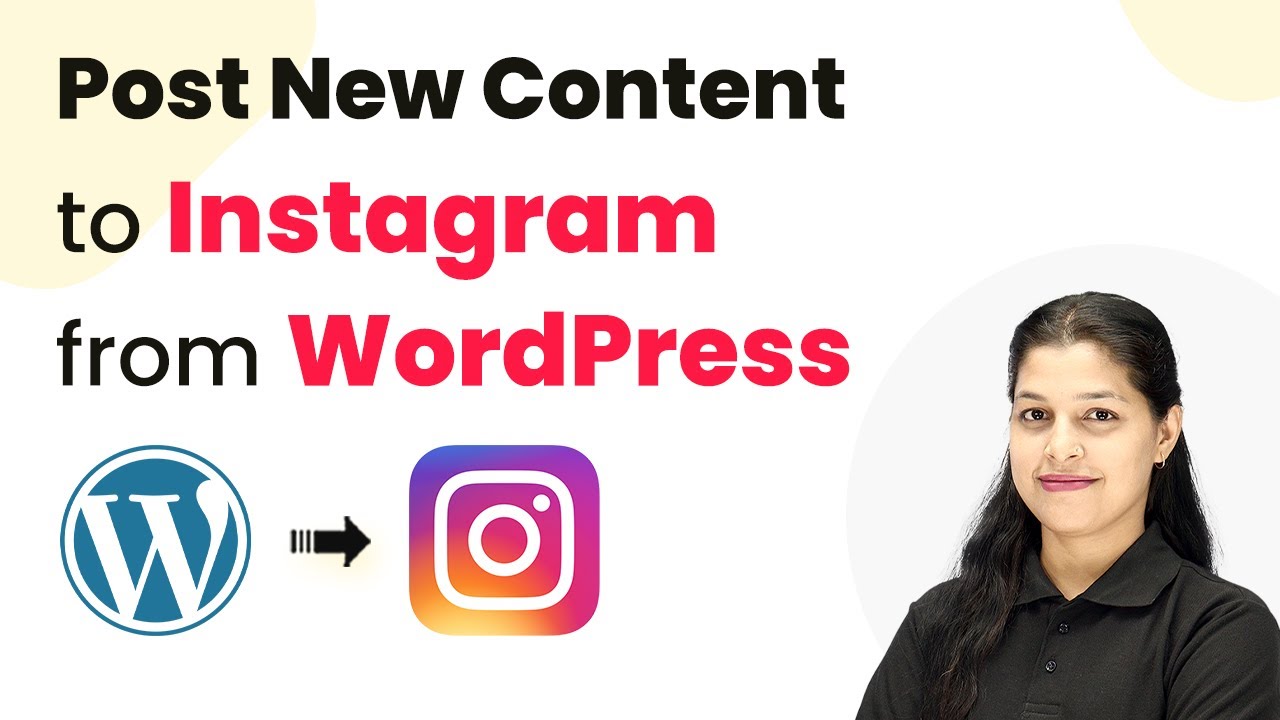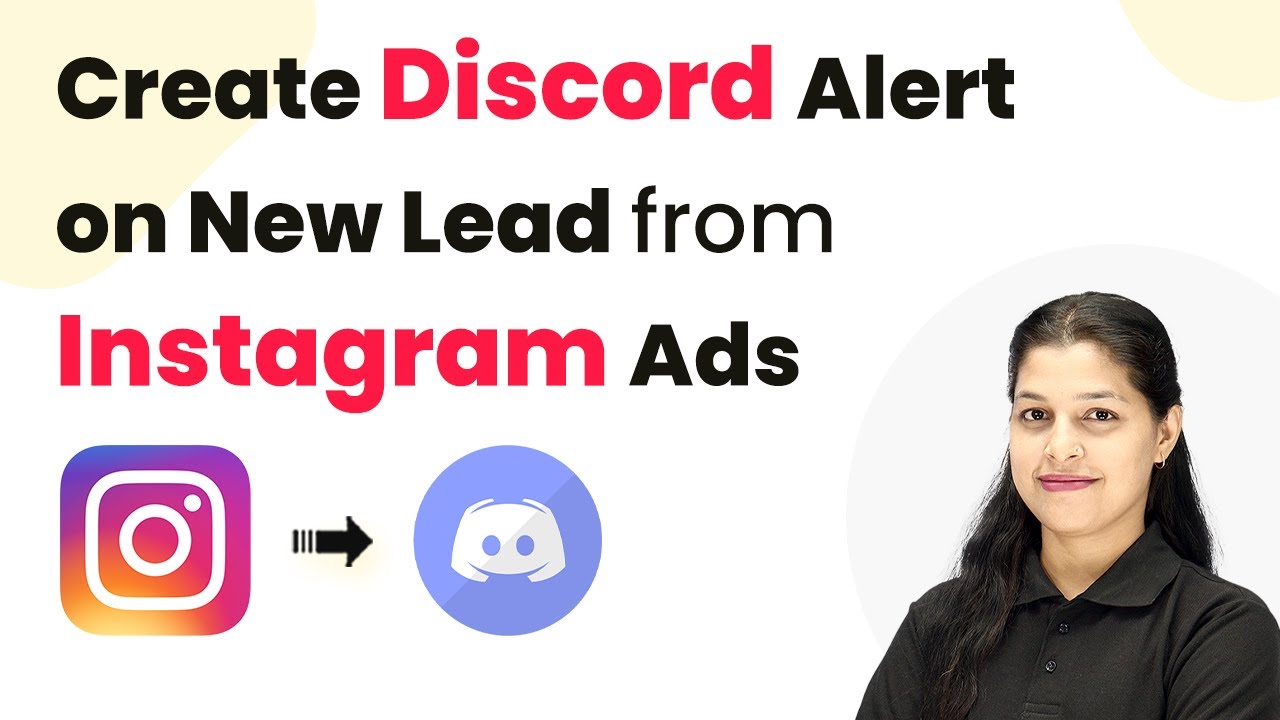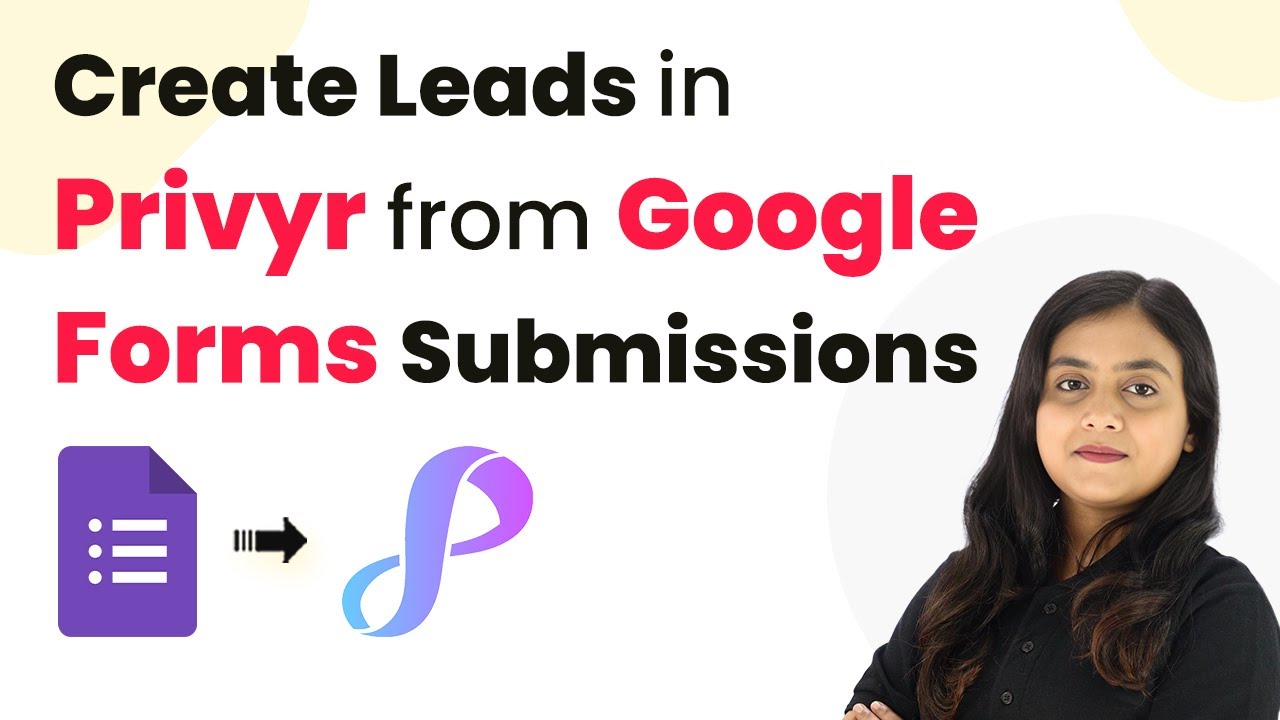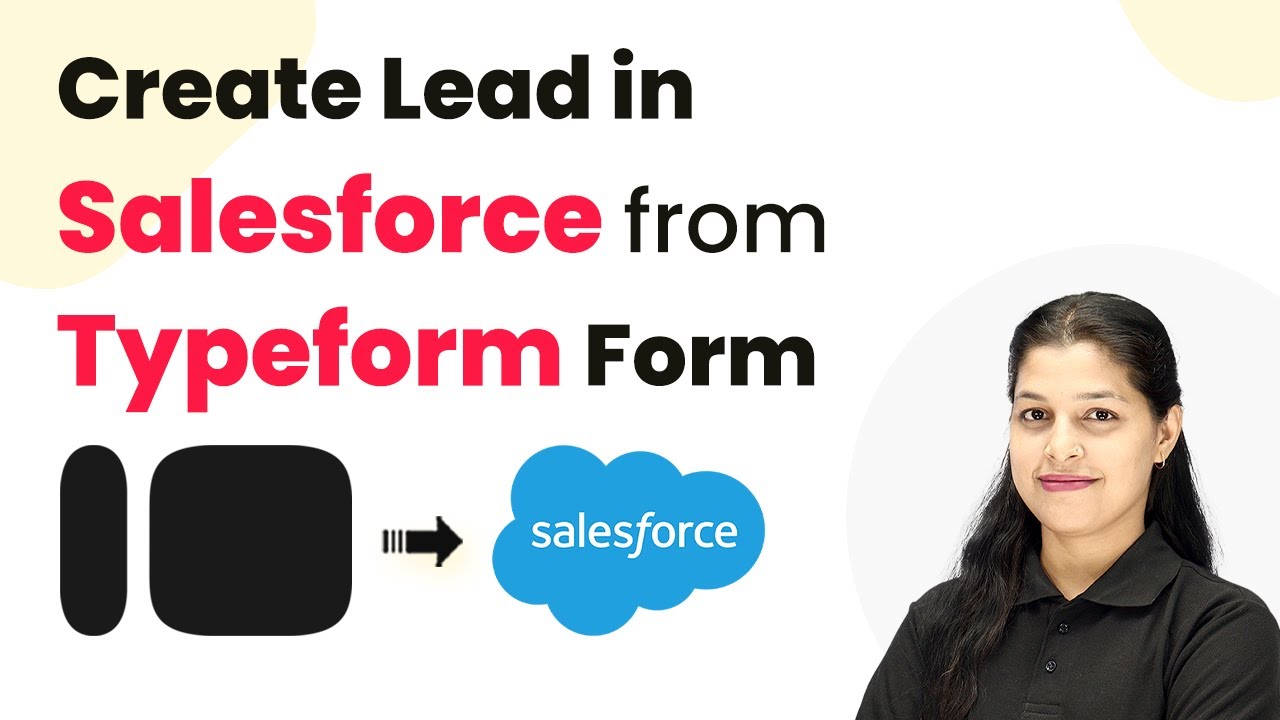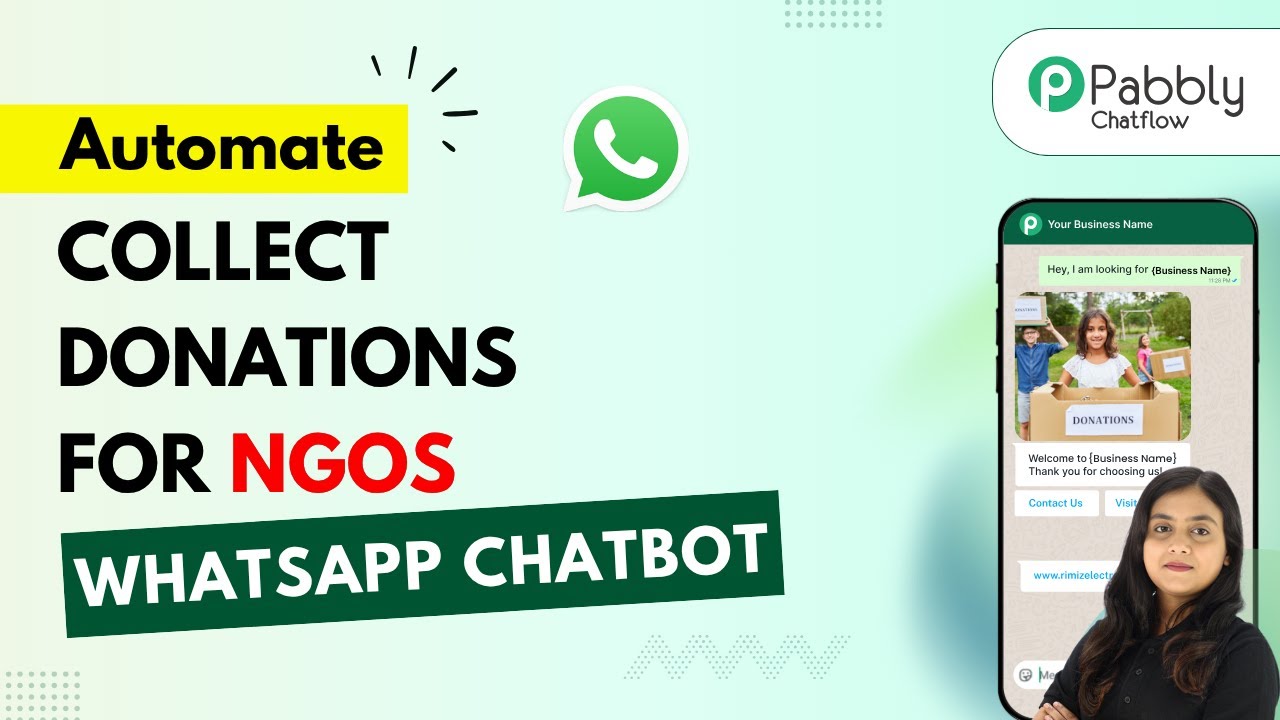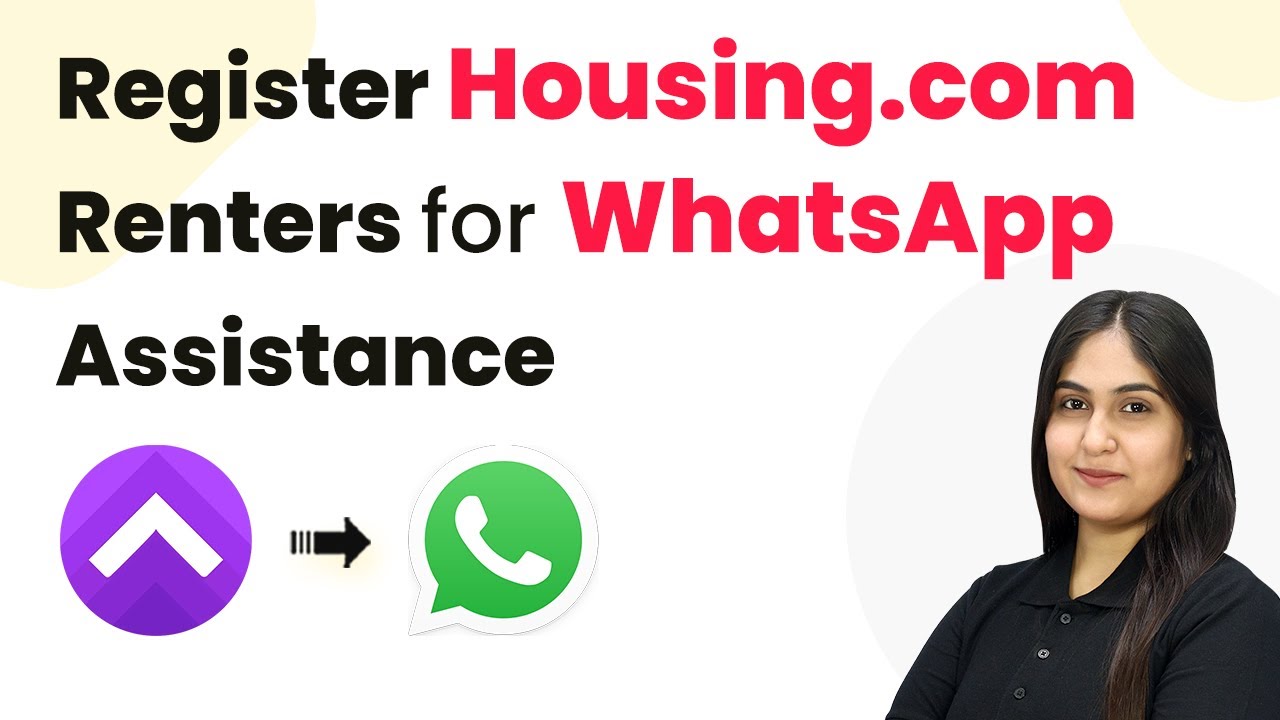Learn how to send WhatsApp session reminders for Calendly appointments using Pabbly Connect. Step-by-step tutorial for seamless integration. Transform complex automation concepts into accessible, actionable steps that eliminate unnecessary manual work while maximizing existing application capabilities.
Watch Step By Step Video Tutorial Below
1. Accessing Pabbly Connect for Integration
To start sending WhatsApp session reminders for Calendly appointments, first access Pabbly Connect. This platform allows seamless integration between different applications, including Calendly and WhatsApp. Go to the Pabbly Connect website and either sign in or create a new account if you are a first-time user.
Once logged in, navigate to the dashboard of Pabbly Connect. Here, you can begin creating your workflow to automate sending reminders. This process will involve setting up triggers and actions that respond to new appointments scheduled in Calendly.
2. Creating a Workflow in Pabbly Connect
After accessing your Pabbly Connect dashboard, click on the ‘Create Workflow’ button. Name your workflow something meaningful, such as ‘Send WhatsApp Session Reminders for Calendly Appointments’. This helps keep your integrations organized.
- Select the trigger application as Calendly.
- Choose the trigger event as ‘Invitee Created’.
- Connect your Calendly account to Pabbly Connect.
This setup ensures that every time a new invitee schedules an appointment, Pabbly Connect captures the necessary details automatically.
3. Testing the Integration with Calendly
To verify that your integration is working, schedule a test appointment in your Calendly account. Copy the link for a meeting you have created and open it in a new tab. Fill in the required details, such as name, email, and mobile number, and then schedule the event.
Once the appointment is scheduled, return to your Pabbly Connect dashboard. You should see that the workflow has captured the details of the new appointment, including the invitee’s information. This confirms that the trigger from Calendly is functioning correctly.
4. Setting Up WhatsApp Cloud API in Pabbly Connect
The next step is to connect the WhatsApp Cloud API to your workflow in Pabbly Connect. Click on the action button and select WhatsApp as your action application. Choose the action event as ‘Send Template Message’.
- Add a new connection to WhatsApp Cloud API.
- Input your Access Token, Phone Number ID, and WhatsApp Business Account ID.
- Map the necessary fields from the Calendly trigger.
This setup allows Pabbly Connect to send automated WhatsApp messages to users one hour before their scheduled appointments, ensuring they receive timely reminders.
5. Finalizing Your Automation Workflow
After configuring the WhatsApp API, finalize your workflow by mapping the required fields. This includes the invitee’s phone number, the template ID for the message, and the meeting time. Ensure you select the correct time zone for accurate reminders.
Once all fields are filled, click on the ‘Save and Send Test Request’ button. This action will send a test message through WhatsApp to verify that everything is working correctly. If successful, you will see a confirmation in your WhatsApp account.
With this setup, Pabbly Connect automates the sending of WhatsApp reminders for all future Calendly appointments, enhancing your client communication and ensuring no appointments are missed.
Conclusion
In conclusion, using Pabbly Connect to integrate Calendly with WhatsApp allows for efficient appointment reminders. This automation not only saves time but also helps keep your clients informed about their scheduled sessions. Start using Pabbly Connect today to streamline your appointment management!
Ensure you check out Pabbly Connect to create business automation workflows and reduce manual tasks. Pabbly Connect currently offer integration with 2,000+ applications.
- Check out Pabbly Connect – Automate your business workflows effortlessly!
- Sign Up Free – Start your journey with ease!
- 10,000+ Video Tutorials – Learn step by step!
- Join Pabbly Facebook Group – Connect with 21,000+ like minded people!