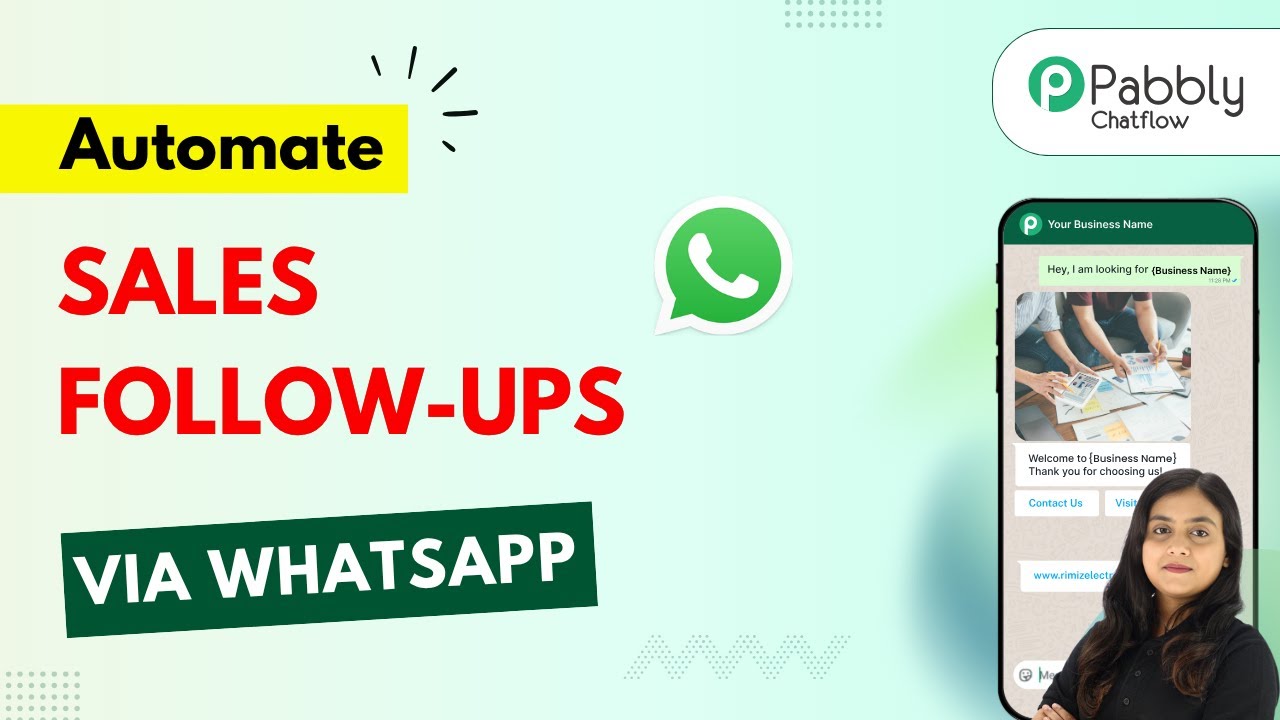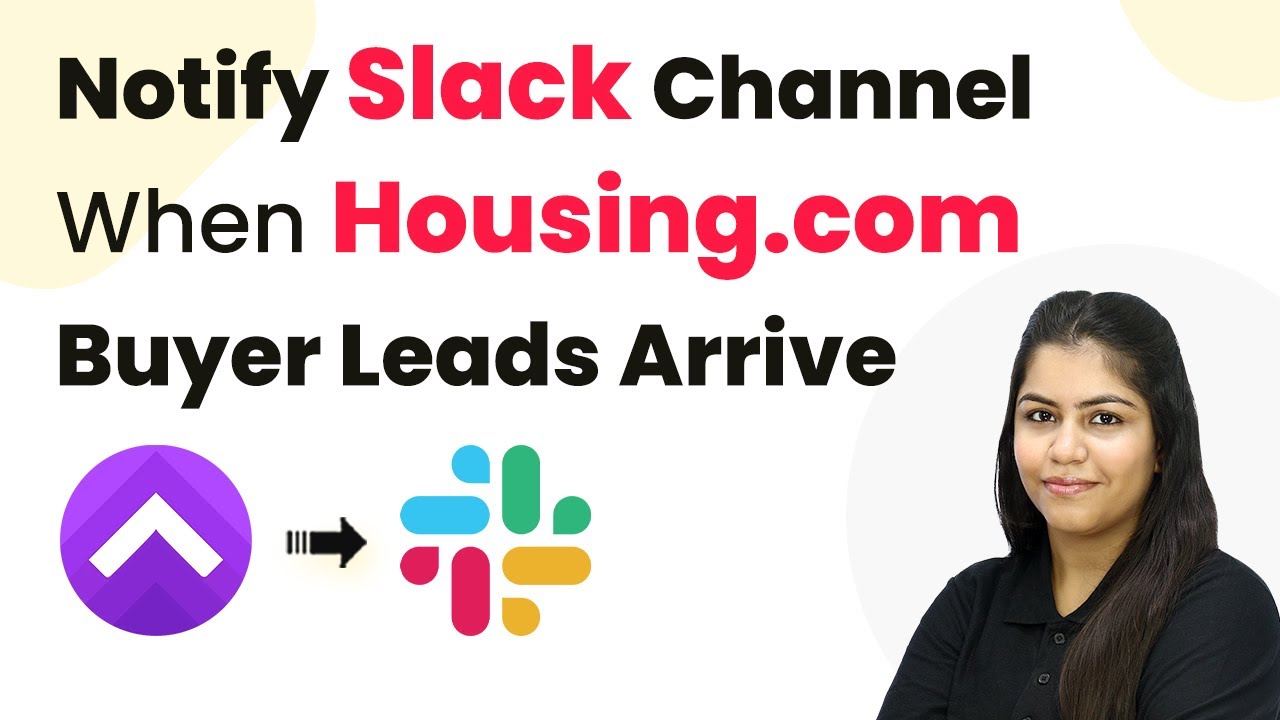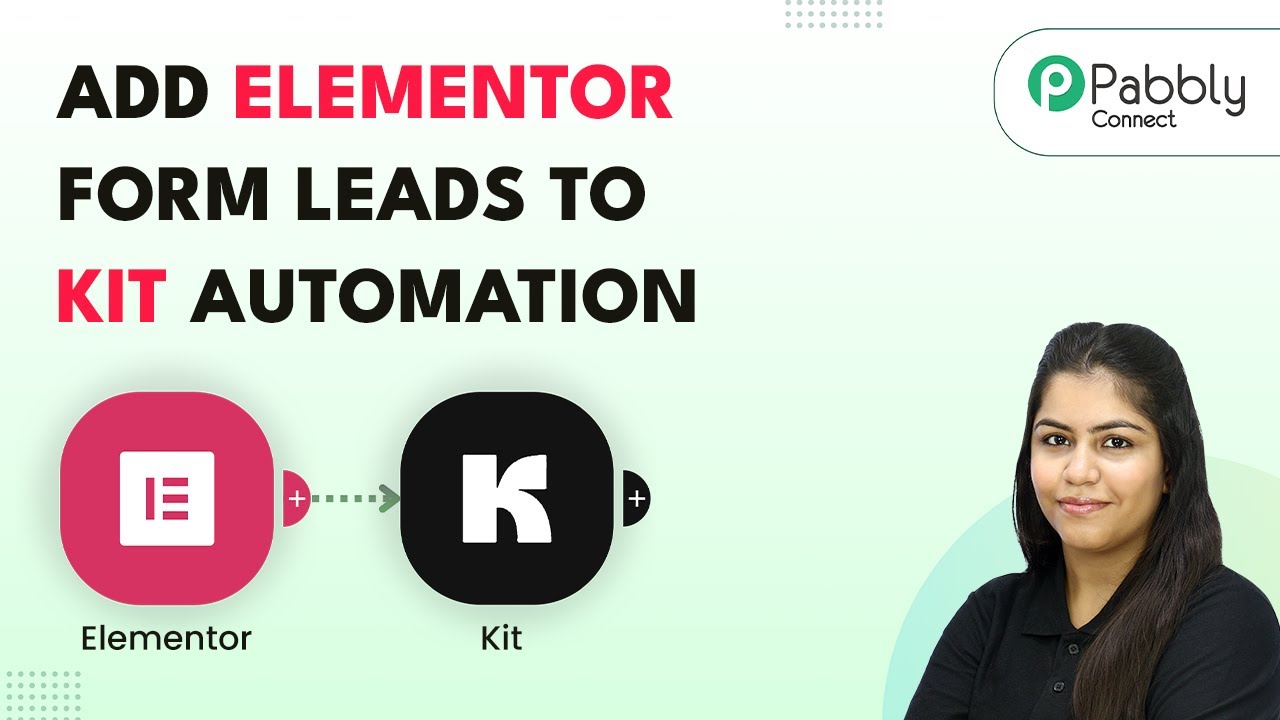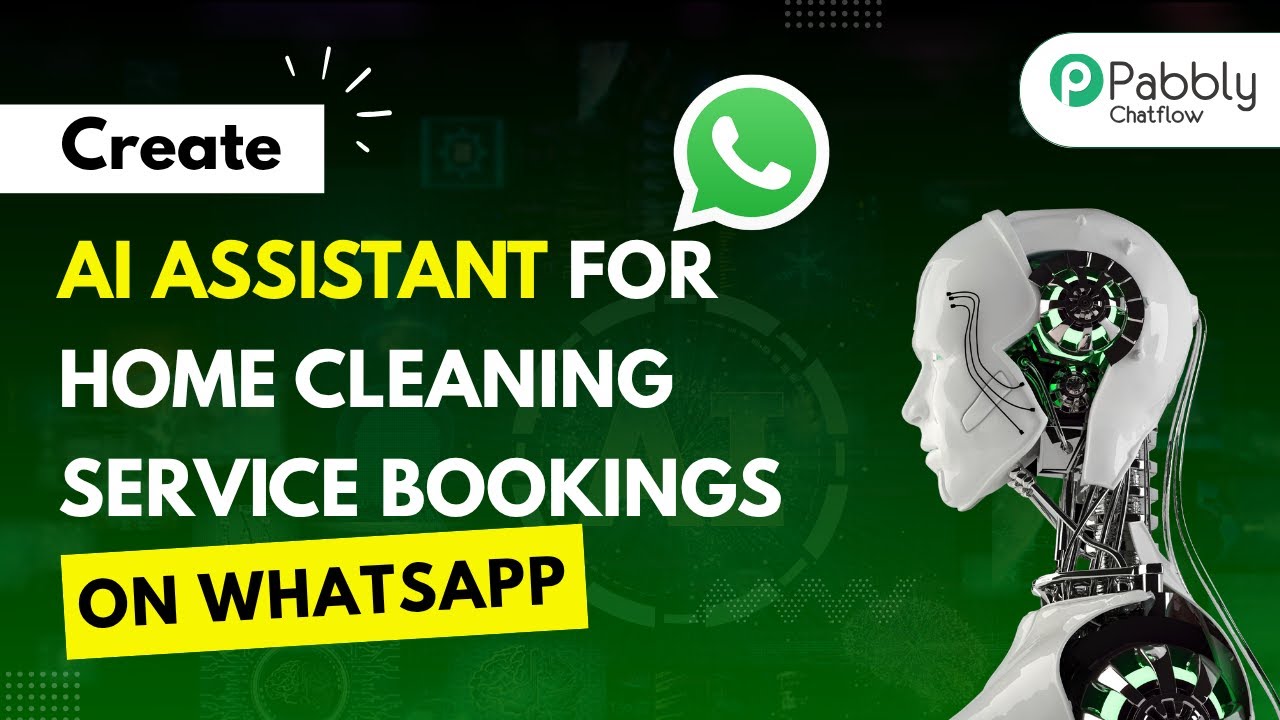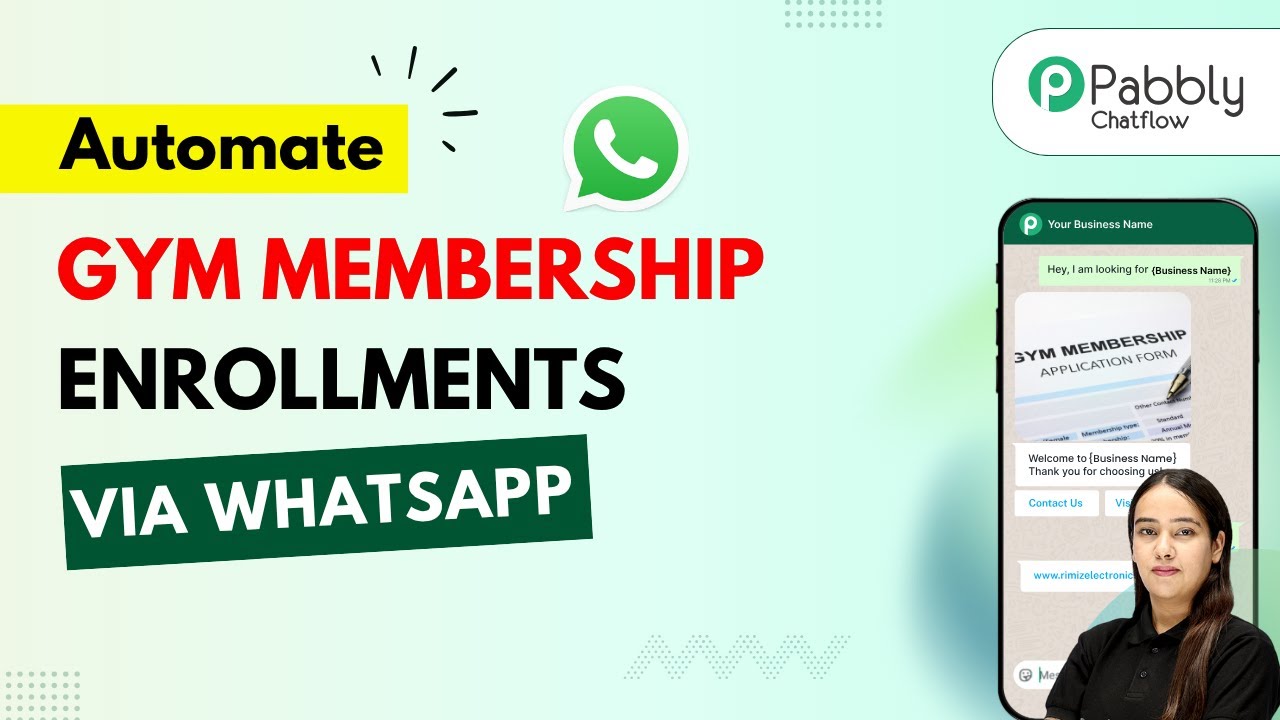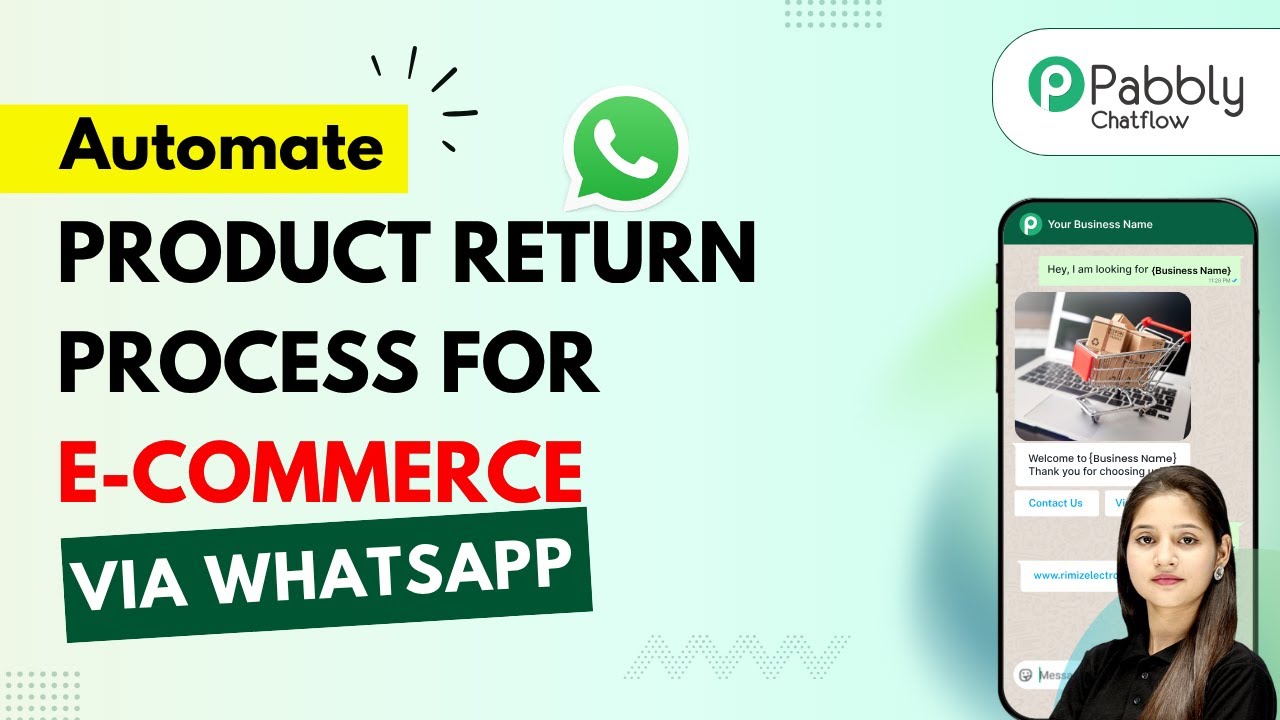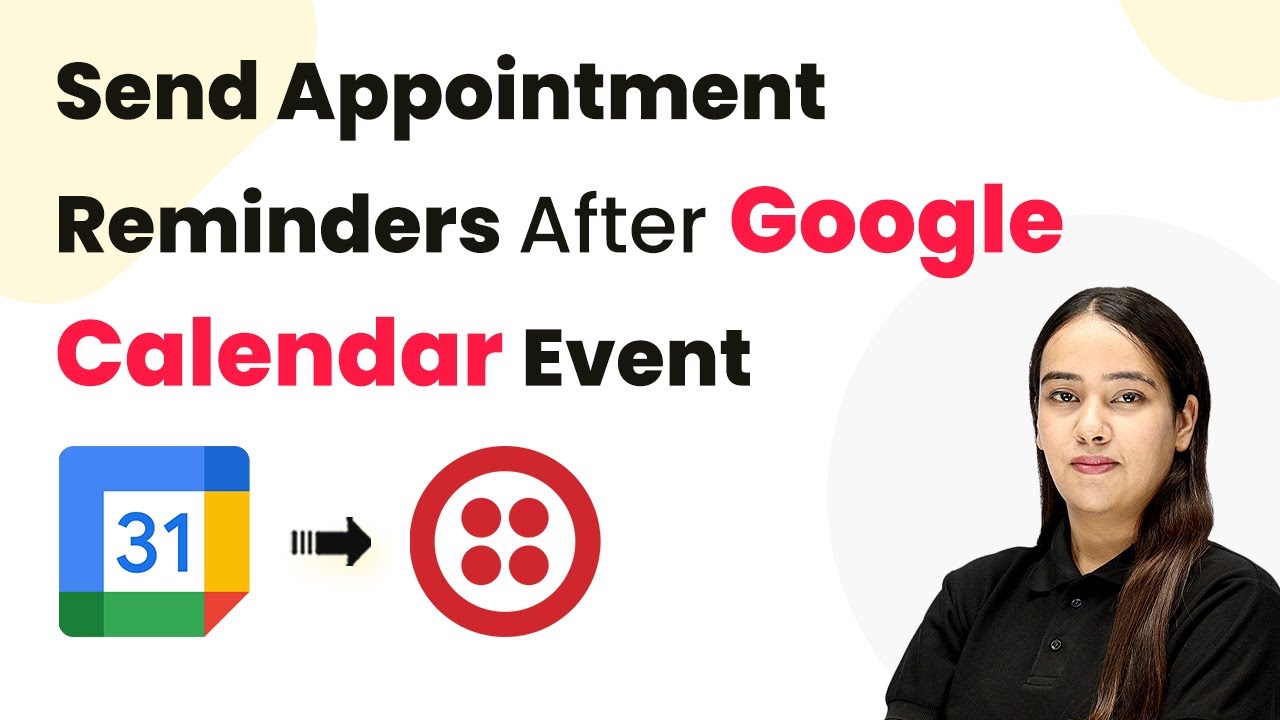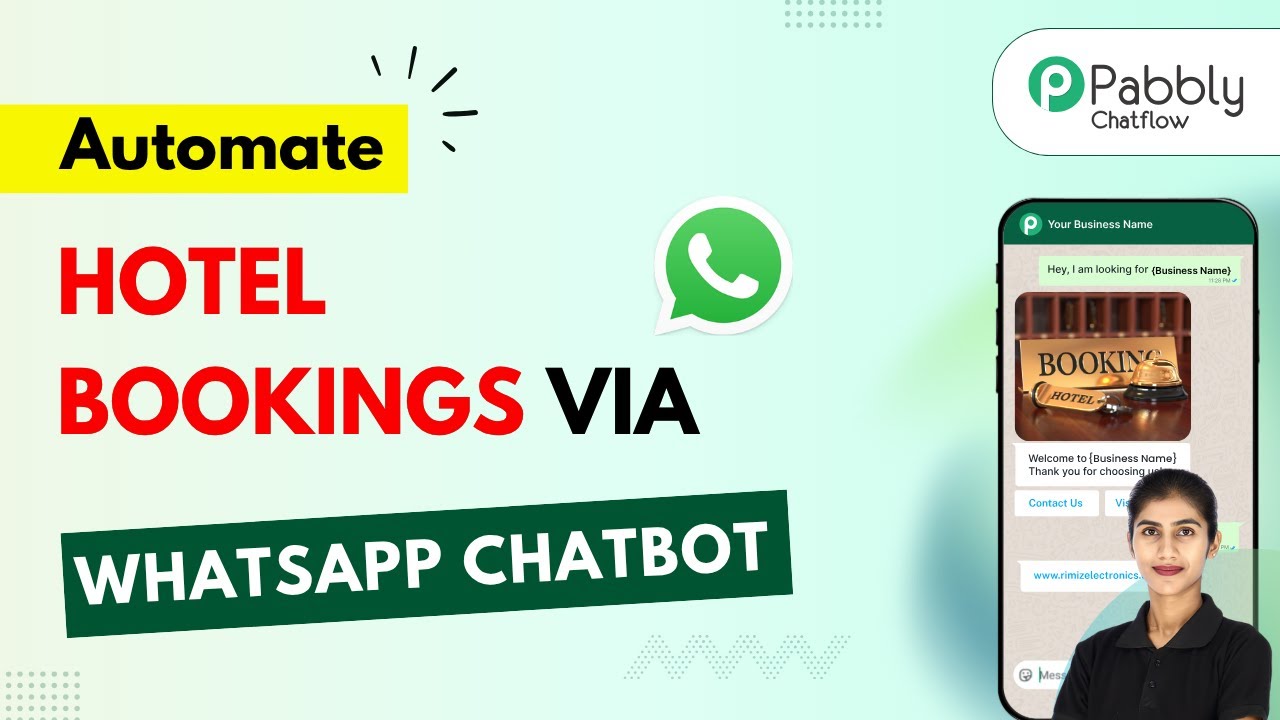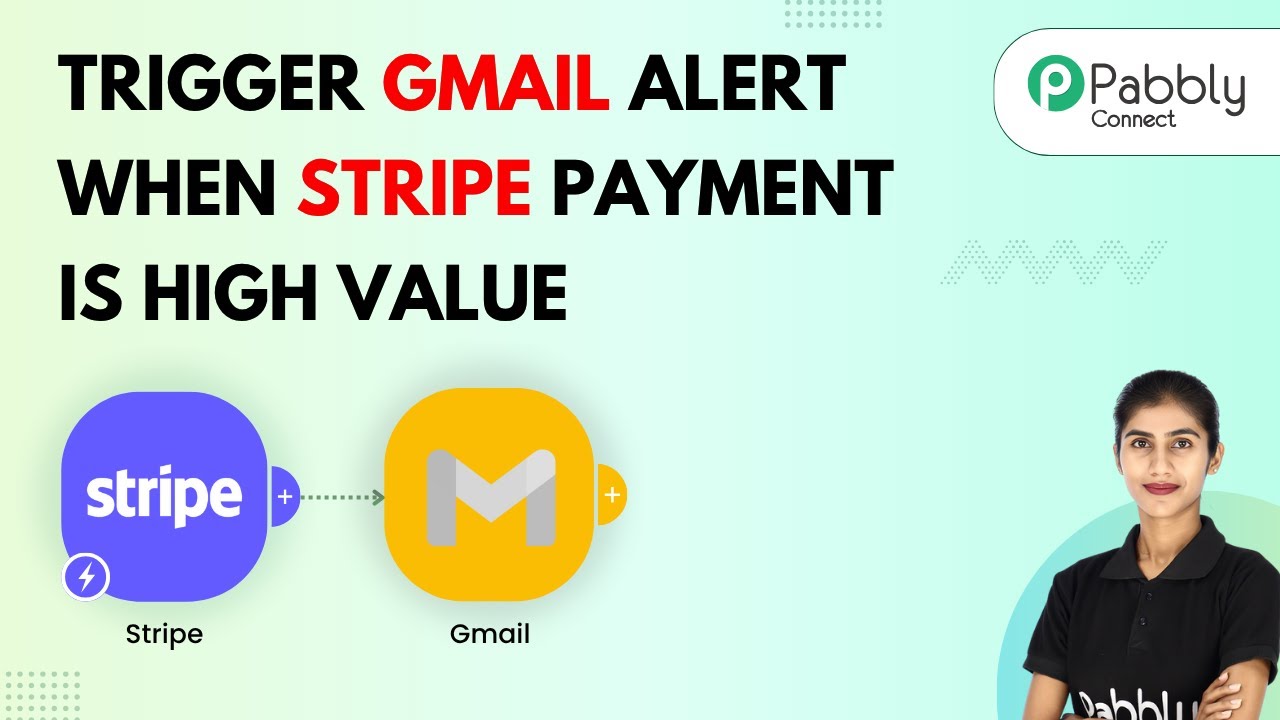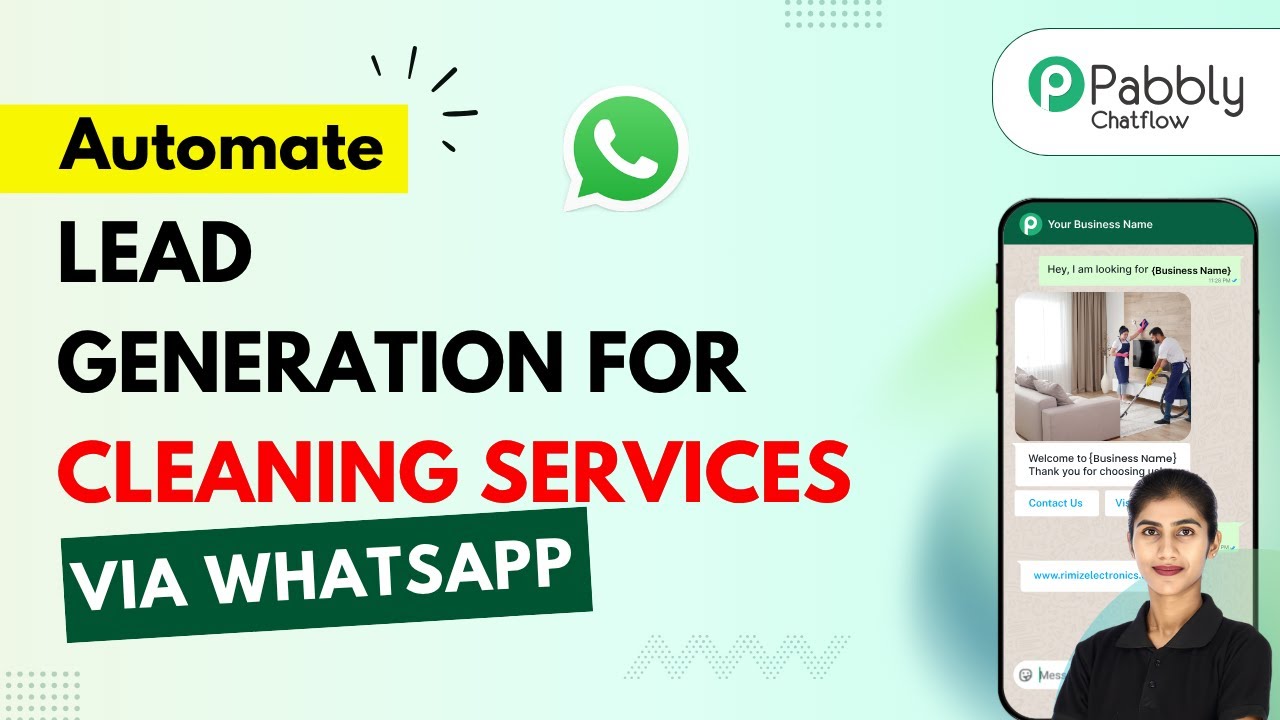Learn how to automate follow-ups for sales teams using WhatsApp with Pabbly Chatflow and Pabbly Chatflow. Step-by-step tutorial included. Explore how leading businesses automate customer interactions with carefully designed chat sequences that feel natural and helpful.
Watch Step By Step Video Tutorial Below
1. Setting Up Pabbly Chatflow for WhatsApp Automation
To automate follow-ups for sales teams using WhatsApp, start by accessing Pabbly Chatflow. This powerful tool allows you to create WhatsApp chatbots without any coding skills. Navigate to the Pabbly Chatflow website and sign in or create an account to get started.
After logging in, you will see the dashboard where you can manage your WhatsApp conversations. Click on the ‘Add WhatsApp Number’ button to integrate your WhatsApp account. You have two options: WhatsApp Connect or Manual Token Connect. Choose the one that suits your needs.
2. Creating Your WhatsApp Chatbot with Pabbly Chatflow
Once you have set up your WhatsApp account in Pabbly Chatflow, you can start creating your chatbot. Go to the ‘Flow’ section and click on the ‘Add Flow’ button. Name your flow something descriptive, like ‘Automate Follow-Ups for Sales Teams Using WhatsApp’.
- Click on the ‘Add Flow’ button.
- Rename the flow appropriately.
- Select a trigger event, such as ‘Keyword Reaction Match’.
After setting your trigger, you can design the welcome message that your leads will receive. This message can include options for them to choose from, such as pricing details or product info. Make sure to format the message correctly in the chatbot builder.
3. Collecting User Data Through Pabbly Chatflow
As leads interact with your chatbot, Pabbly Chatflow allows you to collect essential data. After the initial greeting, prompt users to provide their full name and phone number. Use the ‘Ask Question’ feature to gather this information effectively.
For example, when asking for the user’s full name, set the question as ‘May we know your full name so our team can address you personally?’. After collecting this data, you can save it into custom fields for future reference.
- Use the ‘Ask Question’ feature for data collection.
- Create custom fields in settings to store user data.
- Map the collected data to the relevant fields in your workflow.
Once the data is collected, you can use it to personalize follow-ups and improve customer engagement.
4. Integrating Pabbly Connect with Google Chat
To notify your sales team about new inquiries, you need to integrate Pabbly Connect with Google Chat. Start by navigating to the Pabbly Connect dashboard and creating a new workflow. Select ‘Pabbly Chatflow’ as your trigger application and choose the event ‘New Message Received’.
After setting the trigger, you will be provided with a webhook URL. Copy this URL and return to your Pabbly Chatflow flow. Use the ‘API Request’ feature to send data to this webhook URL when a user interacts with your chatbot.
Create a new workflow in Pabbly Connect. Select ‘Pabbly Chatflow’ as the trigger application. Use the webhook URL in your Pabbly Chatflow flow.
This integration allows your sales team to receive real-time notifications about new inquiries, ensuring prompt follow-ups.
5. Testing and Launching Your WhatsApp Bot
After setting up your bot and integrating it with Google Chat using Pabbly Connect, it’s time to test the entire flow. Send a test inquiry through WhatsApp and ensure that the bot responds correctly and that the sales team receives the notification in Google Chat.
If everything works as expected, you can launch your WhatsApp bot for real users. Monitor its performance and make adjustments as necessary to improve user experience and data collection.
Conduct a test by sending a sample inquiry. Check Google Chat for notifications from the bot. Make adjustments based on testing feedback.
Once satisfied with the setup, your sales team will be equipped to handle inquiries efficiently via WhatsApp, enhancing customer engagement and follow-up processes.
Conclusion
In conclusion, automating follow-ups for sales teams using WhatsApp is made easy with Pabbly Chatflow and Pabbly Connect. By following the detailed steps outlined in this tutorial, businesses can enhance their customer interaction and streamline their sales processes effectively.
Ensure you check out Pabbly Connect to create business automation workflows and reduce manual tasks. Pabbly Connect currently offer integration with 2,000+ applications.
- Check out Pabbly Connect – Automate your business workflows effortlessly!
- Sign Up Free – Start your journey with ease!
- 10,000+ Video Tutorials – Learn step by step!
- Join Pabbly Facebook Group – Connect with 21,000+ like minded people!