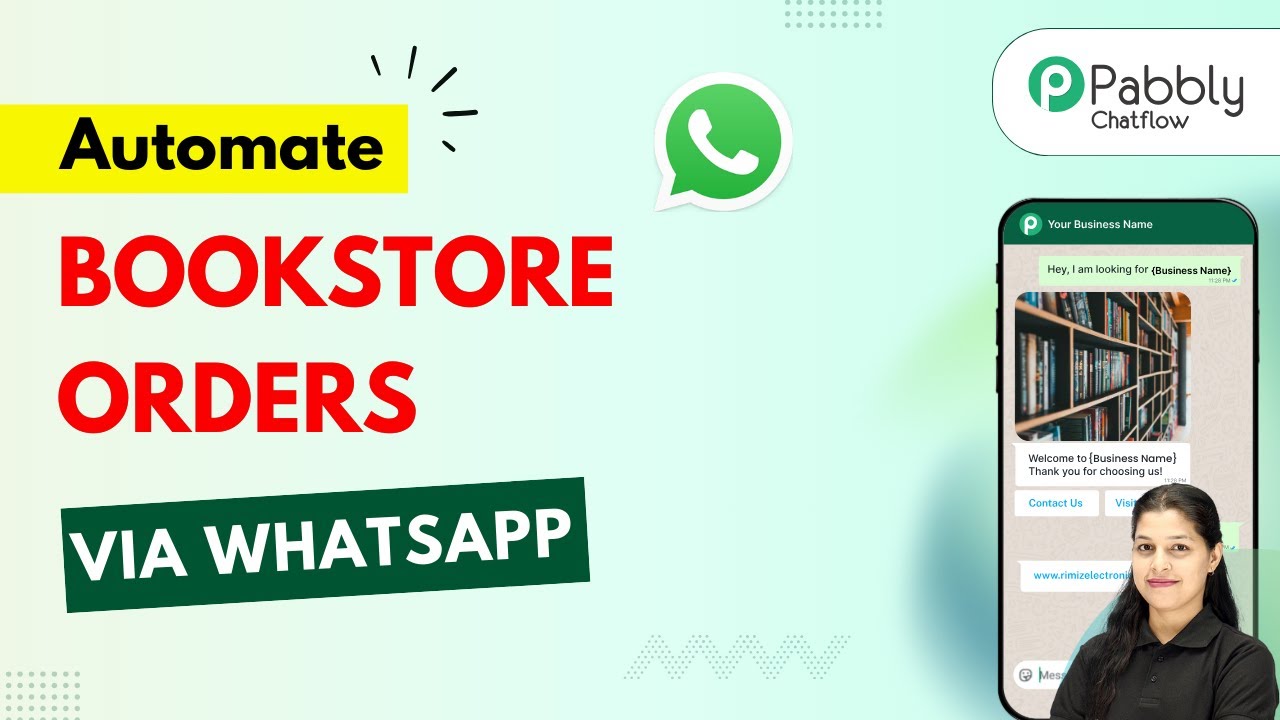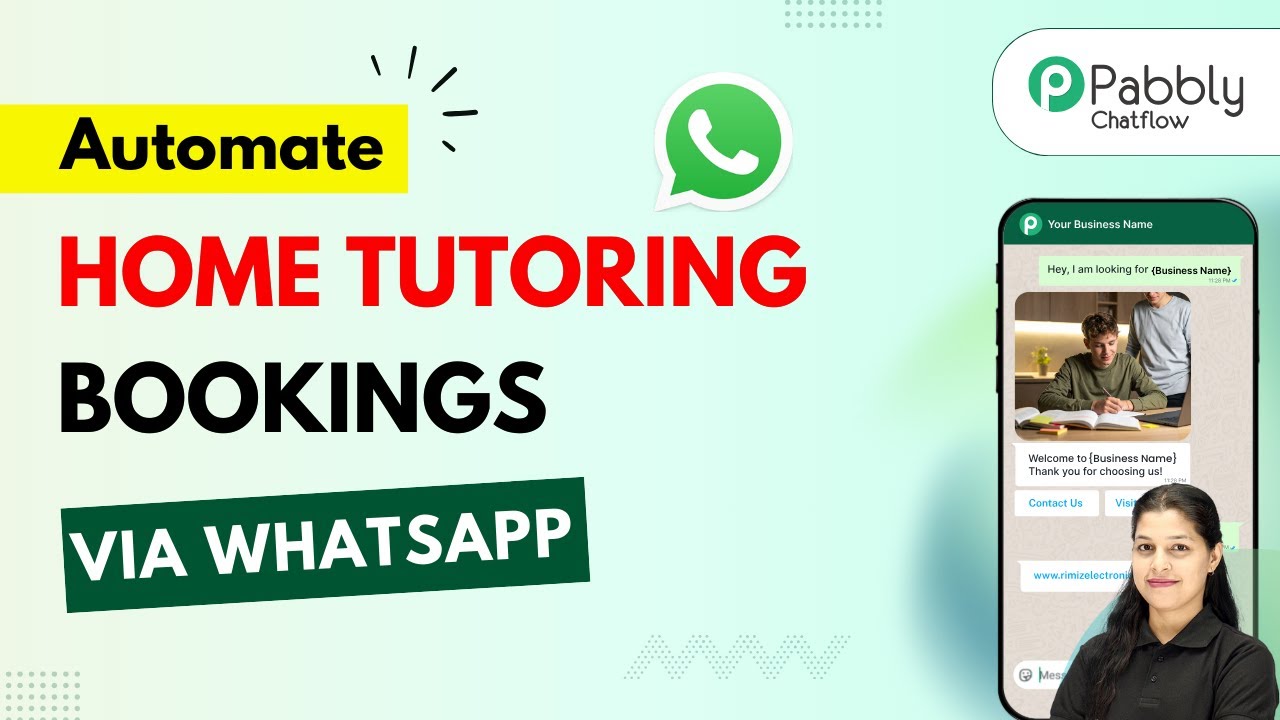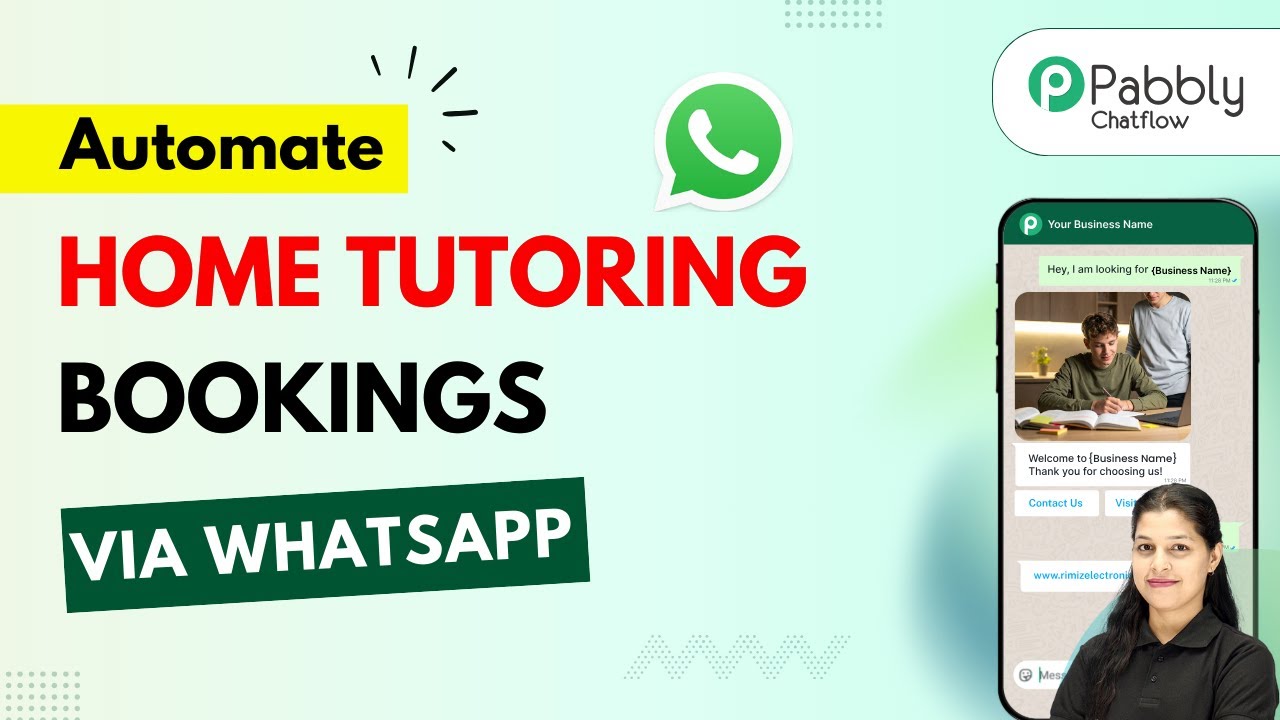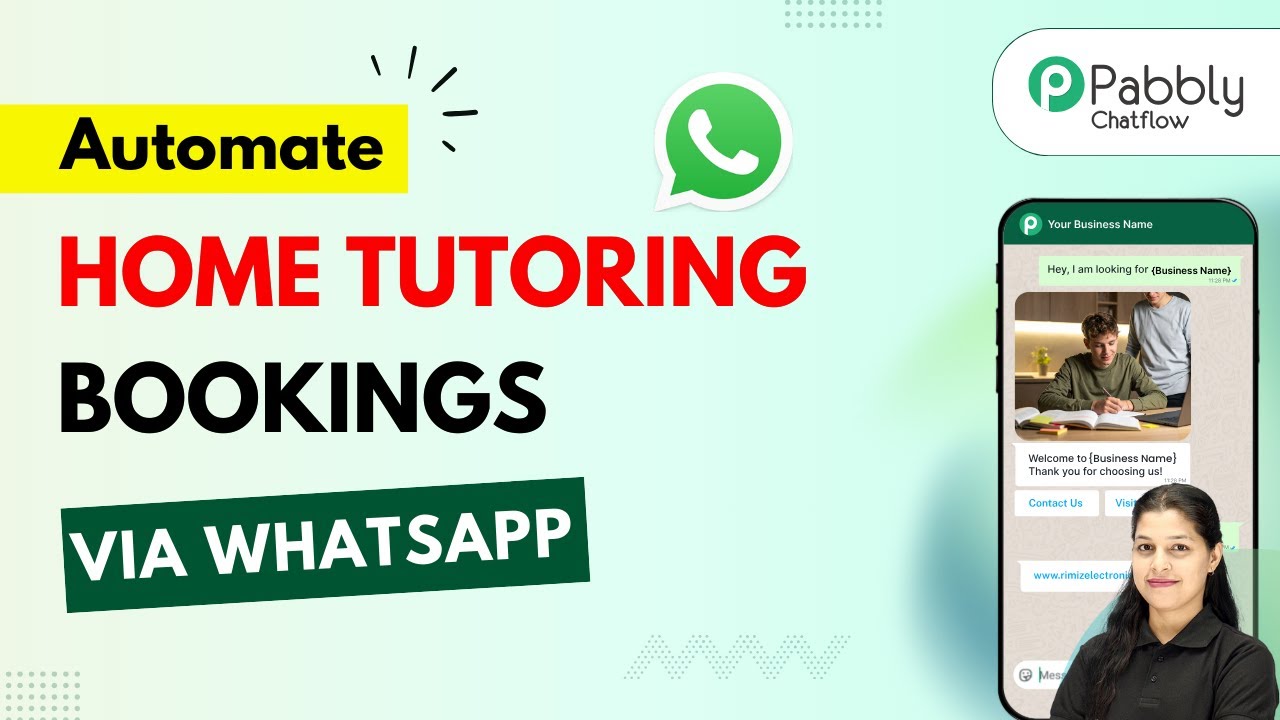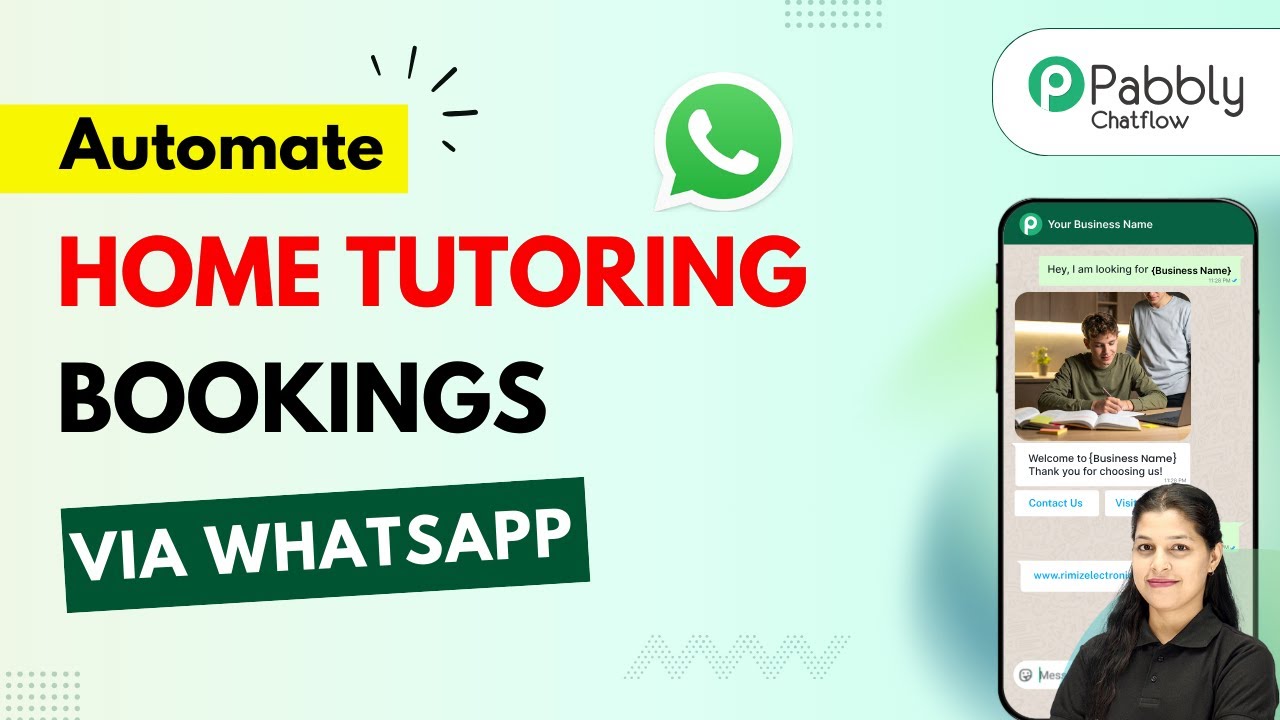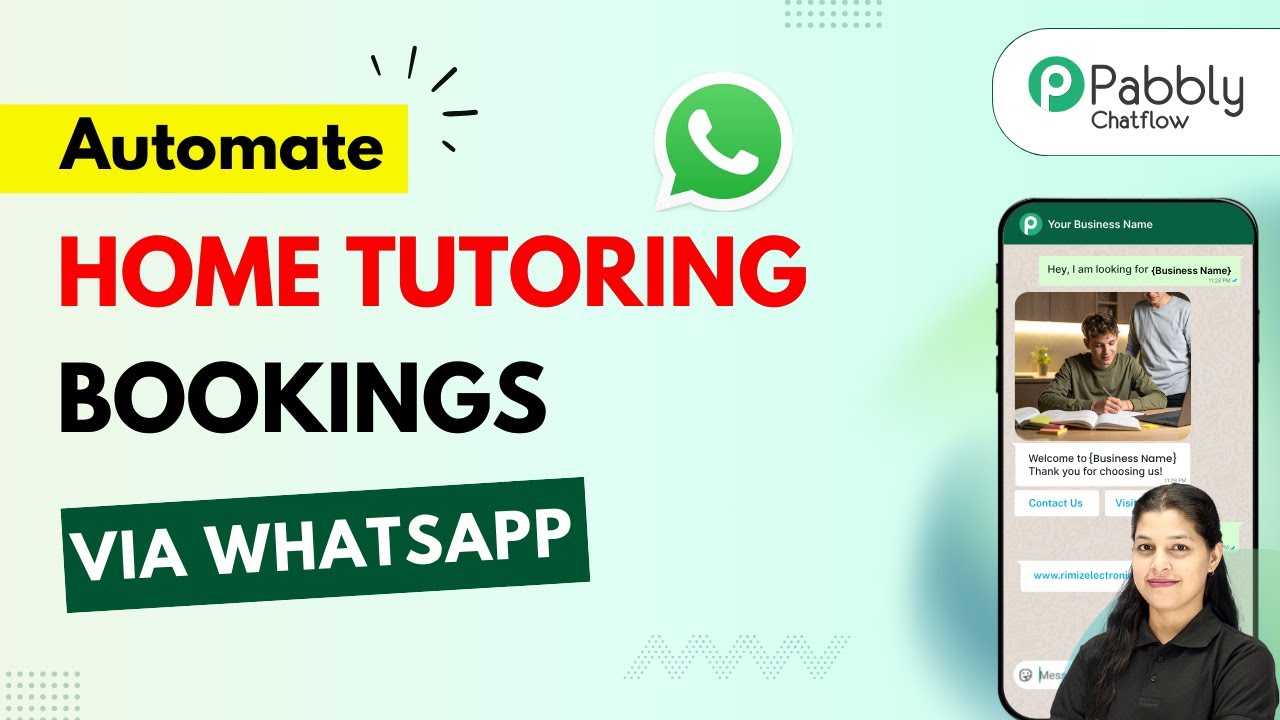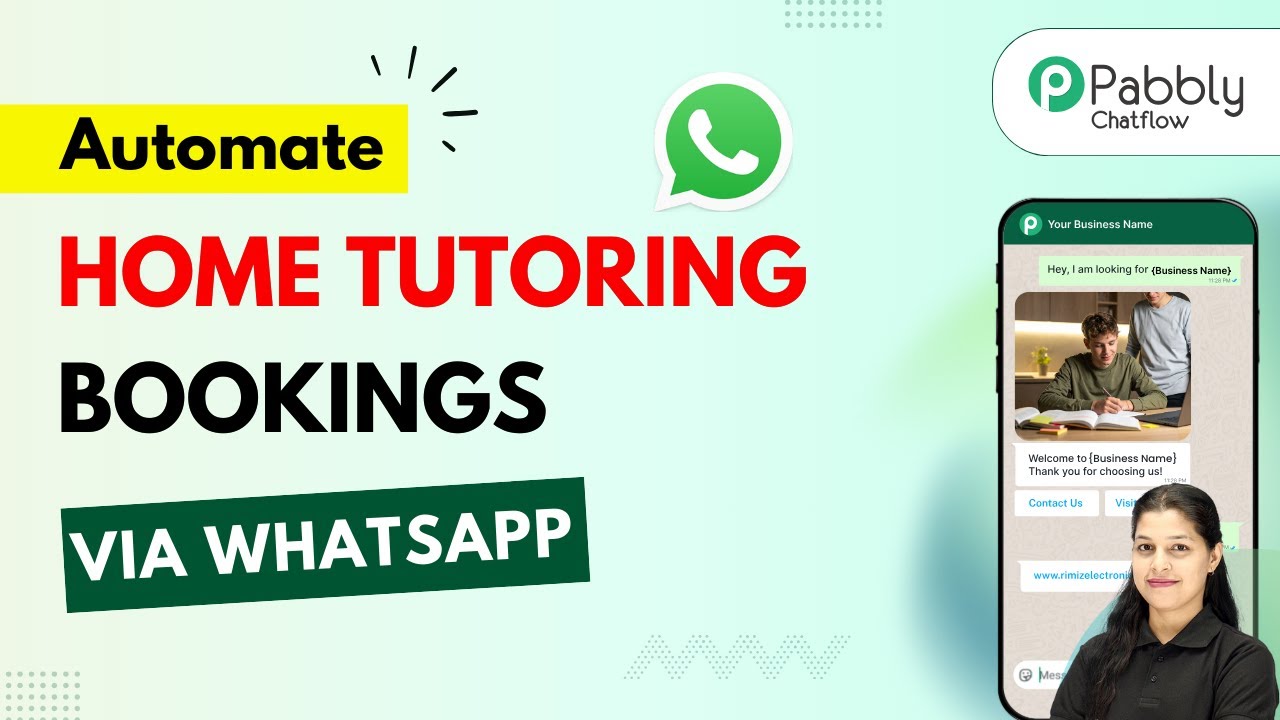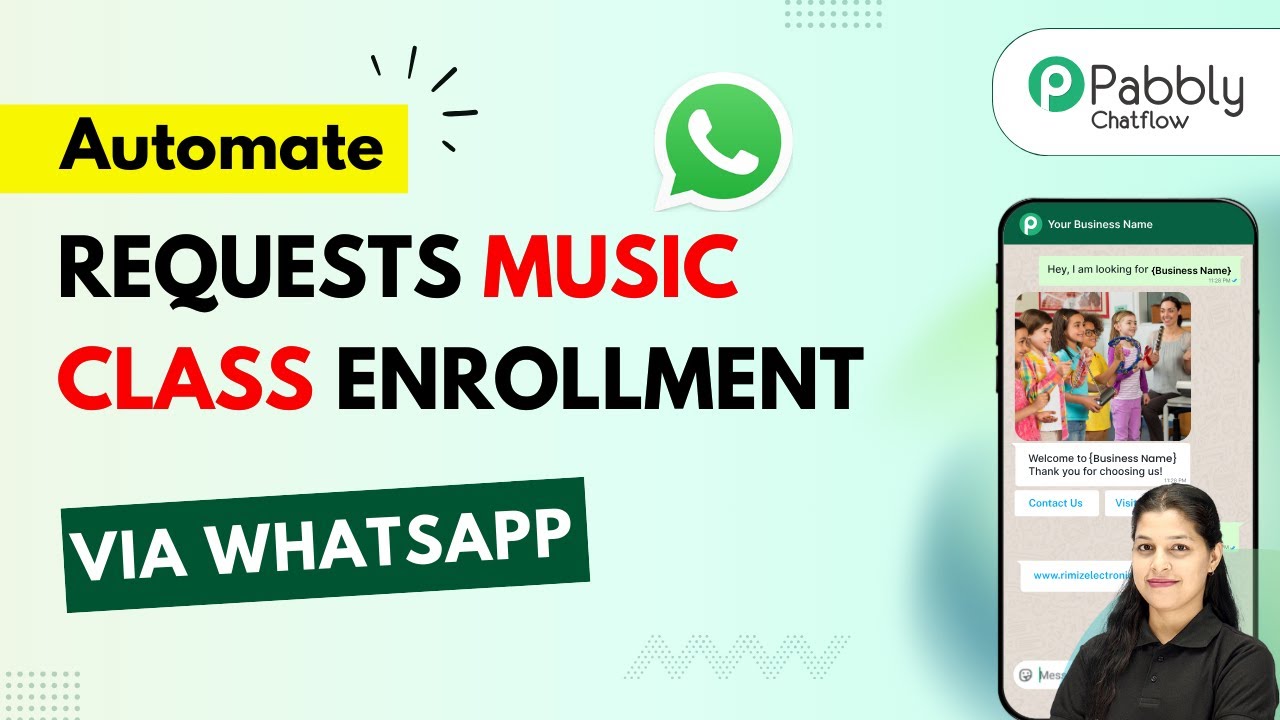Learn how to automate bookstore orders via WhatsApp using Pabbly Chatflow. This detailed tutorial shows you how to build powerful chat automation that engages visitors and converts prospects—without any coding required.
Watch Step By Step Video Tutorial Below
1. Accessing Pabbly Chatflow for Automation
To automate bookstore orders via WhatsApp, you first need to access Pabbly Chatflow. Simply type the URL Pabbly.com/chatflow into your browser. This will take you to the Pabbly Chatflow landing page.
On this page, you will see options for signing in or signing up. If you are new, click on ‘Sign Up Free’ to create an account. Once registered, you will receive 100 free credits each month to practice building your chatbot.
2. Creating Your WhatsApp Chatbot in Pabbly Chatflow
After signing in, navigate to the dashboard of Pabbly Chatflow. Here, you need to add your WhatsApp number. Click on the ‘Add WhatsApp Number’ button and choose either WhatsApp Connect or Manual Token Connect, depending on your preference.
- Select WhatsApp Connect for easy integration.
- Use Manual Token Connect if you have a token ready.
Once your number is connected, click on ‘Flows’ in the sidebar to begin creating your chatbot flow. Click on ‘Add Flow’ to start a new automation and name it ‘Automate Bookstore Orders via WhatsApp’.
3. Setting Up the Chatbot Flow in Pabbly Chatflow
In the flow builder of Pabbly Chatflow, you will define the trigger for your chatbot. For this setup, choose the trigger event as ‘Keyword Rejects Match’. Add keywords like ‘book’ and ‘order’ to initiate the chatbot when users send messages containing these words.
- Add a welcome message to greet users.
- Create a button labeled ‘View Books’ for users to see book options.
Drag and drop a text node to create your welcome message. After the welcome, users will click the ‘View Books’ button, which will lead them to a list of available books.
4. Collecting User Information via Pabbly Chatflow
Once users select a book category, you will need to collect their full name and delivery address using Pabbly Chatflow. After the user selects a book, ask for their full name with a question node. Set the contact custom field to capture this information.
Prompt users for their delivery address after capturing their name. Use the contact custom fields to store this data effectively.
After gathering the necessary information, send a personalized message to the user asking them to confirm their order and make a payment. This message should include a ‘Pay Now’ button for easy payment processing.
5. Integrating Google Sheets with Pabbly Chatflow
To save user responses, integrate Google Sheets with Pabbly Chatflow using Pabbly Connect. After the payment confirmation, you will need to create a webhook URL in Pabbly Connect. This URL will be used to send data from your chatbot to Google Sheets.
In Pabbly Connect, create a new workflow and select Pabbly Chatflow as the trigger app. Choose the event ‘New Message Received’ to initiate the workflow. Copy the generated webhook URL and paste it into the API request node in your chatbot flow.
Map the required fields such as book name, customer name, and delivery address. Test the API request to ensure data is sent correctly to Google Sheets.
Finally, save your flow in Pabbly Chatflow and test the entire process to ensure everything works seamlessly. Your automated bookstore order system via WhatsApp is now ready!
Conclusion
This tutorial has guided you through automating bookstore orders via WhatsApp using Pabbly Chatflow. By integrating Google Sheets and setting up a chatbot, you can streamline your order process and enhance customer experience. Start using Pabbly Chatflow today!
Ensure you check out Pabbly Connect to create business automation workflows and reduce manual tasks. Pabbly Connect currently offer integration with 2,000+ applications.
- Check out Pabbly Connect – Automate your business workflows effortlessly!
- Sign Up Free – Start your journey with ease!
- 10,000+ Video Tutorials – Learn step by step!
- Join Pabbly Facebook Group – Connect with 21,000+ like minded people!