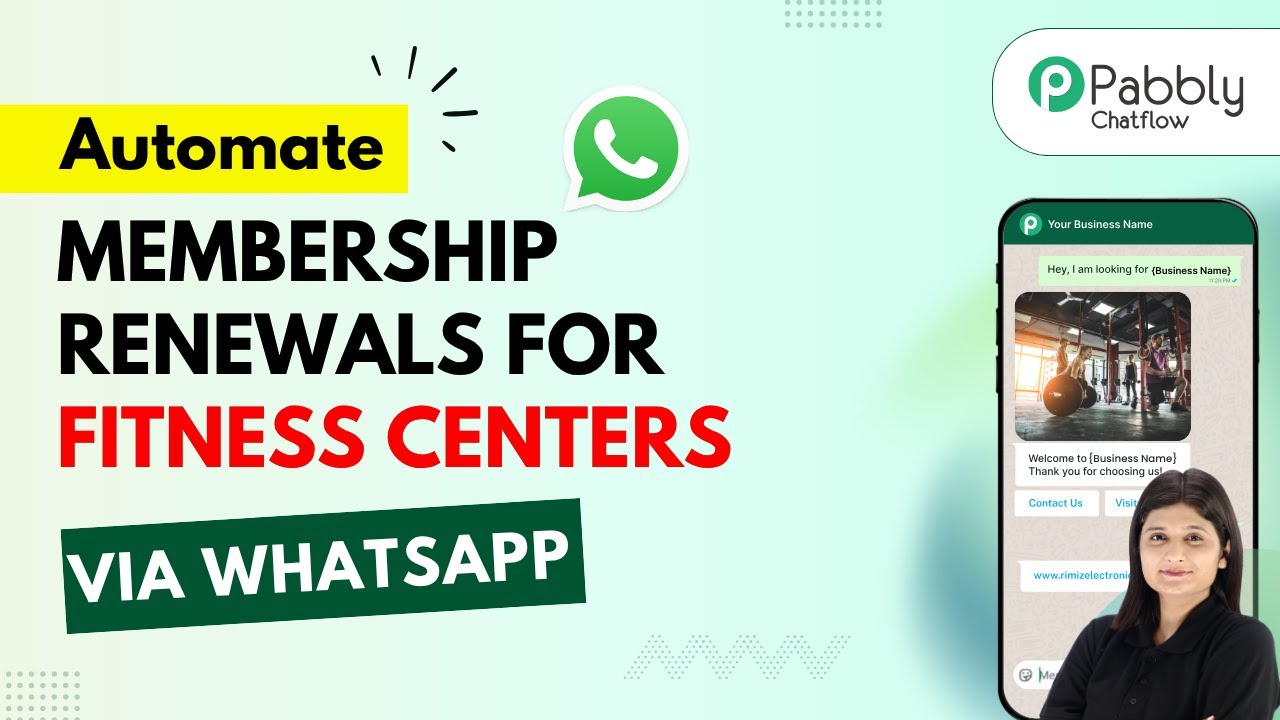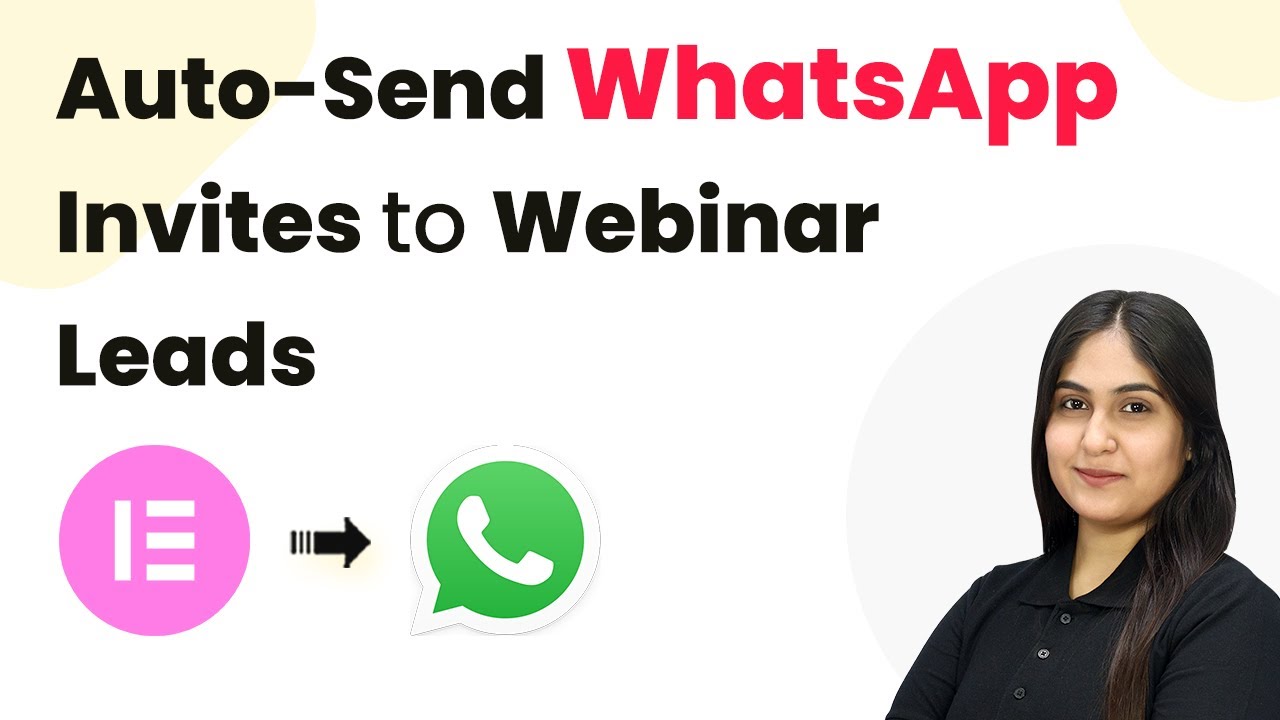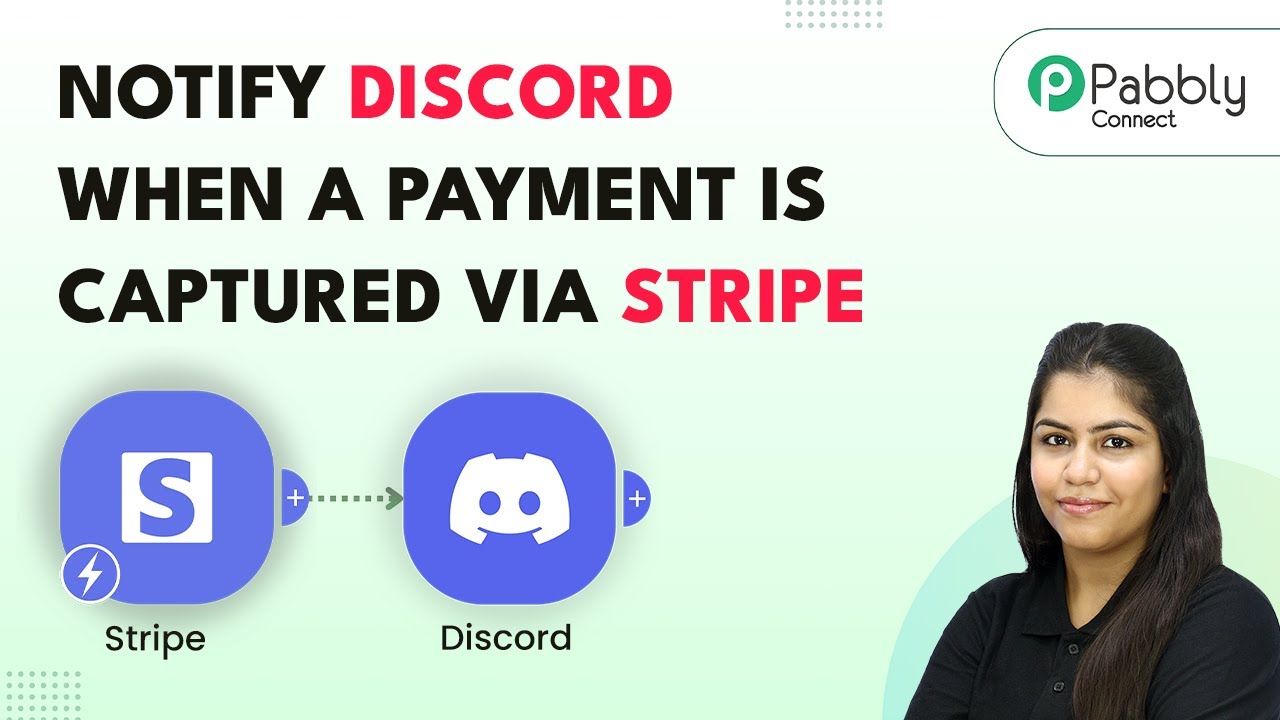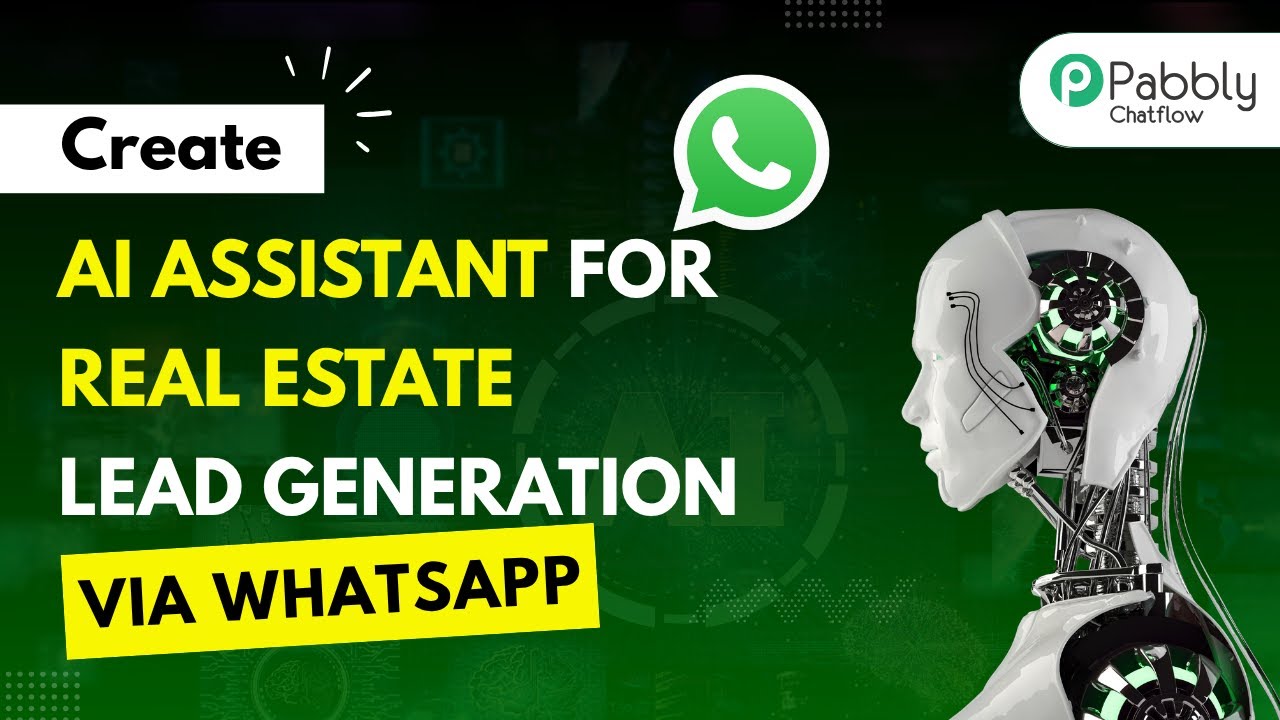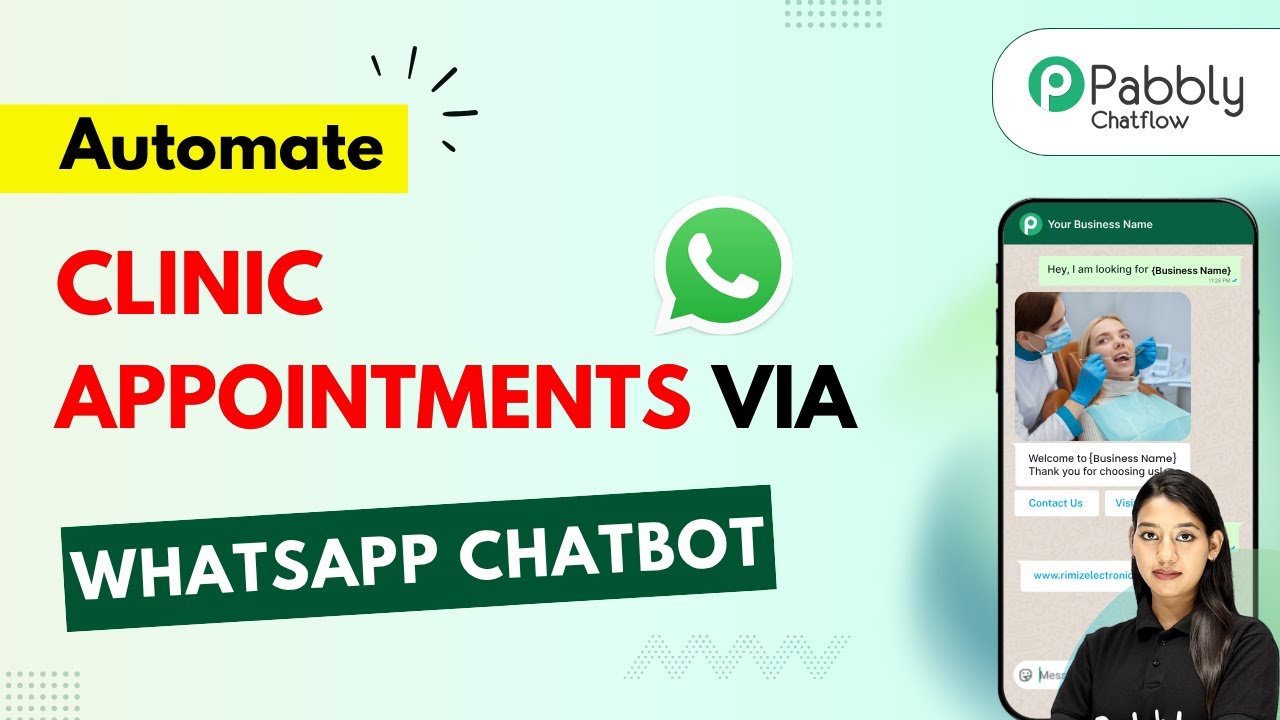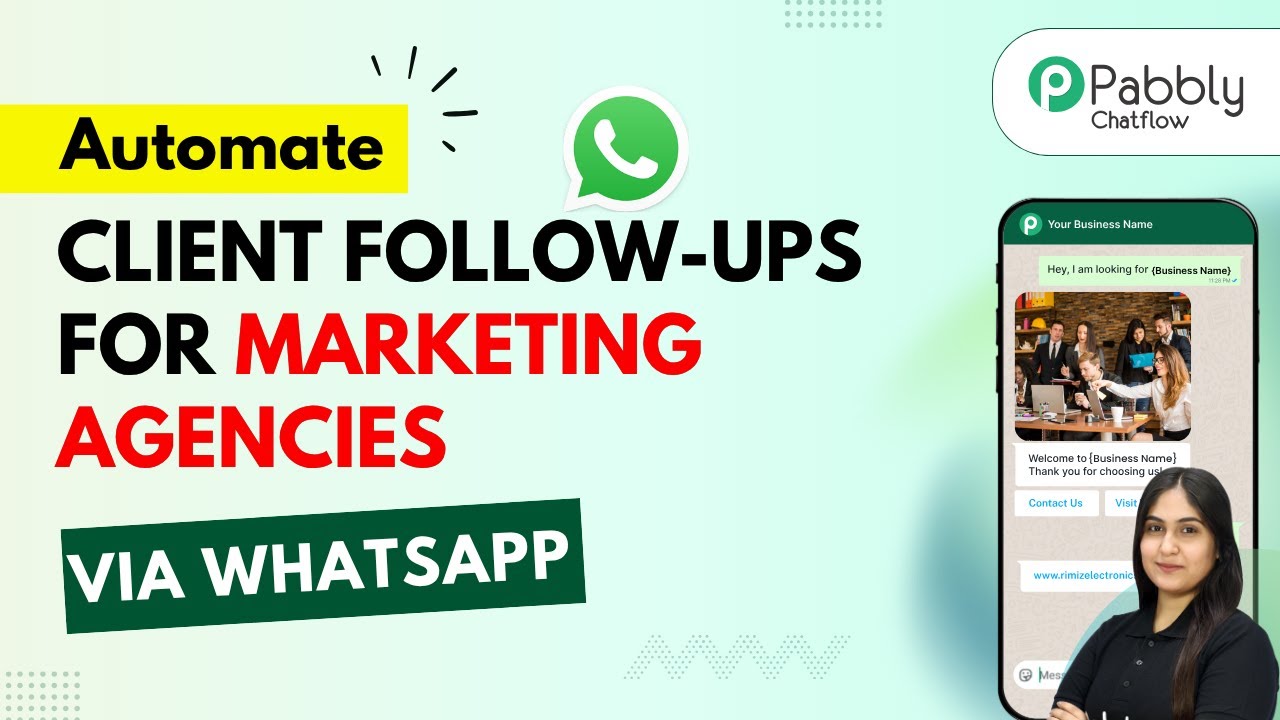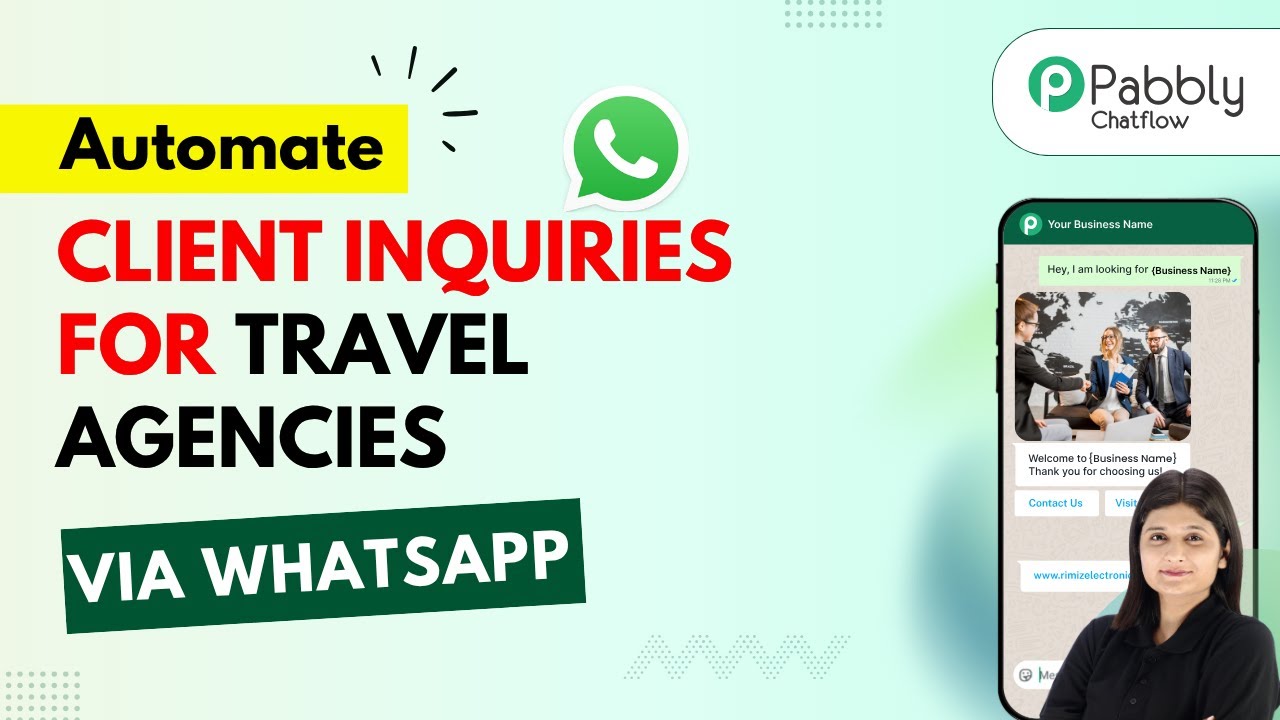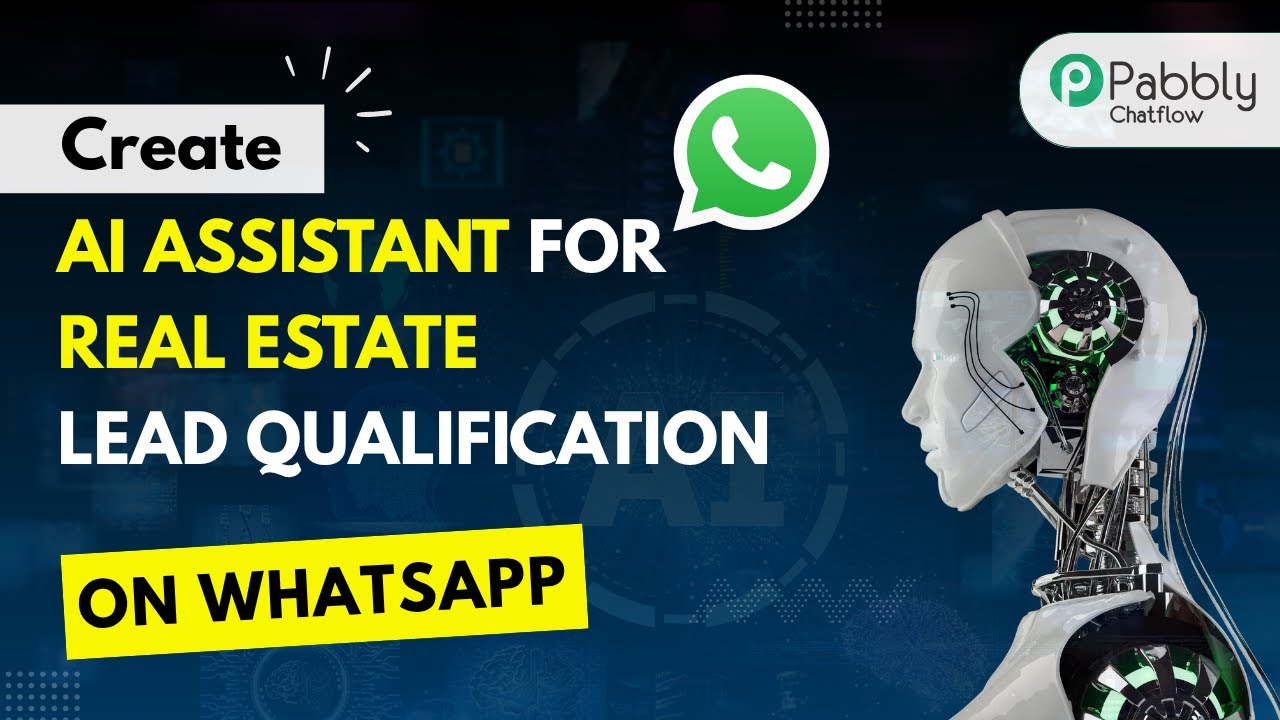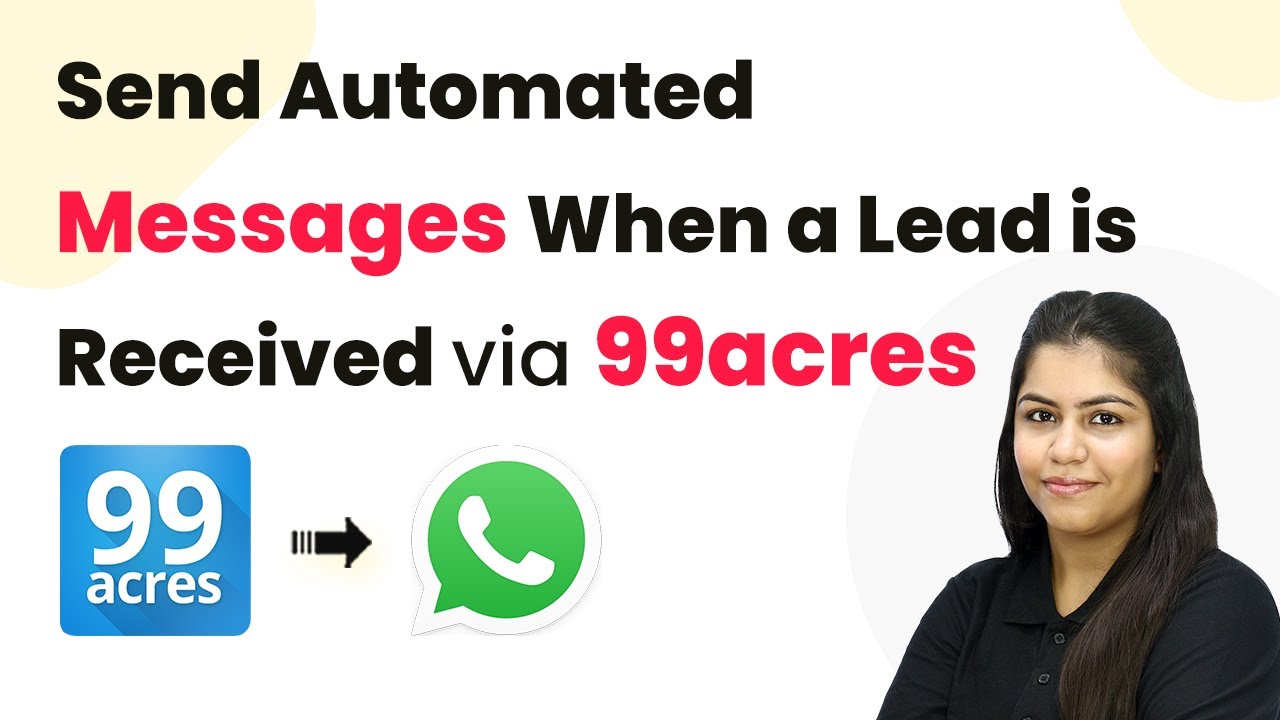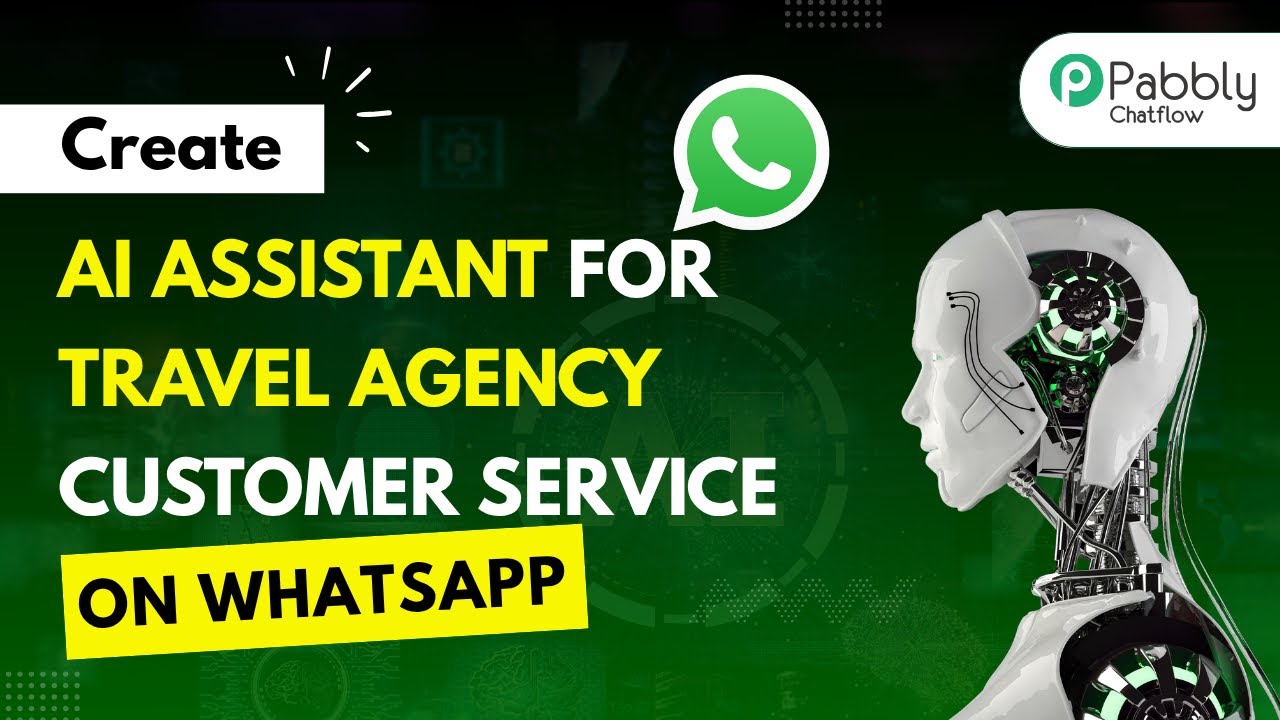Learn how to automate membership renewals for fitness centers via WhatsApp using Pabbly Chatflow. Follow this step-by-step guide for seamless integration. This detailed guide shows you how to build powerful chat automation that engages visitors and converts prospects—without any coding required.
Watch Step By Step Video Tutorial Below
1. Accessing Pabbly Chatflow for Membership Renewal Automation
To automate membership renewals for fitness centers via WhatsApp, you need to access Pabbly Chatflow. Start by navigating to the Pabbly Chatflow website at www.Pabbly.com/chatflow. Here, you can sign in or sign up for a new account. If you are a new user, you can sign up for free and receive 100 tasks each month.
Once you are logged in, you will see the Pabbly apps dashboard. From here, click on the Pabbly Chatflow icon to enter the Chatflow dashboard. This is where you will create your WhatsApp chatbot to handle membership renewal queries automatically. Make sure you have your WhatsApp number linked to your account for the chatbot to function properly.
2. Creating a WhatsApp Chatbot in Pabbly Chatflow
Now that you are in the Pabbly Chatflow dashboard, it’s time to create your WhatsApp chatbot. Click on the Pabbly Chatflow flows option on the left sidebar. Here, you can manage your existing flows or create a new one. To create a new flow, click on the Add Flow button.
- Name your flow to reflect its purpose, such as ‘Membership Renewal Bot’.
- Select a trigger event that will start the flow, such as a user sending a message.
- Set up keywords that will trigger the chatbot, like ‘renew’ or ‘membership’.
After setting up the trigger, you can design the responses that your chatbot will send. This includes greeting users and providing them with options for membership plans. The Pabbly Chatflow interface allows you to easily drag and drop elements to create your flow.
3. Setting Up User Interaction in Pabbly Chatflow
Next, you will set up how users interact with your WhatsApp chatbot. Using the flow builder in Pabbly Chatflow, create a message that prompts users to choose their membership plan. You can offer options like monthly, quarterly, and annual plans through buttons.
- Use the ‘Text Plus Button’ option to create messages with interactive buttons.
- Ask for user details such as their name and location after they select a membership plan.
- Include a payment link in your final message once the user has provided all necessary information.
This structured interaction ensures that users can easily navigate the membership renewal process, making it efficient for both the fitness center and the customers. Remember, every interaction is powered by Pabbly Chatflow, ensuring a seamless experience.
4. Finalizing the Chatbot Flow in Pabbly Chatflow
After setting up user interactions, it’s essential to finalize your chatbot flow. Ensure that all messages and actions are correctly linked so that users receive coherent responses. In Pabbly Chatflow, check that the flow is active by toggling the activation button.
Additionally, save your flow to avoid losing any progress. Test the chatbot by sending a message from your WhatsApp to see if the responses are as expected. This testing phase is crucial to ensure everything works smoothly before going live.
5. Testing and Deploying Your WhatsApp Chatbot
Once your flow is saved and active, it’s time to test the chatbot. Send a message like ‘Hey, I want to renew my membership’ from your WhatsApp. The Pabbly Chatflow system should automatically respond with the membership options you set up earlier.
If the responses are correct, you can consider your WhatsApp chatbot ready for deployment. Customers will now receive immediate replies regarding their membership renewals, streamlining the entire process for your fitness center.
Conclusion
In this tutorial, we explored how to automate membership renewals for fitness centers via WhatsApp using Pabbly Chatflow. By following the outlined steps, you can create an efficient chatbot that enhances customer interaction and streamlines membership renewals. Implementing this system will save time and improve customer satisfaction.
Ensure you check out Pabbly Connect to create business automation workflows and reduce manual tasks. Pabbly Connect currently offer integration with 2,000+ applications.
- Check out Pabbly Connect – Automate your business workflows effortlessly!
- Sign Up Free – Start your journey with ease!
- 10,000+ Video Tutorials – Learn step by step!
- Join Pabbly Facebook Group – Connect with 21,000+ like minded people!