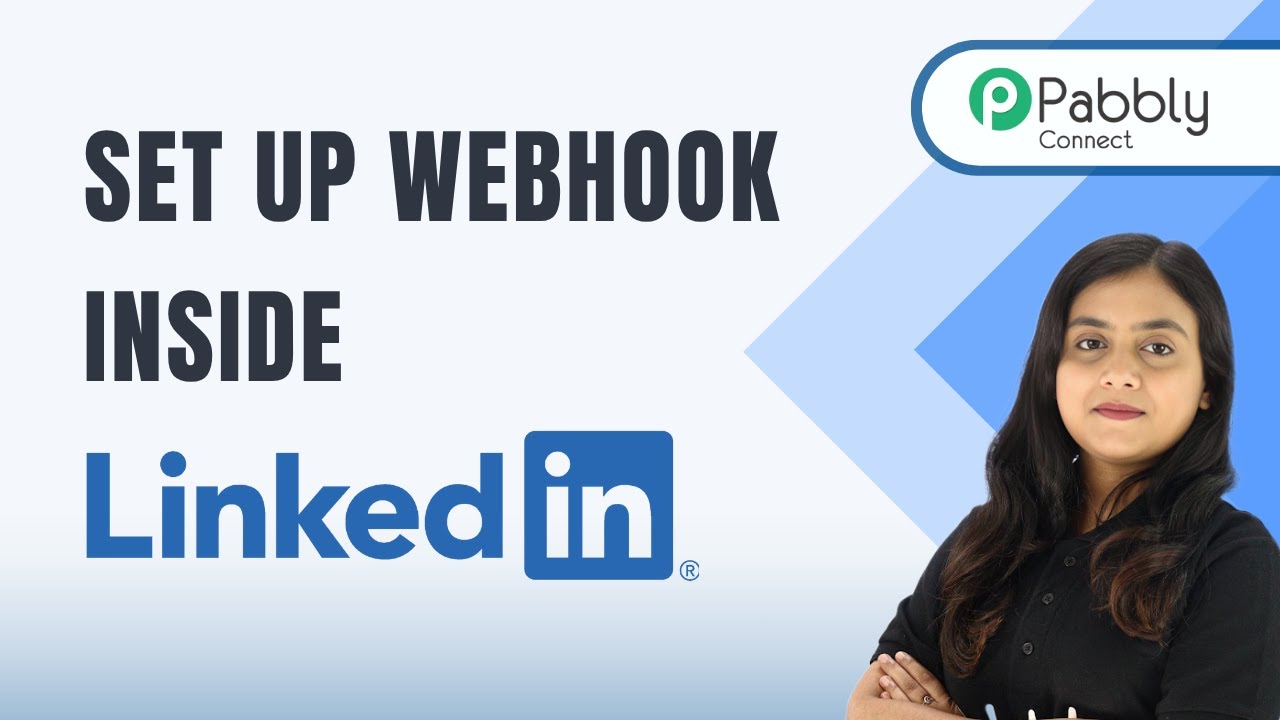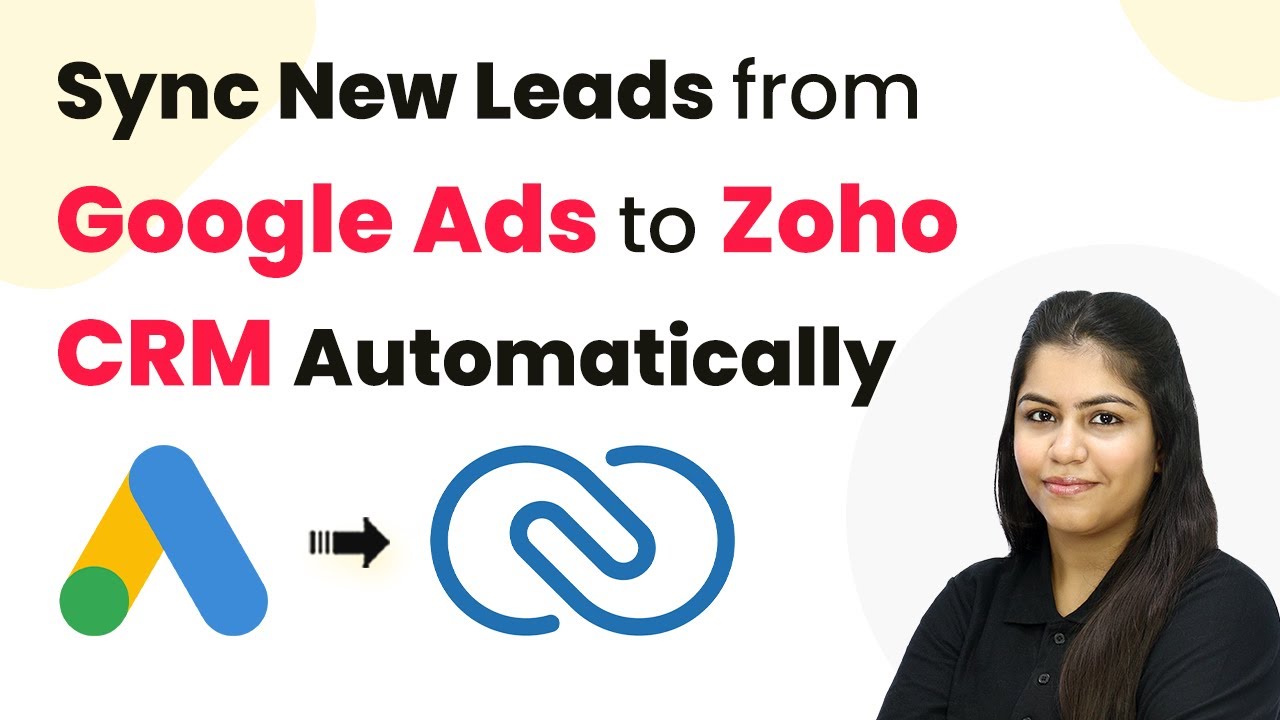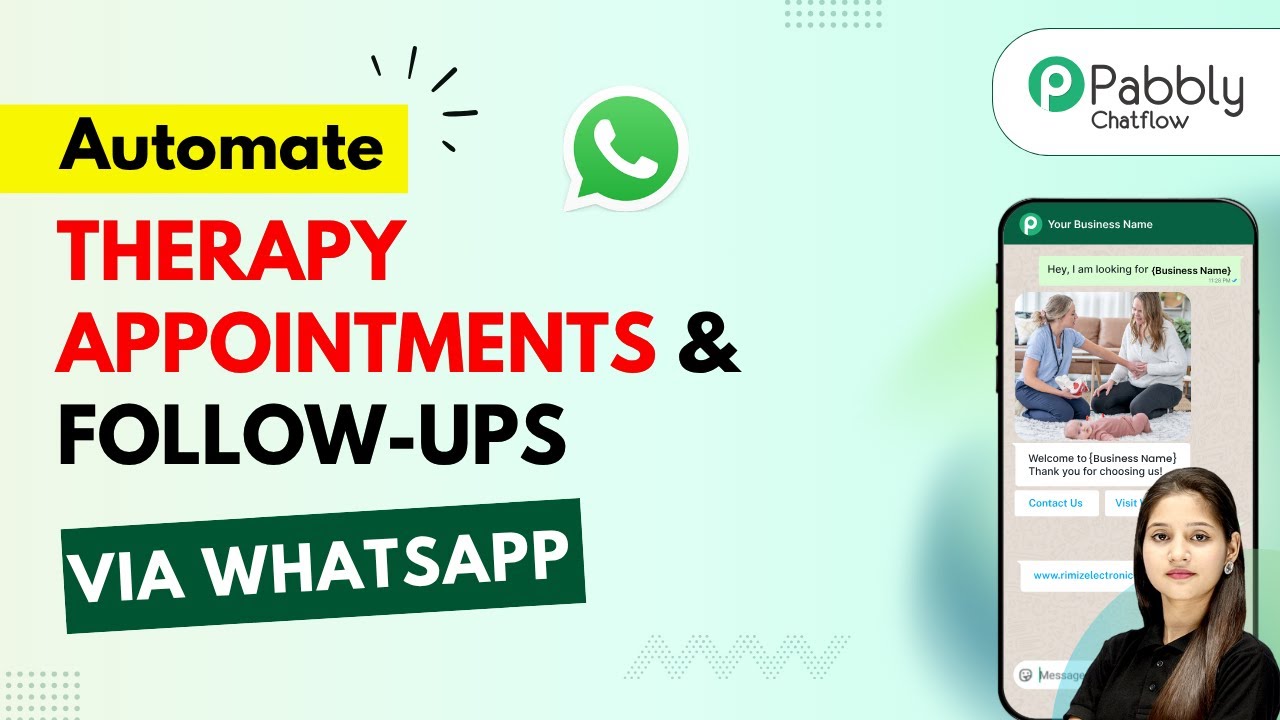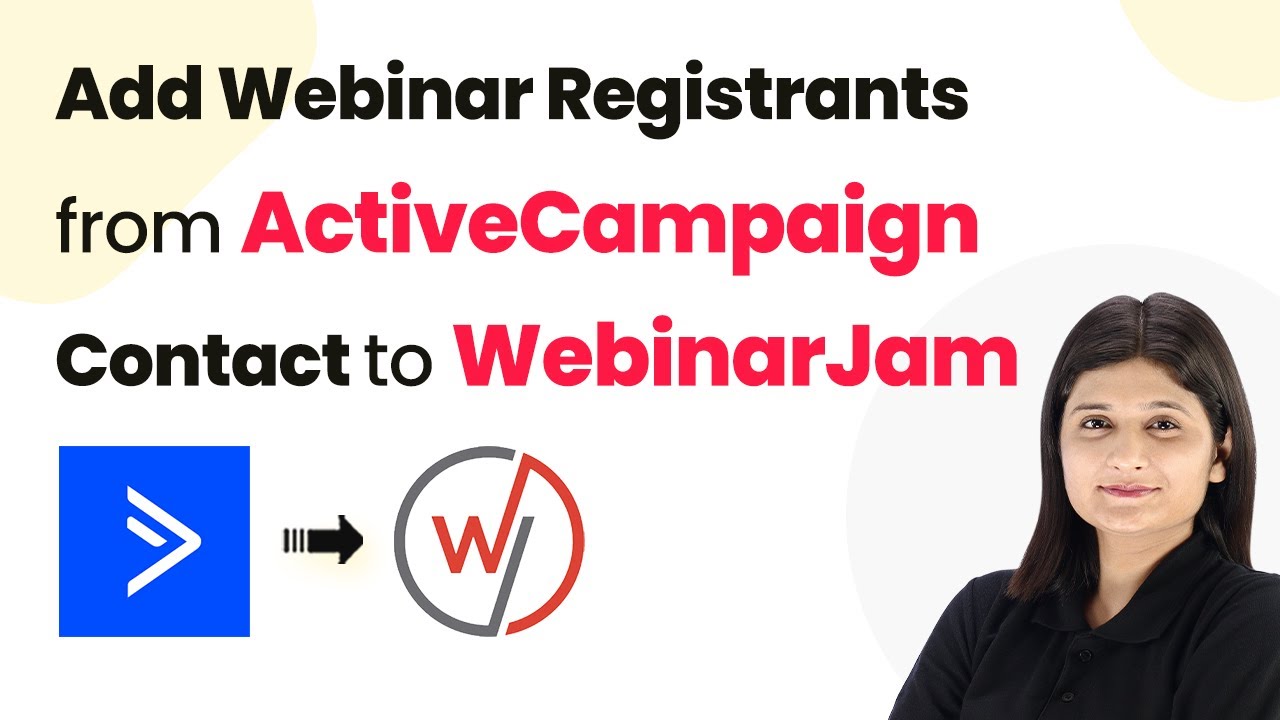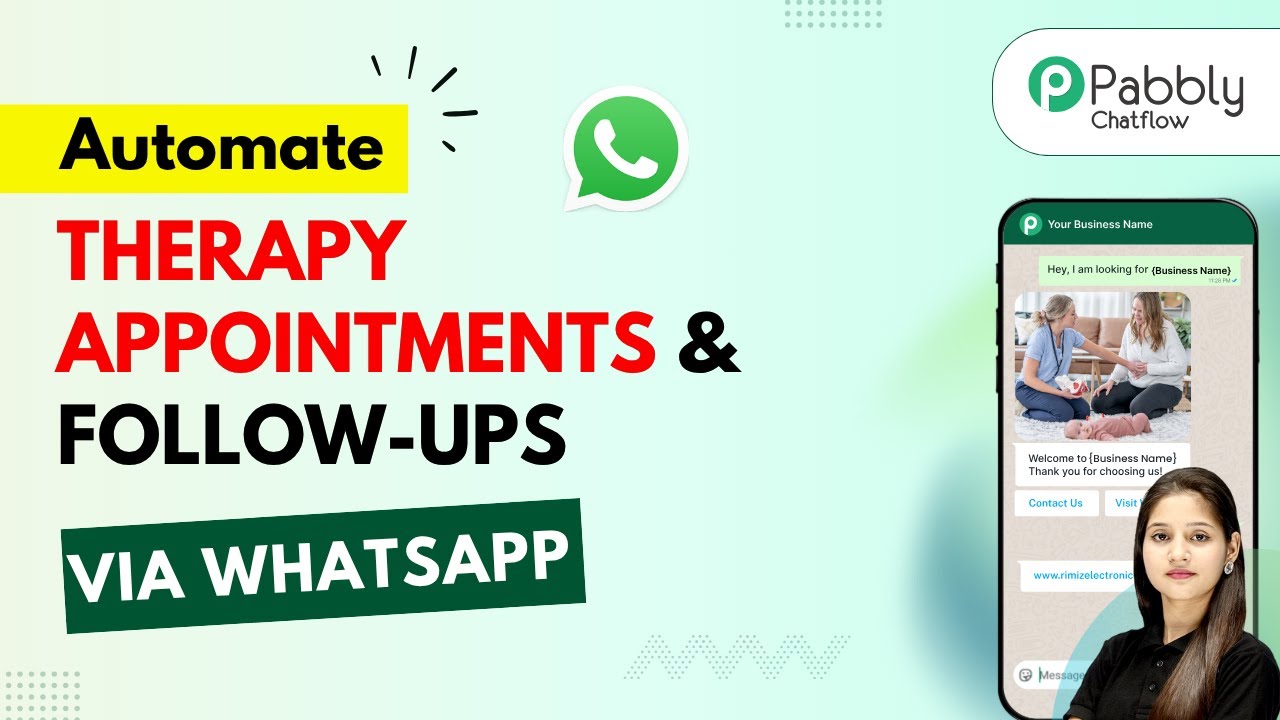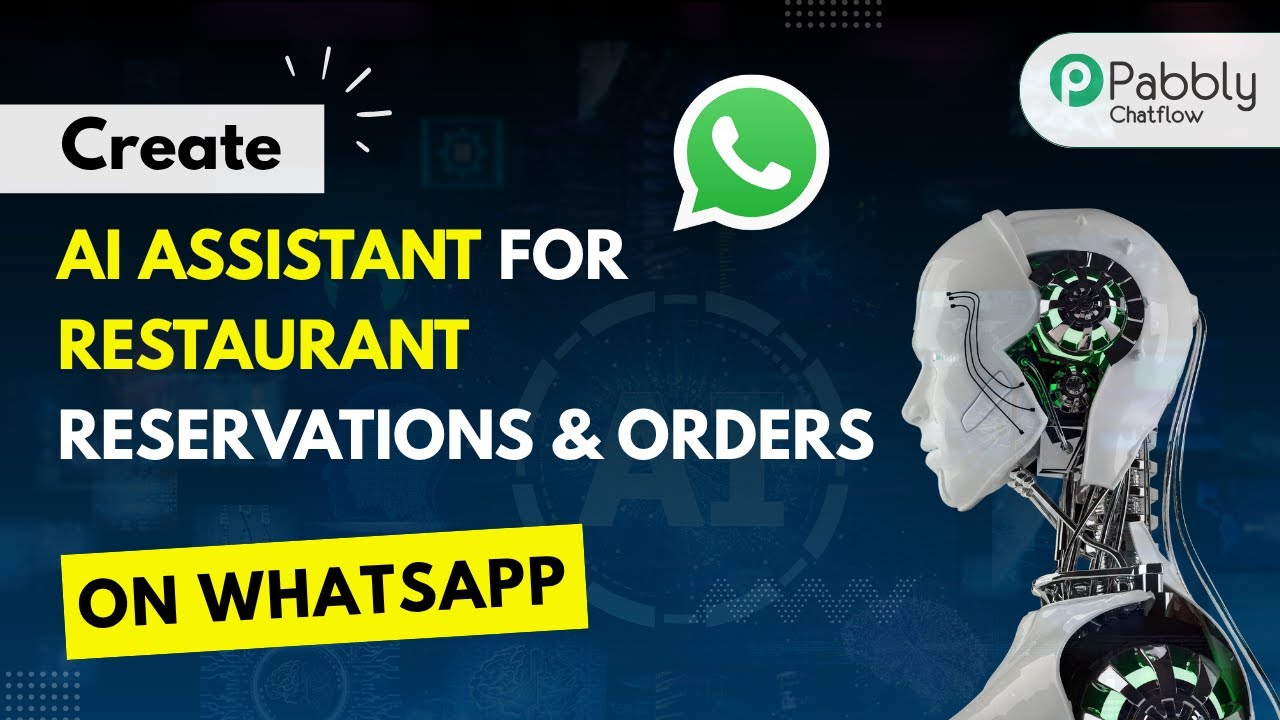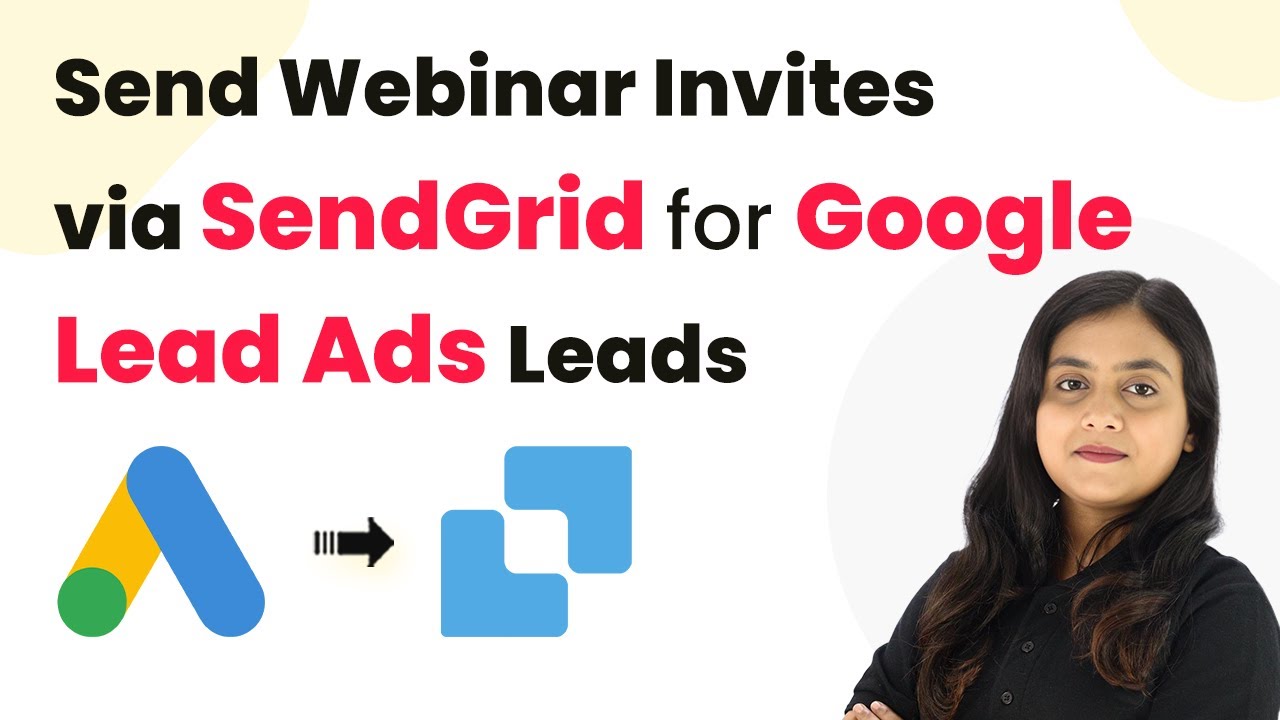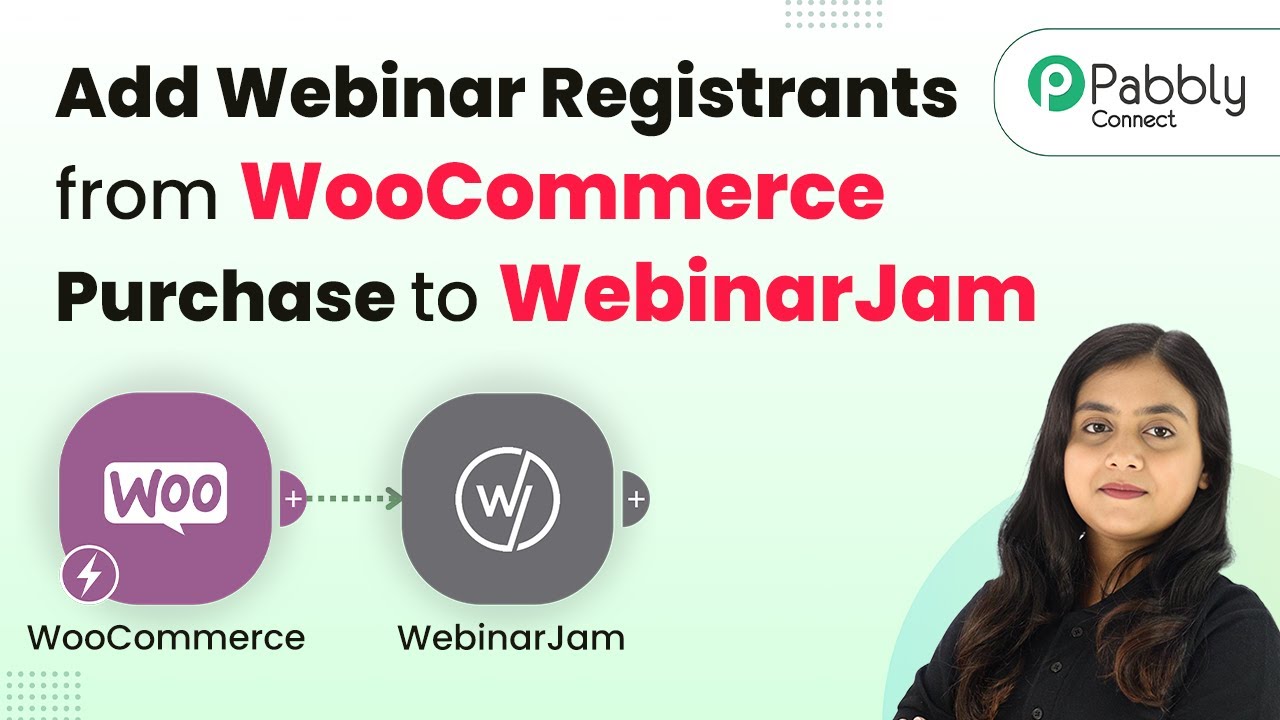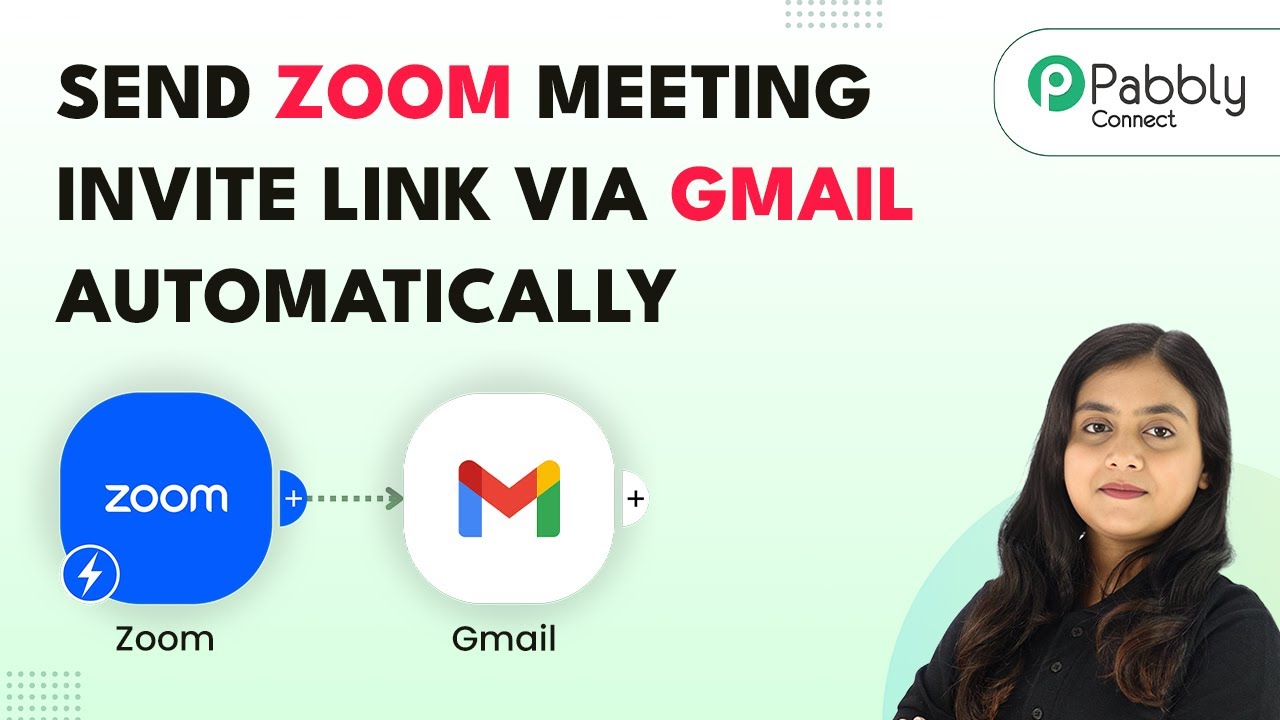Learn how to set up webhooks in LinkedIn for social actions using Pabbly Connect. Follow our step-by-step guide to automate your LinkedIn interactions. Transform complex automation concepts into accessible, actionable steps that eliminate unnecessary manual work while maximizing existing application capabilities.
Watch Step By Step Video Tutorial Below
1. Access Pabbly Connect for LinkedIn Integration
To set up webhooks in LinkedIn using Pabbly Connect, first, log into your Pabbly Connect account. This platform allows you to automate tasks between LinkedIn and other applications seamlessly.
Once logged in, navigate to the dashboard and click on ‘Create Workflow.’ This is where you will set up the integration to capture social actions from LinkedIn. Ensure that you have your LinkedIn account ready for connection.
2. Set Up Trigger in Pabbly Connect
In this step, you will configure the trigger for your LinkedIn integration using Pabbly Connect. Select LinkedIn as your trigger application. You will see various trigger events such as ‘Comment Added,’ ‘Post Liked,’ and ‘Post Shared.’
- Choose the trigger event that suits your needs, for example, ‘Comment Added.’
- Click on the ‘Connect’ button to establish a connection with LinkedIn.
After selecting your trigger event, click on ‘Connect’ to proceed. A pop-up will prompt you to add a new connection by logging into your LinkedIn account. This connection is crucial for Pabbly Connect to capture data from LinkedIn.
3. Configure LinkedIn Connection in Pabbly Connect
After successfully logging into your LinkedIn account, you will need to configure the connection settings in Pabbly Connect. Select the appropriate sponsored account and member ID from the dropdown menus.
Next, you will need to enter the organization ID. You can find this by navigating to your LinkedIn profile and locating the organization you wish to monitor. This ID is essential for tracking specific activities related to your organization.
4. Test Your Setup in Pabbly Connect
Now that you have configured the settings, it’s time to test your setup. Click on the ‘Save and Send Test Request’ button in Pabbly Connect. This action will initiate the connection and check if everything is working correctly.
To verify, go to your LinkedIn account and perform the action you set up, such as adding a comment. Then, return to Pabbly Connect and check if the new comment has been captured successfully. This will confirm that your webhook is functioning as intended.
5. Automate Your Social Actions with Pabbly Connect
With the webhook successfully set up, you can now automate various social actions on LinkedIn using Pabbly Connect. This means you can receive instant notifications for actions like comments, likes, or shares without manual intervention.
By utilizing Pabbly Connect, you can create efficient workflows that enhance your LinkedIn experience and streamline your business operations. Explore other trigger events available in Pabbly Connect to maximize your automation capabilities.
Conclusion
Setting up webhooks in LinkedIn for social actions using Pabbly Connect is a straightforward process that enhances your ability to interact with your audience. By following these steps, you can automate notifications for comments, likes, and more, making your LinkedIn management more efficient.
Ensure you check out Pabbly Connect to create business automation workflows and reduce manual tasks. Pabbly Connect currently offer integration with 2,000+ applications.
- Check out Pabbly Connect – Automate your business workflows effortlessly!
- Sign Up Free – Start your journey with ease!
- 10,000+ Video Tutorials – Learn step by step!
- Join Pabbly Facebook Group – Connect with 21,000+ like minded people!