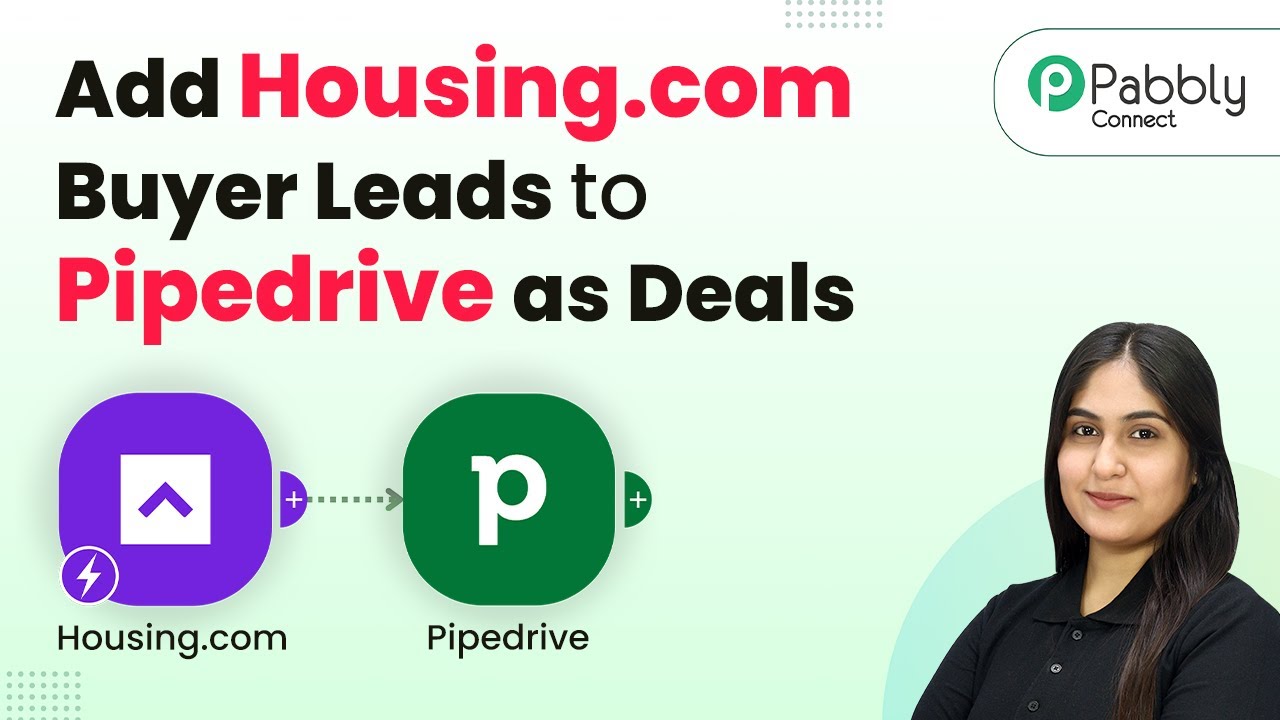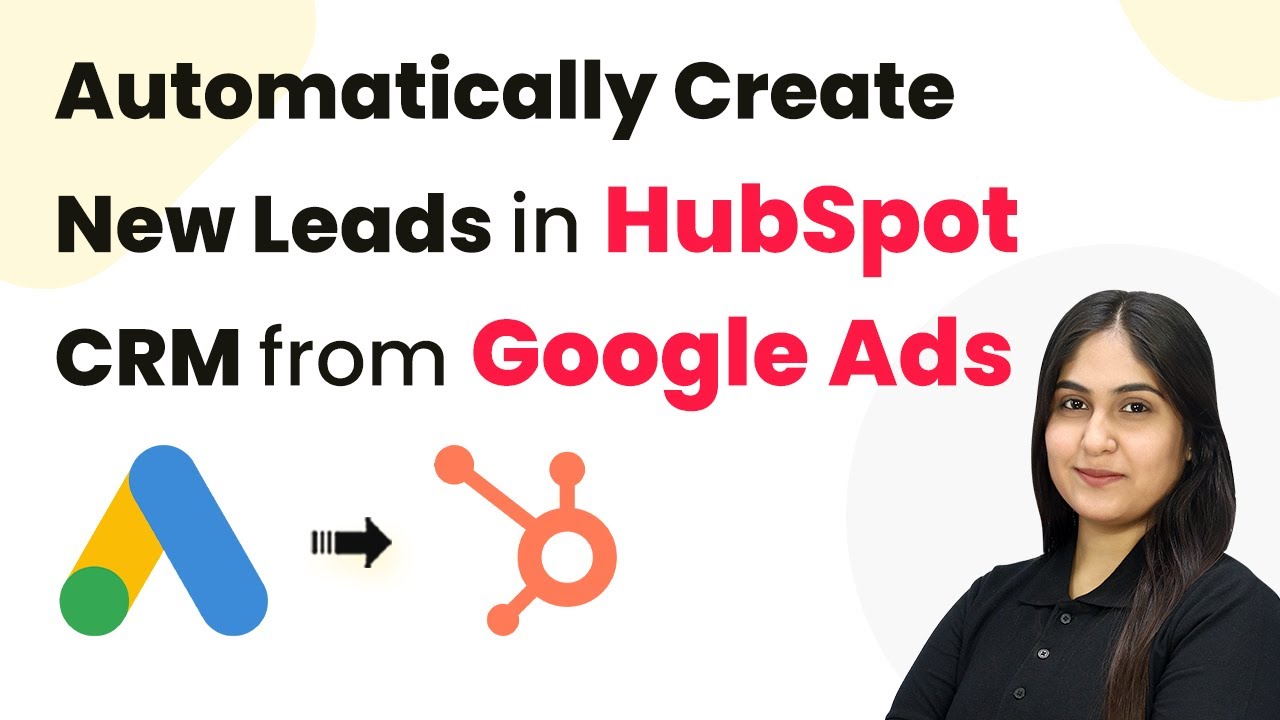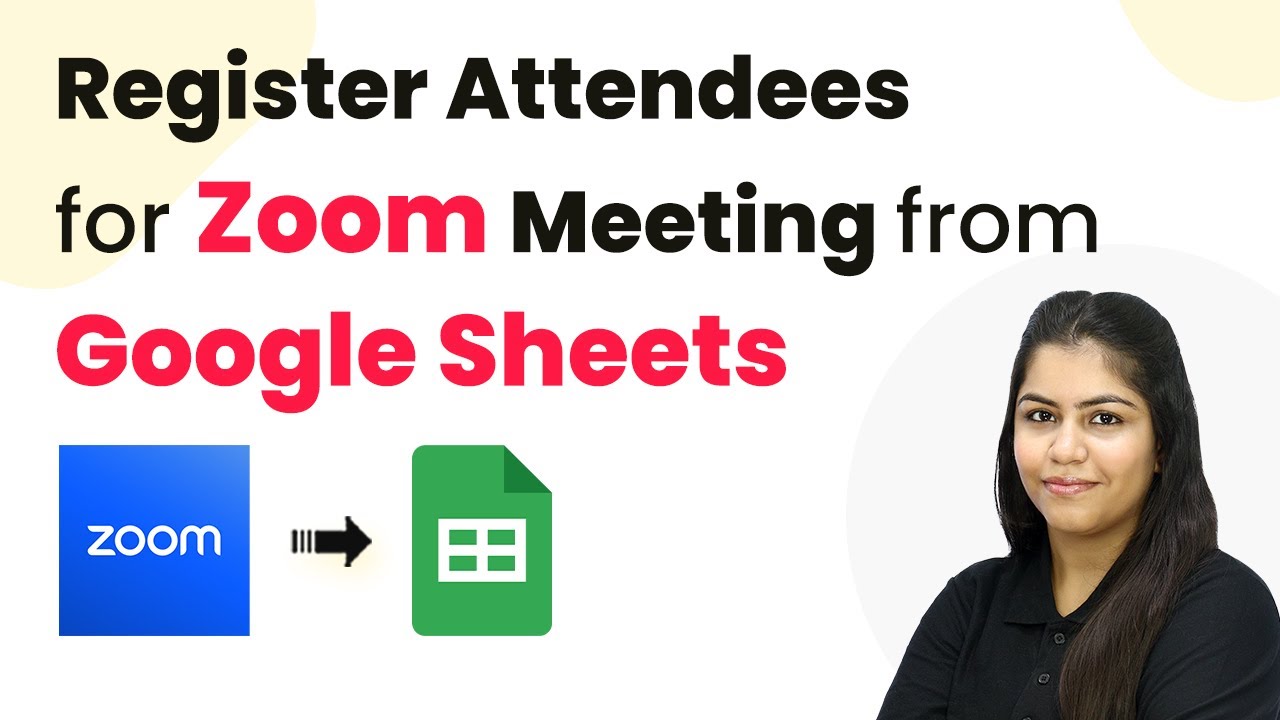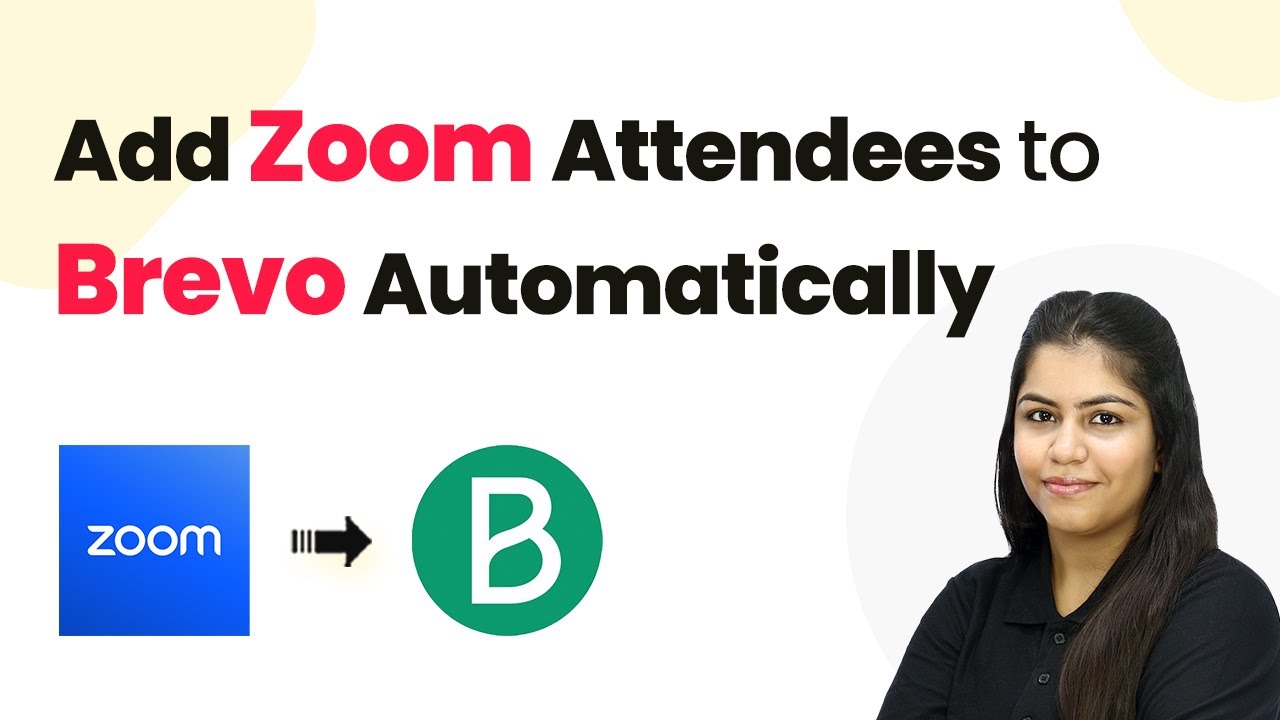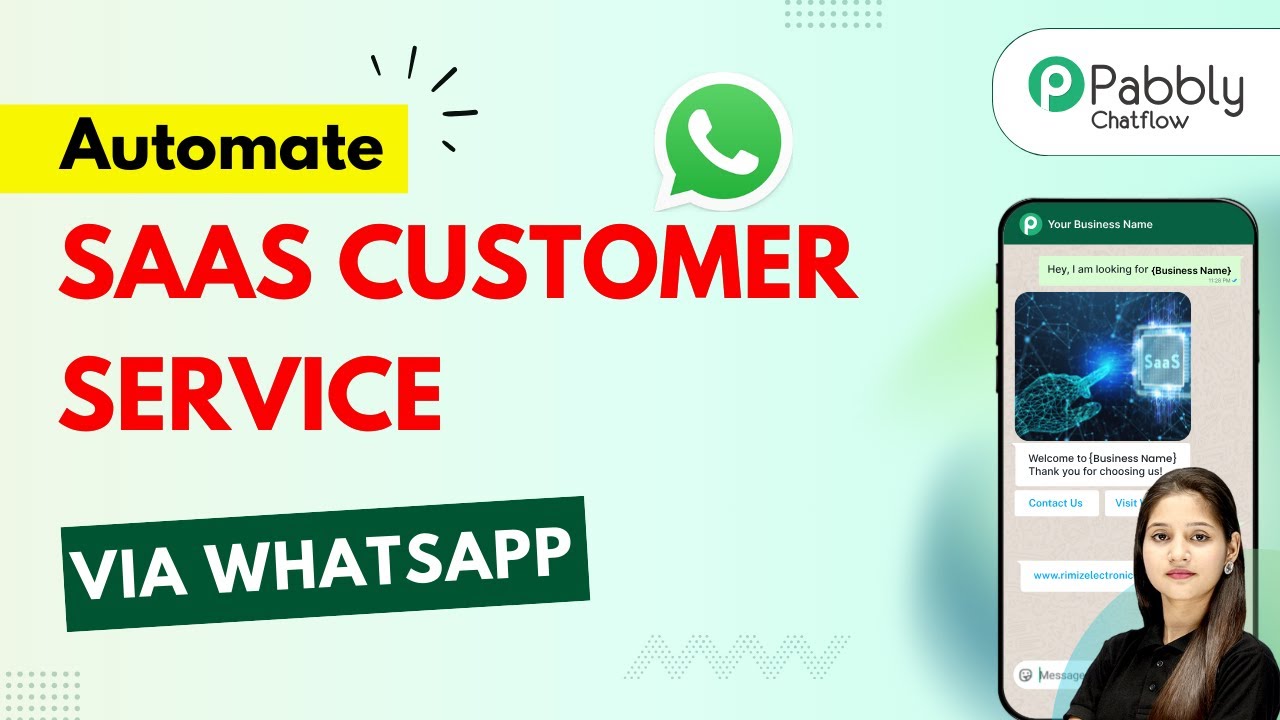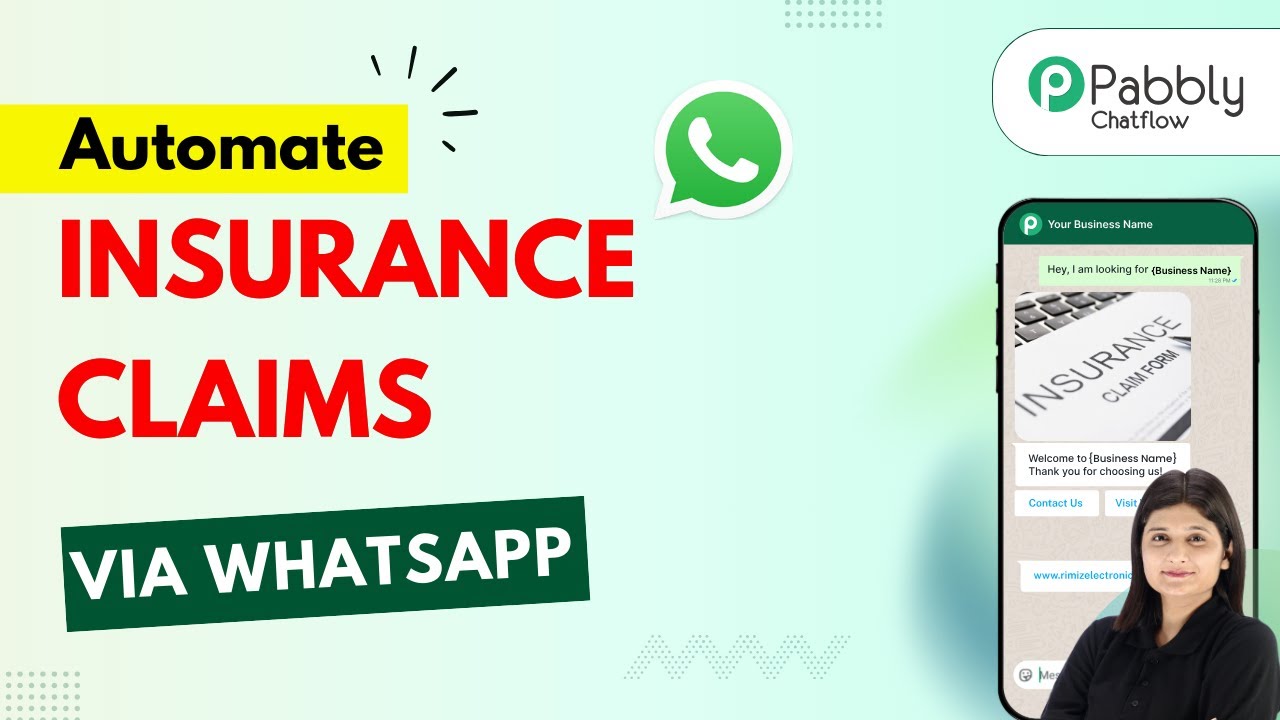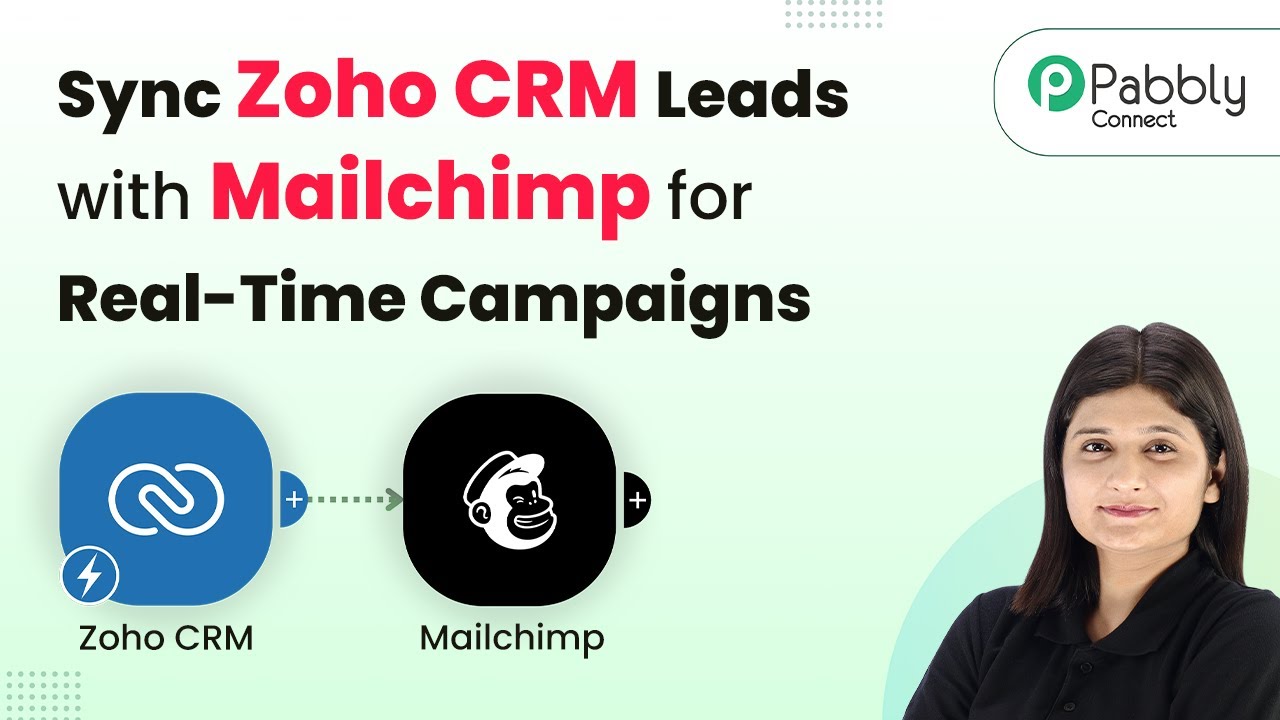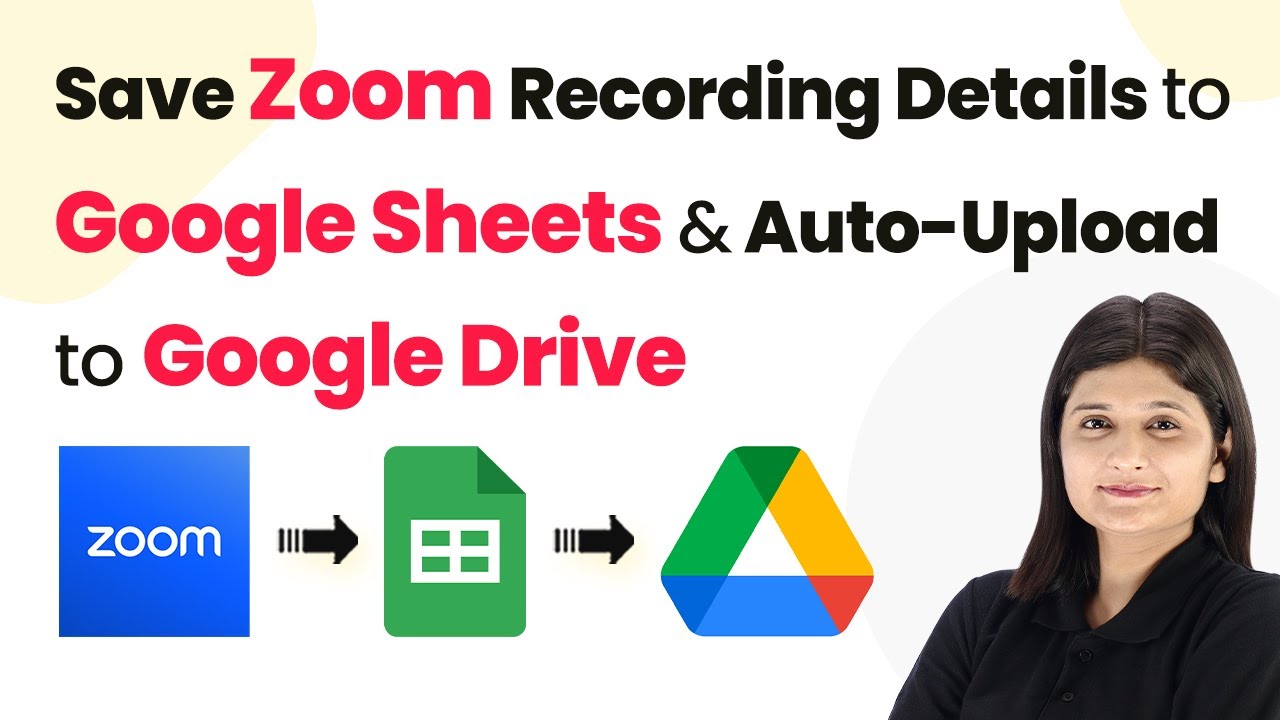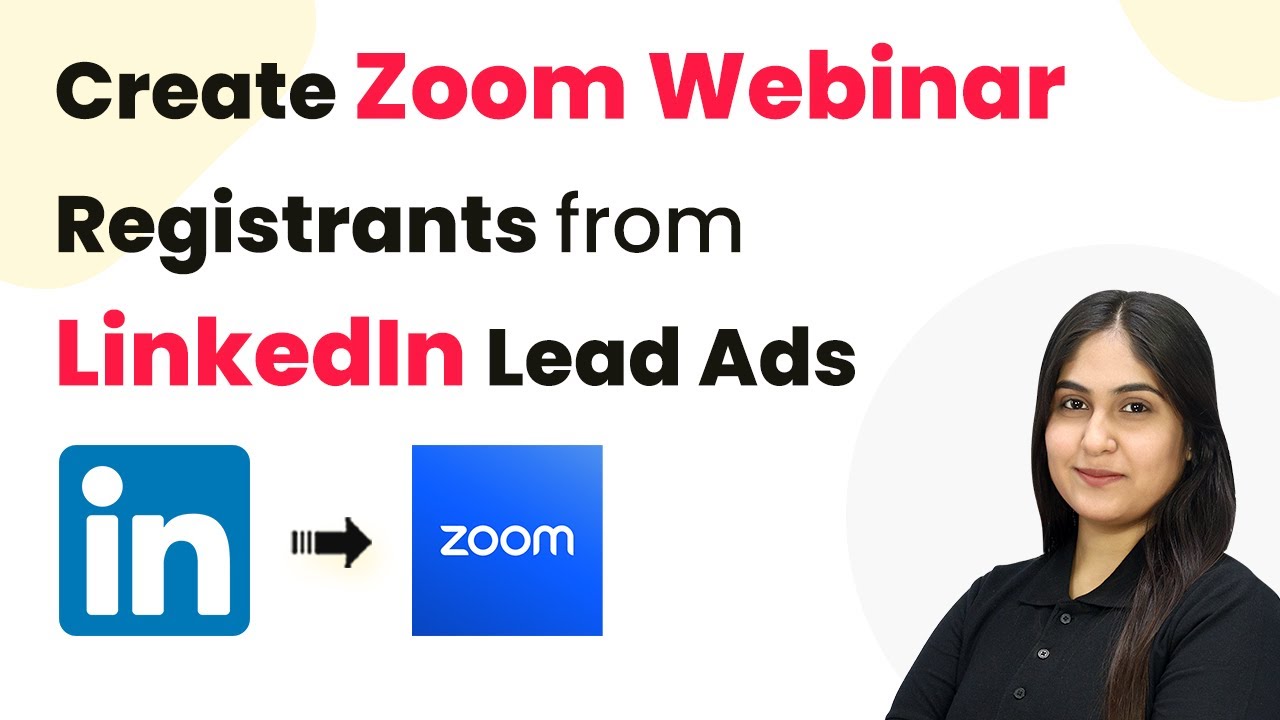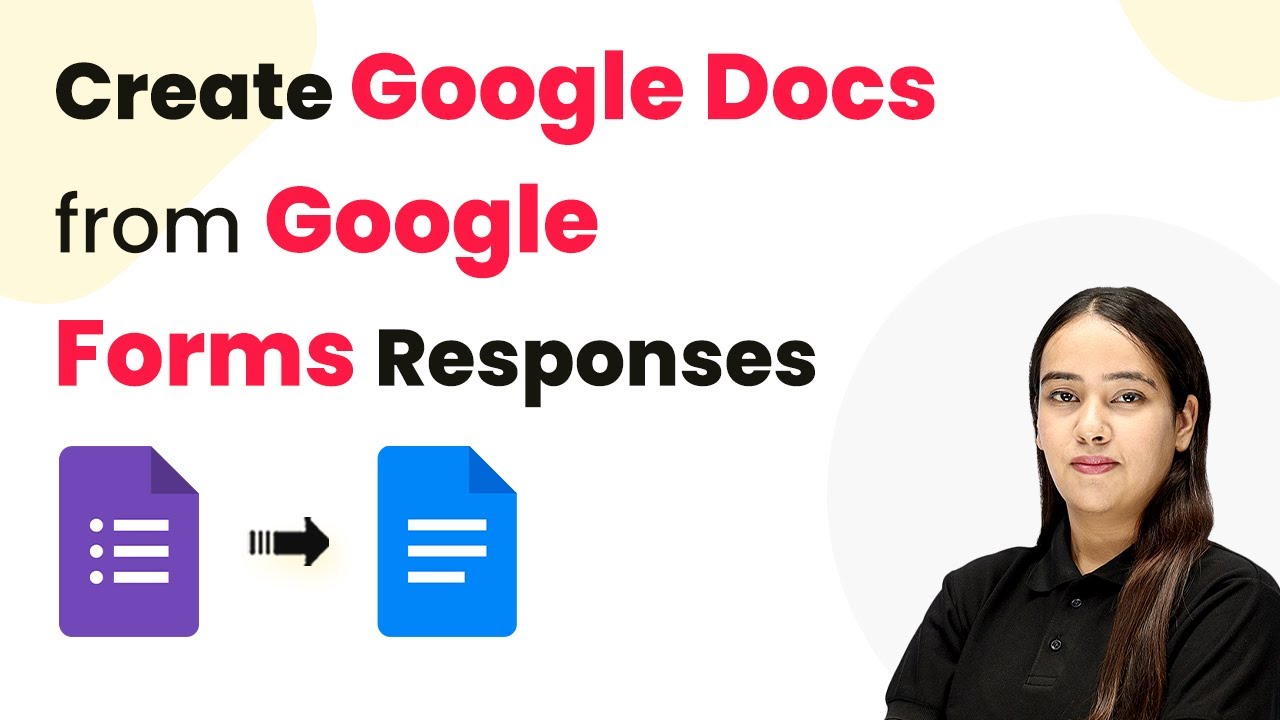Learn how to integrate Housing.com with Pipedrive as deals using Pabbly Connect. Follow this step-by-step tutorial for seamless automation. Revolutionize your productivity approach with just a few strategic clicks. Uncover professional methods for connecting applications and creating workflows that reclaim hours of your week.
Watch Step By Step Video Tutorial Below
1. Accessing Pabbly Connect for Integration
To start integrating Housing.com buyer leads with Pipedrive, you must access Pabbly Connect. Begin by searching for pabby.com/connect in your browser. This will take you to the homepage of Pabbly Connect, where you can either sign in or sign up for a free account.
Once logged in, you will see the dashboard of Pabbly Connect. Here, you can create workflows that automate the process of adding leads from Housing.com to Pipedrive. This is crucial for managing your leads efficiently.
2. Creating a Workflow in Pabbly Connect
To create a workflow, click on the ‘Create Workflow’ button on the dashboard of Pabbly Connect. You will be prompted to choose between the new beta version and the classic version. For this tutorial, select the beta version for a more modern experience.
- Click on ‘Create Workflow’.
- Name your workflow, for example, ‘Add Housing.com Buyer Leads to Pipedrive as Deals’.
- Select the appropriate folder to save your workflow.
After naming your workflow, click on the ‘Create’ button. This sets the stage for defining your trigger and action steps within Pabbly Connect.
3. Setting Up the Trigger with Housing.com
The next step is to set up a trigger that will initiate the workflow. Click on the ‘Add Trigger’ button and select Housing.com as your trigger application. Choose the event as ‘New Leads’.
Upon selecting the event, you will receive a webhook URL from Pabbly Connect. This URL needs to be configured in your Housing.com account. Contact your Housing.com account manager to activate the integration by providing them with this webhook URL.
4. Creating a Person in Pipedrive
Once the trigger is set up, the next action is to create a new person in your Pipedrive account. Select Pipedrive as the action application and choose the event ‘Create a Person’. If prompted, connect your Pipedrive account by providing the API token.
- Map the lead’s first name and last name from the trigger response.
- Fill in the phone number and email fields by mapping the data from the trigger.
After entering the required details, click on ‘Save and Send Test Request’. This action will create a new person in your Pipedrive account, confirming that the integration via Pabbly Connect is functioning correctly.
5. Creating a Deal in Pipedrive
Now that the person is created, the final step is to create a deal for that lead in Pipedrive. Again, select Pipedrive as the action application and choose the event ‘Create a Deal’. Use the existing connection from the previous action step. using Pabbly Connect
Provide a title for the deal, such as ‘New Housing Lead’, and map the lead’s name accordingly. After filling in the necessary fields, click on ‘Save and Send Test Request’ to create the deal in Pipedrive.
Conclusion
In this tutorial, we demonstrated how to add Housing.com buyer leads to Pipedrive as deals using Pabbly Connect. By following these steps, you can automate lead management efficiently and ensure that no lead is missed. Start using Pabbly Connect today to streamline your processes!
Ensure you check out Pabbly Connect to create business automation workflows and reduce manual tasks. Pabbly Connect currently offer integration with 2,000+ applications.
- Check out Pabbly Connect – Automate your business workflows effortlessly!
- Sign Up Free – Start your journey with ease!
- 10,000+ Video Tutorials – Learn step by step!
- Join Pabbly Facebook Group – Connect with 21,000+ like minded people!