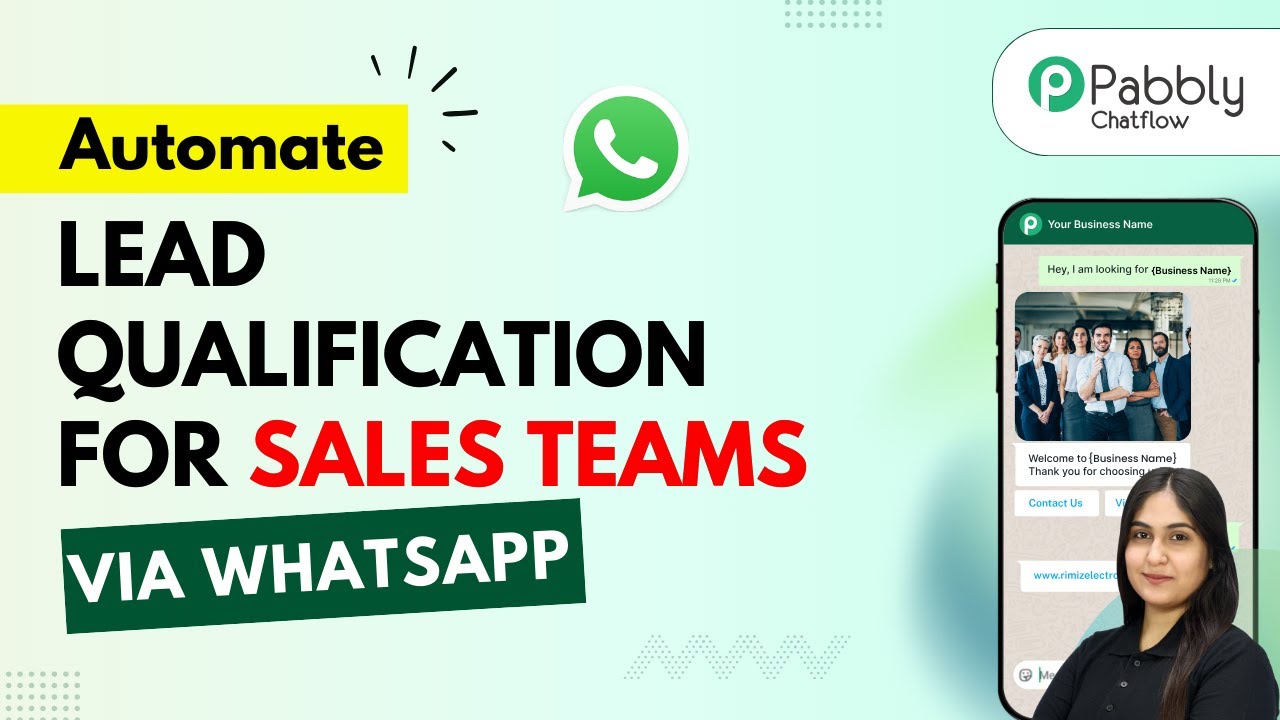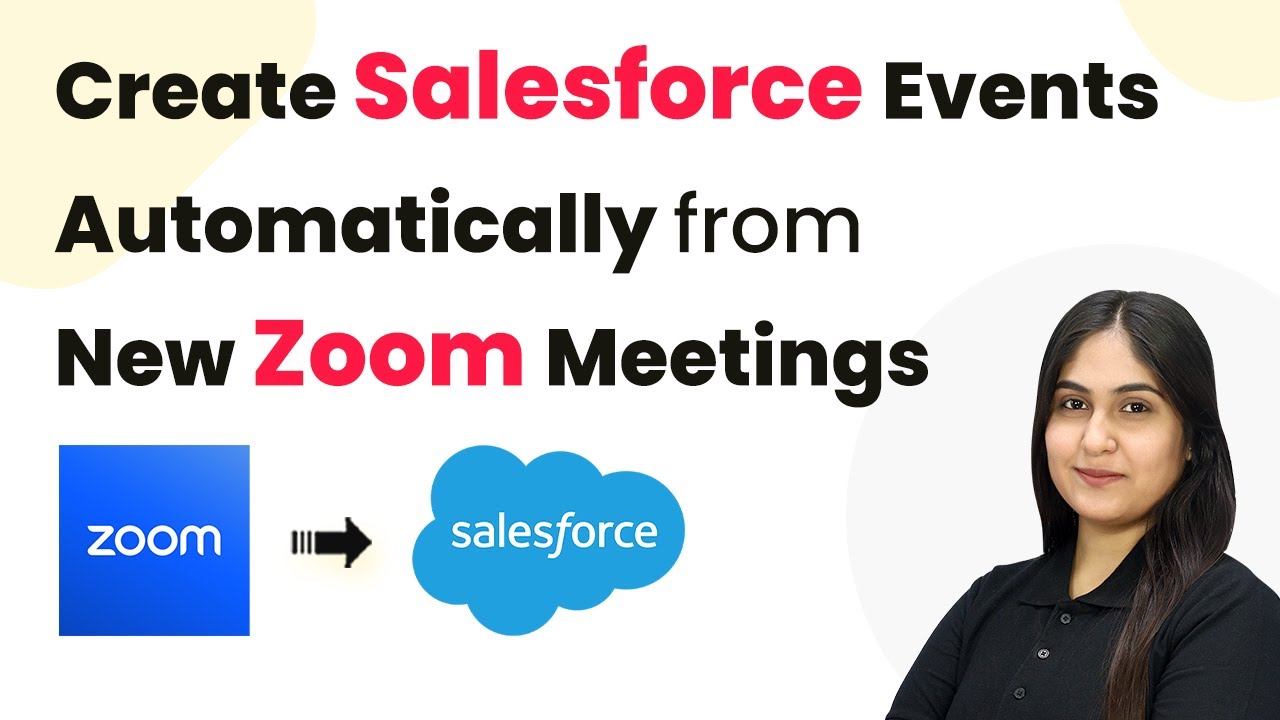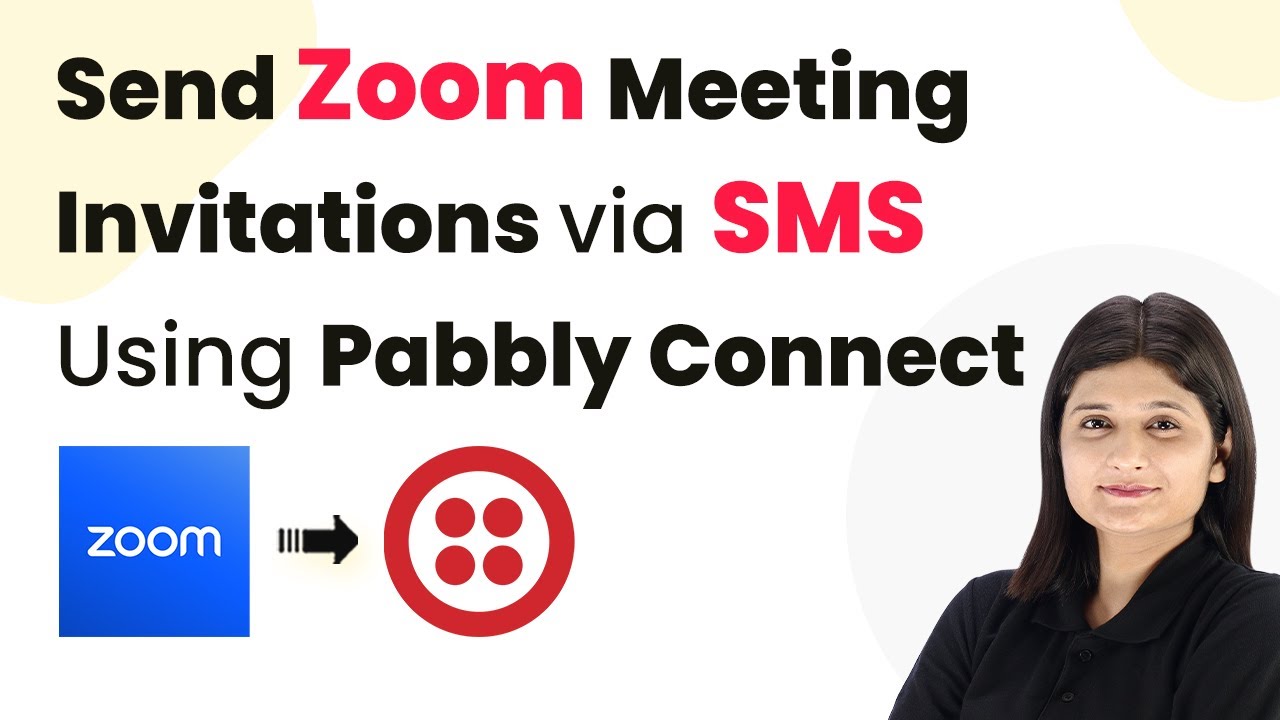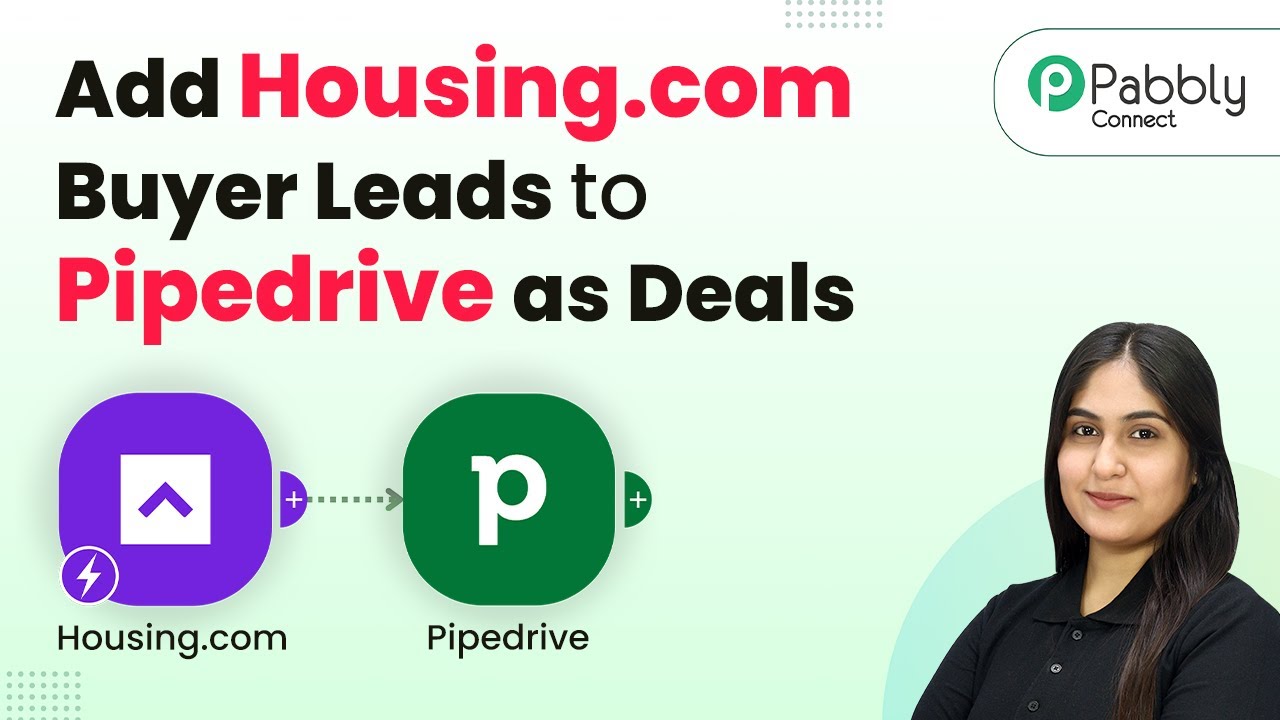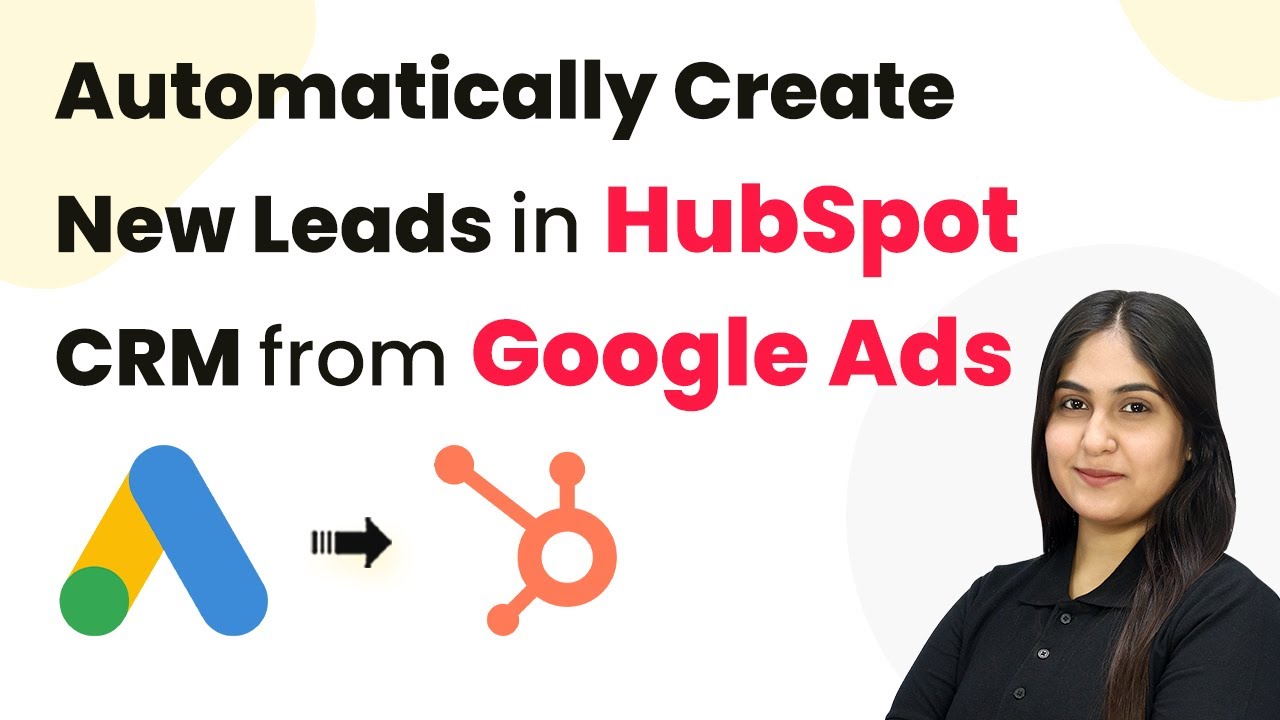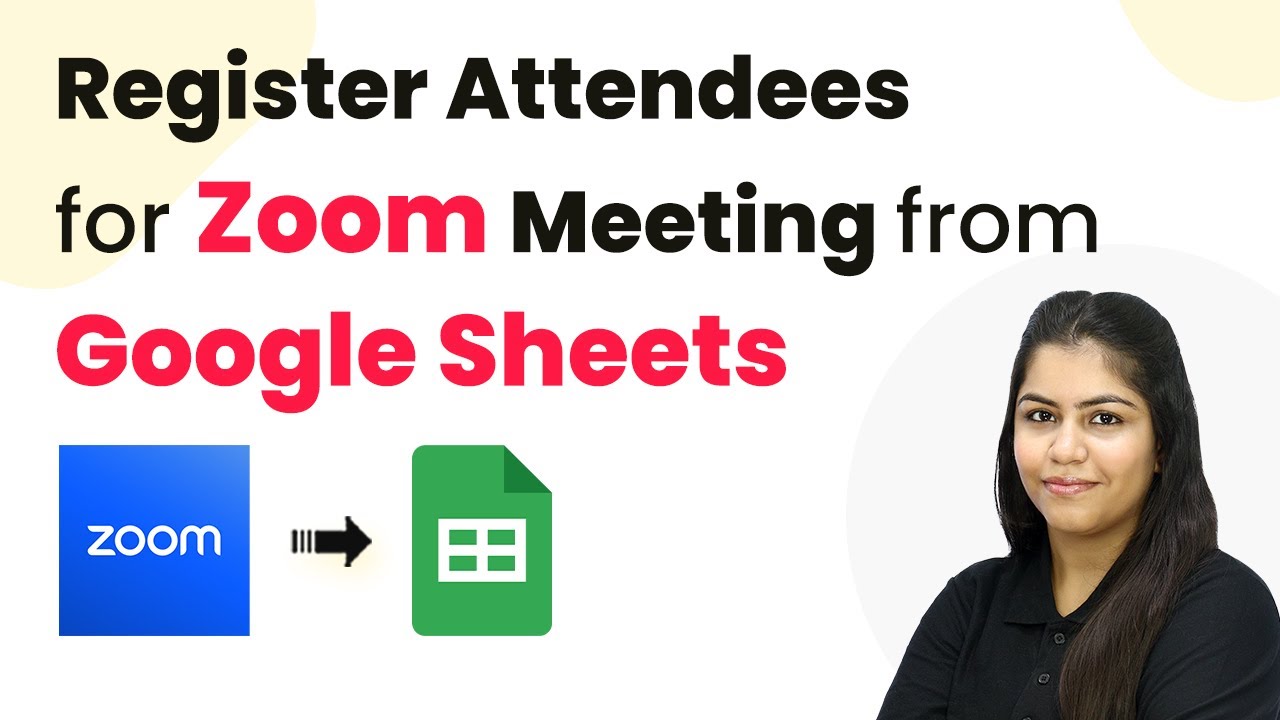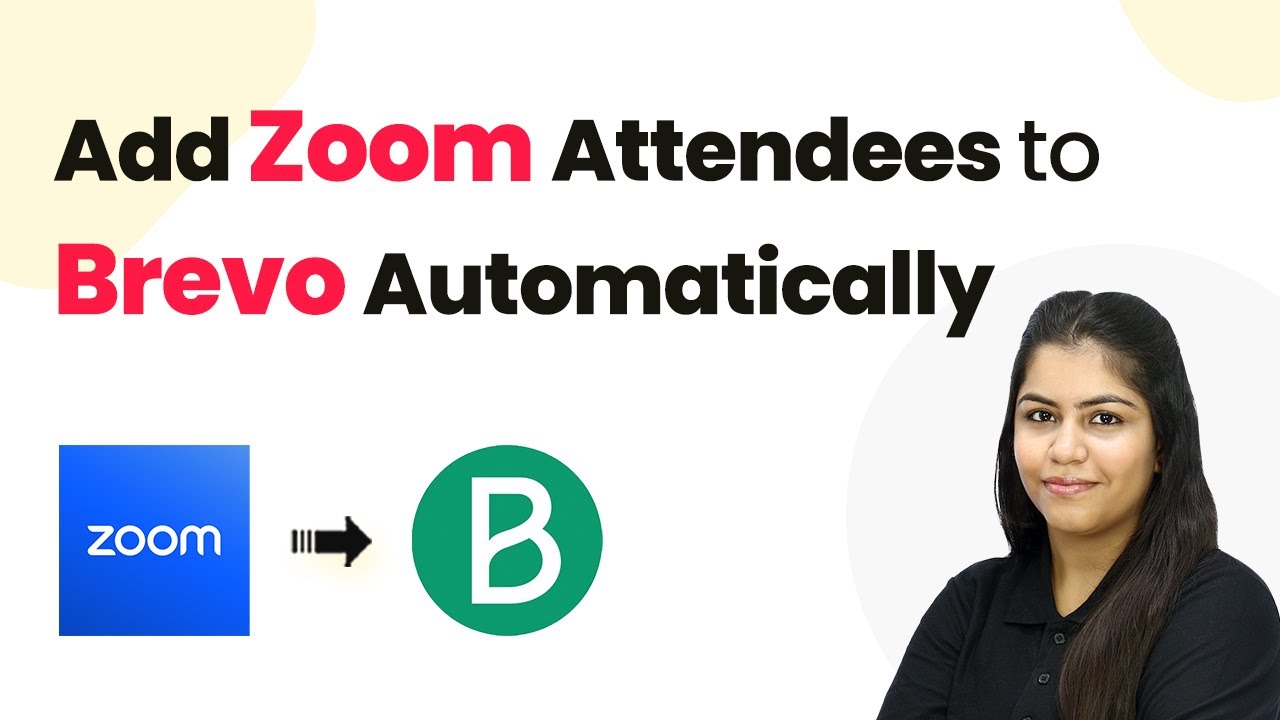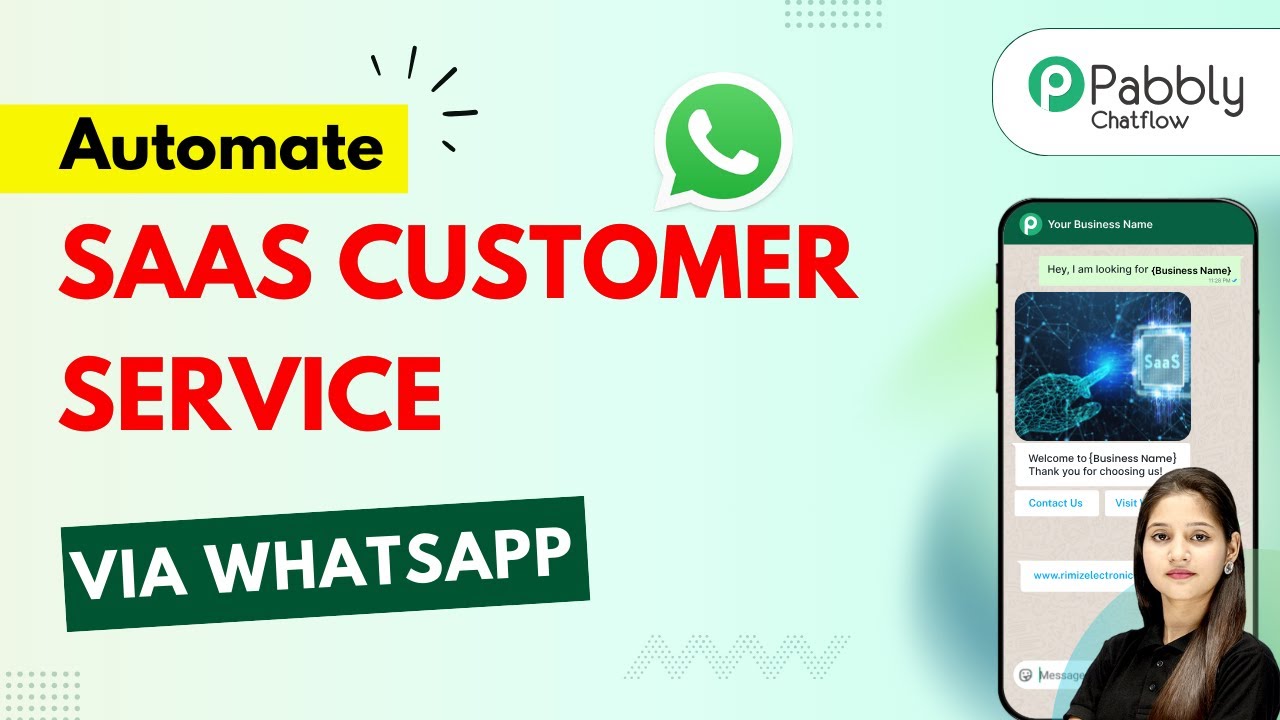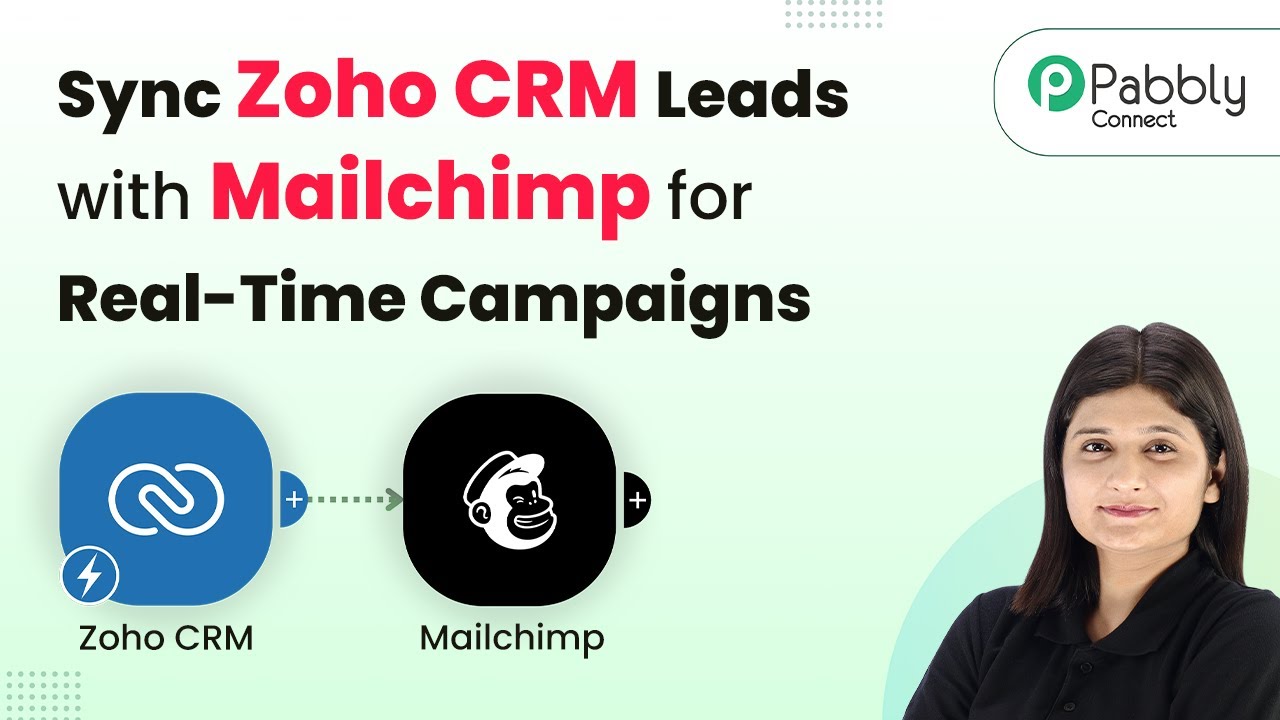Learn how to create a 24/7 AI agent for WhatsApp using Pabbly Chatflow. Follow our step-by-step guide to automate customer support and enhance user experience.
Watch Step By Step Video Tutorial Below
1. Introduction to Pabbly Chatflow for WhatsApp Integration
The primary goal of this tutorial is to demonstrate how to build a 24/7 AI agent for WhatsApp using Pabbly Chatflow. This integration allows businesses to automate responses to user queries without any manual intervention. By leveraging Pabbly Chatflow, you can ensure that your customers receive timely assistance, even while you are asleep.
To start, you will need access to Pabbly Chatflow. This platform serves as the backbone for connecting various applications, including WhatsApp, to create efficient automation workflows. With a few simple steps, you can set up your AI agent to handle customer inquiries effectively.
2. Accessing Pabbly Chatflow and Setting Up Your Account
To begin, open your web browser and navigate to the Pabbly Chatflow landing page by typing in ‘Pabbly.com/chatflow’. Once there, you’ll see options to either sign in or sign up for a free account. If you are a new user, click on the ‘Sign up for free’ button to get started and receive 100 free credits. using Pabbly Connect
If you are an existing user, simply click on the ‘Sign in’ button. After logging in, you will be directed to the Pabbly Chatflow dashboard. Here, you can start creating your AI assistant for WhatsApp.
- Navigate to ‘Pabbly.com/chatflow’.
- Click ‘Sign up for free’ or ‘Sign in’.
- Access your Pabbly Chatflow dashboard.
Once you are on the dashboard, you can proceed to integrate your WhatsApp number, which is essential for your AI agent to function properly.
3. Adding Your WhatsApp Number in Pabbly Chatflow
In order to set up your AI agent, the first step is to add your WhatsApp number within Pabbly Chatflow. On the left side of the dashboard, find the option labeled ‘Add WhatsApp Number’. You will be presented with two methods: WhatsApp Connect and Manual Token Connect. Choose the method that best suits your needs.
Once you have added your WhatsApp number, you can begin creating your AI assistant. Click on the ‘AI Assistant’ feature on the left sidebar to proceed with the setup. This section allows you to manage your AI assistants, including adding new ones and viewing their statuses.
- Select ‘Add WhatsApp Number’ from the dashboard.
- Choose between WhatsApp Connect and Manual Token Connect.
- Access ‘AI Assistant’ feature to create your assistant.
With your WhatsApp number successfully added, you are now ready to create your AI assistant that will respond to customer queries 24/7.
4. Creating Your AI Agent with Pabbly Chatflow
To create your AI agent, navigate to the AI Assistant section in Pabbly Chatflow. Click on ‘Add Assistant’ and enter a name for your AI assistant. You will then be prompted to select the instruction type. Choose ‘AI Agent’ to automate customer support.
After selecting the instruction type, you will configure settings such as temperature and AI model. The temperature setting determines how creative or focused the AI’s responses will be. A lower temperature results in more focused answers, while a higher temperature yields more creative responses. For this setup, a temperature of 0.3 is recommended for focused responses.
Navigate to the AI Assistant section. Click ‘Add Assistant’ and name your assistant. Select ‘AI Agent’ as the instruction type.
Complete the AI agent setup by selecting the OpenAI model and pasting your API key. This key is essential for the AI to function properly. Once all configurations are completed, save your AI assistant and turn it on to start handling customer queries.
5. Uploading Knowledge Source for AI Responses
The effectiveness of your AI agent relies heavily on the knowledge source it utilizes to answer queries. In Pabbly Chatflow, you can upload a knowledge source that contains FAQs, company information, and other relevant details. Start by creating a Google Doc with your knowledge base, then download it in .txt format for optimal compatibility.
After downloading, return to Pabbly Chatflow and upload your knowledge source. This step ensures that your AI agent can provide accurate and relevant responses based on the information you provide. Once uploaded, you can further customize your AI agent’s interface, including branding elements such as header and footer text.
Create a knowledge base in Google Docs. Download the document in .txt format. Upload the knowledge source in Pabbly Chatflow.
Finally, ensure that your AI agent is activated and ready to assist customers on WhatsApp. Test the setup by sending a message to your WhatsApp number and observe how the AI agent responds using the knowledge base you provided.
Conclusion
In conclusion, using Pabbly Chatflow to create a 24/7 AI agent for WhatsApp is a powerful way to enhance customer service. By following the steps outlined in this tutorial, you can automate responses and ensure your customers receive timely assistance at any hour. Start leveraging Pabbly Chatflow today to build your own AI agent and streamline your customer interactions.
Ensure you check out Pabbly Connect to create business automation workflows and reduce manual tasks. Pabbly Connect currently offer integration with 2,000+ applications.
- Check out Pabbly Connect – Automate your business workflows effortlessly!
- Sign Up Free – Start your journey with ease!
- 10,000+ Video Tutorials – Learn step by step!
- Join Pabbly Facebook Group – Connect with 21,000+ like minded people!