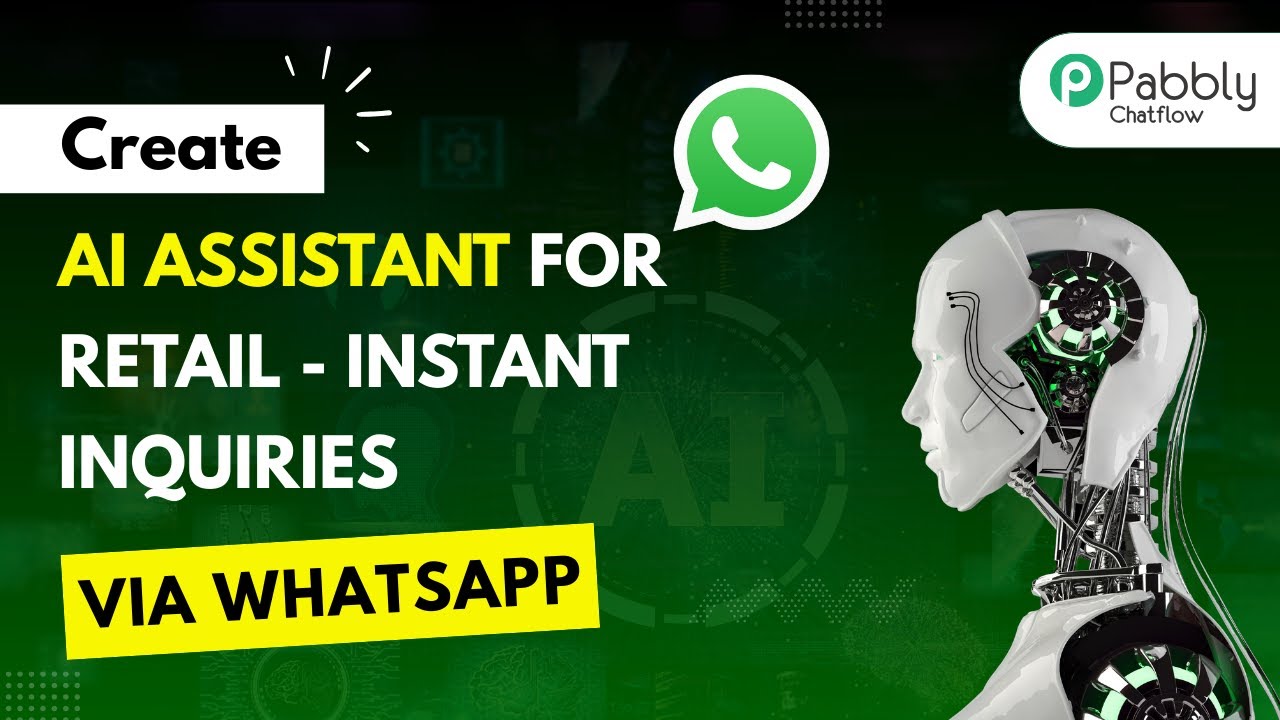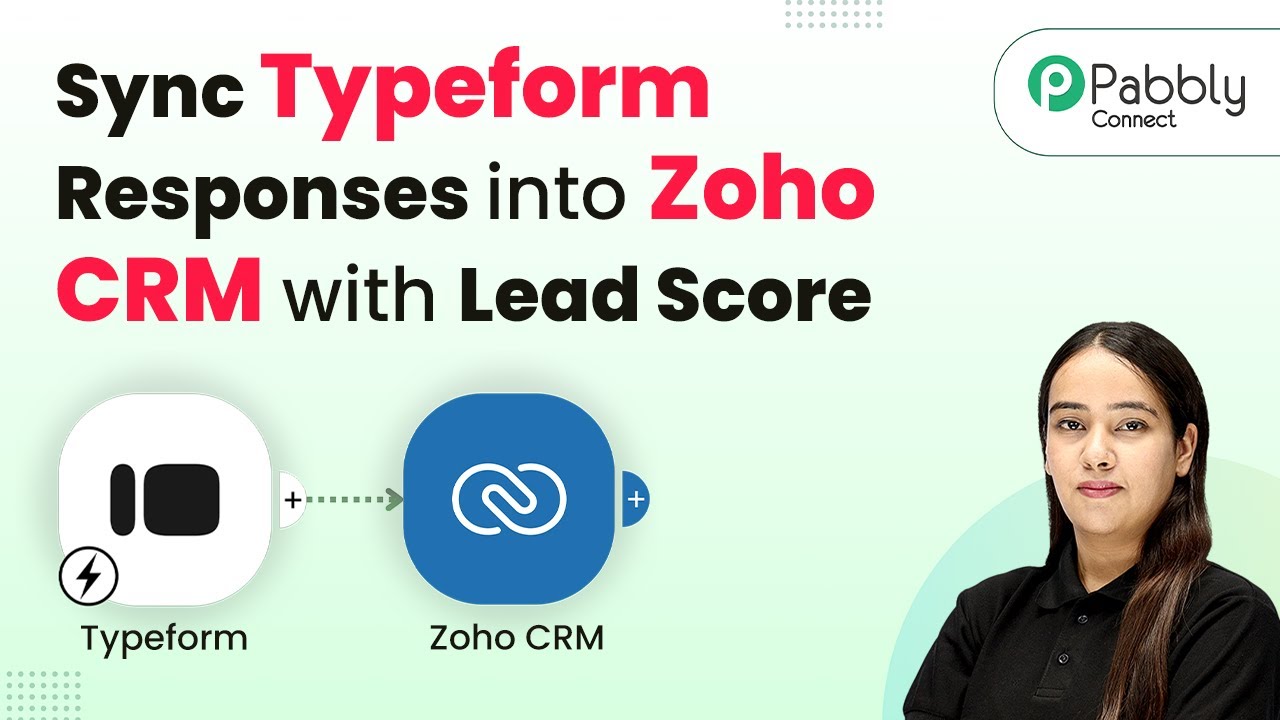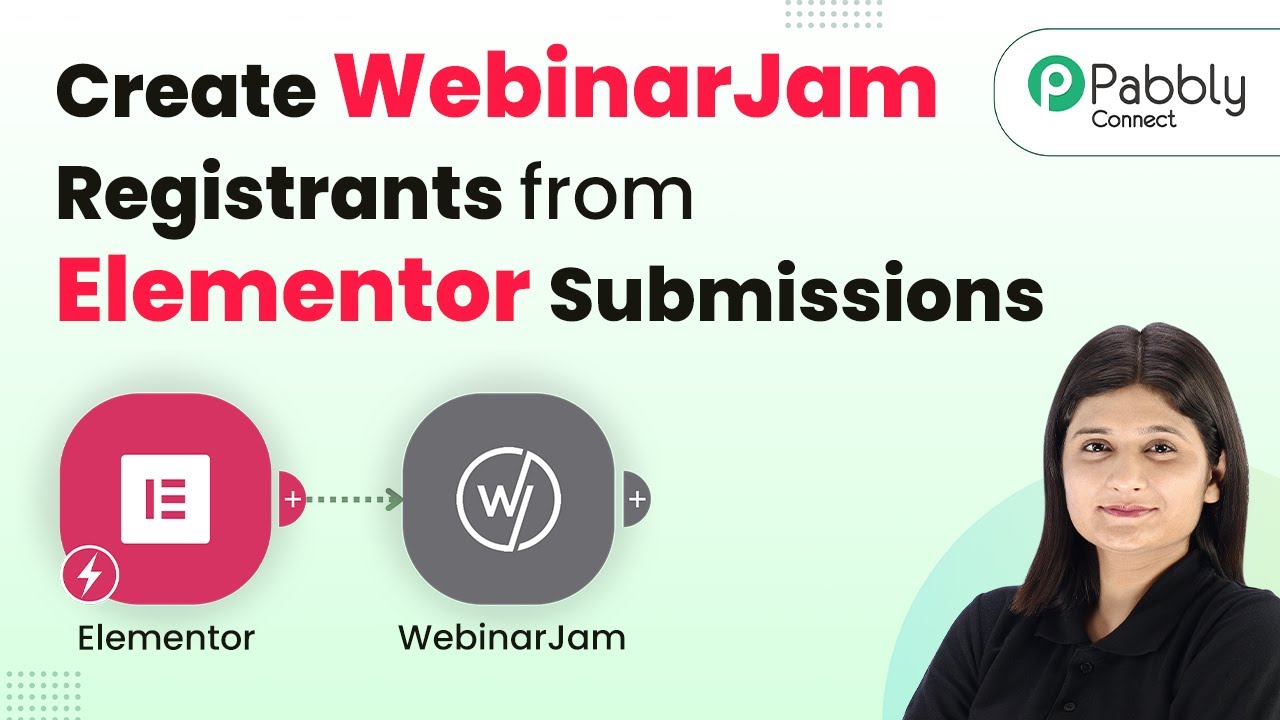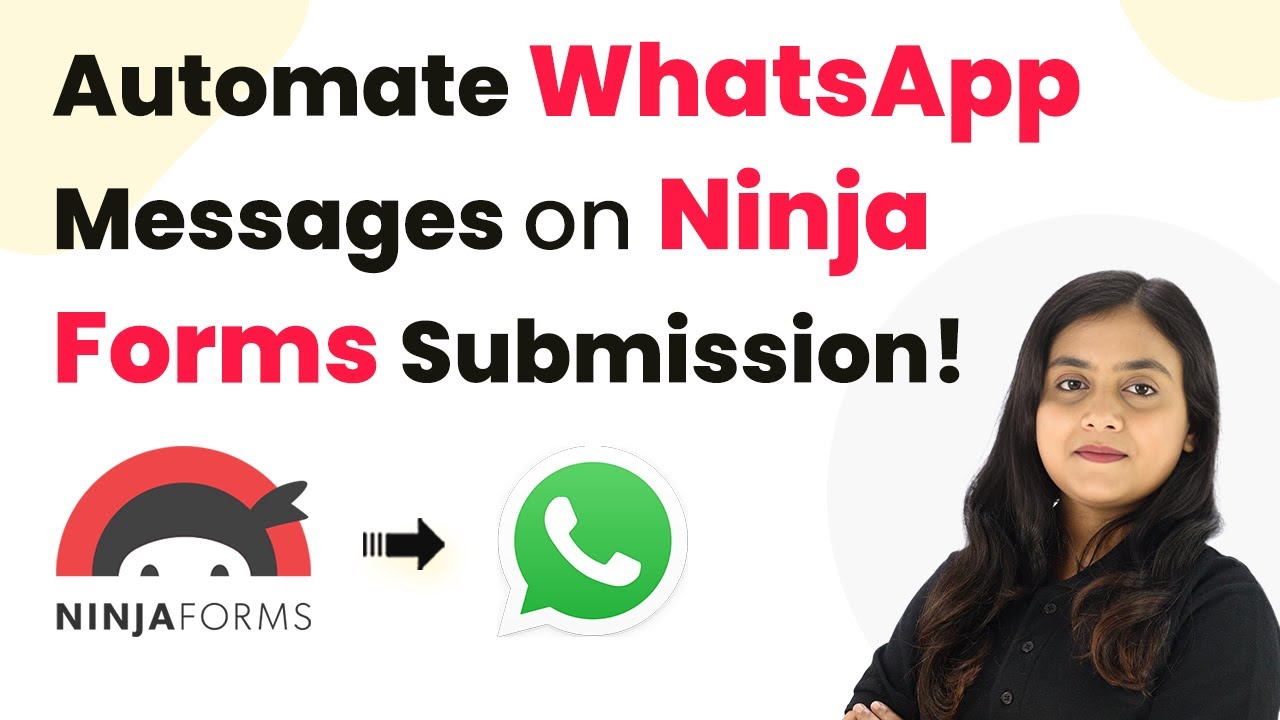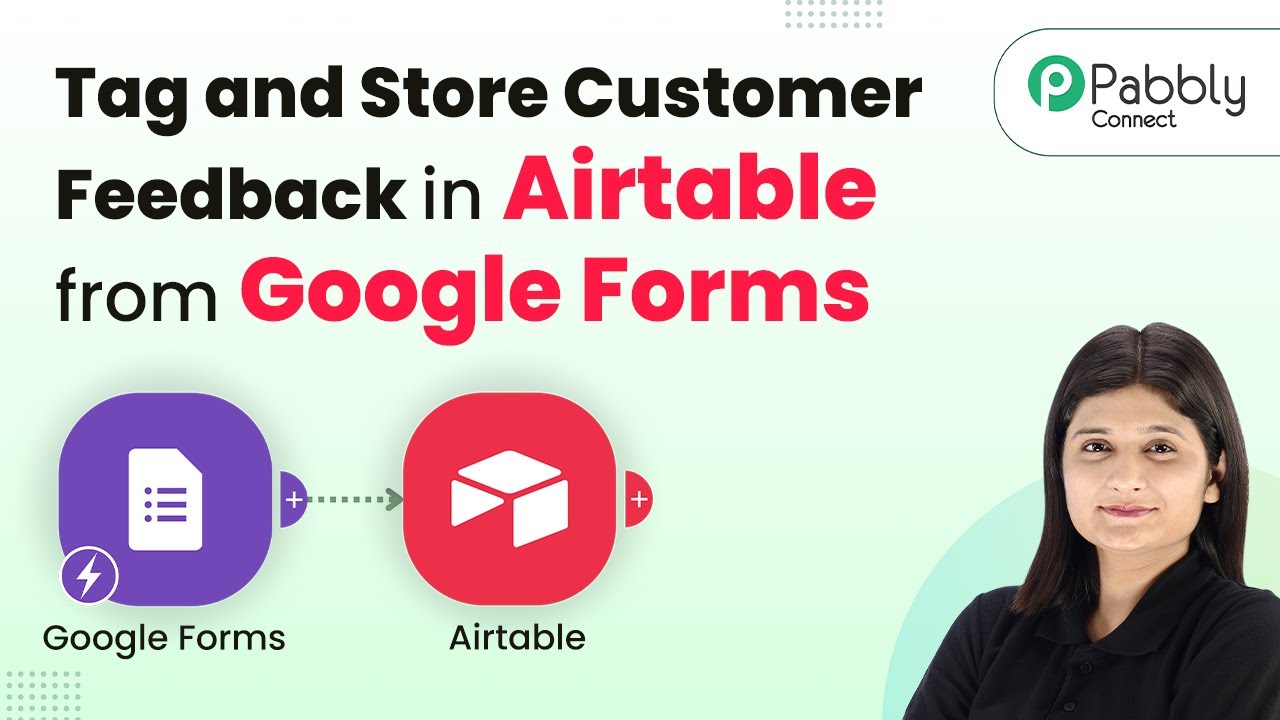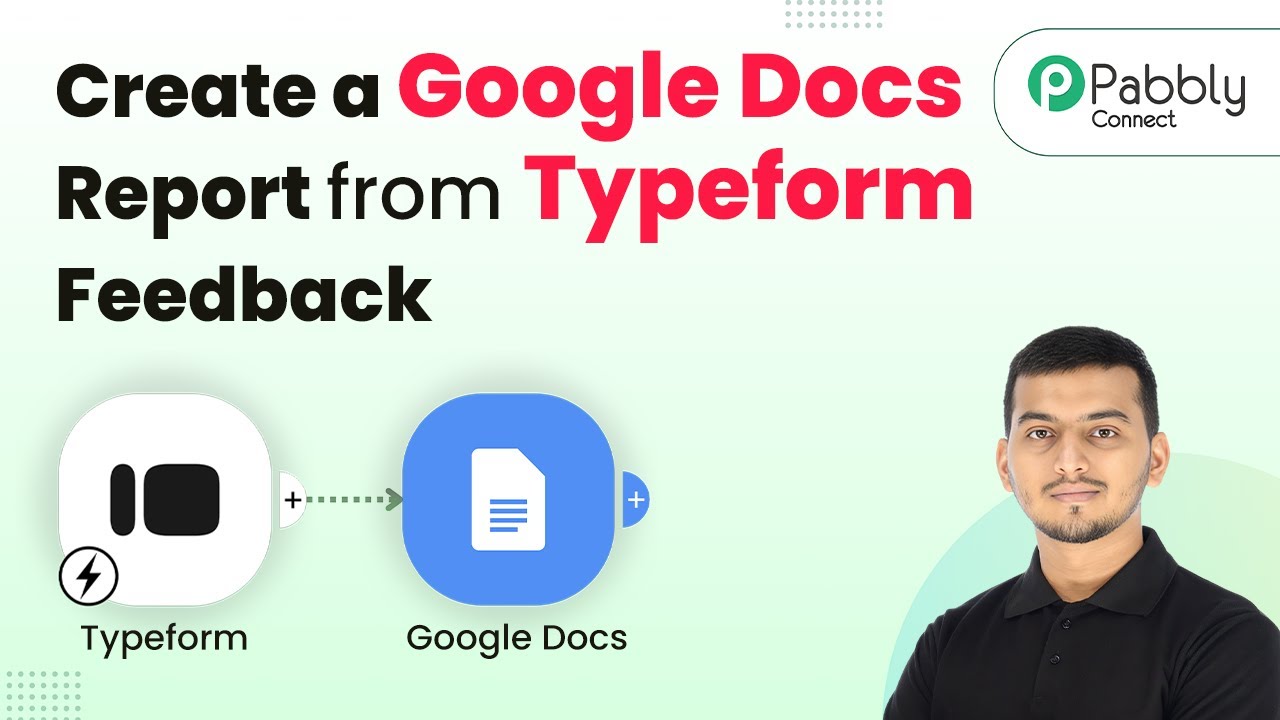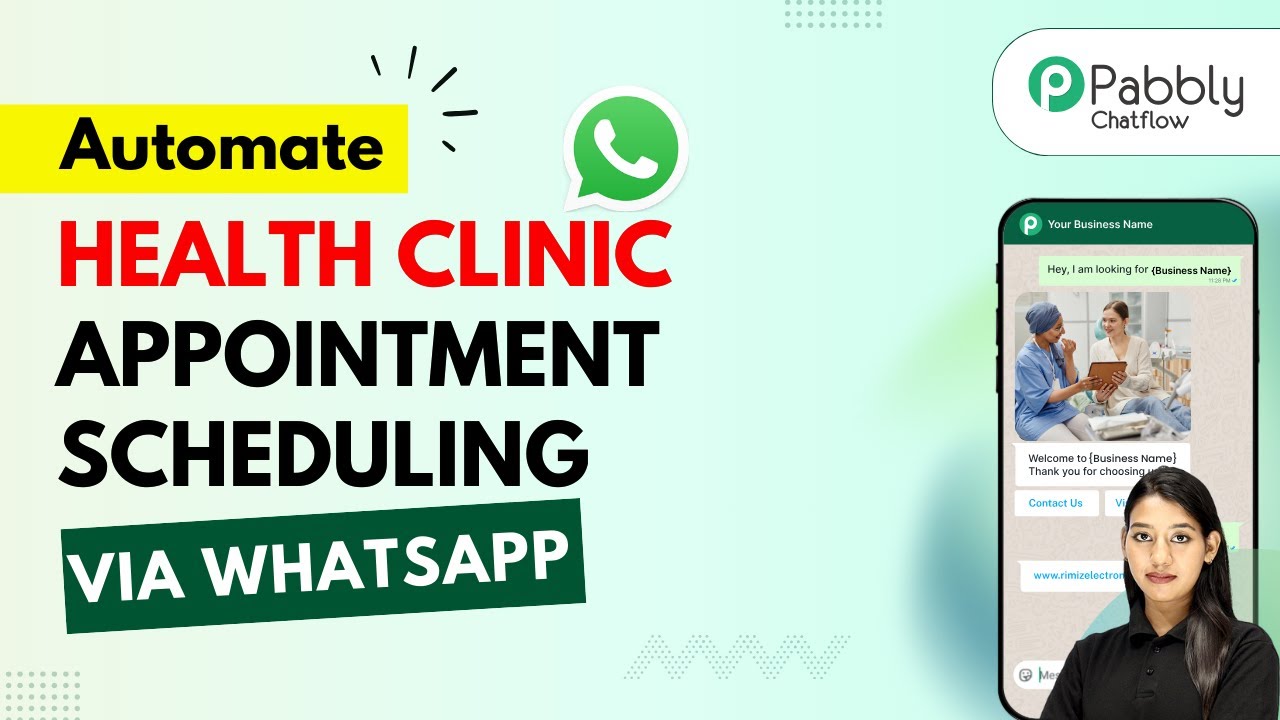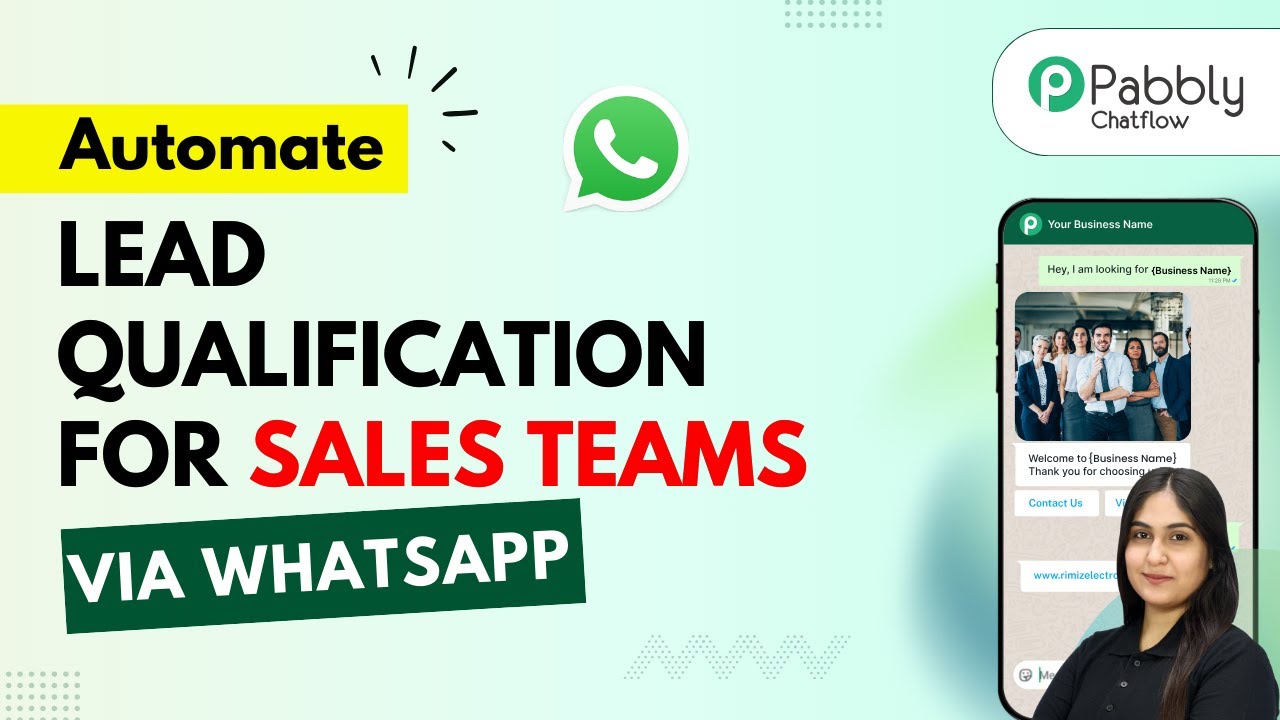Learn how to automate customer inquiries in retail using Pabbly Chatflow. Follow this detailed tutorial to set up your AI assistant effectively. Explore how leading businesses automate customer interactions with carefully designed chat sequences that feel natural and helpful.
Watch Step By Step Video Tutorial Below
1. Accessing Pabbly Chatflow for Customer Inquiries
To begin automating customer inquiries in retail, access Pabbly Chatflow by entering ‘www.Pabbly.com/chatflow’ in your browser. This platform is essential for creating an AI assistant that can handle inquiries efficiently.
Once on the Pabbly Chatflow website, sign into your account. If you are a new user, you can sign up for free, which includes 100 credits every month. After logging in, you will be directed to the dashboard where you can start setting up your AI assistant.
2. Adding WhatsApp to Pabbly Chatflow
In this section, we will integrate WhatsApp with Pabbly Chatflow. This integration is crucial for receiving customer inquiries directly through WhatsApp. Click on the ‘Add WhatsApp Number’ option on the dashboard.
- Choose to connect WhatsApp using the WhatsApp Connect feature or a manual token.
- Follow the prompts to complete the integration process.
After successfully adding your WhatsApp number, you will be ready to create your AI assistant. This setup allows your customers to send inquiries directly to your WhatsApp, which will be managed by Pabbly Chatflow.
3. Creating an AI Assistant in Pabbly Chatflow
To create your AI assistant, navigate to the ‘AI Assistant’ option on the left sidebar of Pabbly Chatflow. Click on ‘Add AI Assistant’ to start the setup process.
Here, you will name your AI assistant (e.g., ‘AI Assistant for Handling Customer Inquiries in Retail’). After naming it, click on ‘Add AI Assistant’ to proceed. This will take you to a new page where you can configure various settings for your assistant.
- Select the instruction type as ‘AI Agent’ for your assistant.
- Set the temperature to 0.7 for creative responses.
- Enter your OpenAI API key to connect your assistant.
These settings are crucial for ensuring your AI assistant can respond accurately and creatively to customer inquiries. Remember to save your settings before proceeding to the next steps.
4. Uploading Knowledge Source to Pabbly Chatflow
In this step, you will upload the knowledge base that your AI assistant will use to respond to inquiries. In Pabbly Chatflow, navigate to the ‘Knowledge Source’ section and select ‘Upload File’.
Choose your pre-prepared knowledge base file (in .txt or PDF format) and upload it. This file should contain all relevant information about your products and services that customers might inquire about.
Ensure your knowledge base includes FAQs, product details, and return policies. Regularly update this knowledge base to reflect changes in stock and policies.
Once your knowledge base is uploaded, your AI assistant will be able to provide accurate responses based on the content of the file, enhancing customer satisfaction.
5. Configuring AI Assistant Interface in Pabbly Chatflow
After uploading your knowledge source, it’s time to configure the interface of your AI assistant in Pabbly Chatflow. This includes setting the brand name and customizing the appearance of the assistant.
Set your brand name (e.g., ‘Excel Retail’) and customize the header message. You can also choose the color scheme and assistant shape (circle, square, etc.). Make sure to enable the option to display the ‘Powered by Pabbly’ label if desired.
Finally, toggle the settings to activate your AI assistant and save your configuration. With these settings, your AI assistant will be ready to handle customer inquiries automatically.
Conclusion
Using Pabbly Chatflow, you can effectively automate customer inquiries in retail by creating a responsive AI assistant. By following the steps outlined in this tutorial, you can enhance customer engagement and streamline your inquiry handling process.
Ensure you check out Pabbly Connect to create business automation workflows and reduce manual tasks. Pabbly Connect currently offer integration with 2,000+ applications.
- Check out Pabbly Connect – Automate your business workflows effortlessly!
- Sign Up Free – Start your journey with ease!
- 10,000+ Video Tutorials – Learn step by step!
- Join Pabbly Facebook Group – Connect with 21,000+ like minded people!