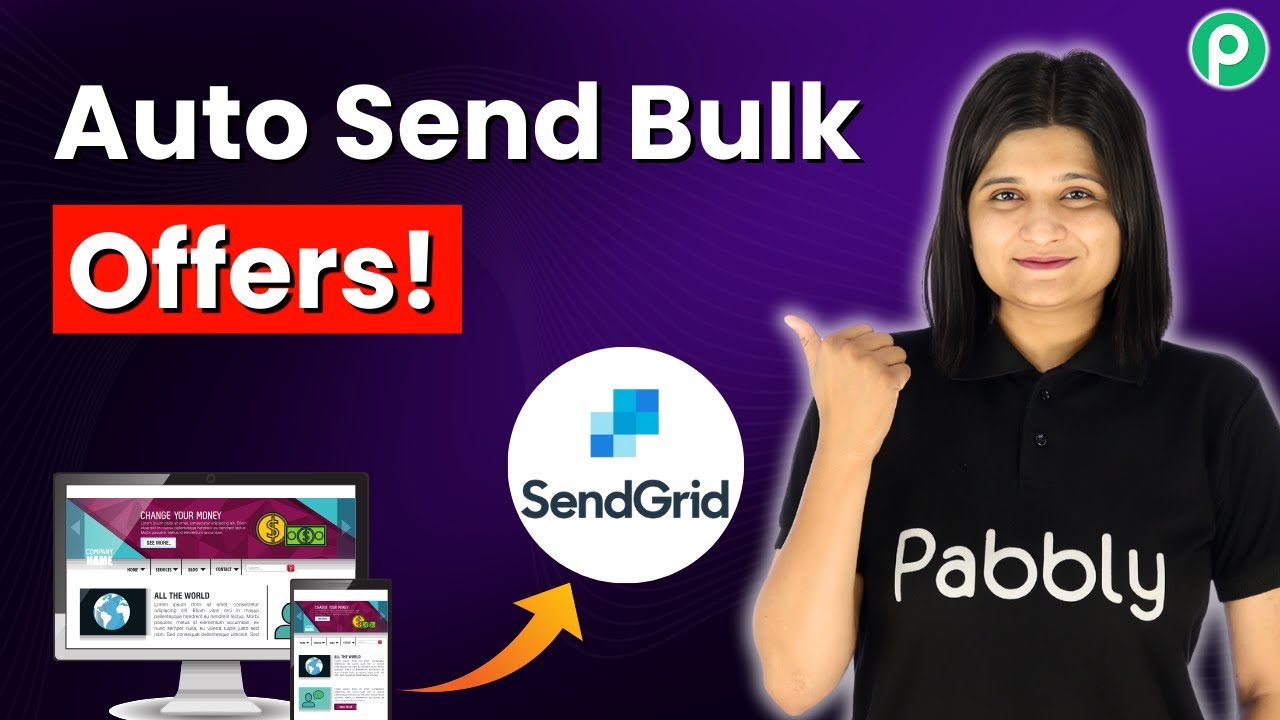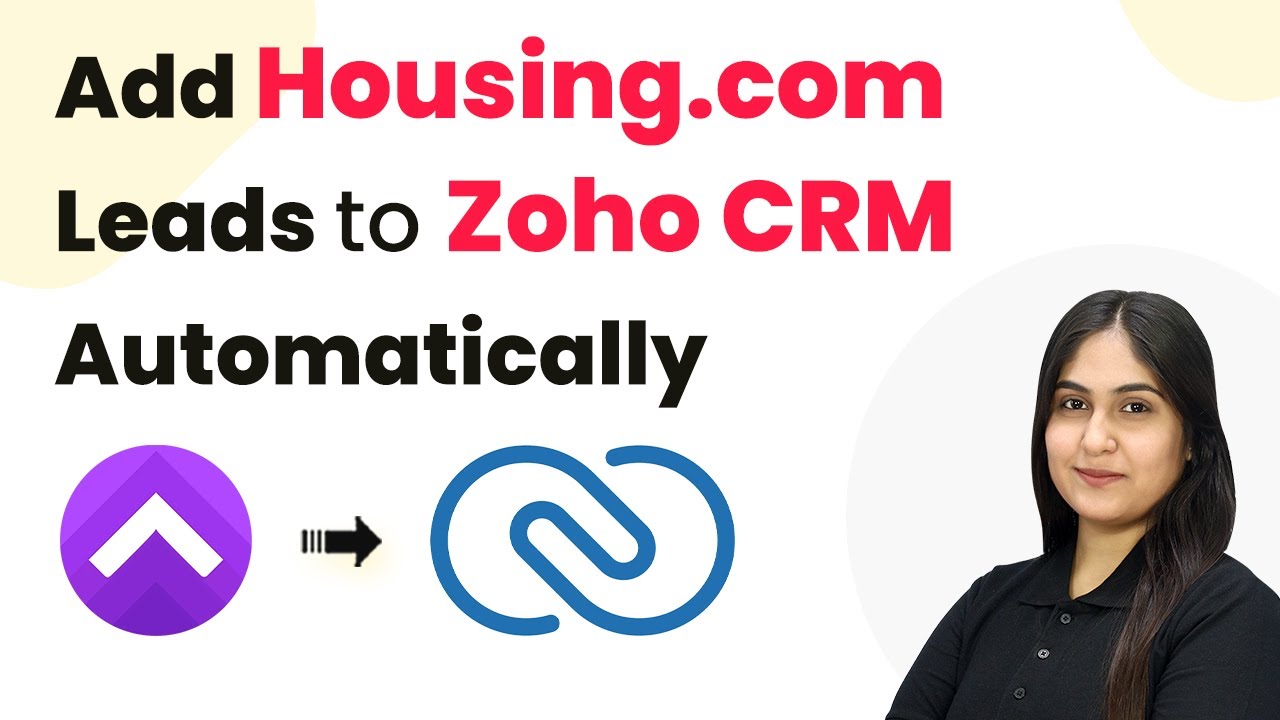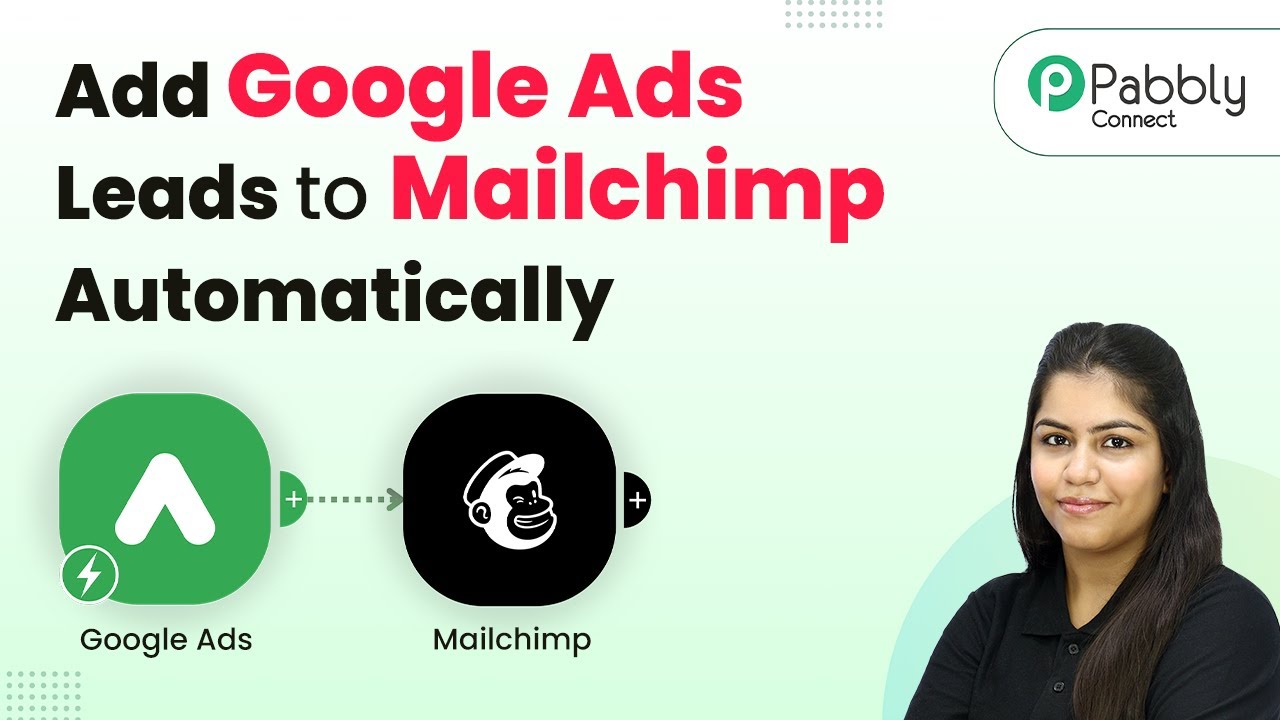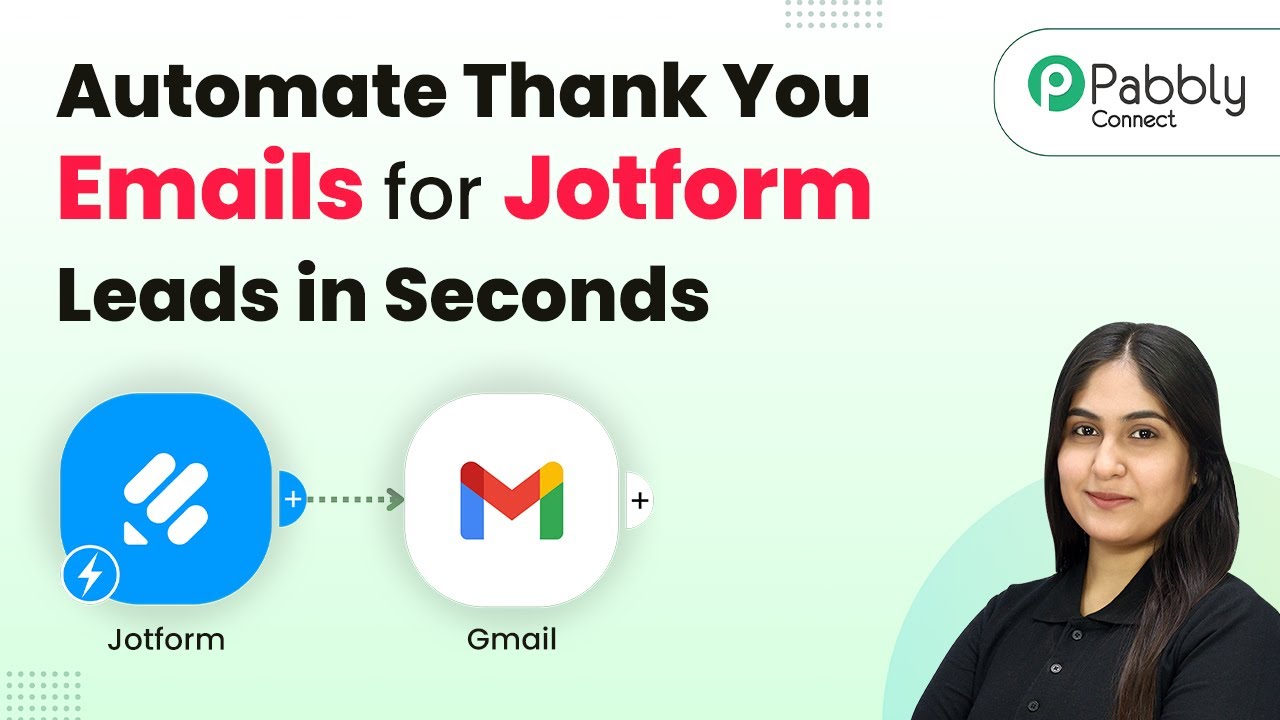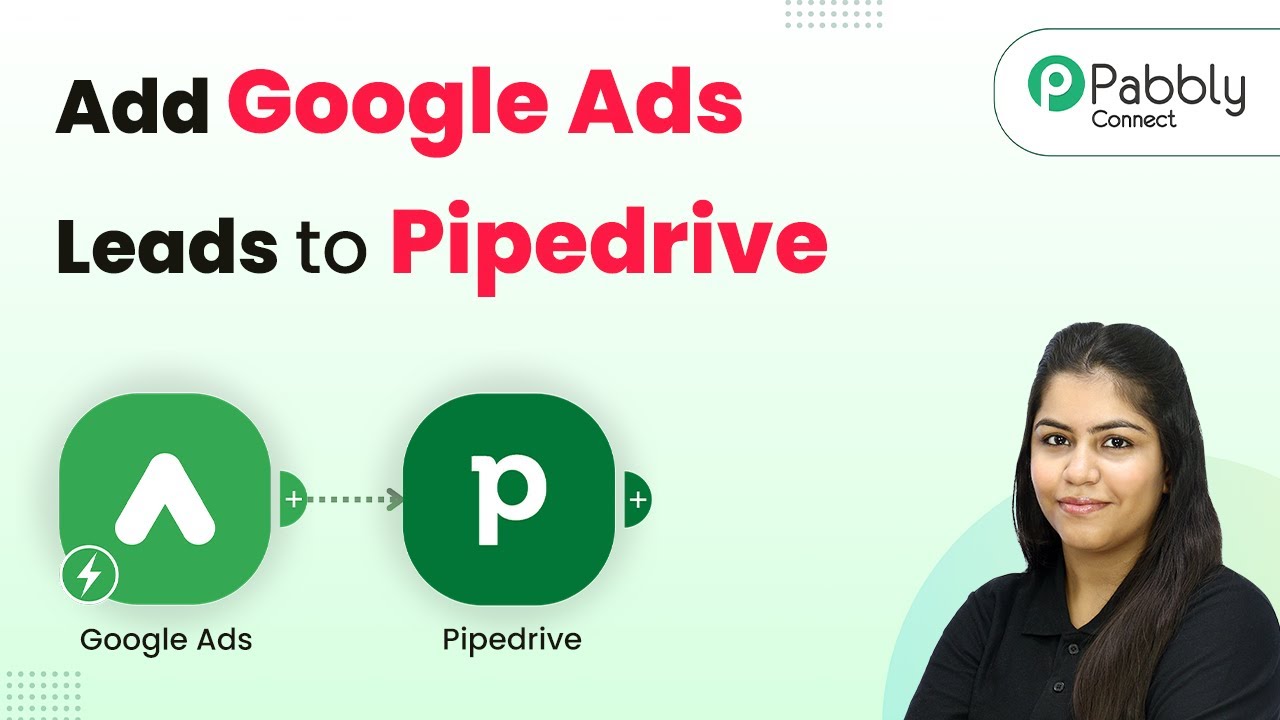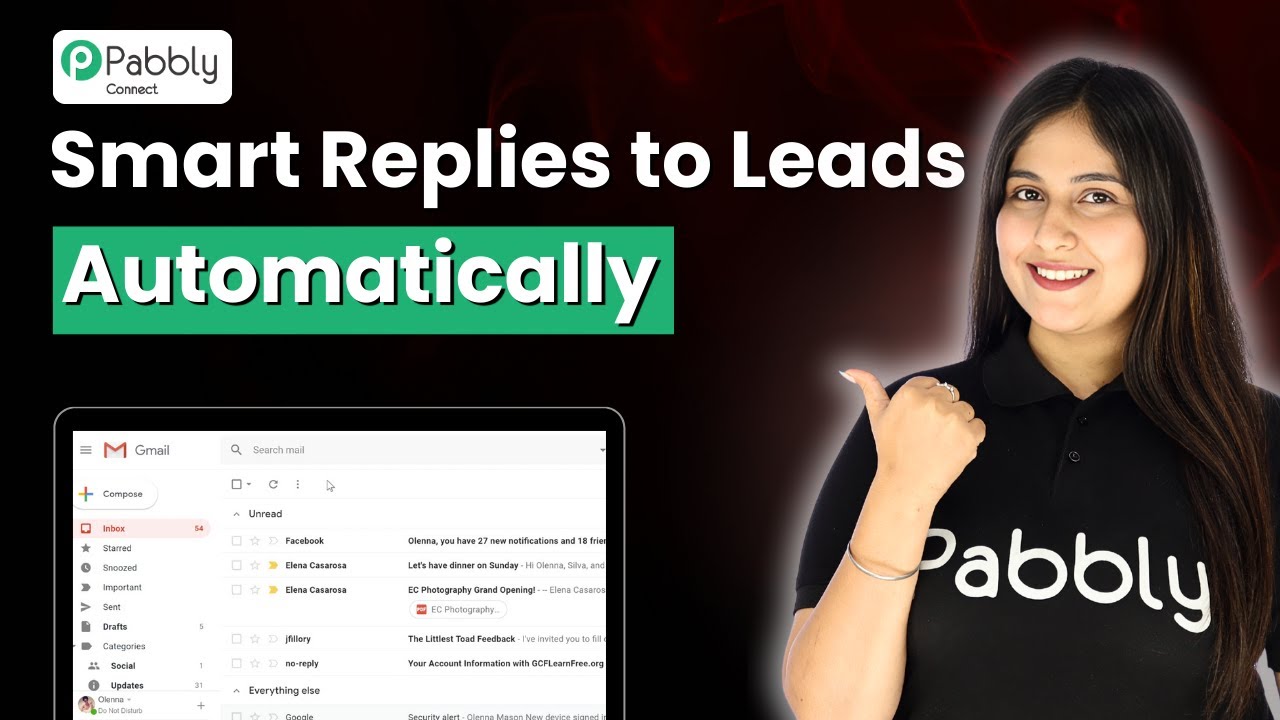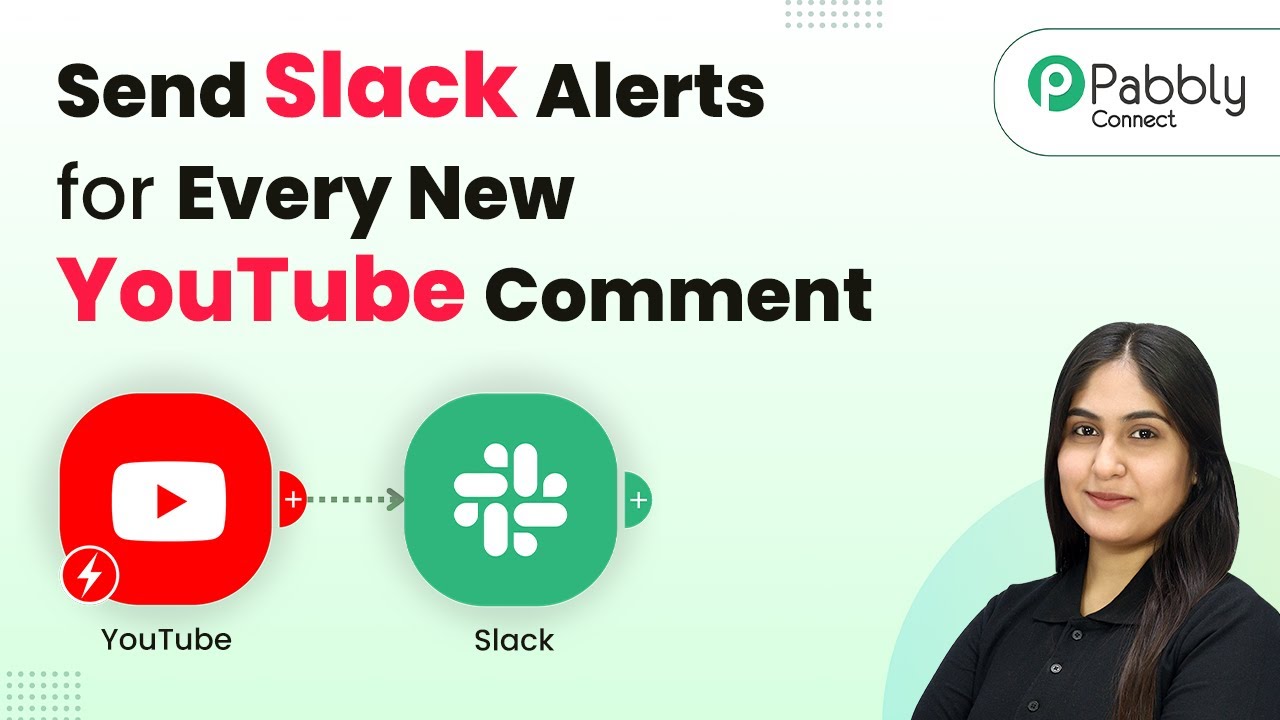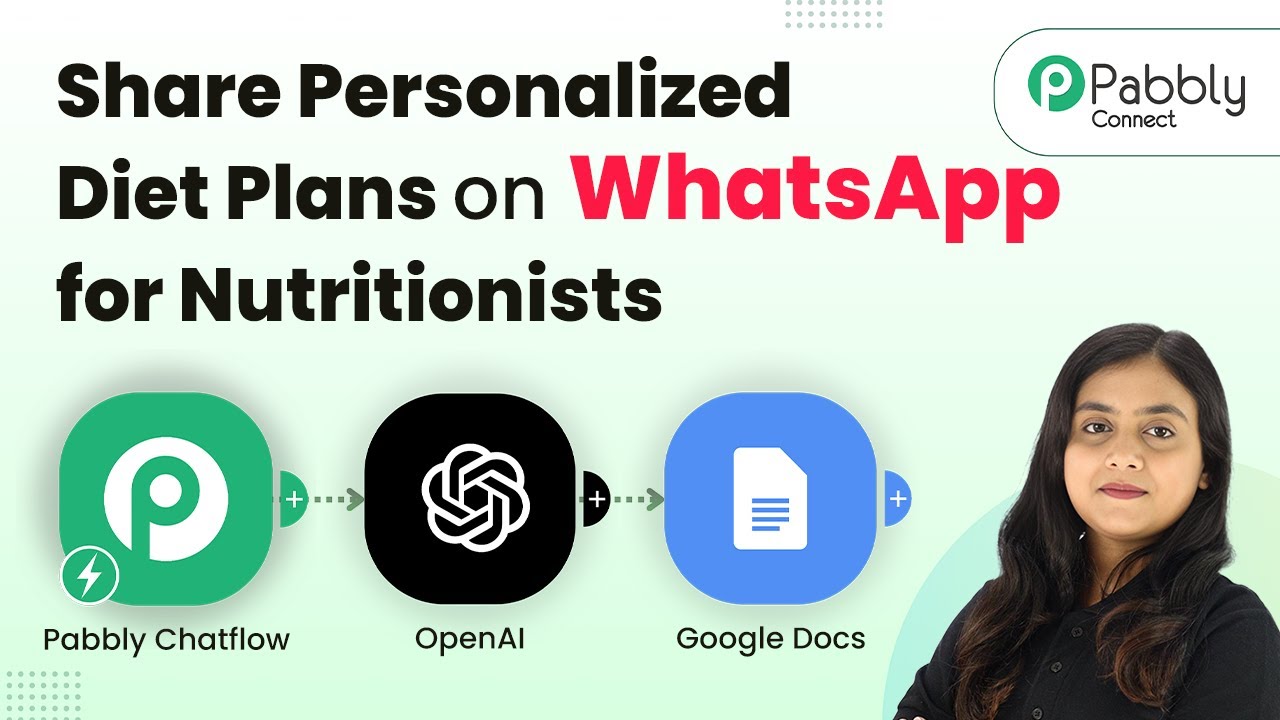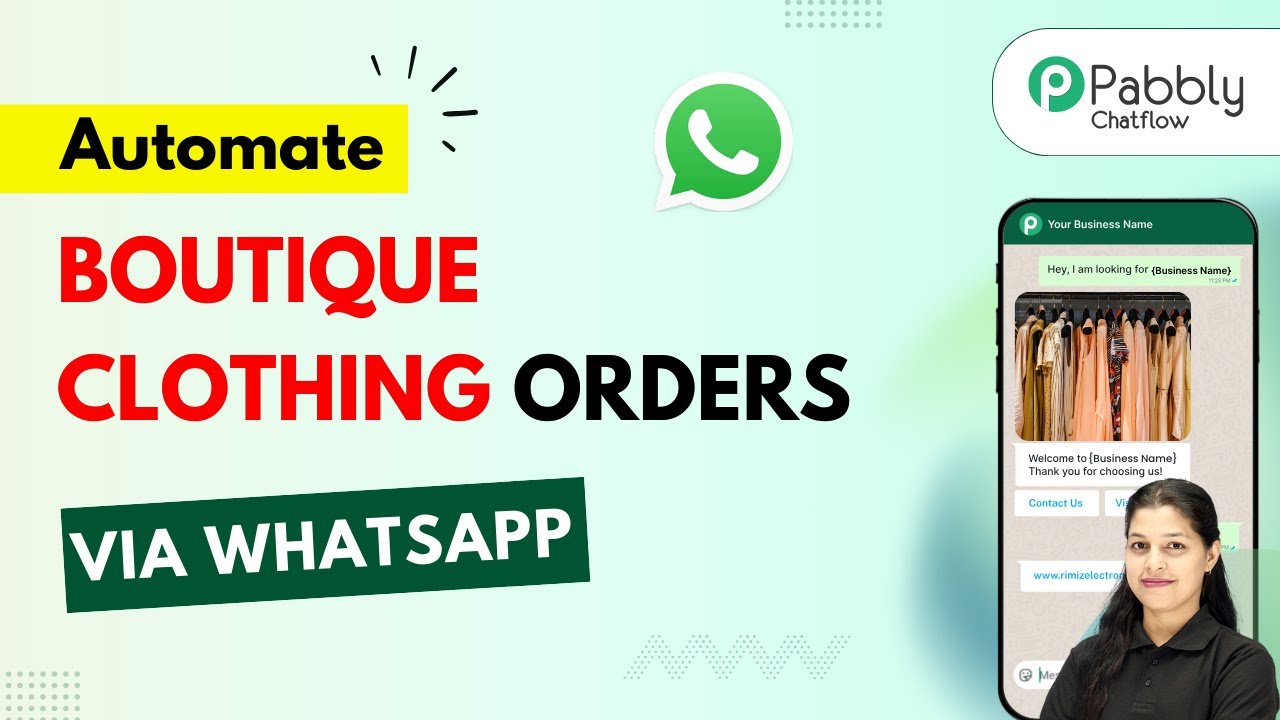Learn how to automate sending bulk product demo offer emails using Pabbly Connect and SendGrid for landing page form leads with this step-by-step tutorial. Revolutionize your productivity approach with just a few strategic clicks. Uncover professional methods for connecting applications and creating workflows that reclaim hours of your week.
Watch Step By Step Video Tutorial Below
1. Accessing Pabbly Connect for Email Automation
To begin sending bulk product demo offer emails automatically, you need to access Pabbly Connect. This platform enables seamless integration between your landing page form and SendGrid, allowing for automated email dispatch.
Start by visiting the Pabbly website and signing into your account. If you are a new user, you can sign up for free to get started. Once logged in, navigate to the Pabbly Connect dashboard to create your workflow.
2. Creating a Workflow in Pabbly Connect
In this step, you will create a new workflow in Pabbly Connect to automate the email sending process. Click on the ‘Create Workflow’ button and select the new beta workflow builder for a modern experience.
- Name your workflow: ‘Send Bulk Product Demo Offer Emails Automatically Using SendGrid for Landing Page Form Leads’.
- Select a folder for your workflow, such as ‘All Automations’.
After creating the workflow, you will set the trigger application. For this automation, select ‘Webhook by Pabbly’ as the trigger application and choose ‘Catch Webhook’ as the trigger event. This step is crucial as it allows Pabbly Connect to listen for new submissions from your landing page form.
3. Connecting Your Landing Page Form to Pabbly Connect
Next, you need to connect your landing page form to Pabbly Connect. A unique webhook URL will be generated for you. This URL acts as a bridge between your form and Pabbly Connect.
Open your landing page form code and replace the existing webhook URL with the new one provided by Pabbly Connect. Save the changes and refresh your form to ensure the connection is active.
To test the connection, submit a dummy entry through your landing page form. If successful, you should see the captured lead information reflected in your Pabbly Connect workflow, confirming that the integration is working correctly.
4. Sending Emails with SendGrid via Pabbly Connect
Now that your landing page form is connected, the next step is to send emails using SendGrid through Pabbly Connect. Add a new action step and select SendGrid as your action application.
- Choose the action event as ‘Send Email’.
- Connect your SendGrid account by entering the API key from your SendGrid settings.
Map the email fields to ensure that the email is sent to the lead captured from your landing page form. Customize the email content to include a personalized message inviting the lead to book a demo. This personalization is crucial for engagement.
5. Setting Up Delays for Sending Bulk Emails
To send multiple emails over time, you can set up delays between each email using Pabbly Connect. Add a new action step and select the ‘Delay by Pabbly’ application.
Choose the delay event to specify how long to wait before sending the next email. For example, you can set a delay of one day to send follow-up emails at intervals. This allows you to manage your email outreach effectively.
After setting the delay, repeat the process of sending emails through SendGrid for each subsequent email you wish to send. Adjust the email content for each step to keep your outreach fresh and engaging.
Conclusion
By using Pabbly Connect to automate the sending of bulk product demo offer emails through SendGrid, you can streamline your lead engagement process significantly. This integration not only saves time but also enhances your outreach effectiveness, ensuring that every lead receives timely communication.
Ensure you check out Pabbly Connect to create business automation workflows and reduce manual tasks. Pabbly Connect currently offer integration with 2,000+ applications.
- Check out Pabbly Connect – Automate your business workflows effortlessly!
- Sign Up Free – Start your journey with ease!
- 10,000+ Video Tutorials – Learn step by step!
- Join Pabbly Facebook Group – Connect with 21,000+ like minded people!