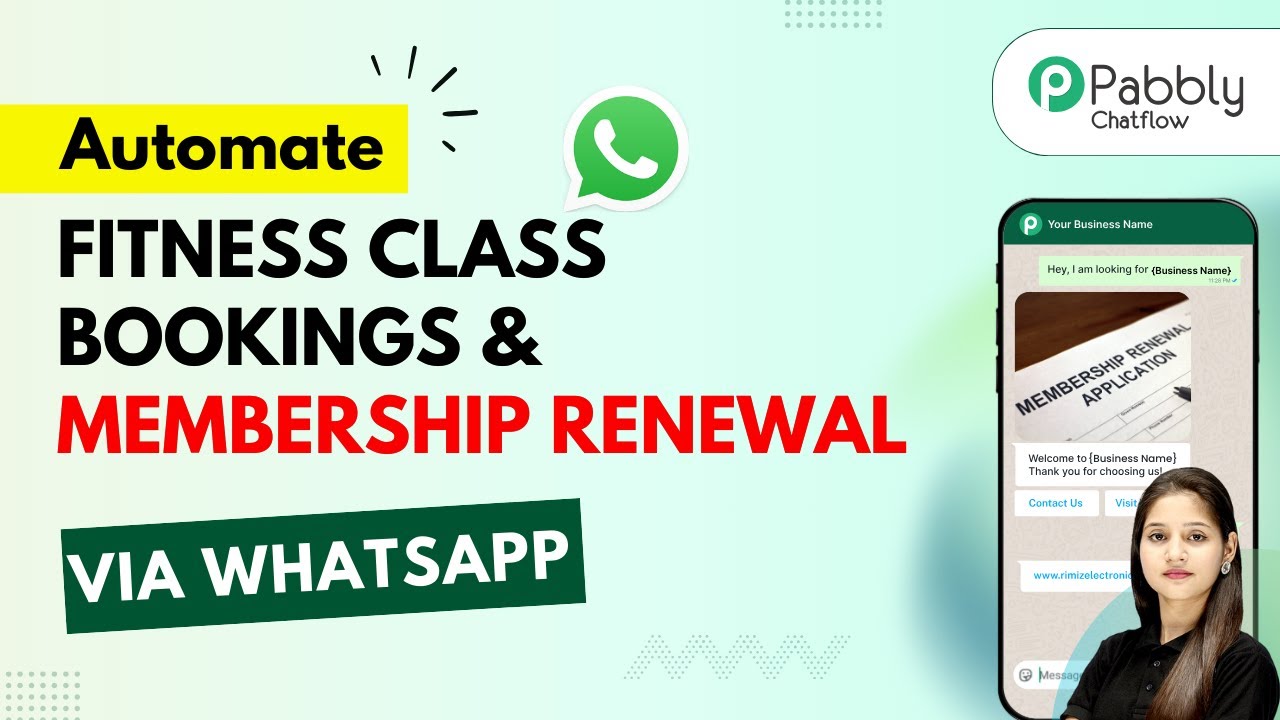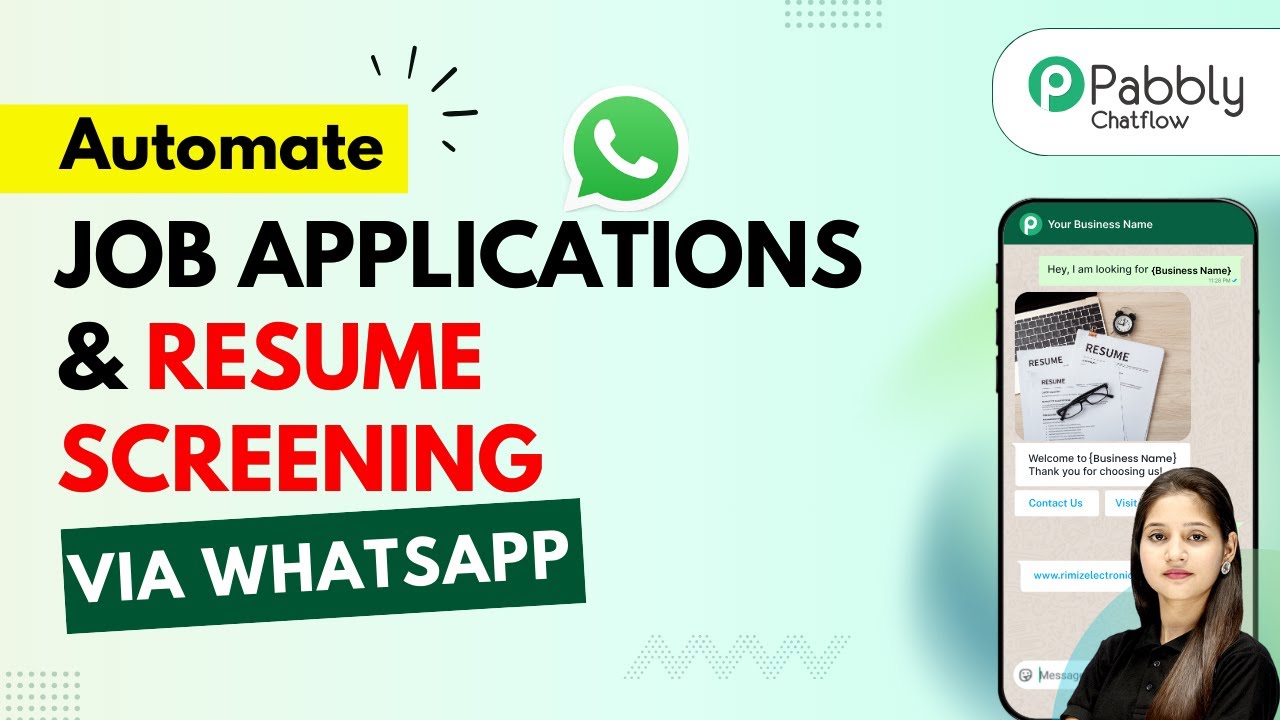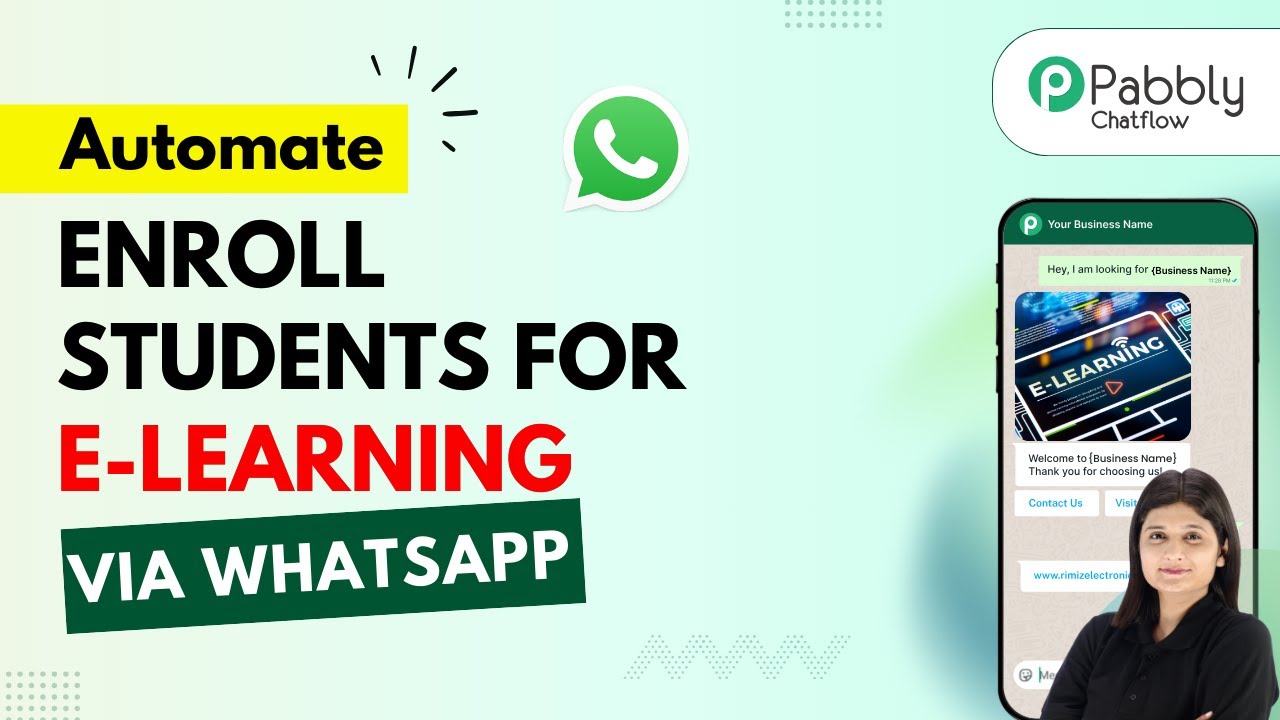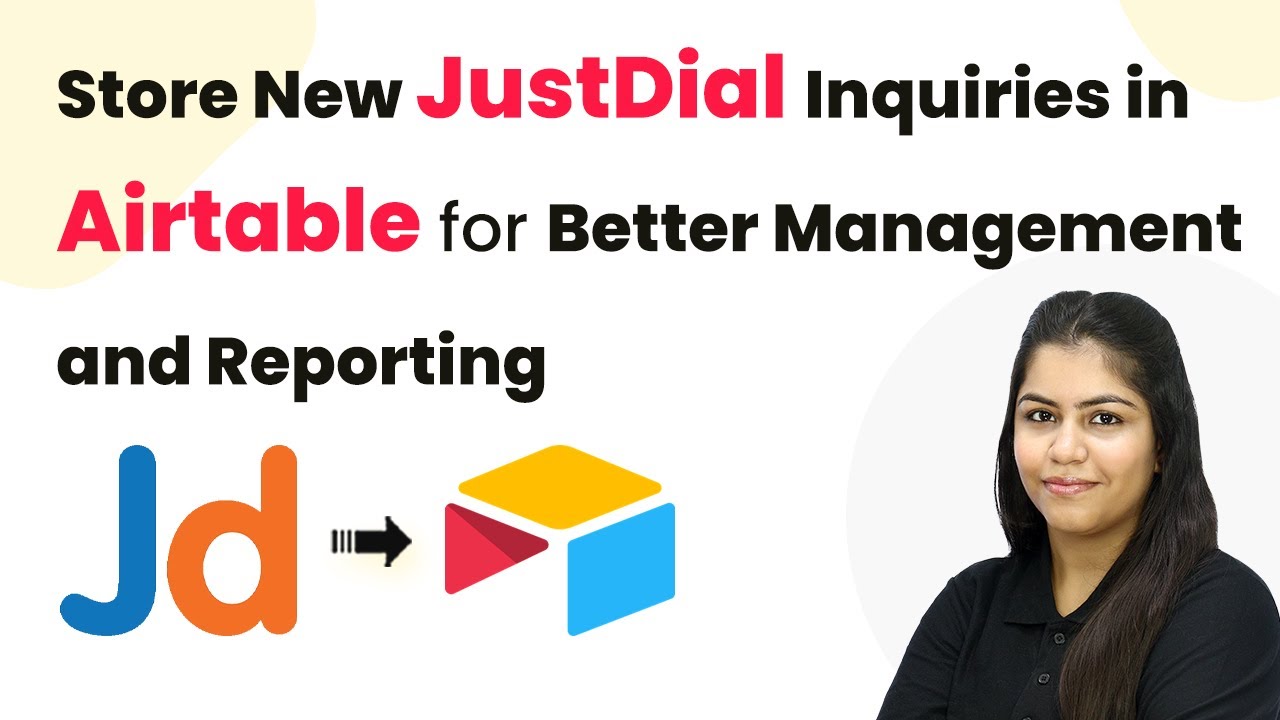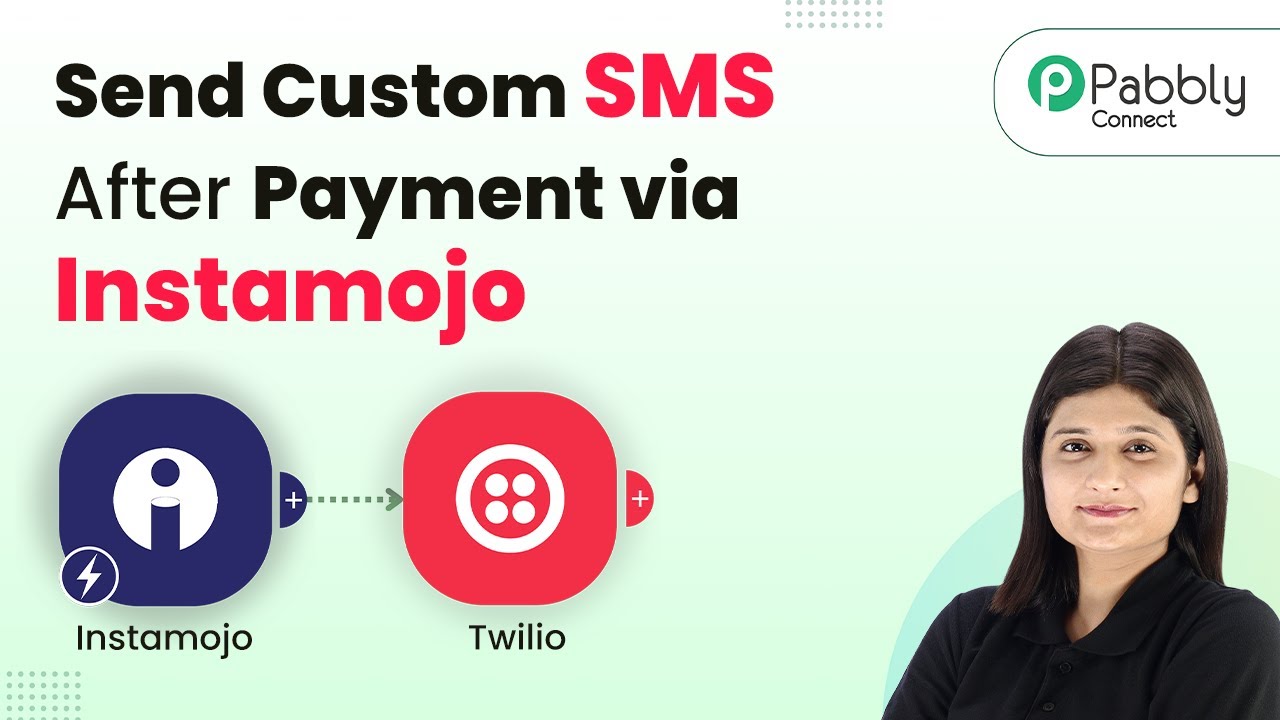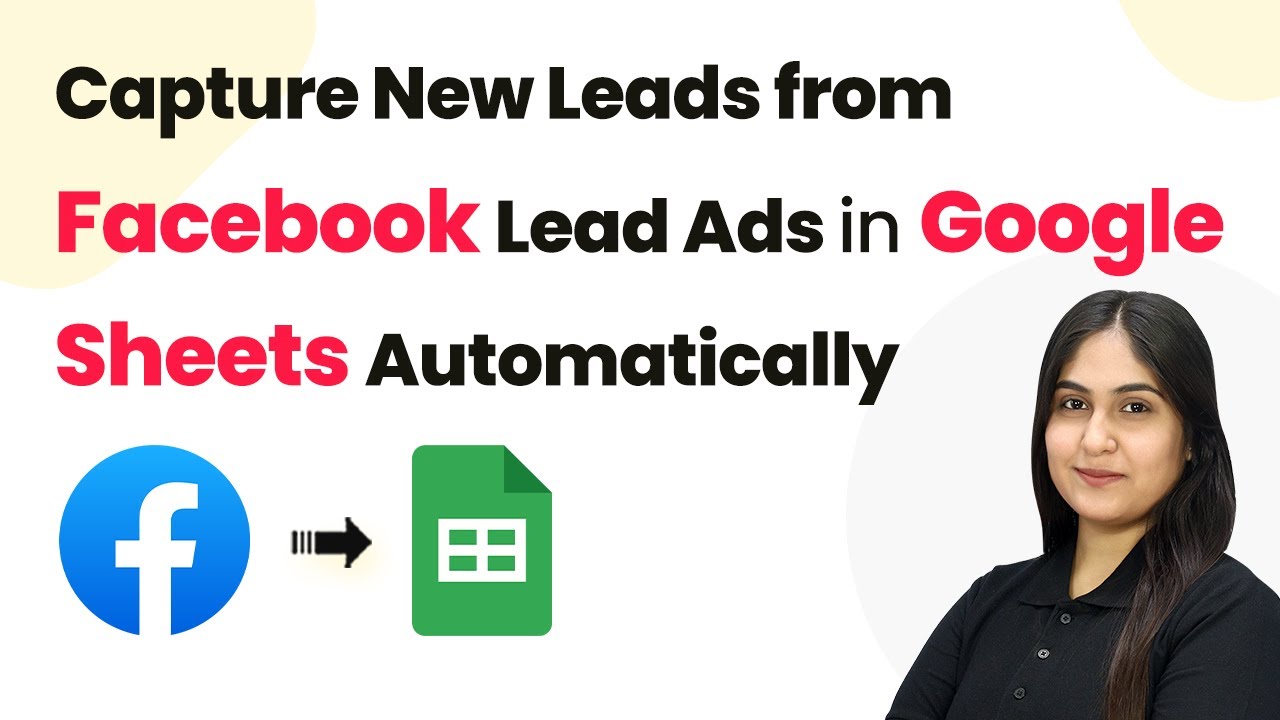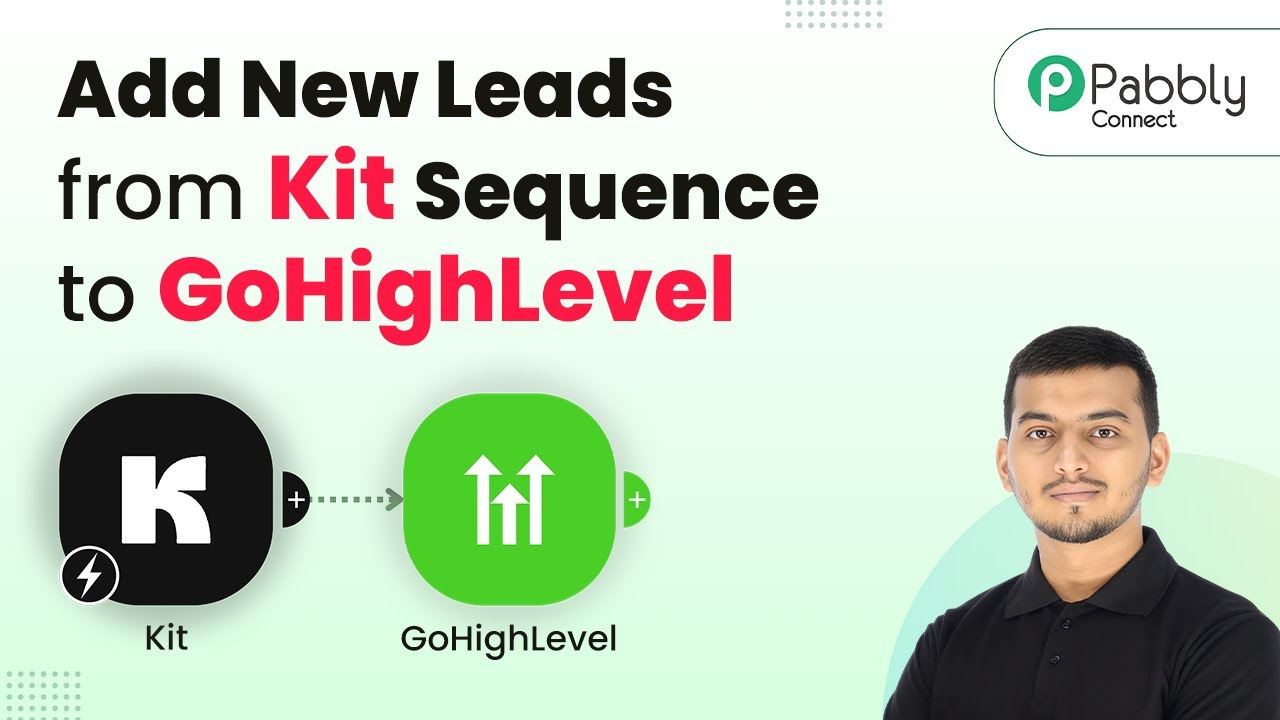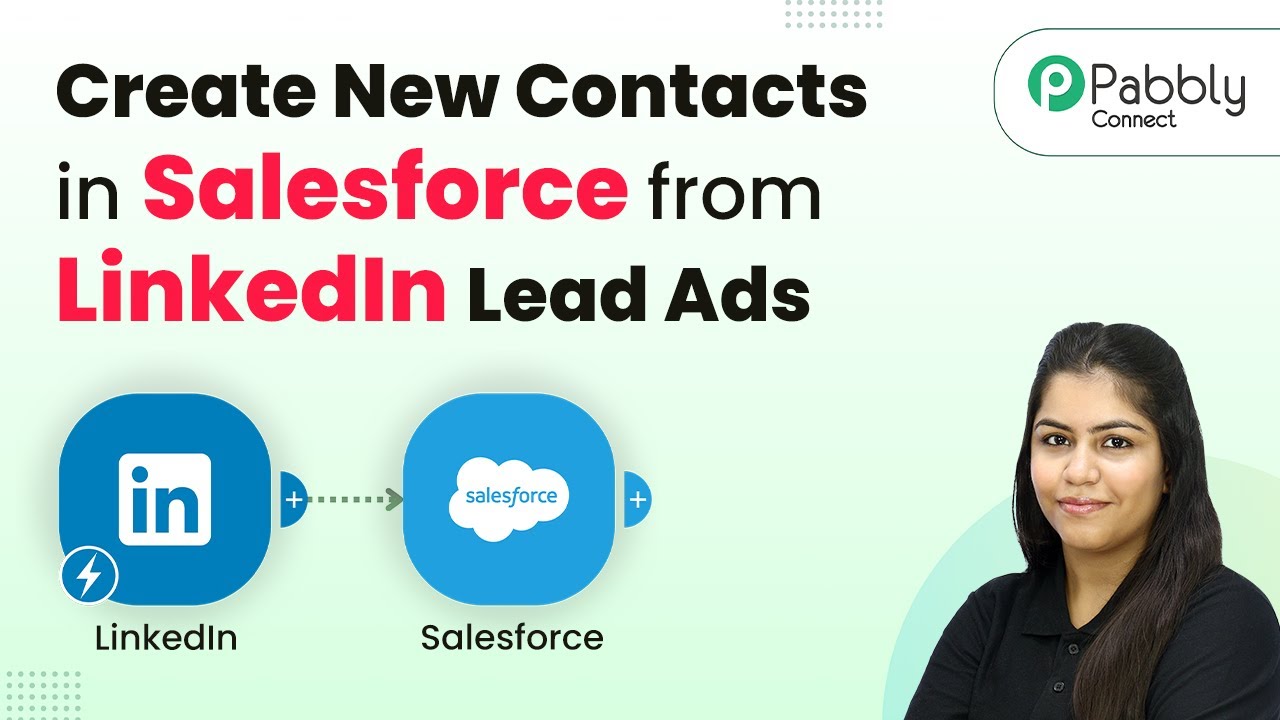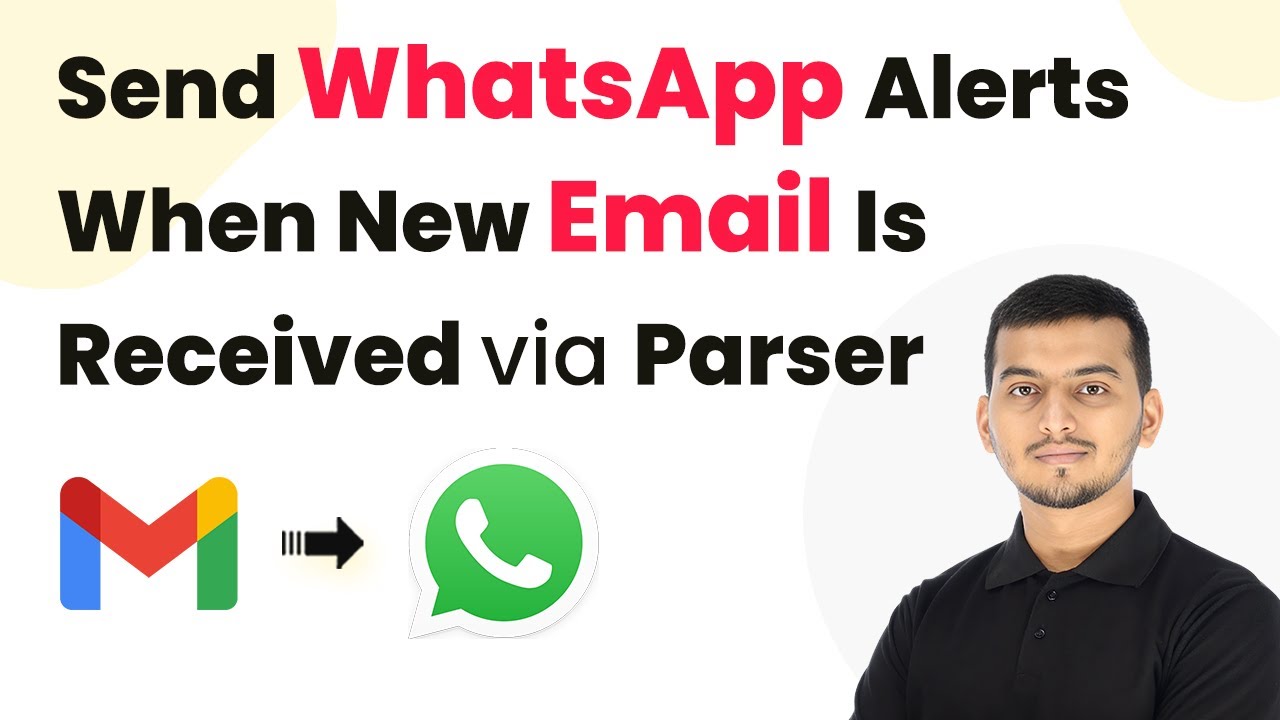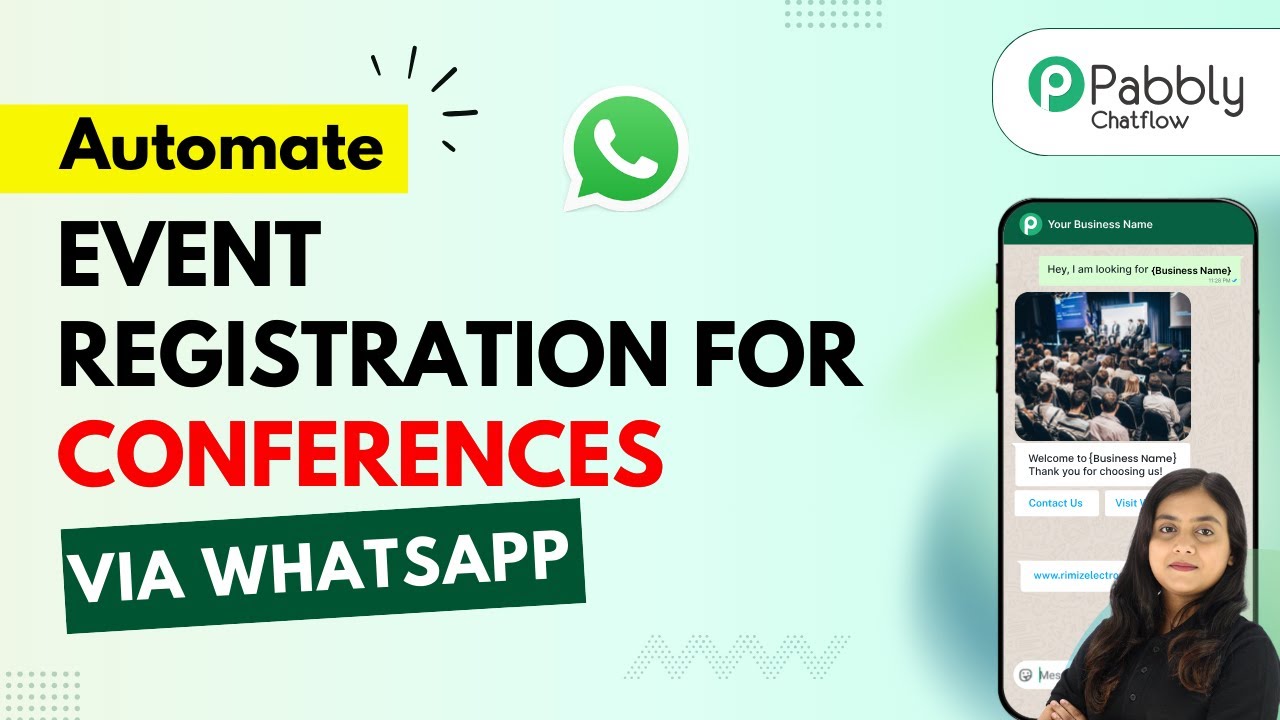Learn how to automate fitness class bookings and membership renewal via WhatsApp using Pabbly Chatflow. Step-by-step guide for seamless integration. Discover practical methods for designing chat sequences that capture leads, answer questions, and guide users to the next step in your funnel.
Watch Step By Step Video Tutorial Below
1. Accessing Pabbly Chatflow for Automation
To automate fitness class bookings and membership renewal via WhatsApp, first, access Pabbly Chatflow by visiting the official website. This platform is designed to streamline your WhatsApp communications and automate responses efficiently.
Once on the Pabbly Chatflow homepage, you will see options for signing in or signing up. If you are a new user, click on the ‘Sign Up’ button to create your account and receive 100 free credits. Existing users can log in using the ‘Sign In’ option. After logging in, navigate to the Pabbly Chatflow dashboard to begin setting up your automation.
2. Setting Up Your WhatsApp Chatbot in Pabbly Chatflow
In the Pabbly Chatflow dashboard, click on the ‘Access Now’ button for the Chatflow app. This will take you to the flow builder where you can create a WhatsApp chatbot. Click on the ‘Plus Add Flow’ button to start a new flow for automating fitness class bookings. using Pabbly Connect
- Provide a name for your bot, such as ‘Automate Fitness Class Bookings and Membership Renewal’.
- Select the trigger event for your flow, using the ‘Keyword/Regex’ option to respond to specific user inquiries.
- Add a list button to prompt users to choose a class type, such as Yoga, Zumba, or HIIT.
These steps will set the foundation for your WhatsApp chatbot, allowing it to respond to users automatically when they send messages related to fitness class bookings.
3. Creating the Flow for Class Bookings
After setting up the initial flow, you will need to configure how your bot interacts with users. Start by adding a message that prompts users to select a class. Use the list button feature to provide options like Yoga, Zumba, and HIIT. using Pabbly Connect
Once a user selects a class, the bot should ask for the date and time they wish to attend. Add an ‘Ask a Question’ button to capture this information, ensuring that the contact custom fields are set up to store the date and time.
- Prompt for the user’s full name after confirming the class details.
- Ensure the bot provides a confirmation message that includes the selected class, date, and time.
This structured interaction allows users to easily book classes through WhatsApp, making the process efficient and user-friendly.
4. Handling Membership Renewals with Pabbly Chatflow
In addition to class bookings, your WhatsApp chatbot should handle membership renewals. After collecting the user’s details, the bot should present options for either renewing their membership or making a new booking. using Pabbly Connect
Utilize the quick button feature to allow users to select their choice. Based on their selection, the bot should respond with a customized message confirming their action and providing a payment link. This ensures that users can complete their transactions smoothly.
Connect the membership renewal option to a payment processing link. Ensure the bot sends a dynamic message that includes the class name and payment details.
By integrating membership renewals into your chatbot, you can enhance user satisfaction and streamline your operations.
5. Finalizing Your Pabbly Chatflow Automation
Once you have configured all interactions within your flow, it’s crucial to save your settings. Click the ‘Save’ button to ensure that all changes are applied and your bot is ready to interact with users.
Your final flow should allow users to seamlessly book fitness classes and renew memberships via WhatsApp, with the bot providing necessary information and payment links dynamically. This automation will save you time and enhance customer engagement.
Remember, the entire process can be done without any coding skills, thanks to the user-friendly interface of Pabbly Chatflow.
Conclusion
In conclusion, automating fitness class bookings and membership renewals via WhatsApp is made easy with Pabbly Chatflow. This platform allows for seamless integration and efficient communication, enhancing user experience and operational efficiency.
Ensure you check out Pabbly Connect to create business automation workflows and reduce manual tasks. Pabbly Connect currently offer integration with 2,000+ applications.
- Check out Pabbly Connect – Automate your business workflows effortlessly!
- Sign Up Free – Start your journey with ease!
- 10,000+ Video Tutorials – Learn step by step!
- Join Pabbly Facebook Group – Connect with 21,000+ like minded people!