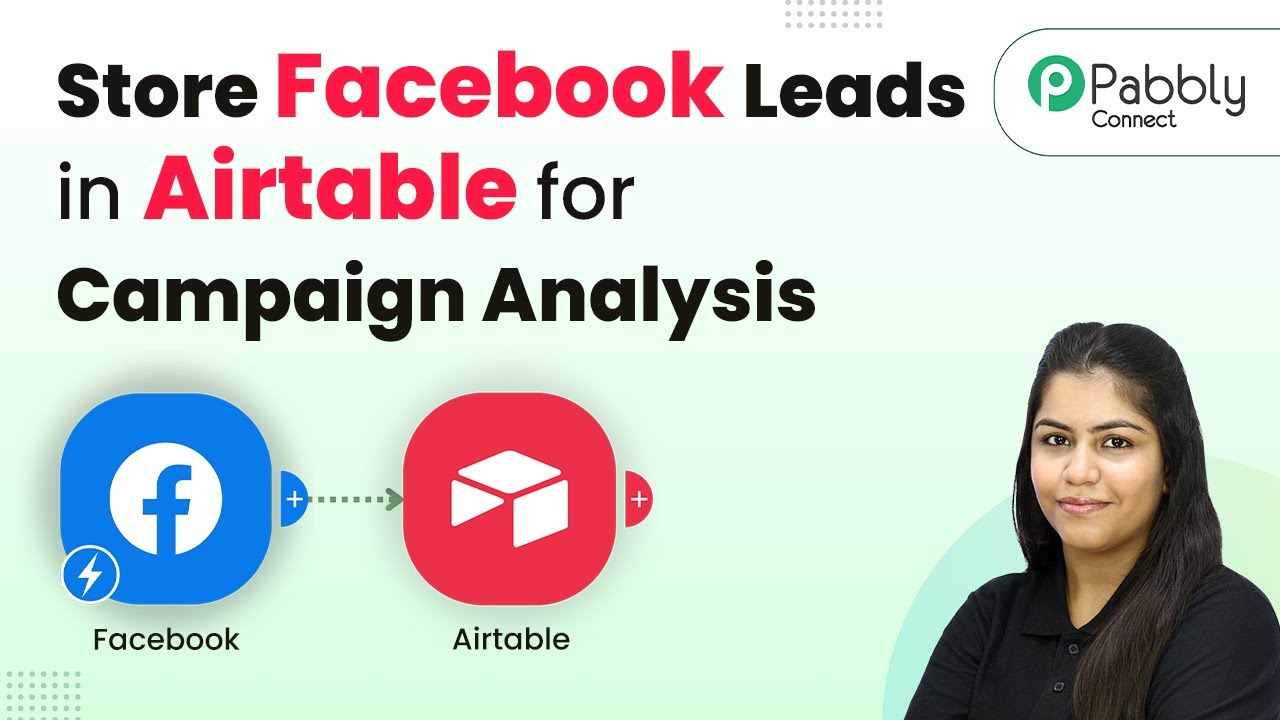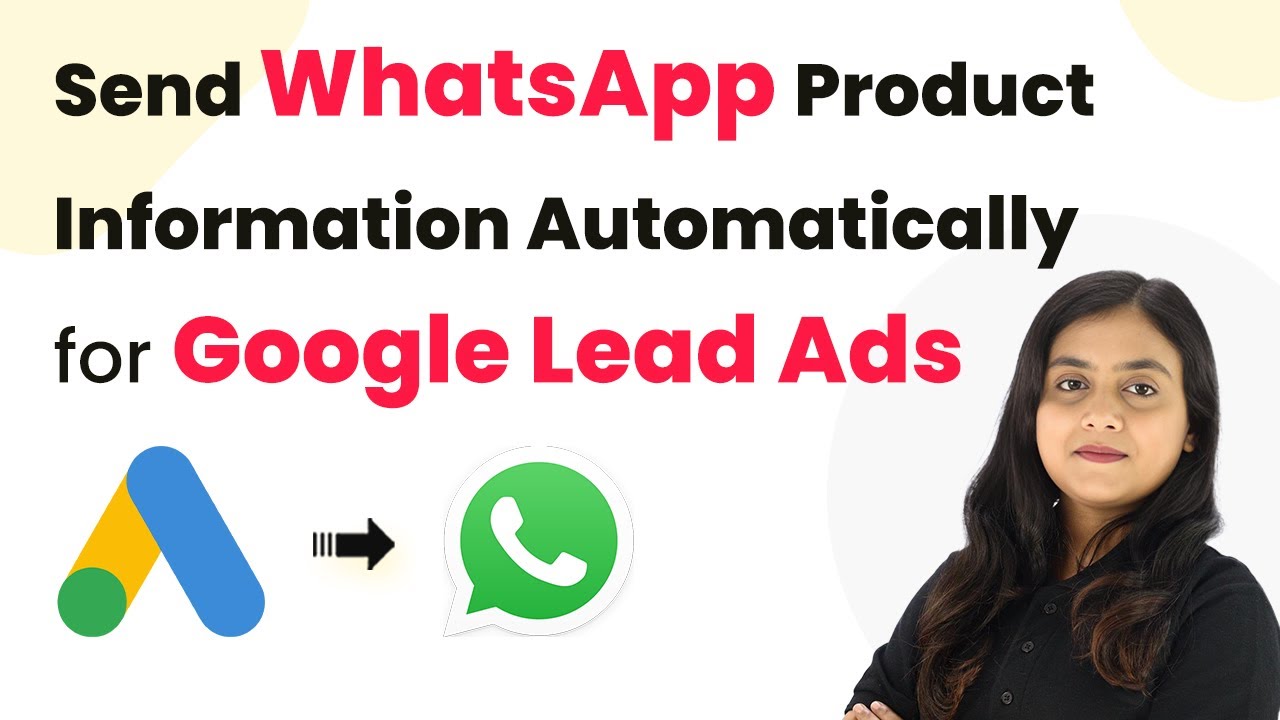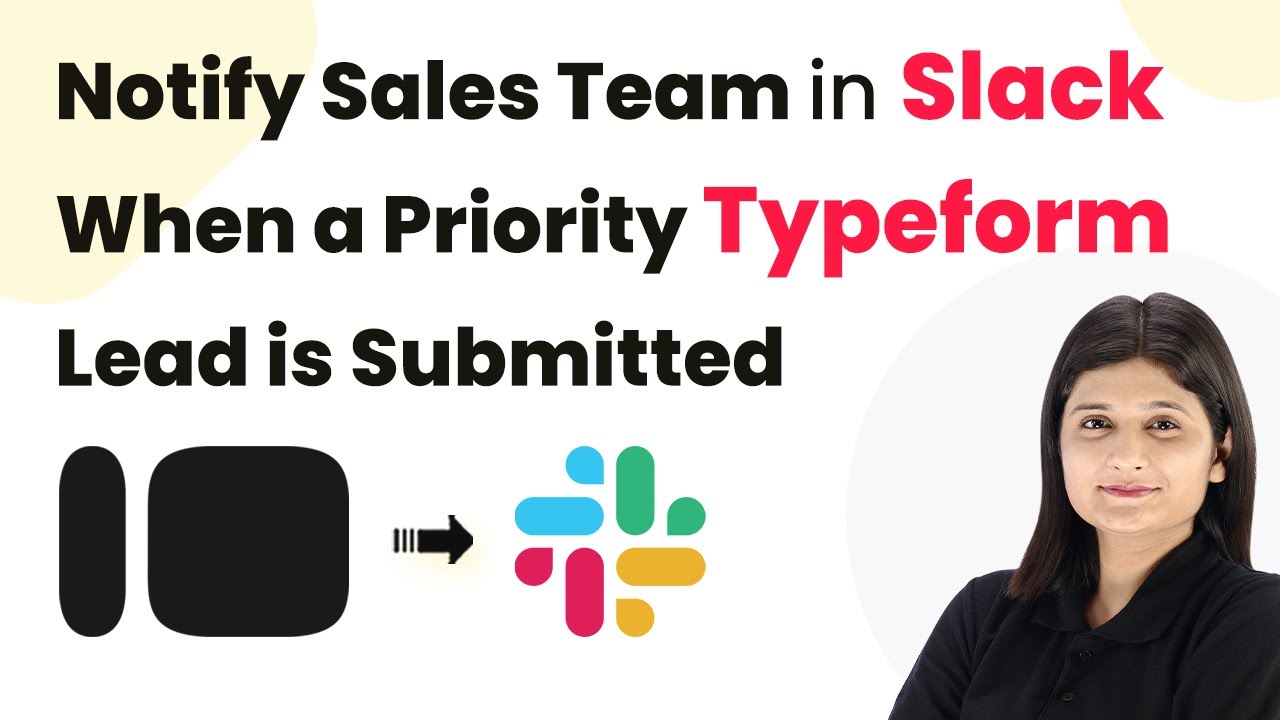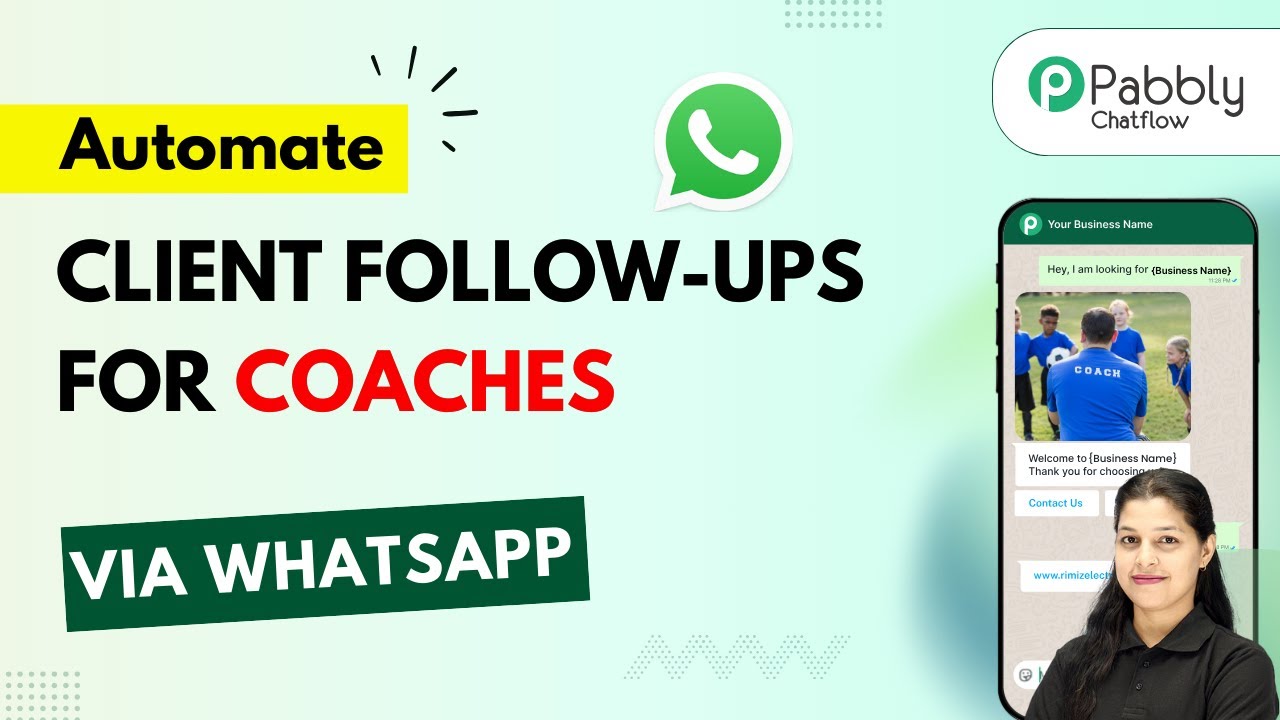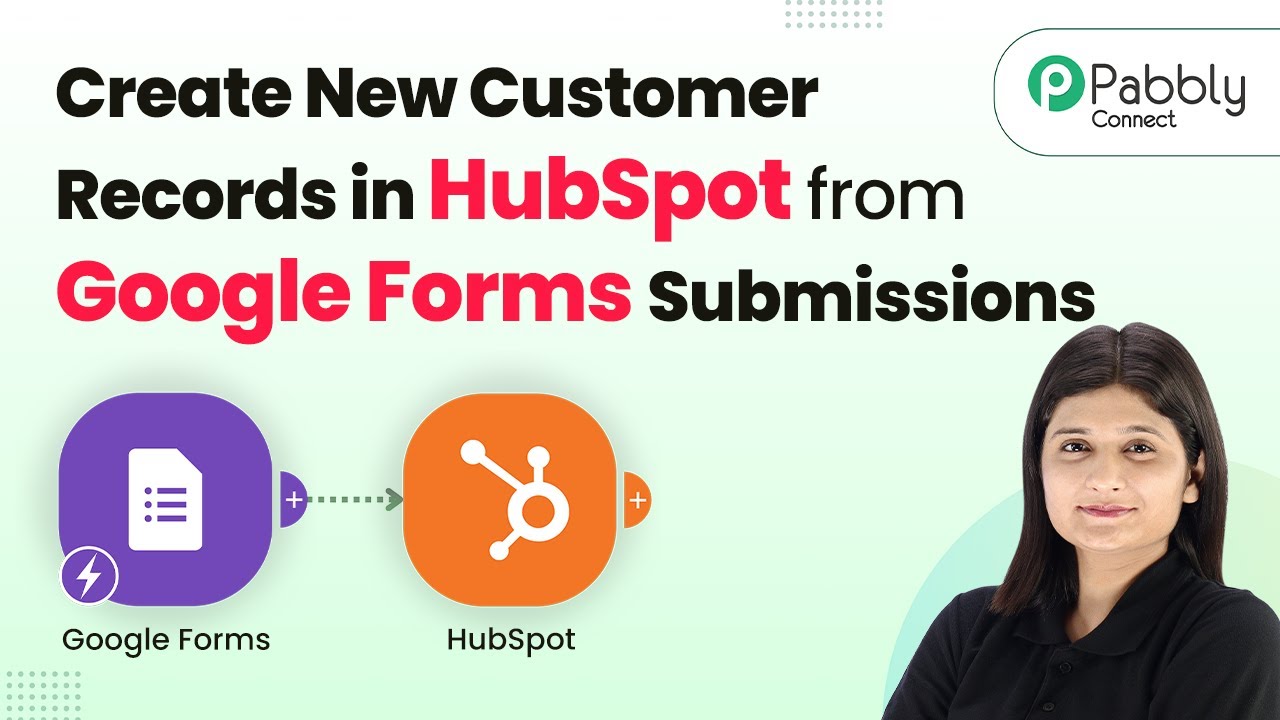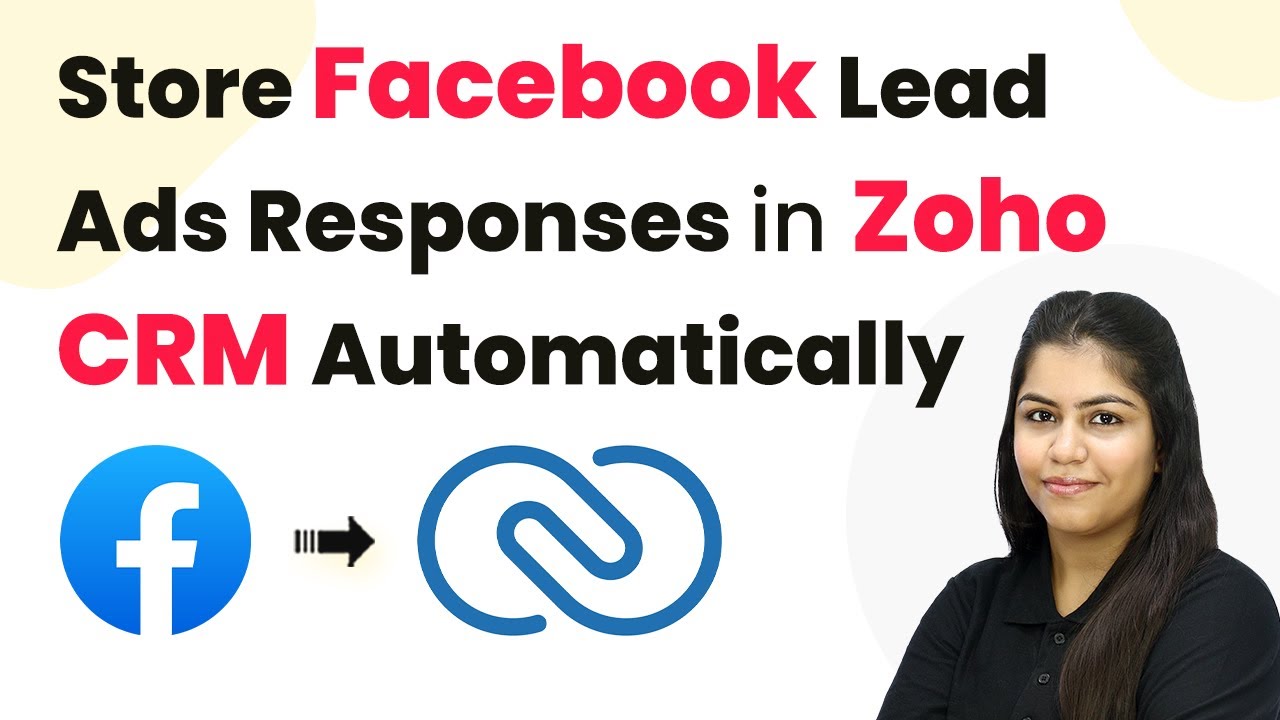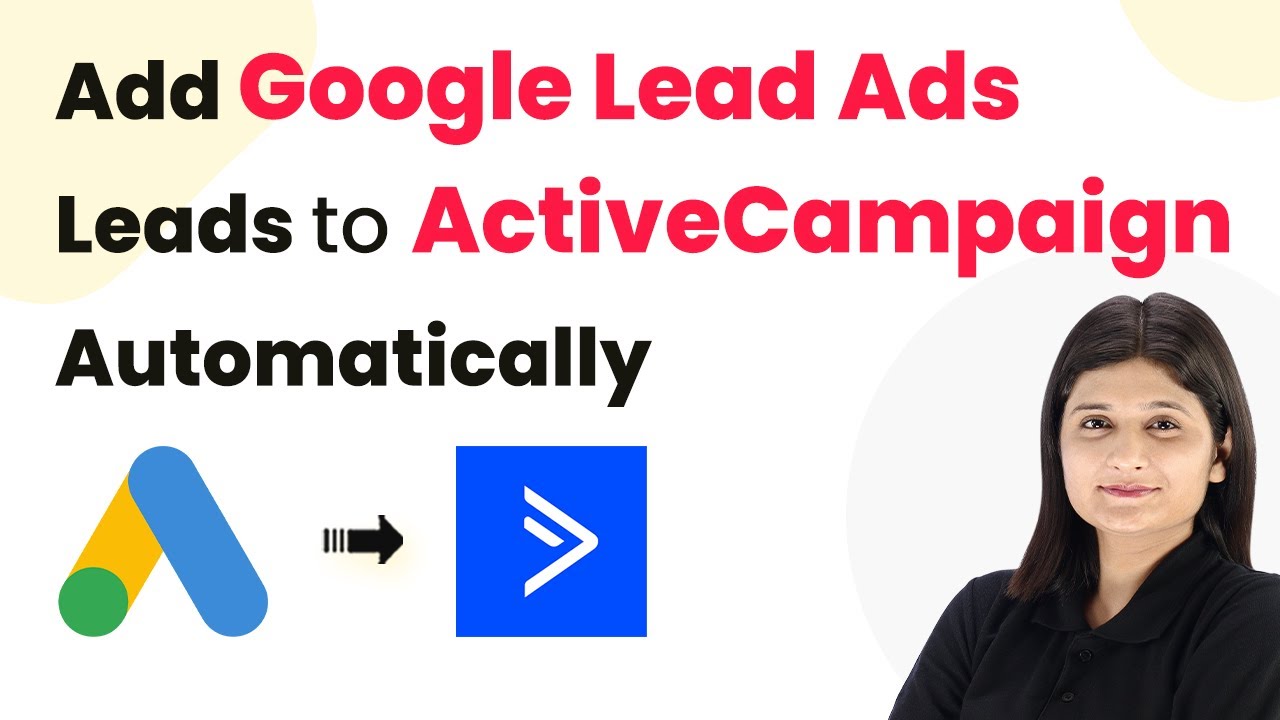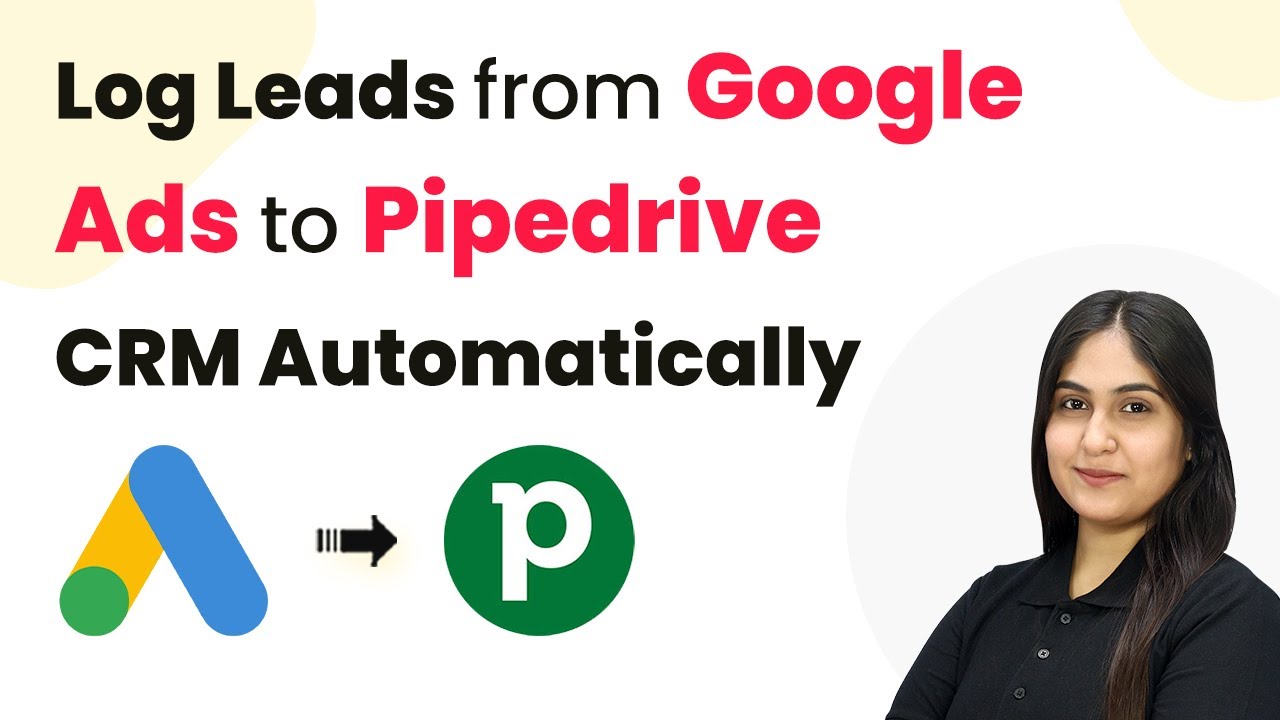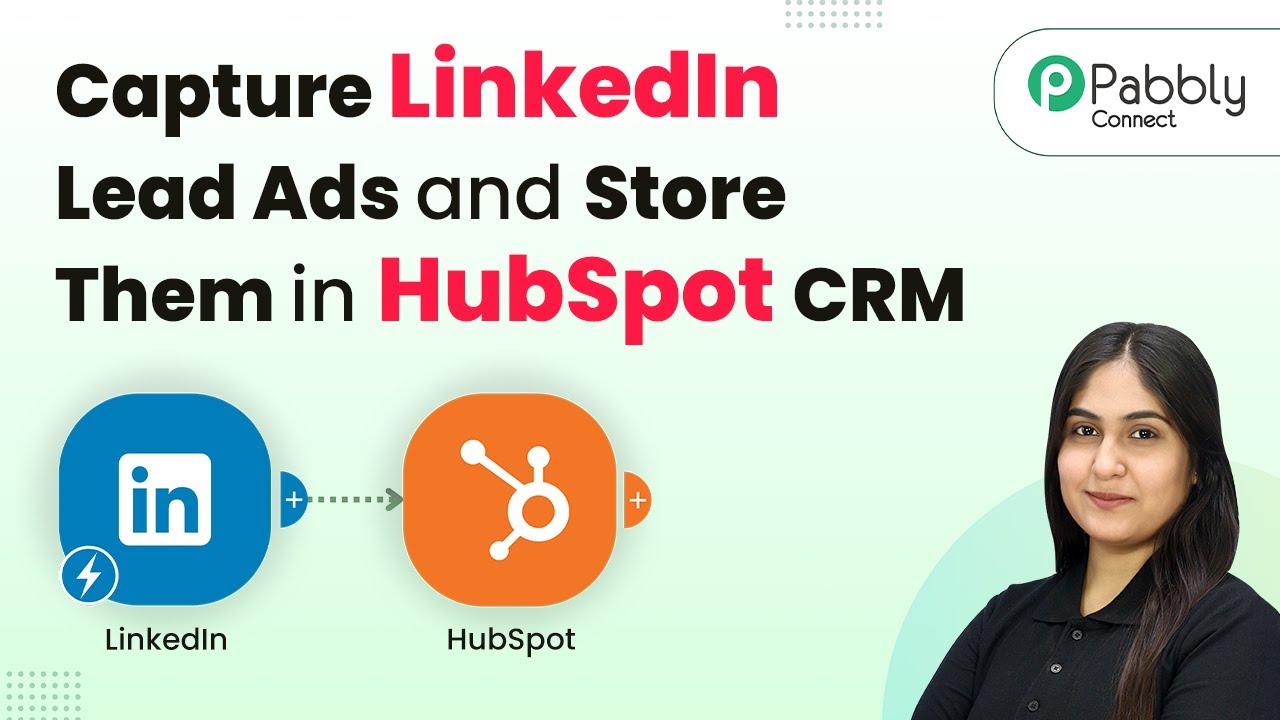Learn how to store Facebook leads in Airtable for campaign analysis using Pabbly Connect. Follow this step-by-step guide for seamless integration. Learn to create powerful connections between your critical applications without requiring specialized programming knowledge or extensive technical background.
Watch Step By Step Video Tutorial Below
1. Access Pabbly Connect to Start Integrating Facebook Leads
To store Facebook leads in Airtable for campaign analysis, you first need to access Pabbly Connect. Start by opening a new tab and searching for the Pabbly Connect landing page by typing Pabbly.com/connect in your browser.
Once on the landing page, you will see options to sign in or sign up. If you are a new user, click on the sign up for free button to create your account and get free tasks monthly. Existing users can simply click on the sign in button to access their dashboard.
2. Create a Workflow for Facebook Leads Integration
After signing in to Pabbly Connect, you will be directed to your dashboard. Click on the create workflow button to initiate the setup. You will be prompted to select a workflow builder; choose the new one for a modern interface.
Next, name your workflow as store Facebook leads in Airtable for campaign analysis and select a folder to save it. Once you’ve entered the name and selected the folder, click on the create button to proceed to the workflow window.
- Access the Pabbly Connect dashboard.
- Click on create workflow.
- Select the new workflow builder.
This window is crucial as it includes the trigger and action setup, which are essential for the integration process. The trigger will be set to detect new leads from Facebook, while the action will save these leads in Airtable.
3. Set Up Trigger for Facebook Lead Ads
To start the integration, click on the add trigger button and search for Facebook Lead Ads. Select it and choose the trigger event as new lead instant, then click on connect.
You will have two options: add a new connection or select an existing connection. If you haven’t set up a connection yet, click on add a new connection and follow the prompts to connect your Facebook account to Pabbly Connect.
- Choose Facebook Lead Ads as the trigger application.
- Select new lead instant as the trigger event.
- Connect your Facebook account when prompted.
Once connected, specify the page name and the lead generation form you want to use. Click on the save and send test request button to capture the webhook response, which will be used in the next steps.
4. Set Up Action to Create Records in Airtable
After successfully capturing the webhook response, it’s time to add the action step. Click on the add new action step and search for Airtable. Select it and choose create record as the action event, then click on connect.
You will again have the option to add a new connection or select an existing one. If you haven’t connected Airtable yet, choose add a new connection and grant necessary permissions for Pabbly Connect to access your Airtable account.
Select Airtable as the action application. Choose create record as the action event. Map the fields from the Facebook lead to Airtable.
Once the connection is established, map the lead details from the previous step to the corresponding fields in Airtable. After mapping, click on save and send test request to ensure the data is correctly added to your Airtable base.
5. Test the Automation in Real-Time
To verify that your integration works, create a test lead using the Facebook lead ads form. After submitting the test lead, check your Airtable database to see if the lead details have been recorded successfully.
Once you’ve confirmed that the data appears in Airtable, you can be assured that the automation is functioning as intended. This means every time a new lead is generated from Facebook, Pabbly Connect will automatically add the details to your Airtable for campaign analysis.
With this setup, you can now analyze your campaign performance effectively. Remember, every new lead will be captured in real-time, allowing your sales team to follow up promptly.
Conclusion
Using Pabbly Connect, you can effortlessly store Facebook leads in Airtable for effective campaign analysis. This integration streamlines your lead management process, ensuring that your sales team can act quickly and efficiently.
Ensure you check out Pabbly Connect to create business automation workflows and reduce manual tasks. Pabbly Connect currently offer integration with 2,000+ applications.
- Check out Pabbly Connect – Automate your business workflows effortlessly!
- Sign Up Free – Start your journey with ease!
- 10,000+ Video Tutorials – Learn step by step!
- Join Pabbly Facebook Group – Connect with 21,000+ like minded people!