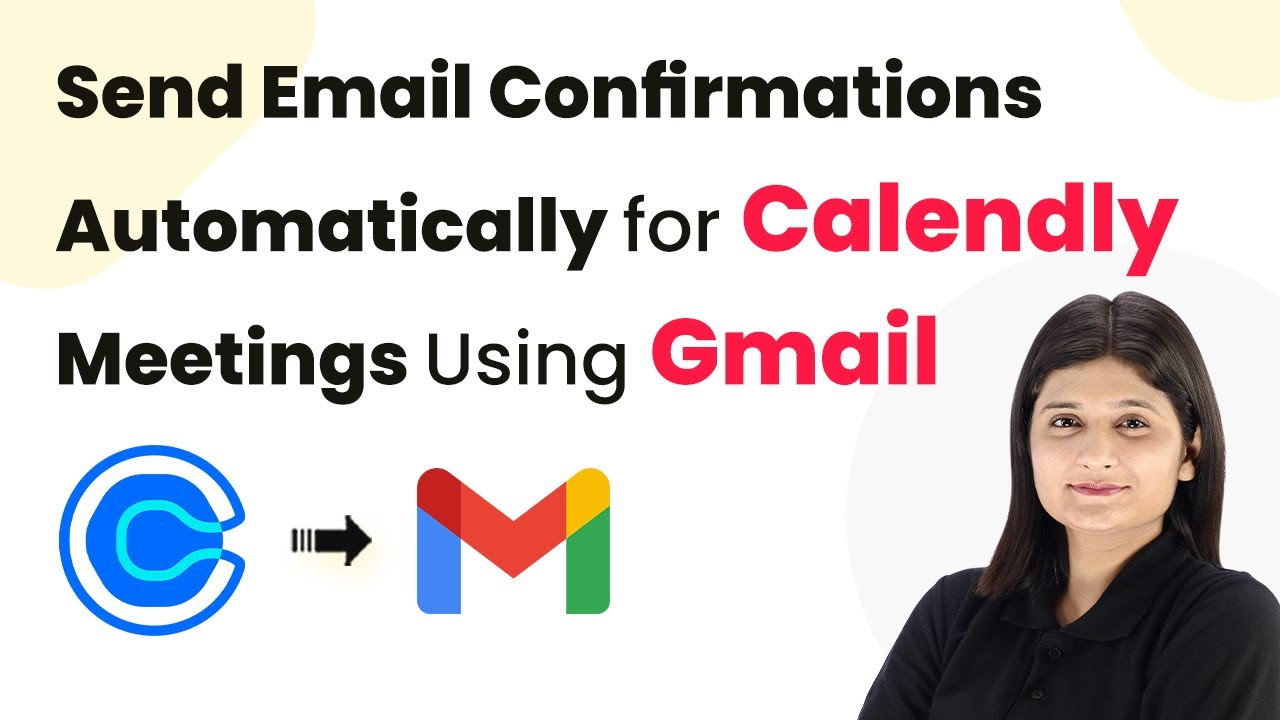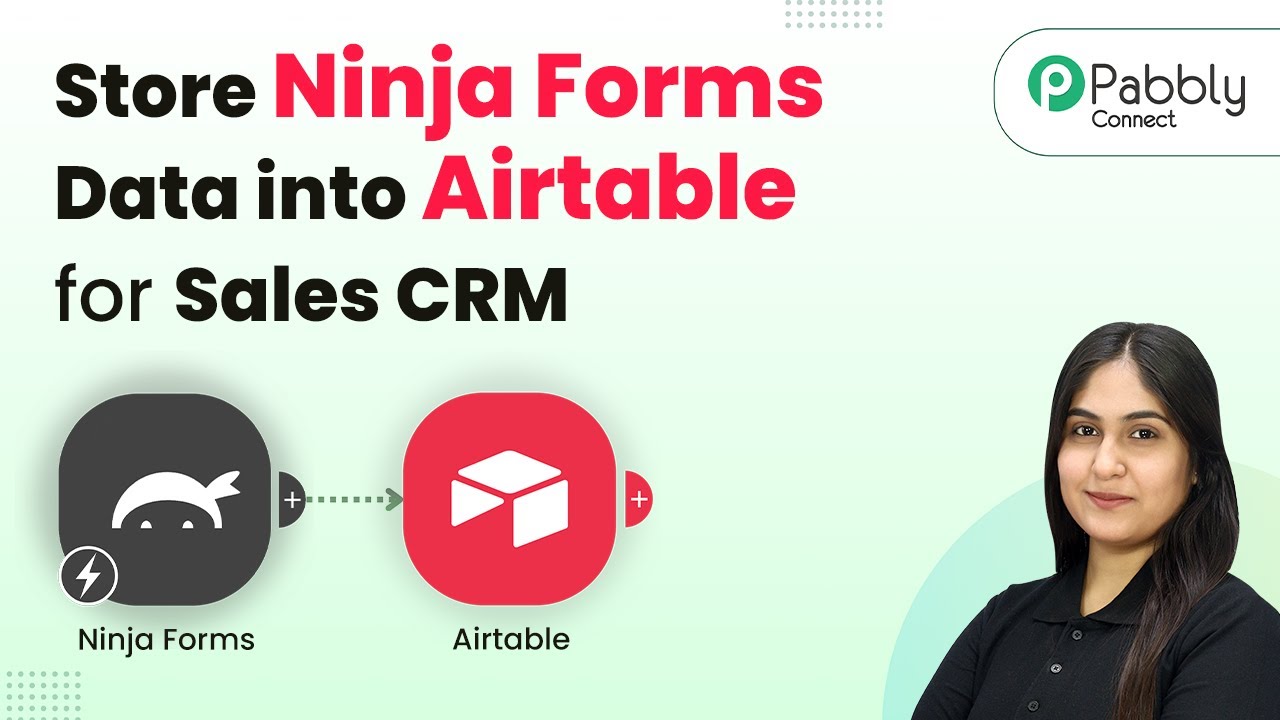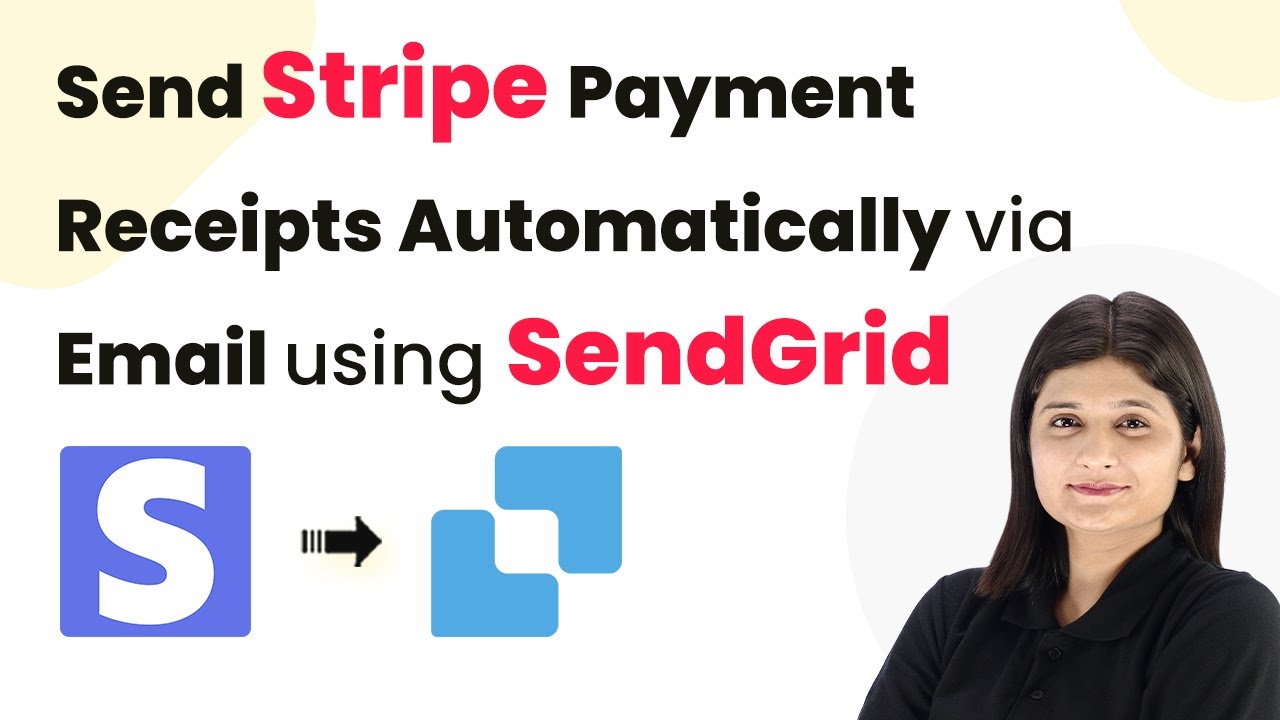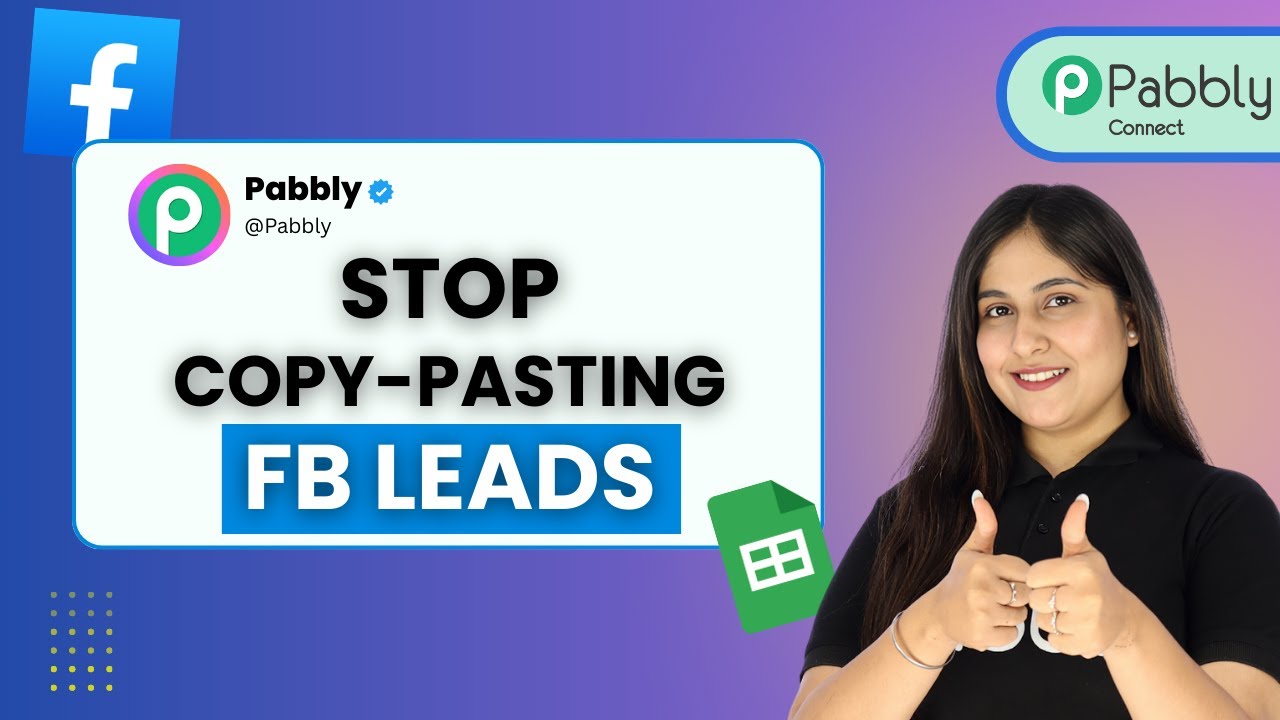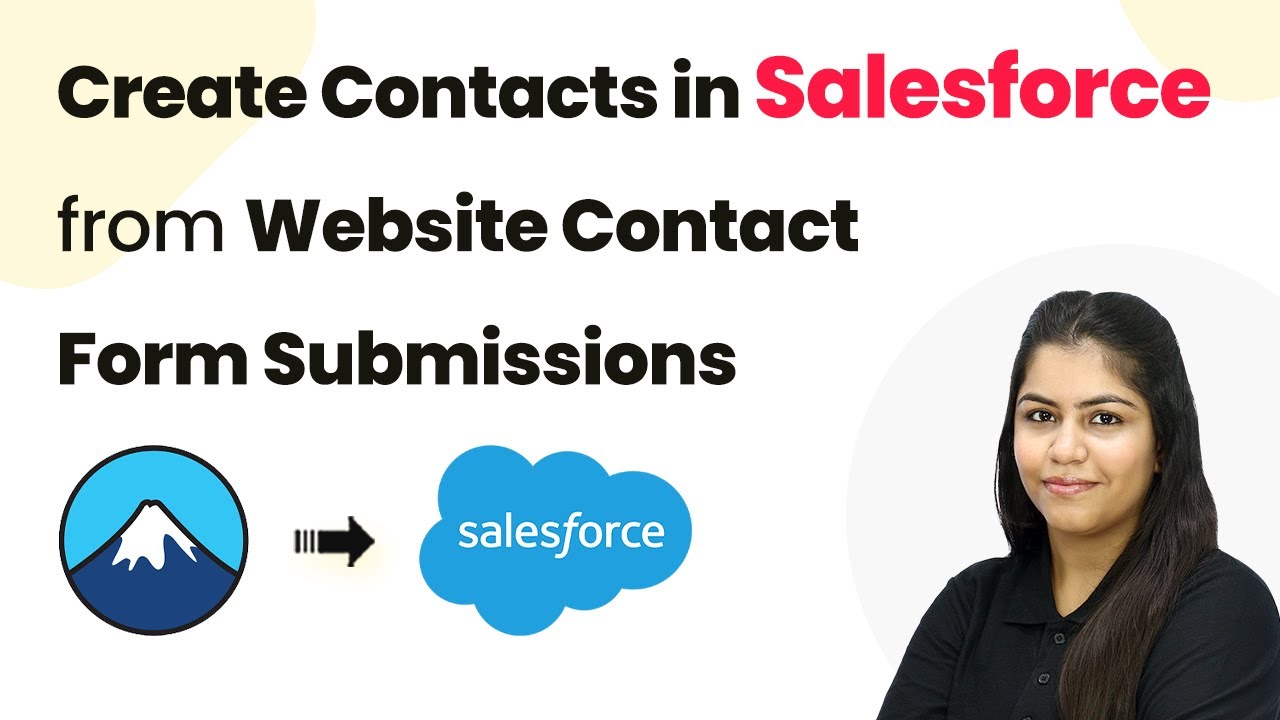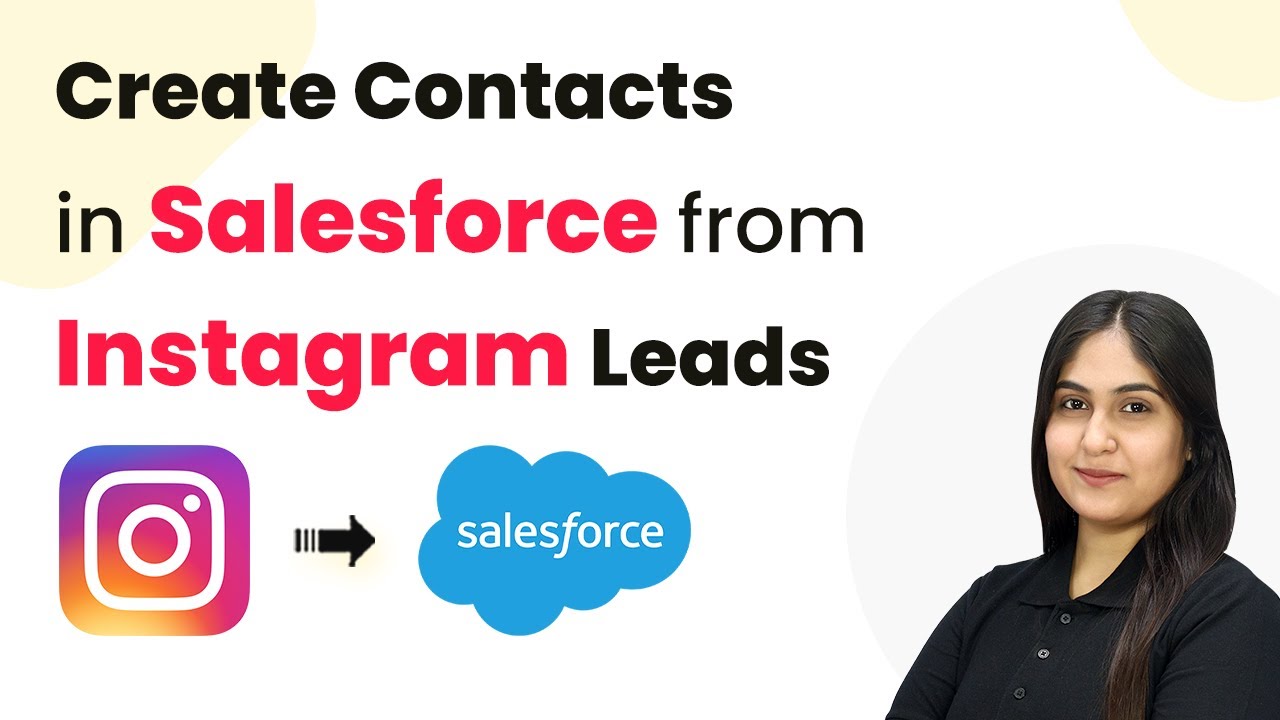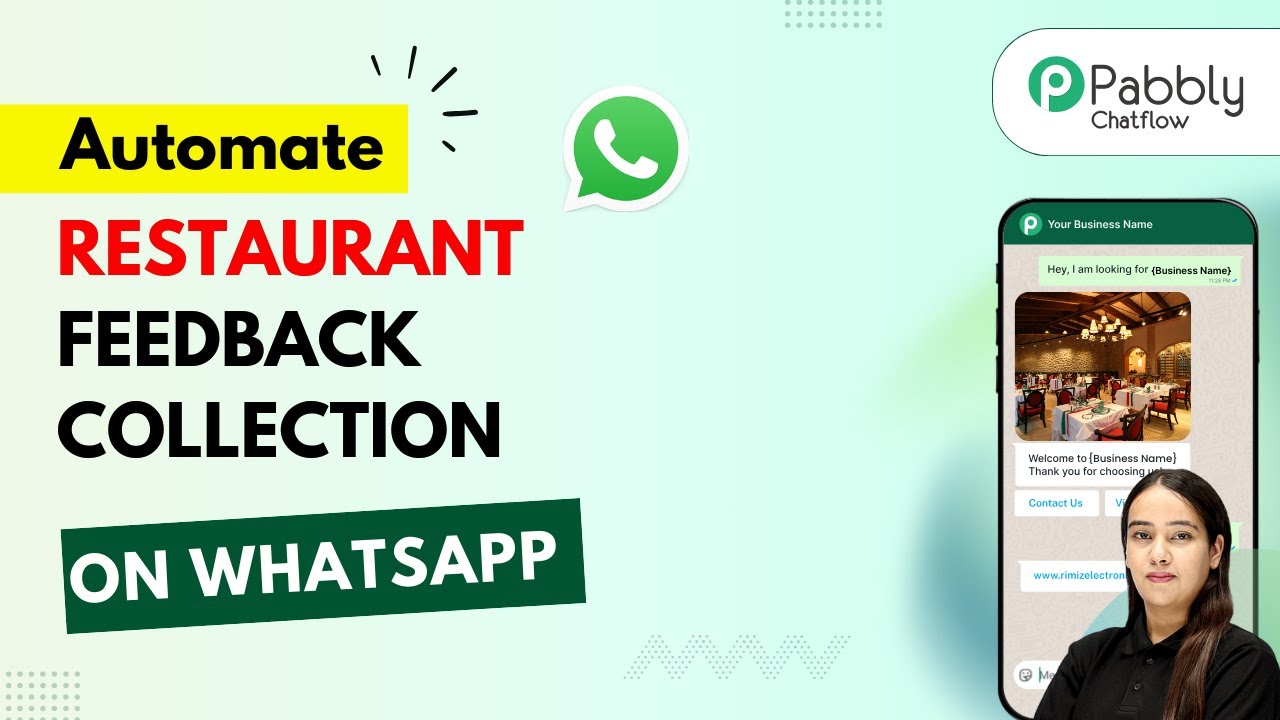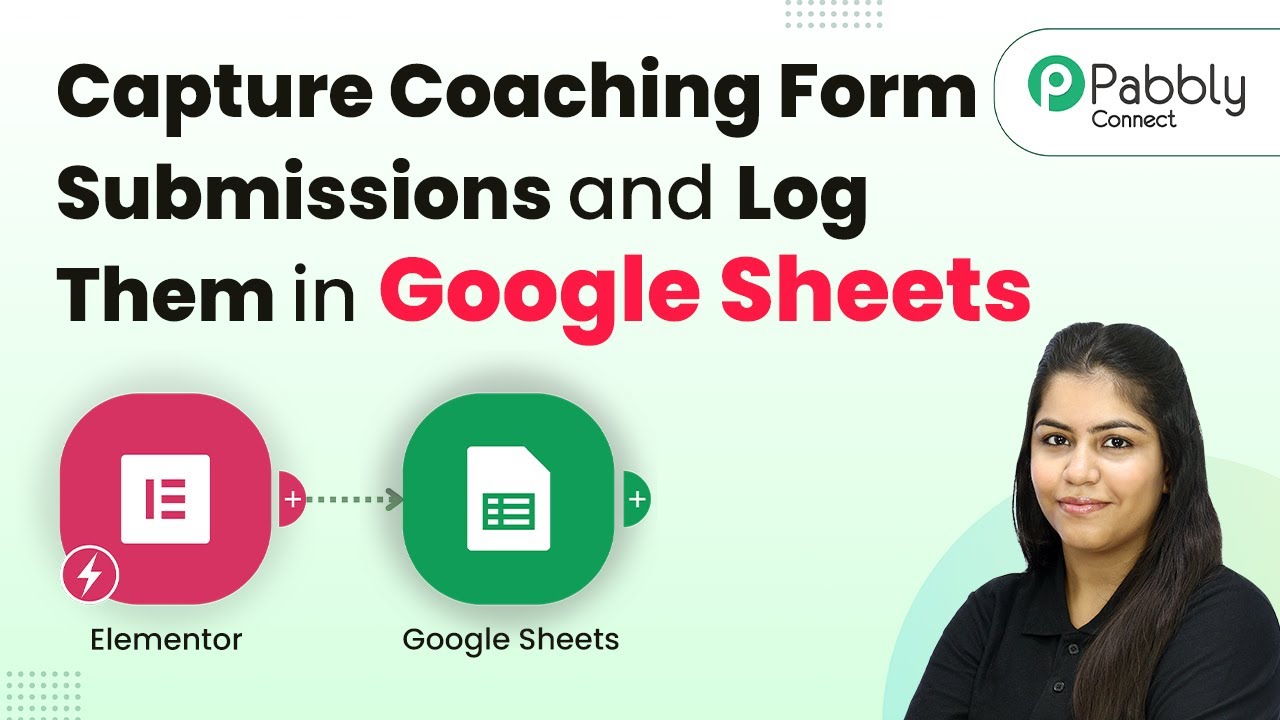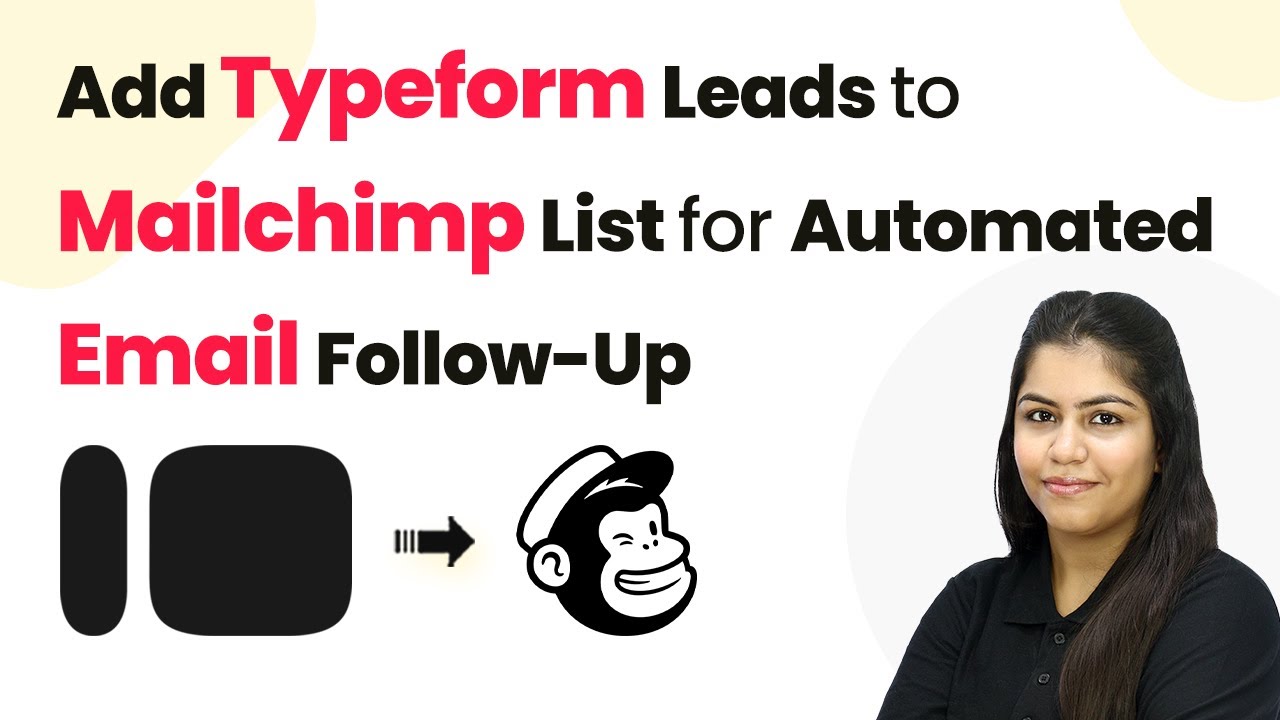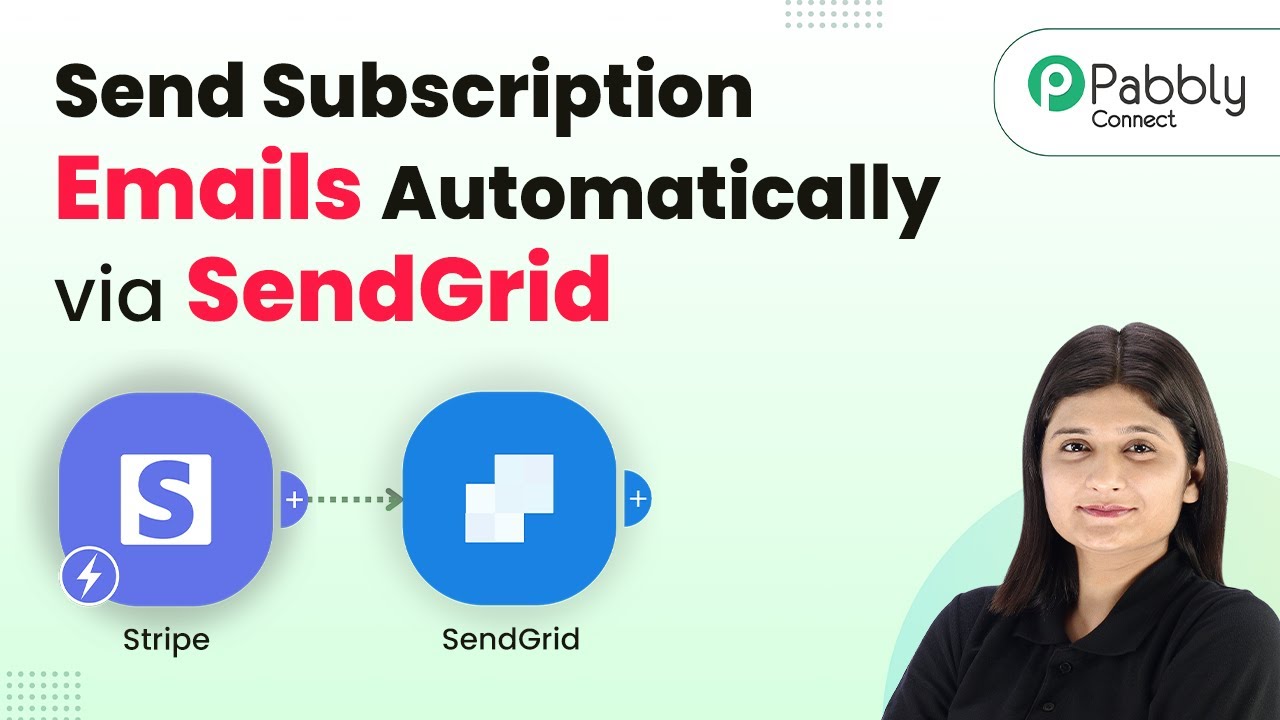Learn how to automate email confirmations for Calendly meetings using Pabbly Connect and Gmail with this step-by-step tutorial. Develop expertise in application integration and learn how to design streamlined automation workflows using proven, simplified approaches.
Watch Step By Step Video Tutorial Below
1. Accessing Pabbly Connect for Automation
To automate email confirmations for Calendly meetings using Gmail, the first step is to access Pabbly Connect. Navigate to the Pabbly website by typing ‘Pabbly.com’ in your browser. Once there, you can either sign in if you are an existing user or sign up for a free account to get started.
After signing in, you will be directed to the Pabbly apps page. Here, you will find various Pabbly applications. Click on Pabbly Connect to access the dashboard where you can create your automation workflows.
2. Creating a New Workflow in Pabbly Connect
Now that you are in Pabbly Connect, the next step is to create a new workflow for sending email confirmations. Click on the ‘Create Workflow’ button and select the new workflow builder. Name your workflow, for example, ‘Send Confirmations Automatically for Calendly Meetings Using Gmail.’ Select your desired folder and click on ‘Create.’
- Click on ‘Create Workflow.’
- Select the new workflow builder.
- Name your workflow appropriately.
After creating the workflow, you will see a prompt asking for a trigger application. Since we want to send confirmations when a new invite is created in Calendly, select Calendly as the trigger application. Choose the trigger event as ‘Invite Created’ and click on ‘Connect.’
3. Connecting Calendly to Pabbly Connect
In this step, you will connect Calendly to Pabbly Connect. If you have an existing connection, simply save it. Otherwise, click on ‘Add New Connection’ and authorize your Calendly account by logging in. Make sure to select the organization and user associated with your Calendly account.
Once connected, click on ‘Save & Send Test Request’ to capture the response from Calendly. This step is crucial as it verifies that your connection is successful. You will need to create a test invite in Calendly to see if the response is captured in Pabbly Connect.
4. Sending Confirmation Emails via Gmail
With Calendly successfully connected, the next step is to send confirmation emails using Gmail. Click on ‘Add Action Step’ and search for Gmail. Select the action event as ‘Send Email’ and connect your Gmail account by authorizing it through Pabbly Connect.
- Choose the action event as ‘Send Email.’
- Connect your Gmail account.
- Map the recipient email address from the Calendly response.
Fill in the required fields, such as the recipient email address, sender name, email subject, and email content. Use mapping to ensure that the email content is dynamic and reflects the details from the Calendly invite. Once all details are filled out, click on ‘Save & Send Test Request’ to execute the workflow.
5. Conclusion: Automating Email Confirmations
In this tutorial, we’ve successfully set up an automation workflow using Pabbly Connect to send email confirmations for Calendly meetings via Gmail. By following the steps outlined, you can save time and ensure that your invitees receive timely confirmations automatically.
Ensure you check out Pabbly Connect to create business automation workflows and reduce manual tasks. Pabbly Connect currently offer integration with 2,000+ applications.
Check out Pabbly Connect – Automate your business workflows effortlessly! Sign Up Free – Start your journey with ease! 10,000+ Video Tutorials – Learn step by step! Join Pabbly Facebook Group – Connect with 21,000+ like minded people!
With Pabbly Connect, integrating applications like Gmail and Calendly becomes seamless, allowing for efficient communication and enhanced productivity. Start automating your workflows today!