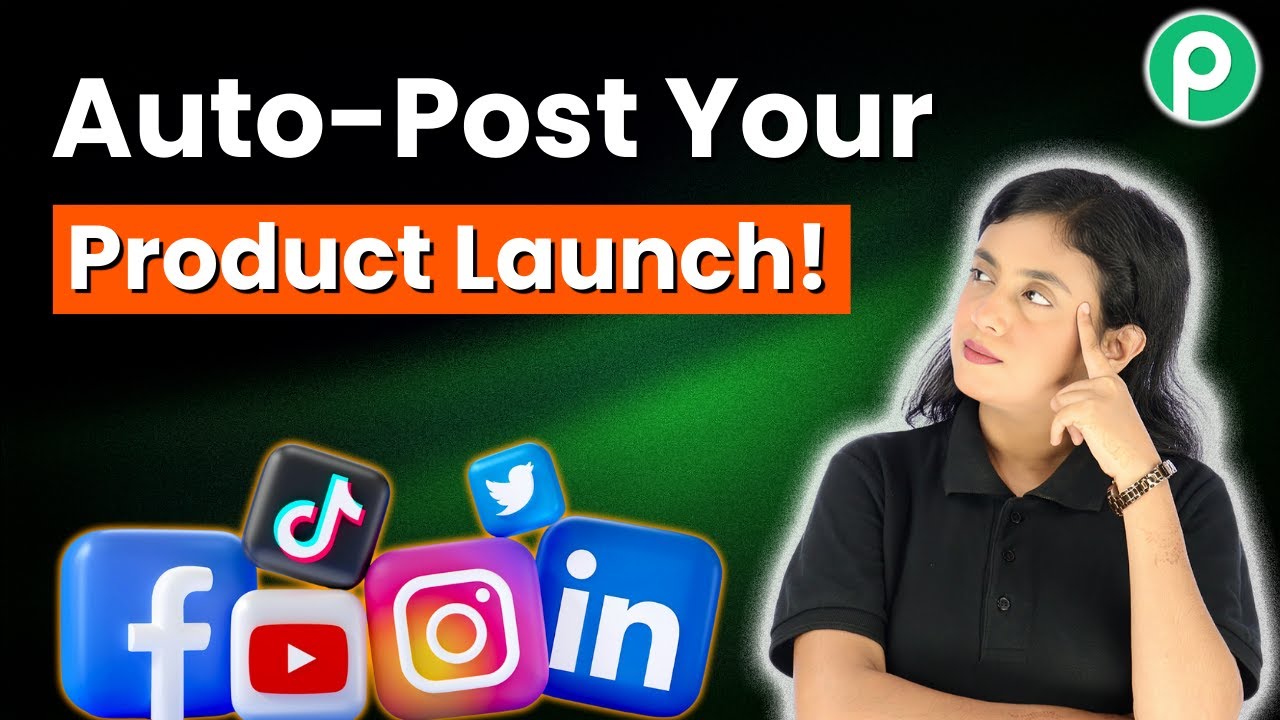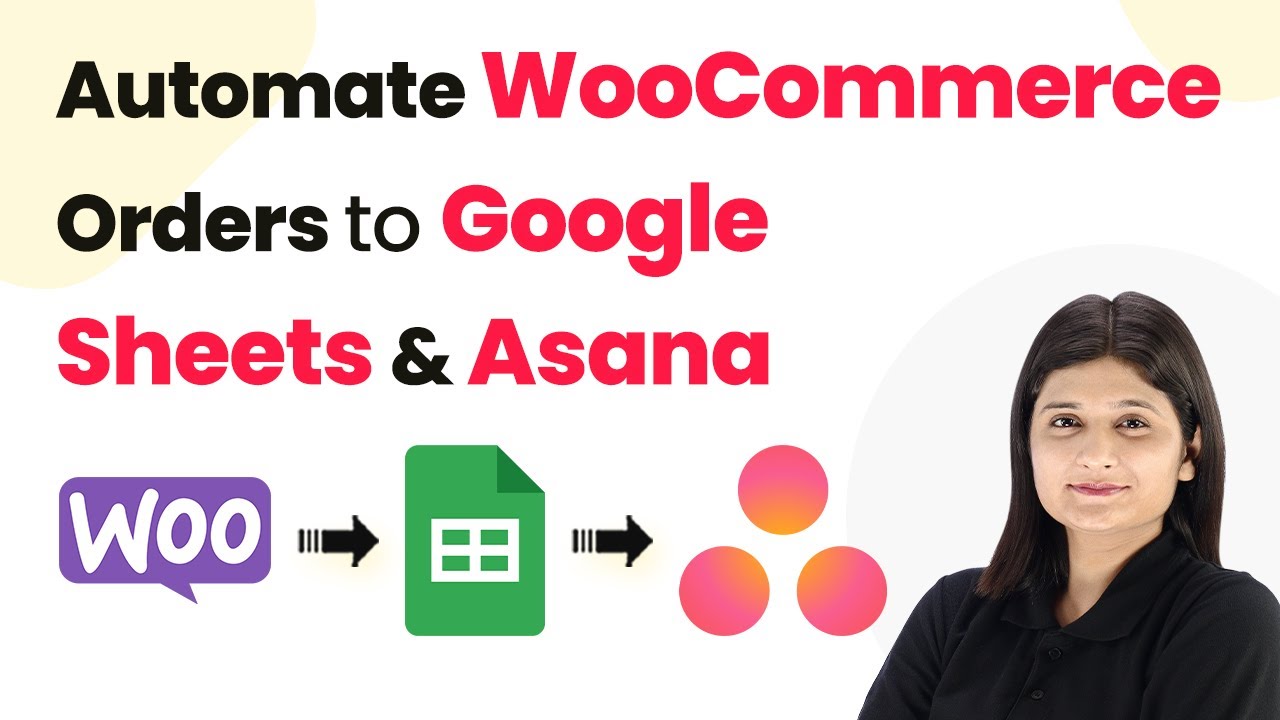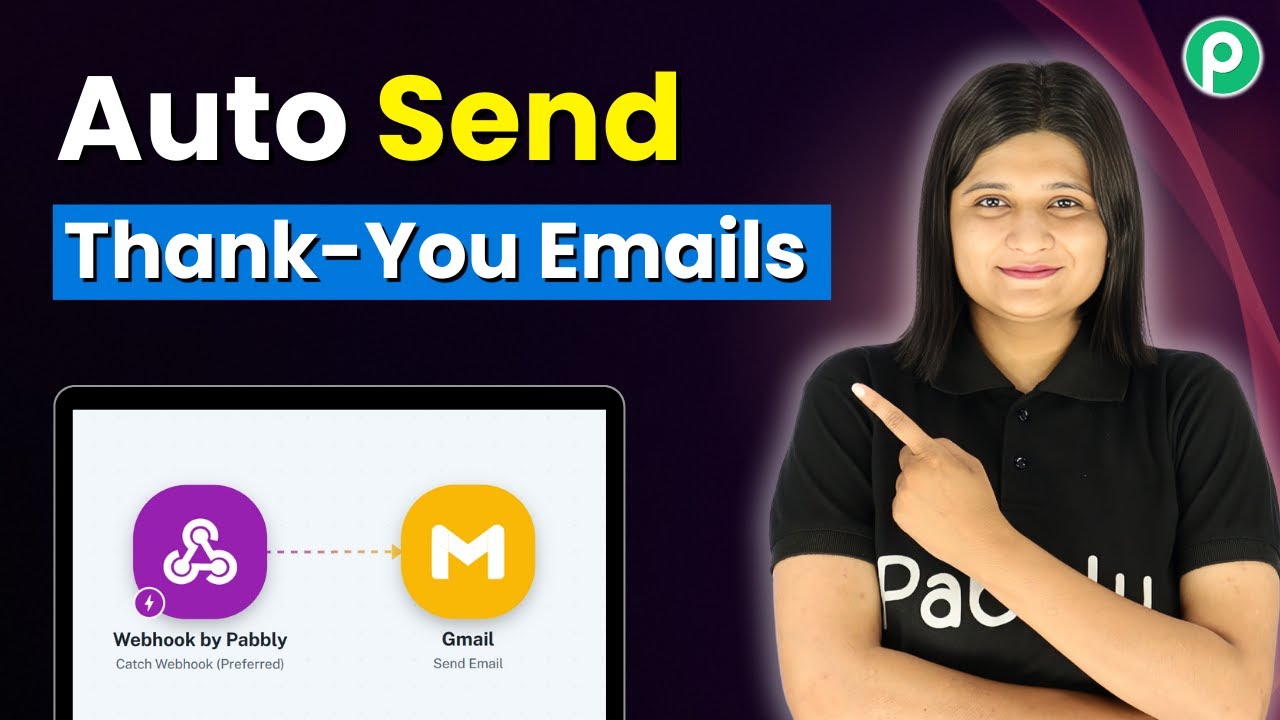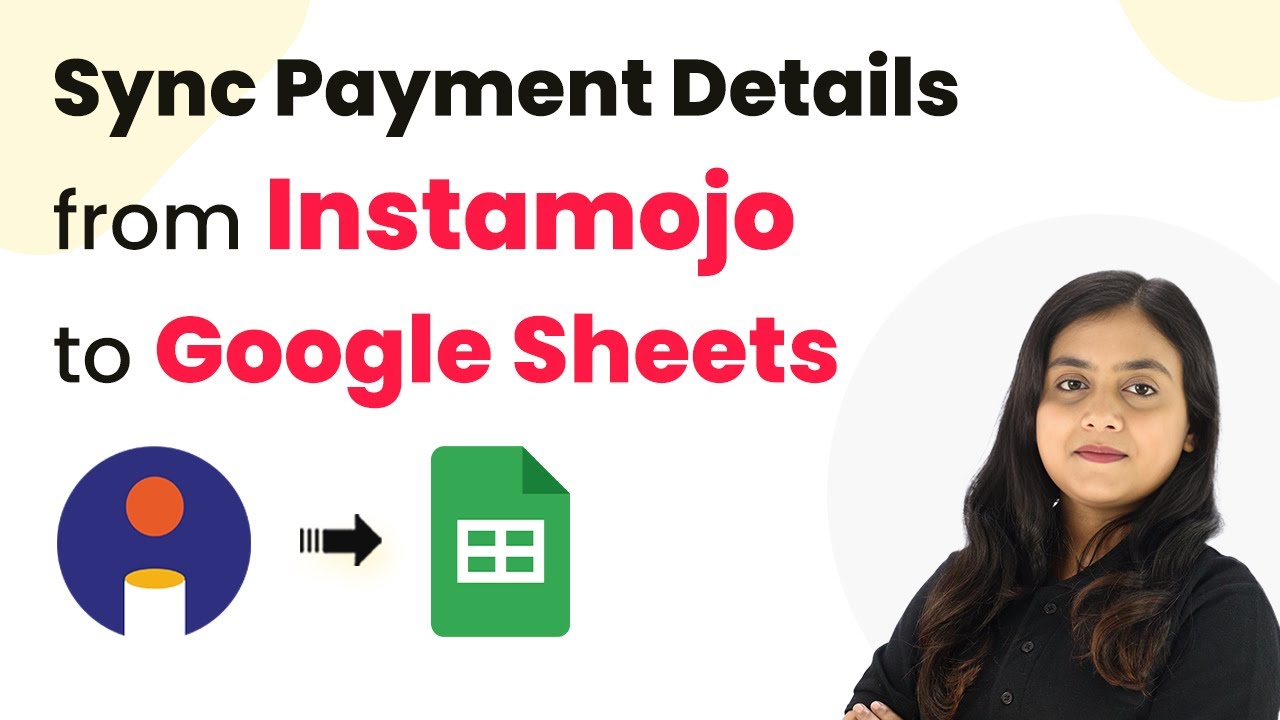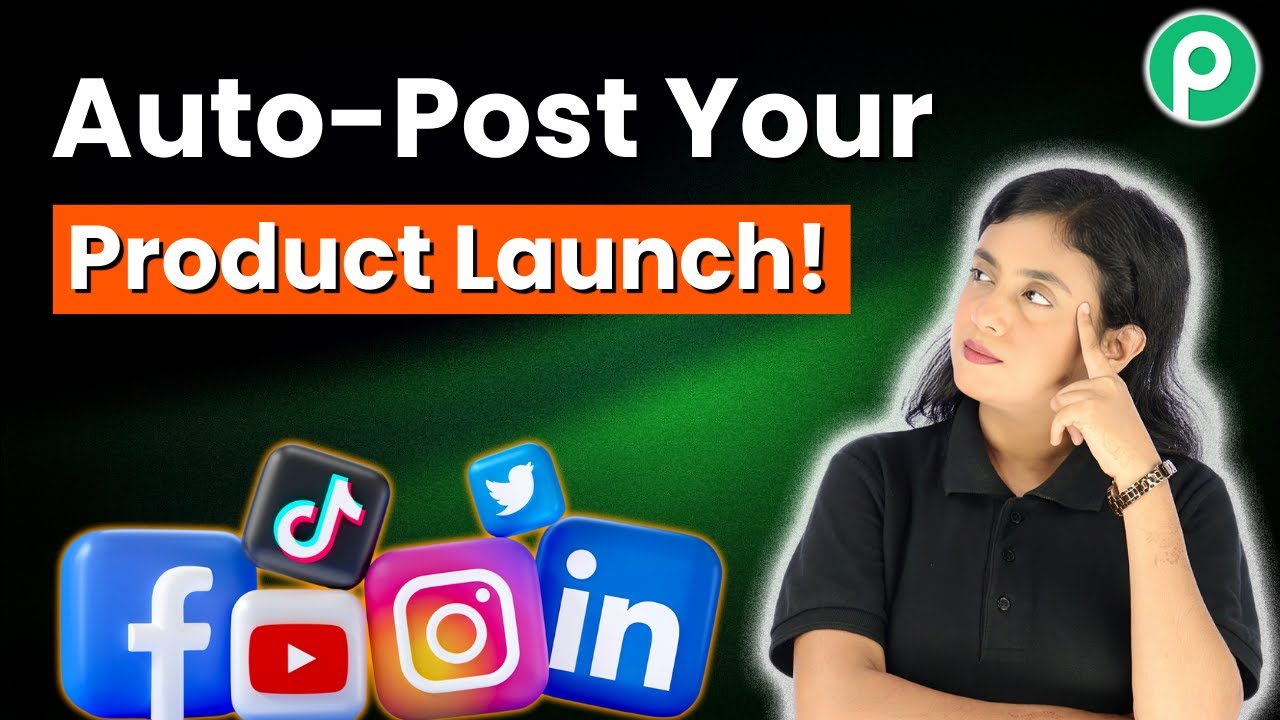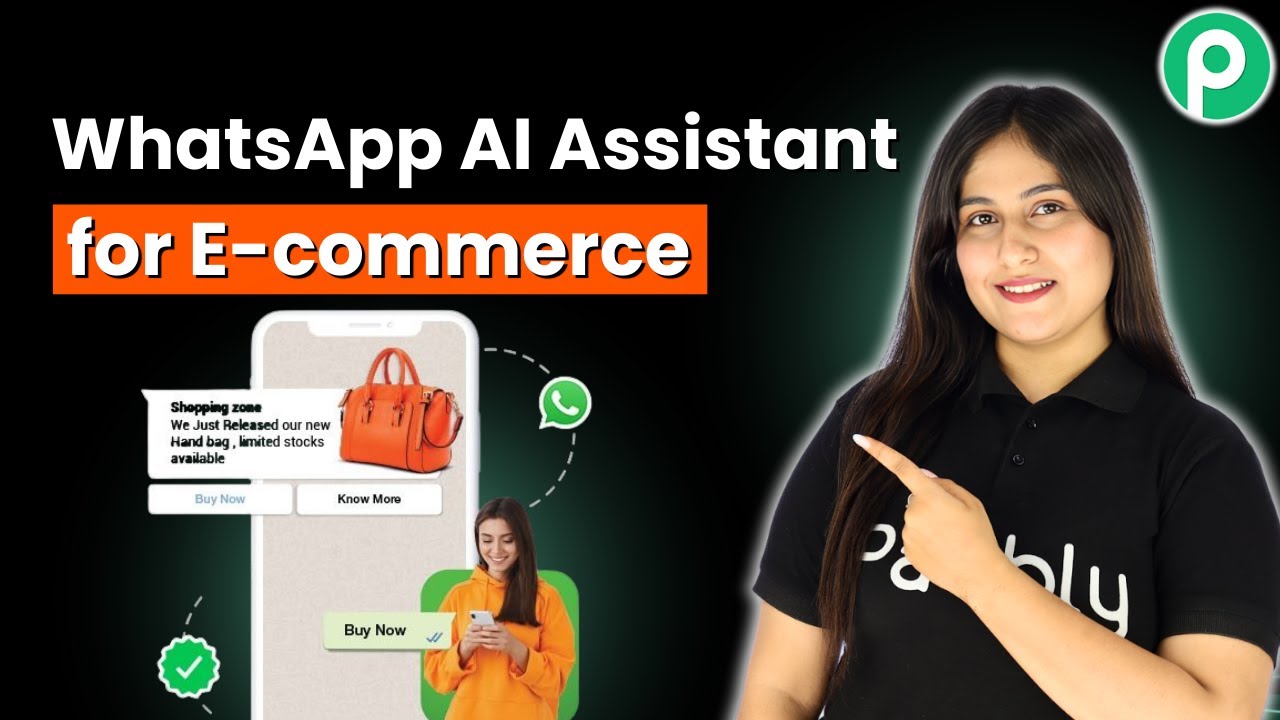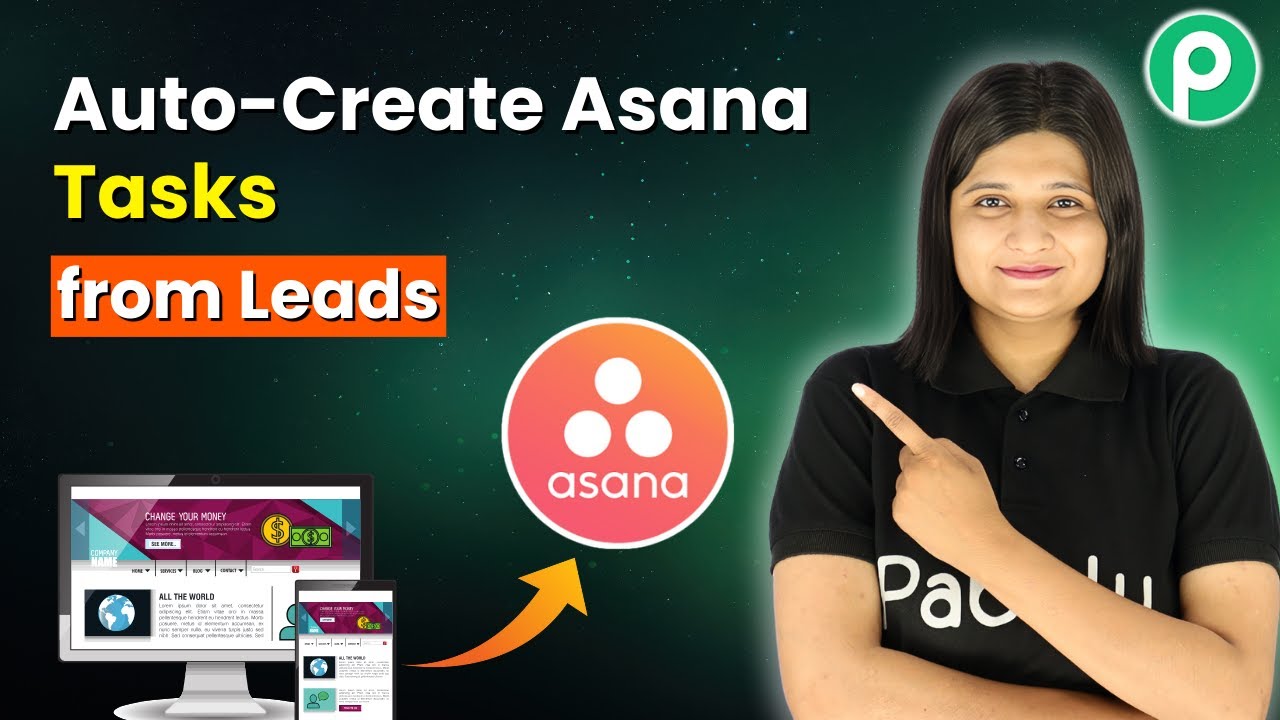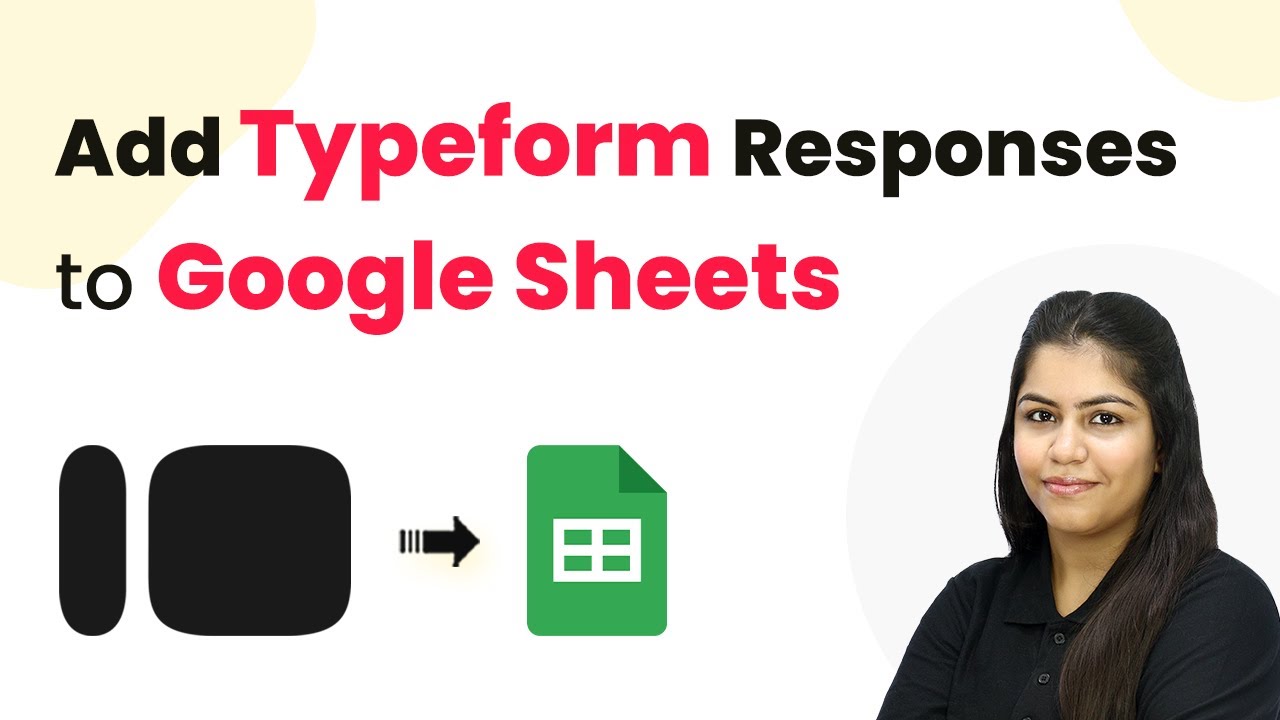Learn how to use Pabbly Connect to automate sharing your product launch on Facebook, Instagram, and LinkedIn effortlessly. Master proven automation processes with practical implementation examples and strategic recommendations you can apply immediately in your workflow.
Watch Step By Step Video Tutorial Below
1. Accessing Pabbly Connect for Automation
To automate your product launch sharing on social media, start by accessing Pabbly Connect. This platform allows seamless integration between Shopify and various social media channels like Facebook, Instagram, and LinkedIn.
Visit the Pabbly Connect website and sign in or create an account. Follow these steps to get started:
- Go to the Pabbly Connect landing page.
- Click on ‘Sign Up’ for new users or ‘Sign In’ for existing users.
Once logged in, you will see the Pabbly dashboard where you can create your automation workflow.
2. Creating a New Workflow in Pabbly Connect
In this section, you will create a new workflow in Pabbly Connect that automates posting on Facebook, Instagram, and LinkedIn whenever a new product is added in Shopify.
Click on the ‘Create Workflow’ button and choose the beta method for a modern workflow experience. Name your workflow, for example, ‘Share Your Product Launch on Facebook, Instagram, and LinkedIn Automatically’. Select the appropriate folder for your workflow.
After creating the workflow, the next step is to set up the trigger. This trigger will be linked to your Shopify store:
- Select ‘Shopify V2’ as the trigger application.
- Choose ‘New Product’ as the trigger event.
Now, Pabbly Connect will capture the event whenever a new product is created in your Shopify store.
3. Setting Up Shopify Trigger in Pabbly Connect
To finalize the setup of your Shopify trigger in Pabbly Connect, you need to create a webhook URL that will connect Shopify to Pabbly Connect.
Copy the provided webhook URL from Pabbly Connect and navigate to your Shopify store. Follow these steps:
Go to ‘Settings’ in your Shopify admin panel. Select ‘Notifications’ and then ‘Webhooks’. Click on ‘Create Webhook’ and paste the copied URL.
Make sure to select the event as ‘Product Creation’ and choose JSON format. Once saved, your Shopify store will communicate with Pabbly Connect every time a new product is added.
4. Generating Captions with OpenAI
Once the Shopify trigger is set up, you can use Pabbly Connect to generate captions for your product posts through OpenAI.
Add an action step in your workflow and select ‘OpenAI’ as the application. Choose ‘Generate Caption’ as the event:
Map the product name and description from the Shopify trigger. Set up the prompt to instruct OpenAI on how to generate a caption.
This integration allows Pabbly Connect to automatically create engaging captions for your product launches based on the product details provided.
5. Posting on Facebook, Instagram & LinkedIn
The final step is to post the generated content on your social media accounts using Pabbly Connect. Start by adding action steps for each platform.
First, select ‘Facebook Pages’ and choose ‘Create Page Photo Post’ as the event. Connect your Facebook account and map the image URL and caption generated by OpenAI:
Repeat similar steps for Instagram by selecting ‘Instagram for Business’ and ‘Publish Photo’. Finally, for LinkedIn, select ‘Create Share Post’ and map the same data.
Once all actions are set up, you can test the workflow. When a new product is added to Shopify, Pabbly Connect will automatically post it on all three social media platforms.
Conclusion
In conclusion, using Pabbly Connect allows you to automate your product launch sharing on Facebook, Instagram, and LinkedIn effortlessly. This integration saves time and ensures that your audience is always updated with the latest products from your Shopify store.
Ensure you check out Pabbly Connect to create business automation workflows and reduce manual tasks. Pabbly Connect currently offer integration with 2,000+ applications.
- Check out Pabbly Connect – Automate your business workflows effortlessly!
- Sign Up Free – Start your journey with ease!
- 10,000+ Video Tutorials – Learn step by step!
- Join Pabbly Facebook Group – Connect with 21,000+ like minded people!