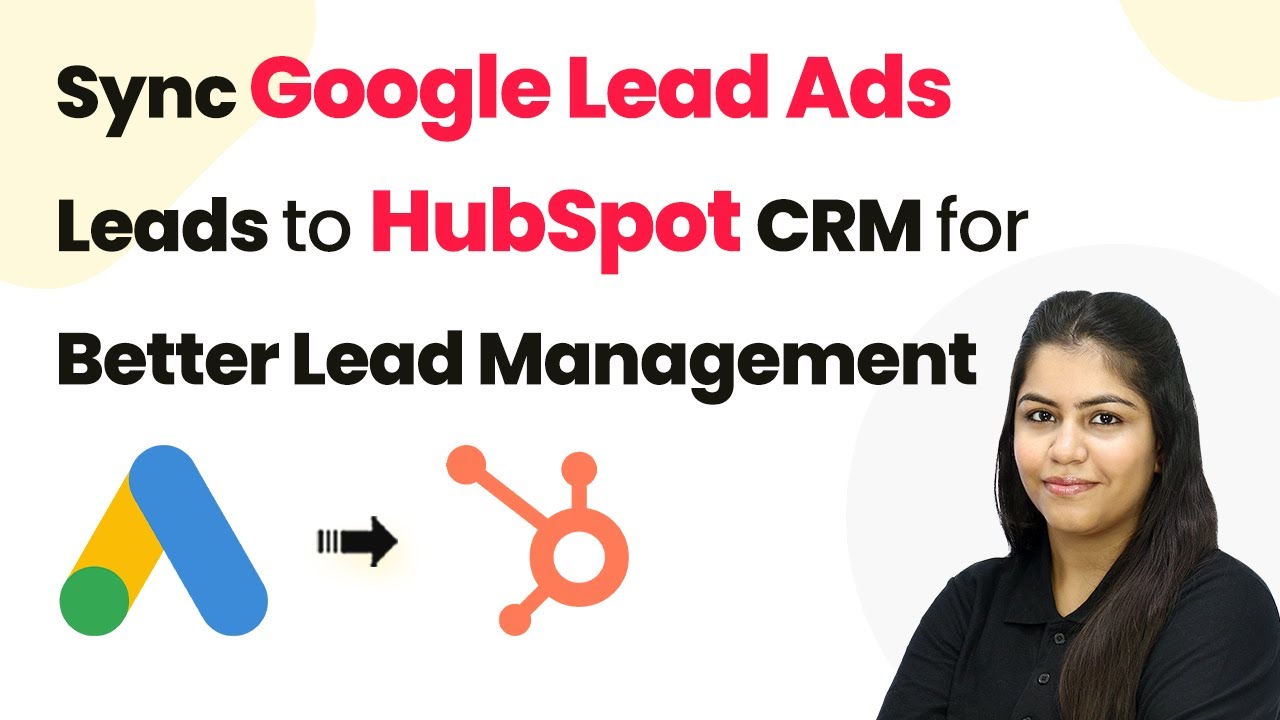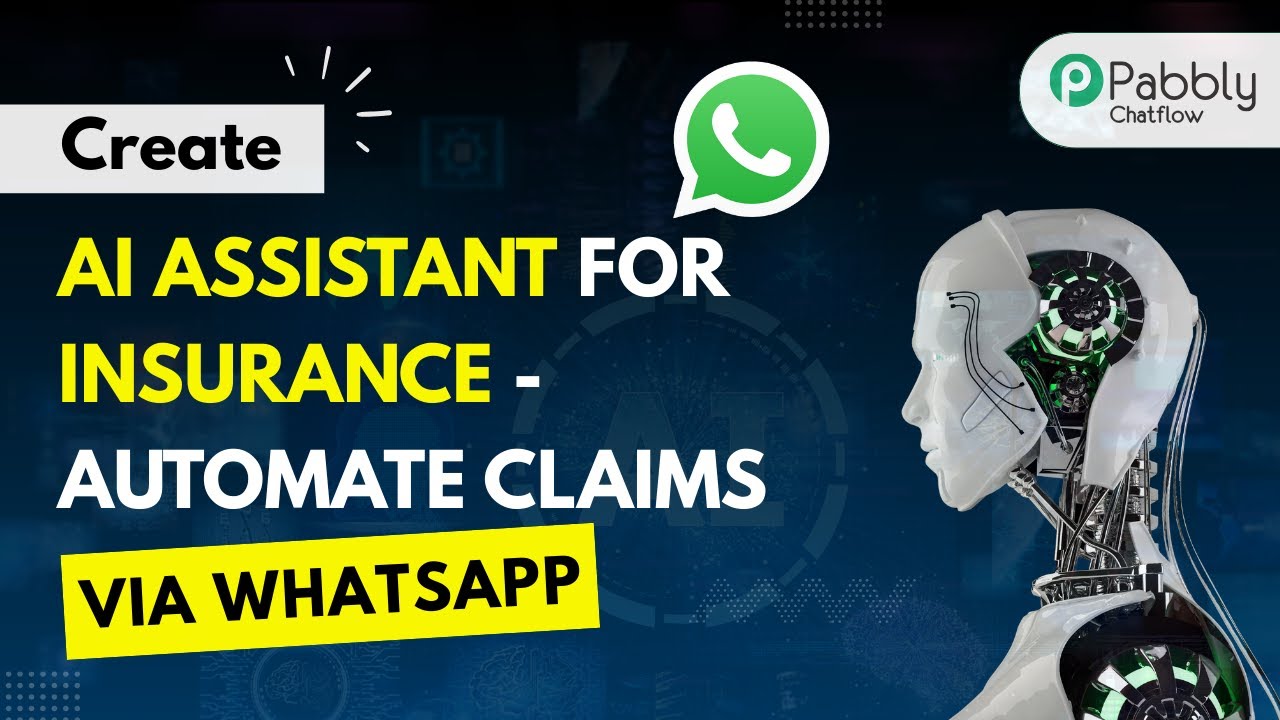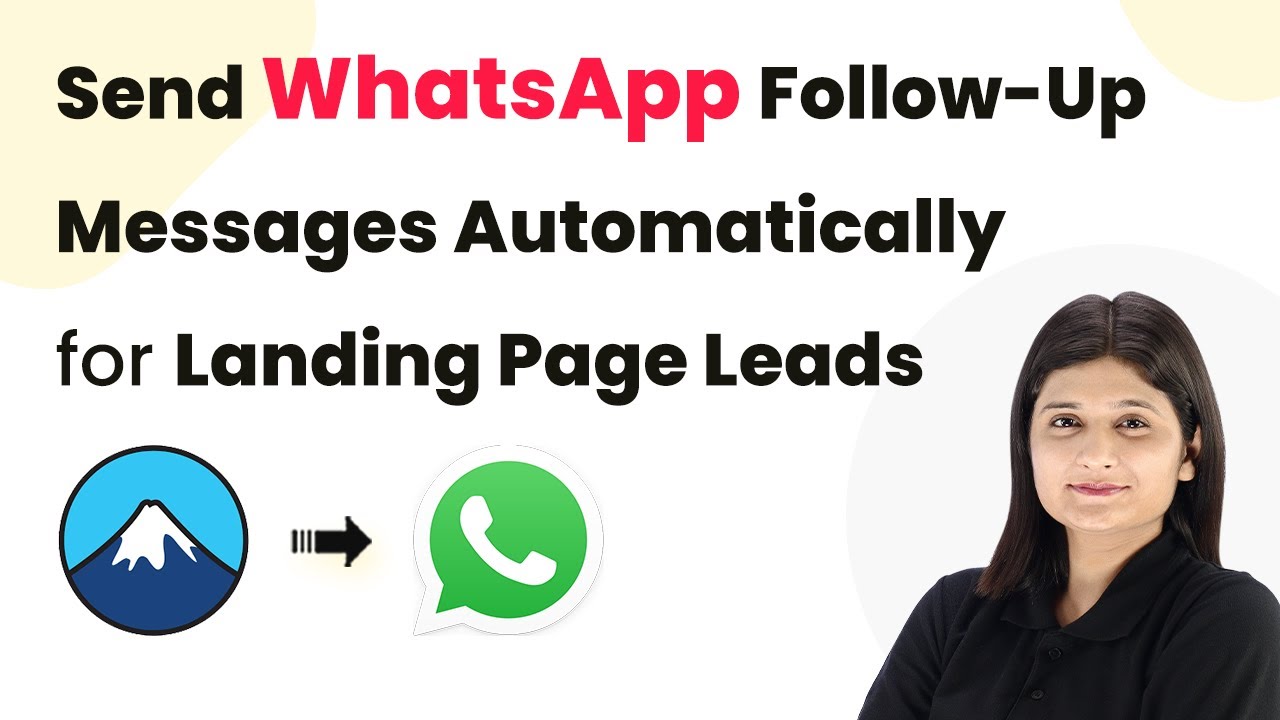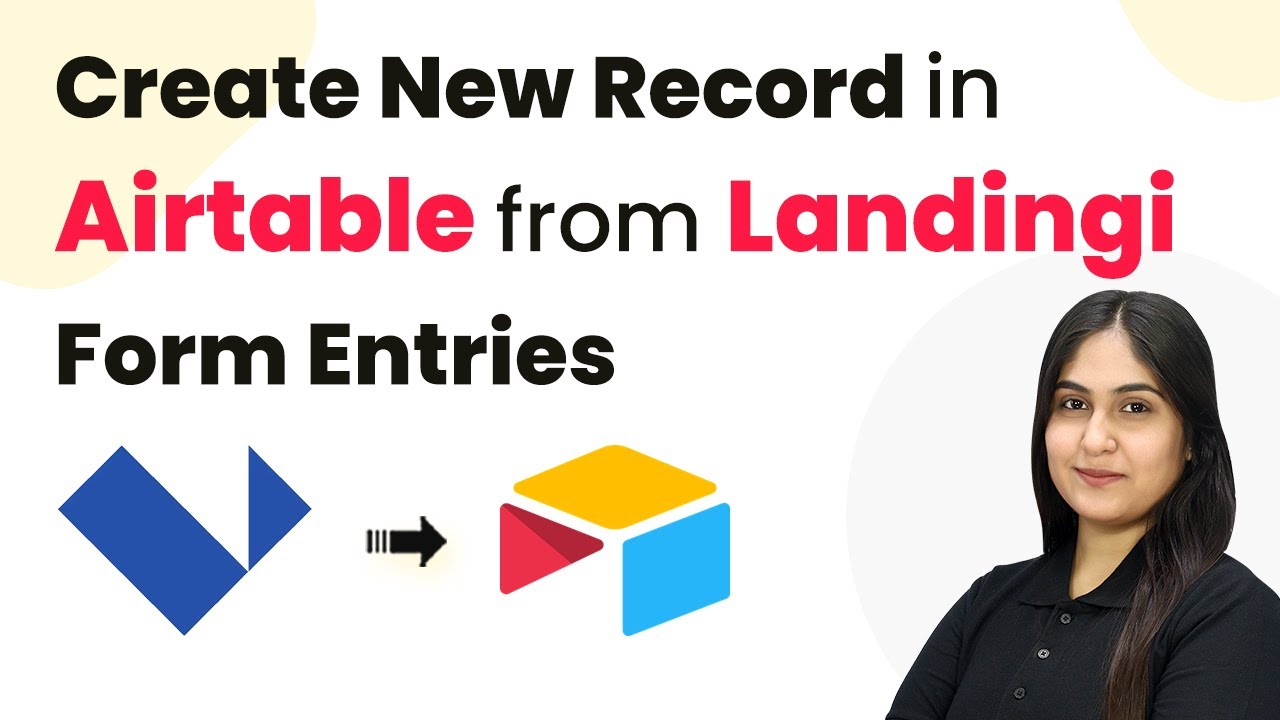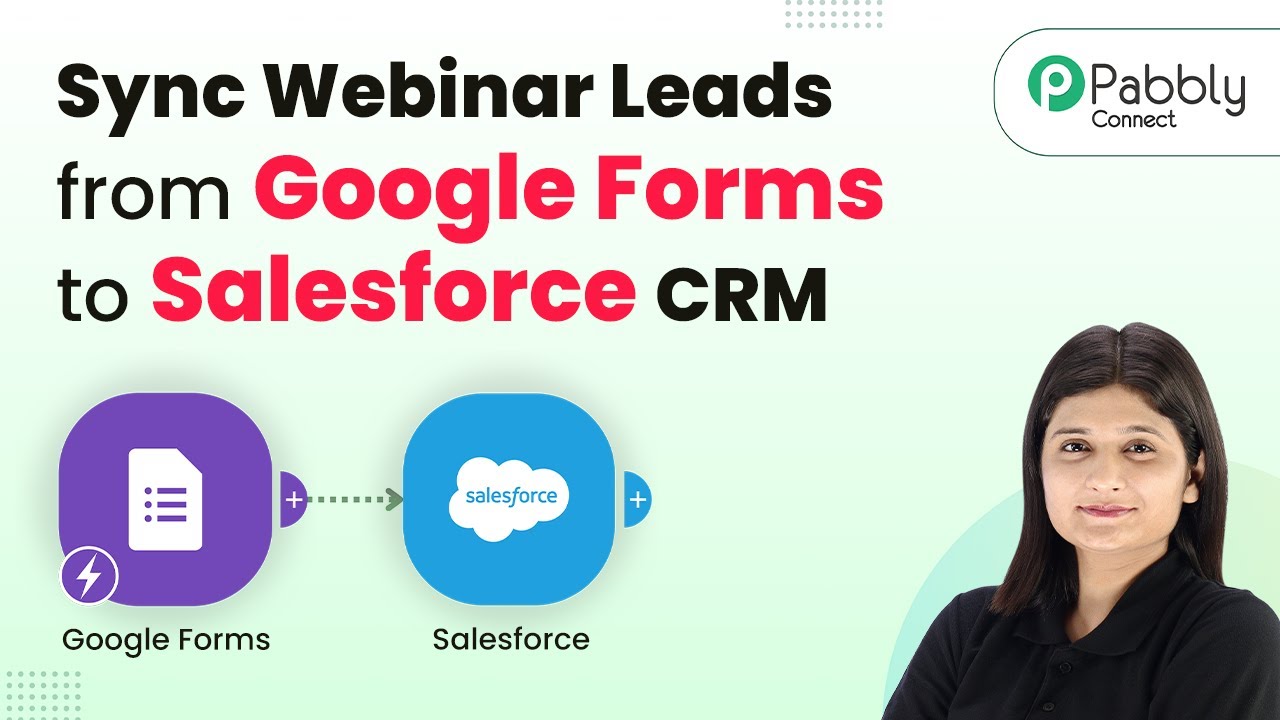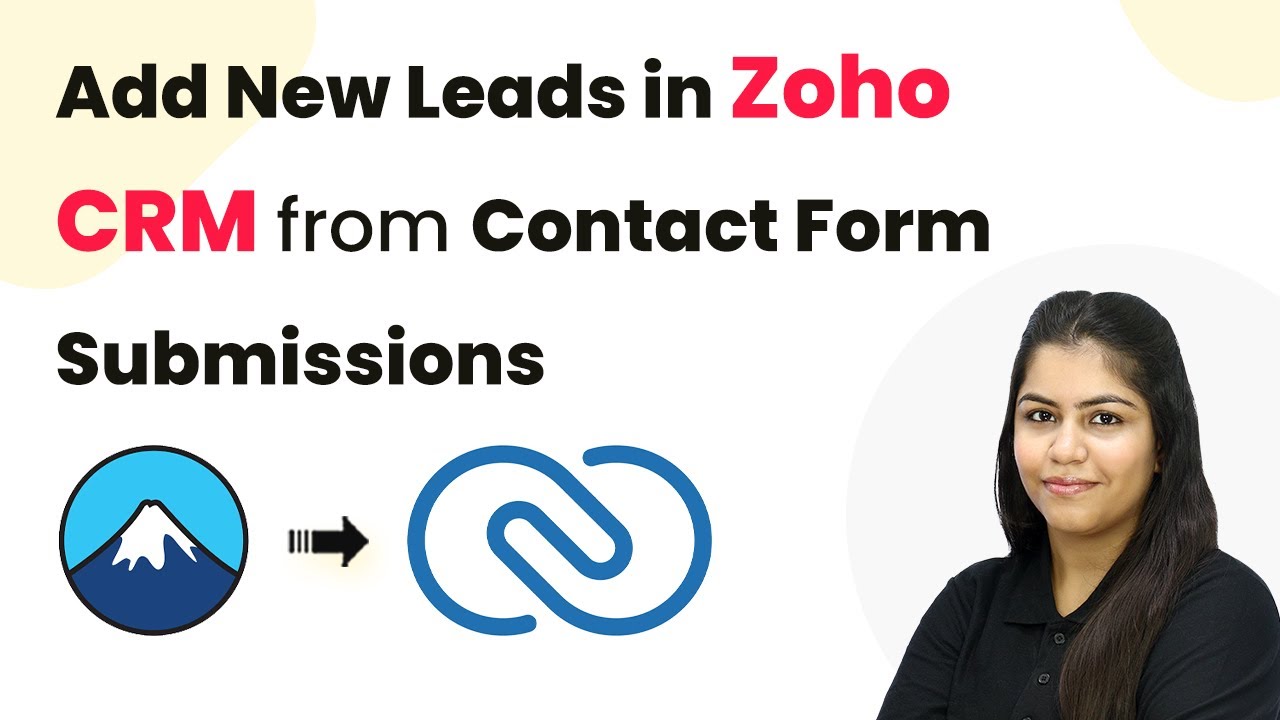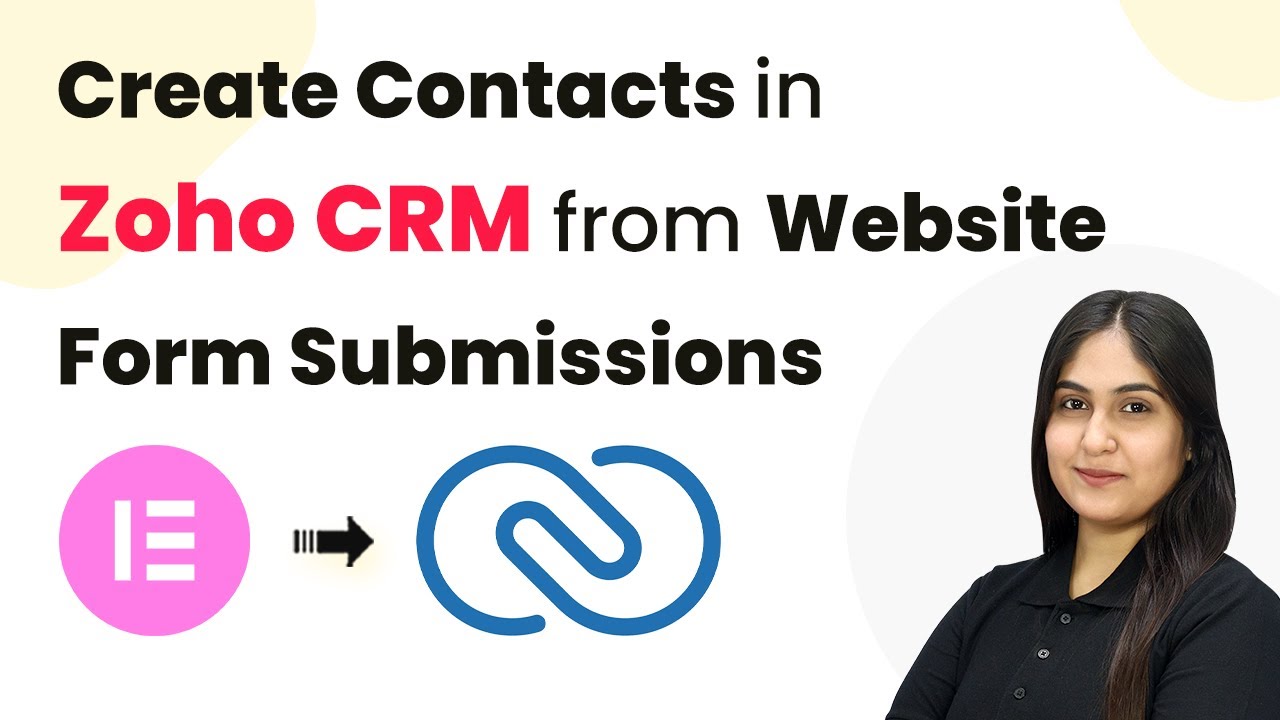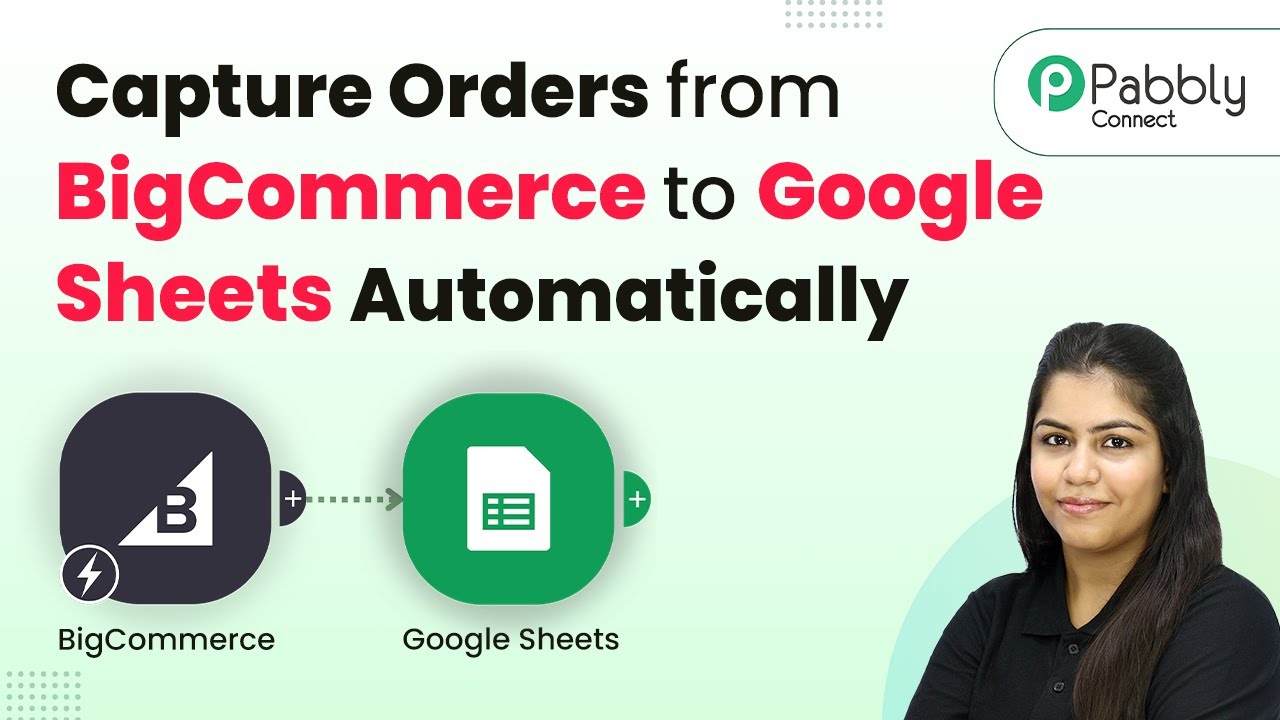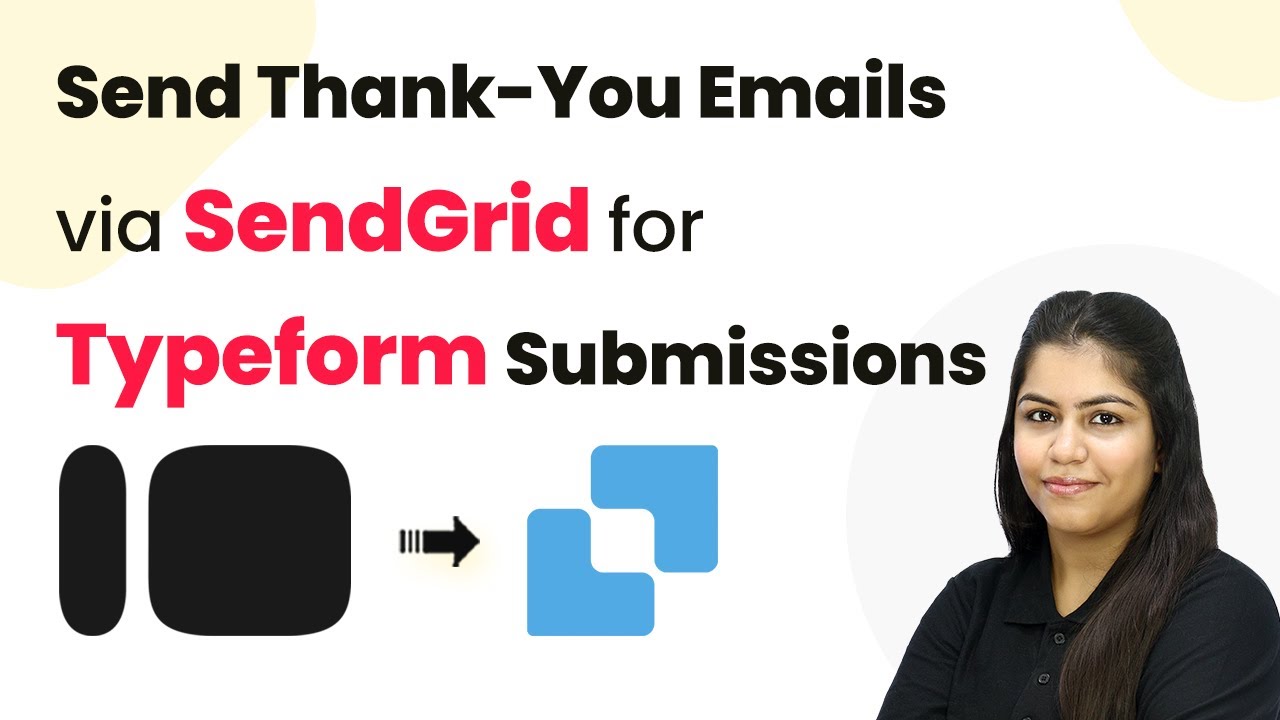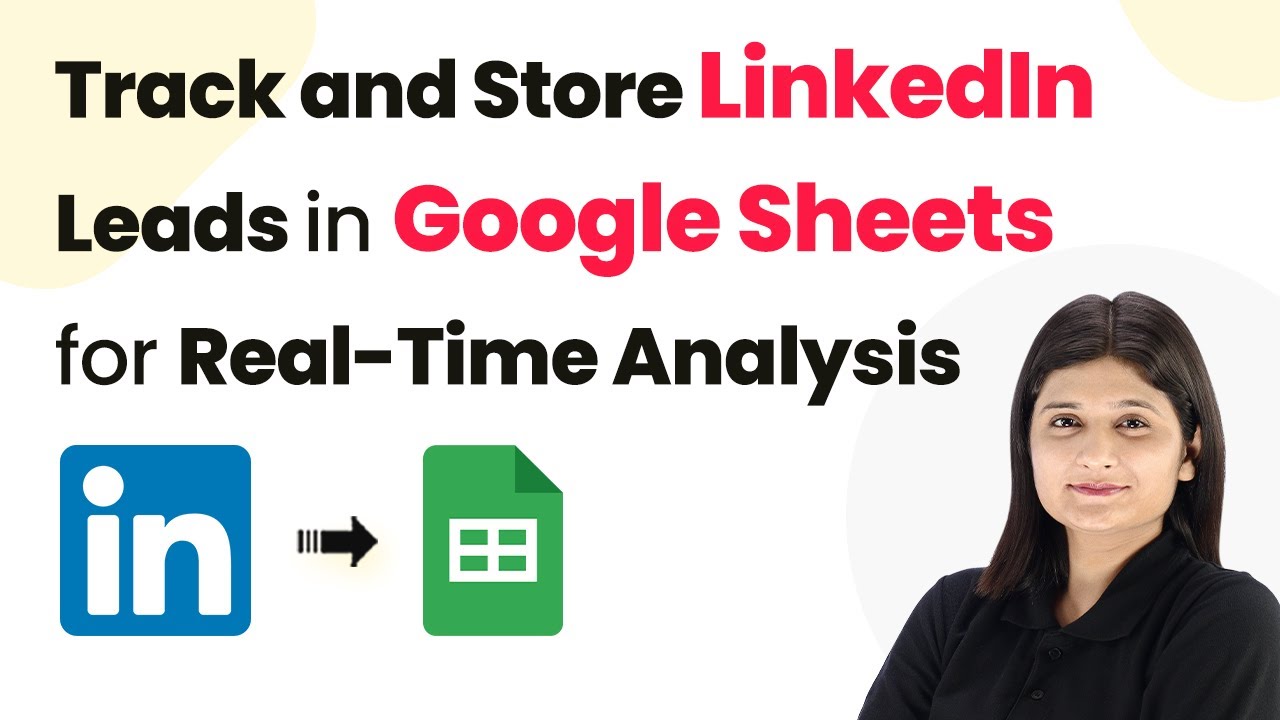Learn how to sync Google Lead Ads leads to HubSpot CRM using Pabbly Connect for better lead management. Follow this detailed tutorial for seamless integration.
Watch Step By Step Video Tutorial Below
1. Access Pabbly Connect for Integration
To sync Google Lead Ads leads to HubSpot CRM, you need to start with Pabbly Connect. Begin by opening your browser and navigating to the Pabbly Connect landing page by typing ‘Pabbly.com/connect’. This platform will help you create automated workflows without any coding knowledge.
Once on the Pabbly Connect page, you’ll see options to either sign in or sign up for free. If you are a new user, click on the ‘Sign up for free’ button to get started. Existing users can click ‘Sign in’ to access their accounts and continue with the integration process.
2. Create a New Workflow in Pabbly Connect
After logging into Pabbly Connect, click on the ‘Create Workflow’ button. You will be prompted to choose between the new workflow builder or the classic one. Select the new workflow builder for a more modern interface.
Next, name your workflow as ‘Sync Google Lead Ads Leads to HubSpot CRM for Better Lead Management’. Choose a folder to save your workflow. If you don’t have a folder yet, you can create a new one by clicking on the ‘Create New Folder’ button. After setting up, click on the ‘Create’ button to proceed.
3. Set Up Trigger for Google Lead Ads
In the workflow window, the first step is to set up a trigger, which initiates the workflow. Click on the ‘Add Trigger’ button and search for ‘Google Ads’. Select it as your trigger application. The trigger event should be set to ‘New Lead Form Entry’. Click on ‘Connect’ to establish the connection. using Pabbly Connect
Pabbly Connect will provide you with a webhook URL. Copy this URL, and go to your Google Ads account. Locate the lead form you are using, and scroll to the lead delivery options. Paste the webhook URL in the designated field and click on ‘Send Test Data’. This will send test data to Pabbly Connect to confirm the connection.
- Open Google Ads and select your lead form.
- Navigate to lead delivery options and paste the webhook URL.
- Click ‘Send Test Data’ to verify the connection.
Once the test data is sent, return to your Pabbly Connect workflow to check if the response has been received. You should see the details of the test lead, such as company name, phone number, and email.
4. Create New Contact in HubSpot CRM
Now that you have received the lead data, it’s time to create a new contact in HubSpot CRM using Pabbly Connect. Click on ‘Add New Action Step’ and search for ‘HubSpot CRM’. Select it as your action application and choose ‘Create Contact’ as the action event. Click ‘Connect’ to establish this connection.
You will have the option to add a new connection or select an existing one. If you haven’t connected HubSpot CRM before, click on ‘Add a New Connection’. You will be prompted to log into your HubSpot account. After logging in, select your account and click ‘Choose Account’.
- Select ‘Create Contact’ as the action event.
- Log into your HubSpot account to connect.
- Map the fields from the Google Lead Ads response to HubSpot.
After connecting, you need to map the details from the lead data to the corresponding fields in HubSpot. For instance, map the company name, email, first name, last name, and phone number. Once all required fields are mapped, click on ‘Save and Send Test Request’ to create the contact.
5. Conclusion: Automate Your Lead Management with Pabbly Connect
By following these steps, you have successfully set up an integration between Google Lead Ads and HubSpot CRM using Pabbly Connect. Now, every time a new lead is generated, a contact will be automatically created in HubSpot, streamlining your lead management process.
Ensure you check out Pabbly Connect to create business automation workflows and reduce manual tasks. Pabbly Connect currently offer integration with 2,000+ applications.
Check out Pabbly Connect – Automate your business workflows effortlessly! Sign Up Free – Start your journey with ease! 10,000+ Video Tutorials – Learn step by step! Join Pabbly Facebook Group – Connect with 21,000+ like minded people!
This automation not only saves time but also ensures that no leads are missed, enhancing your overall sales efficiency. Start using Pabbly Connect for your integrations today and experience the benefits of automated workflows.
With the ability to connect various applications, Pabbly Connect empowers businesses to automate their processes seamlessly. Explore its features and take your lead management to the next level!