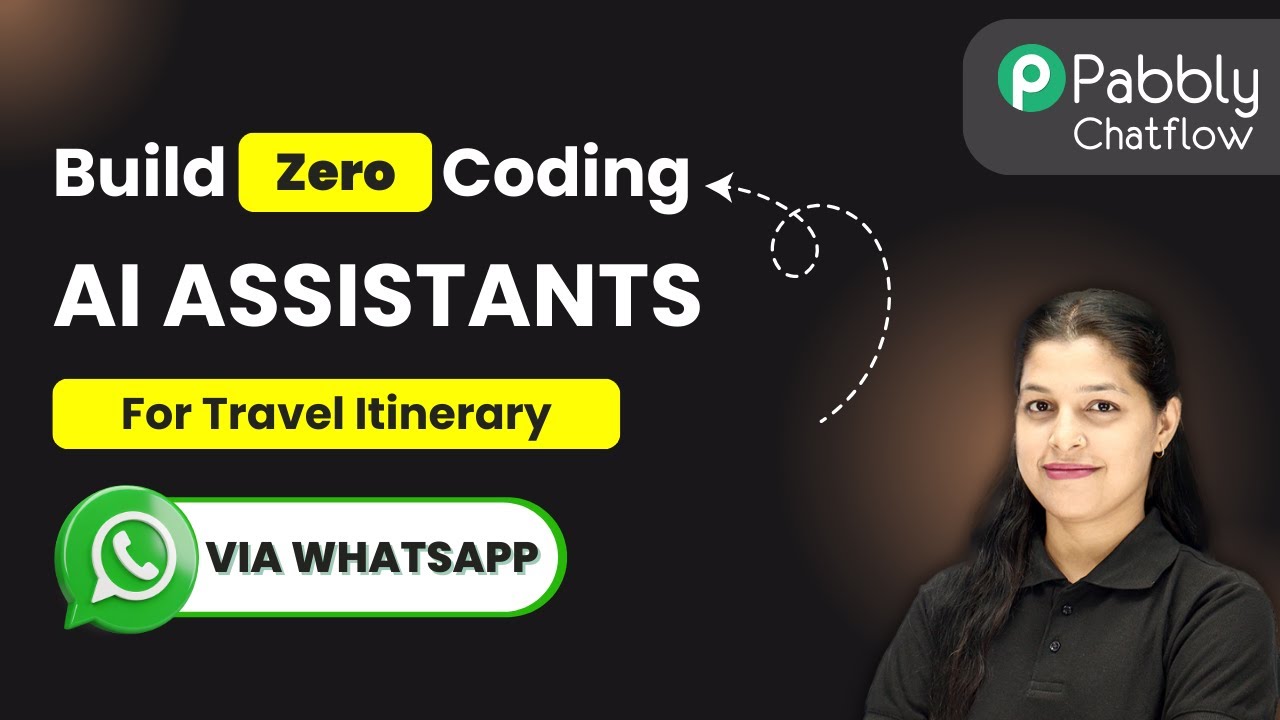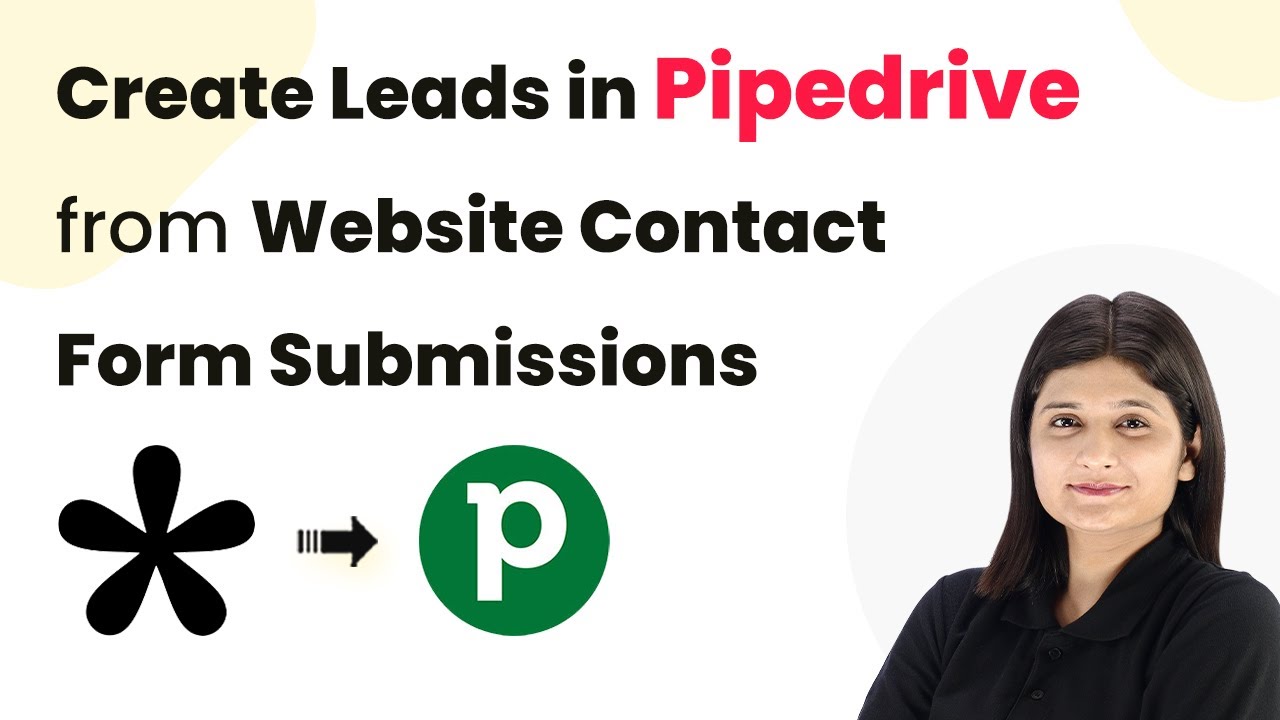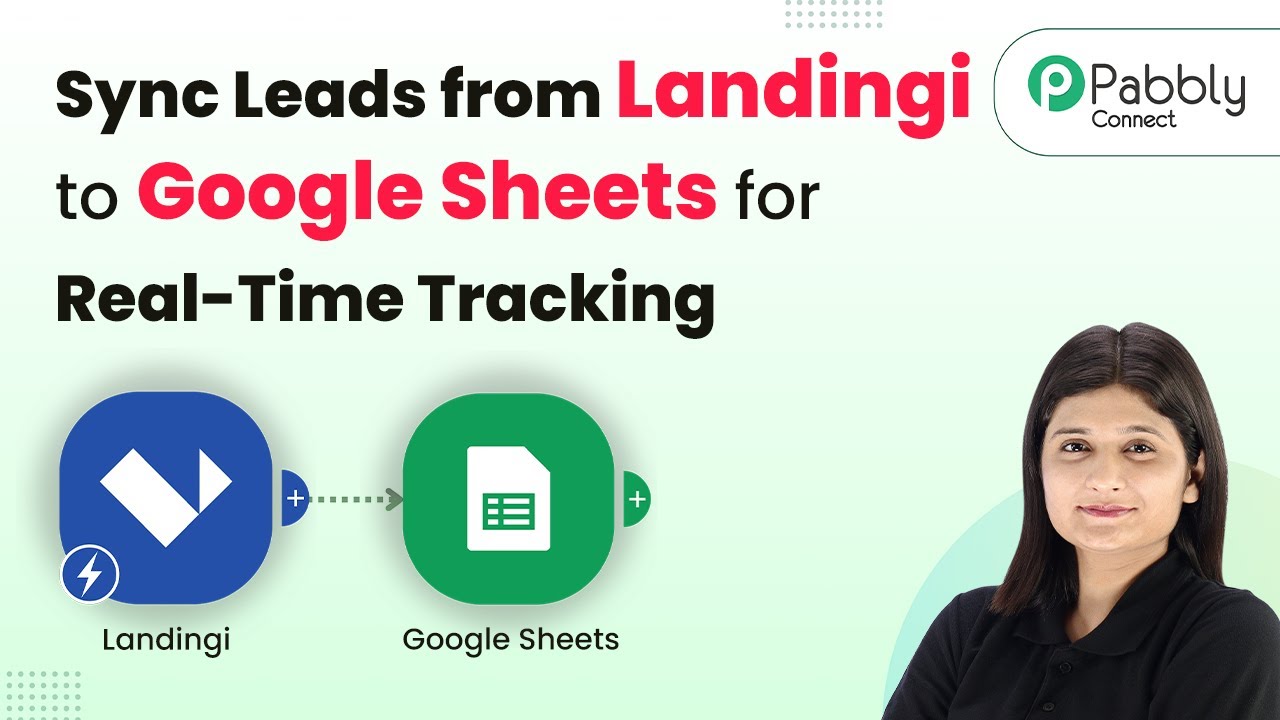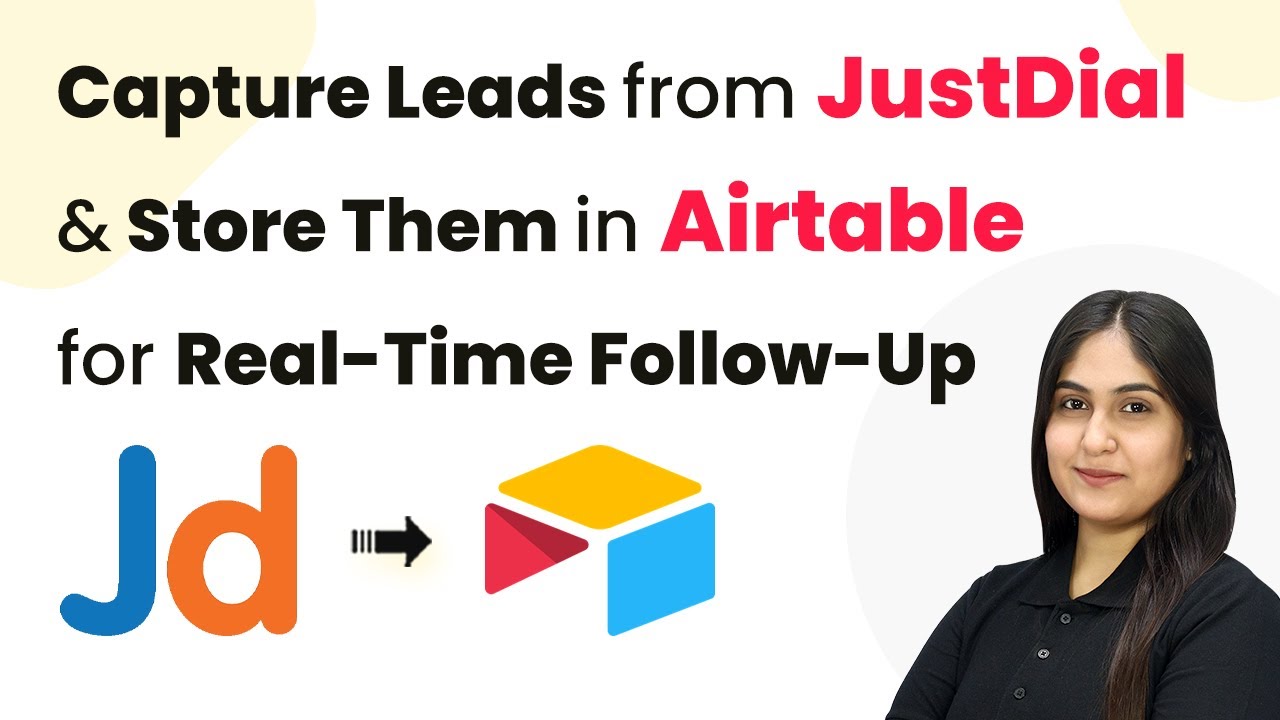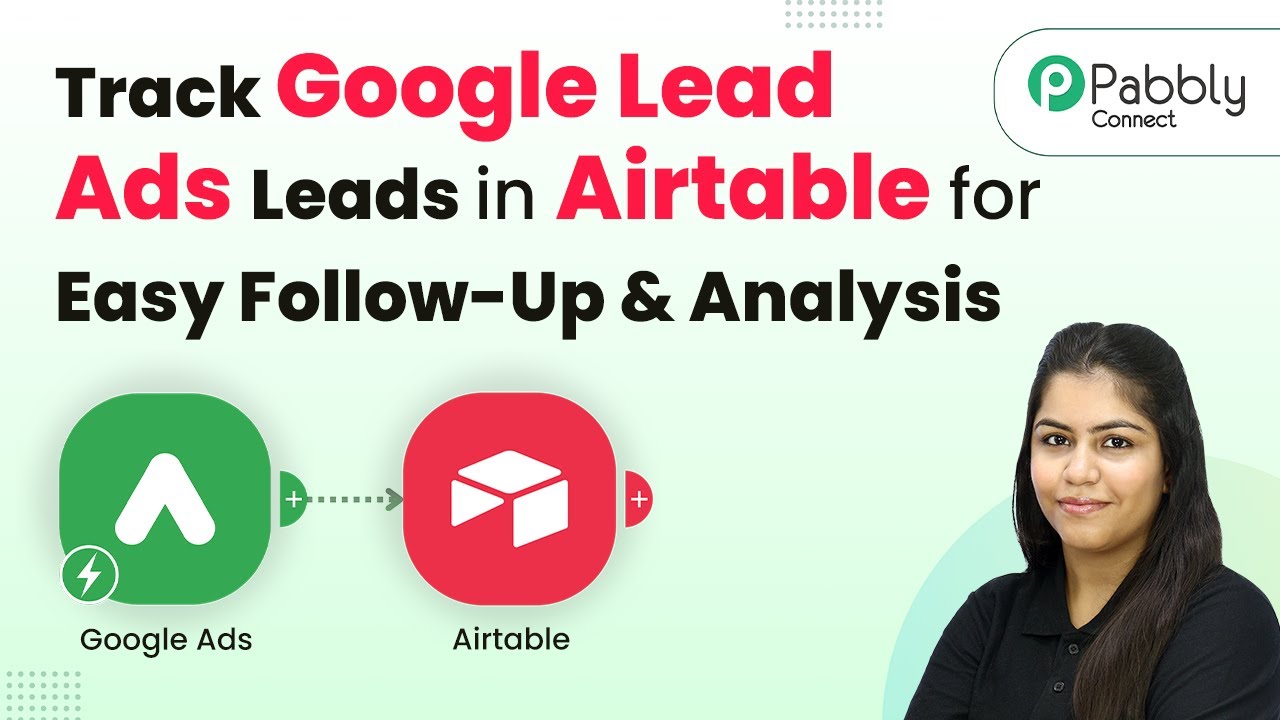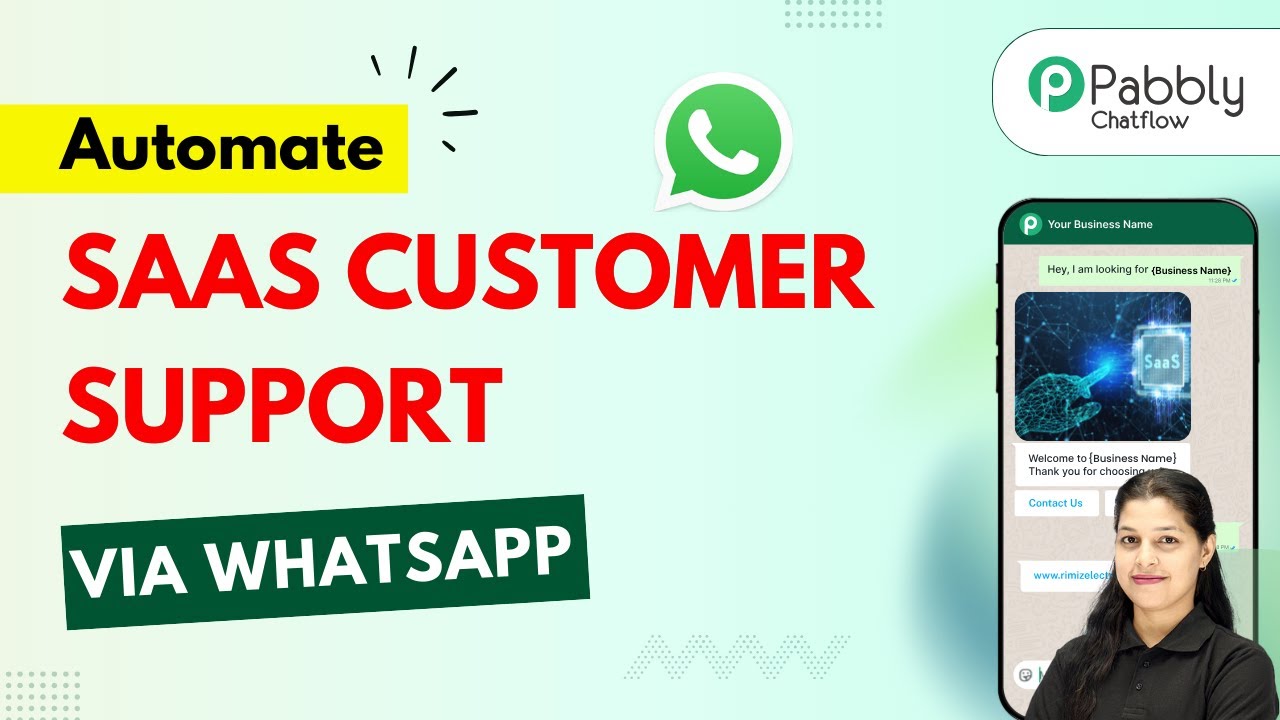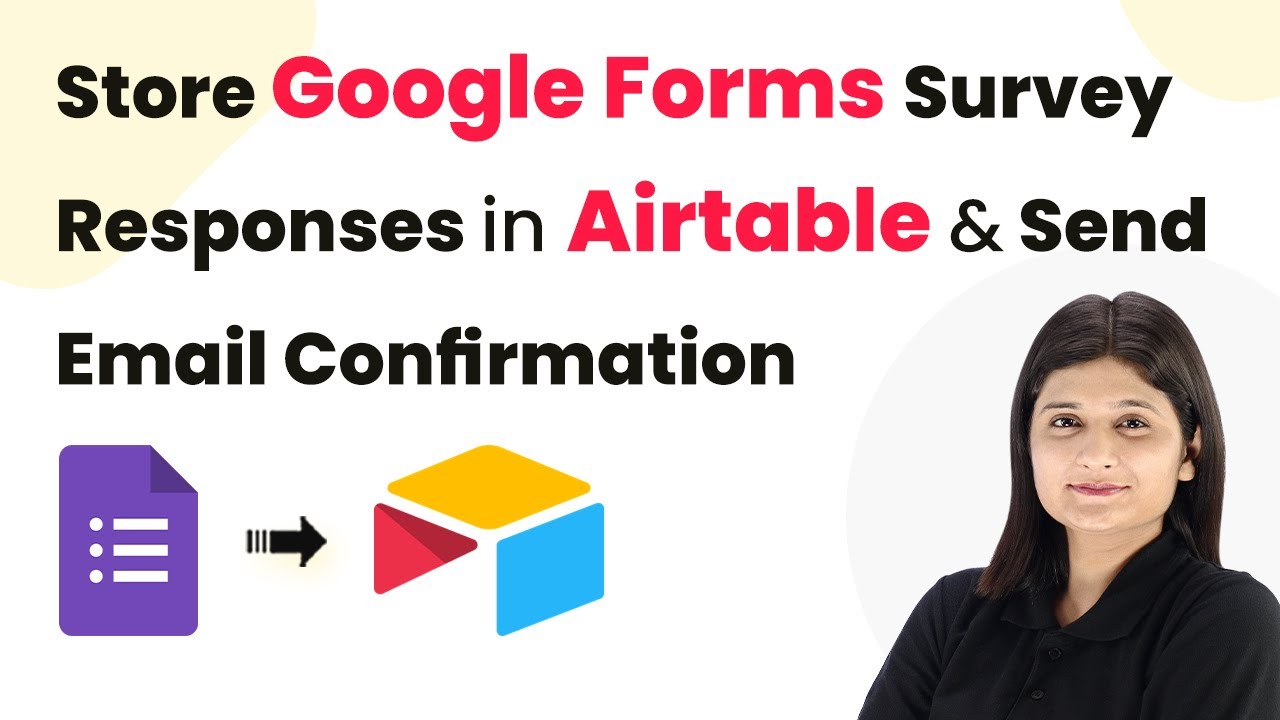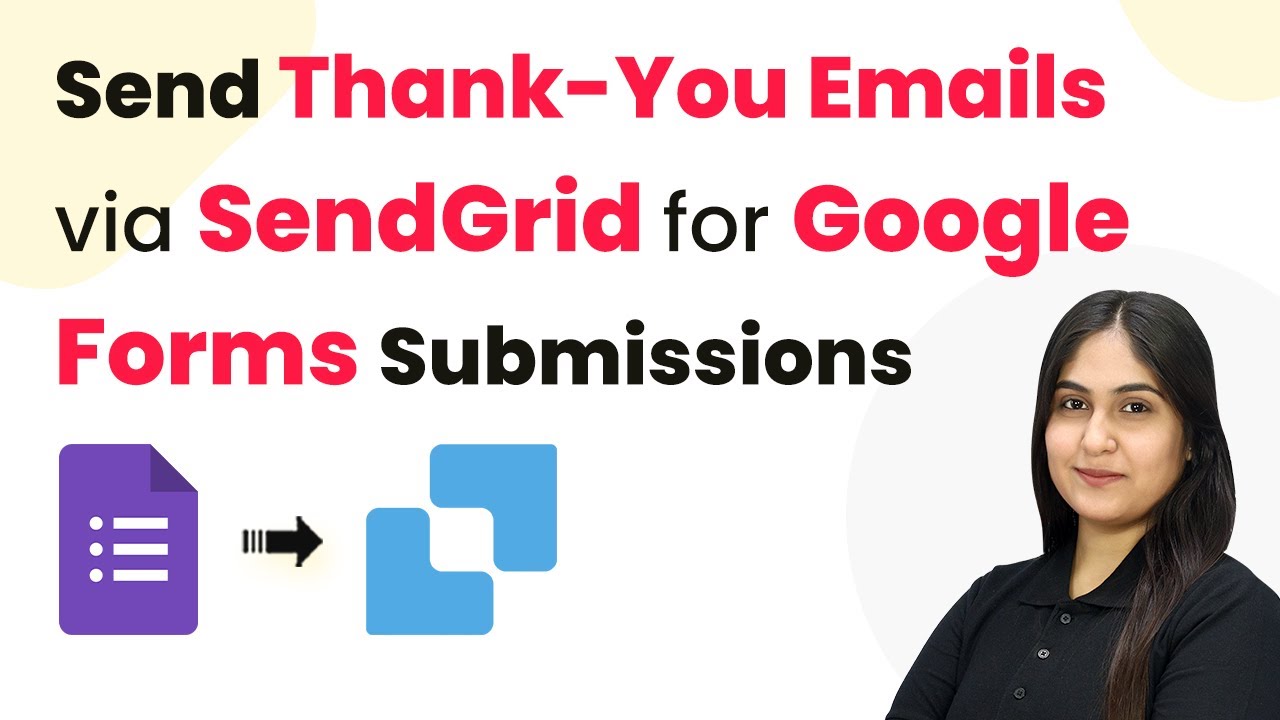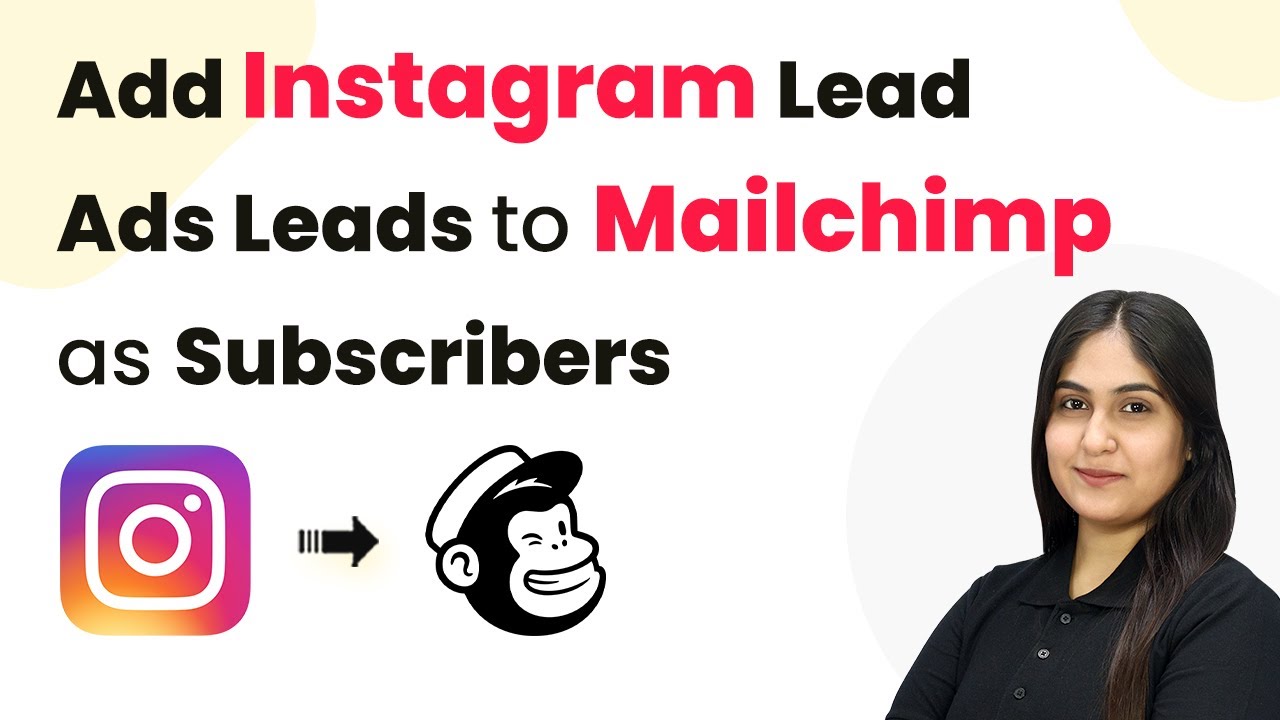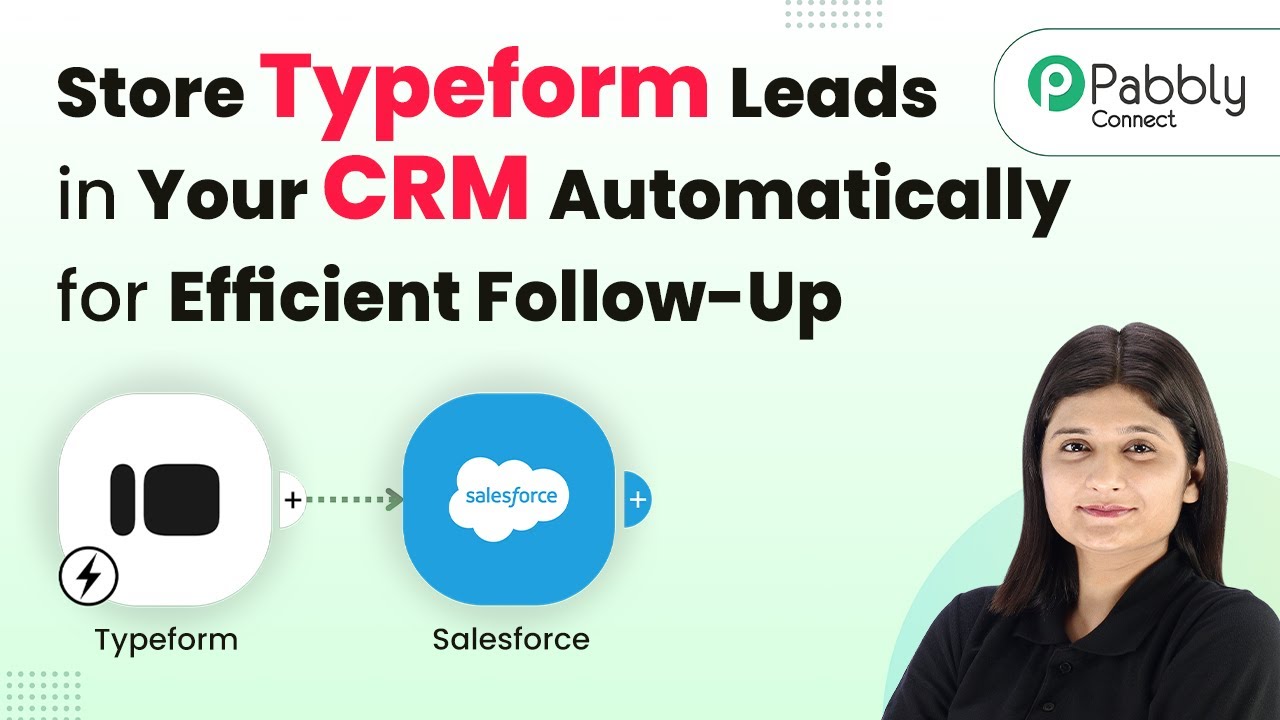Learn how to set up an AI assistant for travel itinerary assistance using Pabbly Chatflow. Follow this detailed tutorial for seamless integration and automation. Explore how leading businesses automate customer interactions with carefully designed chat sequences that feel natural and helpful.
Watch Step By Step Video Tutorial Below
1. Accessing Pabbly Chatflow for AI Assistant Setup
To set up an AI assistant for travel itinerary assistance, the first step is accessing Pabbly Chatflow. Start by visiting the Pabbly website and navigating to the Chatflow application.
Once on the Pabbly Chatflow landing page, you will see options for signing in or signing up. If you are new, click on ‘Sign Up Free’ to create an account. Existing users should click ‘Sign In’ to access their dashboard.
2. Creating Your AI Assistant in Pabbly Chatflow
After logging into Pabbly Chatflow, you will be directed to the dashboard. Here, locate the sidebar and click on the ‘AI Assistant’ option. This is where you will create your travel itinerary assistant.
- Click on the ‘Add AI Assistant’ button.
- Provide a name for your assistant, such as ‘Trip Ease’.
- Select the instruction type as ‘AI Agent’ for your assistant.
Once you have provided the necessary details, click the ‘Add AI Assistant’ button to proceed to the configuration page. This is where you will set various parameters for your assistant.
3. Configuring AI Settings in Pabbly Chatflow
On the configuration page of Pabbly Chatflow, you will see options for AI settings. Here, set the temperature to 0.5 for balanced responses. This temperature controls the creativity of the AI’s answers.
Next, select the AI model. For this setup, choose ‘GPT-4 Mini’ from the dropdown menu. After that, you will need to enter your OpenAI API key, which can be generated from the OpenAI platform.
- Visit the OpenAI API page to create a new secret key.
- Copy the key and paste it into the API key field in Pabbly Chatflow.
- Click the ‘Connect’ button to save your API key.
After successfully connecting your API key, you can manage additional settings such as header and footer messages for your AI assistant.
4. Uploading Knowledge Base for Your AI Assistant
To enable your AI assistant to respond accurately, you need to upload a knowledge base in Pabbly Chatflow. This knowledge base should contain all relevant information about your travel services.
The accepted file formats for the knowledge base are .txt or PDF. Ensure your document is ready and click on the ‘Choose or Drag a File Here’ button to upload your knowledge base.
Select the file containing your travel information. Wait for the upload confirmation pop-up to appear. Ensure the knowledge base is processed successfully.
Once uploaded, your AI assistant will use this knowledge base to respond to customer queries effectively.
5. Testing and Activating Your AI Assistant
After configuring and uploading the knowledge base, it’s time to test your AI assistant in Pabbly Chatflow. Navigate to the inbox section in the sidebar to enable your assistant for chat.
Select your newly created AI assistant, and click the ‘Save’ button to activate it. Now, you can test its functionality by sending messages through WhatsApp.
Send a message like ‘Hey, I need help’ to your assistant. Check if the assistant responds appropriately based on your knowledge base. Continue testing with various queries to ensure accuracy.
By following these steps, you will successfully set up and test your AI assistant for travel itinerary assistance using Pabbly Chatflow.
Conclusion
In this tutorial, we explored how to set up an AI assistant for travel itinerary assistance using Pabbly Chatflow. By following the detailed steps provided, you can create an efficient assistant that enhances customer interaction and streamlines travel planning.
Ensure you check out Pabbly Connect to create business automation workflows and reduce manual tasks. Pabbly Connect currently offer integration with 2,000+ applications.
- Check out Pabbly Connect – Automate your business workflows effortlessly!
- Sign Up Free – Start your journey with ease!
- 10,000+ Video Tutorials – Learn step by step!
- Join Pabbly Facebook Group – Connect with 21,000+ like minded people!