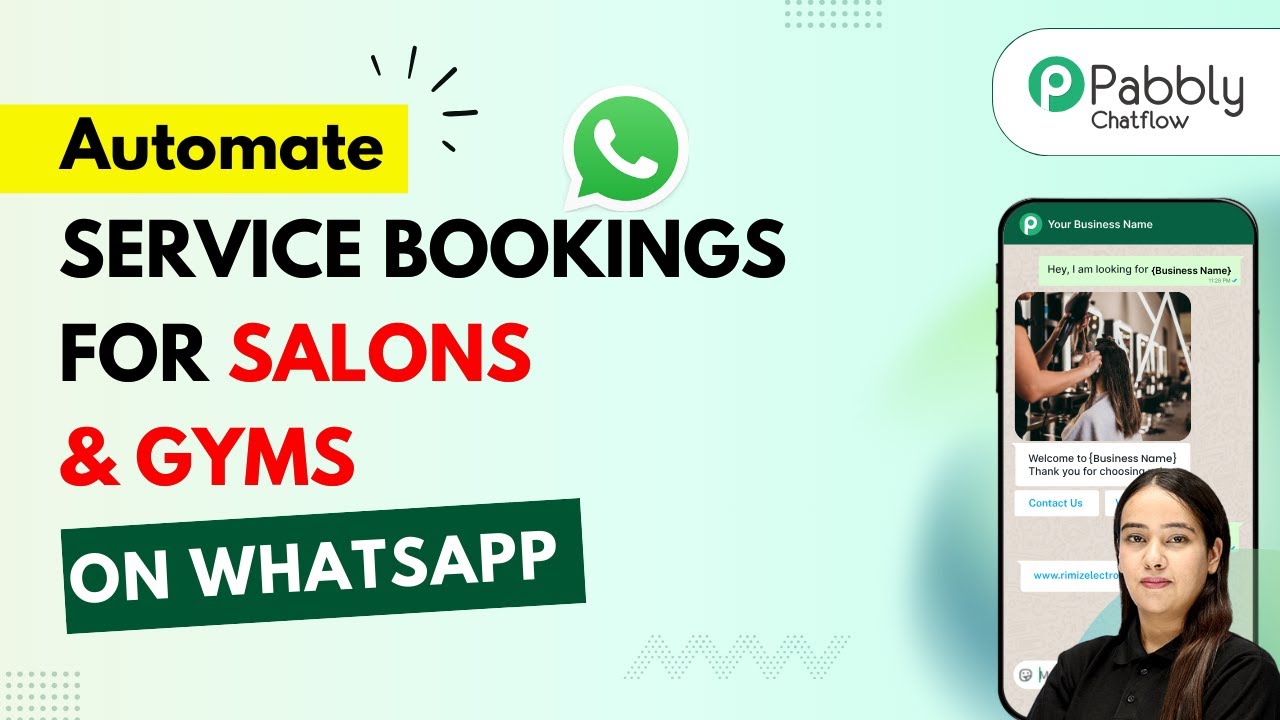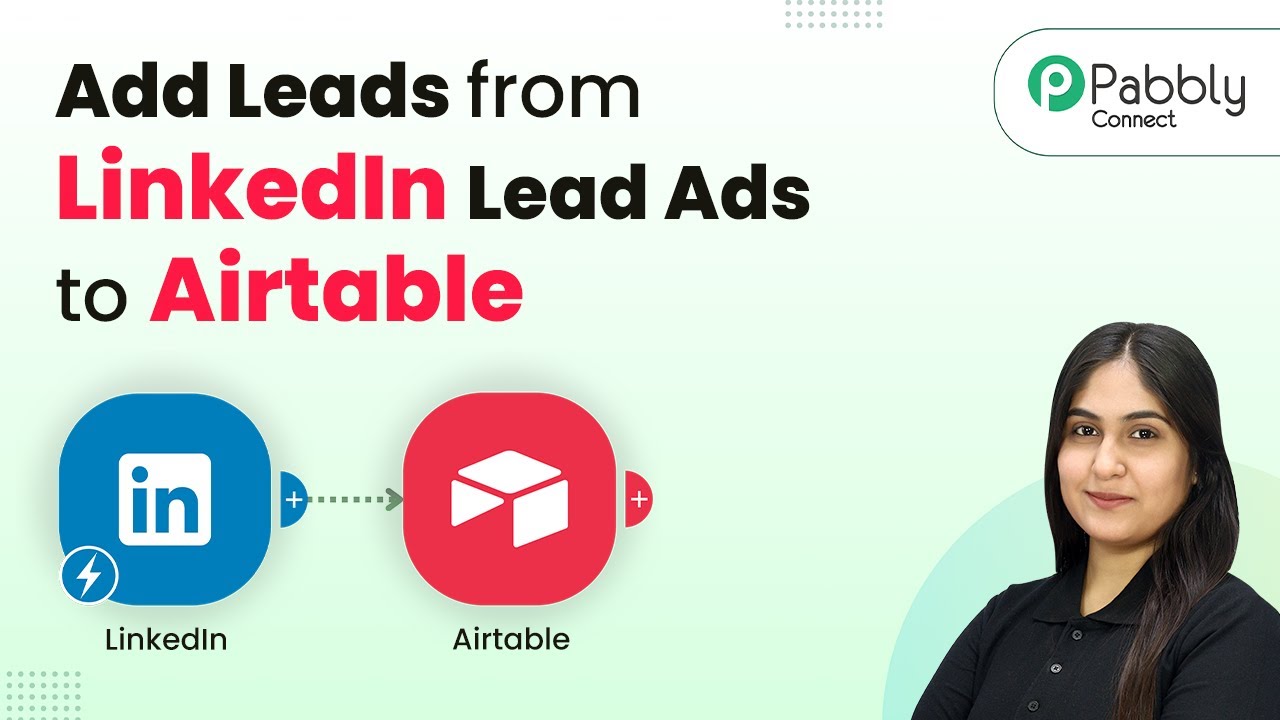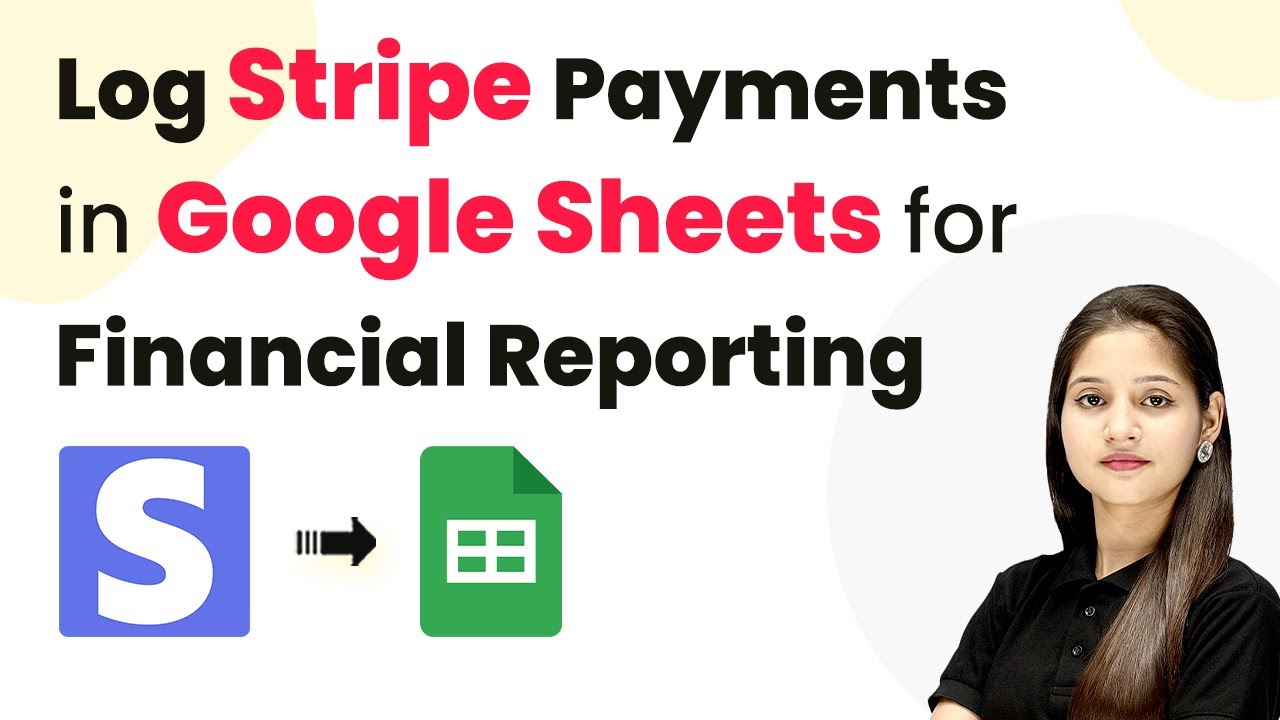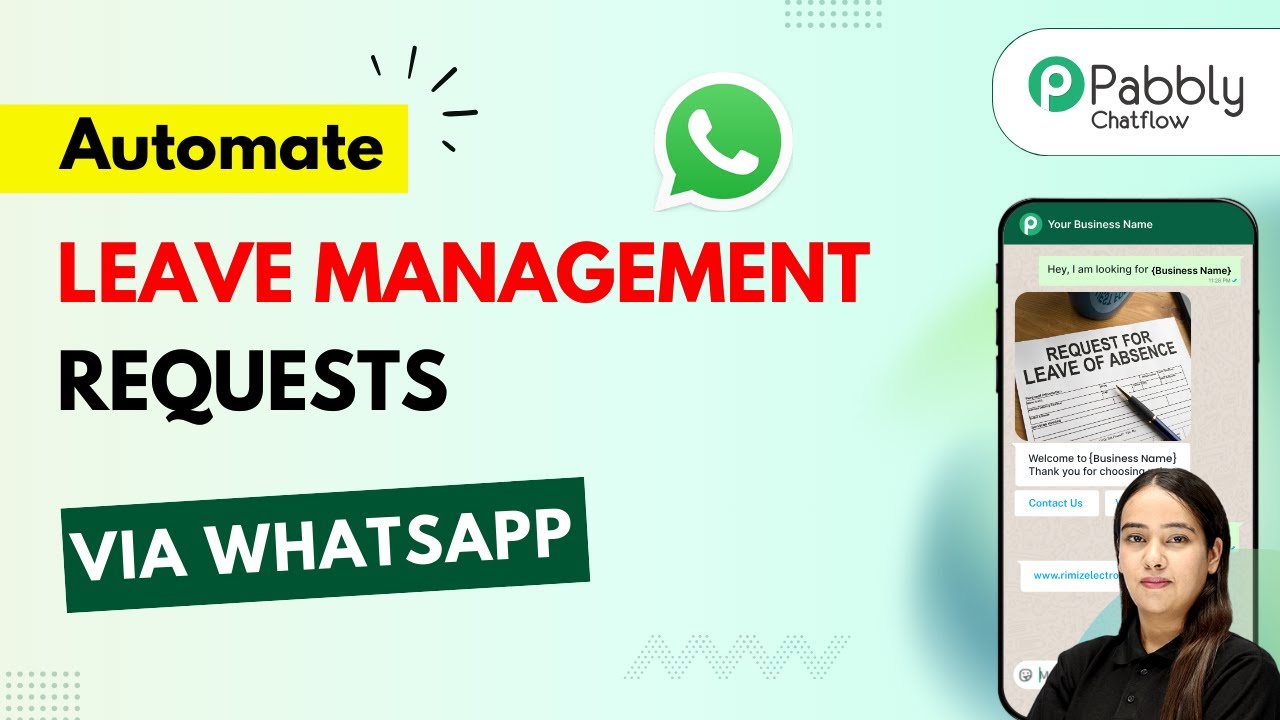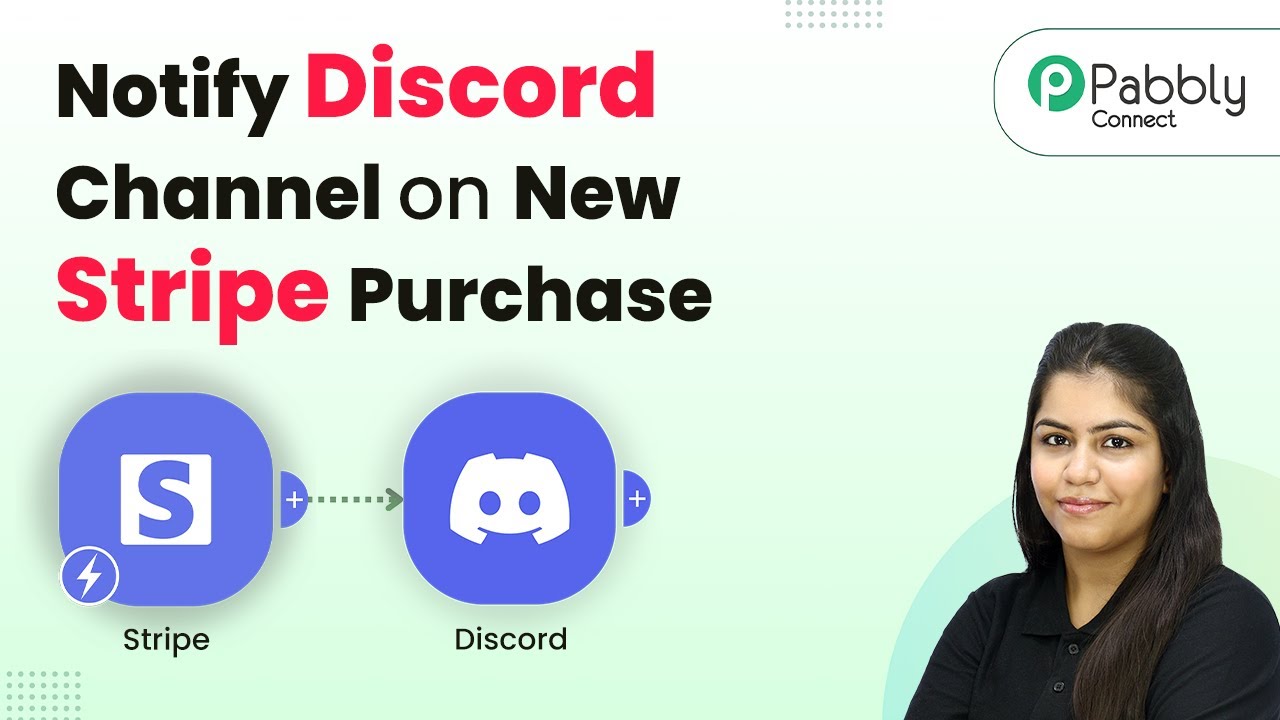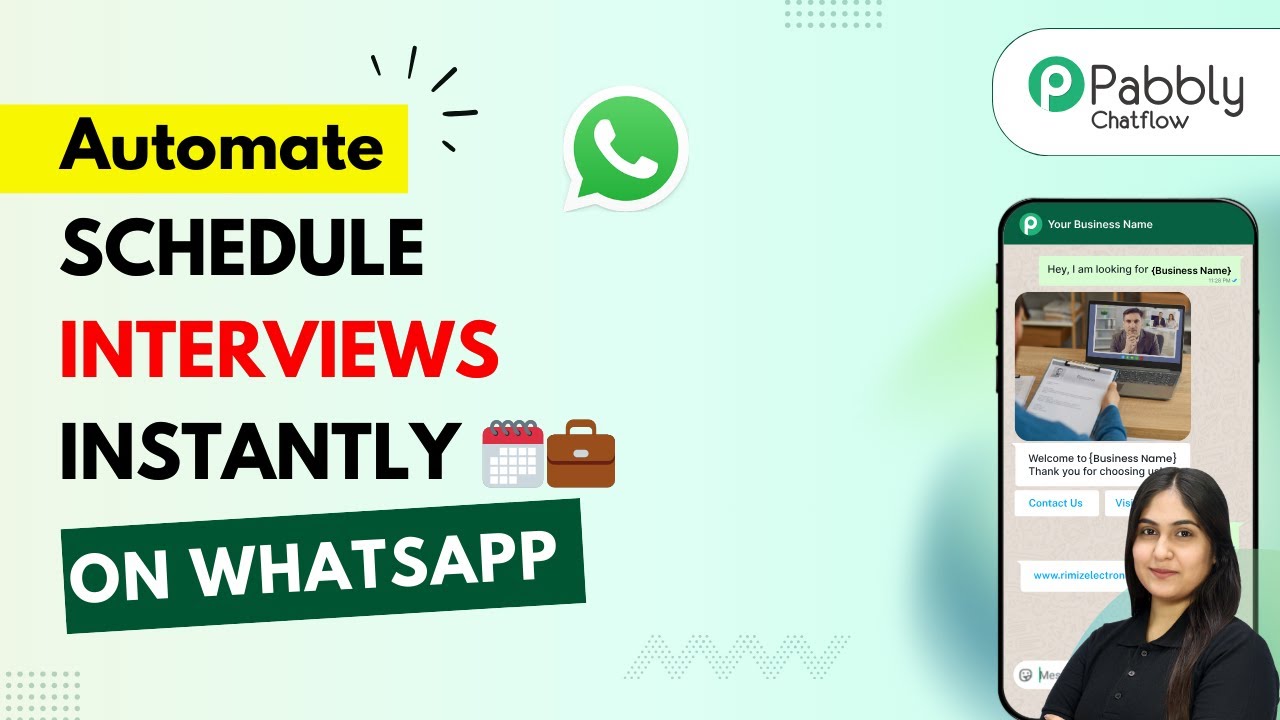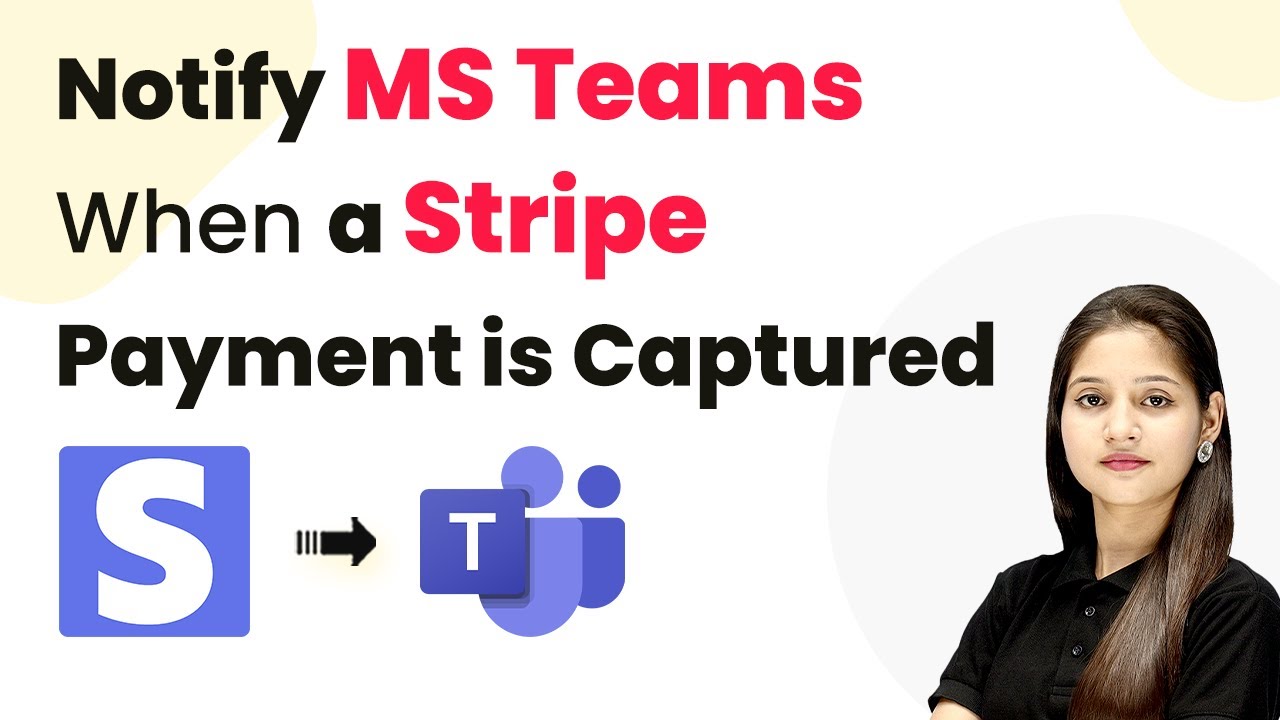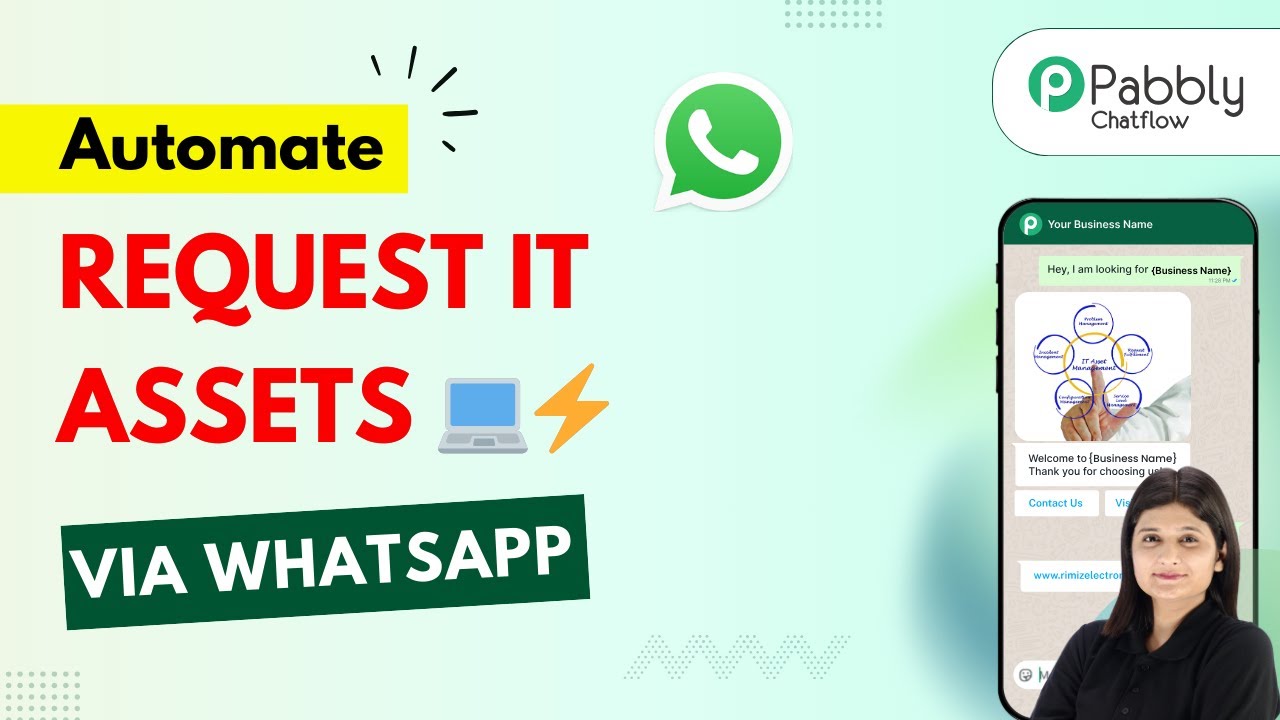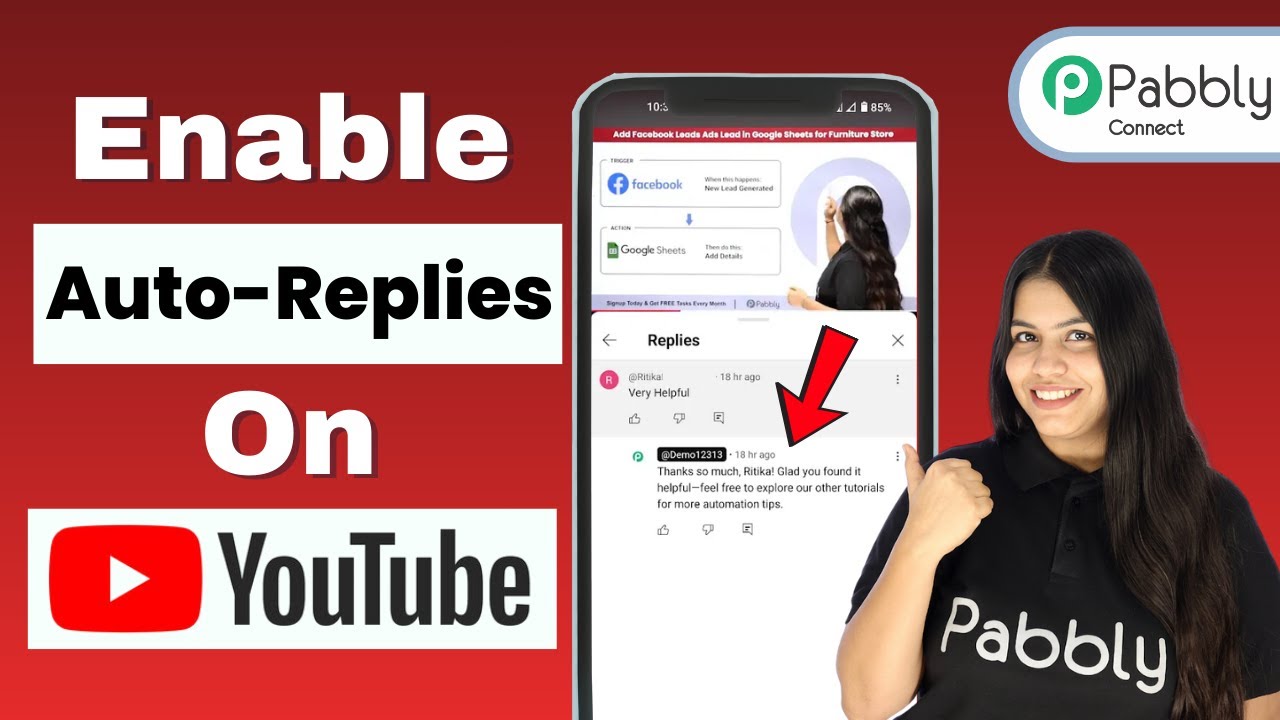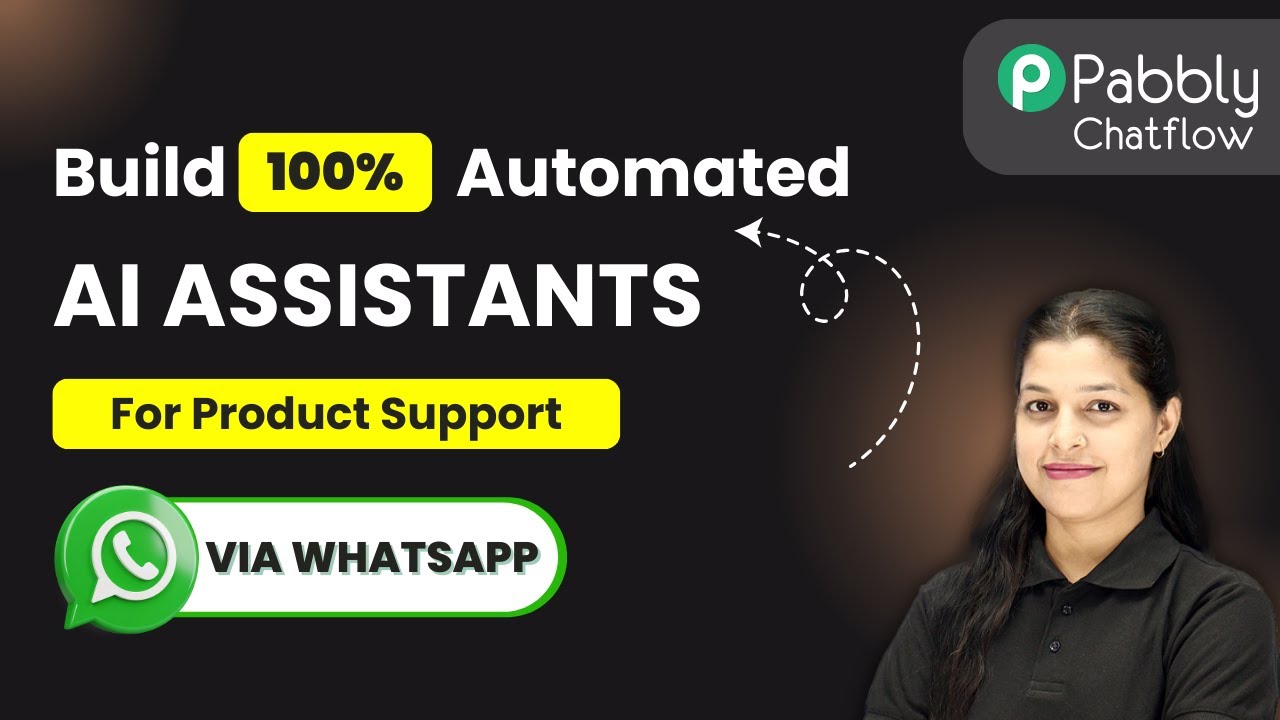Learn how to automate service bookings for salons and gyms using Pabbly Chatflow and Pabbly Chatflow. Step-by-step guide to setting up WhatsApp integrations. This detailed guide shows you how to build powerful chat automation that engages visitors and converts prospects—without any coding required.
Watch Step By Step Video Tutorial Below
1. Accessing Pabbly Chatflow for Service Bookings
To automate service bookings for salons and gyms via WhatsApp, the first step is to access Pabbly Chatflow. You can do this by visiting the Pabbly website and navigating to the Chatflow section.
Once on the Pabbly Chatflow page, you can either sign up for a new account or log in if you already have one. After logging in, you will be directed to the dashboard where you can manage your WhatsApp numbers and create chatbots for automation.
2. Creating Your WhatsApp Chatbot with Pabbly Chatflow
After accessing Pabbly Chatflow, the next step is to create a new flow for your WhatsApp chatbot. To do this, click on the ‘Add Flow’ button. You will need to provide a meaningful name that reflects the purpose of your chatbot, such as ‘Automate Service Booking for Salon and Gym’.
- Click on the ‘Add Flow’ button.
- Provide a meaningful name for your flow.
- Select the trigger event for your flow.
In this case, you will select the ‘Keywords’ trigger, which will initiate the conversation based on specific keywords that customers send. This setup allows the chatbot to recognize when a customer is interested in booking a service.
3. Designing the Chatbot Flow in Pabbly Chatflow
Now that you have set up the trigger, it’s time to design the flow of your chatbot. In Pabbly Chatflow, you can add various elements such as text messages, media, and action buttons that will guide the customer through the booking process.
Start by dragging and dropping the ‘Text’ element to send a welcome message. You can customize the message to say, ‘Welcome to our Salon and Gym! Please choose the service you would like to book.’ After the welcome message, include buttons for different services like ‘Haircut’, ‘Facial’, and ‘Personal Training’.
- Drag and drop a ‘Text’ element for the welcome message.
- Add buttons for service options.
- Connect elements to create a smooth flow.
This will ensure that customers can easily select their desired service, making the booking process seamless and efficient.
4. Collecting Customer Details for Bookings
After the customer selects a service, the next step is to collect essential details for the booking. Using Pabbly Chatflow, you can create fields to gather information such as the preferred date, time, and customer name.
To do this, drag and drop the ‘Ask Question’ element and connect it to the previous service selection. You can ask questions like, ‘Please enter your preferred date for the appointment,’ and set the field type accordingly. Repeat this process for the time and name fields.
Use the ‘Ask Question’ element to collect date, time, and name. Set the appropriate field types for each question. Connect these questions in the flow.
This structured approach helps in storing customer details accurately and efficiently, which is vital for managing bookings.
5. Integrating Pabbly Chatflow with Google Sheets
To manage the collected customer data, integrating Pabbly Chatflow with Google Sheets is essential. This allows for automatic storage of booking details in a structured format. To set this up, you will need to use Pabbly Connect to create an API request.
In Pabbly Connect, create a new workflow and select Google Sheets as the application. Choose the event ‘Add New Row’ and connect your Google account. Then, map the fields from the chatbot (like name, date, and time) to the respective columns in your Google Sheet.
Create a new workflow in Pabbly Connect. Select Google Sheets and choose ‘Add New Row’. Map the chatbot fields to Google Sheets columns.
This integration ensures that all booking information is stored conveniently and can be accessed easily for future reference.
Conclusion
In this tutorial, we covered how to automate service bookings for salons and gyms via WhatsApp using Pabbly Chatflow and Pabbly Connect. By following these steps, you can streamline your booking process and enhance customer experience.
Ensure you check out Pabbly Connect to create business automation workflows and reduce manual tasks. Pabbly Connect currently offer integration with 2,000+ applications.
- Check out Pabbly Connect – Automate your business workflows effortlessly!
- Sign Up Free – Start your journey with ease!
- 10,000+ Video Tutorials – Learn step by step!
- Join Pabbly Facebook Group – Connect with 21,000+ like minded people!