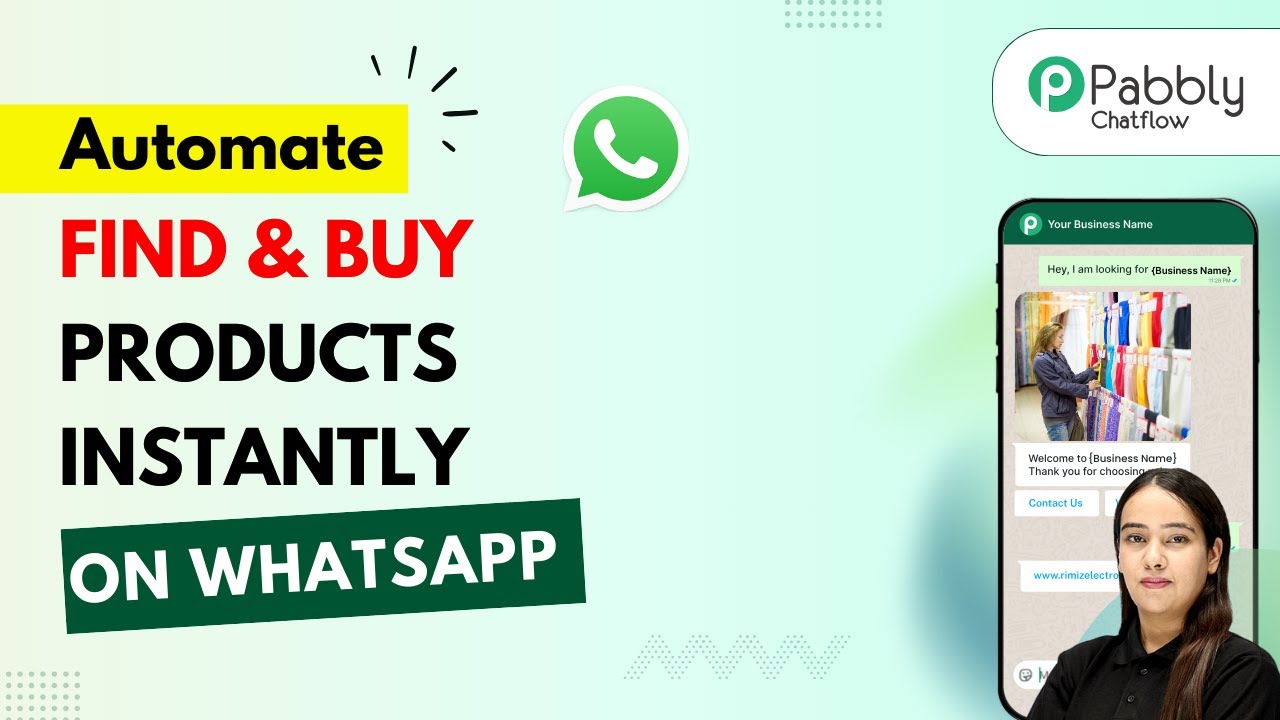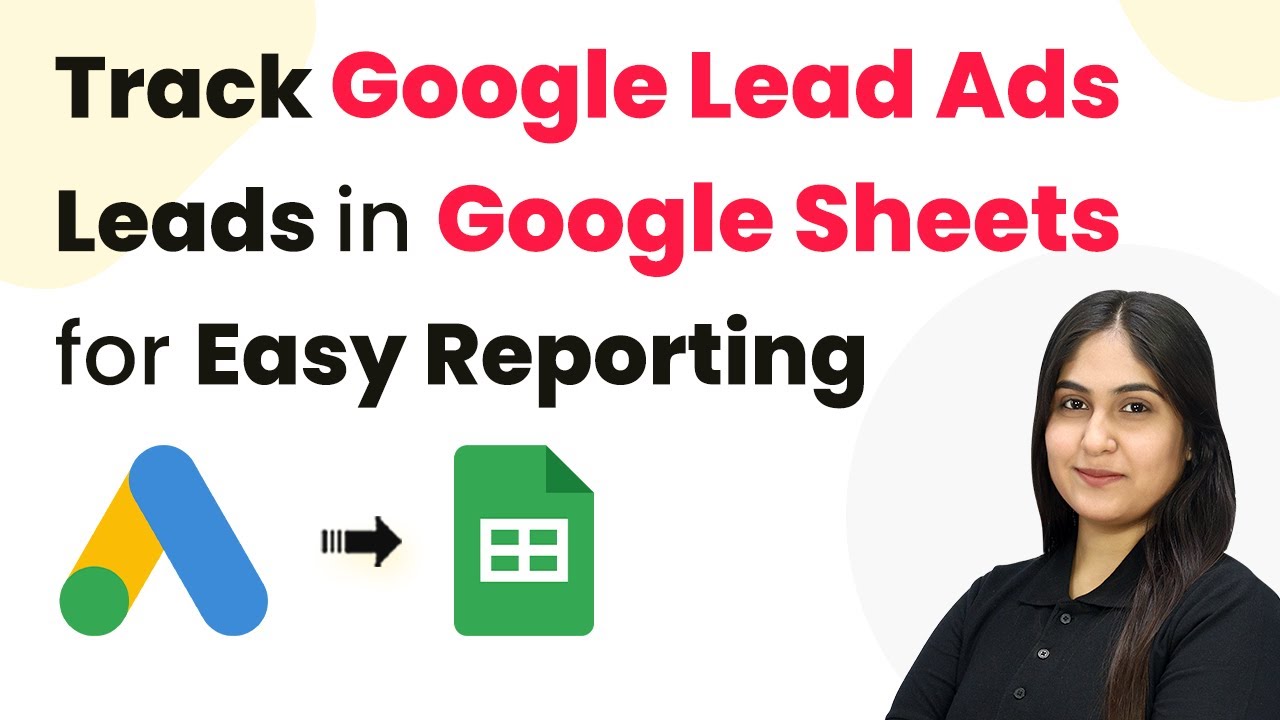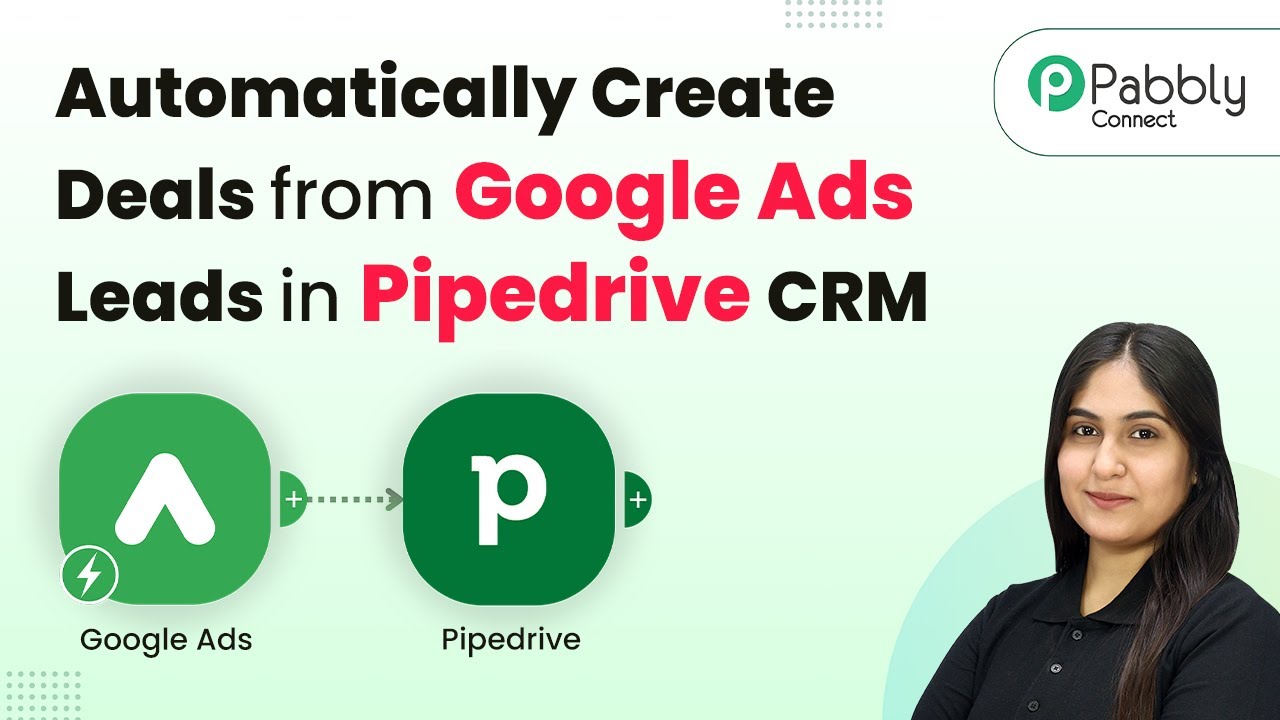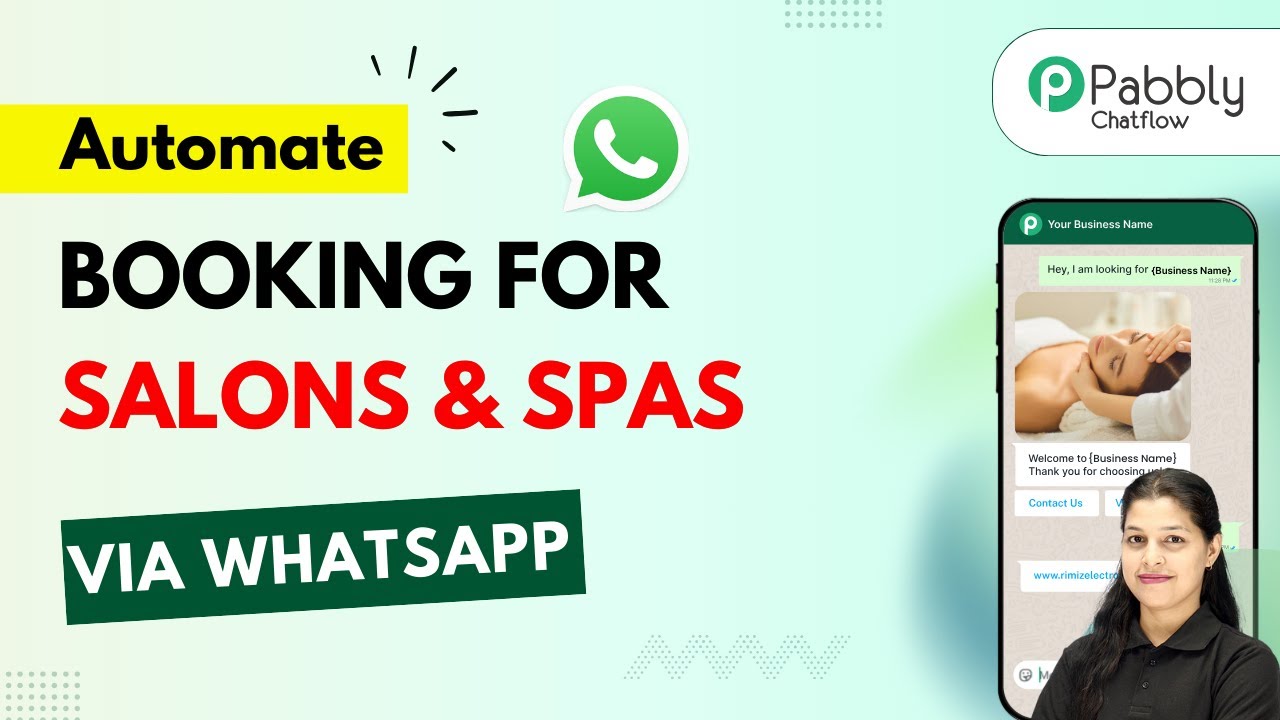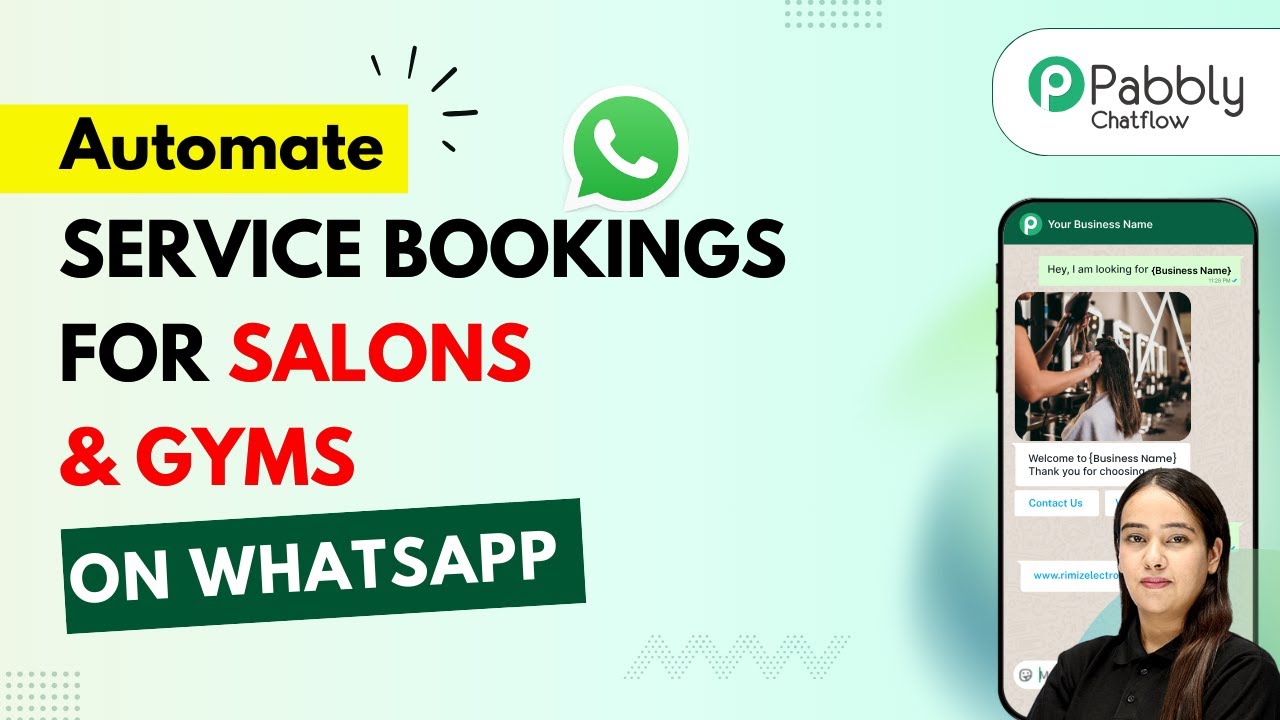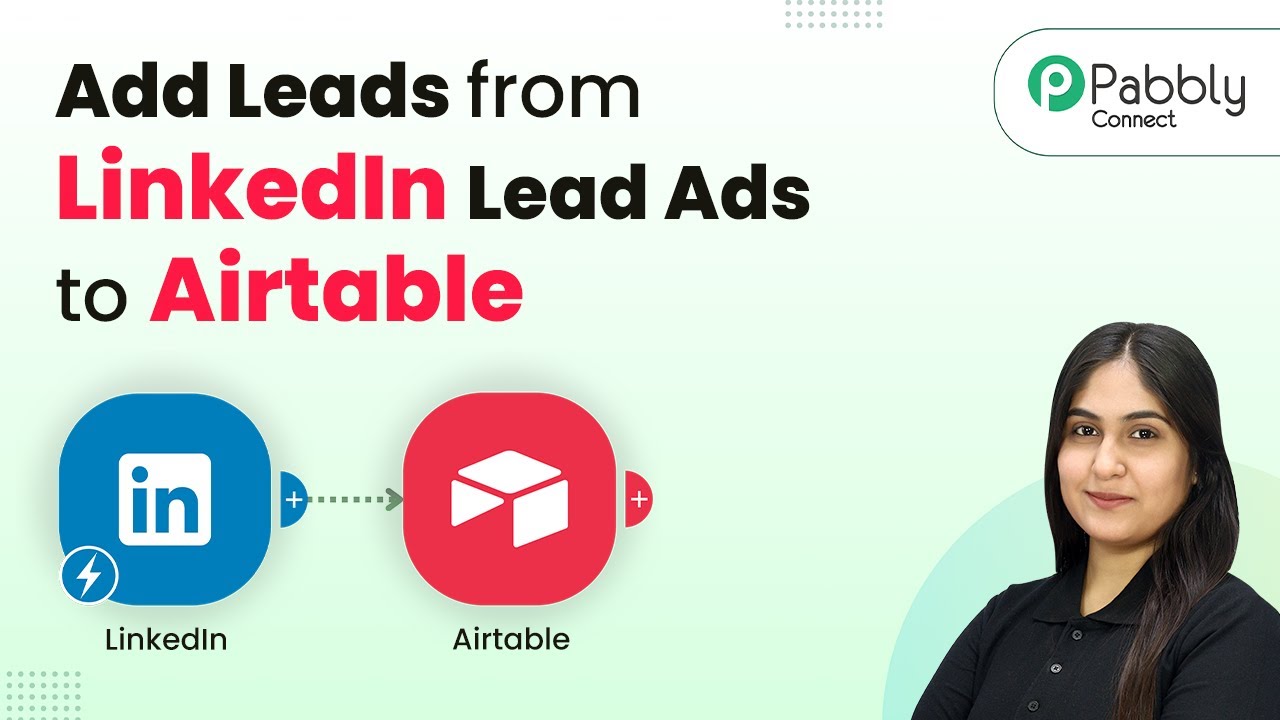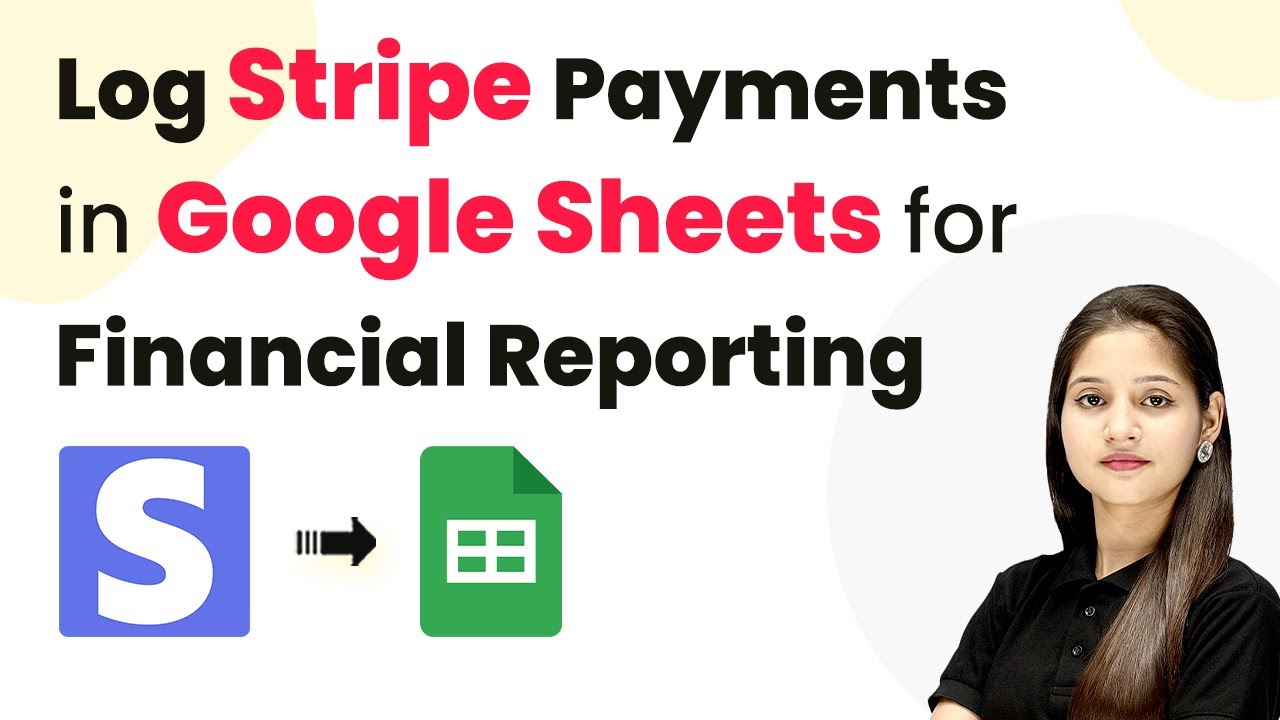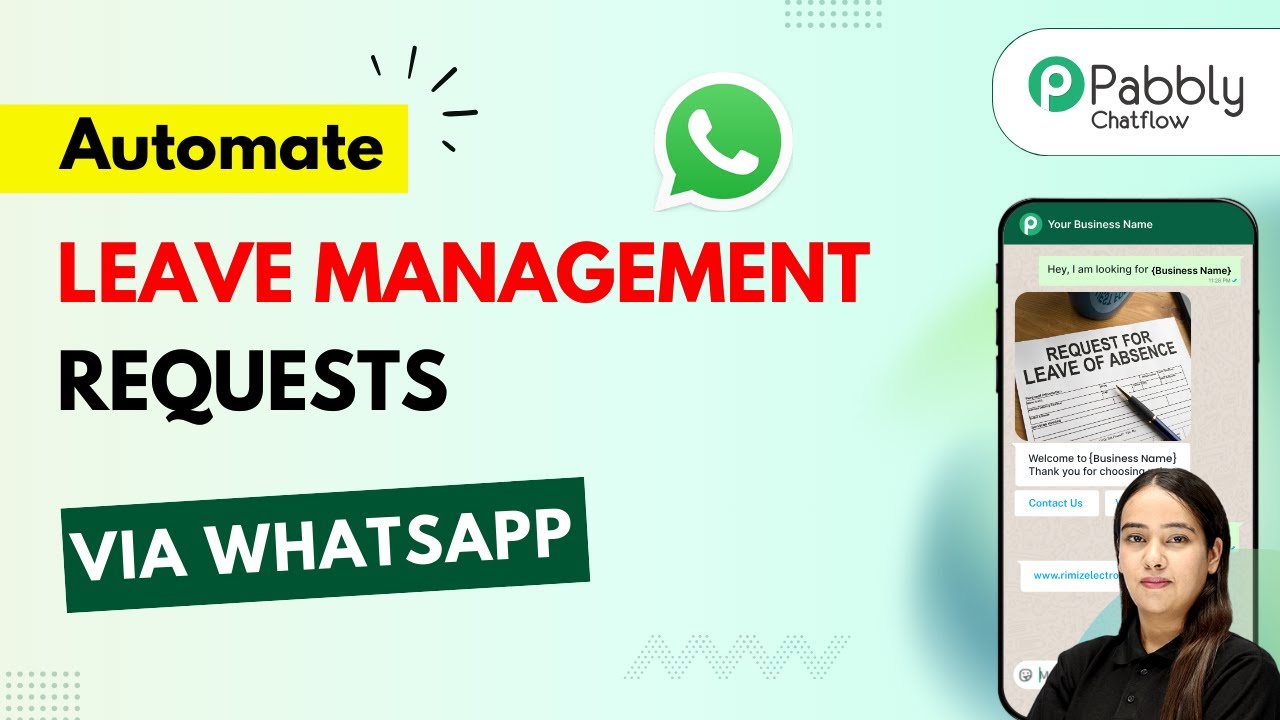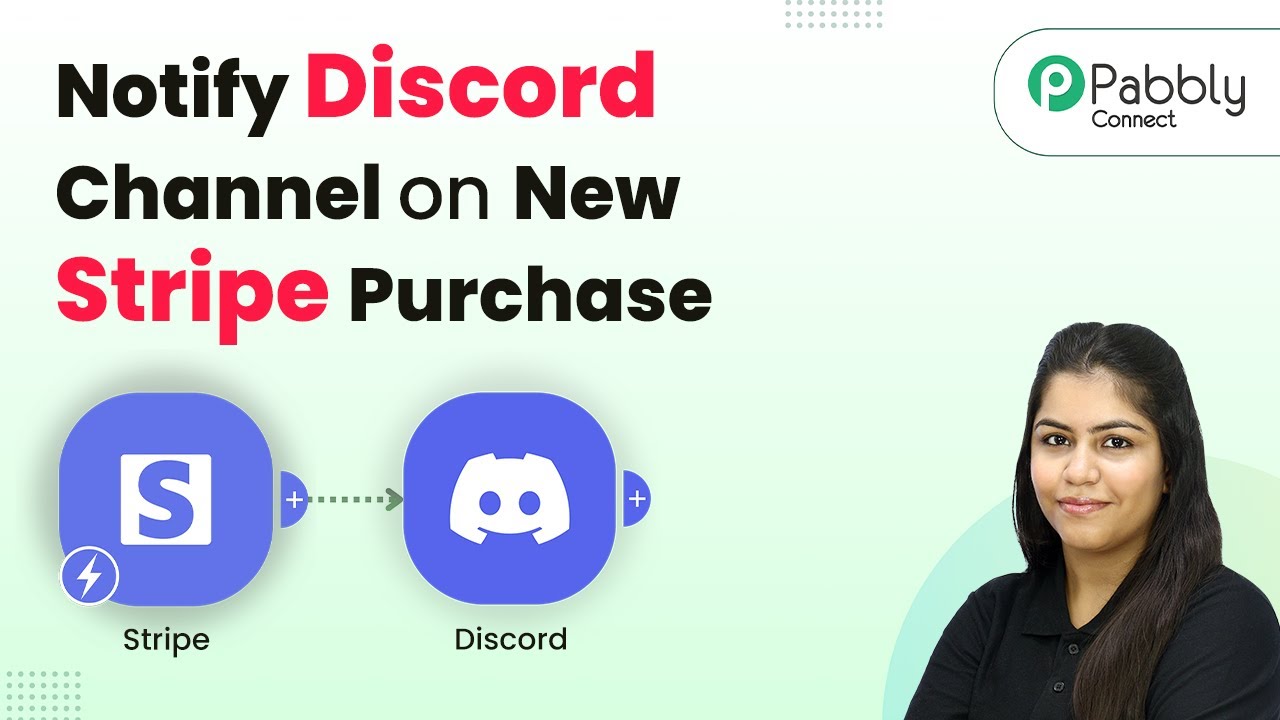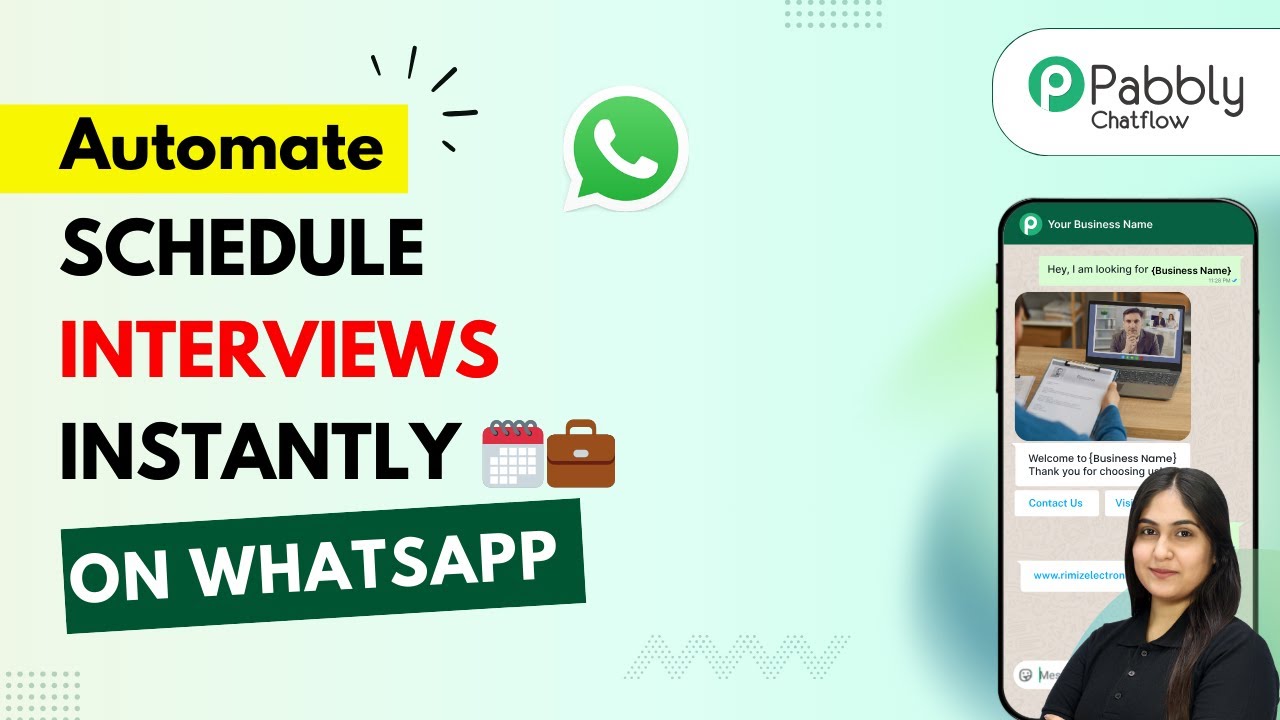Learn how to automate product inquiries and recommendations for retailers using Pabbly Chatflow and Pabbly Chatflow effectively in this step-by-step tutorial. Discover how to design chat experiences that feel personal and responsive while handling customer inquiries automatically around the clock.
Watch Step By Step Video Tutorial Below
1. Accessing Pabbly Chatflow for Automation
To begin automating product inquiries and recommendations for retailers, access Pabbly Chatflow. This platform allows businesses to streamline their customer interactions through WhatsApp chatbots. Start by visiting the Pabbly website and signing up for an account if you haven’t done so already.
Once logged in, navigate to the Pabbly Chatflow dashboard. Here, you can manage your WhatsApp numbers and set up the necessary workflows for customer inquiries. The intuitive interface makes it easy to design your chatbot flows.
2. Creating Your Chatbot Flow in Pabbly Chatflow
After accessing Pabbly Chatflow, the next step is to create your chatbot flow. Click on the ‘Create Flow’ button to start building your automation. Name your flow appropriately, such as ‘Product Inquiry and Recommendation’ to reflect its purpose.
In this section, you will define the triggers and actions for your chatbot. For instance, set up a trigger for when a customer sends a message containing specific keywords like ‘products’. This will initiate the flow of conversation. Here are some key actions to include:
- Send a welcome message to the customer.
- Provide options to browse categories or search for products.
- Collect customer details for order processing.
By setting these actions, Pabbly Chatflow will effectively guide customers through the inquiry process, enhancing their experience.
3. Configuring Product Categories in Pabbly Chatflow
To ensure your customers can easily navigate through your offerings, configure product categories within Pabbly Chatflow. After setting up the initial flow, add a section that lists the various product categories available.
Utilize the list feature to present categories such as Electronics, Clothing, and Accessories. Customers can select their desired category to view related products. This step is crucial for streamlining the inquiry process and enhancing user engagement.
Additionally, link each category to a specific action that provides more details or options for purchasing. This can include:
- Displaying product lists in PDF format.
- Offering a ‘Buy Now’ button for each product.
- Collecting customer information for order confirmation.
Through Pabbly Chatflow, these configurations allow for a seamless customer experience, making it easy for users to find and purchase products.
4. Integrating Pabbly Connect for Data Management
To manage customer data effectively, integrate Pabbly Connect with your chatbot flow. This integration allows you to automatically send collected customer details to a Google Sheet for easy tracking and management.
Start by creating a new workflow in Pabbly Connect. Set up a trigger that activates when a new inquiry is received through Pabbly Chatflow. Then, configure the action to send this data to your Google Sheet.
Here are the steps to follow for this integration:
Select the Google Sheets application in Pabbly Connect. Choose the action event as ‘Add New Row’. Map the fields from the inquiry (name, email, product name) to the corresponding columns in Google Sheets.
This integration ensures that all customer inquiries are logged efficiently, allowing for better follow-up and service.
5. Finalizing Your Chatbot and Going Live
Once you have configured the flow and integrated Pabbly Connect, it’s time to finalize your chatbot. Review all the steps in your flow to ensure everything is set up correctly.
Activate your flow in Pabbly Chatflow to make it live. Customers can now start interacting with your WhatsApp chatbot for product inquiries and recommendations. Monitor the interactions to ensure the chatbot is functioning as intended.
To enhance your chatbot further, consider:
Adding more product categories based on customer feedback. Implementing additional automation for follow-up messages. Regularly updating the product list in your Google Sheet.
With Pabbly Chatflow, your retail business can efficiently manage customer inquiries, improving overall customer satisfaction and sales performance.
Conclusion
In this tutorial, we explored how to automate product inquiries and recommendations for retailers using Pabbly Chatflow and Pabbly Connect. By following these steps, you can enhance customer interaction and streamline your retail operations effectively.
Ensure you check out Pabbly Connect to create business automation workflows and reduce manual tasks. Pabbly Connect currently offer integration with 2,000+ applications.
- Check out Pabbly Connect – Automate your business workflows effortlessly!
- Sign Up Free – Start your journey with ease!
- 10,000+ Video Tutorials – Learn step by step!
- Join Pabbly Facebook Group – Connect with 21,000+ like minded people!