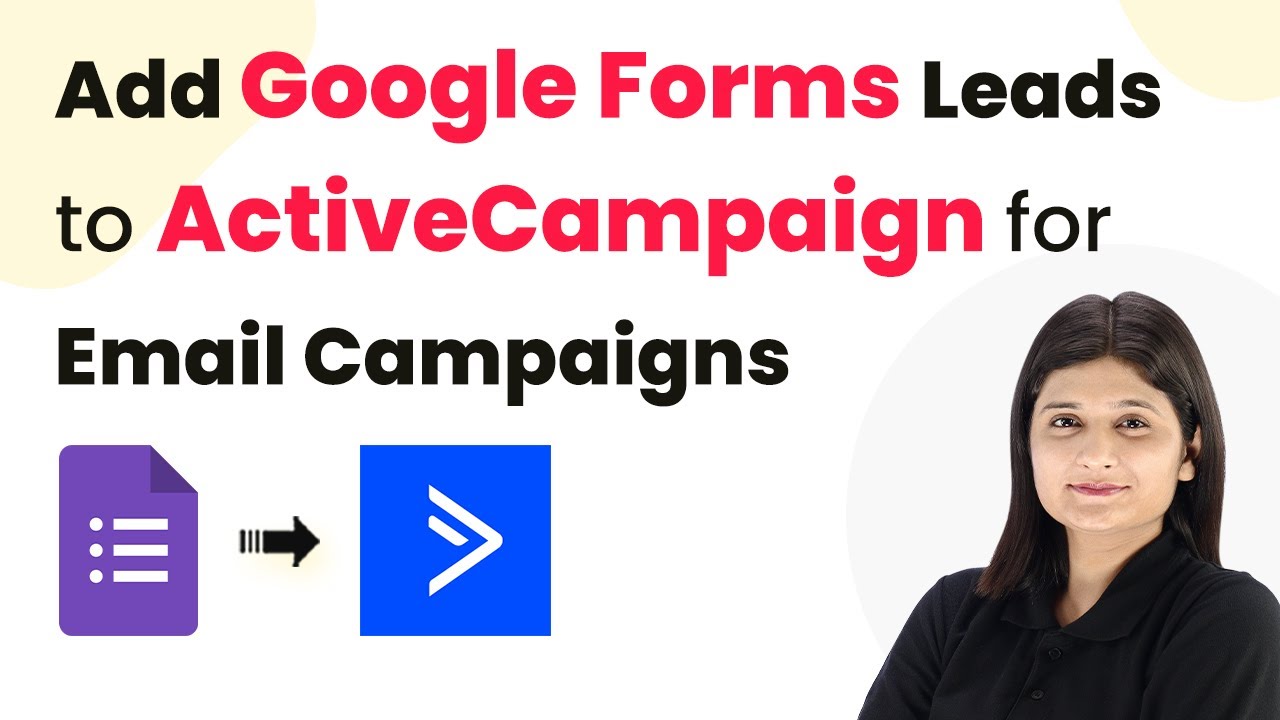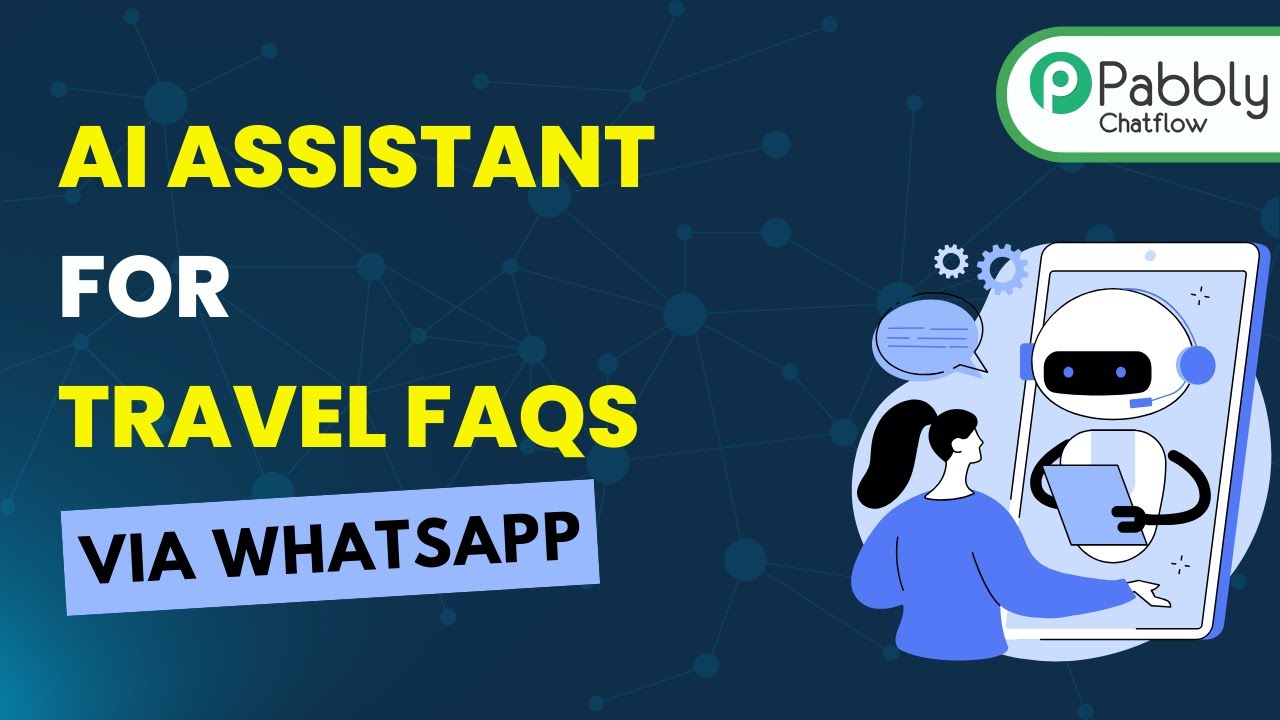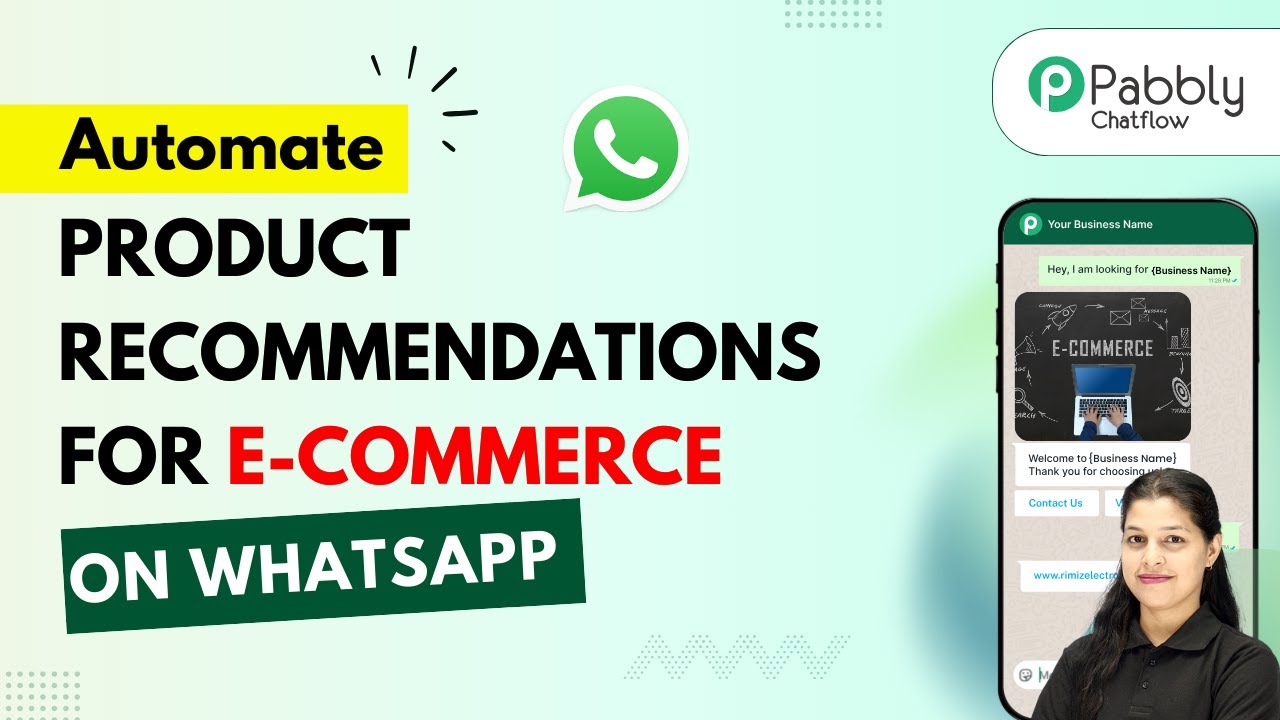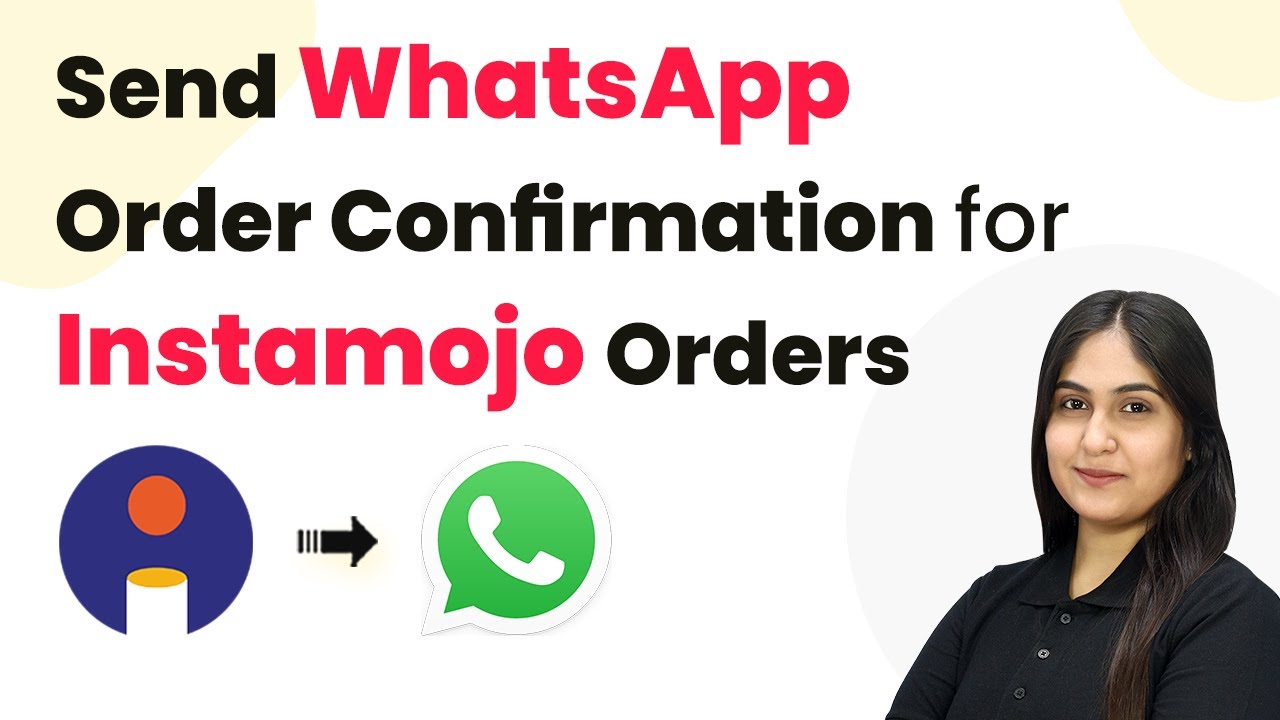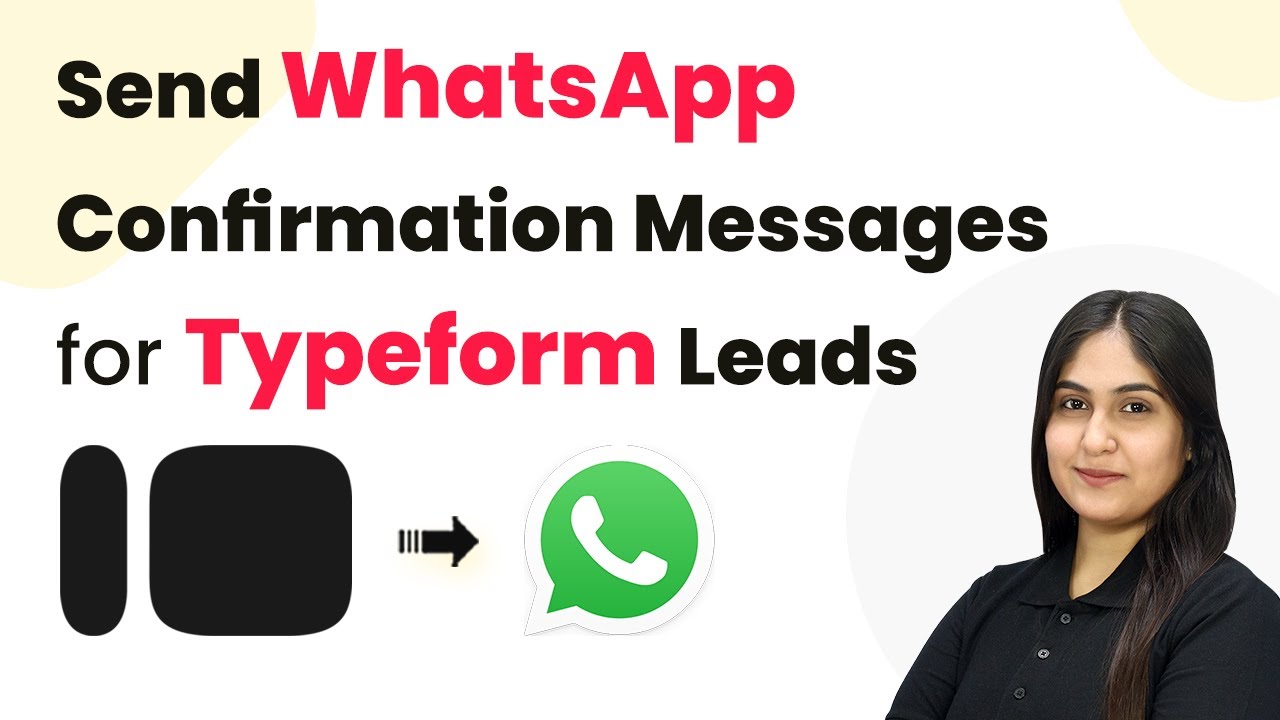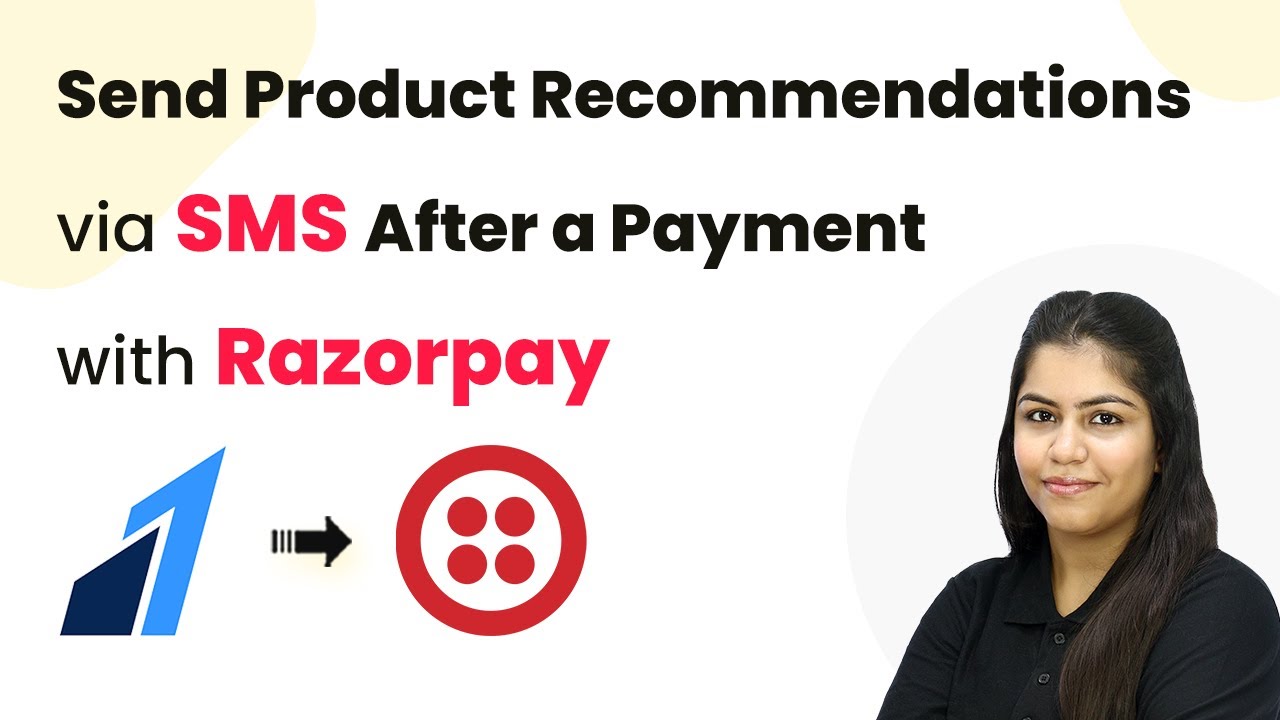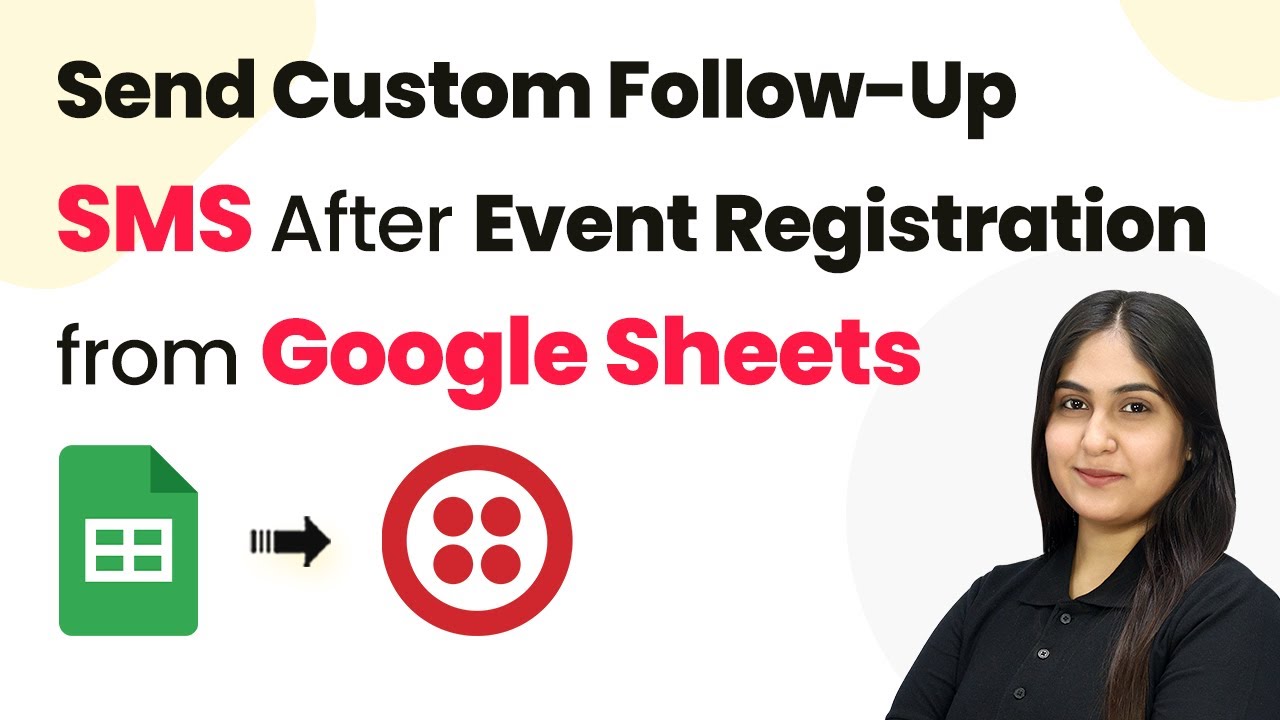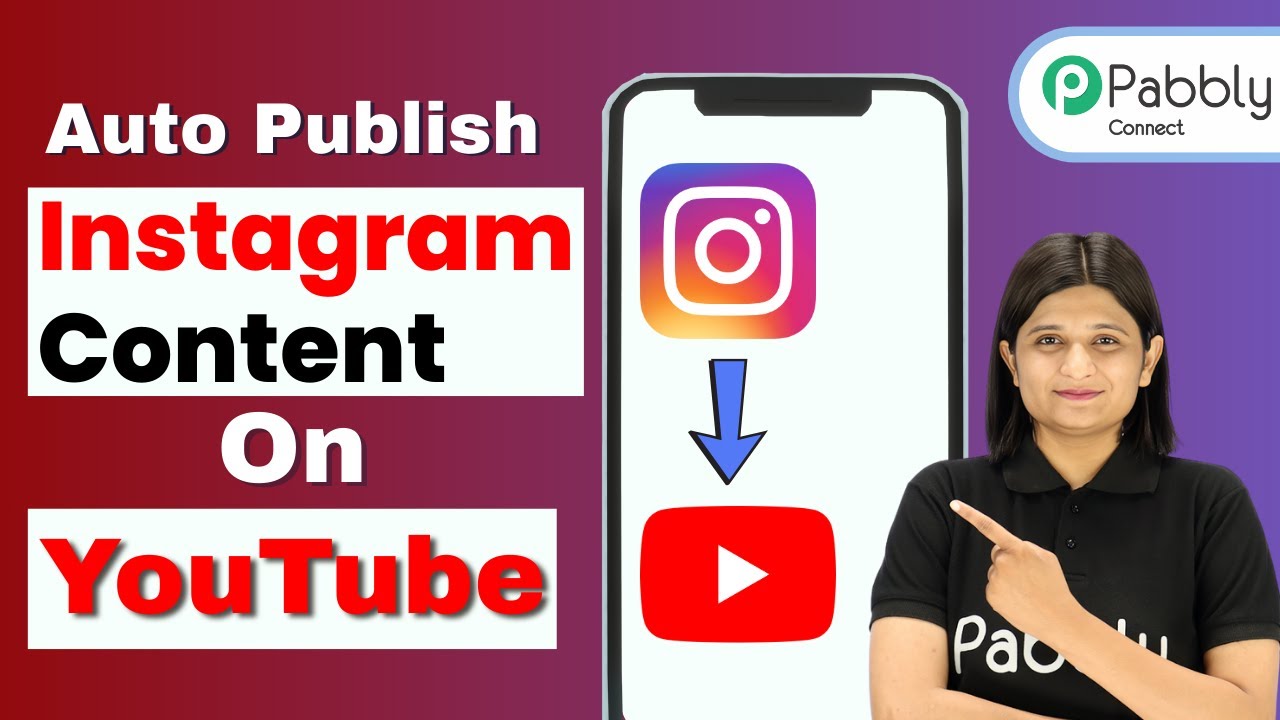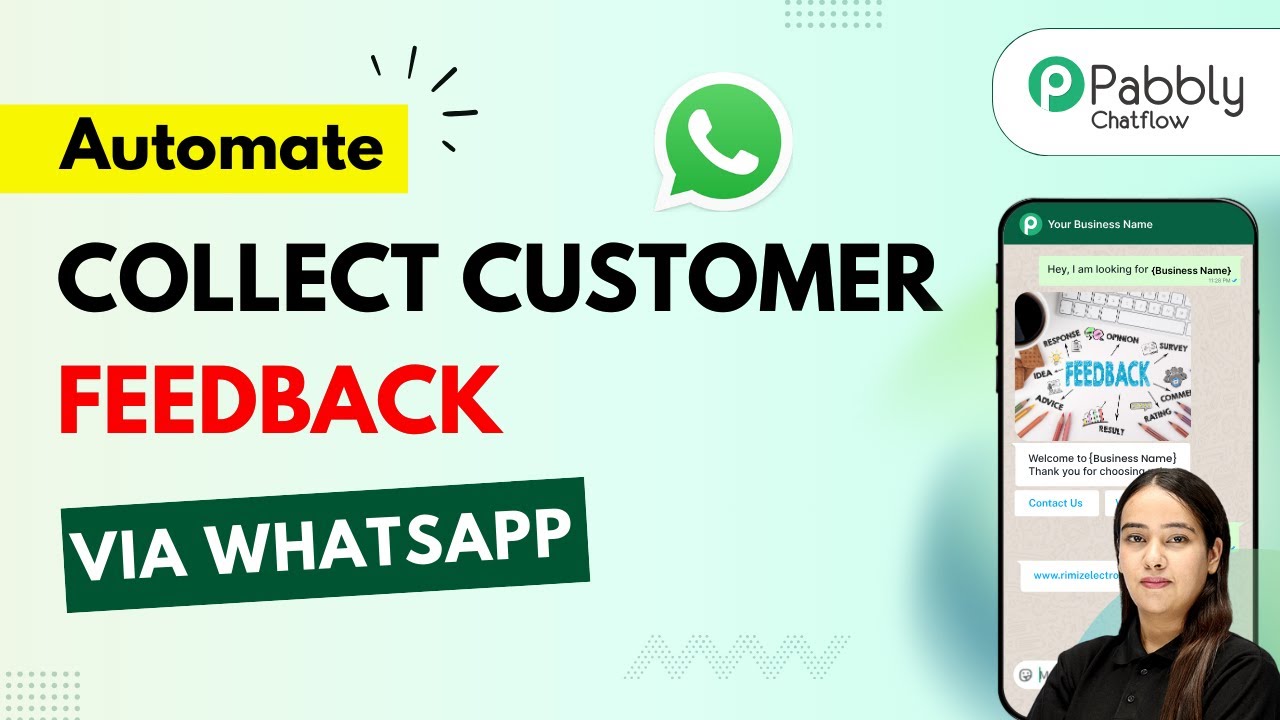Learn how to integrate Google Forms with ActiveCampaign for seamless lead management using Pabbly Connect. Automate your email campaigns effortlessly! Discover how to seamlessly connect your essential tools through accessible instructions that make powerful automation available to professionals at every skill level.
Watch Step By Step Video Tutorial Below
1. Accessing Pabbly Connect for Automation
To start the process of adding Google Forms leads to ActiveCampaign, you need to access Pabbly Connect. This platform allows you to create automation without any coding skills. Simply visit the Pabbly website at Pabbly.com and sign in to your account.
Once logged in, navigate to the Pabbly Connect dashboard. Here, you can create new workflows that will automate the process of transferring leads from Google Forms to ActiveCampaign. Click on the ‘Create Workflow’ button to begin setting up your automation.
2. Creating a New Workflow in Pabbly Connect
In this step, you will create a new workflow specifically for integrating Google Forms with ActiveCampaign. Select the ‘Classic’ workflow builder for a familiar experience. Name your workflow something descriptive, like ‘Add Google Form Leads Automatically to ActiveCampaign for Email Campaigns’.
- Choose a folder for your workflow, such as ‘Forms Automation’.
- Click on ‘Create’ to finalize your new workflow.
Upon creation, you will see two boxes labeled ‘Trigger’ and ‘Action’. The trigger will be set to Google Forms, specifically for new responses received. This setup ensures that every time a new lead is submitted via Google Forms, it will trigger an action in ActiveCampaign through Pabbly Connect.
3. Connecting Google Forms as the Trigger Application
Now it’s time to configure Google Forms as your trigger application within Pabbly Connect. Select Google Forms and choose the event ‘New Response Received’. This event will activate the workflow whenever a new form submission occurs.
To connect Google Forms with Pabbly Connect, you will receive a Webhook URL. Copy this URL, as it will serve as the bridge between Google Forms and your Pabbly workflow. Open your Google Form, navigate to the responses section, and ensure that your form is linked to a Google Sheet for data collection.
- Toggle on the required button for the last field in your form.
- Test the connection by submitting a dummy response and checking that the data appears in your Google Sheet.
Once you have confirmed that the Google Form is properly linked to the Google Sheet, proceed to set up the Webhook URL in your Google Sheets extension. This step is crucial for ensuring that new responses are sent to Pabbly Connect.
4. Setting Up ActiveCampaign as the Action Application
After configuring Google Forms, the next step is to set ActiveCampaign as your action application in Pabbly Connect. Choose ActiveCampaign and select the action event ‘Create a Contact’. This will allow you to add new leads directly to your ActiveCampaign account.
To establish this connection, you will need your ActiveCampaign API key and URL. Navigate to your ActiveCampaign account settings, click on ‘Developers’, and copy the API key and URL. Make sure to enter the URL without the ‘https://’ prefix into Pabbly Connect.
Click on ‘Add New Connection’ and paste your API key and modified URL. Save the connection to link ActiveCampaign with Pabbly Connect.
Once the connection is established, you will map the fields from Google Forms to ActiveCampaign. This ensures that the data from each new form submission is accurately transferred into your email campaigns.
5. Finalizing the Integration and Testing
With both Google Forms and ActiveCampaign connected, it’s time to finalize the integration. In the mapping section, select the fields from the Google Forms submission that correspond to the fields in ActiveCampaign. This includes first name, last name, email, and phone number.
After mapping the fields, click on ‘Save and Send Test Request’ to verify that the integration is working correctly. If successful, you will see a confirmation that the contact has been added to your ActiveCampaign account.
Check the ‘Contacts’ section in ActiveCampaign to confirm the new lead appears. Repeat the testing process by submitting additional form responses to ensure consistent functionality.
By following these steps, you have successfully automated the process of adding Google Forms leads to ActiveCampaign using Pabbly Connect. This integration saves time and streamlines your email marketing efforts.
Conclusion
In this tutorial, we explored how to automate the addition of Google Forms leads to ActiveCampaign using Pabbly Connect. By setting up triggers and actions, you can ensure that every new lead is captured seamlessly, enhancing your email campaign efficiency.
Ensure you check out Pabbly Connect to create business automation workflows and reduce manual tasks. Pabbly Connect currently offer integration with 2,000+ applications.
- Check out Pabbly Connect – Automate your business workflows effortlessly!
- Sign Up Free – Start your journey with ease!
- 10,000+ Video Tutorials – Learn step by step!
- Join Pabbly Facebook Group – Connect with 21,000+ like minded people!