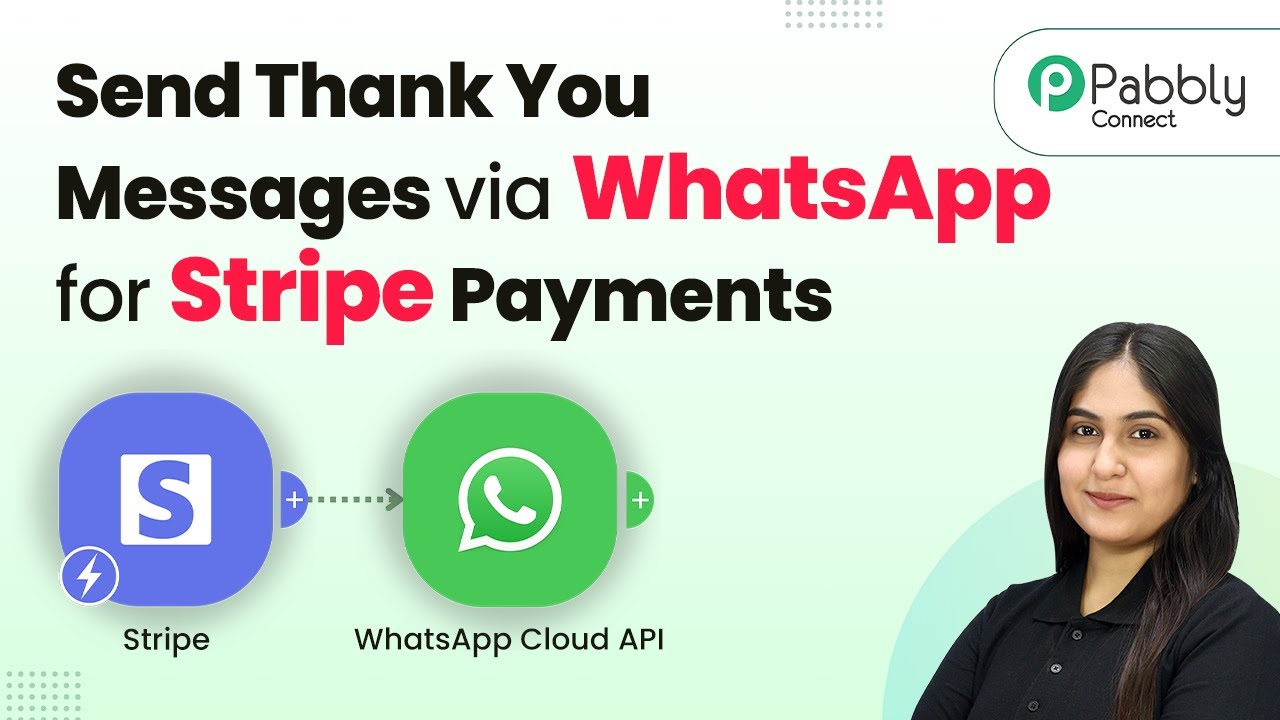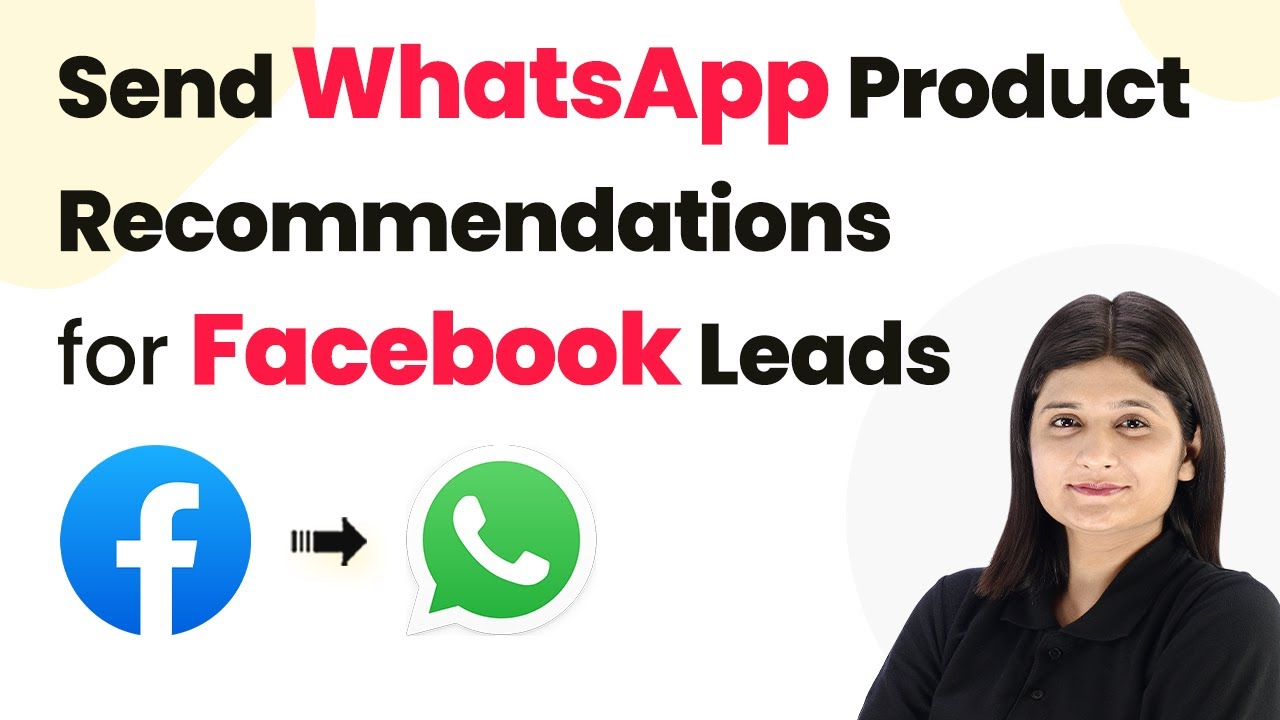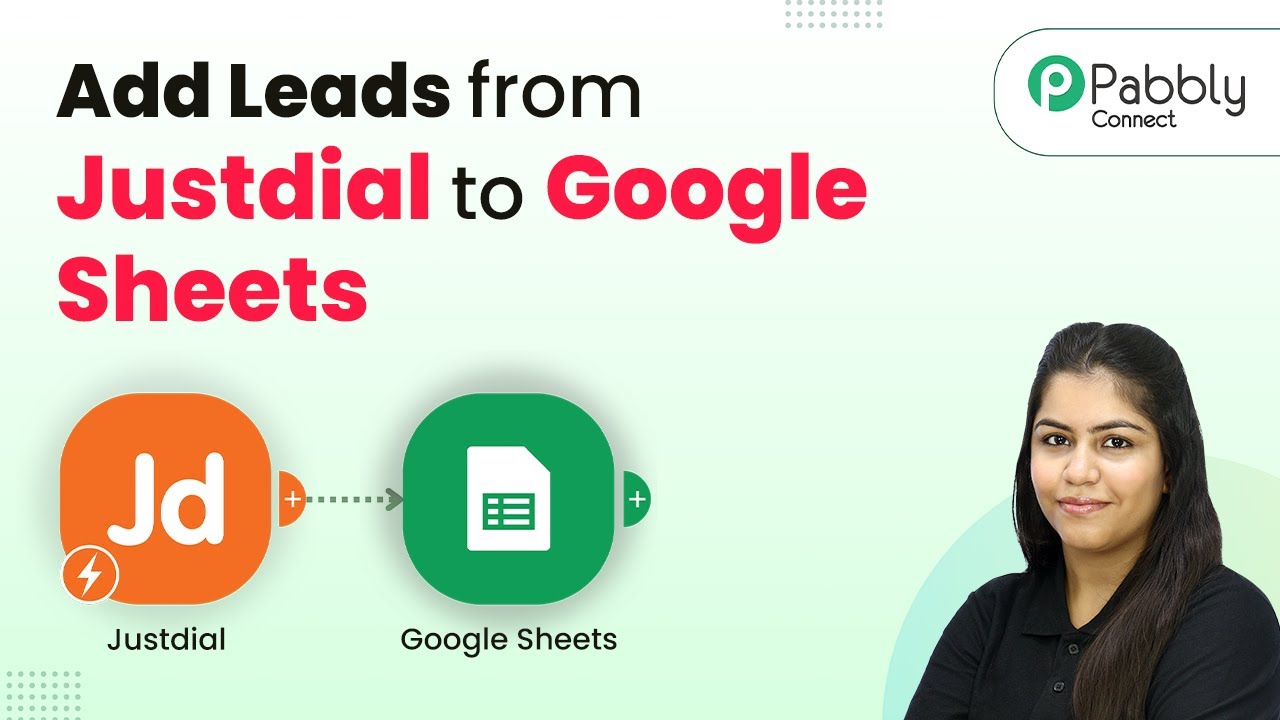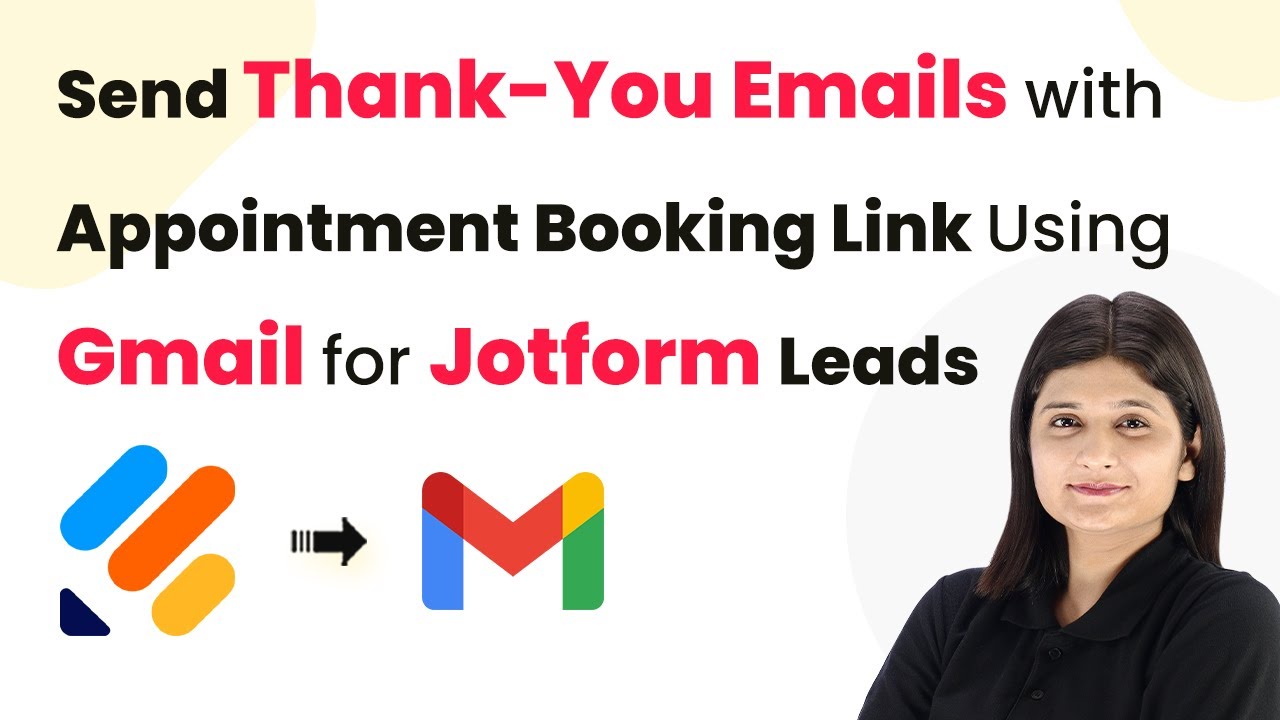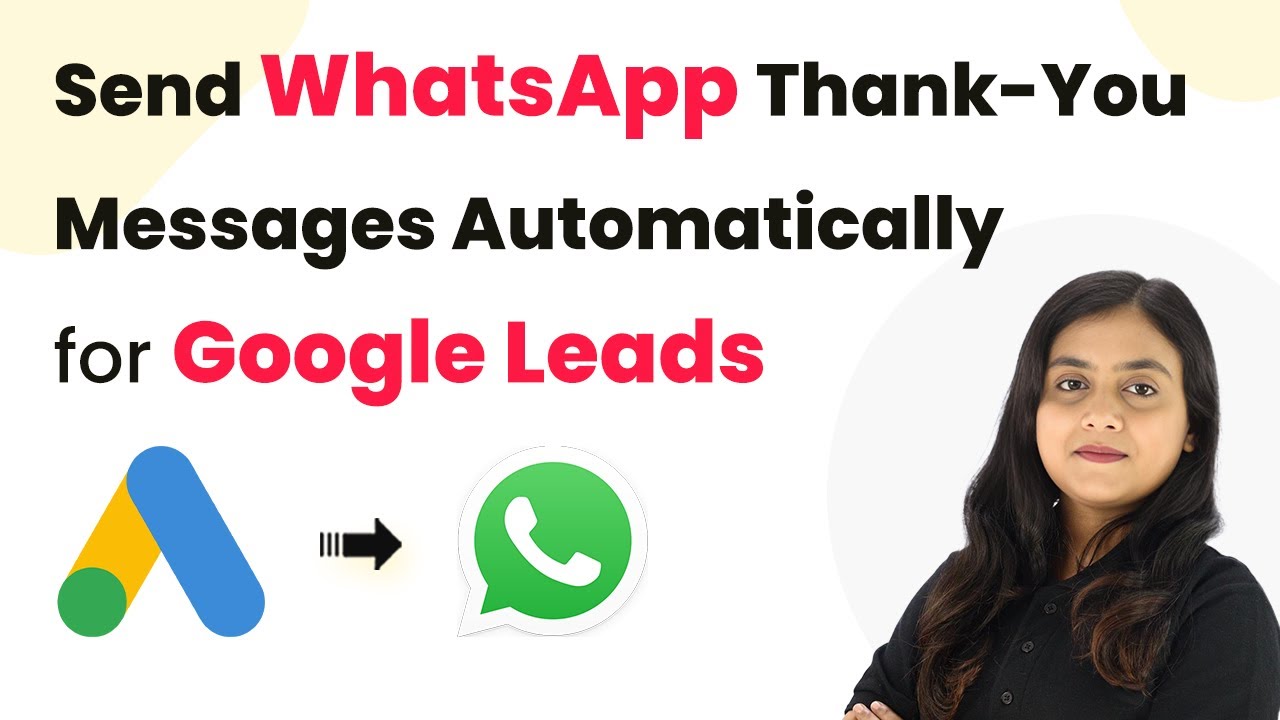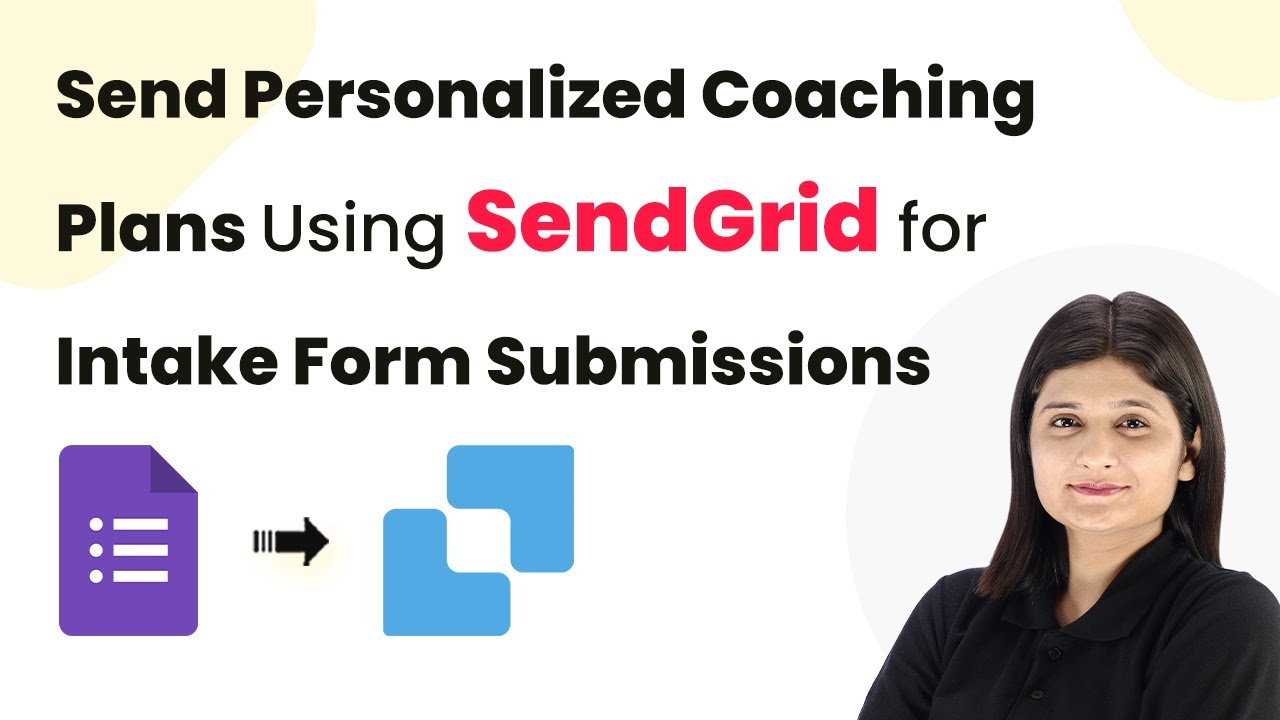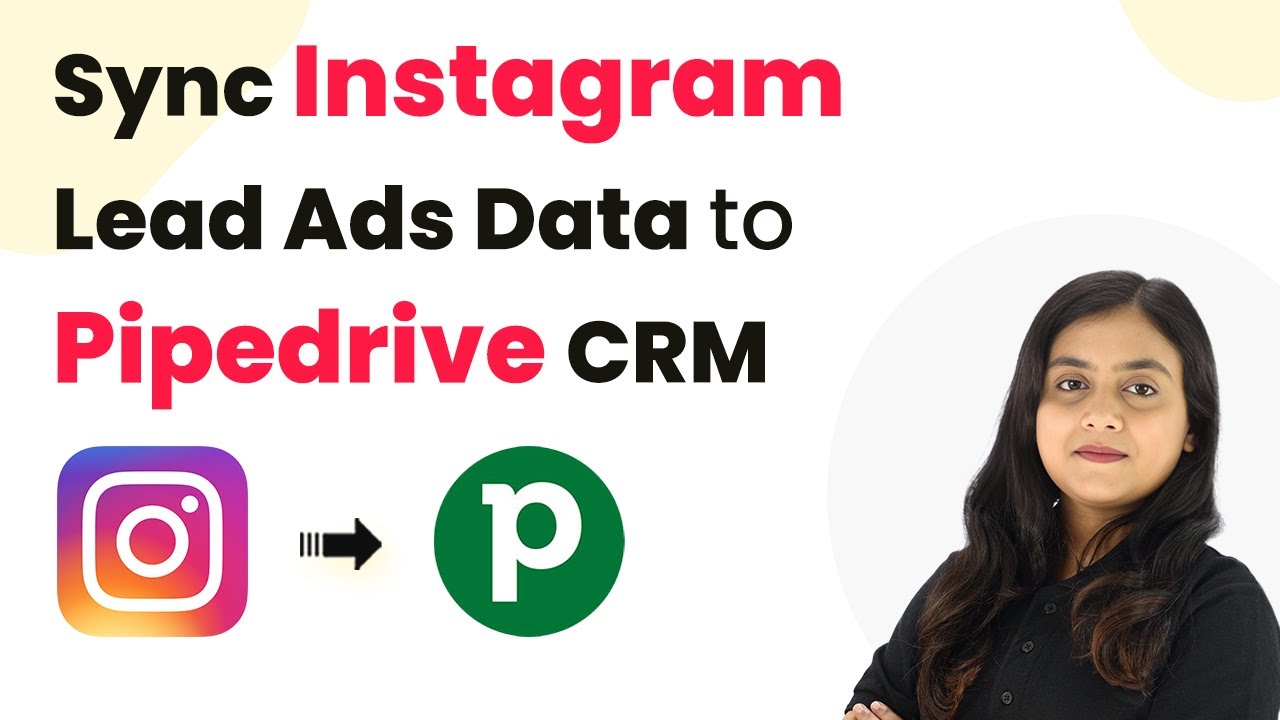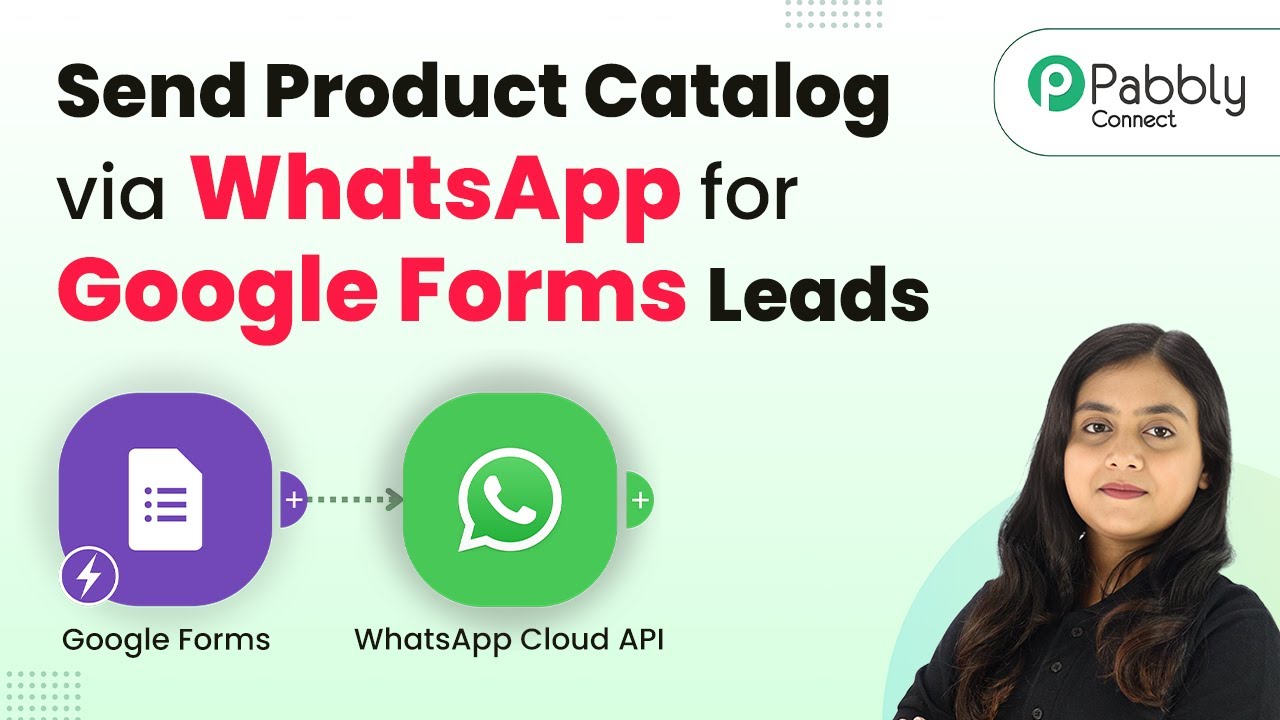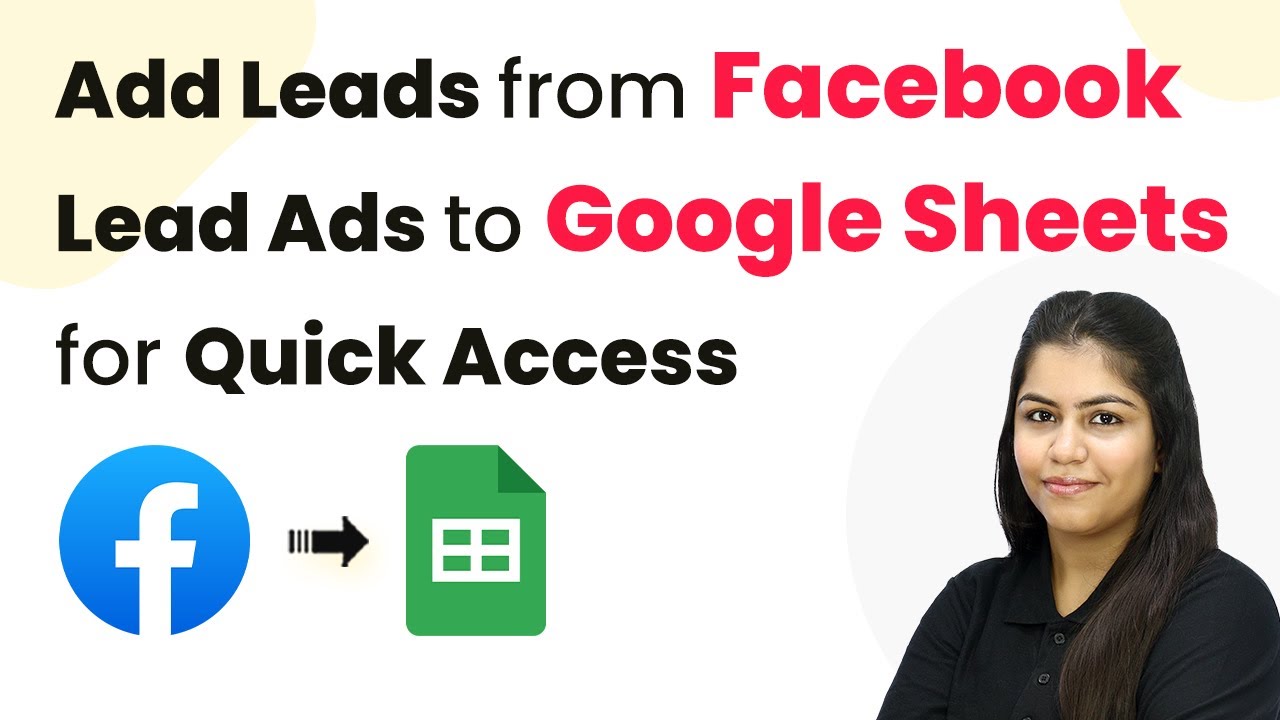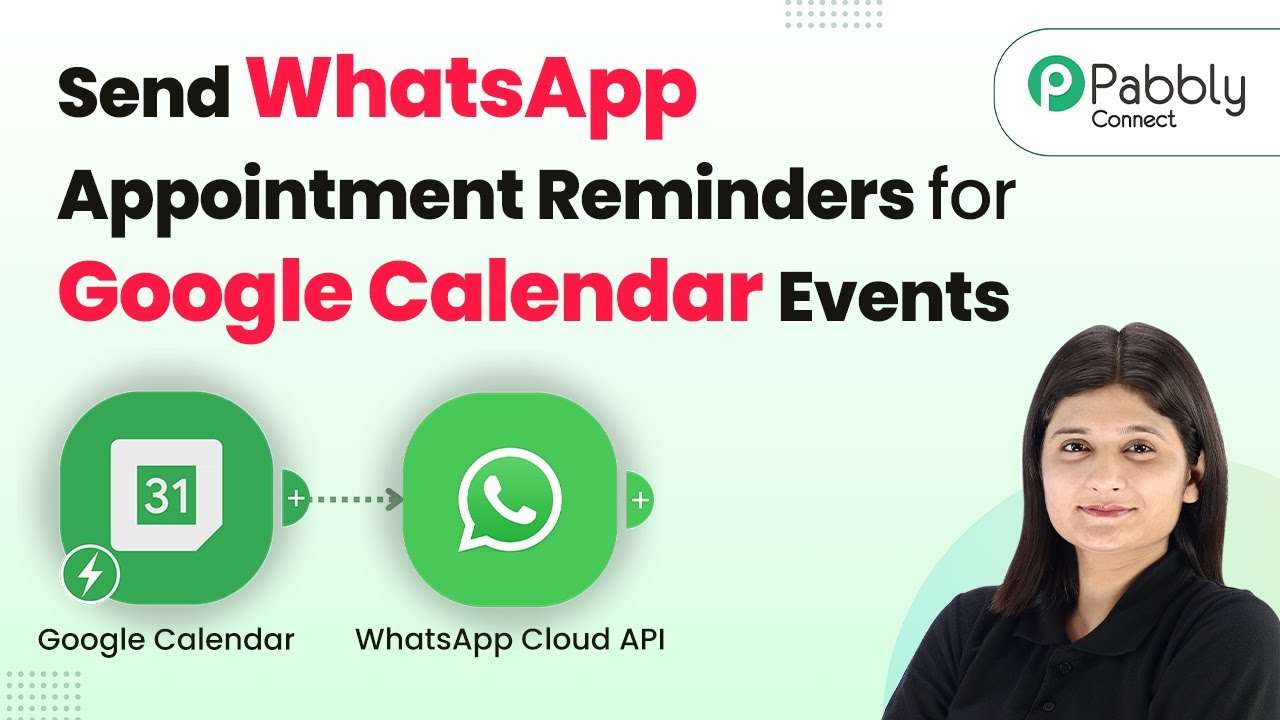Learn how to automate thank you messages on WhatsApp for Stripe payments using Pabbly Connect. Follow our step-by-step guide for seamless integration. Eliminate manual repetitive tasks from your workflow. Discover proven automation methods with intuitive steps designed for efficiency-minded professionals.
Watch Step By Step Video Tutorial Below
1. Access Pabbly Connect for Automation
To start sending automated thank you messages via WhatsApp for Stripe payments, first, access Pabbly Connect. This powerful automation tool allows you to create seamless workflows between applications.
Simply navigate to Pabbly.com/connect, where you can sign up for a free account or log in if you are an existing user. Once logged in, you will be directed to the Pabbly Connect dashboard, where the automation process begins.
2. Create a Workflow in Pabbly Connect
After accessing the dashboard, the next step is to create a new workflow in Pabbly Connect. Click on the ‘Create Workflow’ button, which will prompt you to name your workflow. For this tutorial, name it ‘Send Automated Thank You Messages via WhatsApp for Stripe Payments’.
- Select the folder to save your workflow.
- Choose the Beta version of the workflow builder for a modern experience.
Once you have named your workflow and selected the appropriate folder, proceed to set up the trigger event. This is essential for automating the thank you message process.
3. Configure the Stripe Trigger in Pabbly Connect
To configure the Stripe trigger, click on the trigger button and select Stripe as the application. Then, choose the event ‘New Charge’ to trigger the automation whenever a new payment is received. using Pabbly Connect
Pabbly Connect will provide a webhook URL. Copy this URL and navigate to your Stripe account to set up a webhook. Within Stripe, go to Developers > Webhooks, and add a new endpoint using the copied webhook URL. Make sure to select the event type as ‘Charge Succeeded’.
4. Add Action Step for WhatsApp in Pabbly Connect
After successfully setting up the Stripe trigger, it’s time to add an action step for sending a WhatsApp message. Click on the action step and select WhatsApp Cloud API as the application. using Pabbly Connect
- Choose the event ‘Send Template Message’.
- Connect your WhatsApp account to Pabbly Connect by entering the required credentials.
In this step, you’ll map the customer’s phone number and the template ID for the thank you message you wish to send. Ensure that the template is already created in your WhatsApp Business account.
5. Test and Finalize Your Automation
Once you have configured both the trigger and action steps, it’s crucial to test your automation. Make a test payment through your Stripe account to ensure that the automated WhatsApp message is sent successfully. using Pabbly Connect
After testing, check your WhatsApp to confirm that the thank you message has been received. If everything works as expected, your automation is now complete, and you can start using it for real payments.
Conclusion
Using Pabbly Connect, you can effortlessly automate thank you messages on WhatsApp for Stripe payments. This integration not only enhances customer experience but also streamlines your communication process. Start automating your workflows today!
Ensure you check out Pabbly Connect to create business automation workflows and reduce manual tasks. Pabbly Connect currently offer integration with 2,000+ applications.
- Check out Pabbly Connect – Automate your business workflows effortlessly!
- Sign Up Free – Start your journey with ease!
- 10,000+ Video Tutorials – Learn step by step!
- Join Pabbly Facebook Group – Connect with 21,000+ like minded people!