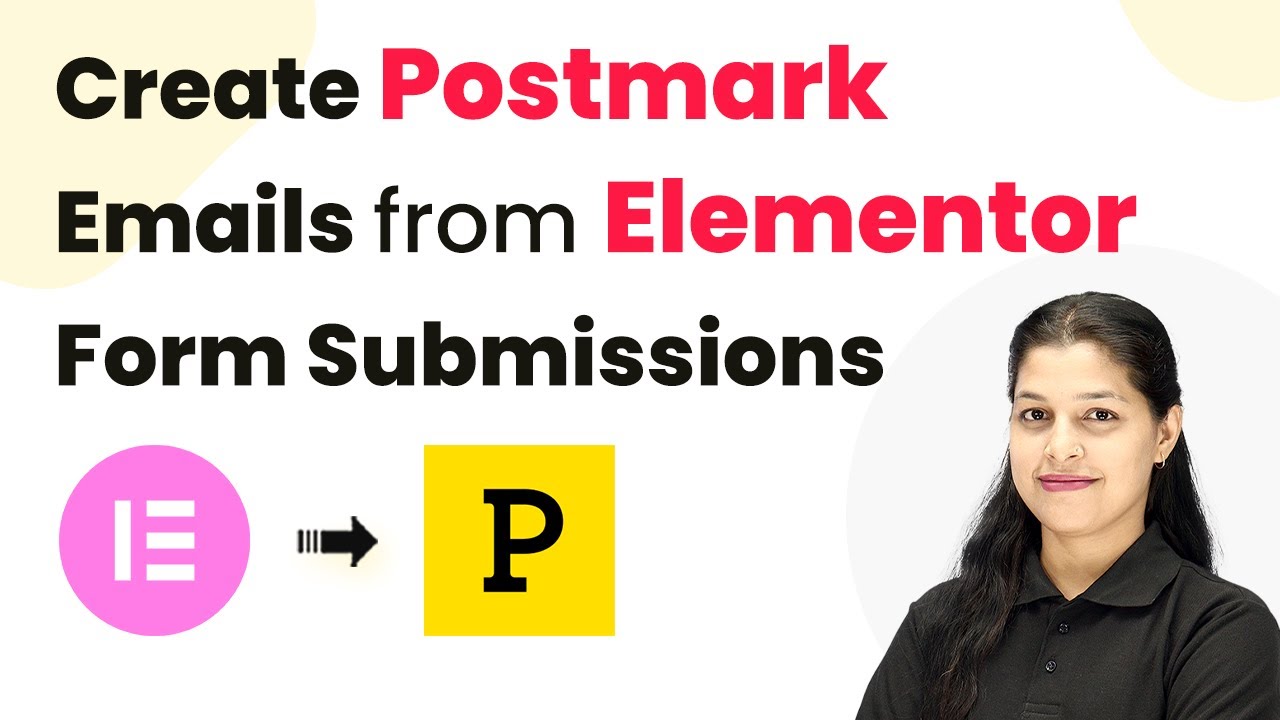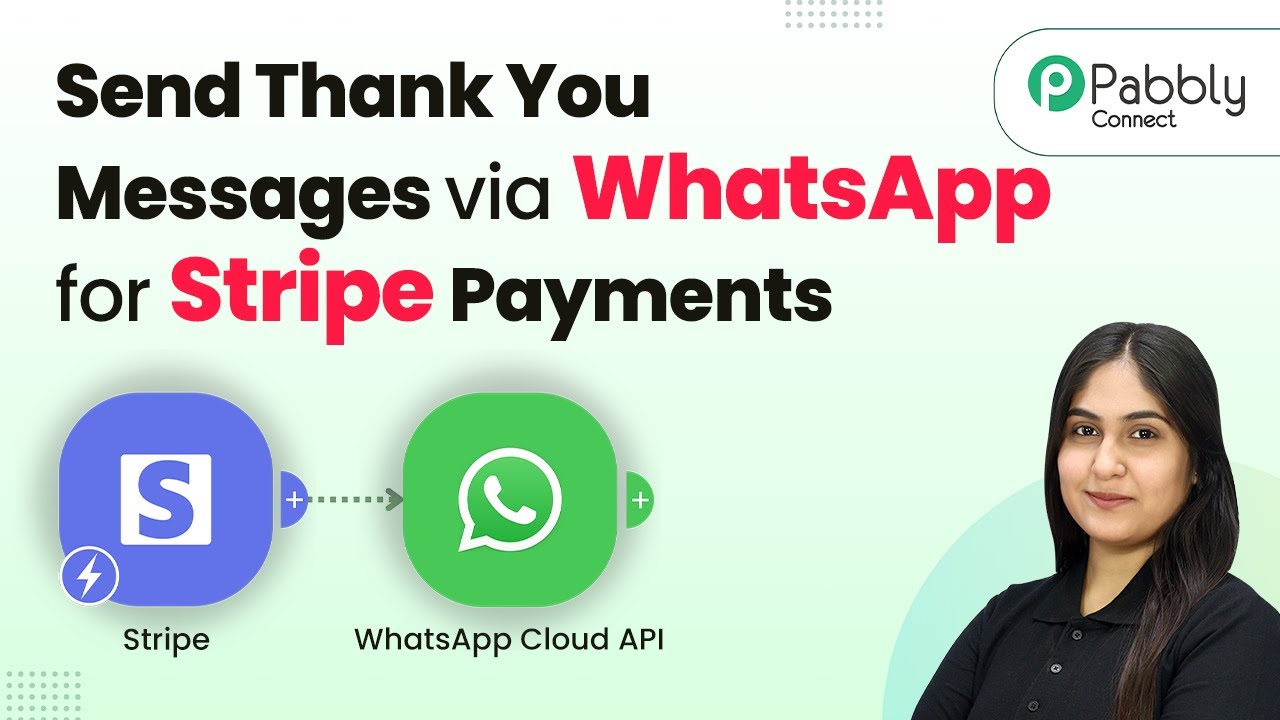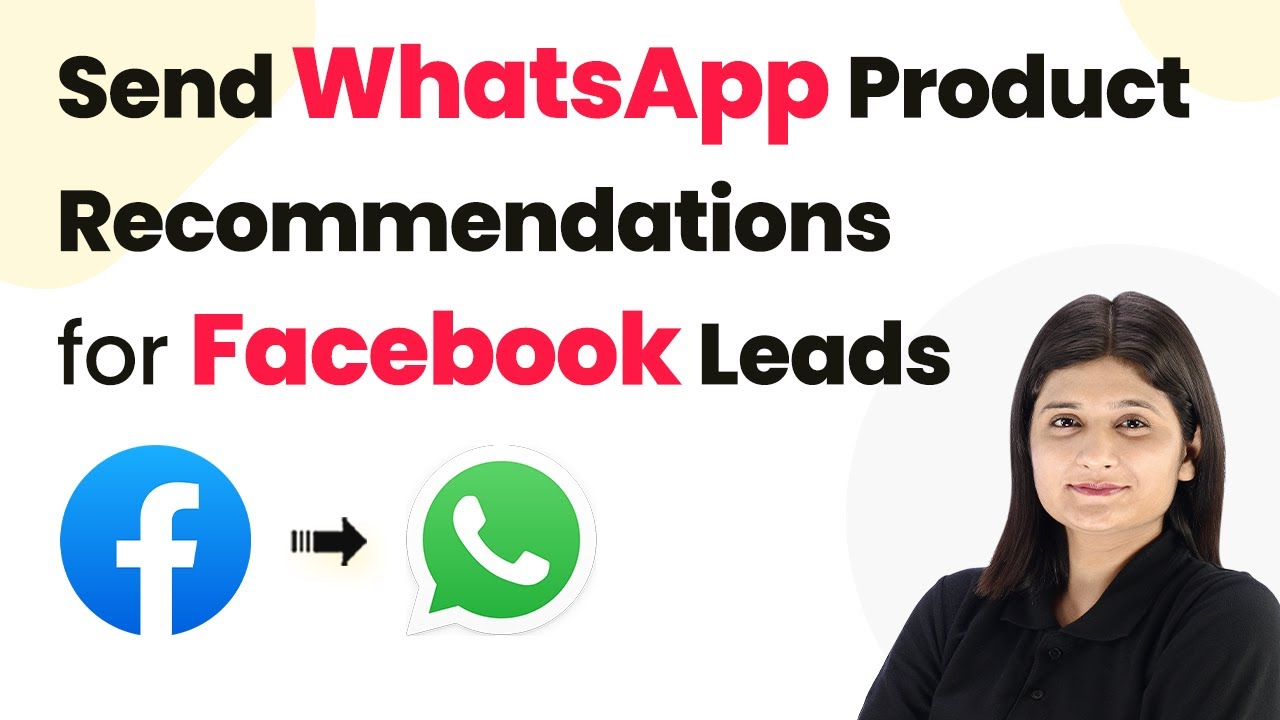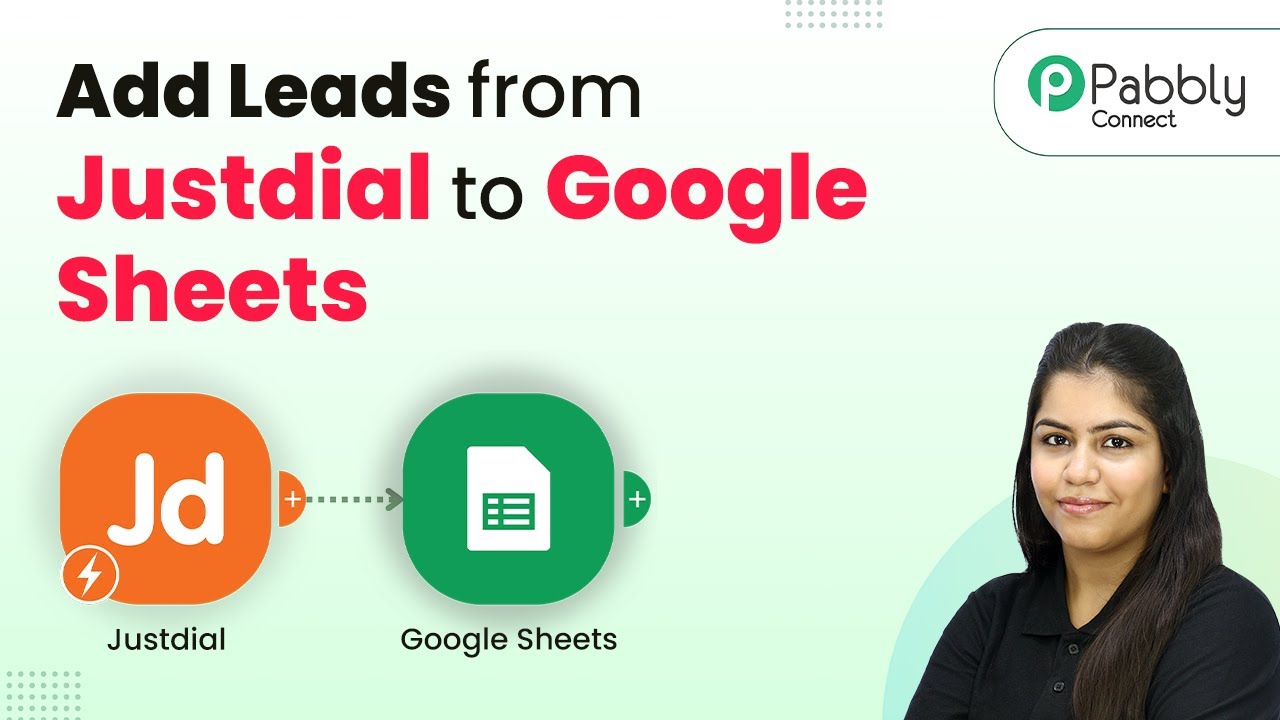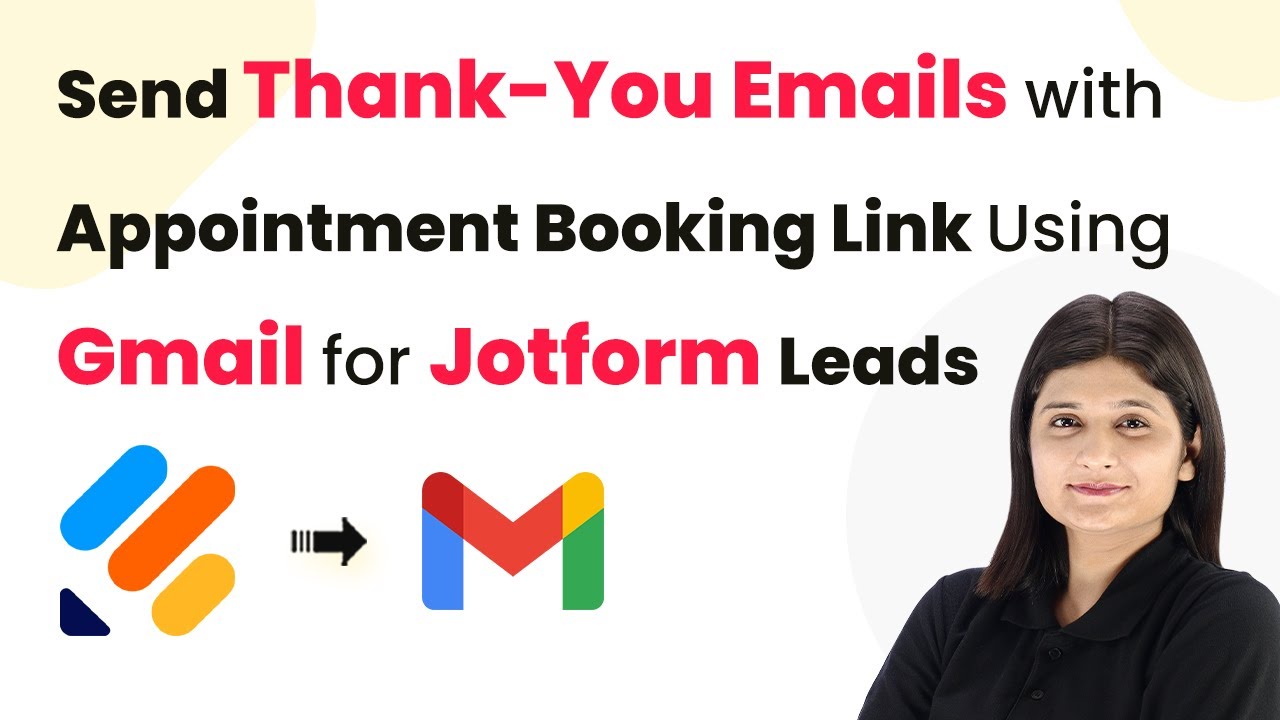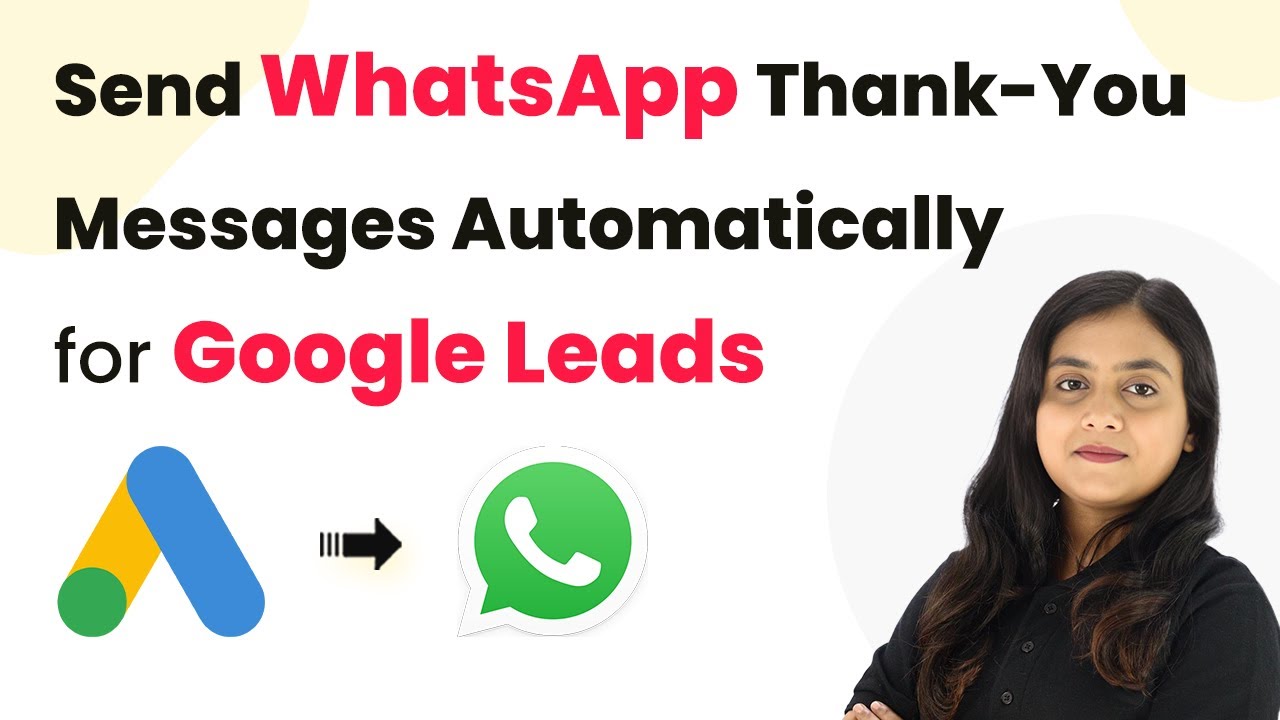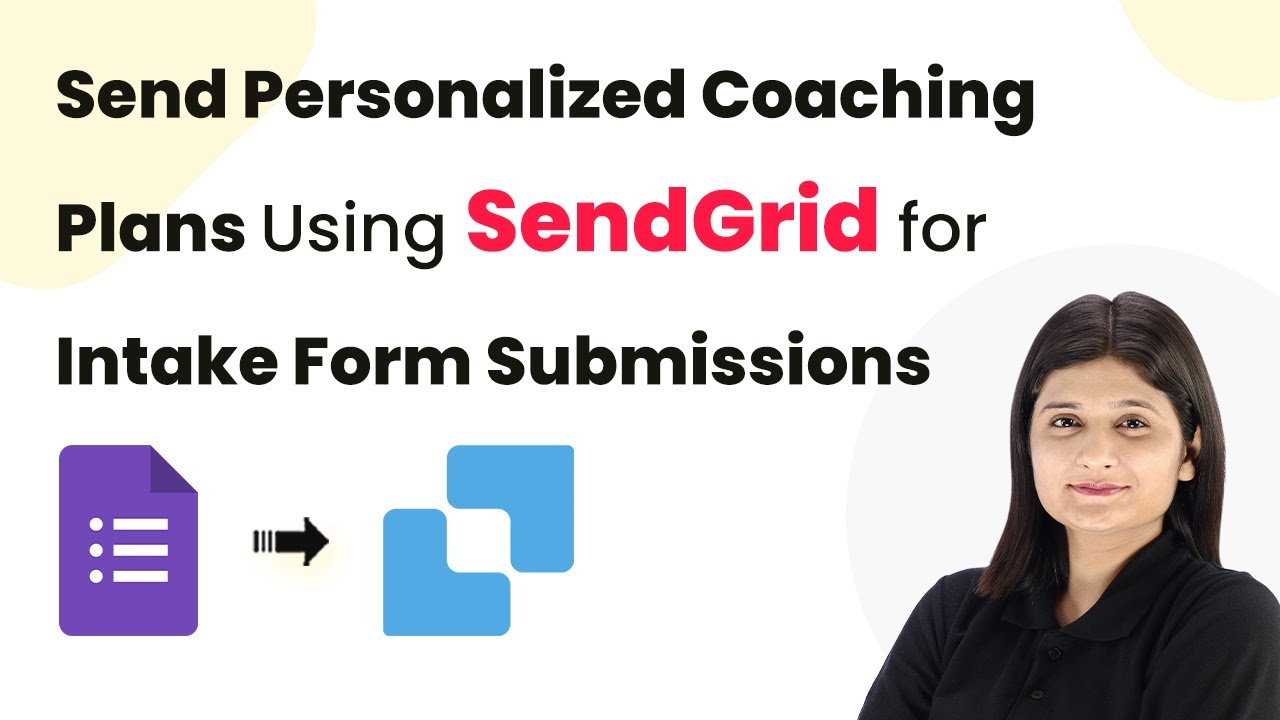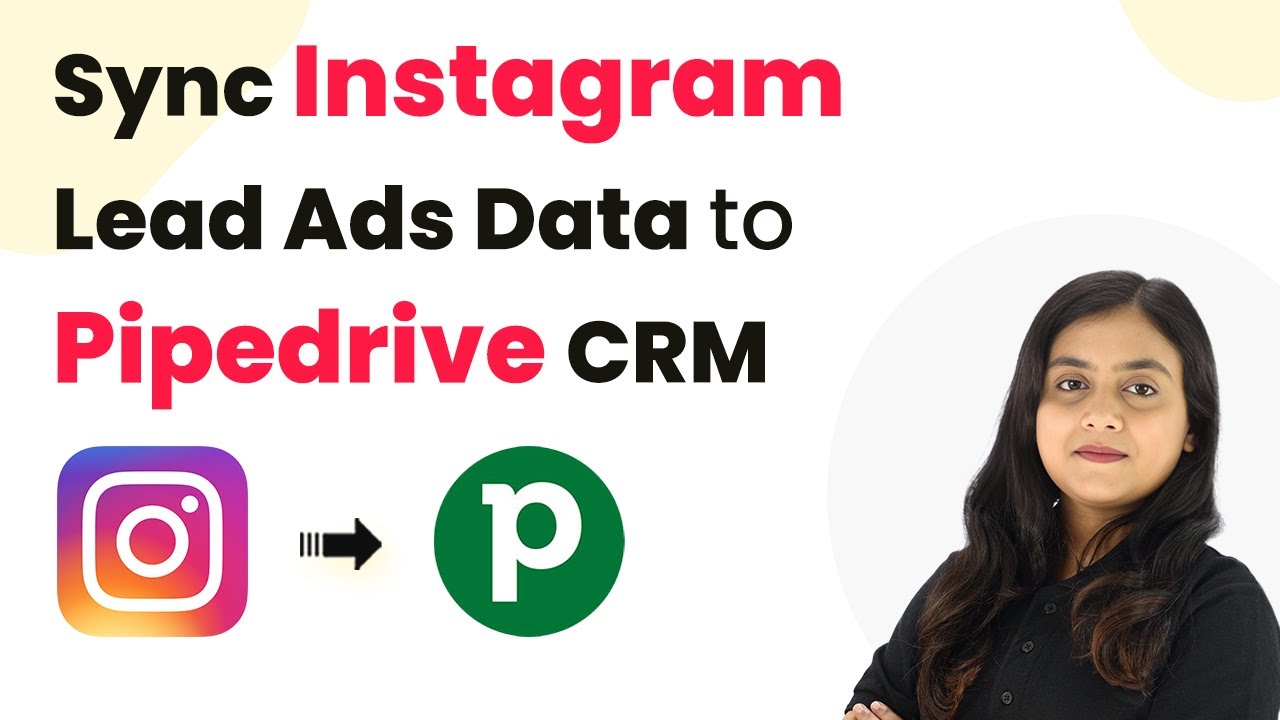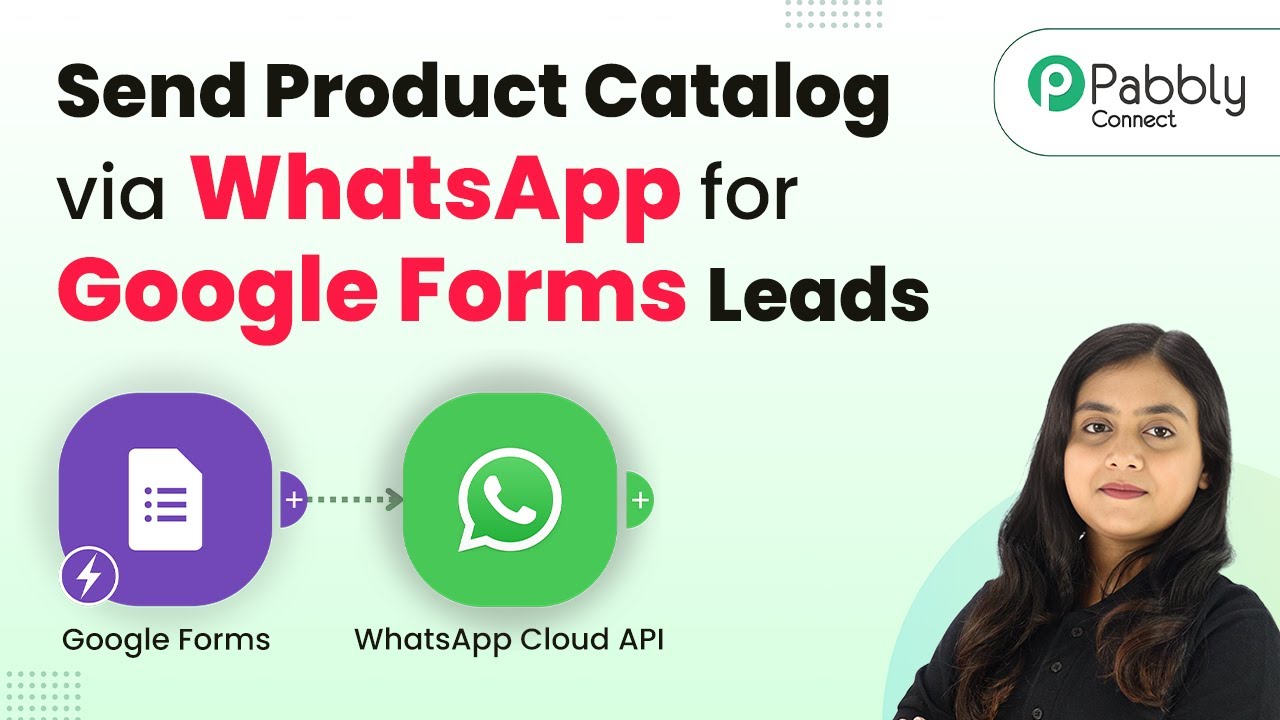Learn how to use Pabbly Chatflow to start your AI Assistant effectively. Follow our step-by-step tutorial for seamless integration with YouTube and Box. Explore how leading businesses automate customer interactions with carefully designed chat sequences that feel natural and helpful.
Watch Step By Step Video Tutorial Below
1. Accessing Pabbly Chatflow to Start Your AI Assistant
To start your AI Assistant, you first need to access Pabbly Chatflow. This platform provides a user-friendly interface to create and manage your AI assistants effectively.
Once you log in to Pabbly Chatflow, navigate to the AI Assistant feature. Here, you can find existing AI assistants or create a new one tailored to your business needs.
2. Embedding Your AI Assistant on Your Website Using Pabbly Chatflow
After creating your AI Assistant, you can embed it on your website. In Pabbly Chatflow, locate the embed option, which provides a script to integrate the AI Assistant seamlessly.
- Click on the embed button in Pabbly Chatflow.
- Copy the provided script.
- Paste the script into your website’s HTML code.
Once embedded, your AI Assistant will automatically respond to inquiries from customers visiting your website, enhancing user engagement and support.
3. Assigning AI Assistant to Chats in Pabbly Chatflow
To assign your AI Assistant to specific chats, go to the Inbox section in Pabbly Chatflow. This section allows you to manage conversations and assign the AI Assistant to individual chats.
Select the chat you want to assign, choose the AI Assistant from the dropdown menu, and click save. This ensures that whenever a user messages you, the AI Assistant automatically replies.
4. Bulk Assigning AI Assistant Using Pabbly Chatflow
For a more efficient approach, Pabbly Chatflow allows you to assign your AI Assistant to multiple contacts at once. Navigate to the Settings section and then to Inbox Settings.
- Enable AI auto-reply settings.
- Select the contact list that you want the AI Assistant to respond to.
- Choose the AI Assistant you wish to use for replies.
After saving these settings, your AI Assistant will automatically respond to all users in the selected contact list, streamlining communication.
5. Disabling the AI Assistant in Pabbly Chatflow
If you need to disable the AI Assistant, you can easily do so from the same Inbox Settings in Pabbly Chatflow. You can disable it for individual chats or for all new chats by confirming your action.
This flexibility allows you to manage when your AI Assistant is active, ensuring that you have control over your customer interactions.
Conclusion
In this tutorial, we explored how to start your AI Assistant using Pabbly Chatflow. By embedding it on your website, assigning it to individual chats, and utilizing bulk assignment features, you can enhance your customer service effectively. Utilize Pabbly Chatflow to streamline your communication and improve user engagement with your AI Assistant.
Ensure you check out Pabbly Connect to create business automation workflows and reduce manual tasks. Pabbly Connect currently offer integration with 2,000+ applications.
- Check out Pabbly Connect – Automate your business workflows effortlessly!
- Sign Up Free – Start your journey with ease!
- 10,000+ Video Tutorials – Learn step by step!
- Join Pabbly Facebook Group – Connect with 21,000+ like minded people!