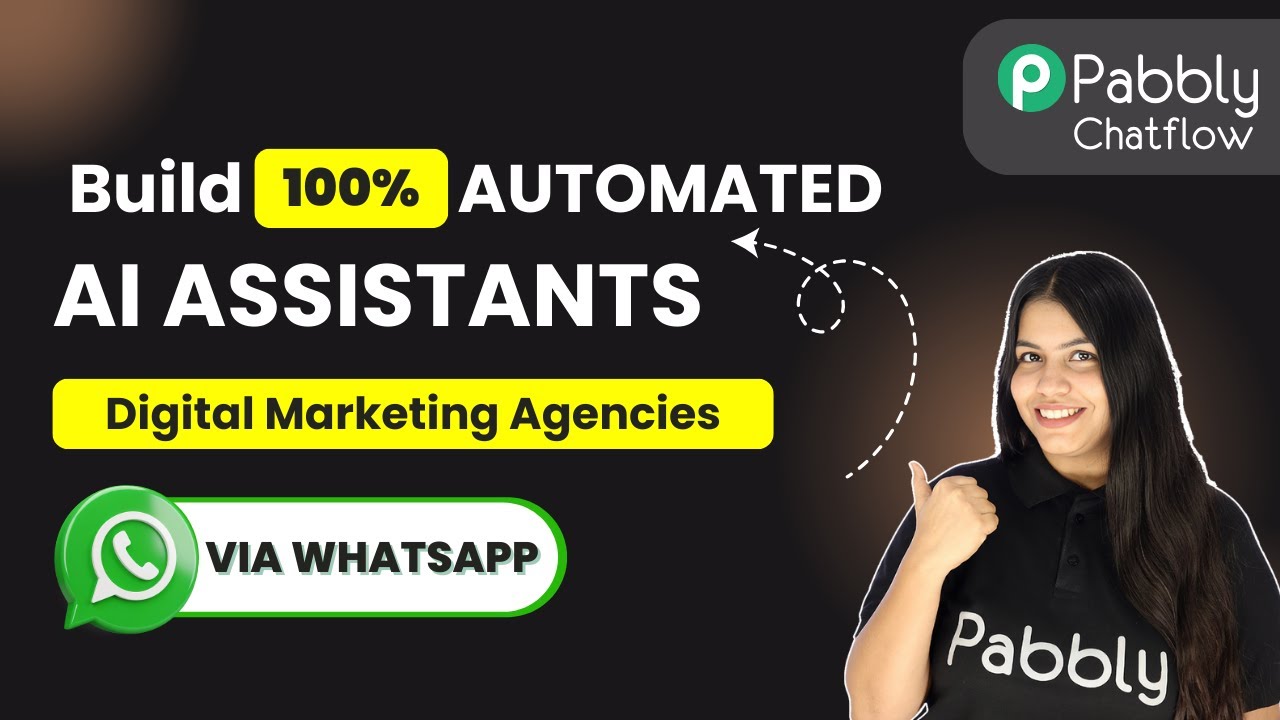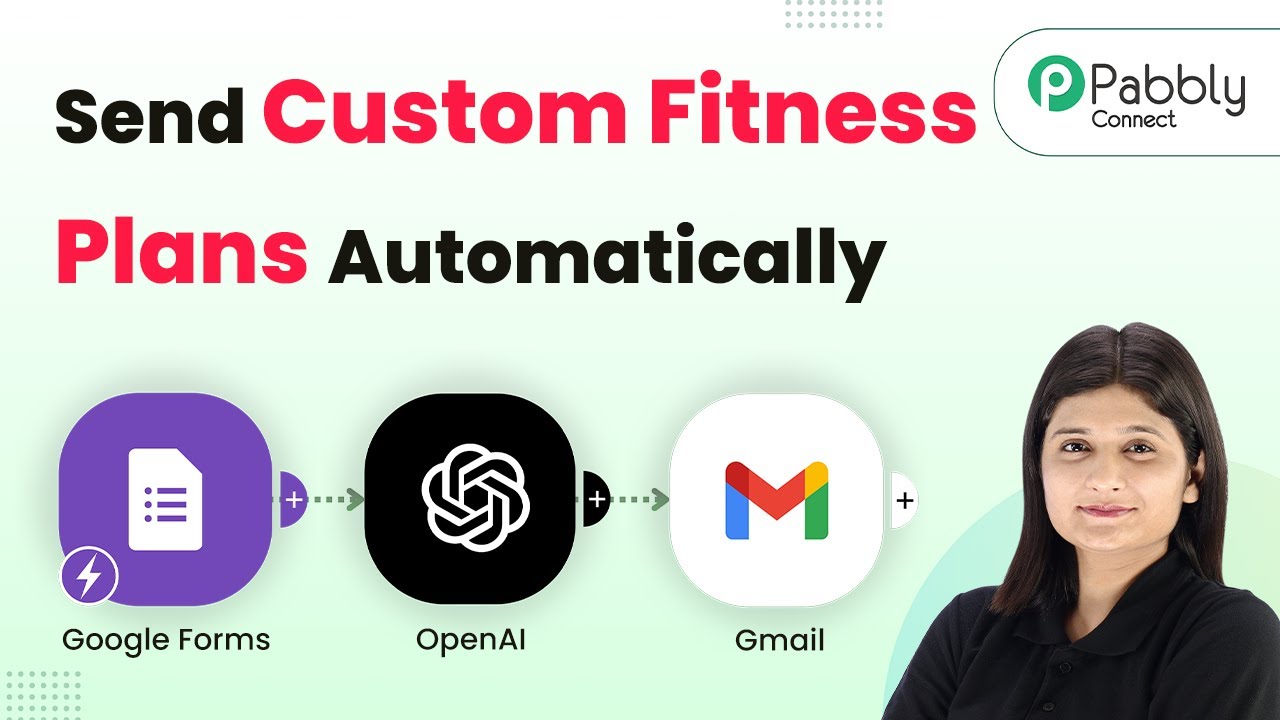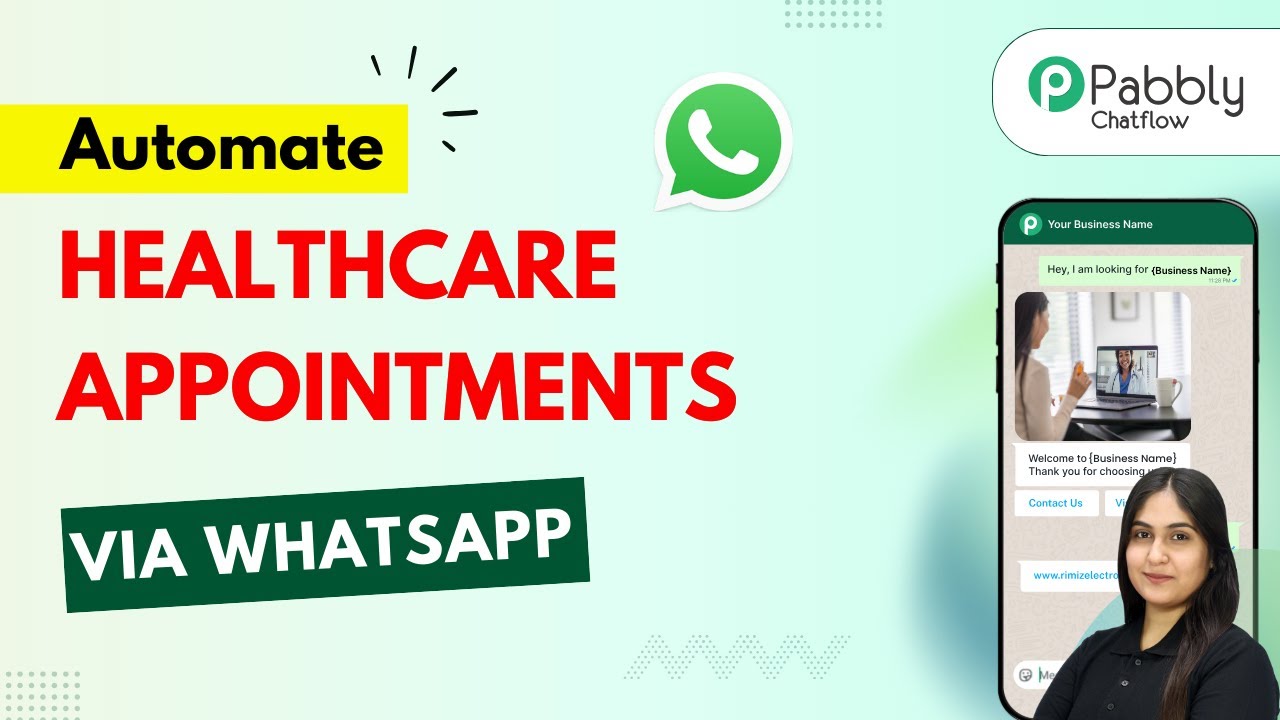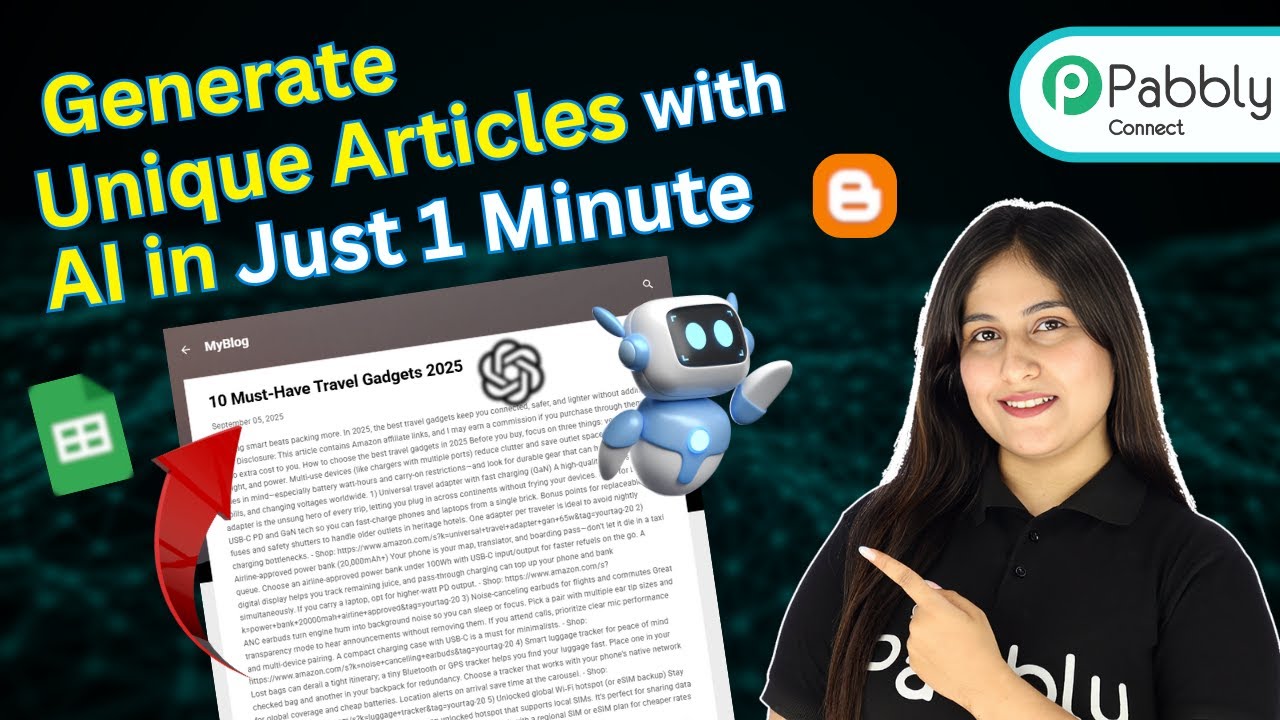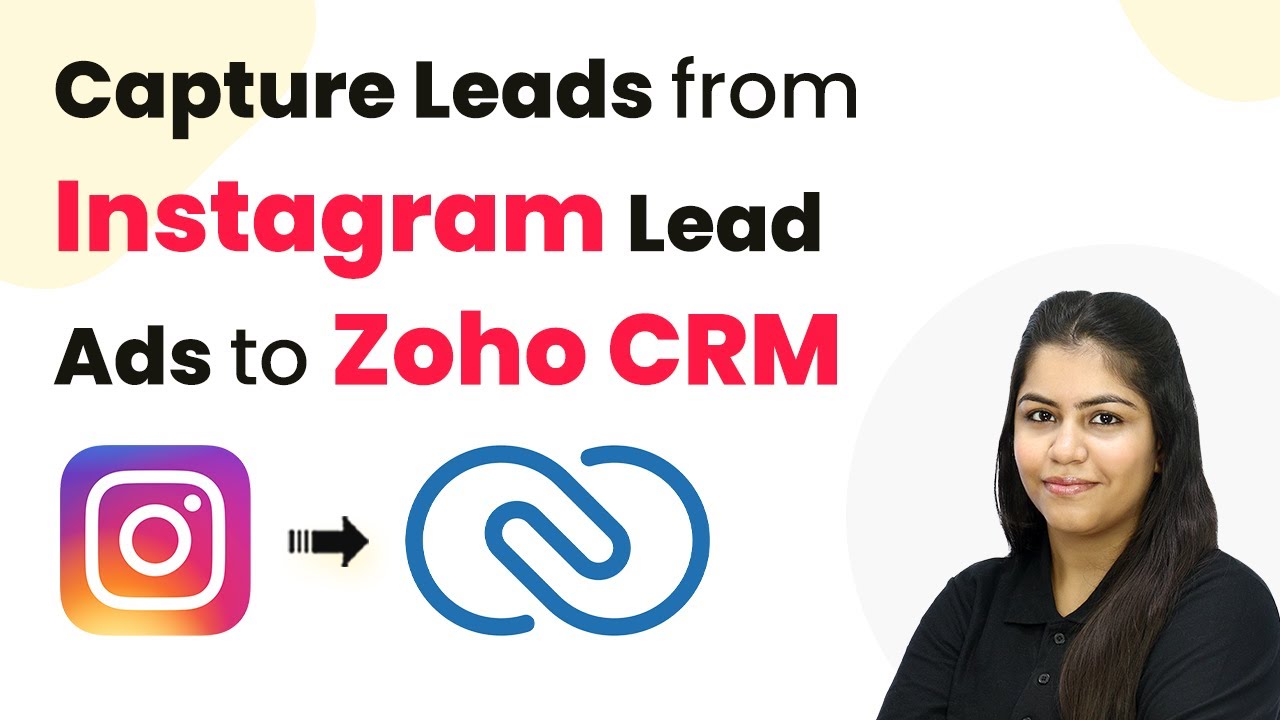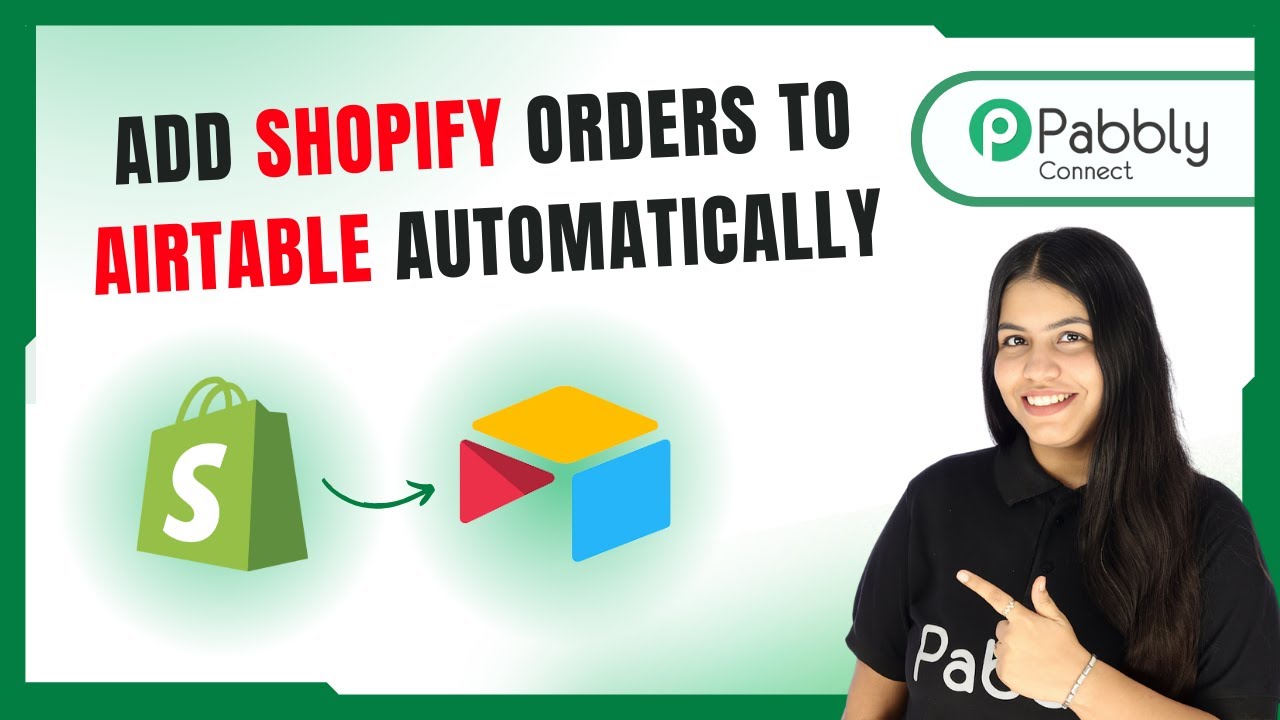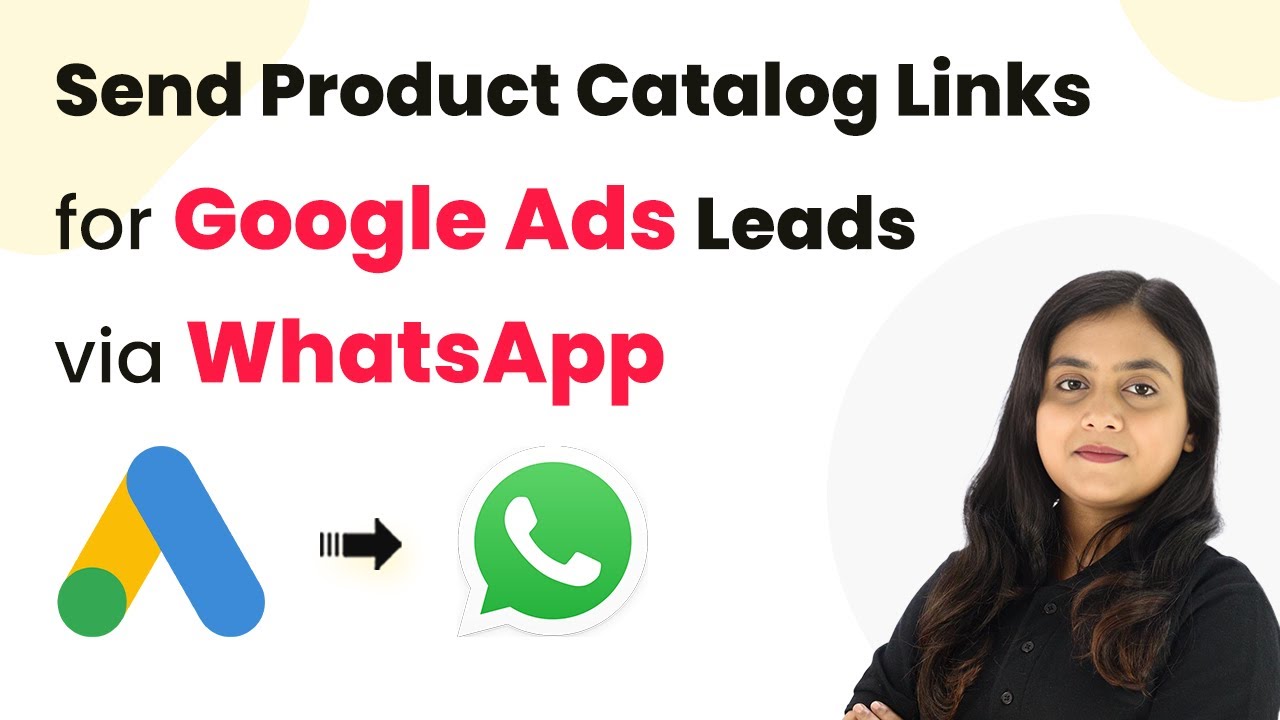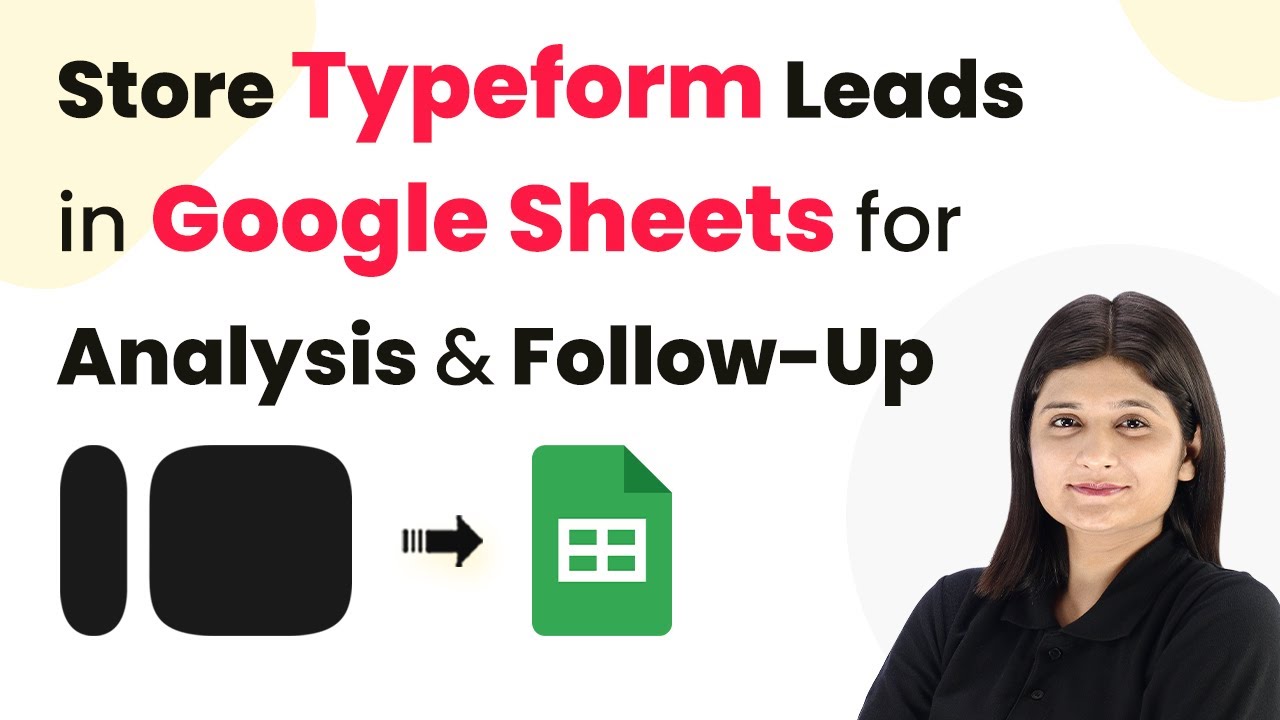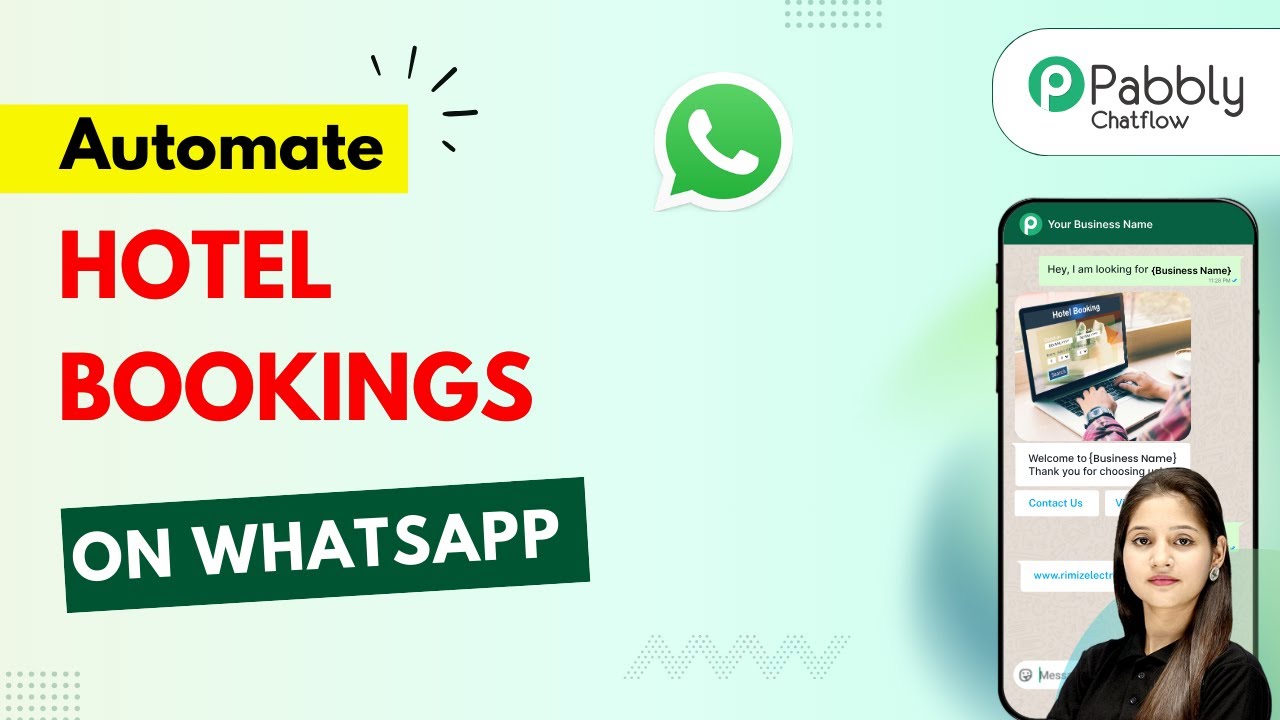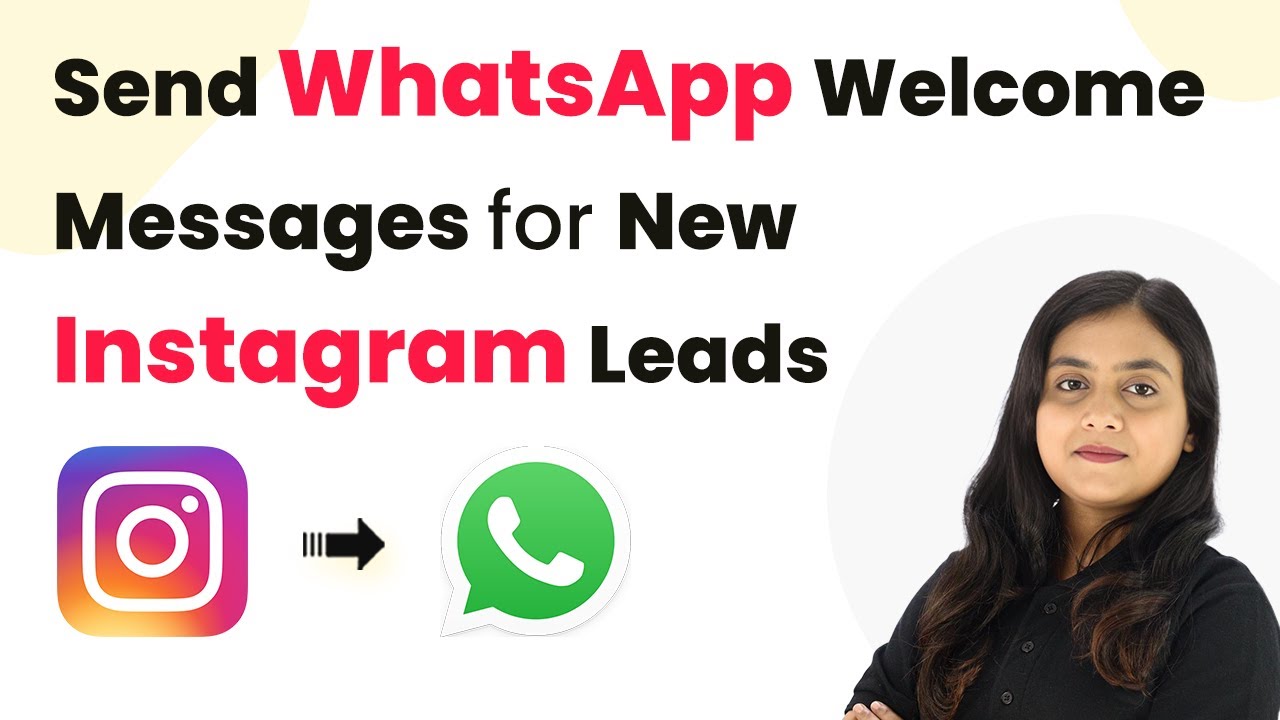Learn to create an AI assistant for digital marketing agencies using Pabbly Chatflow. Step-by-step integration with YouTube and WhatsApp for automated responses. Discover practical methods for designing chat sequences that capture leads, answer questions, and guide users to the next step in your funnel.
Watch Step By Step Video Tutorial Below
1. Access Pabbly Chatflow for Your AI Assistant
To build an AI assistant for digital marketing agencies, you first need to access Pabbly Chatflow. Start by visiting the landing page of Pabbly Chatflow by typing ‘Pabbly.com/chatflow’ in your browser. This powerful platform allows you to create automated responses for user queries on WhatsApp.
Once on the Pabbly Chatflow landing page, you have two options: sign in or sign up for free. If you are a new user, click on ‘sign up for free’ to receive 100 credits every month. Existing users can click on ‘sign in’ to access their dashboard where all Pabbly applications are displayed.
2. Adding Your WhatsApp Number in Pabbly Chatflow
To create your AI assistant, the next step is to add your WhatsApp number in Pabbly Chatflow. On the dashboard, look for the ‘add WhatsApp number’ button. You will find two methods: WhatsApp connect and manual token connect. Choose one method that suits you best.
- Click on ‘add WhatsApp number’.
- Select either WhatsApp connect or manual token connect.
- Follow the prompts to successfully add your number.
Once your WhatsApp number is added, you can proceed to create your AI assistant. This step is crucial as it connects your automated responses directly to your WhatsApp account, allowing for seamless communication.
3. Creating Your AI Assistant in Pabbly Chatflow
Now that you have added your WhatsApp number, it’s time to create your AI assistant using Pabbly Chatflow. Navigate to the AI assistant feature on the left side of your dashboard. Click on the ‘add assistant’ button to start the setup process. Here, you will be prompted to provide AI instructions.
For this, you can either choose a custom prompt or select from pre-built examples like AI agent or customer support agent. Set the temperature for creativity in responses, with lower values yielding more focused answers. After configuring these settings, select the AI model you wish to use, such as GPT4 mini, and input your OpenAI API key to connect the AI model.
4. Configuring AI Assistant Settings in Pabbly Chatflow
In this section, you will configure various settings for your AI assistant in Pabbly Chatflow. This includes setting header and footer messages, defining stop keywords, and retry attempts. For instance, if you want users to stop the AI assistant, you can set the keyword ‘human’.
- Add header and footer messages to enhance user interaction.
- Specify stop keywords for users to halt AI responses.
- Set a fallback message for when the AI fails to respond.
Once you have configured these settings, your AI assistant will be equipped to handle user queries effectively, ensuring a smooth user experience on WhatsApp.
5. Testing Your AI Assistant with Pabbly Chatflow
After setting up your AI assistant in Pabbly Chatflow, it’s time to test its functionality. Start by sending a message like ‘hey’ on WhatsApp. The AI assistant should respond automatically with a greeting and inquire how it can assist. You can ask specific questions related to your services, such as website redesign.
For example, if you ask, ‘Do you offer website redesign services?’, the AI should reply with accurate information based on the knowledge base you have provided. This step is crucial to ensure that the AI assistant is functioning correctly and providing helpful responses to user queries.
Conclusion
In conclusion, using Pabbly Chatflow to build an AI assistant for digital marketing agencies can significantly enhance customer interaction. By following the steps outlined above, you can automate responses to user queries on WhatsApp, improving efficiency and user satisfaction. Try it out to streamline your digital marketing operations today!
Ensure you check out Pabbly Connect to create business automation workflows and reduce manual tasks. Pabbly Connect currently offer integration with 2,000+ applications.
- Check out Pabbly Connect – Automate your business workflows effortlessly!
- Sign Up Free – Start your journey with ease!
- 10,000+ Video Tutorials – Learn step by step!
- Join Pabbly Facebook Group – Connect with 21,000+ like minded people!