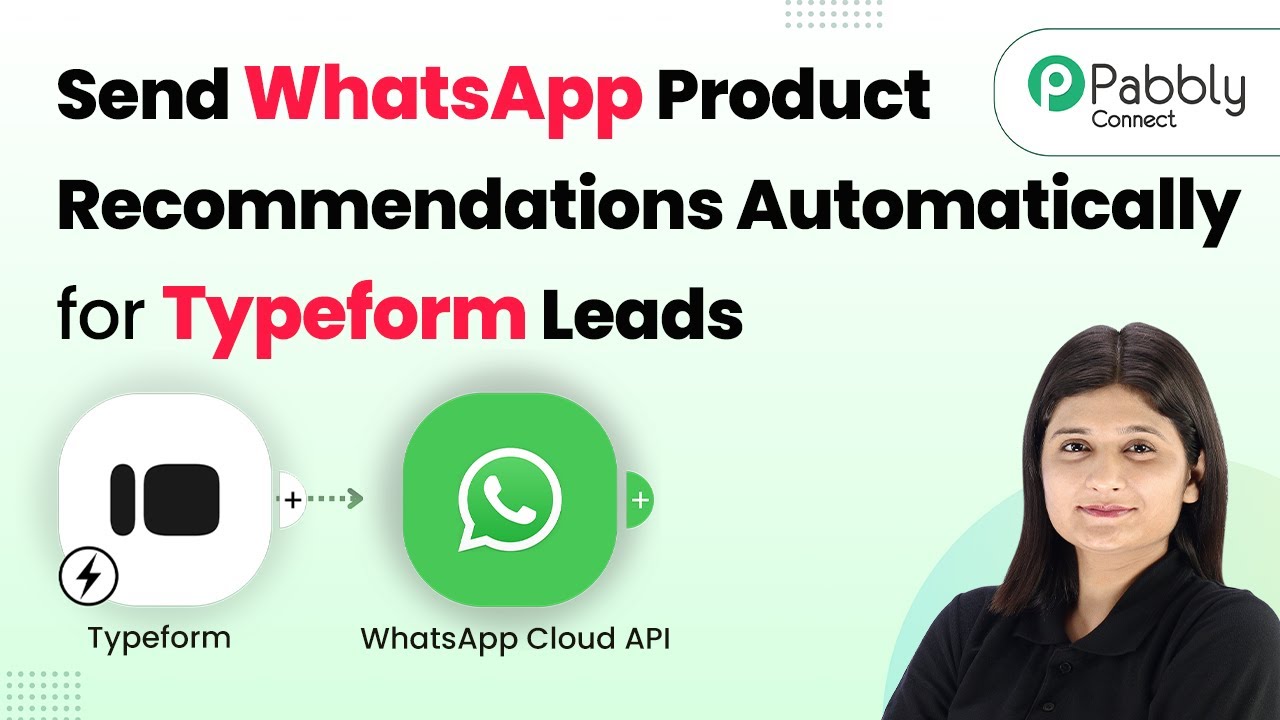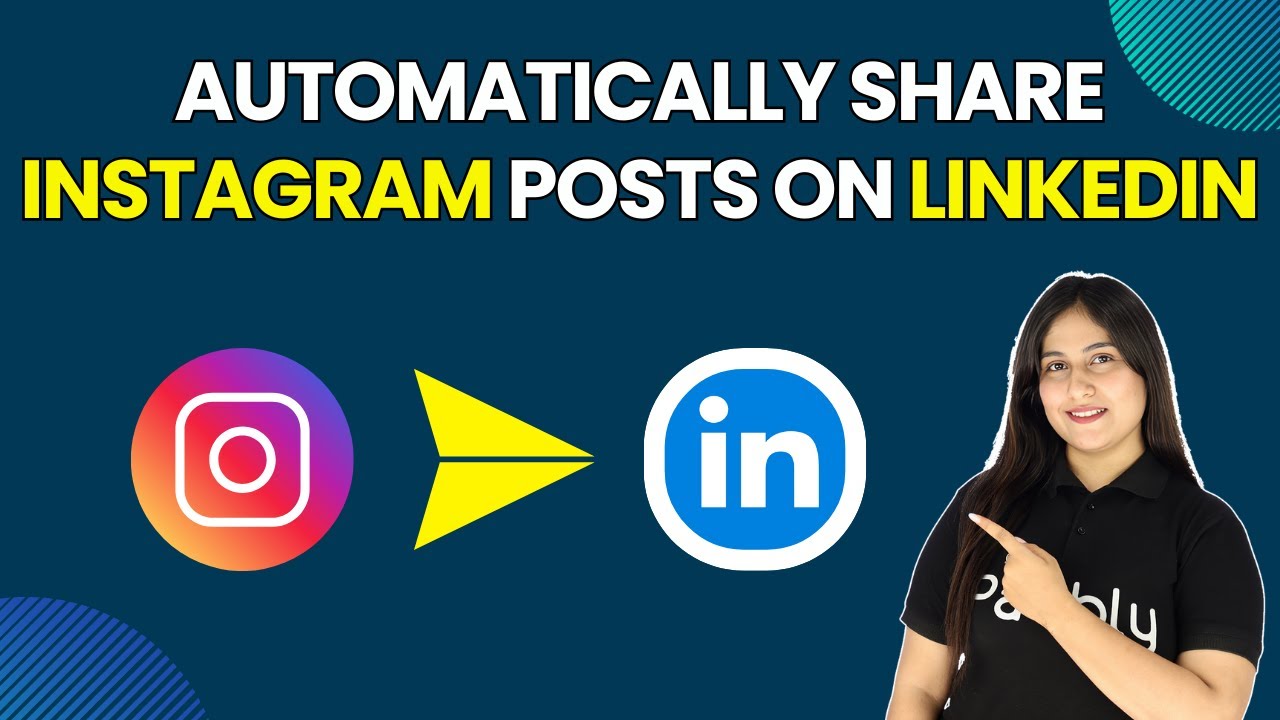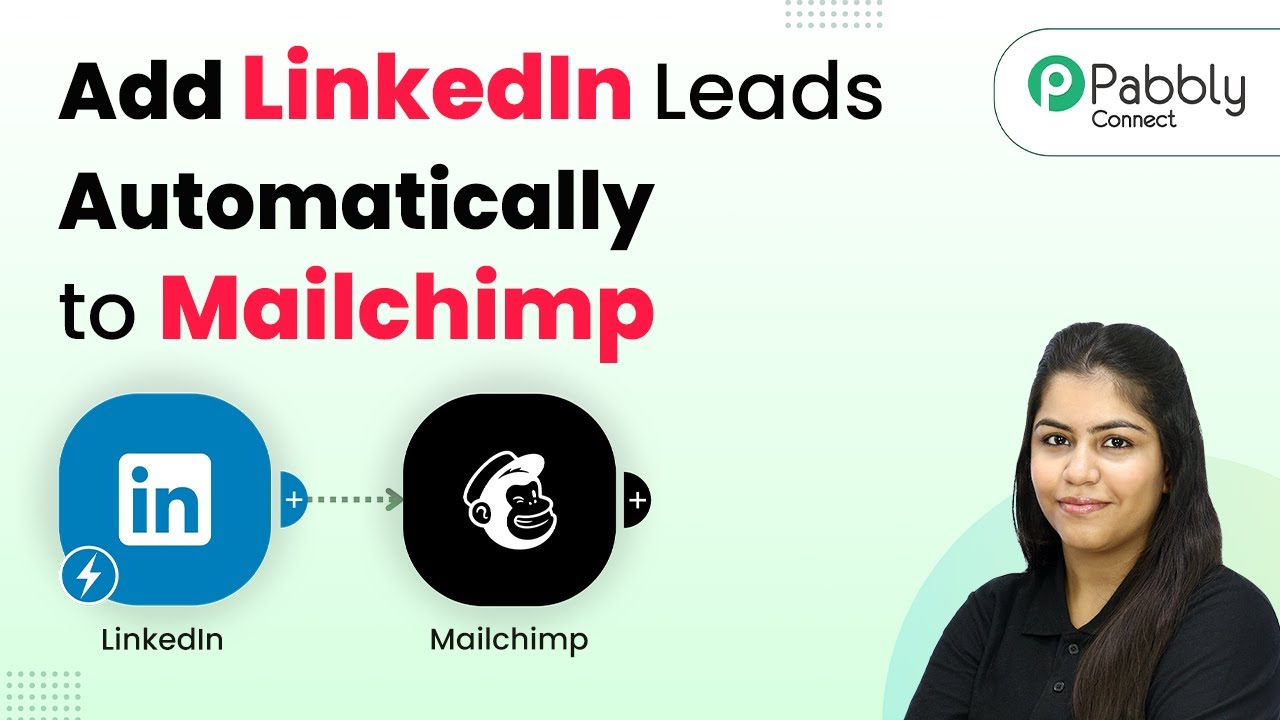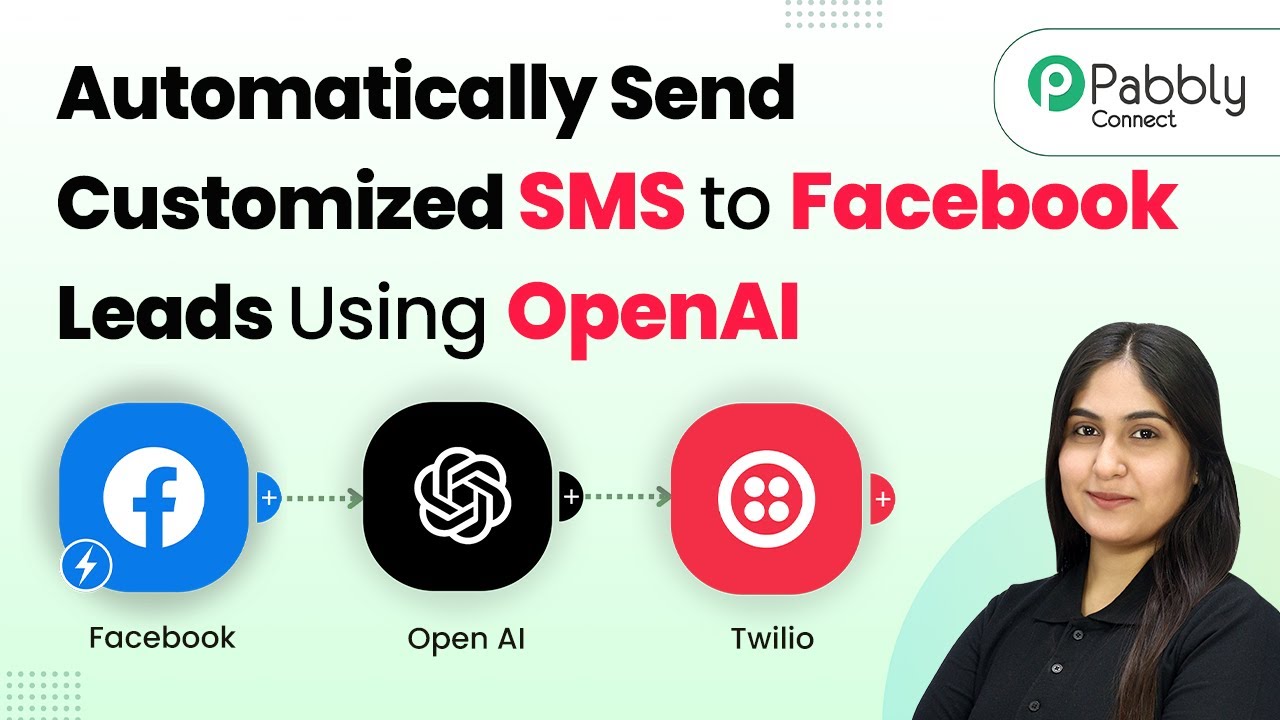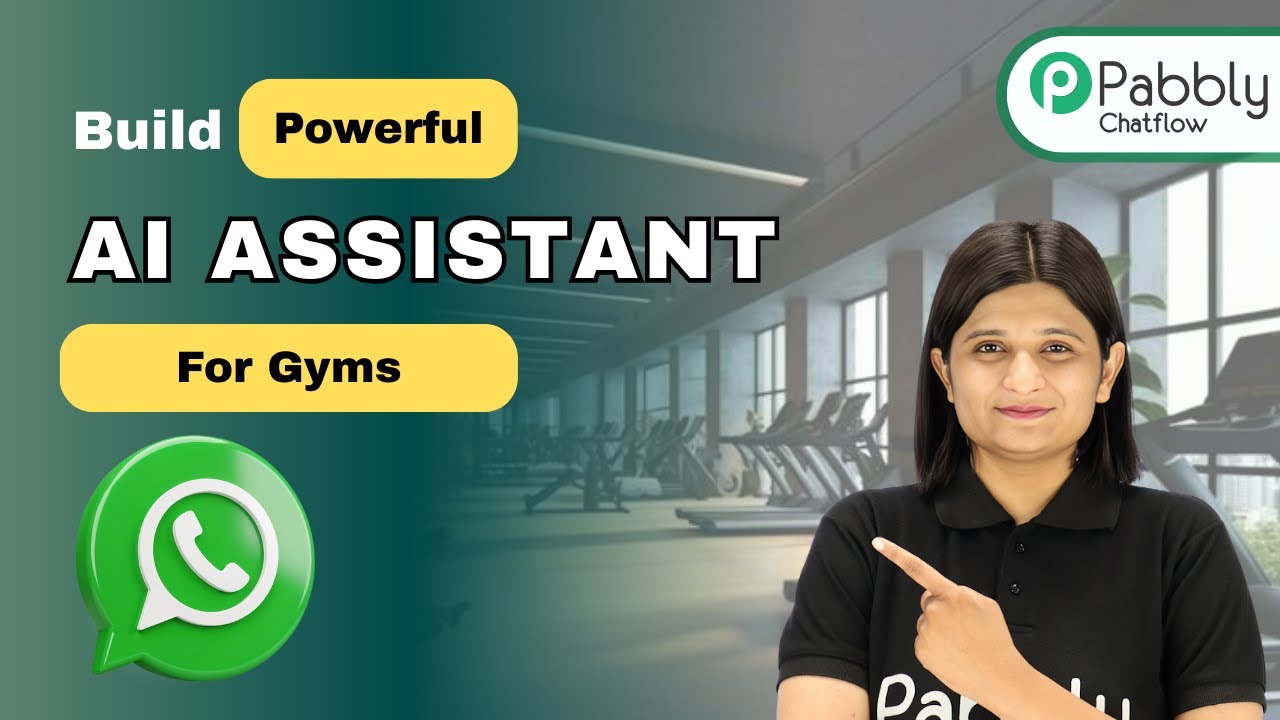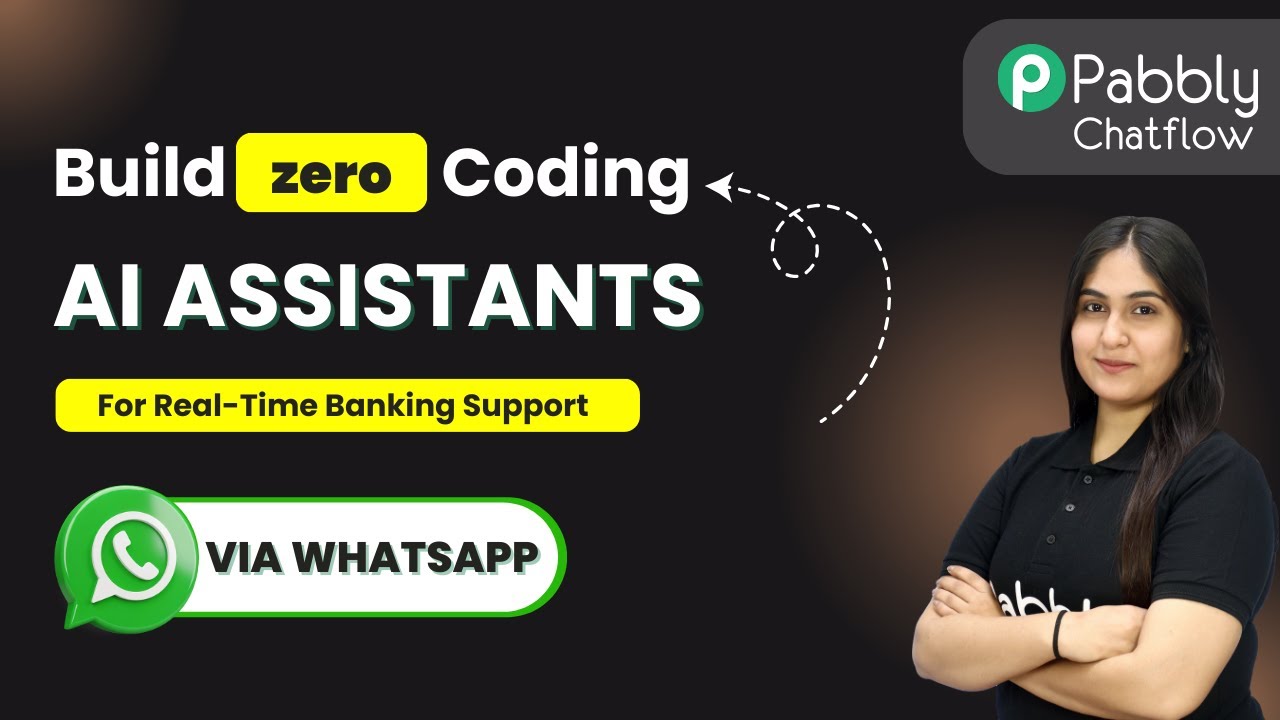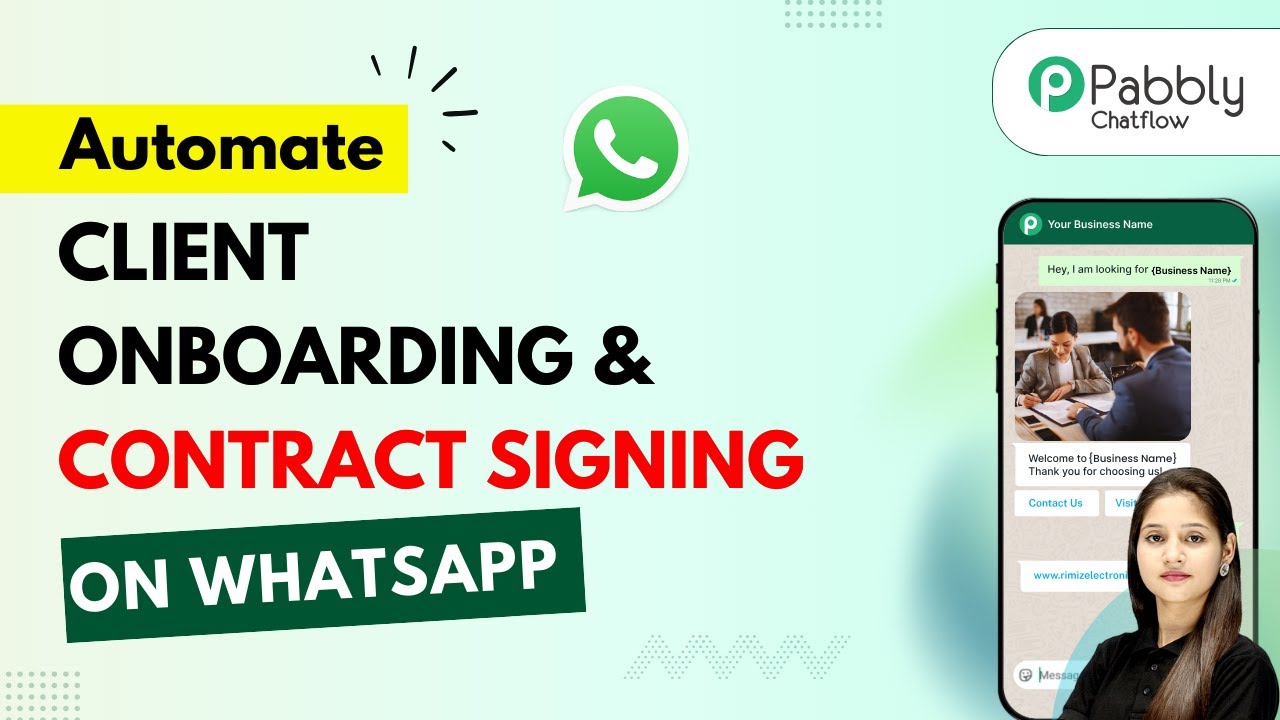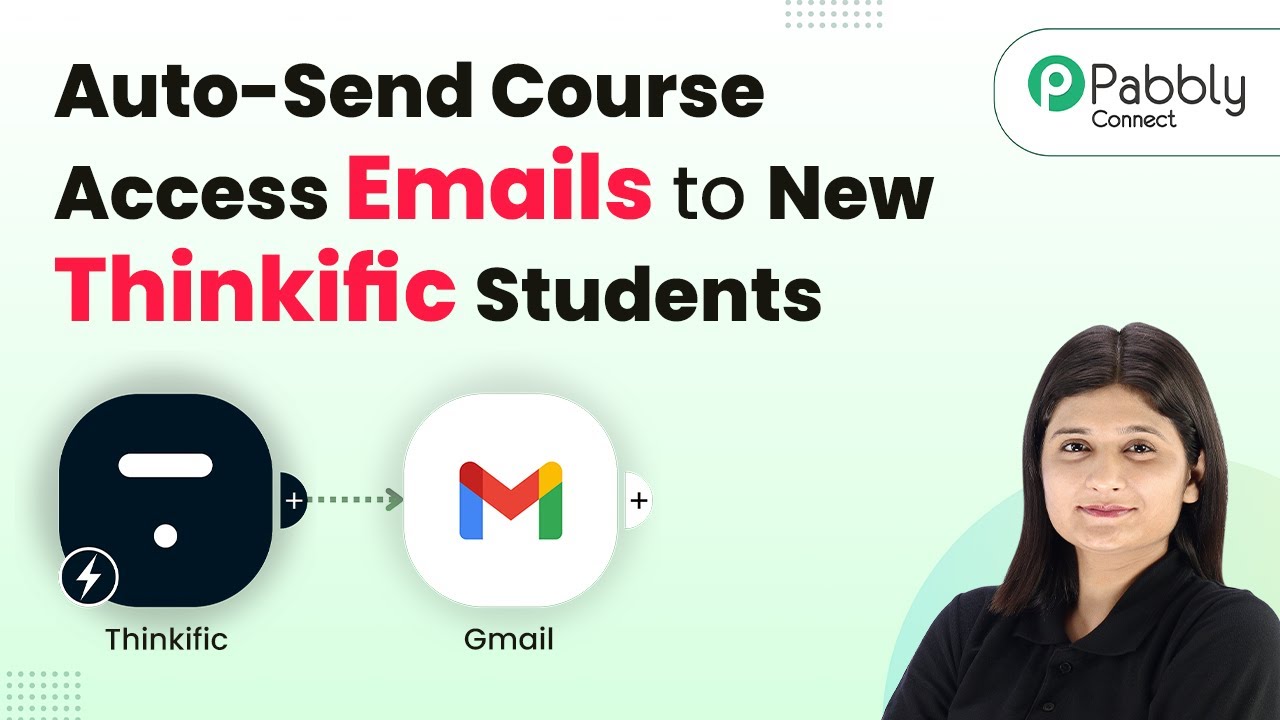Learn how to automate sending WhatsApp product recommendations for Typeform leads using Pabbly Connect with this step-by-step tutorial. Explore systematic approaches to creating efficient automation solutions that convert technical concepts into practical, implementable instructions.
Watch Step By Step Video Tutorial Below
1. Accessing Pabbly Connect for Automation
To begin automating WhatsApp product recommendations for Typeform leads, you first need to access Pabbly Connect. Start by visiting the Pabbly website and logging into your account. If you don’t have an account, you can sign up for free, which gives you access to 100 tasks monthly.
Once logged in, navigate to the dashboard where you can create new workflows. Click on the ‘Create Workflow’ button, select the new beta workflow builder, and name your workflow as ‘Send WhatsApp Product Recommendations Automatically for Typeform Leads’. This sets the stage for your automation process.
2. Setting Up Typeform as the Trigger in Pabbly Connect
In this step, you will configure Typeform as the trigger application in Pabbly Connect. Choose Typeform from the list of applications and select the trigger event as ‘New Entry’. This means that every time a new lead fills out your Typeform, the workflow will be triggered to send a WhatsApp message.
- Select Typeform as the trigger application.
- Choose the ‘New Entry’ trigger event.
- Connect your Typeform account by granting necessary permissions.
After connecting Typeform, select the form you created for capturing leads. This ensures that every lead submitted through this form will trigger the WhatsApp message via Pabbly Connect.
3. Configuring WhatsApp Cloud API as the Action Application
Next, you will set up WhatsApp Cloud API as the action application in your workflow. In Pabbly Connect, select WhatsApp Cloud API and choose the action event as ‘Send Template Message’. This action will send a predefined message to the lead captured from Typeform.
To connect WhatsApp Cloud API, you will need to enter the access token, phone number ID, and WhatsApp business account ID. These details can be obtained from your WhatsApp developer account. Make sure to follow the instructions provided in Pabbly Connect to retrieve these details accurately.
- Enter your WhatsApp Cloud API access token.
- Provide the phone number ID and WhatsApp business account ID.
- Save the connection to finalize the setup.
With WhatsApp Cloud API connected, you are now ready to send messages to your leads automatically through Pabbly Connect.
4. Mapping Data for the WhatsApp Message Template
Now, it’s time to create and map the WhatsApp message template. In Pabbly Connect, you must specify the receiver’s phone number and the template ID. Use the mapping feature to pull the phone number directly from the Typeform response, ensuring that each message sent is personalized.
To create the message template, navigate to your WhatsApp API settings and define the template you want to use. This template should include variables for personalization, such as the lead’s name. For example, your message could start with ‘Hello {{name}}, thank you for sharing your details. Here are some product recommendations…’. Make sure to save this template in your WhatsApp API settings.
5. Testing and Verifying the Integration
Finally, you need to test the integration to ensure everything is working correctly. In Pabbly Connect, submit a test entry in your Typeform. Check your WhatsApp account for the message that should be sent automatically. If the message appears with the correct details, your integration is successful.
To summarize, you have set up a seamless workflow where Typeform captures leads and Pabbly Connect automates sending personalized WhatsApp messages with product recommendations. This integration not only saves time but also enhances customer engagement.
Conclusion
In this tutorial, you learned how to automate sending WhatsApp product recommendations for Typeform leads using Pabbly Connect. By following these detailed steps, you can streamline your communication process and improve lead engagement effectively.
Ensure you check out Pabbly Connect to create business automation workflows and reduce manual tasks. Pabbly Connect currently offer integration with 2,000+ applications.
- Check out Pabbly Connect – Automate your business workflows effortlessly!
- Sign Up Free – Start your journey with ease!
- 10,000+ Video Tutorials – Learn step by step!
- Join Pabbly Facebook Group – Connect with 21,000+ like minded people!