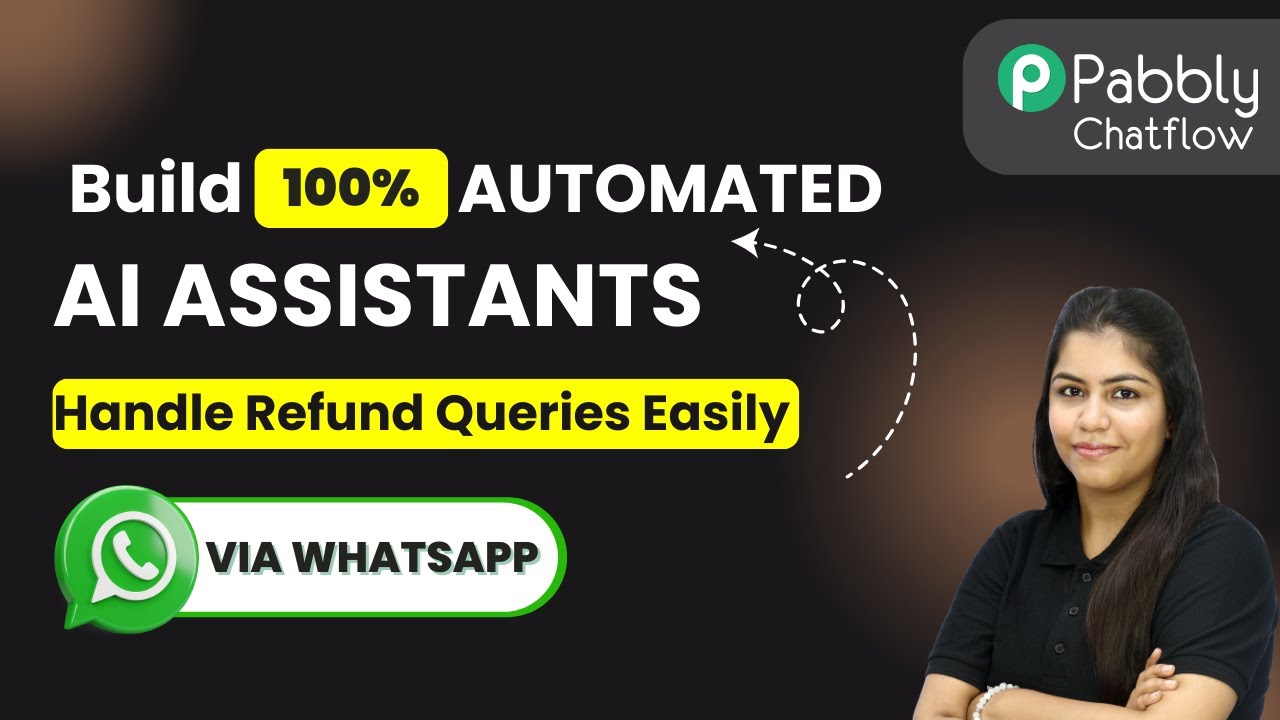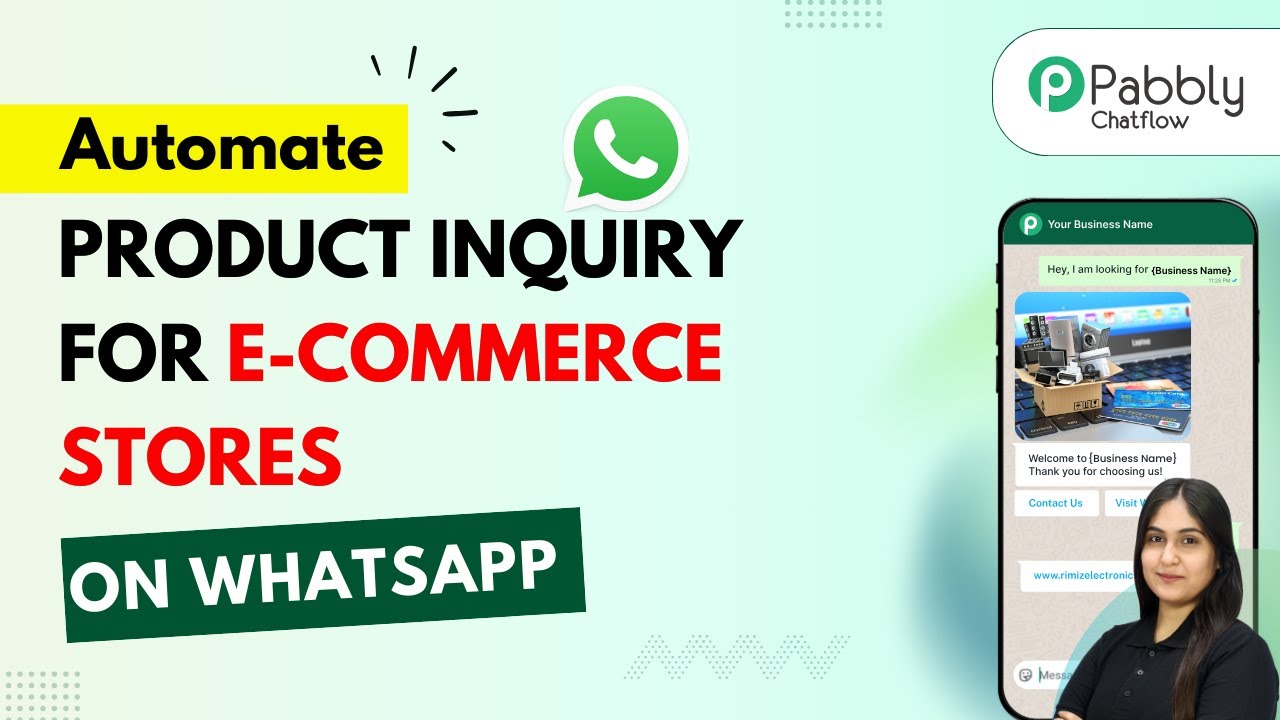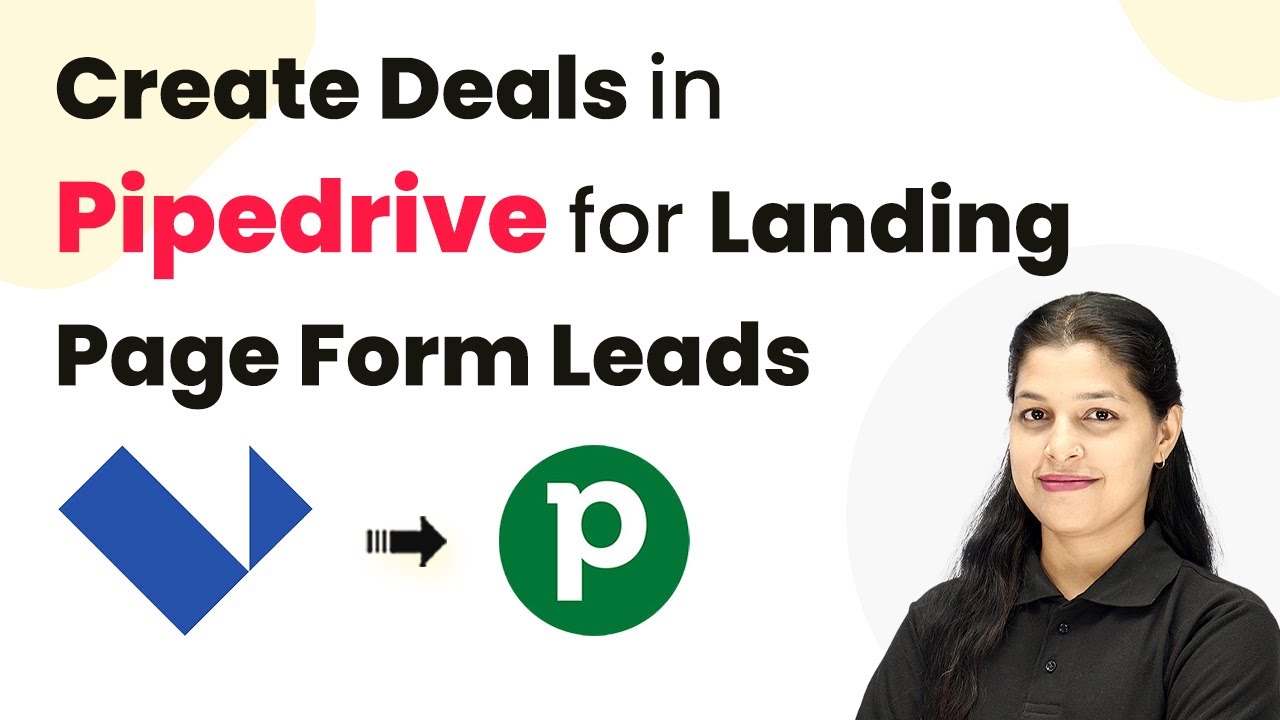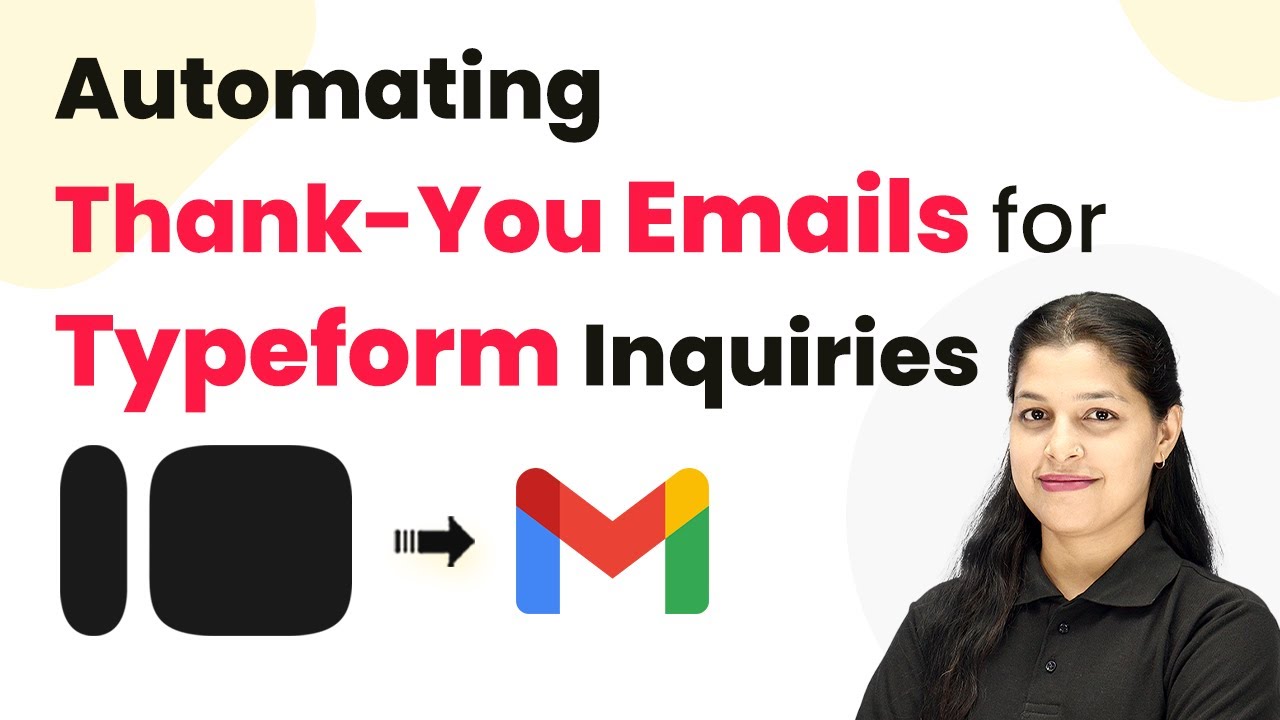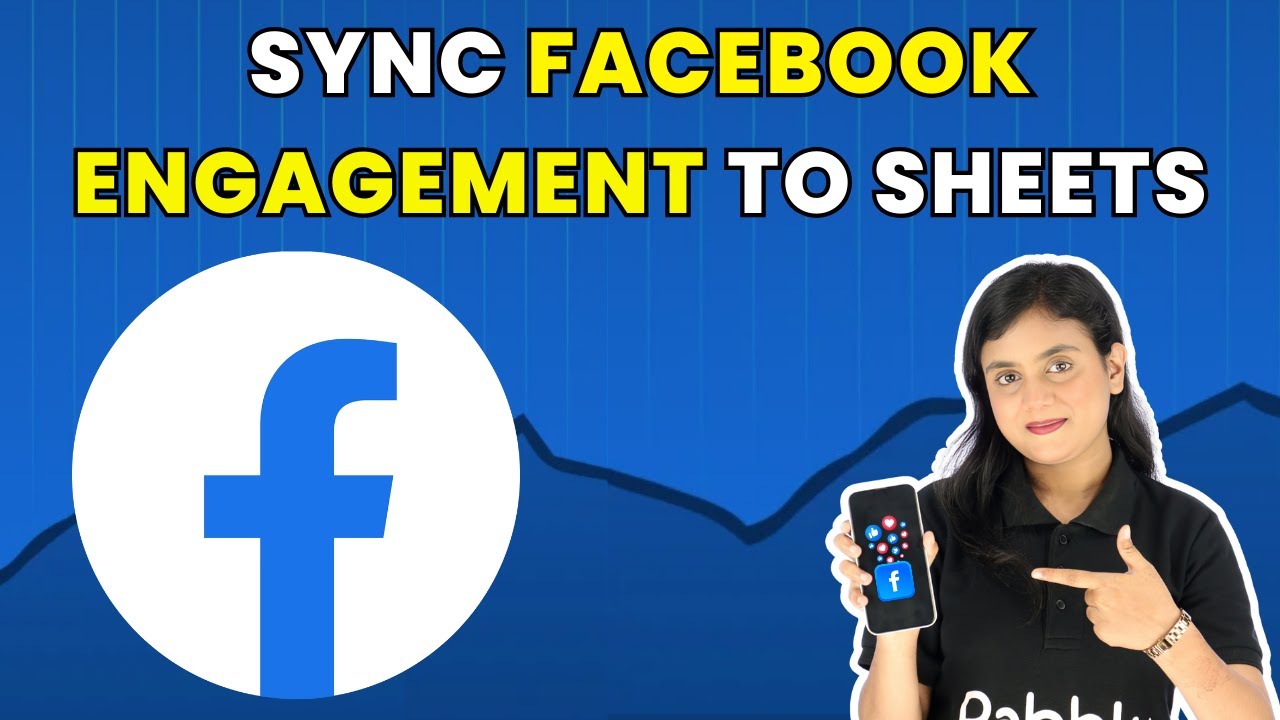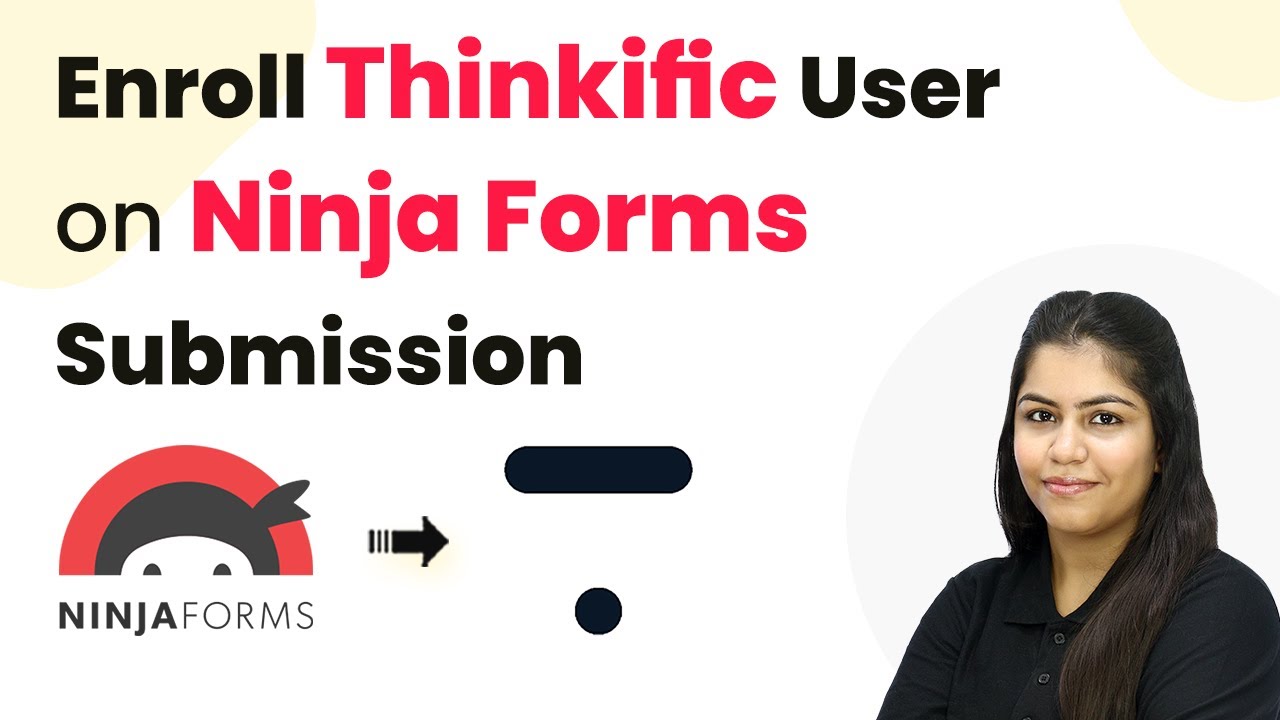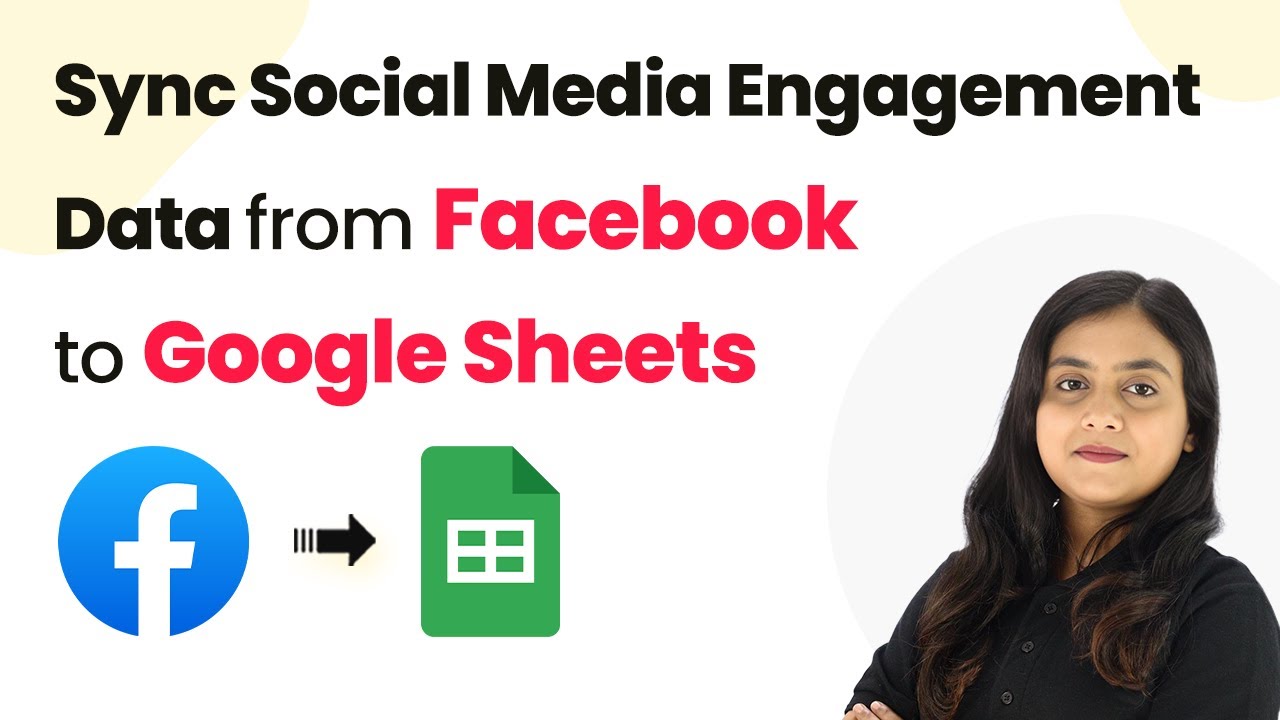Learn how to seamlessly integrate 99acres with Google Sheets using Pabbly Connect to automate lead management. Follow our step-by-step tutorial! Explore systematic approaches to creating efficient automation solutions that convert technical concepts into practical, implementable instructions.
Watch Step By Step Video Tutorial Below
1. Accessing Pabbly Connect for Integration
To start adding leads from 99acres to Google Sheets, first, access Pabbly Connect. Open your browser and type in ‘Pabbly.com/connect’ to reach the Pabbly Connect landing page. Here, you can sign in if you are an existing user or sign up for free to explore the platform.
Once you are logged in, you will see the dashboard where various applications are listed. Click on the ‘Access Now’ button under Pabbly Connect to proceed. This platform will facilitate the integration between 99acres and Google Sheets, allowing for seamless lead management.
2. Creating a Workflow in Pabbly Connect
After accessing Pabbly Connect, the next step is to create a new workflow. Click on the ‘Create Workflow’ button. You will be prompted to choose between the new workflow builder and the classic one. Select the new workflow builder for a modern interface.
- Enter a name for your workflow.
- Choose a folder to save your workflow.
- Click on the ‘Create’ button to open the workflow window.
This workflow window is crucial as it contains the trigger and action sections. The trigger initiates the workflow, while the action defines what happens next. With this setup, you’re ready to connect 99acres as your trigger application.
3. Setting Up Trigger with 99acres
In the workflow window, click on the ‘Add Trigger’ button and search for 99acres. Select it as your trigger application. For the event, choose ‘New Leads’ and click on ‘Connect’. This will generate a webhook URL that you will need to configure in your 99acres account. using Pabbly Connect
- Copy the generated webhook URL.
- Contact your 99acres account manager to add this URL to your account.
- Once added, you will start receiving lead information automatically.
After setting up the webhook, capture the web response to see the lead details, such as first name, last name, phone number, area, and email address. This data will be crucial for the next step where you add these details into Google Sheets.
4. Adding Leads to Google Sheets via Pabbly Connect
Now that you have captured the lead details, it’s time to add them to Google Sheets. Click on the ‘Add New Action’ step and search for Google Sheets. Select it and choose the action event as ‘Add New Row’. Click on ‘Connect’ to link your Google Sheets account with Pabbly Connect.
Select an existing connection or create a new one by signing in with Google. Choose the spreadsheet where you want to store the leads. Select the specific sheet (e.g., Sheet1) for the data entry.
Next, map the lead details from the previous step into the corresponding fields in Google Sheets. This mapping process ensures that whenever a new lead comes in, the information is dynamically updated in your spreadsheet. Click on ‘Save and Send Test Request’ to verify that the integration works correctly.
5. Conclusion: Automate Your Lead Management
By following these steps, you can successfully automate the process of adding leads from 99acres to Google Sheets using Pabbly Connect. This integration eliminates the need for manual data entry, allowing you to focus on other important aspects of your real estate business.
Ensure you check out Pabbly Connect to create business automation workflows and reduce manual tasks. Pabbly Connect currently offer integration with 2,000+ applications.
- Check out Pabbly Connect – Automate your business workflows effortlessly!
- Sign Up Free – Start your journey with ease!
- 10,000+ Video Tutorials – Learn step by step!
- Join Pabbly Facebook Group – Connect with 21,000+ like minded people!
Now, whenever a new lead is generated on 99acres, it will automatically appear in your Google Sheets in real-time. This setup not only saves time but also ensures that you never miss out on potential clients. Start using Pabbly Connect today to enhance your lead management process!