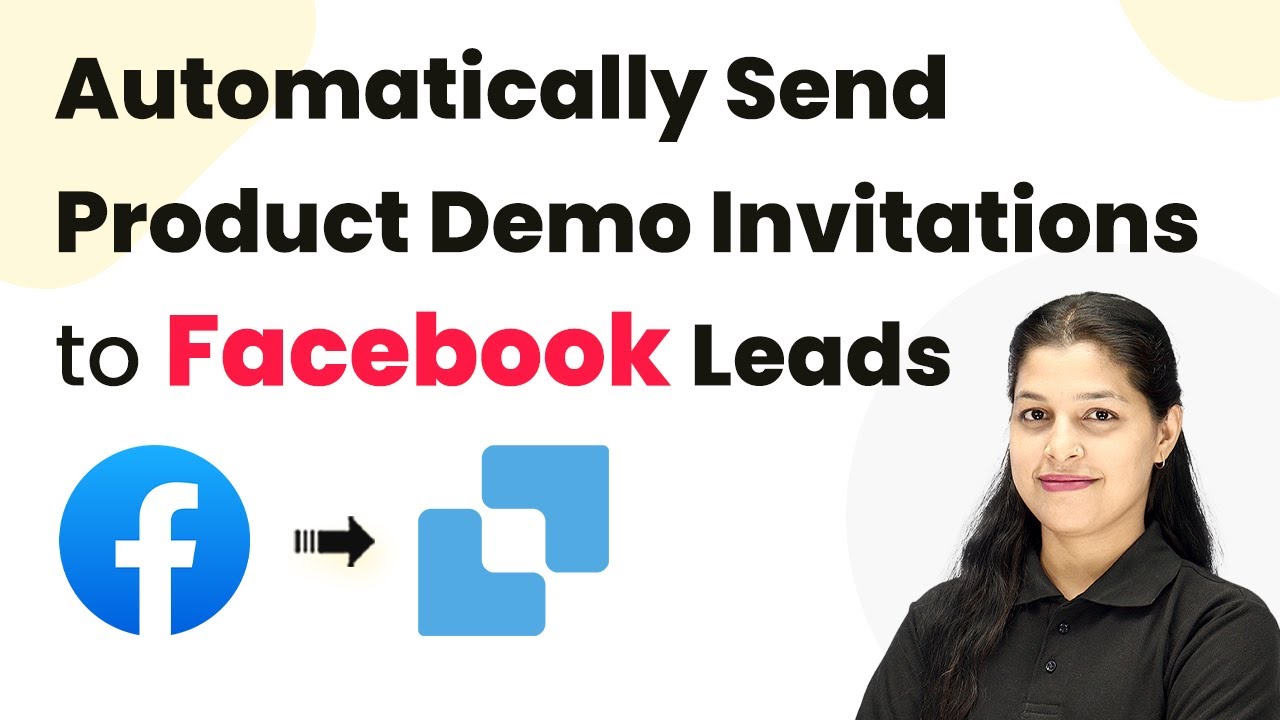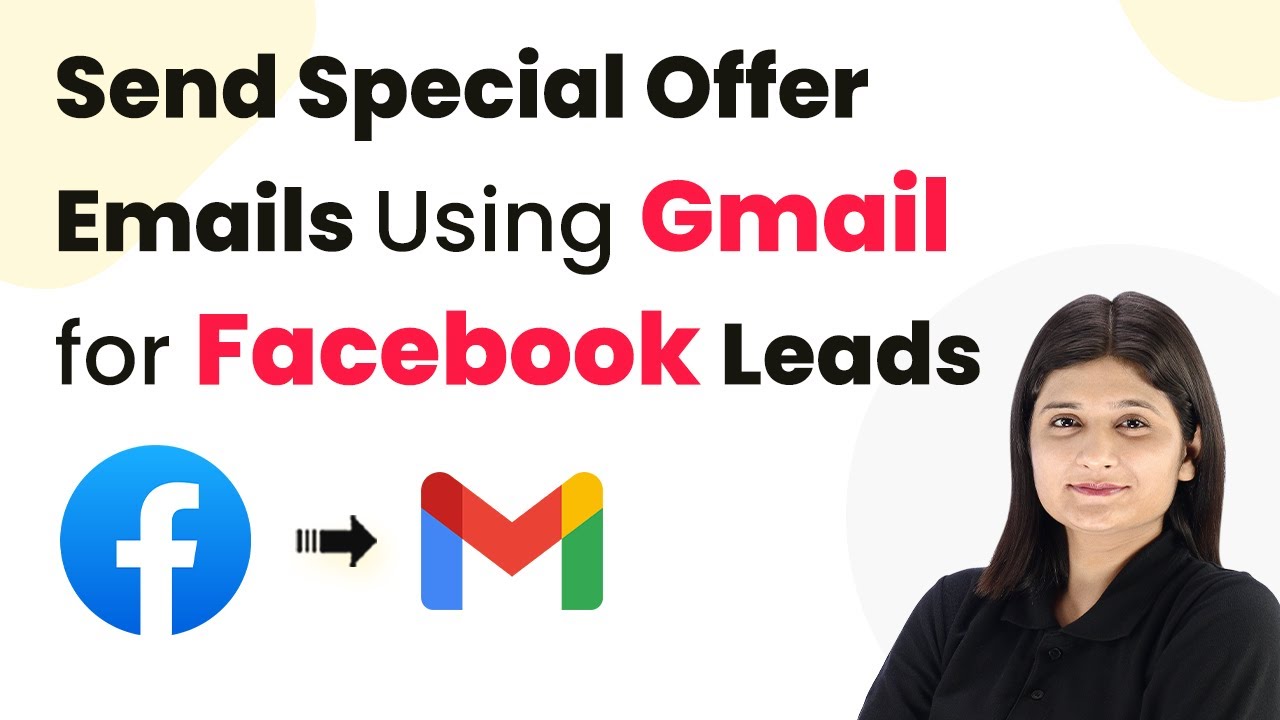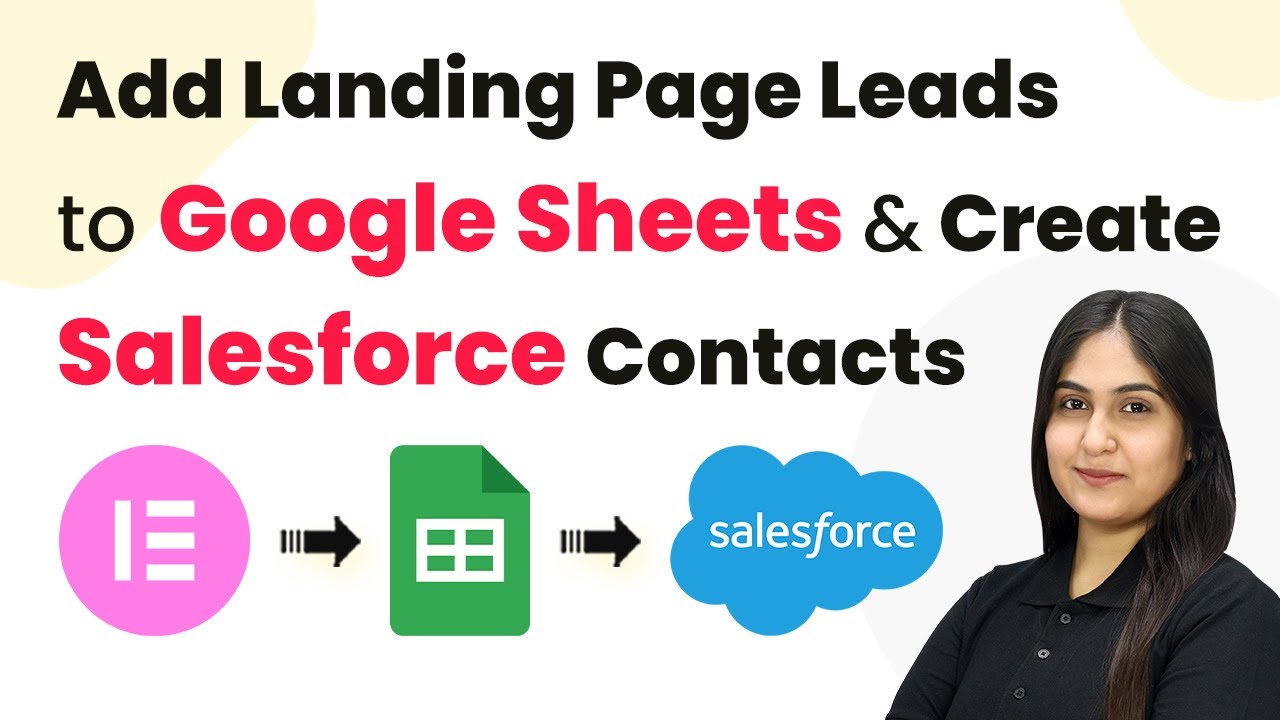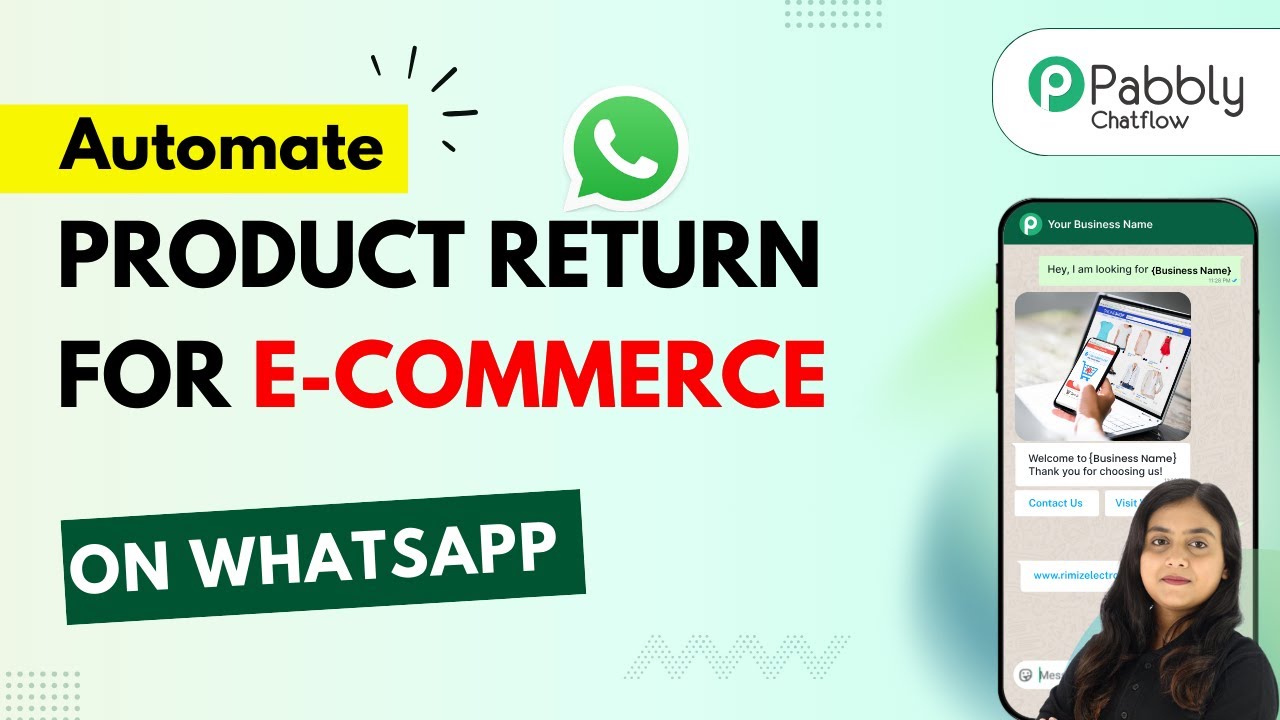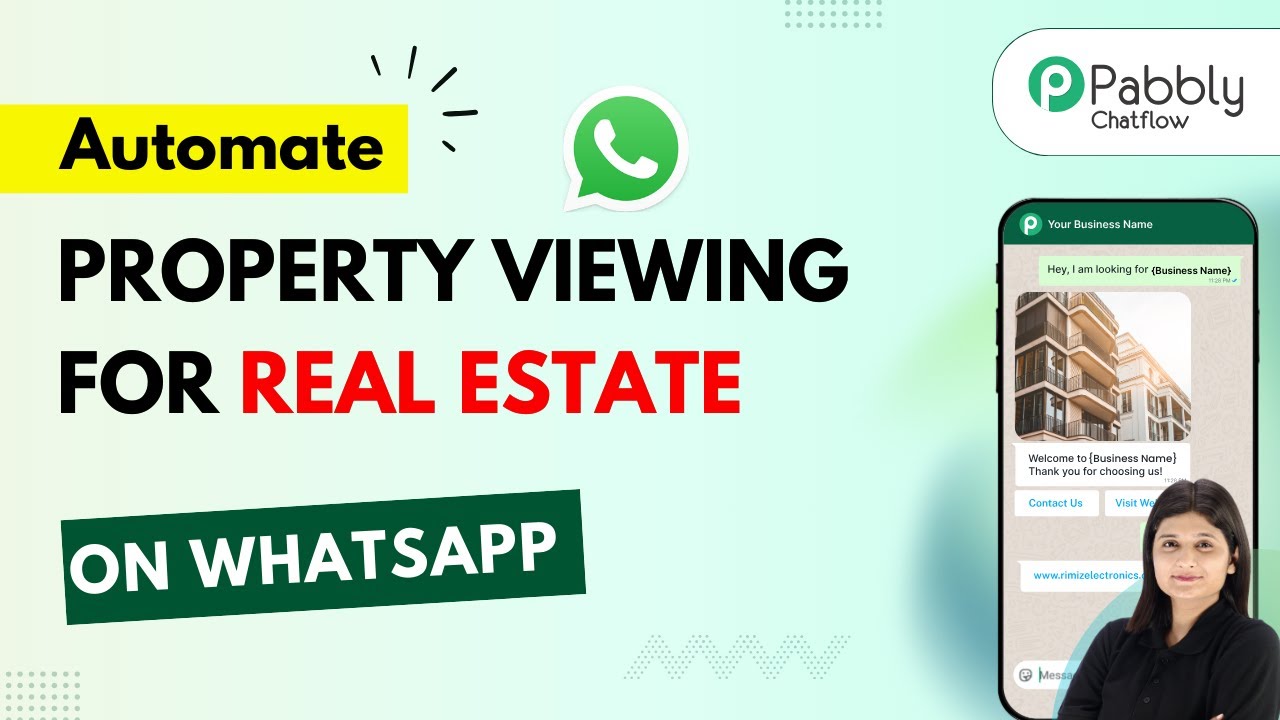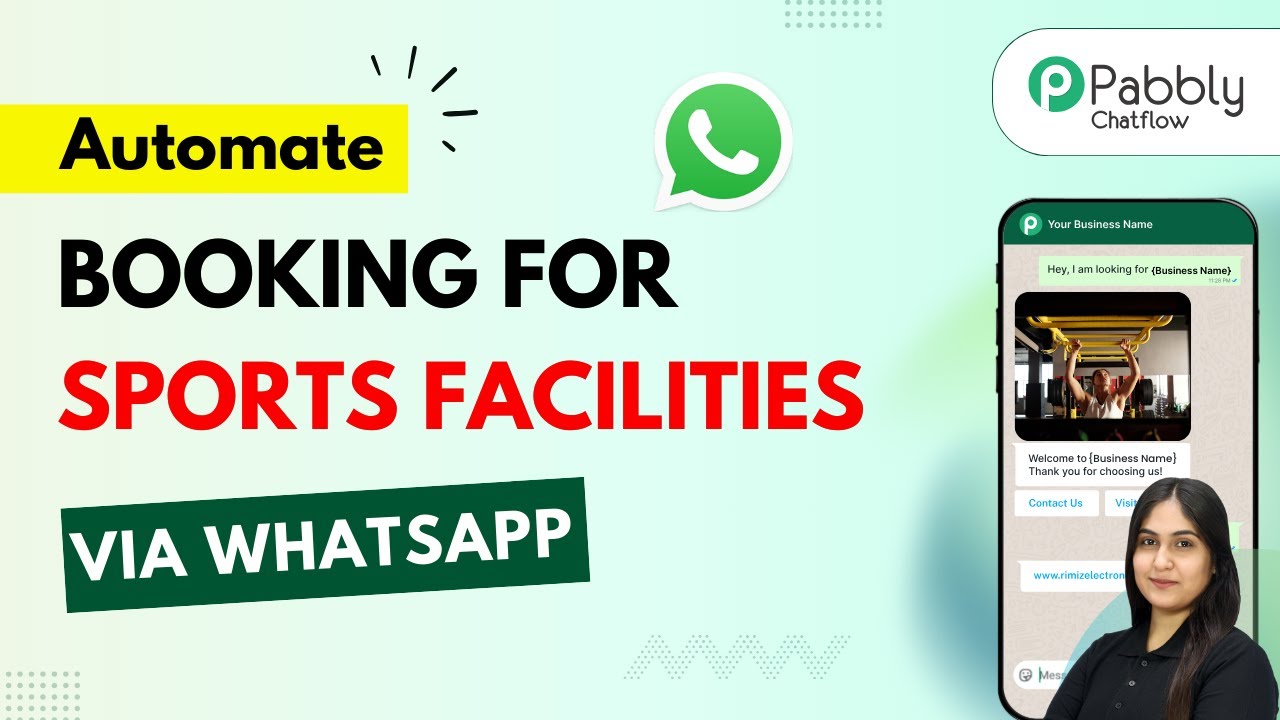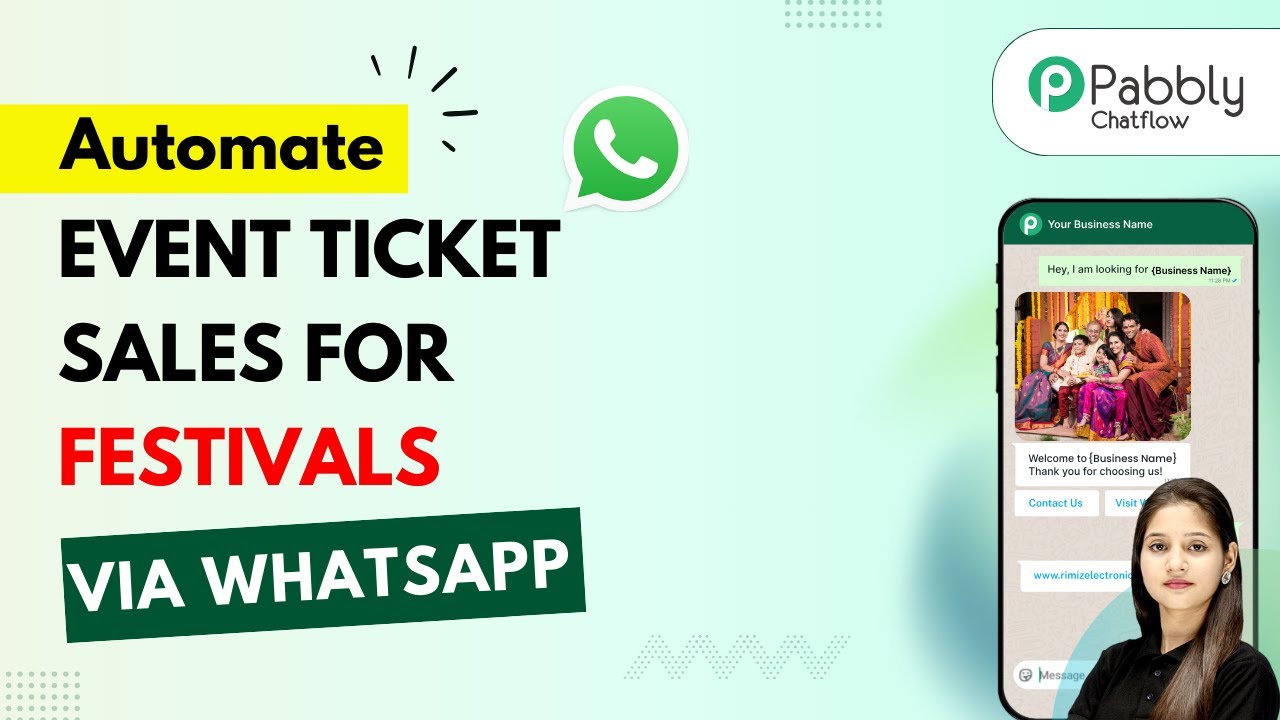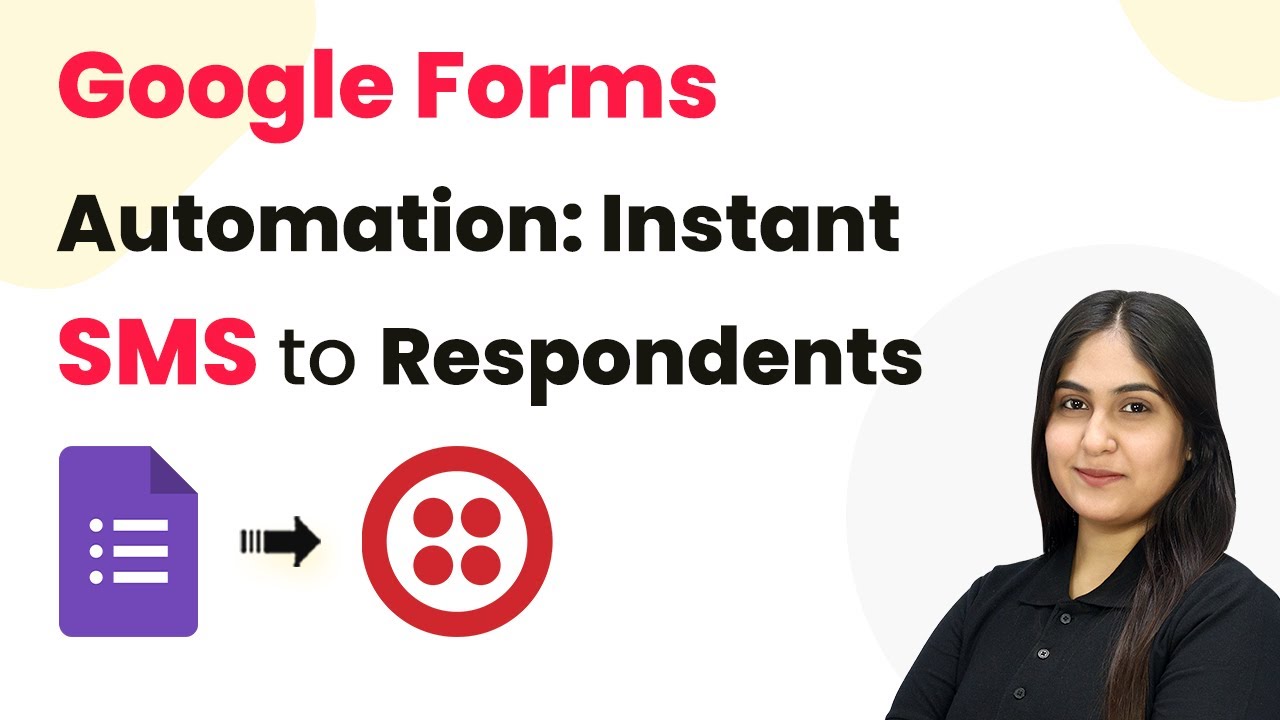Learn how to automatically send product demo invitations to Facebook leads using Pabbly Connect. Follow our step-by-step tutorial for seamless integration. Discover hidden automation capabilities within your existing tools. This guide shows you how to connect your essential applications and permanently eliminate redundant manual processes.
Watch Step By Step Video Tutorial Below
1. Accessing Pabbly Connect for Integration
To automatically send product demo invitations to Facebook leads, you first need to access Pabbly Connect. Start by visiting the Pabbly Connect website at Pabbly.com/connect. Here, you will find options to sign in or sign up for a free account.
If you are a new user, click on the ‘Sign Up Free’ button. Existing users can simply log in. Signing up provides you with 100 free tasks every month, allowing you to practice using Pabbly Connect effectively.
2. Creating a Workflow in Pabbly Connect
Once you are logged into Pabbly Connect, navigate to the dashboard. Click on the ‘Create Workflow’ button to initiate the setup. This action will prompt you to choose between the modern workflow builder and the classic one; select the modern builder for enhanced features.
- Click on ‘Create Workflow’.
- Choose a name for your workflow, such as ‘Send Demo Invitation Email by SendGrid to Facebook Leads’.
- Select a folder to organize your workflow.
After naming your workflow, click on the ‘Create’ button. You will see a confirmation pop-up indicating that your workflow has been created successfully. This is the first step in automating your email invitations through Pabbly Connect.
3. Setting Up the Trigger with Facebook Lead Ads
The next step in your automation process is to set up the trigger. This trigger will initiate the workflow whenever a new lead is captured through Facebook Lead Ads. Click on the ‘Add Trigger’ button to proceed.
Search for ‘Facebook Lead Ads’ in the trigger setup page and select it. Choose the event ‘New Lead Instant’ to ensure that your workflow activates immediately when a new lead is generated. Now, click on ‘Connect’ to build the connection between Pabbly Connect and Facebook.
- Select your Facebook page from the dropdown.
- Choose the lead generation form you want to use.
- Enable the response settings for the form.
After setting up your trigger, click ‘Save and Send Test Request’. This will prepare your workflow to receive data from Facebook Lead Ads through Pabbly Connect.
4. Configuring the Action Step with SendGrid
With the trigger set, you now need to configure the action step for sending emails via SendGrid. Click on the ‘Add New Action Step’ button and search for SendGrid in the action setup page. Select it and choose the event ‘Send an Email’.
Click on ‘Connect’ to establish a connection with SendGrid. If you do not have an existing connection, click on ‘Add New Connection’. You will need to provide your API key from your SendGrid account, which you can find under the settings menu.
Log into your SendGrid account. Navigate to ‘Settings’ and then ‘API Keys’. Create a new API key with full access permissions.
After pasting the API key into Pabbly Connect, click ‘Save’. Your connection will now be established, allowing you to send emails automatically.
5. Mapping Email Fields for Automation
Now that your action step is configured, the next task is to map the email fields. This involves linking the data from the Facebook lead ads to the email you will send through SendGrid. Start by mapping the recipient’s email address from the lead data.
In the SendGrid action setup, fill in the subject line and the content of the email. You can use static text for the subject and dynamic fields for the email body, such as the name of the lead. This ensures that each email is personalized based on the lead’s information.
Enter a static subject line like ‘Demo Invitation’. Map the lead’s name to personalize the email content. Set the content type to ‘Plain Text’ or ‘HTML’ as preferred.
Finally, click on ‘Save and Send Test Request’ to send a test email. Check your Gmail account to confirm that the email has been received. This completes the setup for automatically sending product demo invitations to Facebook leads using Pabbly Connect.
Conclusion
In this tutorial, we demonstrated how to automatically send product demo invitations to Facebook leads using Pabbly Connect. By following the exact steps outlined, you can streamline your lead management process and enhance your marketing efforts effectively.
Ensure you check out Pabbly Connect to create business automation workflows and reduce manual tasks. Pabbly Connect currently offer integration with 2,000+ applications.
- Check out Pabbly Connect – Automate your business workflows effortlessly!
- Sign Up Free – Start your journey with ease!
- 10,000+ Video Tutorials – Learn step by step!
- Join Pabbly Facebook Group – Connect with 21,000+ like minded people!