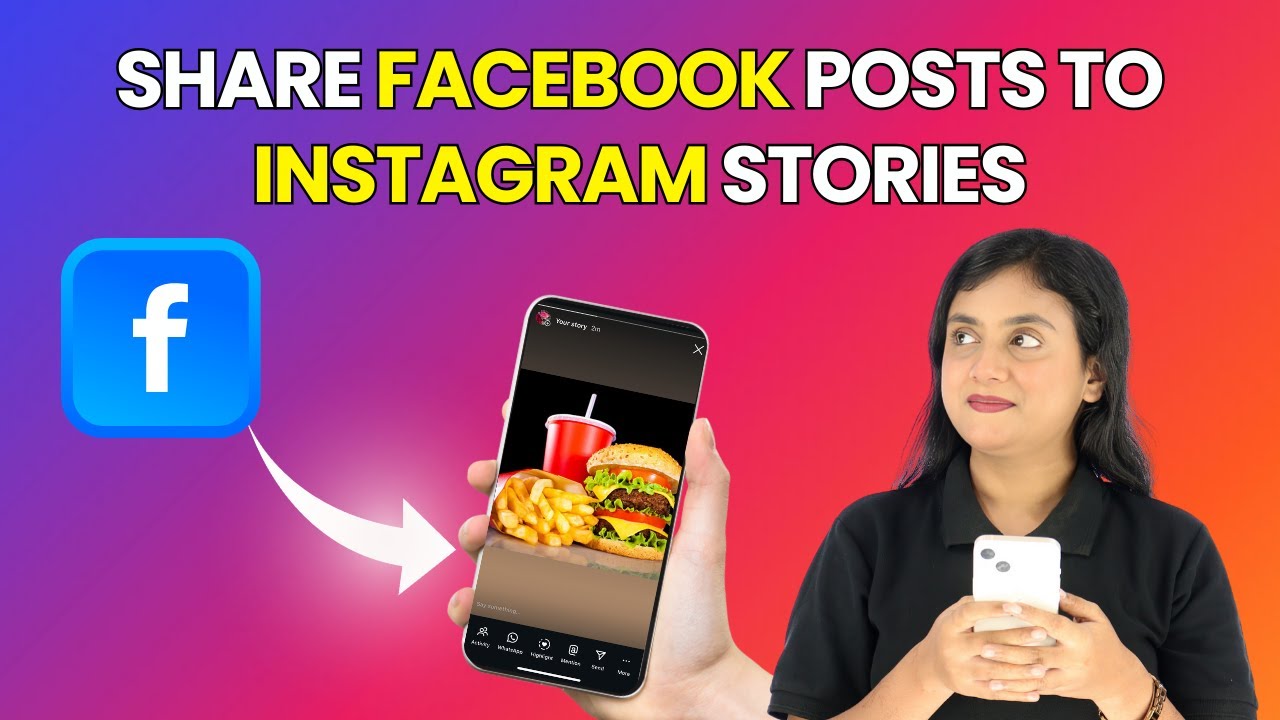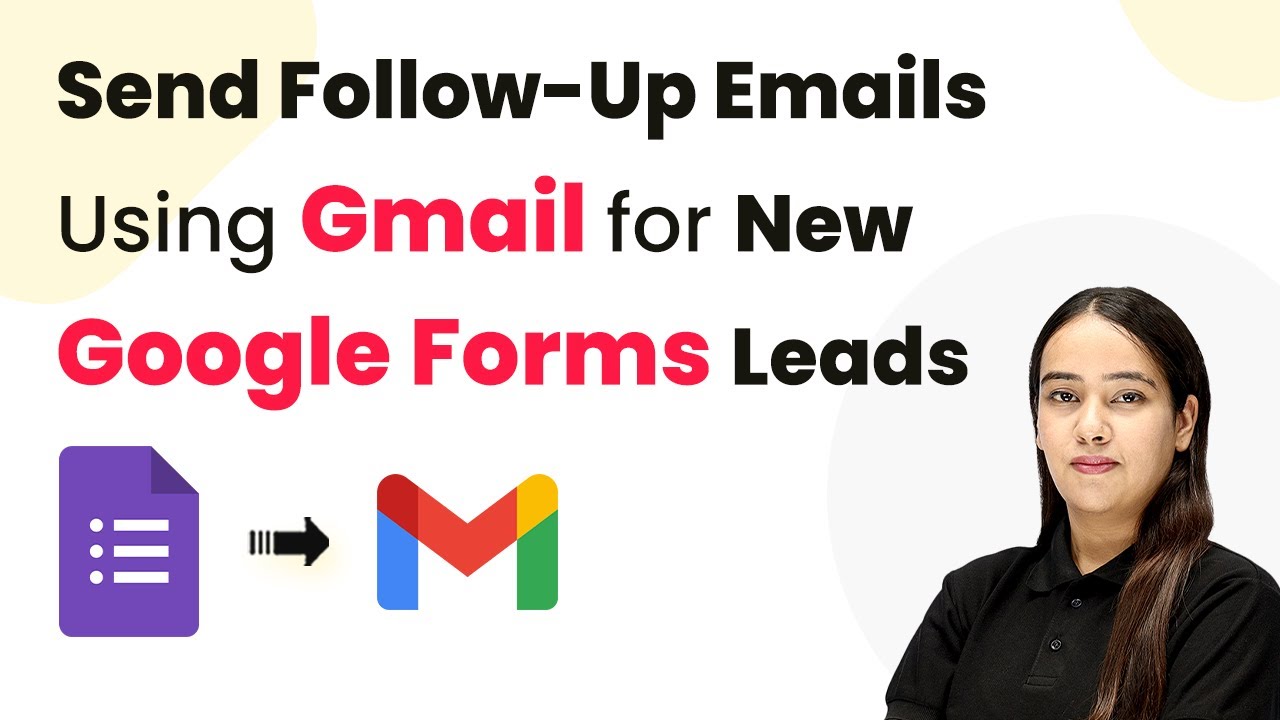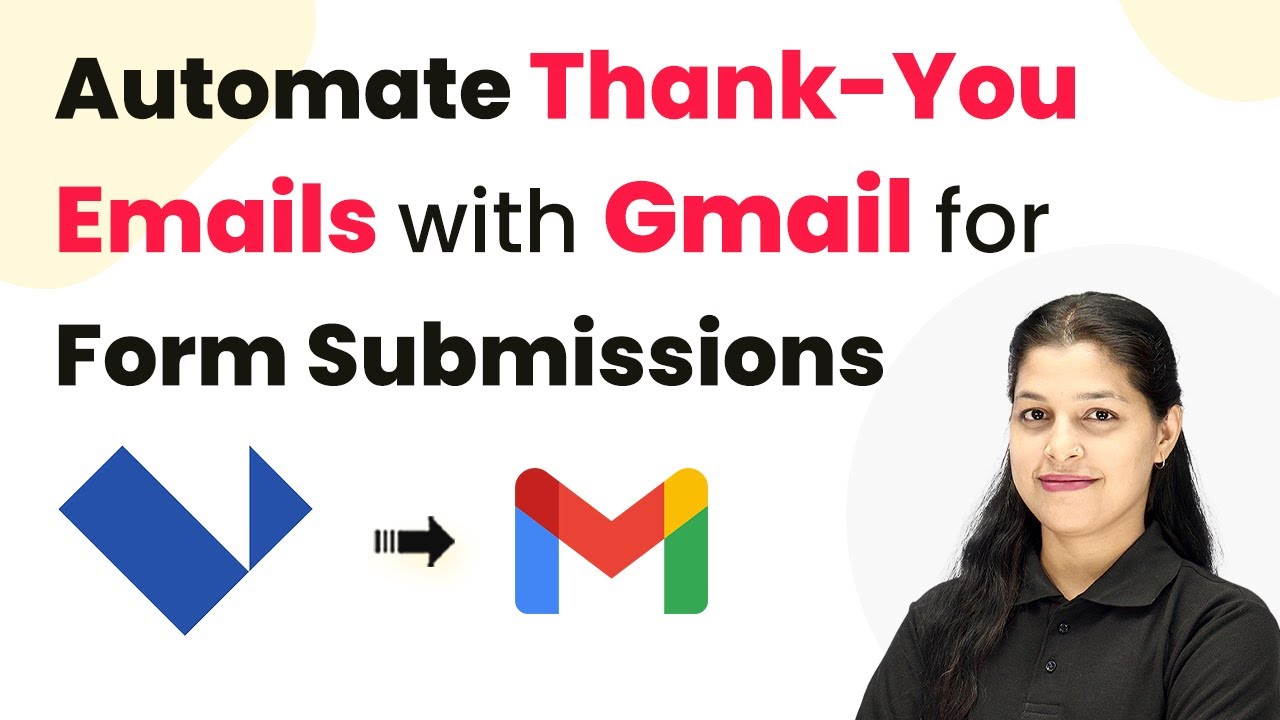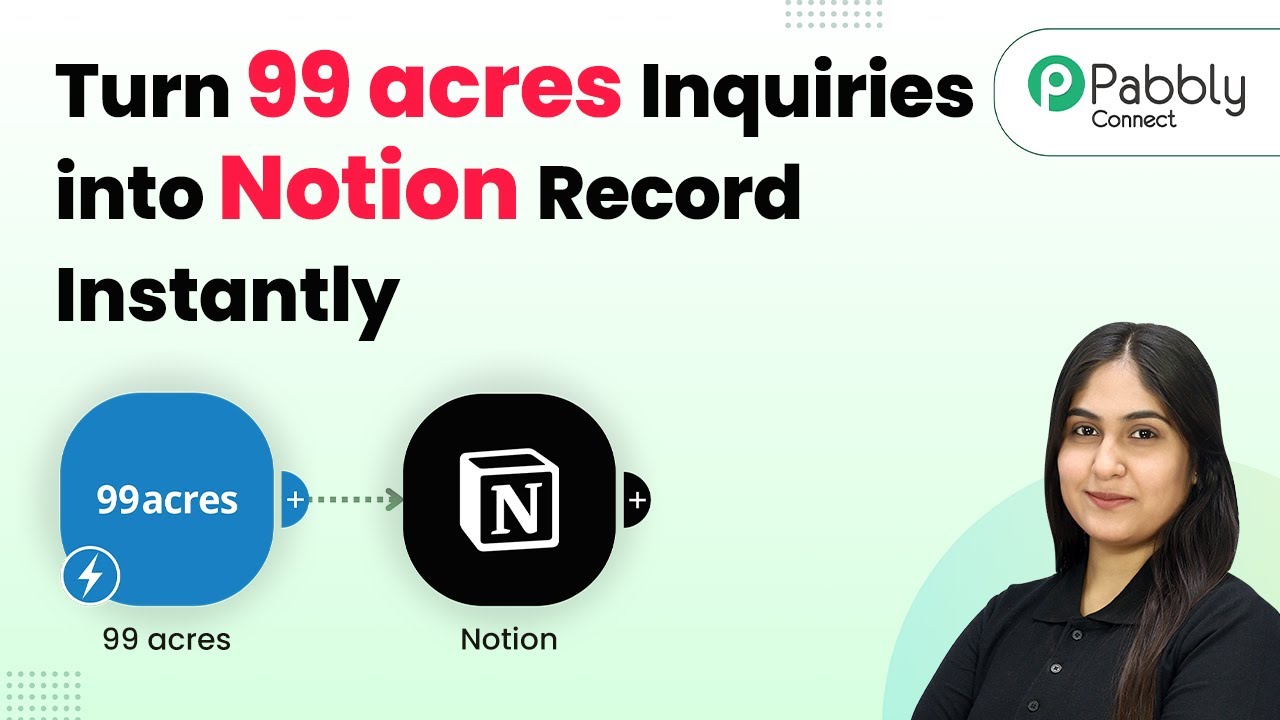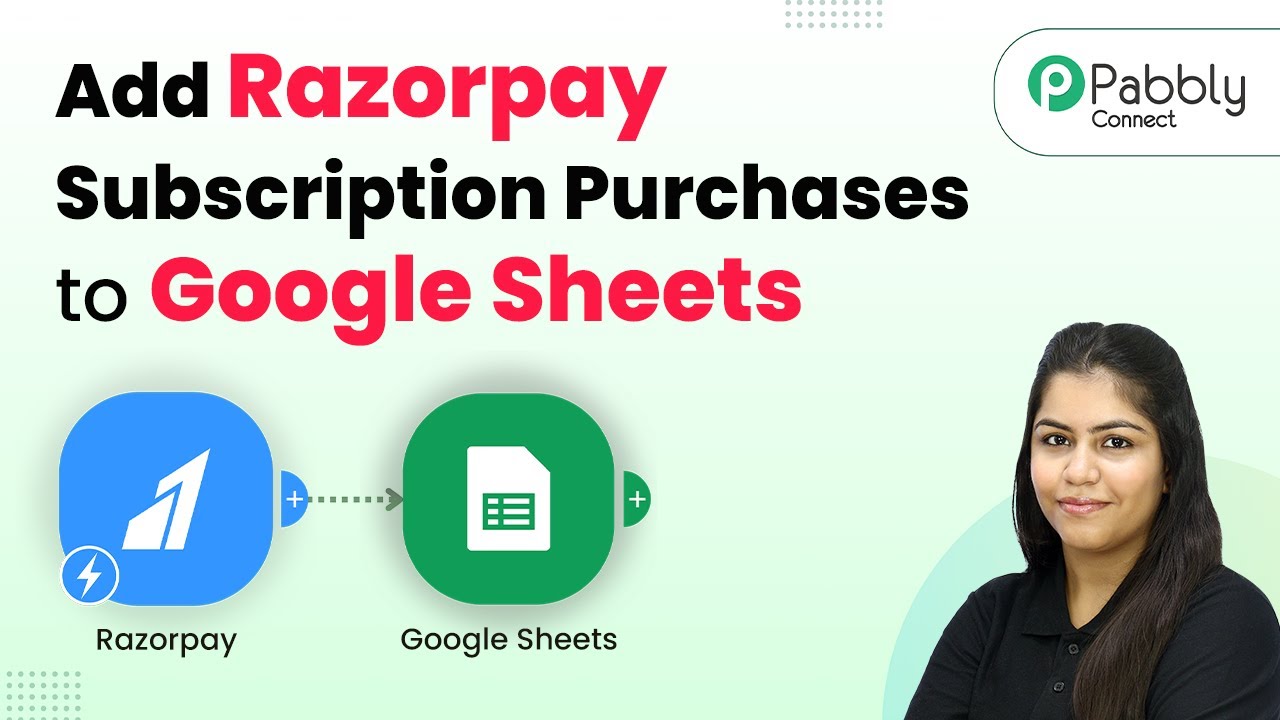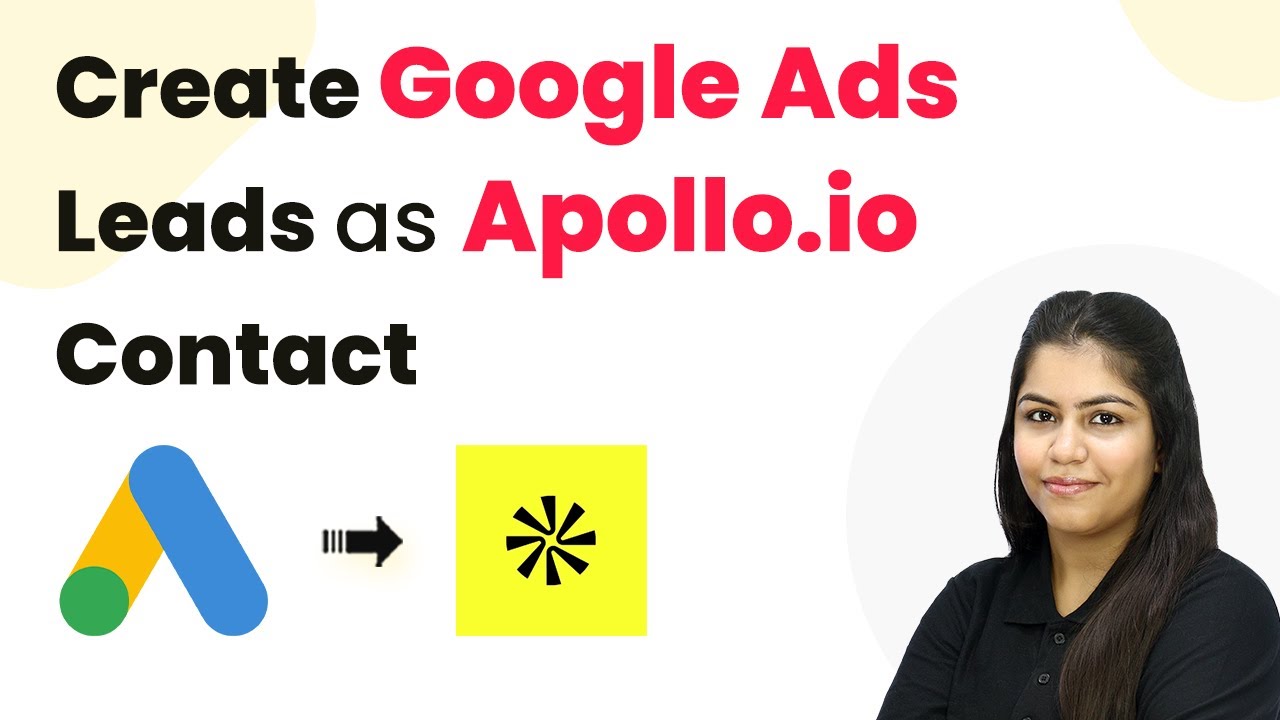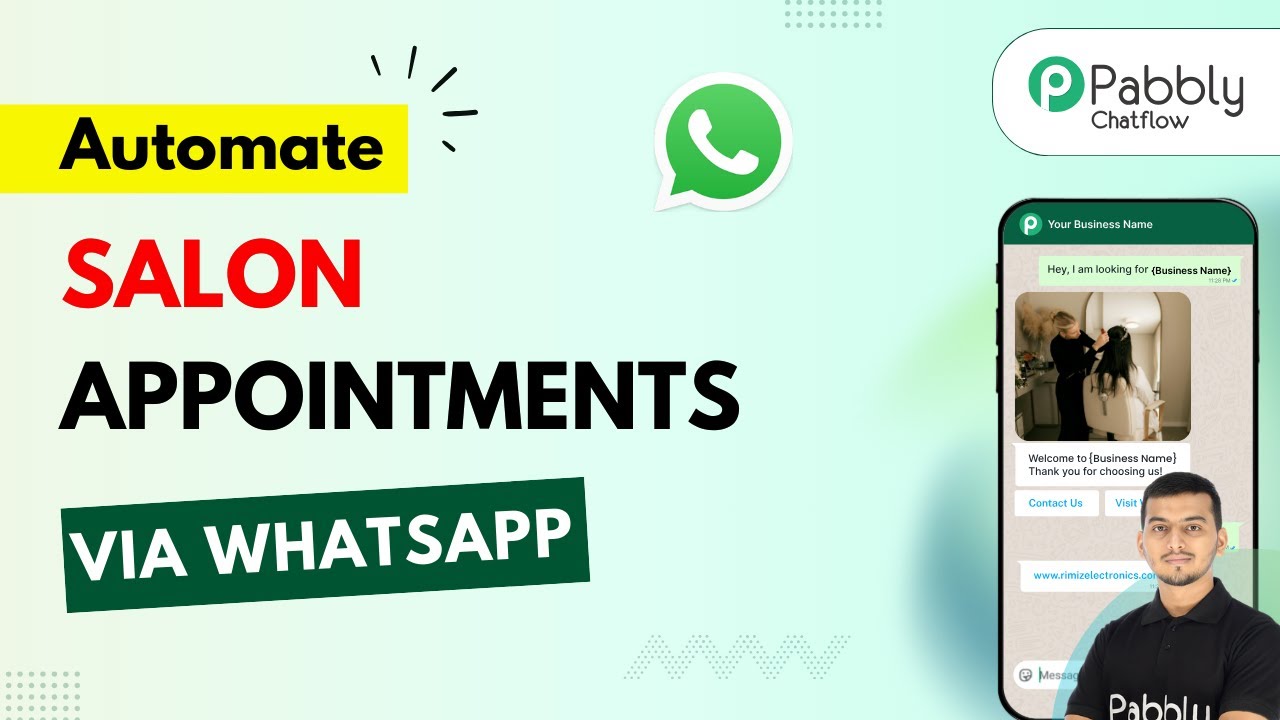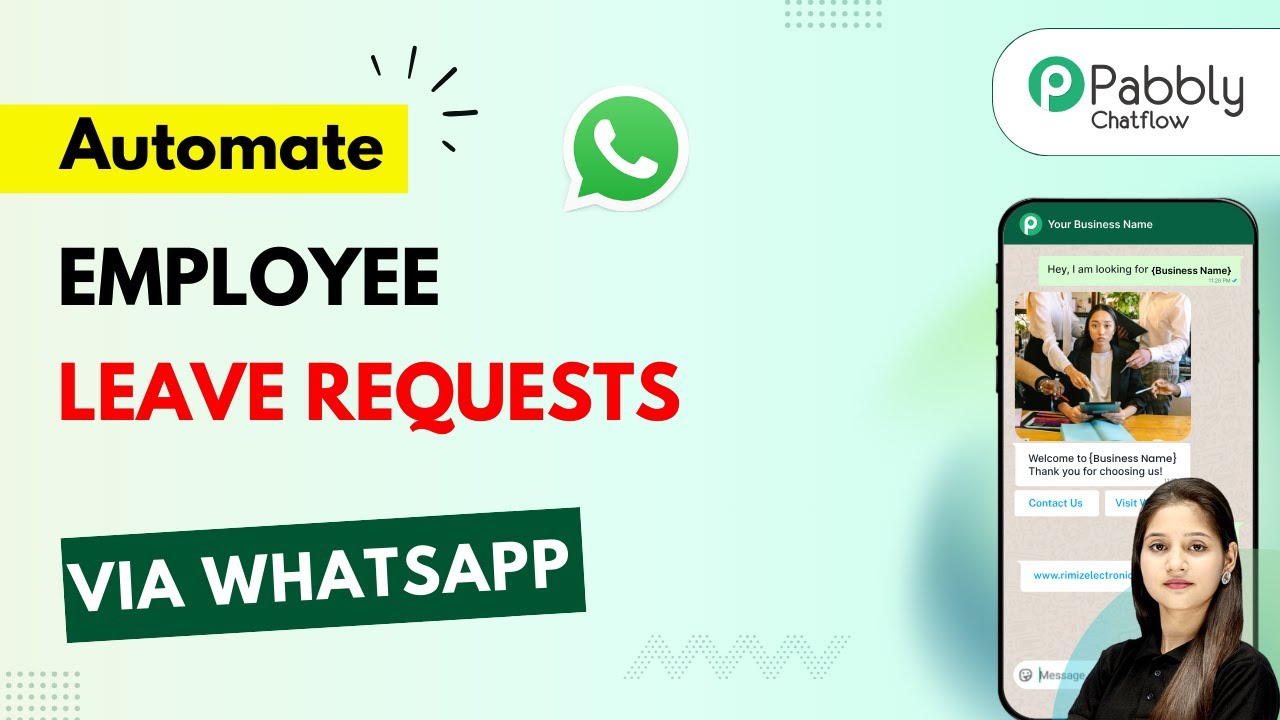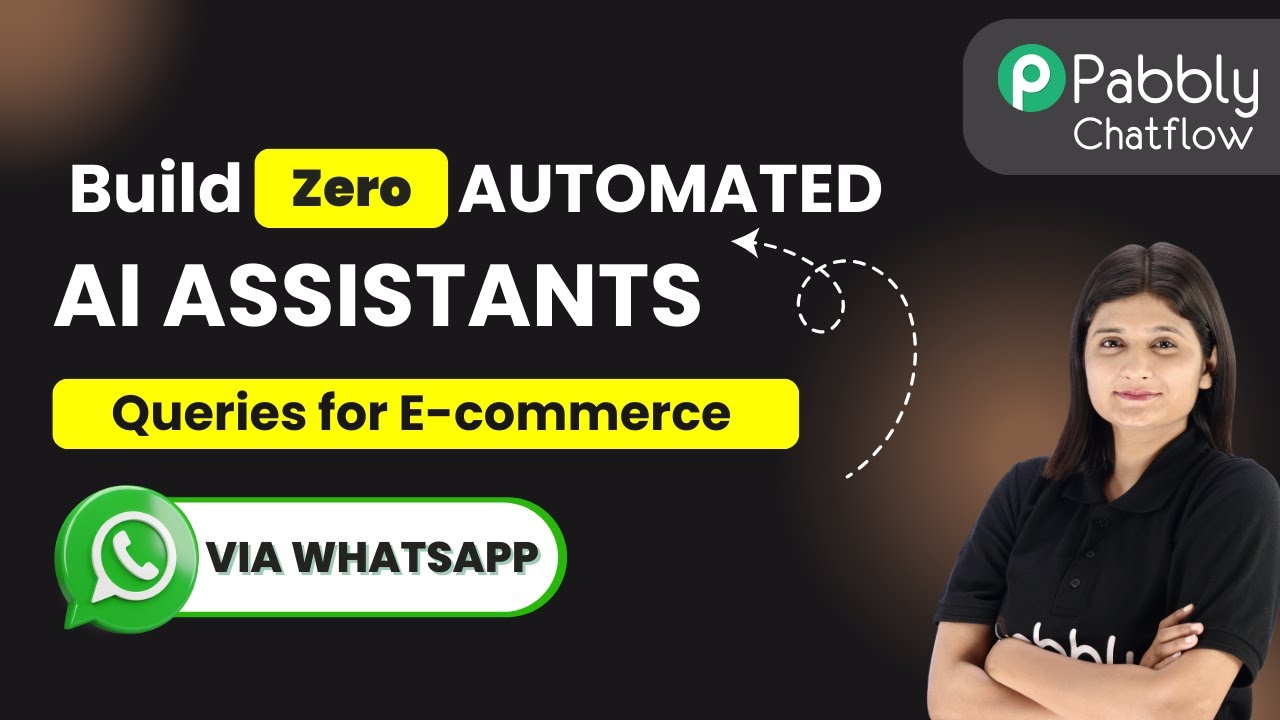Learn how to automatically share Facebook page posts as Instagram stories using Pabbly Connect. Follow this step-by-step guide for seamless integration. Eliminate manual repetitive tasks from your workflow. Discover proven automation methods with intuitive steps designed for efficiency-minded professionals.
Watch Step By Step Video Tutorial Below
1. Introduction to Pabbly Connect for Automation
Pabbly Connect is an essential automation tool that allows users to integrate various applications seamlessly. In this tutorial, we will explore how to use Pabbly Connect to automatically share Facebook page posts as Instagram stories. This integration simplifies the process, eliminating the need for coding or technical skills.
By utilizing Pabbly Connect, you can create workflows that connect Facebook and Instagram effortlessly. This ensures that every new post on your Facebook page can be shared instantly as a story on your Instagram account, enhancing your social media presence.
2. Setting Up Pabbly Connect for Facebook and Instagram Integration
To get started, visit the Pabbly Connect website and sign in to your account. If you are a new user, you can sign up for free and get started with 100 free tasks each month. Once logged in, navigate to the Pabbly Connect dashboard where you can create a new workflow.
- Click on the ‘Create Workflow’ button.
- Name your workflow, for example, ‘Automatically Share Facebook Page Posts as Instagram Stories’.
- Select the ‘New Beta Method’ for a more modern setup.
After naming your workflow, click on the ‘Create’ button. This step initializes the connection between Facebook and Instagram through Pabbly Connect.
3. Creating Trigger and Action Workflow in Pabbly Connect
In Pabbly Connect, the workflow consists of a trigger and an action. The trigger detects when a new post is created on your Facebook page, while the action publishes it as an Instagram story. To set this up, select Facebook Pages as your trigger application.
Choose the event as ‘New Post’ and click on the ‘Connect’ button. You will need to authenticate your Facebook account, allowing Pabbly Connect to access your Facebook pages. Once connected, select the specific Facebook page you want to monitor for new posts.
- Select the Facebook page where posts will be monitored.
- Toggle the button for simple response capture and click ‘Save and Send Test Request’.
This setup allows Pabbly Connect to capture the details of the new post, which will be essential for the next steps in the integration process.
4. Uploading Image URL for Instagram Story
After capturing the new post details, the next step is to upload the image URL to prepare it for sharing on Instagram. In this step, select ‘Pabbly File Uploader’ as your action application. Choose the event ‘Upload File and Get URL’. This action will convert the image link into a usable URL for Instagram.
Map the image URL received from the Facebook post to the uploader. Ensure that the file name is set appropriately, such as ‘YourPageName.jpg’. Click on ‘Save and Send Test Request’ to receive the new URL.
Map the image URL from the previous step. Check the uploaded file URL for correctness.
This step is crucial as it prepares the image for the next action where it will be published as an Instagram story using Pabbly Connect.
5. Publishing the Instagram Story
With the image URL ready, it’s time to publish the story on Instagram. Select ‘Instagram for Business’ as your action application and choose the event ‘Create Story’. Connect to your Instagram account, ensuring that you select the correct account for publishing.
Map the image URL obtained from the previous step into the story creation field. After setting up, click on ‘Save and Send Test Request’. This will create the story container in Instagram.
Select the account under which the story will be published. Ensure that the story type is set to ‘Image URL’.
Finally, add a delay of 2 minutes to ensure the story is processed before publishing it. After the delay, add another action to publish the story using the previously obtained ID. This completes the integration process using Pabbly Connect.
Conclusion
By following this detailed tutorial, you have successfully learned how to automatically share Facebook page posts as Instagram stories using Pabbly Connect. This integration not only saves time but also enhances your social media engagement effortlessly. Utilize Pabbly Connect to streamline your social media management and improve your online presence.
Ensure you check out Pabbly Connect to create business automation workflows and reduce manual tasks. Pabbly Connect currently offer integration with 2,000+ applications.
- Check out Pabbly Connect – Automate your business workflows effortlessly!
- Sign Up Free – Start your journey with ease!
- 10,000+ Video Tutorials – Learn step by step!
- Join Pabbly Facebook Group – Connect with 21,000+ like minded people!