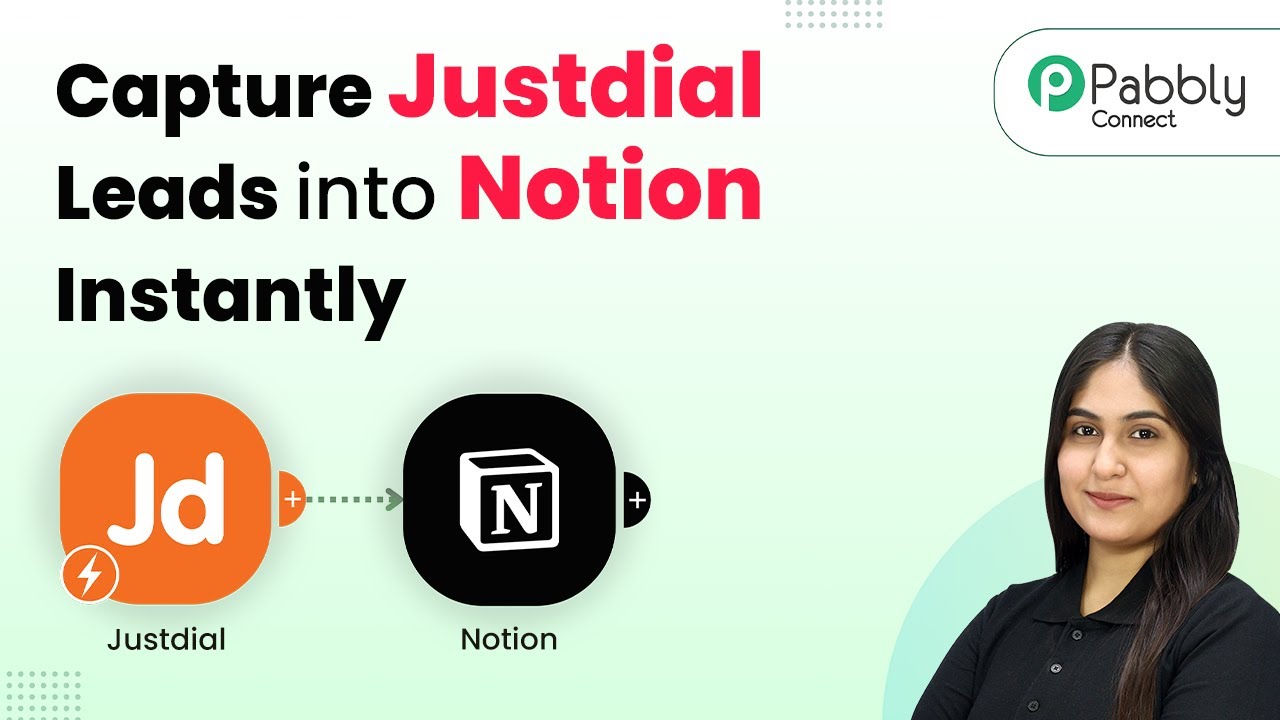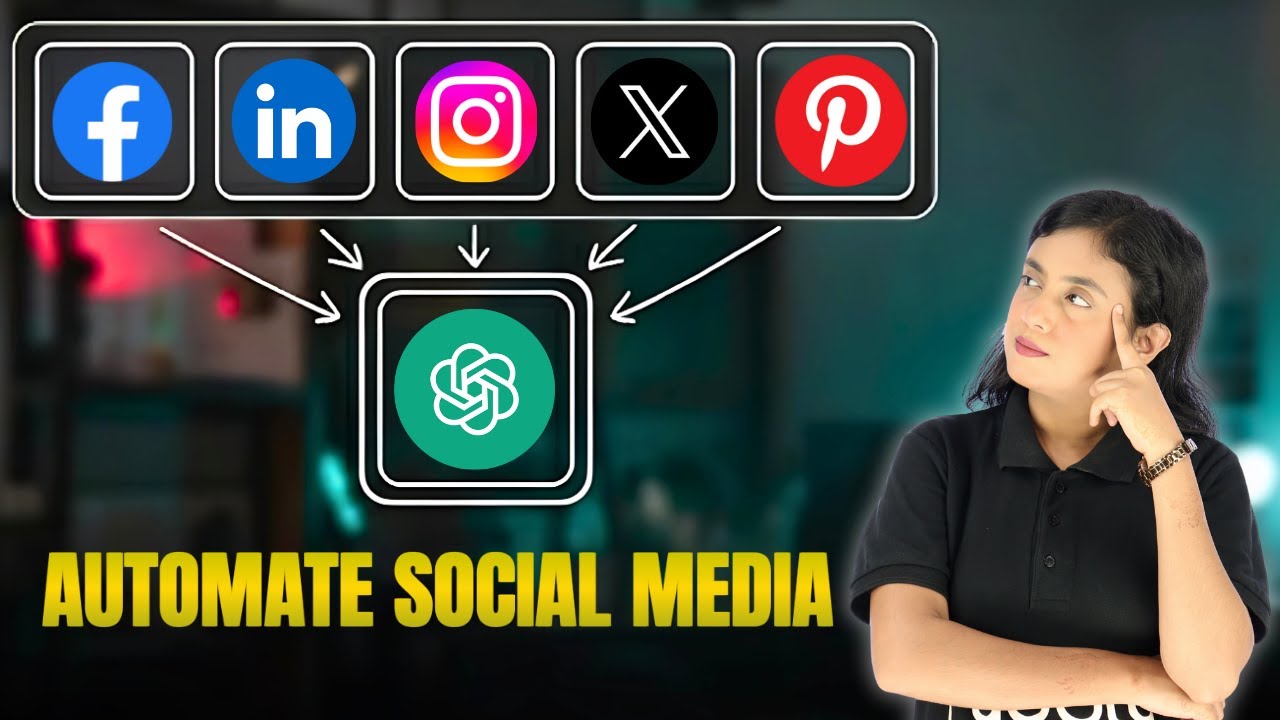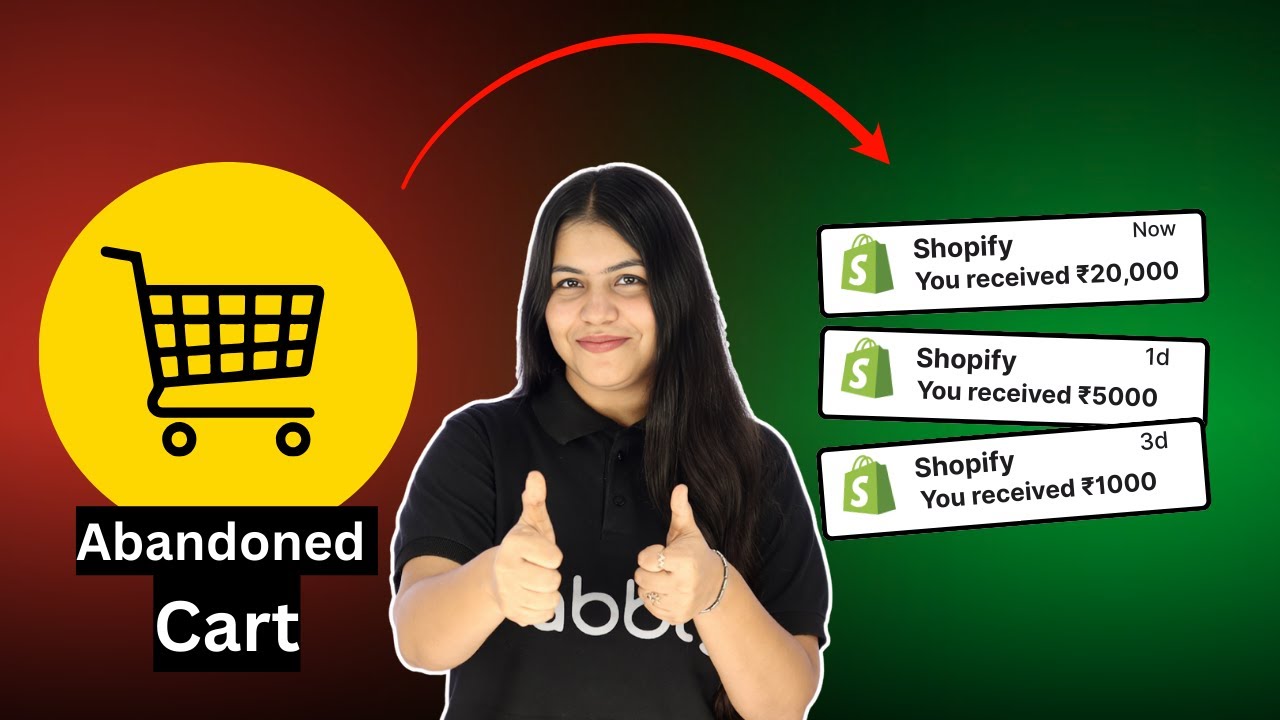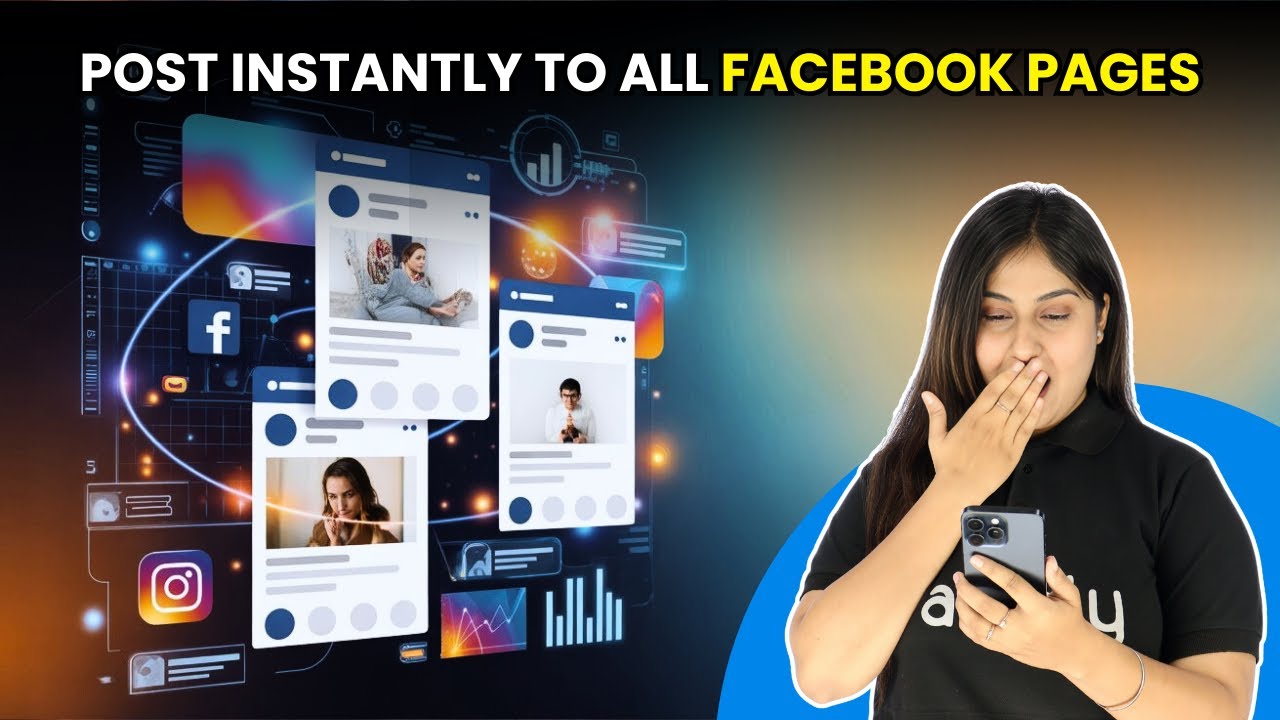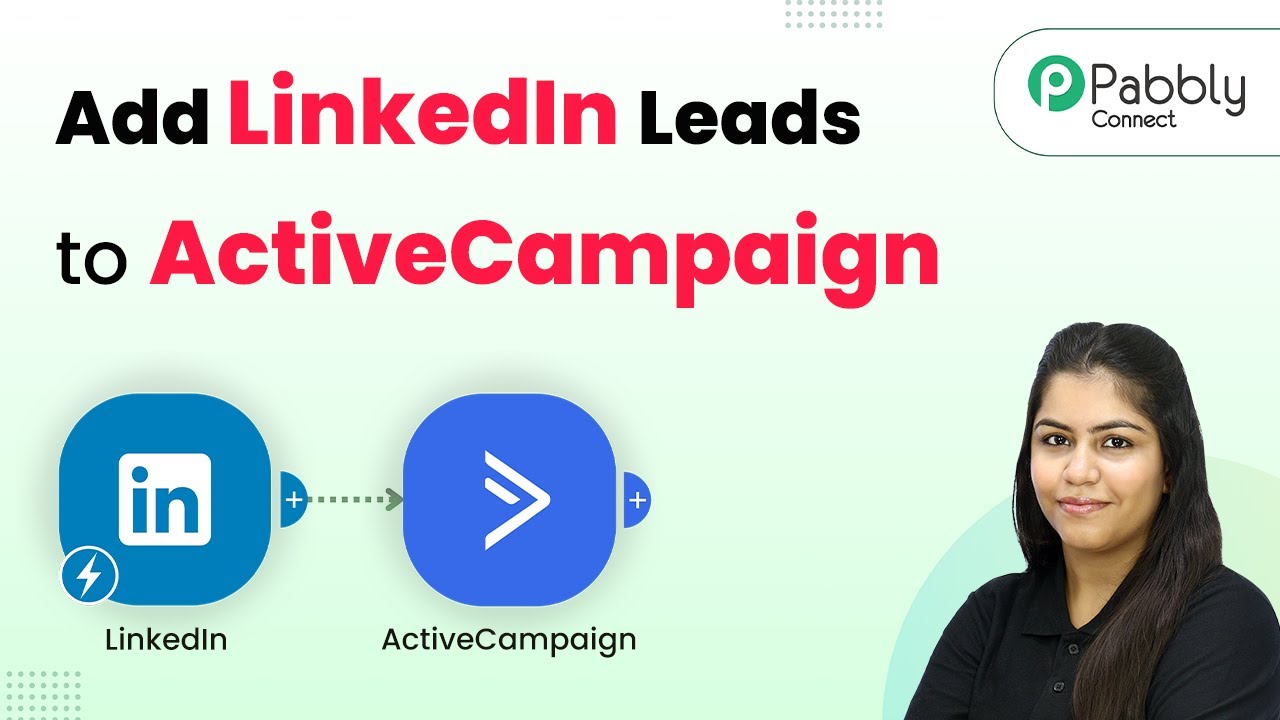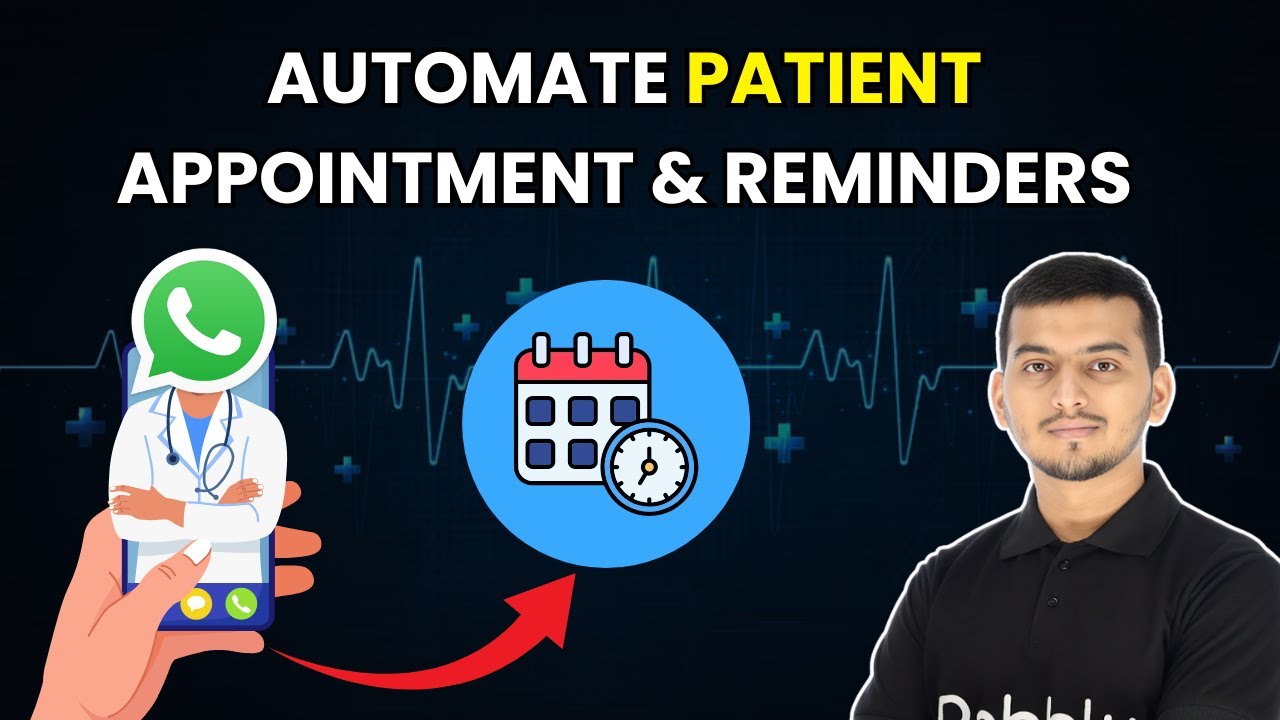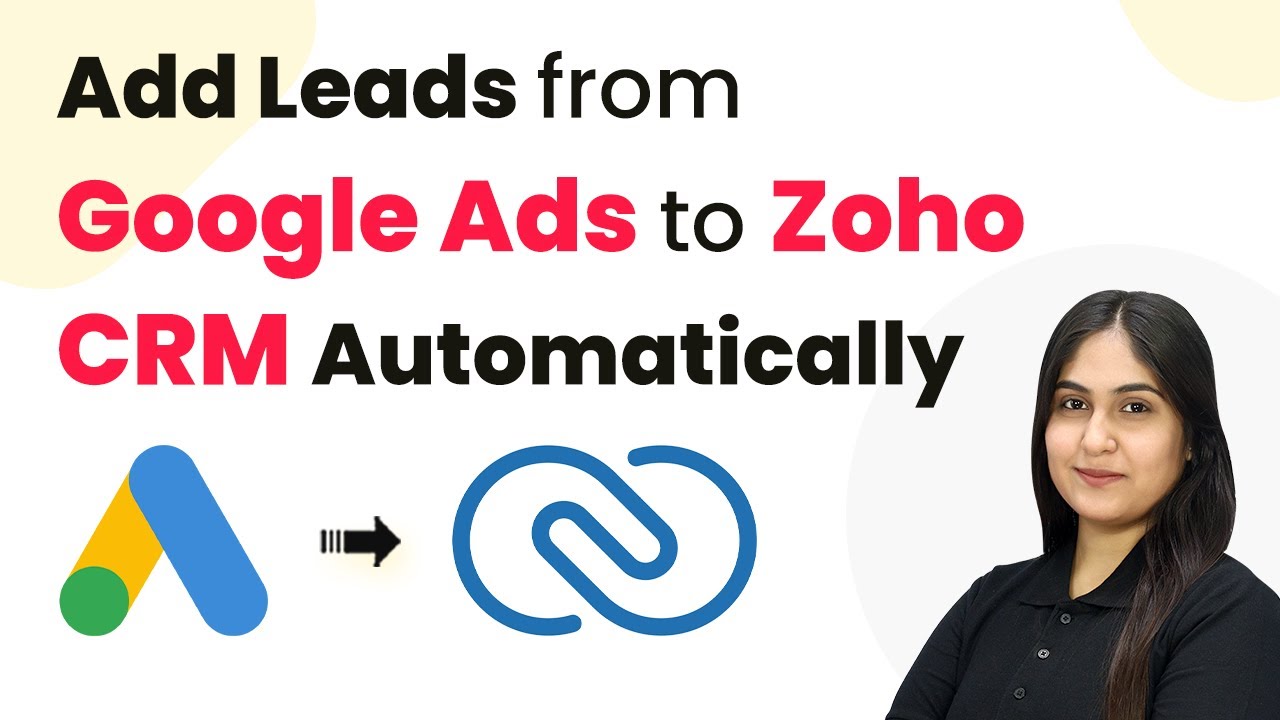Learn how to capture Justdial leads into Notion instantly using Pabbly Connect. Follow this detailed tutorial for seamless integration. Discover hidden automation capabilities within your existing tools. This guide shows you how to connect your essential applications and permanently eliminate redundant manual processes.
Watch Step By Step Video Tutorial Below
1. Accessing Pabbly Connect to Start Integration
To capture Justdial leads into Notion instantly, you need to access Pabbly Connect. Start by visiting pabby.com/connect in your browser. This will take you to the Pabbly Connect homepage, where you can either sign up for free or log in if you’re an existing user.
Once logged in, you will see the Pabbly apps window. Click on Pabbly Connect to proceed. This is where you will create your workflow to automate the integration between Justdial and Notion.
2. Creating a Workflow in Pabbly Connect
After accessing Pabbly Connect, you need to create a workflow. Click on the Create Workflow button located at the top right corner. You will be prompted to select a workflow builder; choose the Beta version for a modern and flexible approach.
Next, name your workflow as ‘Capture Justdial Leads into Notion Instantly’ and select a folder for your workflow. You can create a new folder or choose an existing one. After naming and selecting the folder, click on the Create button to finalize your workflow setup.
3. Setting Up the Trigger with Justdial
Now, you need to set up the trigger for your workflow. In Pabbly Connect, click on the Add Trigger button and select Justdial as your trigger app. Choose the New Leads event to capture new leads automatically.
- Select Justdial as the trigger app.
- Choose New Leads as the trigger event.
- Click on Connect to obtain your webhook URL.
Copy the provided webhook URL and send it to your Justdial backend team to configure it. Once set up, any new lead received through Justdial will automatically be captured in Pabbly Connect.
4. Adding Action to Create Database Item in Notion
After setting up the trigger, it’s time to add an action in your workflow. Select Notion as your action app and choose the Create Database Item event. Click on Connect to establish a new connection with your Notion account.
Once connected, select the database where you want to store the leads. Map the necessary fields such as name, email, city, and phone number from the lead data captured in the trigger step. This mapping ensures that the data flows seamlessly from Justdial to Notion.
- Select Notion as the action app.
- Choose Create Database Item as the action event.
- Map the fields from the Justdial lead data.
After mapping, click on Save and Send Request to add the lead detail to your Notion database. Verify that the new lead appears correctly in your Notion database.
5. Conclusion: Automating Lead Capture with Pabbly Connect
In conclusion, using Pabbly Connect allows you to automate the process of capturing Justdial leads into Notion instantly. By setting up a trigger for new leads and an action to create database items in Notion, you streamline your workflow efficiently.
Ensure you check out Pabbly Connect to create business automation workflows and reduce manual tasks. Pabbly Connect currently offer integration with 2,000+ applications.
Check out Pabbly Connect – Automate your business workflows effortlessly! Sign Up Free – Start your journey with ease! 10,000+ Video Tutorials – Learn step by step! Join Pabbly Facebook Group – Connect with 21,000+ like minded people!
This integration not only saves time but also ensures that you never miss a lead. By following these steps, you can easily manage your leads from Justdial in your Notion database, enhancing your productivity.
For more automation tutorials, be sure to explore our resources and join the Pabbly community for support and insights.