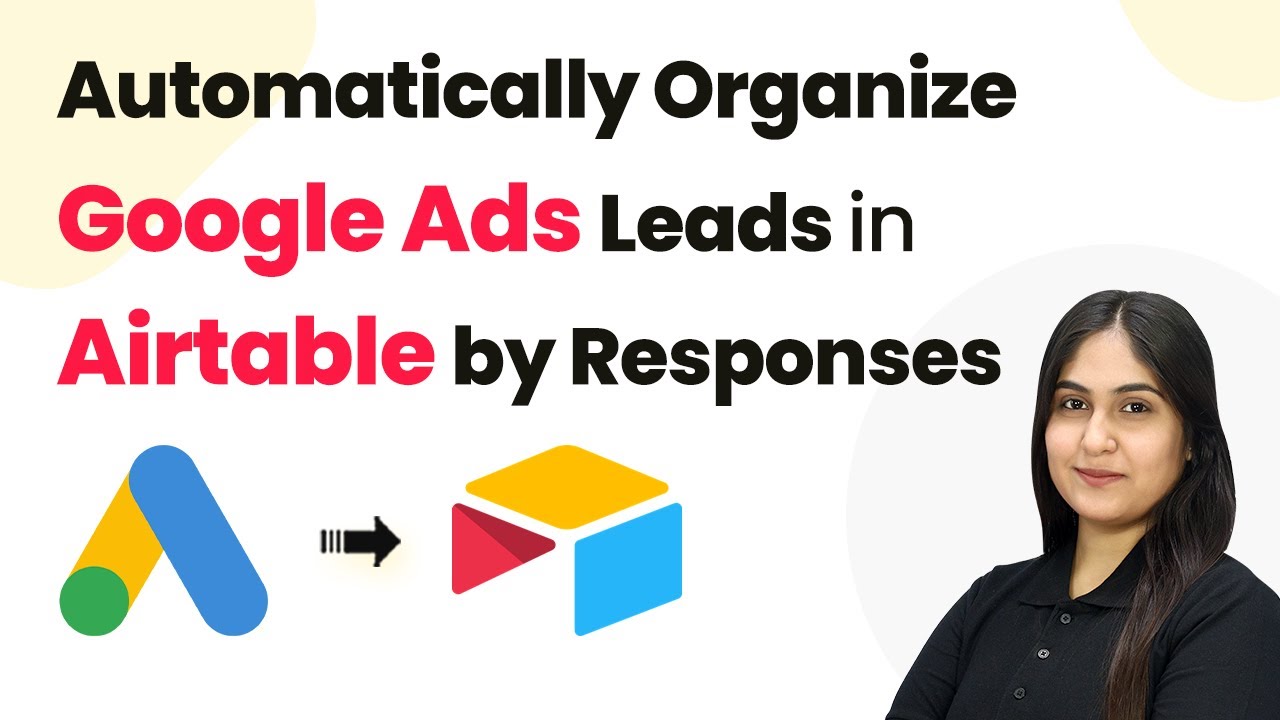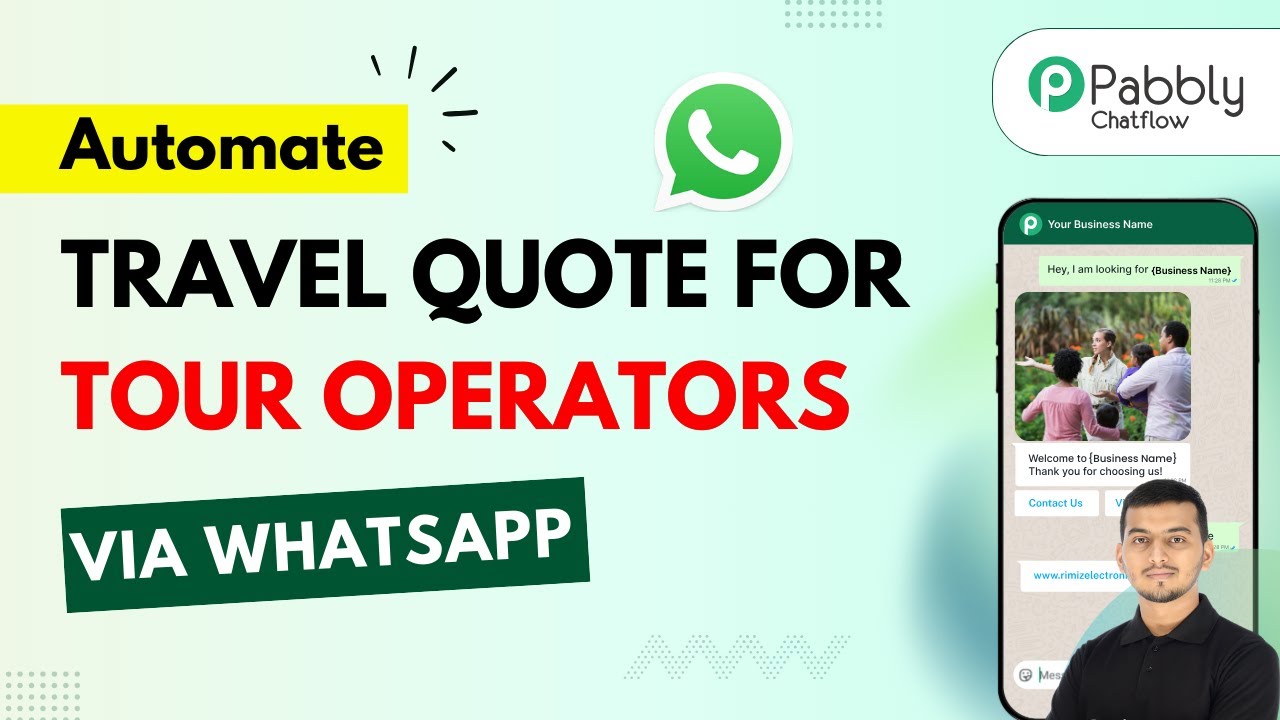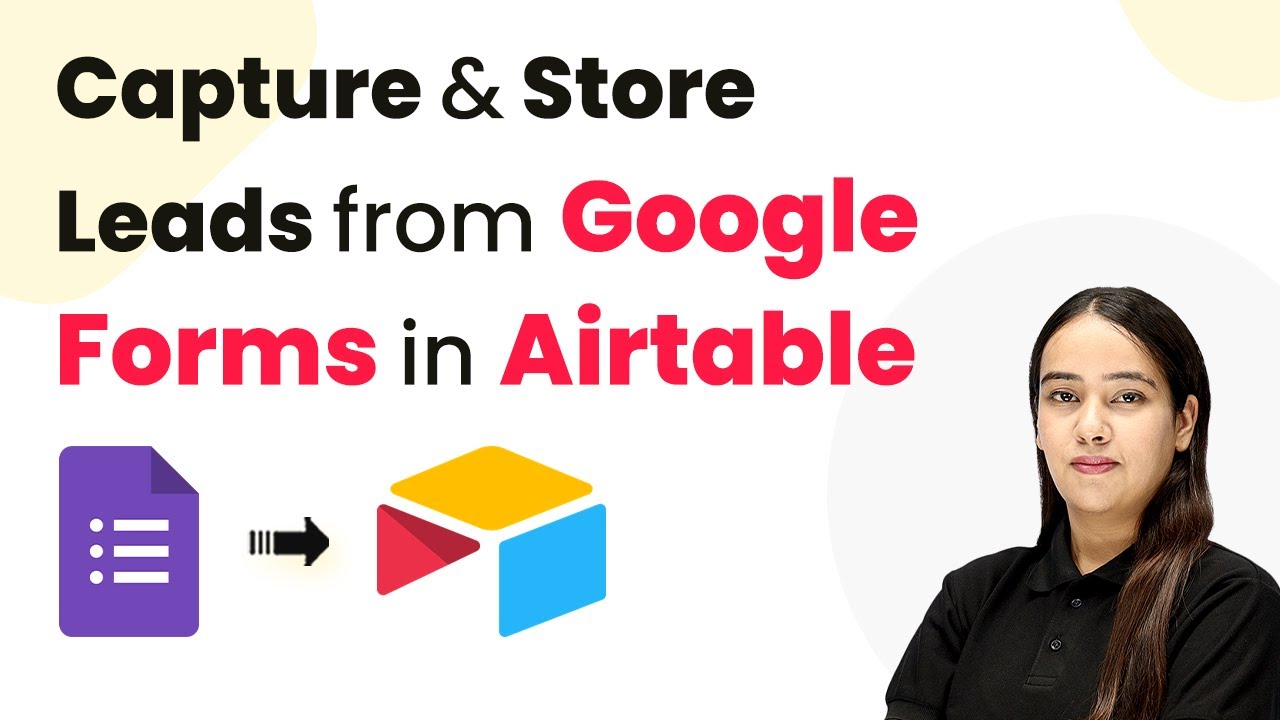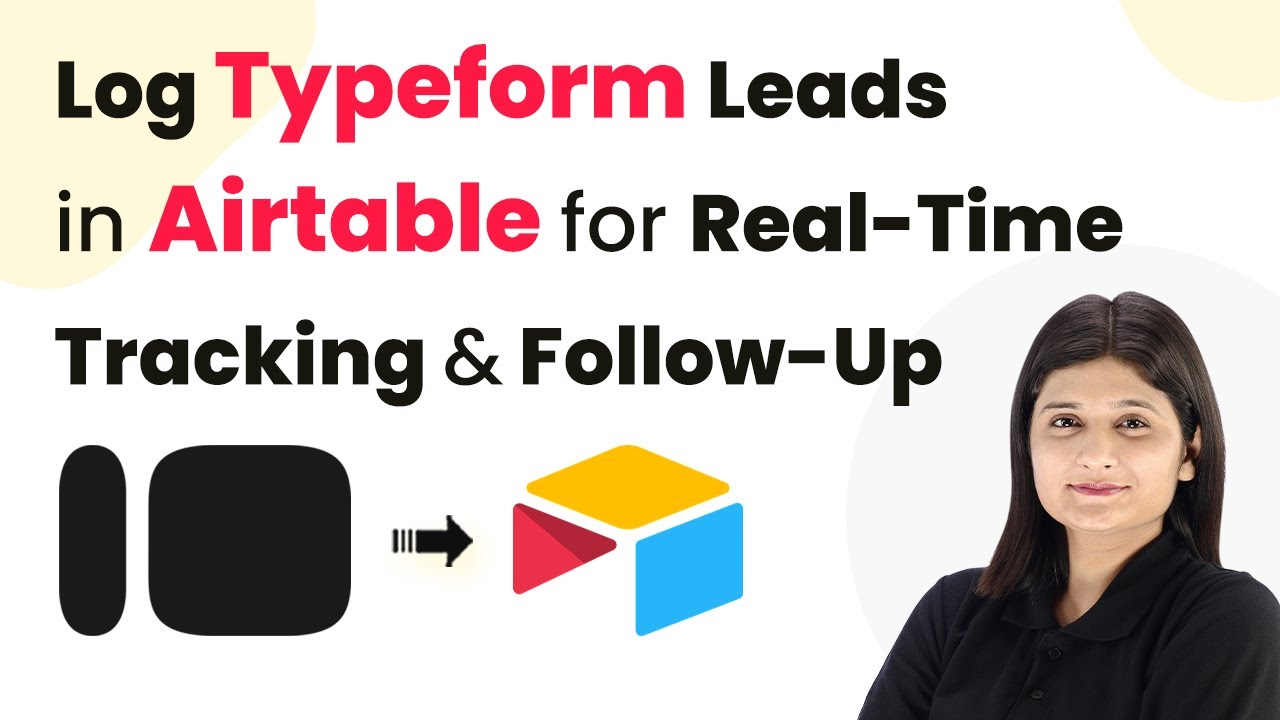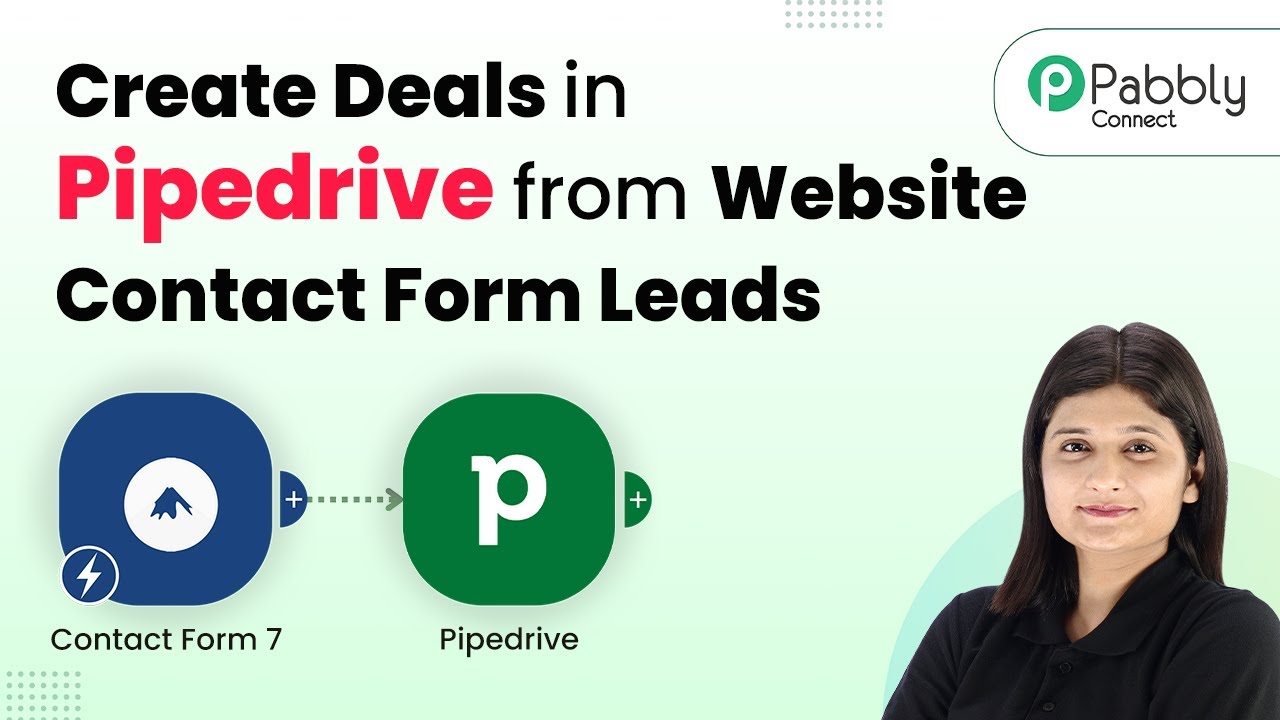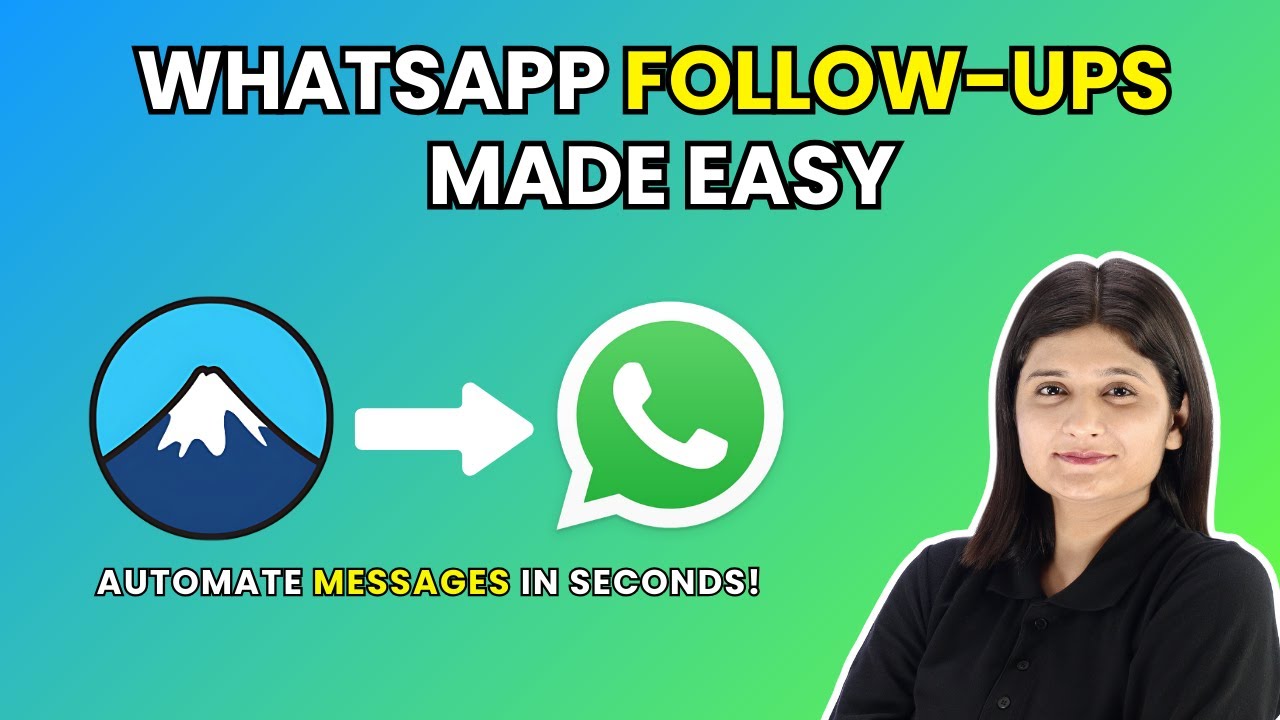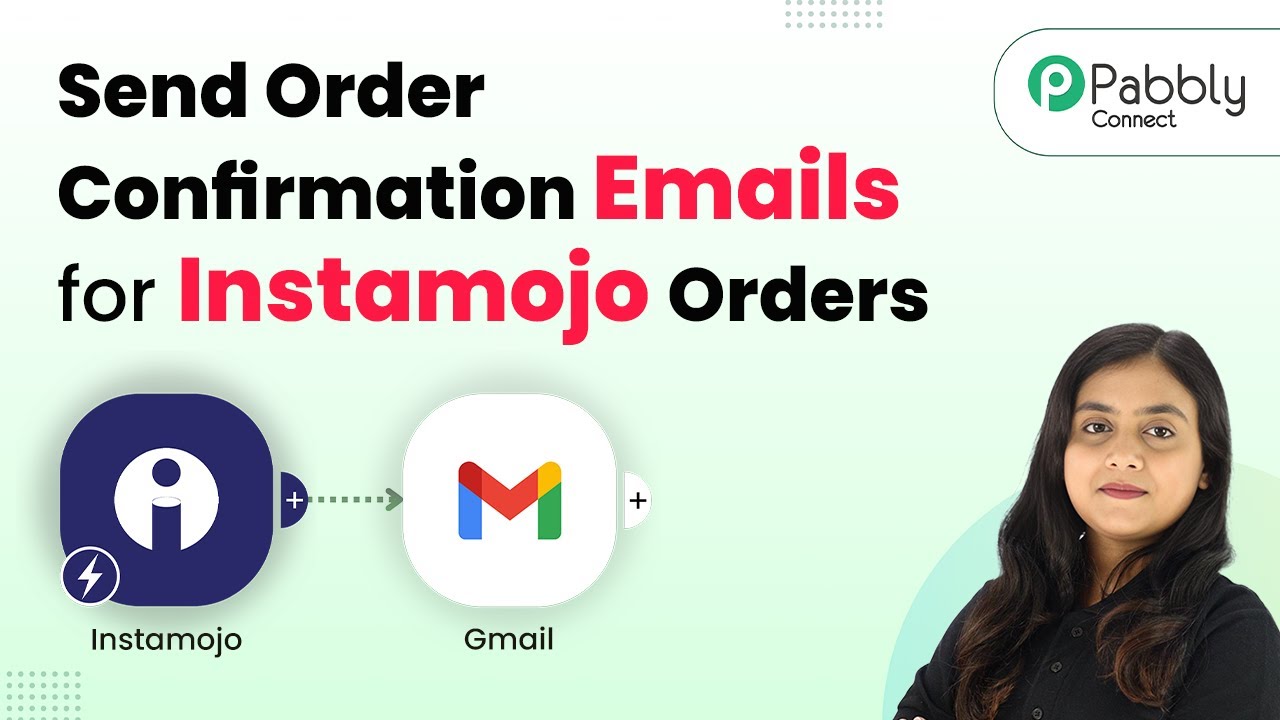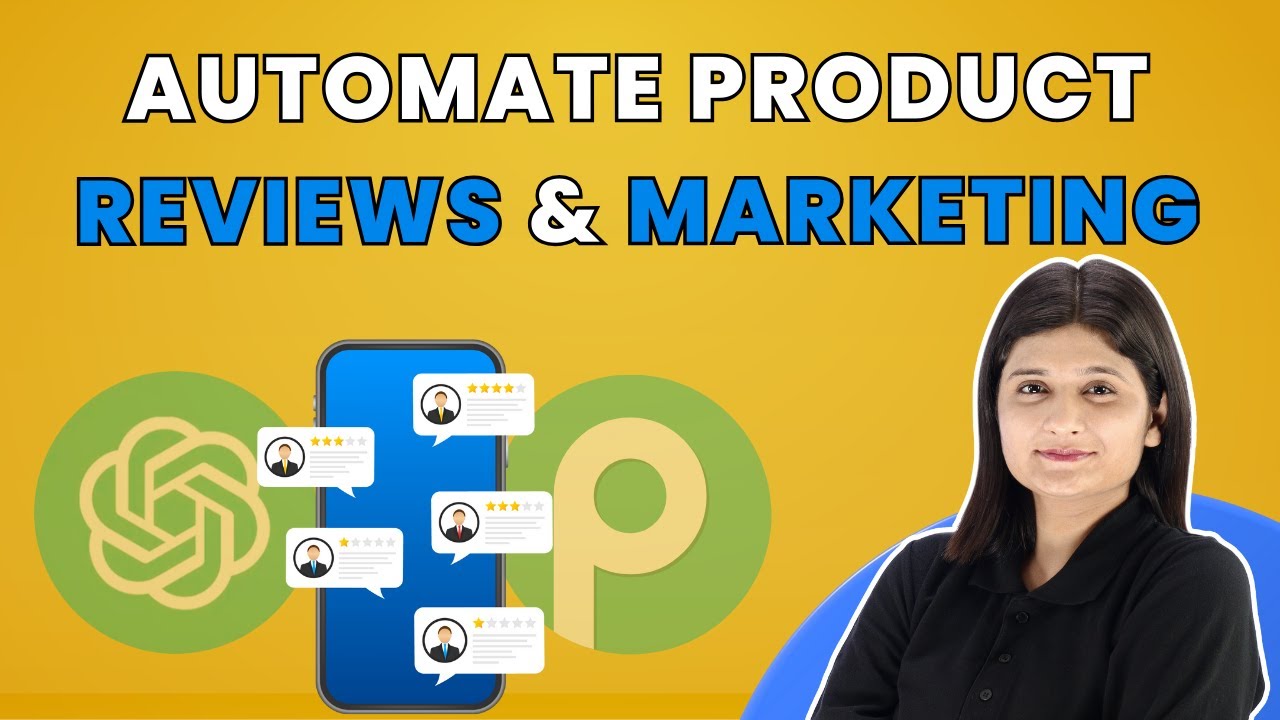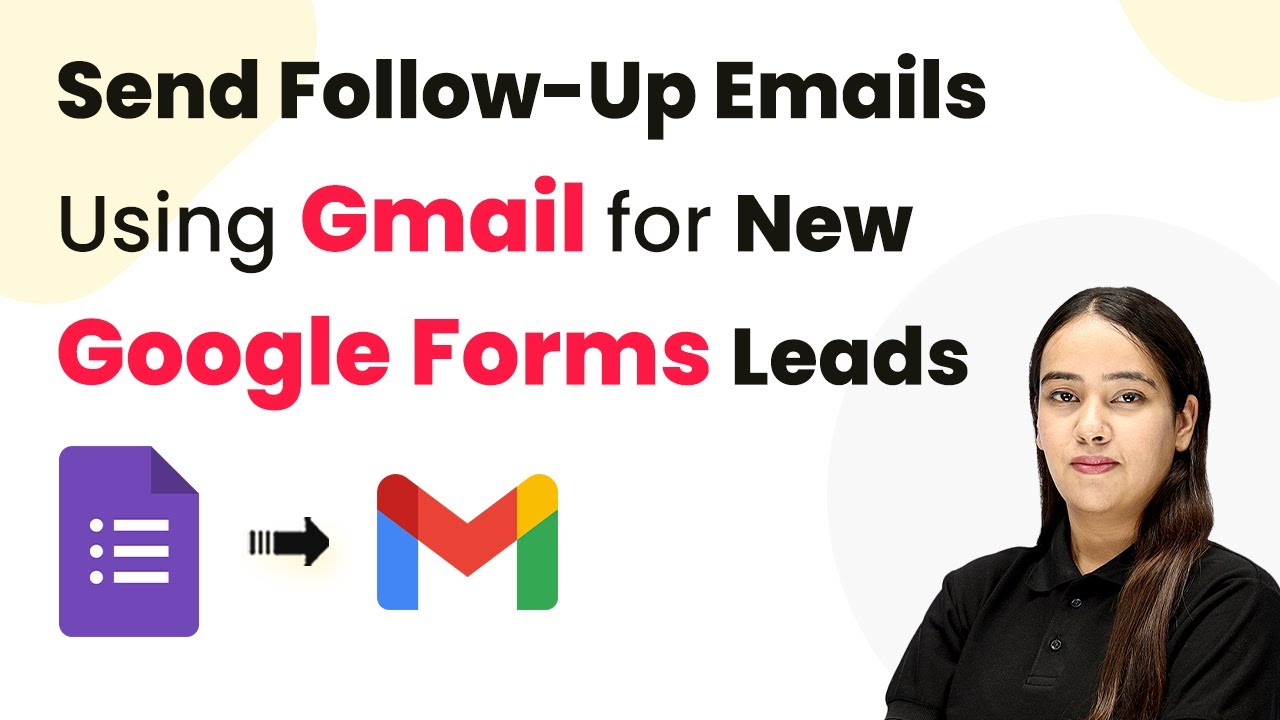Learn how to automatically organize Google Lead Ads leads in Airtable using Pabbly Connect with this detailed step-by-step tutorial. Master proven automation processes with practical implementation examples and strategic recommendations you can apply immediately in your workflow.
Watch Step By Step Video Tutorial Below
1. Accessing Pabbly Connect for Google Lead Ads and Airtable Integration
To automatically organize Google Lead Ads leads in Airtable, you first need to access Pabbly Connect. Start by searching for Pabbly.com in your browser. This will take you to the Pabbly Connect homepage where you can sign up or log in.
Once you are logged in, you will see various applications available on the Pabbly dashboard. To begin integrating Google Lead Ads with Airtable, click on the ‘Access Now’ button for Pabbly Connect. This will direct you to the workflow creation page where you can set up your automation.
2. Creating a Workflow in Pabbly Connect
After accessing Pabbly Connect, the next step is to create a workflow. Click on the ‘Create Workflow’ button located at the top right corner of the dashboard. You will be prompted to name your workflow. For this integration, name it ‘Automatically Organize Google Lead Ads Leads in Airtable by Responses’. using Pabbly Connect
- Select the Beta version for a modern interface.
- Choose an appropriate folder to save your workflow.
Once you have named your workflow and selected a folder, click on the ‘Create’ button. This will take you to the workflow editor where you can set up triggers and actions for your automation.
3. Setting Up Trigger for Google Lead Ads
In this step, you will set up the trigger for your workflow. Click on the ‘Add Trigger’ button. Select ‘Google Ads’ as your trigger application and then choose ‘New Lead Form Entry’ as your event. This is crucial as it tells Pabbly Connect to listen for new leads from Google Ads. using Pabbly Connect
Next, you will connect your Google Ads account with Pabbly Connect. Follow the prompts to authorize Pabbly Connect to access your Google Ads account. After successful connection, you will receive a webhook URL which you will need to use in your Google Lead Ads form.
4. Creating a Lead Form in Google Ads
Now, it’s time to create a lead form in Google Ads that will send data to Pabbly Connect. Log into your Google Ads account and navigate to the ‘Lead Forms’ section. Create a new lead form and add the necessary fields like first name, last name, email, and company name. using Pabbly Connect
- Add a name for your lead form.
- Include required fields for lead information.
- Set up the webhook integration with the URL from Pabbly Connect.
Once your lead form is set up, make sure to test it by submitting a dummy lead. This will ensure that the data is being sent correctly to Pabbly Connect.
5. Adding Action to Create Record in Airtable
After successfully receiving a lead from Google Ads, the next step is to add an action that creates a new record in Airtable. In Pabbly Connect, click on ‘Add Action’ and select ‘Airtable’ as your action application. Choose ‘Create Record’ as the event. using Pabbly Connect
Connect your Airtable account by providing the necessary credentials and permissions. After connecting, select the base and table where the new leads will be stored. Map the fields from the Google Lead Ads response to the corresponding fields in Airtable. For example, map the first name, last name, email, and company name appropriately.
Finally, click on the ‘Save and Send Test Request’ button to confirm that the integration works correctly. If successful, you will see a new record created in your specified Airtable table.
Conclusion
In this tutorial, we have demonstrated how to automatically organize Google Lead Ads leads in Airtable using Pabbly Connect. By following these detailed steps, you can streamline your lead management process, ensuring that new leads are captured and organized efficiently in Airtable.
Ensure you check out Pabbly Connect to create business automation workflows and reduce manual tasks. Pabbly Connect currently offer integration with 2,000+ applications.
- Check out Pabbly Connect – Automate your business workflows effortlessly!
- Sign Up Free – Start your journey with ease!
- 10,000+ Video Tutorials – Learn step by step!
- Join Pabbly Facebook Group – Connect with 21,000+ like minded people!
Using Pabbly Connect allows you to automate workflows seamlessly, enhancing productivity and saving valuable time. Start using Pabbly Connect today to optimize your lead management!