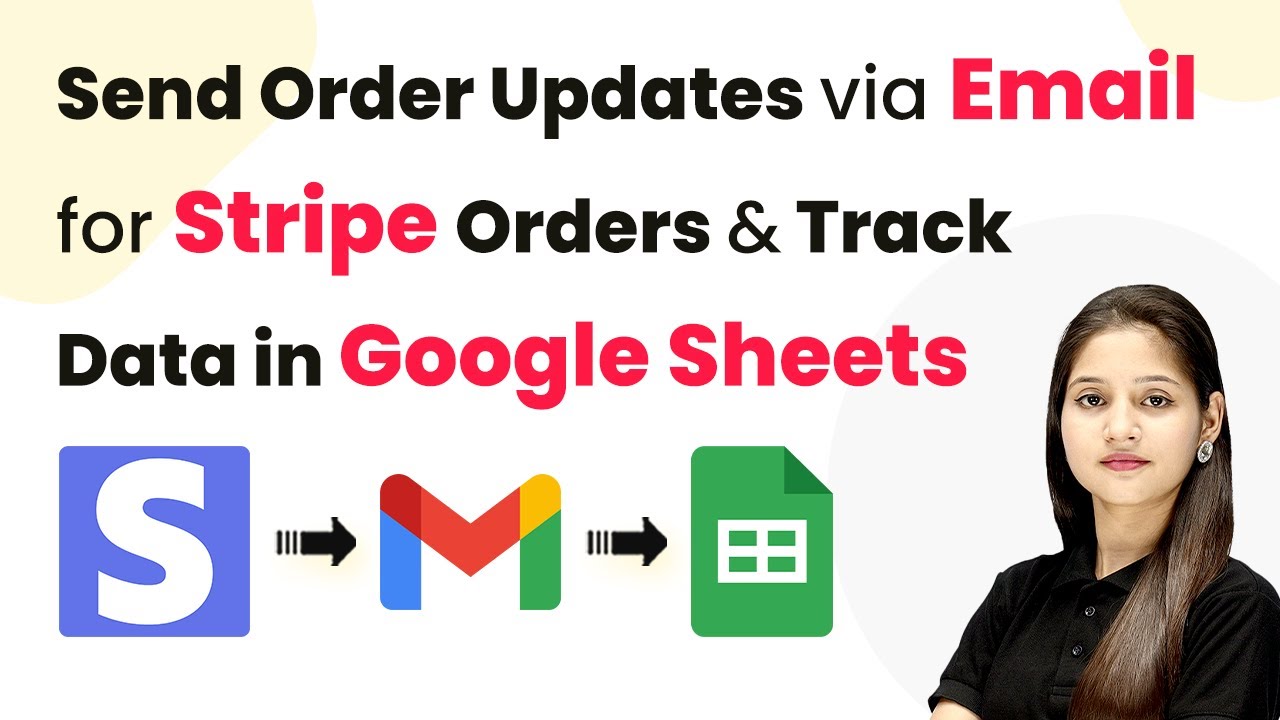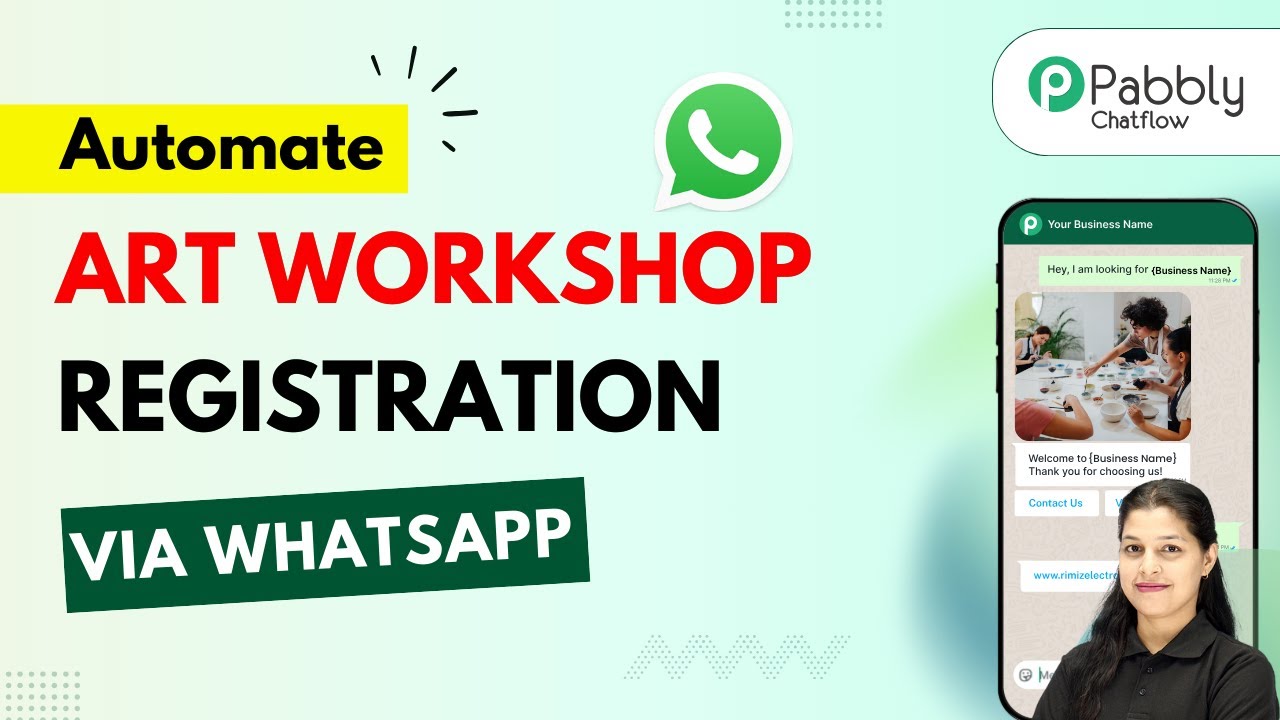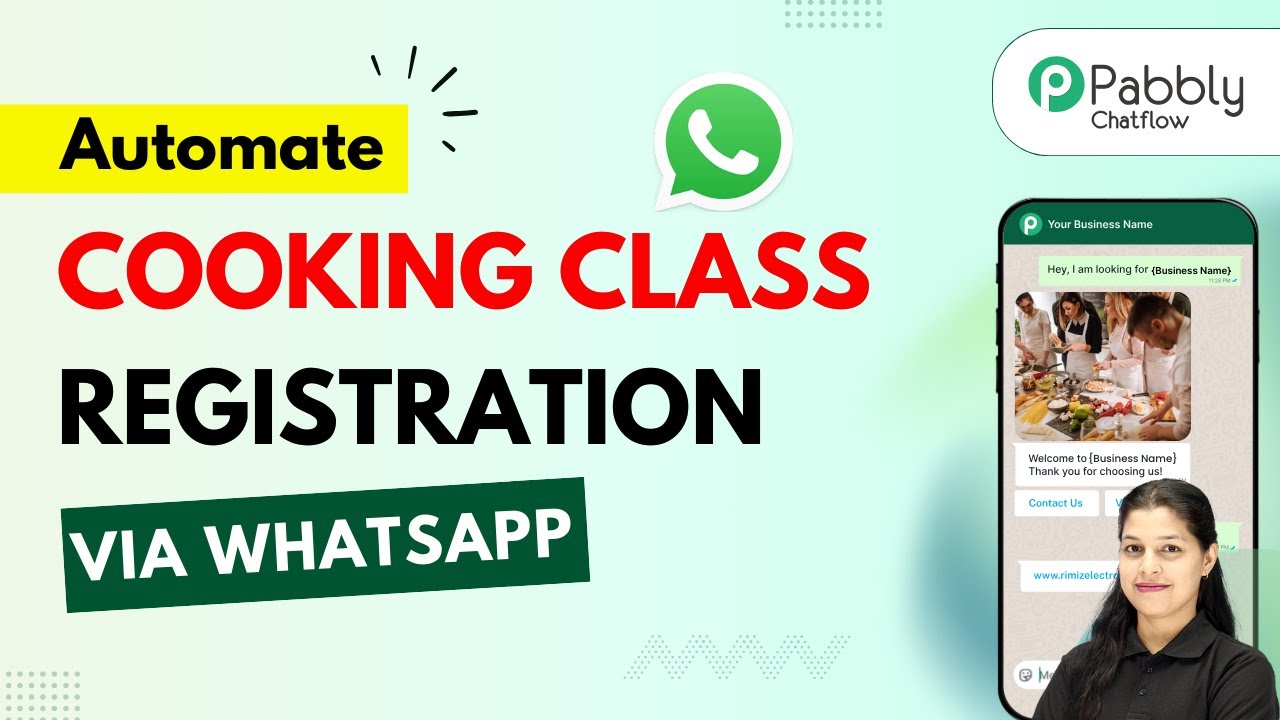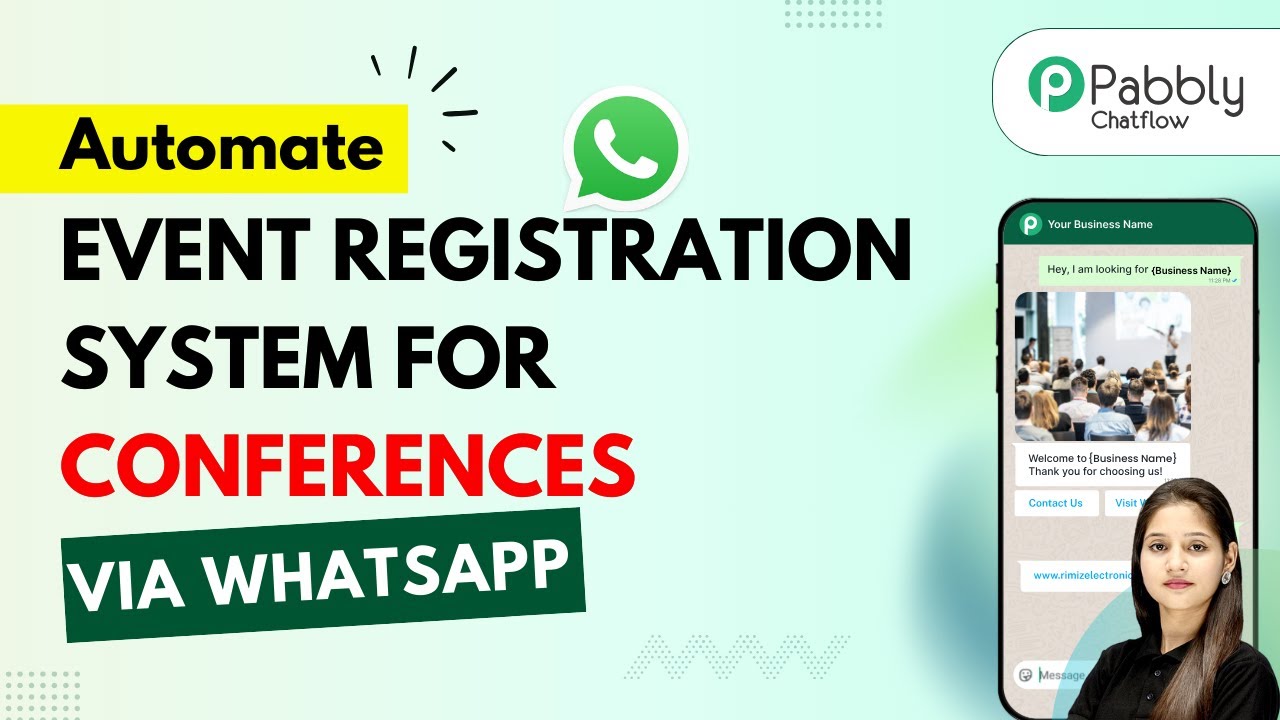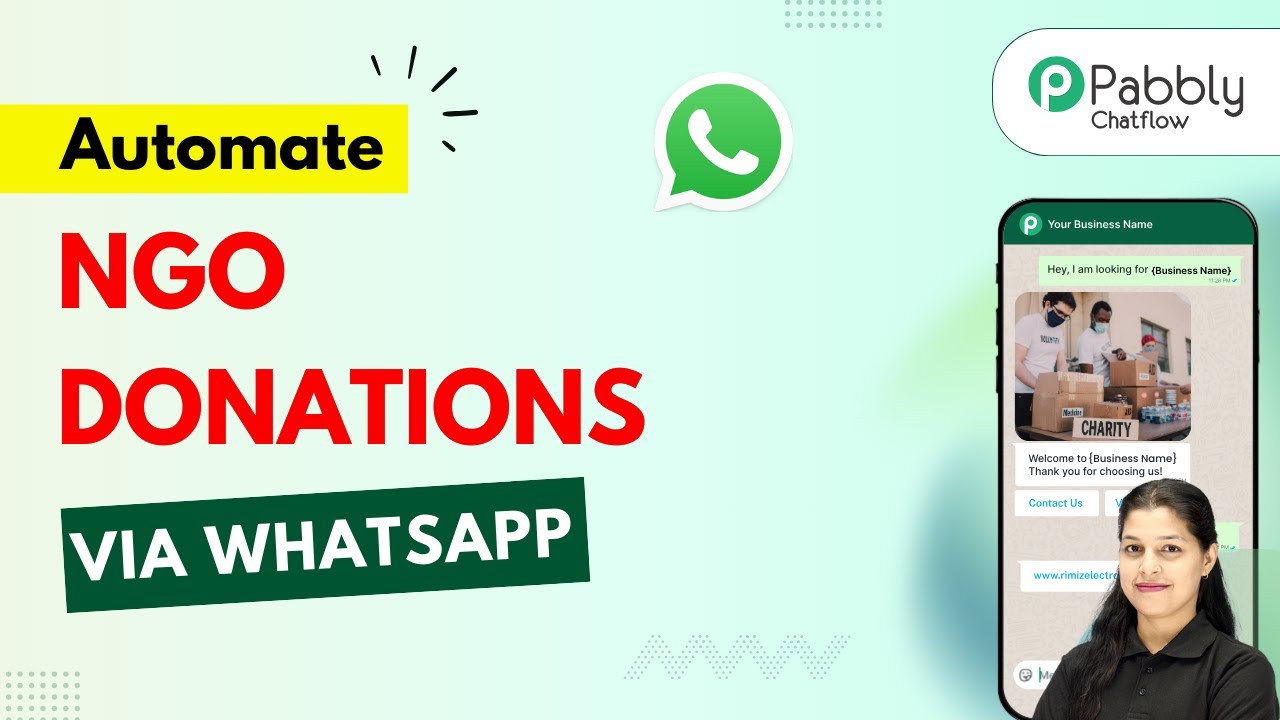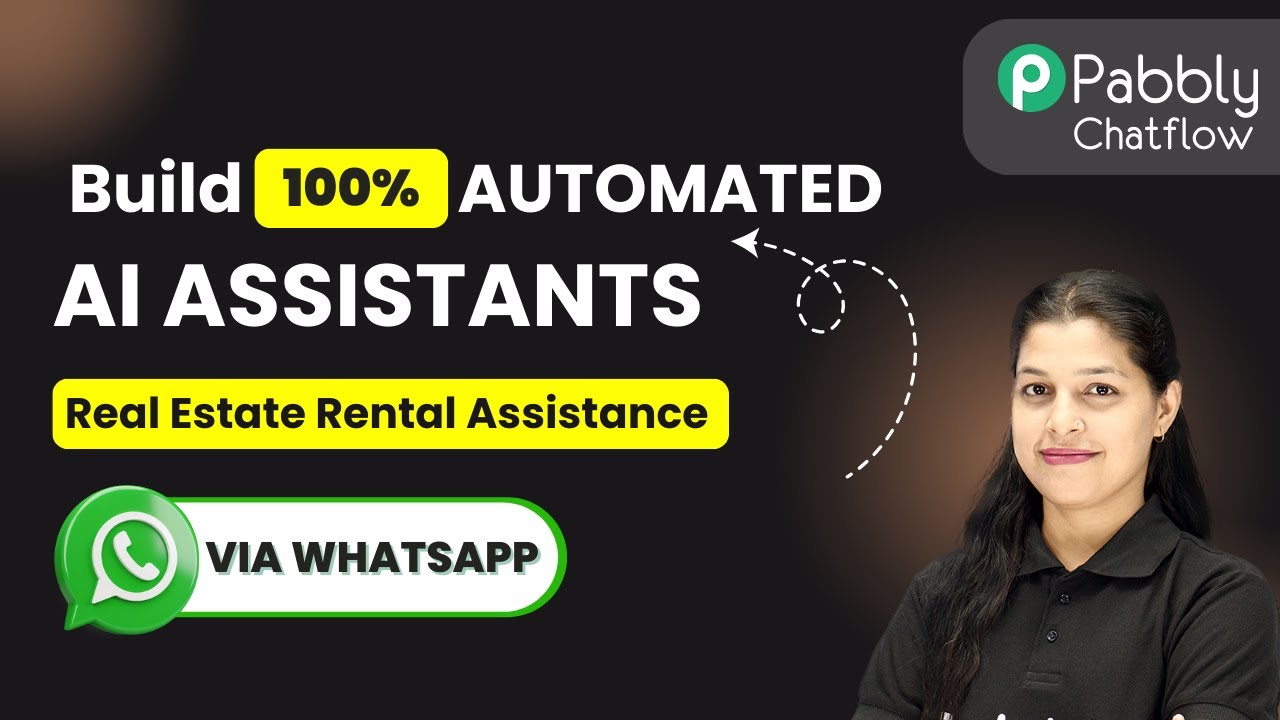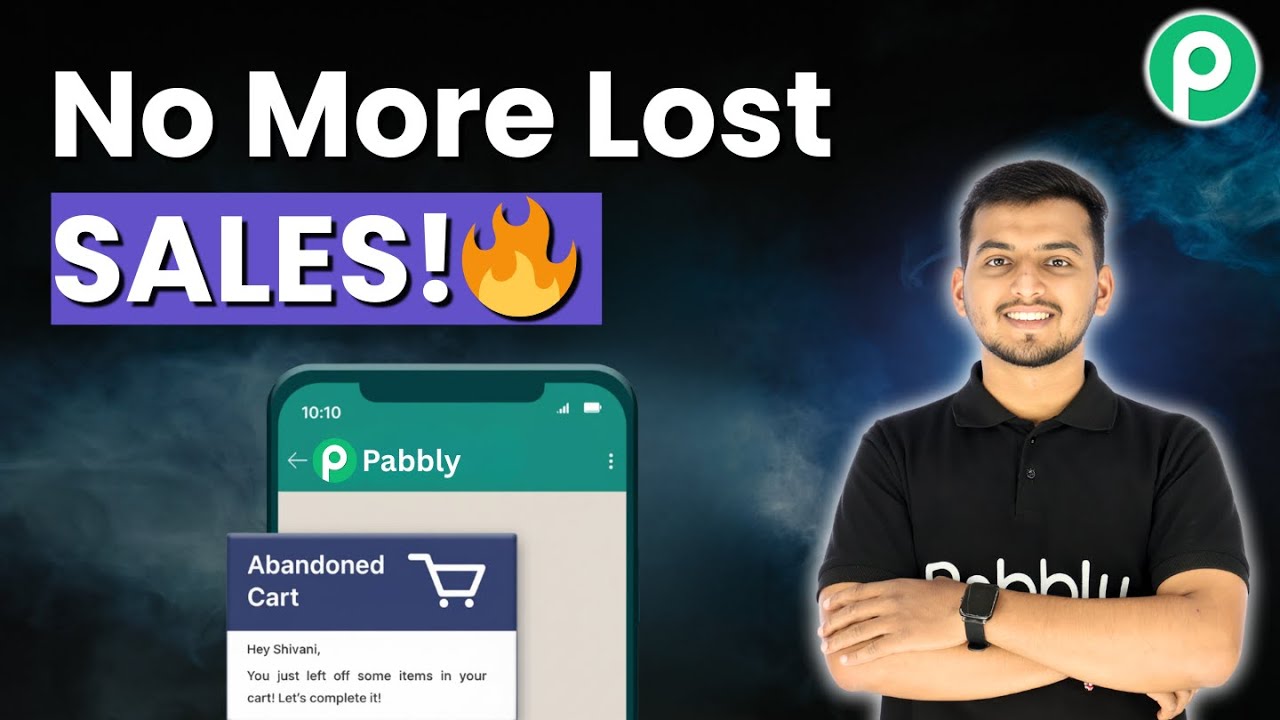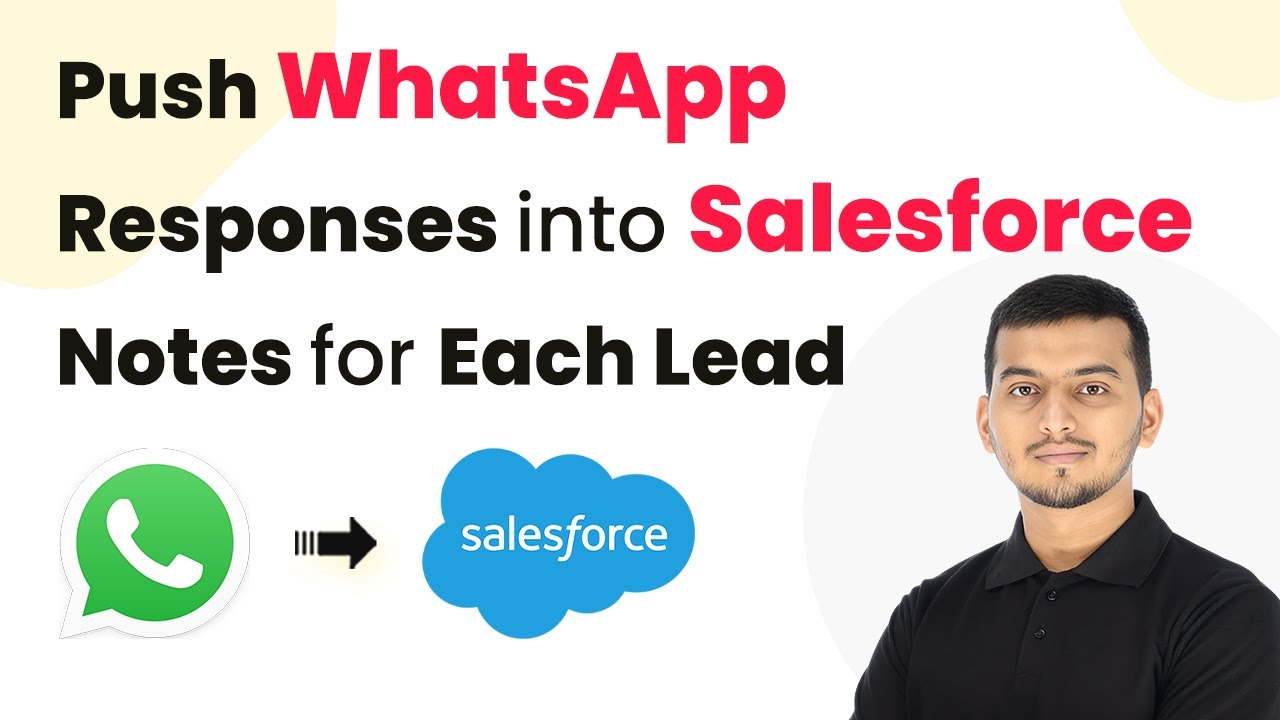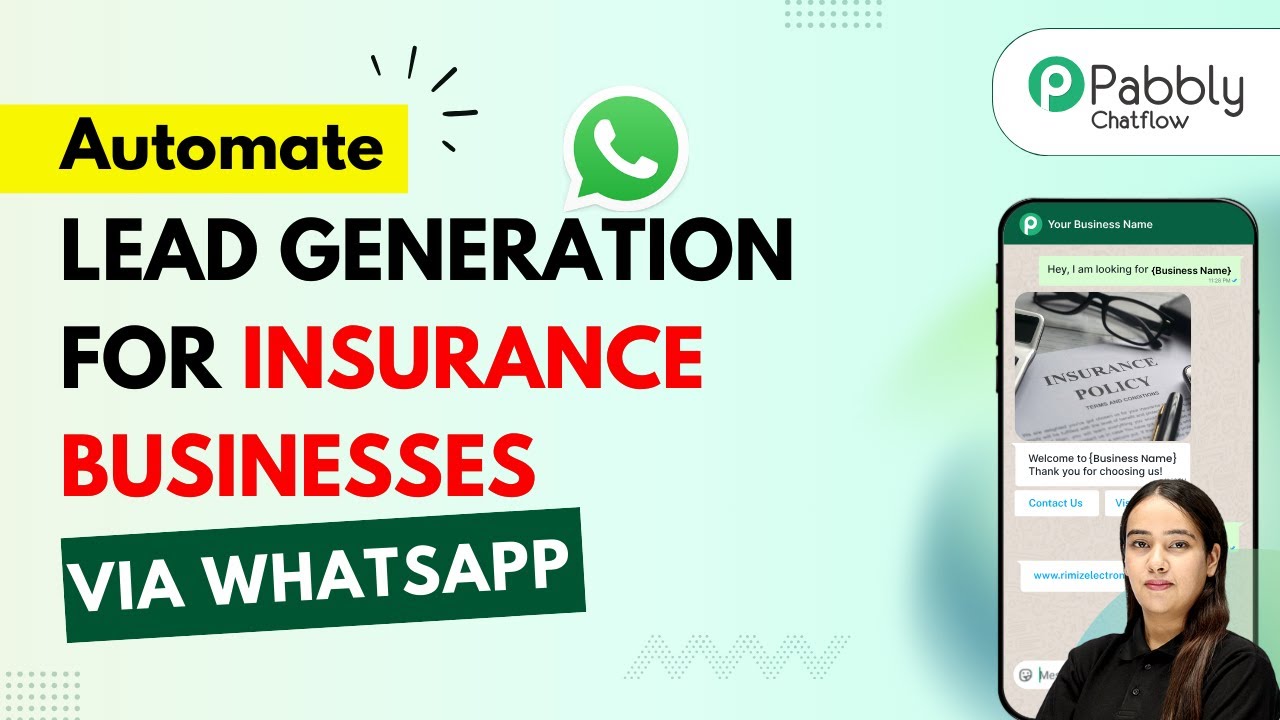Learn how to send automatic order updates via email for Stripe orders and track data in Google Sheets using Pabbly Connect. Follow this definitive guide to creating powerful automated workflows with straightforward, efficiency-focused solutions that save valuable time.
Watch Step By Step Video Tutorial Below
1. Accessing Pabbly Connect for Automation
To send order updates automatically via email for Stripe orders, you need to access Pabbly Connect. Start by visiting the official Pabbly Connect website at Pabbly.com/connect. This powerful automation tool allows you to integrate various applications seamlessly, facilitating the automation process without any coding.
Once on the Pabbly Connect page, you will see options to sign in or sign up. If you are new, click on the ‘Sign Up Free’ button to create your account and get started. Existing users can simply log in to access their dashboard where they can manage workflows and integrations. After logging in, navigate to the Pabbly Connect section to begin creating your automation.
2. Creating a Workflow in Pabbly Connect
After accessing Pabbly Connect, the next step is to create a new workflow. Click on the ‘Create Workflow’ button and select the ‘New Beta’ version for a modern interface. Name your workflow ‘Send Order Updates Automatically via Email for Stripe Orders and Track Data in Google Sheets’ and click on the ‘Create’ button.
- Click on the ‘Create Workflow’ button.
- Select ‘New Beta’ for the workflow builder.
- Name your workflow appropriately.
Once the workflow is created, you will need to set up a trigger. This is the first step in automating your process. Choose Stripe as your trigger application and select the event as ‘New Charge’. This will allow the workflow to initiate whenever a successful payment is made through Stripe.
3. Connecting Stripe to Pabbly Connect
To connect Stripe to Pabbly Connect, you will be provided with a webhook URL after selecting the trigger event. Copy this URL and head over to your Stripe dashboard. Navigate to the ‘Developers’ section and select ‘Webhooks’ to add a new webhook destination.
- Click on ‘Add Endpoint’ in the Webhooks section.
- Paste the copied webhook URL into the destination URL field.
- Select the event ‘Charge Succeeded’ to track successful payments.
After setting up the webhook, return to Pabbly Connect to test the connection by making a test payment. This will ensure that your integration is functioning correctly and that order updates will be sent automatically via email.
4. Sending Email Updates via Gmail
With Stripe connected, the next step is to send order updates via Gmail using Pabbly Connect. Select Gmail as your next application and choose the action event as ‘Send Email’. Connect your Gmail account by authorizing Pabbly Connect to access it.
Choose the ‘Send Email’ action event in Gmail. Map the recipient’s email address from the Stripe payment data. Craft your email content, including transaction details.
In the email content, you can personalize the message by including the user’s name, transaction ID, amount, and other relevant details. This will ensure that your customers receive timely and informative updates about their orders directly in their inbox.
5. Tracking Data in Google Sheets
The final step in this automation process is to track order data in Google Sheets using Pabbly Connect. Select Google Sheets as your application and choose the action event as ‘Add New Row’. Connect your Google Sheets account to allow Pabbly Connect to add data to your spreadsheet.
Map the fields in your Google Sheet to the data received from Stripe, such as name, email, transaction ID, and amount. This will create a new row in your spreadsheet every time a successful payment is made, allowing you to keep track of all orders efficiently.
Once everything is set up, test the workflow to ensure that data is being added correctly to Google Sheets. This automation will save you time and ensure that all order updates and data tracking are handled seamlessly through Pabbly Connect.
Conclusion
Using Pabbly Connect, you can easily automate the process of sending order updates via email for Stripe orders and track data in Google Sheets. This integration not only saves time but also enhances customer communication by providing timely updates.
Ensure you check out Pabbly Connect to create business automation workflows and reduce manual tasks. Pabbly Connect currently offer integration with 2,000+ applications.
- Check out Pabbly Connect – Automate your business workflows effortlessly!
- Sign Up Free – Start your journey with ease!
- 10,000+ Video Tutorials – Learn step by step!
- Join Pabbly Facebook Group – Connect with 21,000+ like minded people!